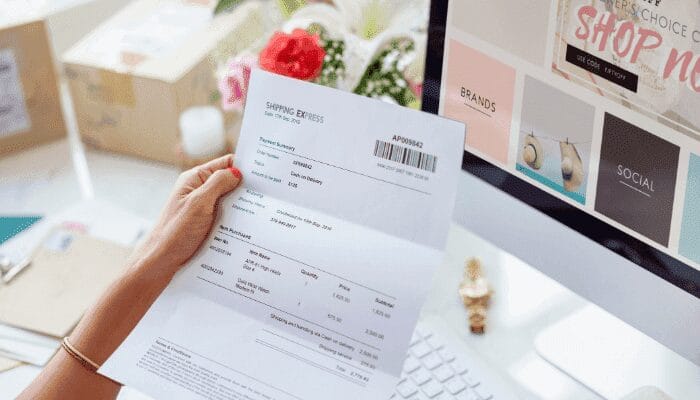8 Email Management Tips to Keep Your Inbox Clean
In today’s world, seemingly everyone and their parrots have an email account.
Perhaps you even have multiple email addresses for different purposes (guilty here). But regardless of how many email accounts I’ve created, I’m proud to say that my inbox is always neat and tidy.
But it hasn’t always been like this (oh, no!).
I’ve also been there. That dark place when you lose control of all the subscriptions you’ve signed up for in exchange for that irresistible freebie. Or when email funnels try to convince you to buy that item you’ve abandoned inside your shopping cart.
Perhaps even that occasional important message from a client that gets lost among the bonanza (no bueno).

Email management tips: how to declutter your inbox
But those time-consuming days are now behind me. I’ve learned email management tips that regularly maintain my inbox clean with minimal effort on my part.
I like calling this the ‘Inbox Zero Method.’ A system where I organize emails into files to avoid wasting time. This way, I can respond to relevant emails while getting rid of visual junk.
Related: Learn how to make more sales from your emails with this free email marketing course
Does your inbox feel overwhelming? I have some good email management tips and I’m sharing them below.
Let’s begin.
#1. Create separate email accounts for specific purposes
With many excellent free email providers available, it’s rare to find anyone these days with a single email account.
Having multiple accounts (i.e., one for work emails, another account for personal emails, and a third account for online services, such as downloading freebies) makes it easier to organize email.
Work email account
Protect this account from unnecessary emails at all costs. This means don’t share it with friends and family. Never subscribe to newsletters with this email account.
Family and friends email account
A special email account created just for your best friends and close family members. You can also use it for personal emergencies and contact forms.
Social email account
This will be your most flexible email account – and most likely, the one with the most unopened emails.
If you use different email providers for each account, having an email client can be helpful. Email clients are web-based or desktop apps that allow you to manage email messages from different email service providers.
#2. Separate your emails into zones
Most email service providers, such as Outlook and Gmail, allow you to set features that separate emails into categories according to priority and urgency.
Stars and flags

You can do this by setting up features such as stars and the flag icon, which lets you differentiate incoming emails based on specified criteria (i.e., low, medium, or high urgency).
Keep your account sorted so that your starred emails always appear at the top and don’t get lost in the chaos.
But users beware! Don’t get carried away with flagging and starring your emails. When most of your correspondence is categorized, it can be overwhelming to determine which ones are important.
Labels and folders
When organizing your account, your goal should be to have a clean inbox, so try to delete as many messages as possible. The key here is to do it frequently to avoid a snowball effect where you lose control.
But what about the ones you can’t delete right away? The solution is rather simple: learn how to easily organize your email using files and labels.

Files act like drawers. You store away your emails so that they don’t cause any visual pollution. And you go on about this by creating multiple files and dedicating each to specific emails.
Categories could be:
- work-related emails
- social media notifications
- or emails from friends and family.
Your inbox should be the main folder with all these different categories.
Bonus tip: Is your inbox flooded by hundreds, perhaps even thousands, of spam emails?
I have a solution that doesn’t require creating another email account.
Create a file and label it ‘Archived’. Then, select all the messages in your inbox and move them to this file. This way, your inbox will stay clean and you won’t lose or miss any of your past emails.
Likewise, labels are similar to folders. When you select a term, you’ll see all the emails with that label. But labels differ from files because they are used to assign a category to your inbox emails, without actually moving them to a specific file.
This way, a single message can have many labels but be present only in one file. It’s a form of quickly finding your messages when you need them by using assigned keywords that correspond to its content.
#3. Unsubscribe from email lists you don’t need
This might seem like a no-brainer, but surprisingly, many people keep deleting promotional emails regularly, but never sign out of such newsletters.
Why do we do this to ourselves?
Be sure to unsubscribe from mailing lists and promotional emails that you never open. Also, unsubscribe from any social media alerts you don’t need.
Alternatively, you can use a separate email account for promotional emails so that you can keep your important emails in your main account.

Unwanted subscriptions are your no. 1 enemy when you’re trying to achieve Inbox Zero. From newsletters to advertisements, these messages can easily overwhelm your inbox and make it difficult to spot important messages.
When looking through your social/bulk inbox for something to read, don’t just pass by the uninteresting stuff. Take them out of email purgatory and delete them from your life forever.
Understandably, unsubscribing from email lists can also be time-consuming, so remember that prevention is better than any cure. Don’t subscribe unless you know you want it in your inbox.
Schedule a longer chunk of time once a week to do some more deep-cleaning inbox organization, like making and using files and labels.
#4. Use groups or distribution lists
Did you get CC’d in a conversation you don’t need to be updated on? Or did you find yourself caught up in a reply-all email thread? Well, just as with mobile text messages in group chats, you have the option of muting that thread.

To do that in Google and Outlook, open any message in the thread, click the three dots toward the top of the screen (above the subject line). Select “Mute” from the drop-down options (in Gmail) or “Ignore” (if you’re using Outlook).
Depending on your lifestyle, you might also be swamped with event emails (and endless group replies) for playdates, work meetings, and social events. Use Google Calendar to keep track of all your events and delete event invitation emails as soon as you see them in your calendar.
#5. Use the Eisenhower matrix
Many professionals waste so much energy and time trying to decide what task to tackle first. And when you have a lot on your plate, prioritizing what to do (and in what order) is immensely helpful.
But when your to-do list seems longer than the Grammys carpet, how can you decide which task to prioritize? Apart from relying on your usual task management tool, there’s one more trick you can pull out from under your sleeve.
Enter the Eisenhower Matrix. A system that allows you to quickly understand what tasks and decisions to approach first. It’s a simple decision-making tool that splits tasks into four boxes and prioritizes which tasks you should focus on first and which you should delegate or delete.
So, when you find yourself in doubt towards various emails, ask yourself:
- Is it important?
- Or is it urgent?
Ironically, humans have a tendency to prioritize urgent tasks but the surprising ability to procrastinate the important ones. The goal of email triage is to identify those emails that you know are urgent – not those with the most dramatic subject lines.
The Eisenhower Matrix improves productivity by teaching you how to prioritize better. This technique helps you learn which activities are worth your time and effort and which ones aren’t. And in a world where we all rush to keep up with our schedules, that’s a priceless skill.
By using the Eisenhower Matrix, you can separate your emails into four categories:
- Urgent and Important (do now)
- Urgent and Unimportant (delegate)
- Non-urgent and Important (defer)
- Non-urgent and Unimportant (delete)

#6. Check your email first thing in the morning
This not only is a major email management tip, but will keep you more productive by removing distractions. Since emails can arrive at any time in the day, it’s easy to get tempted to check them – even when you’re in the middle of something.
Checking my email as soon as I wake up helps me prepare for my day. I can make sure there are no emergencies I need to deal with – or plan them into my day if there are. Also, I can catch up on what work my colleagues have done overnight. Particularly useful when working in a remote team with colleagues all over the world.
I generally don’t reply to any emails first thing in the morning, but checking my inbox helps me prepare for the day ahead.
When you’re doing one of your regular inbox checks, only deal with those emails that you can handle quickly. If an email needs a quick response, open and answer it as you go through your messages. But if an incoming email needs more time to respond, set aside some time later.
A good way to go on about this is to make use of the snooze feature to receive the email at a more convenient time (yep, that’s a thing).
Also schedule email-checking times during the day
If you don’t need to be on the lookout for important emails or announcements, schedule a few short periods of time during the day to check your email. So rather than reading each message as soon as you get it, set aside some time every day to answer emails and clean up.
You can do this in the morning, when you start working, to ease that curiosity as soon as you wake up. Then, before and after lunch. And lastly, at the end of the day.
The secret here is to resist temptation. So, whenever you find yourself in the middle of a task wanting to casually glance at your Gmail, tell yourself to resist the urge until your next time slot, dedicated to this.
Other than that, stay away from your mailbox.
#7. Use auto-replies when necessary
Autoresponder’s name says it all. These are messages that go out automatically to subscribers based on a set time or a particular event label. And properly making use of autoresponders can powerful strategy for an email marketing campaign.

So, let’s say you’re uncomfortable closing an email window because you’re worried someone might contact you with an urgent request, and your delay to reply might affect your business.
The workaround? Set up an OOO (out-of-office) or auto-reply message that says something in the line of:
“Hi there,
Thank you for your email.
I’m out of the office from mm/dd to mm/dd and will have limited access to my emails / will not have access to my emails.
If this is urgent, please contact [NAME] at [EMAIL] or [PHONE]. I’ll do my best to respond promptly to your email when I return.
Best regards,
[NAME]”

#8. Empty the trash
Think of deep cleaning your inbox as spring cleaning for your digital life. The goal here is to review your entire email rearrangement strategy and eliminate any inbox clutter that is causing you to waste time.
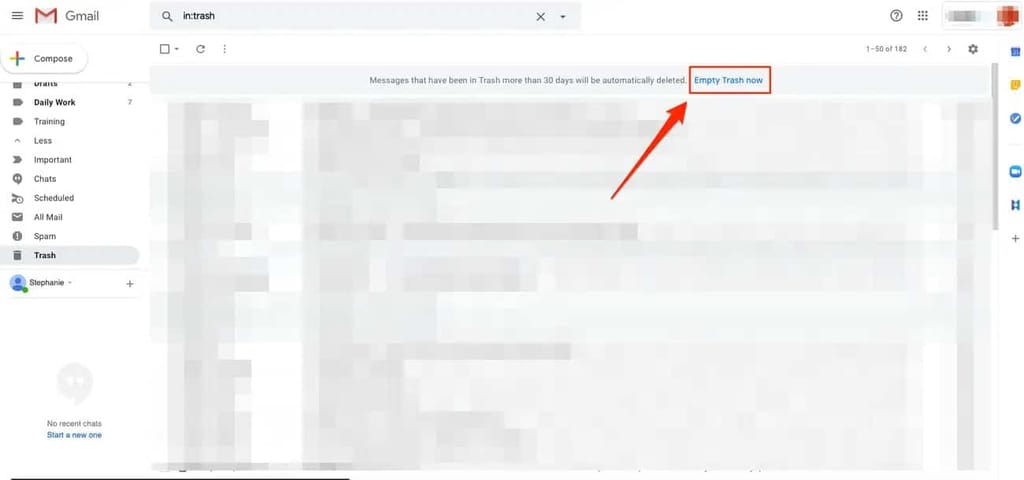
And this also means your electronic bin (something most people ignore). The emails you receive are not stored on your computer or phone but are saved remotely in the cloud. Even though it might seem like there is endless capacity for data, if you find yourself running out of space in Gmail, it’s a good idea to empty your account’s Trash folder.
Also, don’t forget to clean up your archived messages from time to time to free up storage space. You can archive messages manually or, alternatively, configure an automatic inbox cleaner to delete messages older than 30 days.
But be careful and only delete messages that you are 100% certain you won’t need anymore. If you click ‘Empty Trash’ or ‘Empty Recycle Bin,’ you won’t be able to recover any messages.
Gone is gone. Adios, amigo! Not only would you not be able to recover the contents of your trash, but you wouldn’t have any indication there was anything there to begin with.
Take control over your email inbox
Keep your inbox under control. Whatever your email management hacks are, go through your emails every day to avoid an oversaturated inbox.
Here are some quick tips to keep in mind:
1. Go through your mail at specific, predetermined times of the day.
2. Apply the Pareto principle: prioritize 20% of your emails and defer the rest.
3. Have a “Reply by XX Day” folder.
4. Realize you don’t need to reply to every mail.
5. Be ruthless and press the Delete button. Don’t get attached to junk mail.
Choose your most high-priority messages and tasks, avoid distractions, and dive right in. And once you have your inbox tamed, remember to congratulate yourself.
Managing emails requires setting in place strategic rules and maintaining discipline. That might take a while – and it’s perfectly fine. Learning how to master this is a lot like developing a new habit. Give it time, and you’ll start finding the process easier.
Remember not to worry about doing this all in one go. Truth be told, organizing and rearranging a chaotic inbox overnight is just as overwhelming as dealing with a crammed one. Adapt a few positive habits little by little.
Do a few of the periodic actions, such as emptying the trash or bulk deleting sent mail, to help you feel like you’re making progress.
I hope this quick guide helps you to improve your email workflow and increase your productivity.
And remember, when in doubt, archive it.
Author: Zoe Devitto is a content marketing strategist for SaaS brands like FollowUpBoss, Mention.com, and more. On the personal front, Zoe is a pho enthusiast and loves traveling around the world as a digital nomad.