API INTEGRATIONS
Email Validationⓘ Integration For ActiveCampaign
Prerequisites
You must have a valid ActiveCampaign account with appropriate access to your Contacts and Lists.
If you do not have an account, then you can create one at www.activecampaign.com.
Step 1:
Go to https://www.zerobounce.net/members/signin and sign in with your ZeroBounce account. After that go on the menu on left and click Integrations.
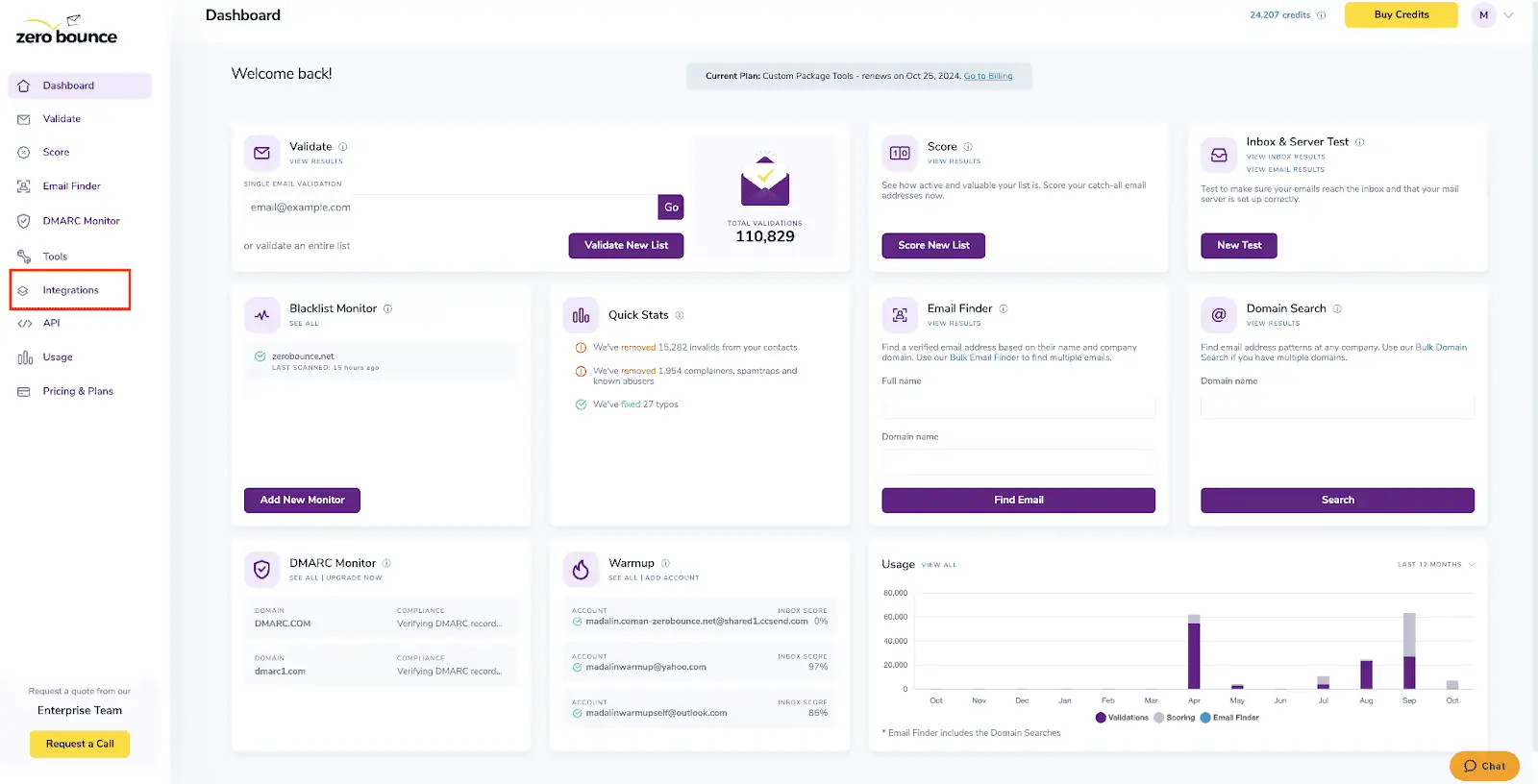
ZeroBounce Dashboard
Step 2:
On the Integrations page select ActiveCampaign from the Integration List.
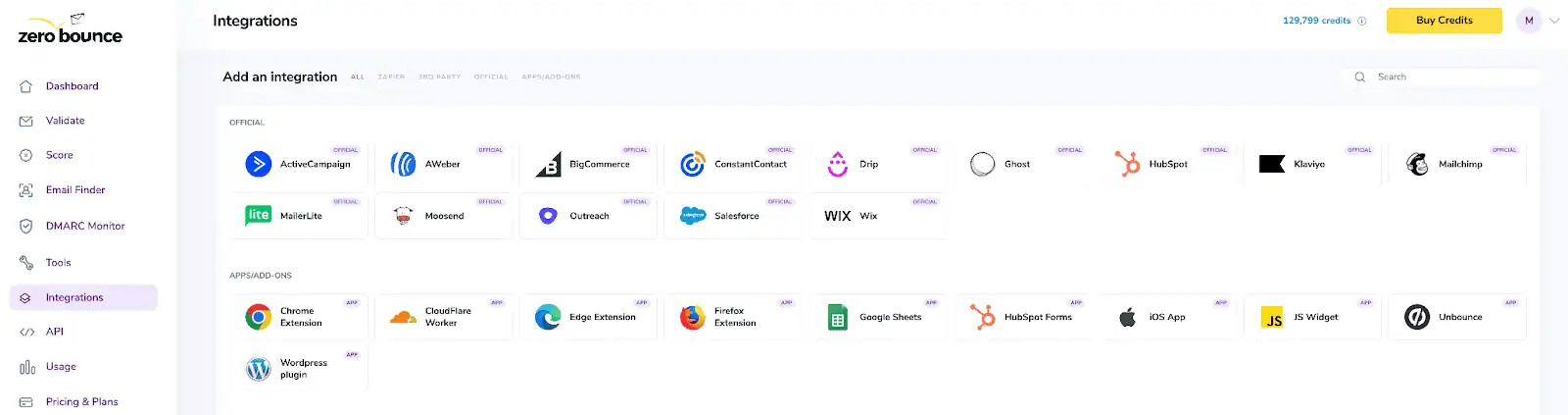
ZeroBounce Integrations Dashboard
Step 3:
You will be prompted to add the Active Campaign API Key and API URL.
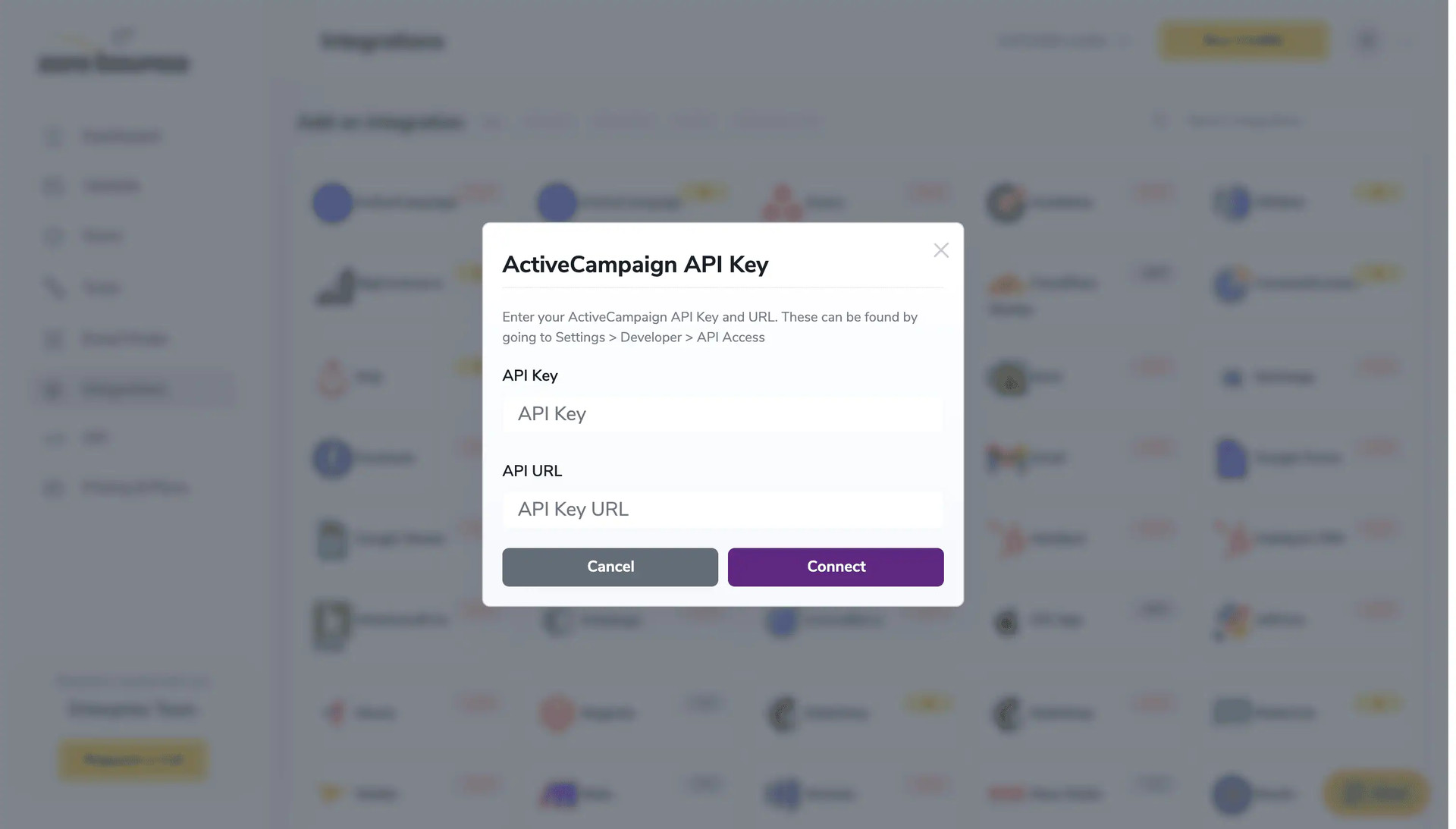
API Key pop-up modal
Step 4:
On the ActiveCampaign Sign In page you will enter your ActiveCampaign email address and password to login.
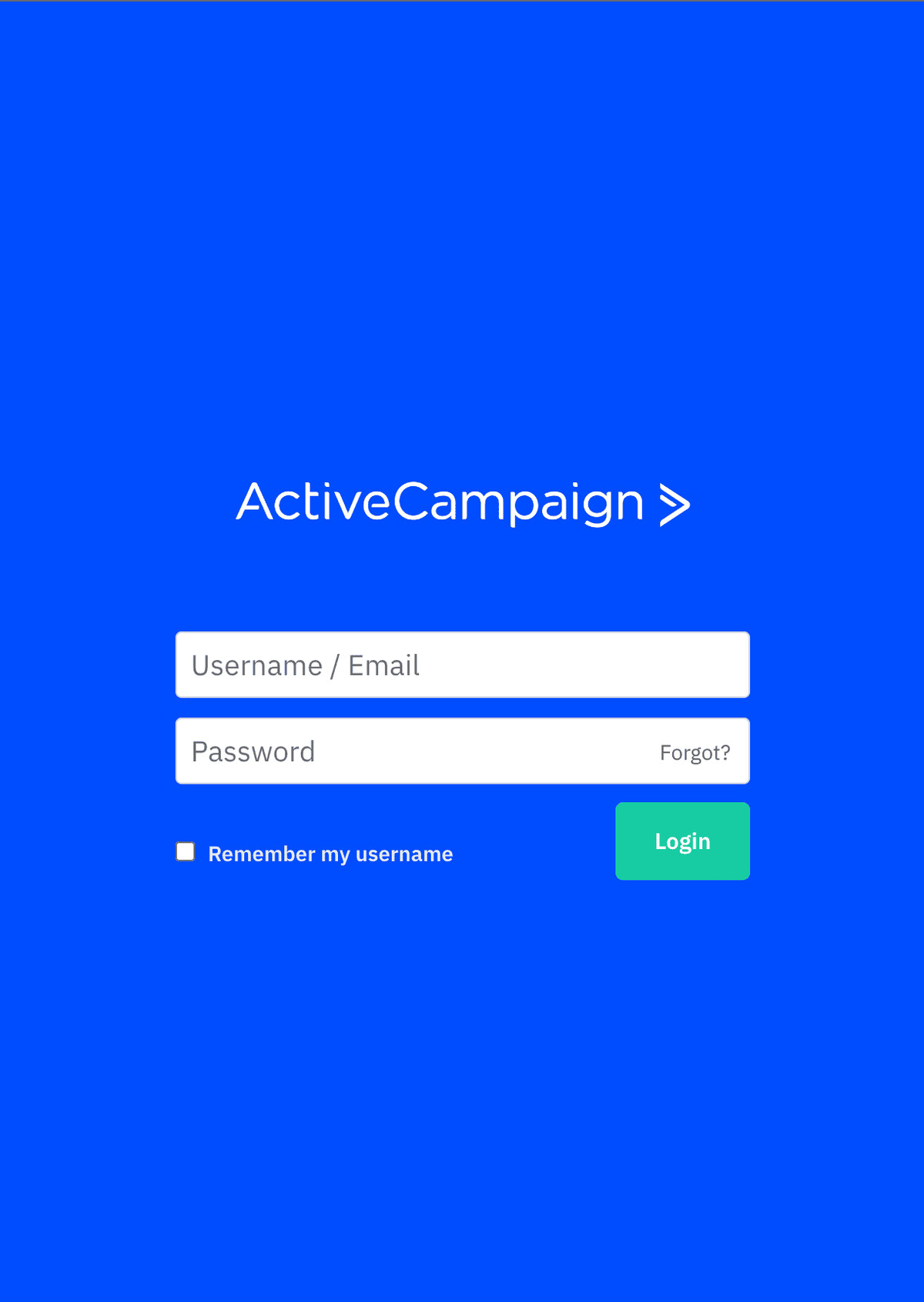
ActiveCampaign login page
Step 5:
Once you enter your username and password you will be prompted on the ActiveCampaign dashboard. Click on the Settings button in the left menu.
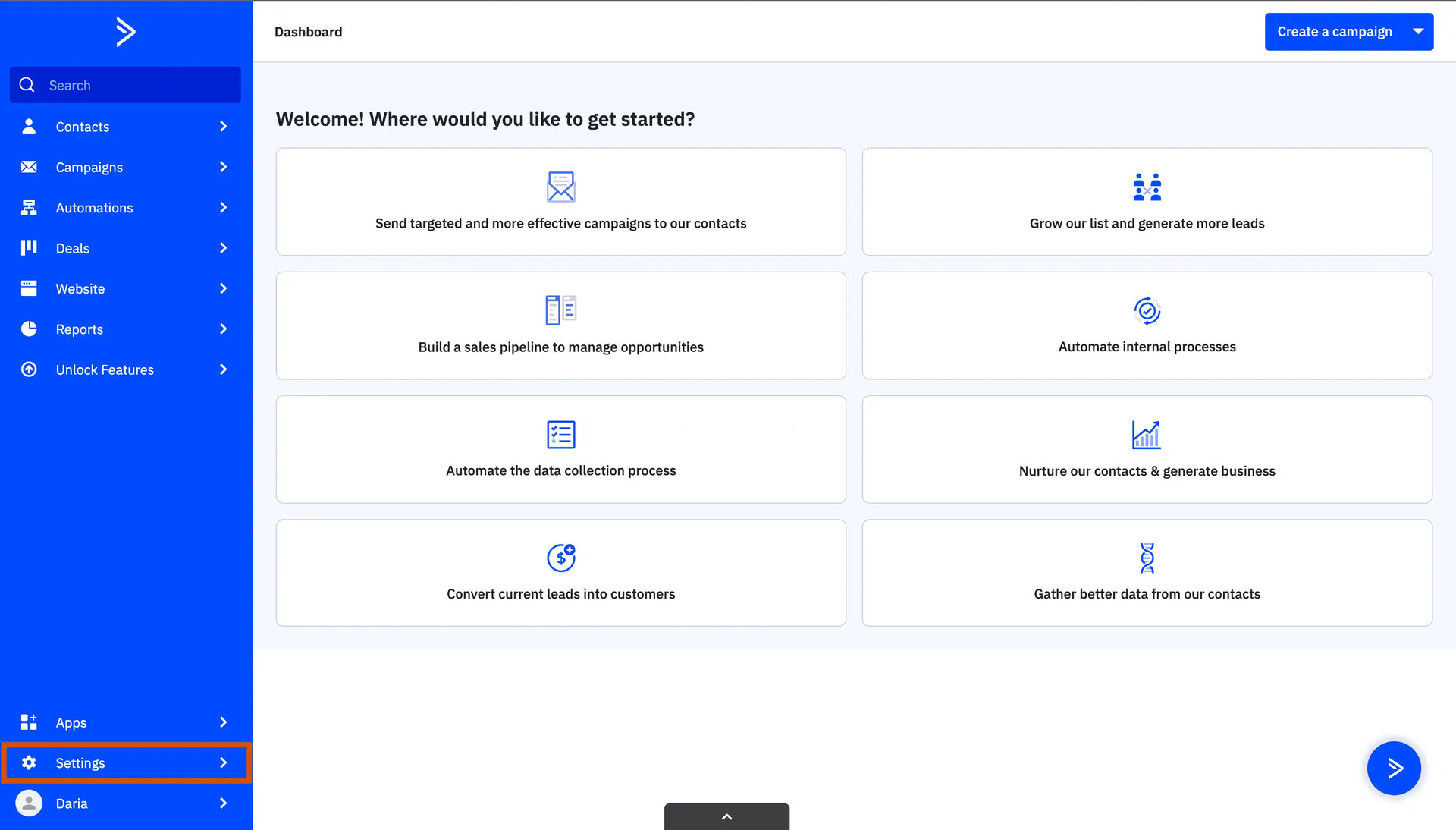
ActiveCampaign Dashboard
Step 6:
After that, click on Developer in the Settings menu. Find your API URL and API Key.
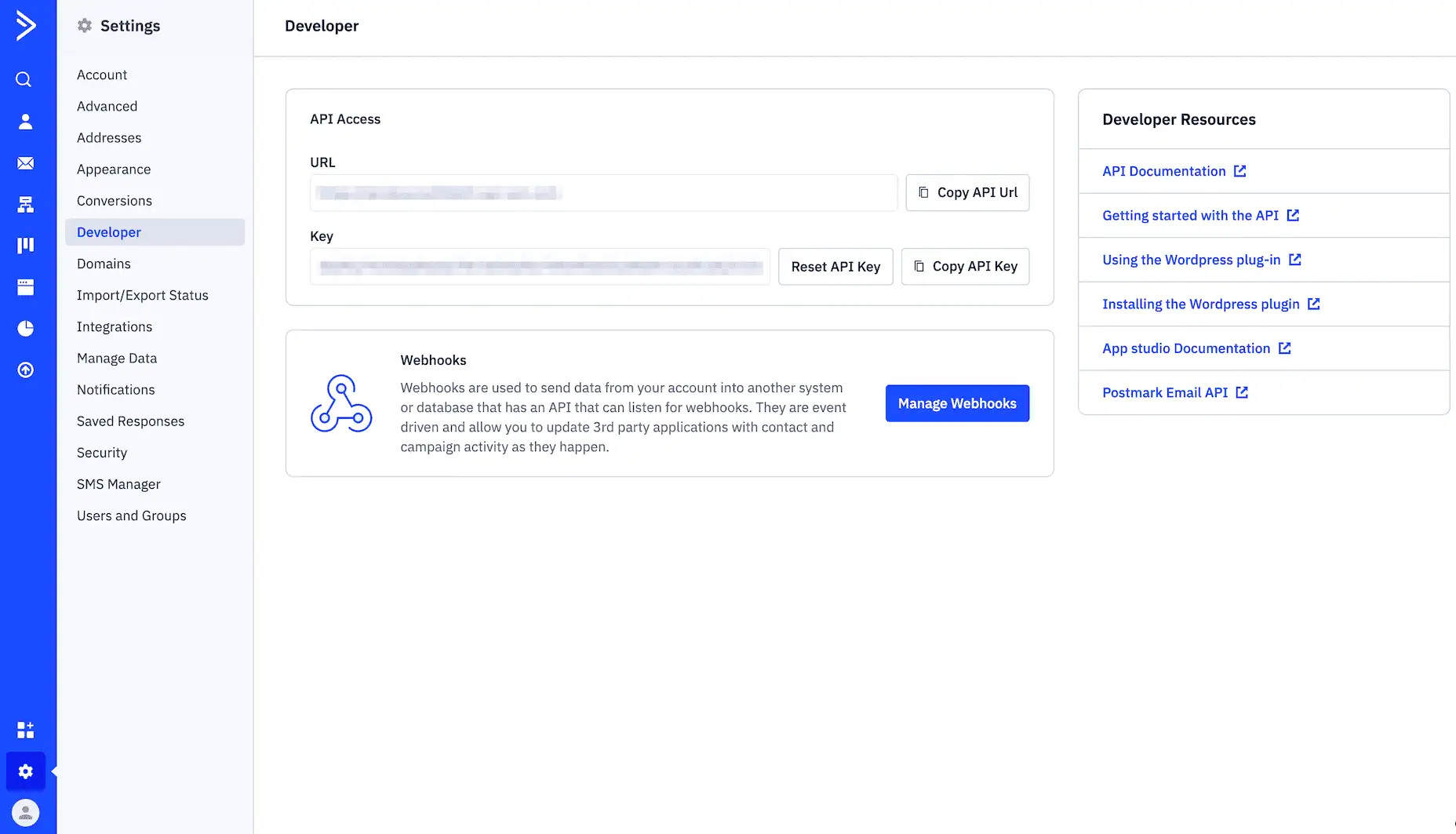
Choose the account you wish to authorize
Step 7:
In order to validate a list you first have to select it from the list and then press the Validate button.
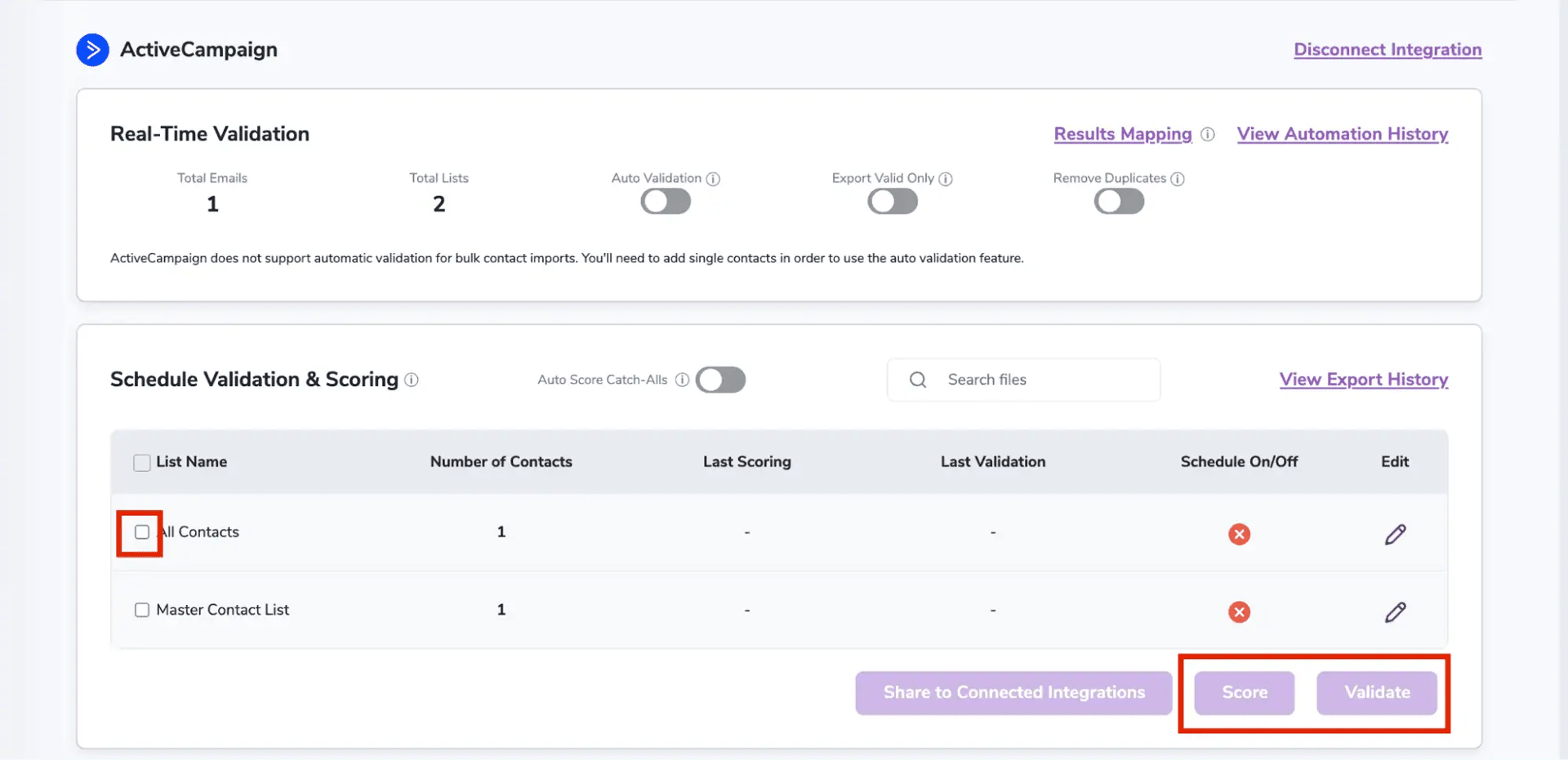
After successful integration, you will be able to view your lists in your ZeroBounce Dashboard.
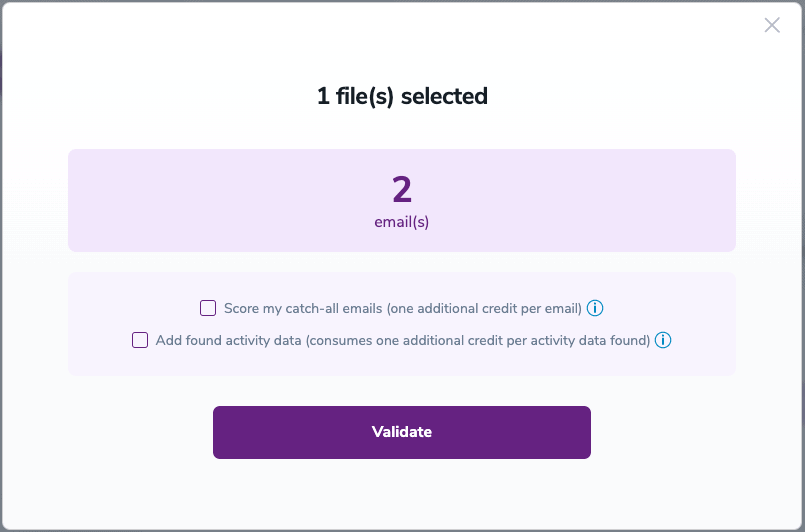
Validation Pop-up
On validate you will be presented with a popup with two options that can assist your validation process:
- Scoring - an optional service that helps identify catch-all addresses that are likely to be valid by detecting recent email activity.
- ZeroBounce Activity Data - uses interaction data to identify emails that have been opened, clicked, forwarded, or unsubscribed. The matching process is performed in-house through ZeroBounce's infrastructure, and your data is not transferred or shared with any third parties.
Step 8:
You will be taken to the Email Validation Results page which will show in queue the list you selected.
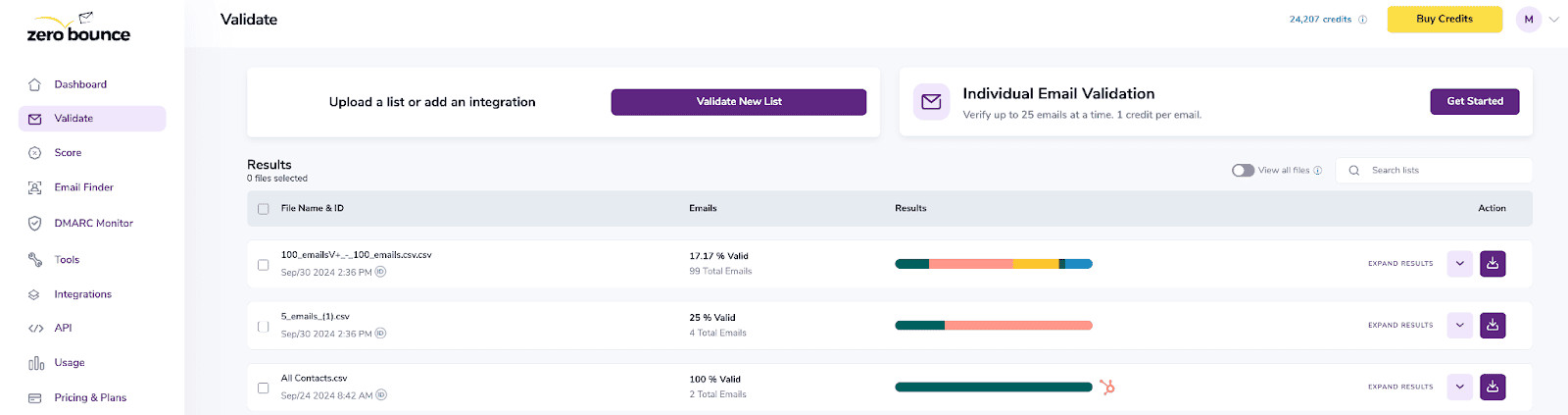
Email Validation results page
Step 9:
Once your list has completed processing you should receive an email notification and you will see that the Download button will appear.
Note: The results of the validation and scoring are automatically exported to the integration they originated from.

Status: Completed
Step 10:
When you export your contacts, you'll find the following tags included in the exported file:
- ZB_Status
- ZB_SubStatus
- ZB_Validation_Timestamp
- ZB_Score
- ZB_Scoring_Timestamp
- ZB_Last_Known_Activity
The following tags will be automatically created in your integration with the first automatically validation/scoring results export
These tags are essential for maintaining up-to-date and accurate contact information, allowing for better management and engagement with your contacts.
Auto-validation
With this feature, you’re able to validate any new contact added to your integration automatically. To do so, you must establish an integration with one of the compatible platforms. After doing this, select Integrations from the menu and select your integration. Once you’re there, go to the Real-Time Validation section, where you can toggle auto-validation ON.
With auto-validation enabled, ZeroBounce will validate your new contacts automatically once added to your integration, ensuring they are valid and deliverable.
ActiveCampaign does not support automatic validation for bulk contact imports. You'll need to add single contacts in order to use the auto validation feature.
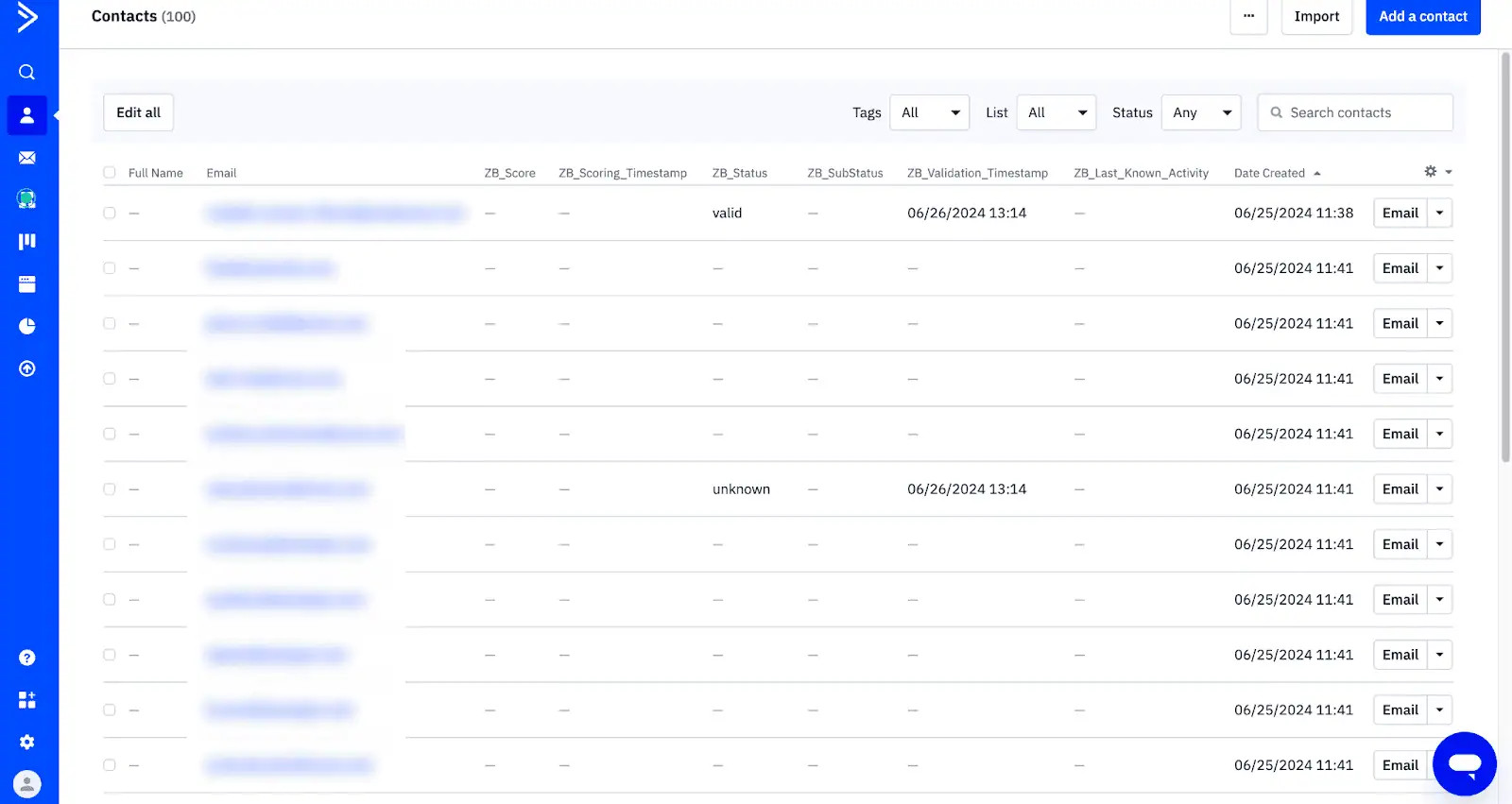
Essential tags for maintaining up-to-date and accurate contact information
Step 11:
Results Mapping simplifies data management by allowing you to customize the names of validation or scoring result fields/tags when exporting to integrations, ensuring consistency.
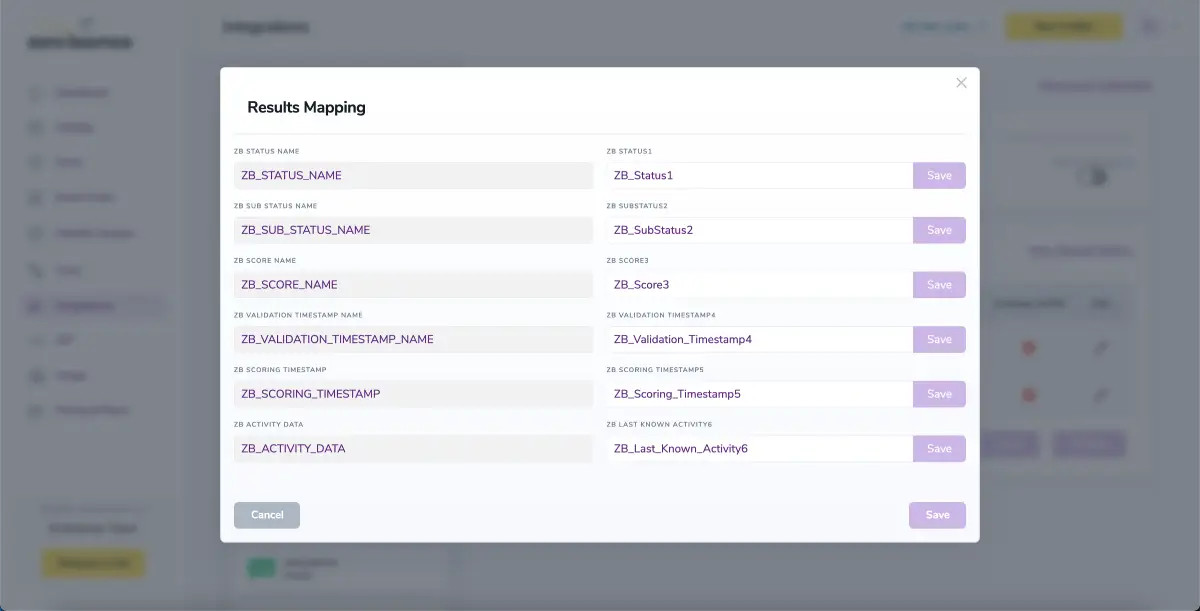
Results Mapping window
Auto-Scoring of Catch-All Emails
NOTE:
There is also the possibility to share your contacts between integrations, schedule scoring and validation or monitor your contacts to validate any new contact automatically. To learn more about this, check out this dedicated page: Integrations Contacts Monitoring, Scheduling and Sharing.
For more information about ActiveCampaign please visit www.activecampaign.com.
Email Validationⓘ Integration For Adobe Journey
Prerequisites
You must have a valid Adobe Experience Platform account with appropriate access to your Contacts and Lists.
If you do not have an account, then you can create one at https://business.adobe.com/products/experience-manager/adobe-experience-manager.html.
Ensure the contacts from your Adobe Journey account are included in a list.
Step 1: Configure Adobe Developer Console
For the integration to work, you need first to log in to the Adobe Developer Console
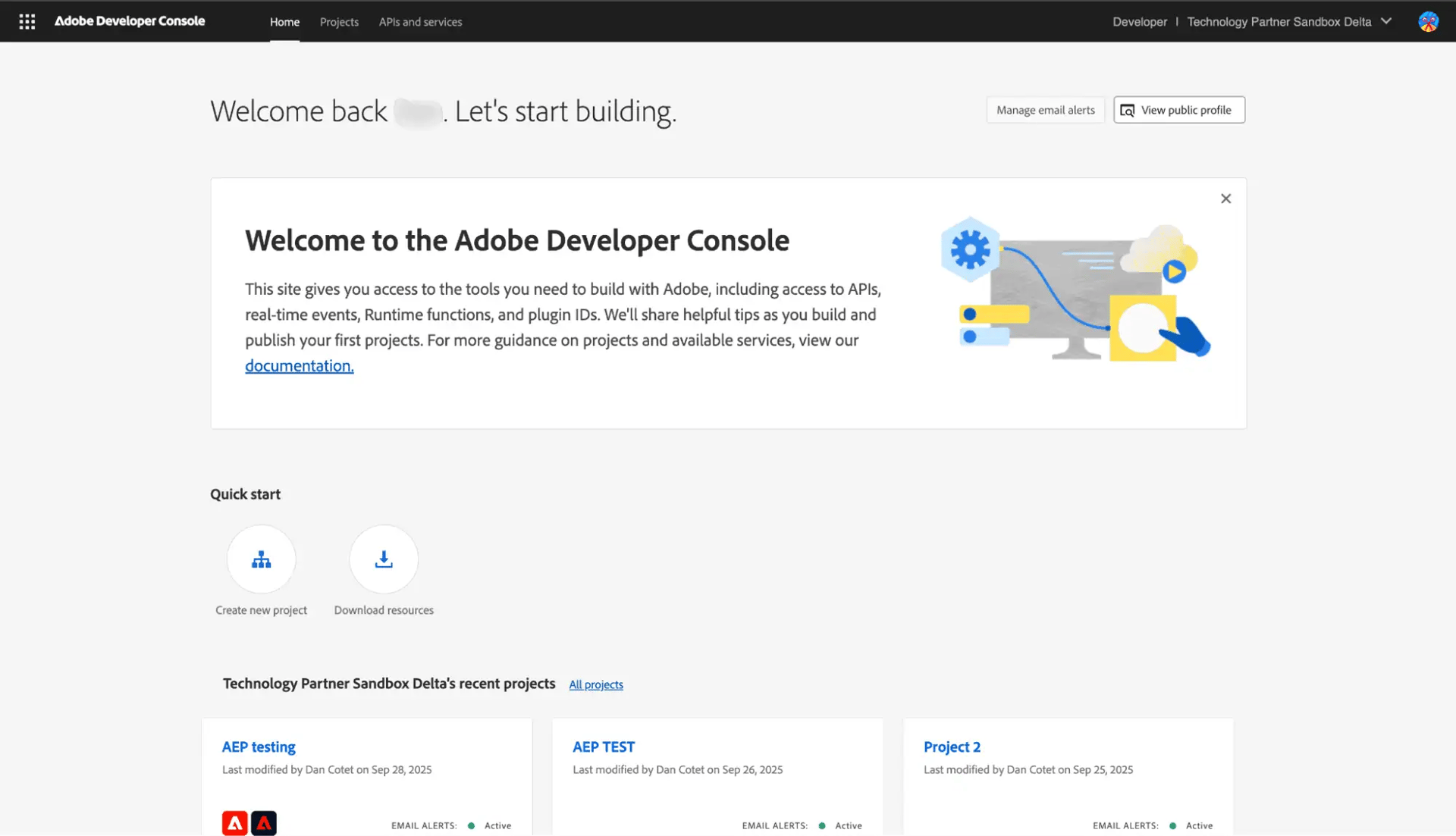
Adobe Developer Console
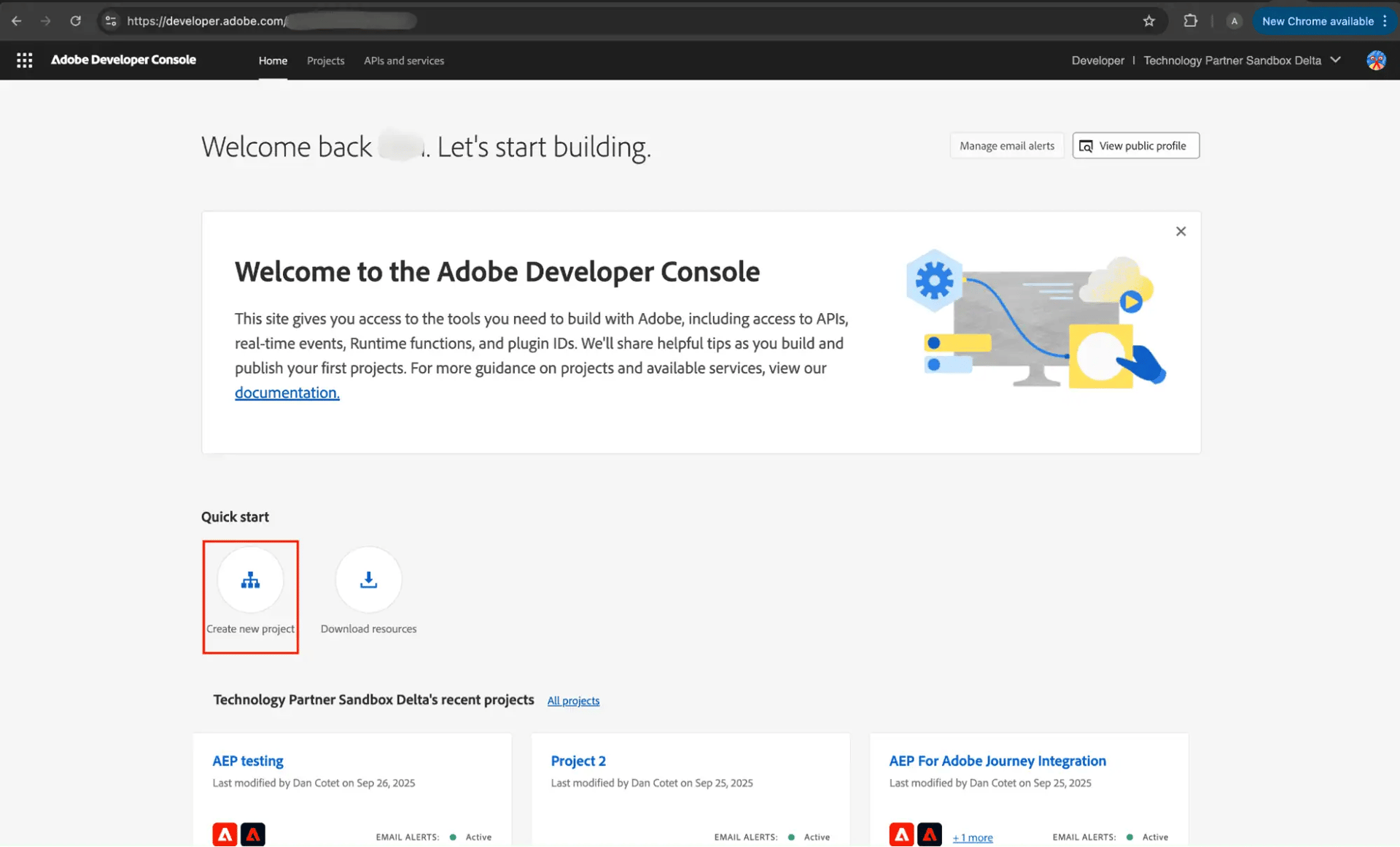
Click on Select a New Project
On this page, you will be able to edit the project name, and you will need to add two APIs: Adobe Journey Optimizer and Experience Platform API. For both, we select the Server-to-Server option and the product profile AEP-Default-All-Users.
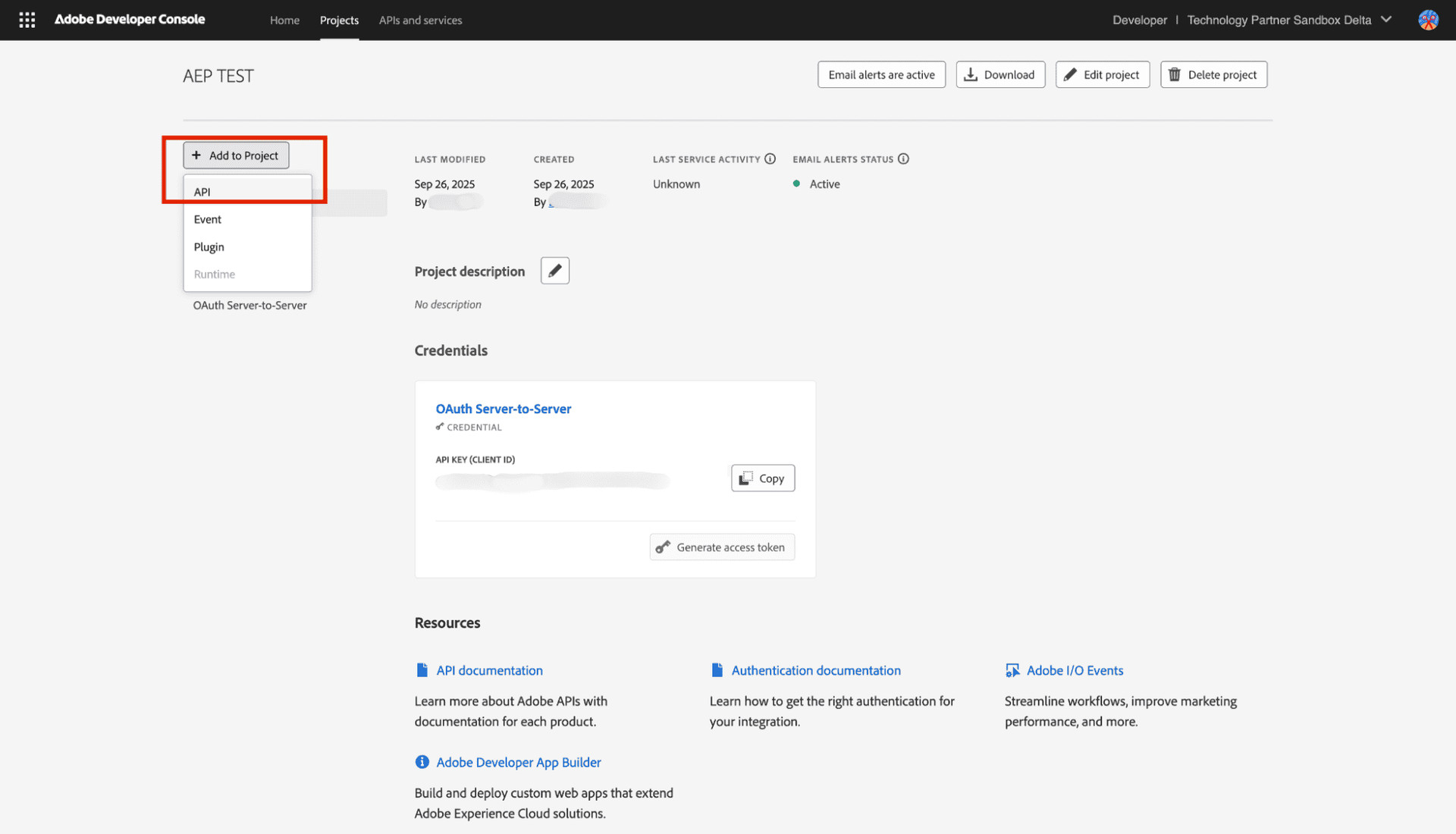
Select API
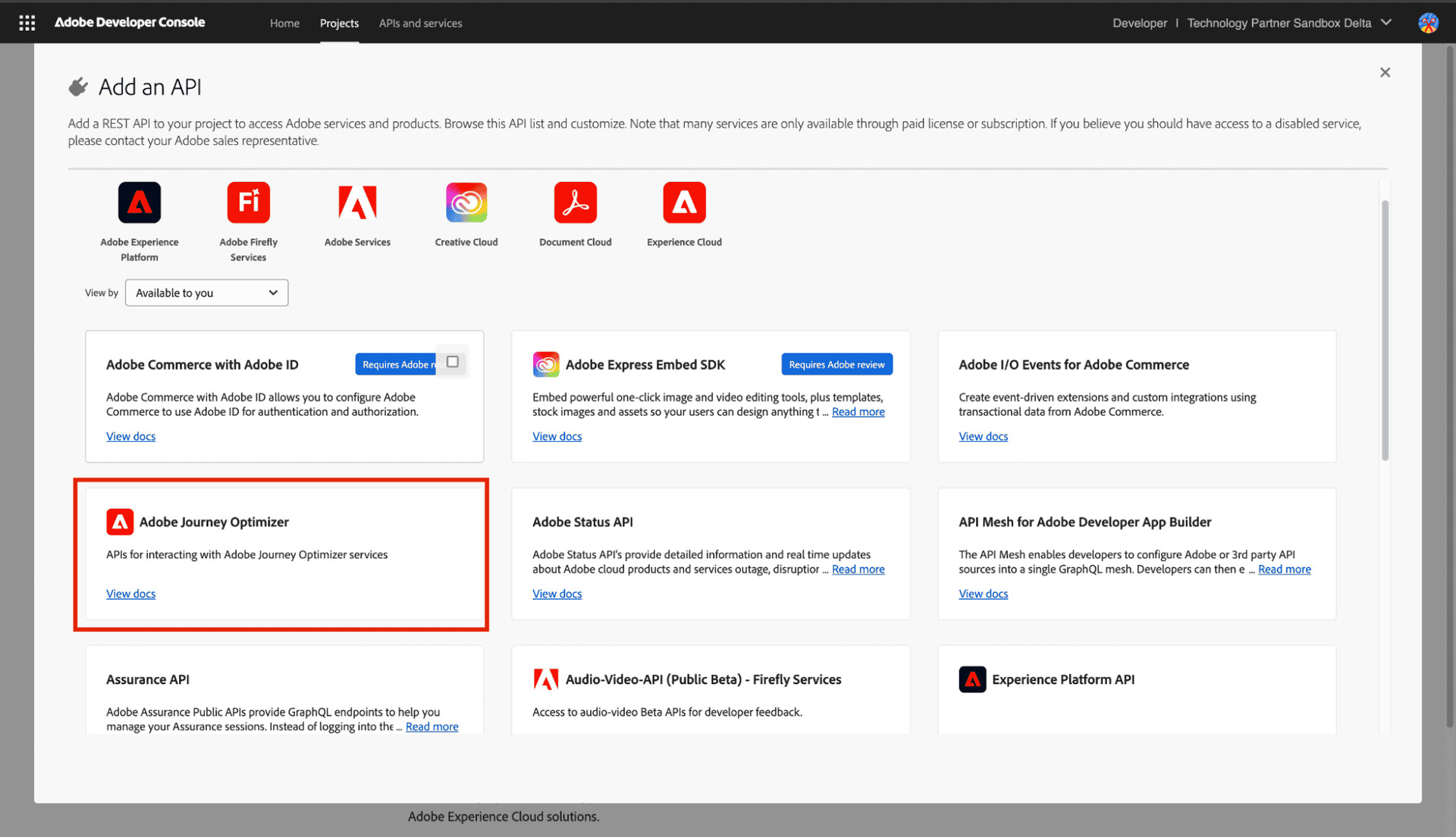
Adobe Journey Optimizer
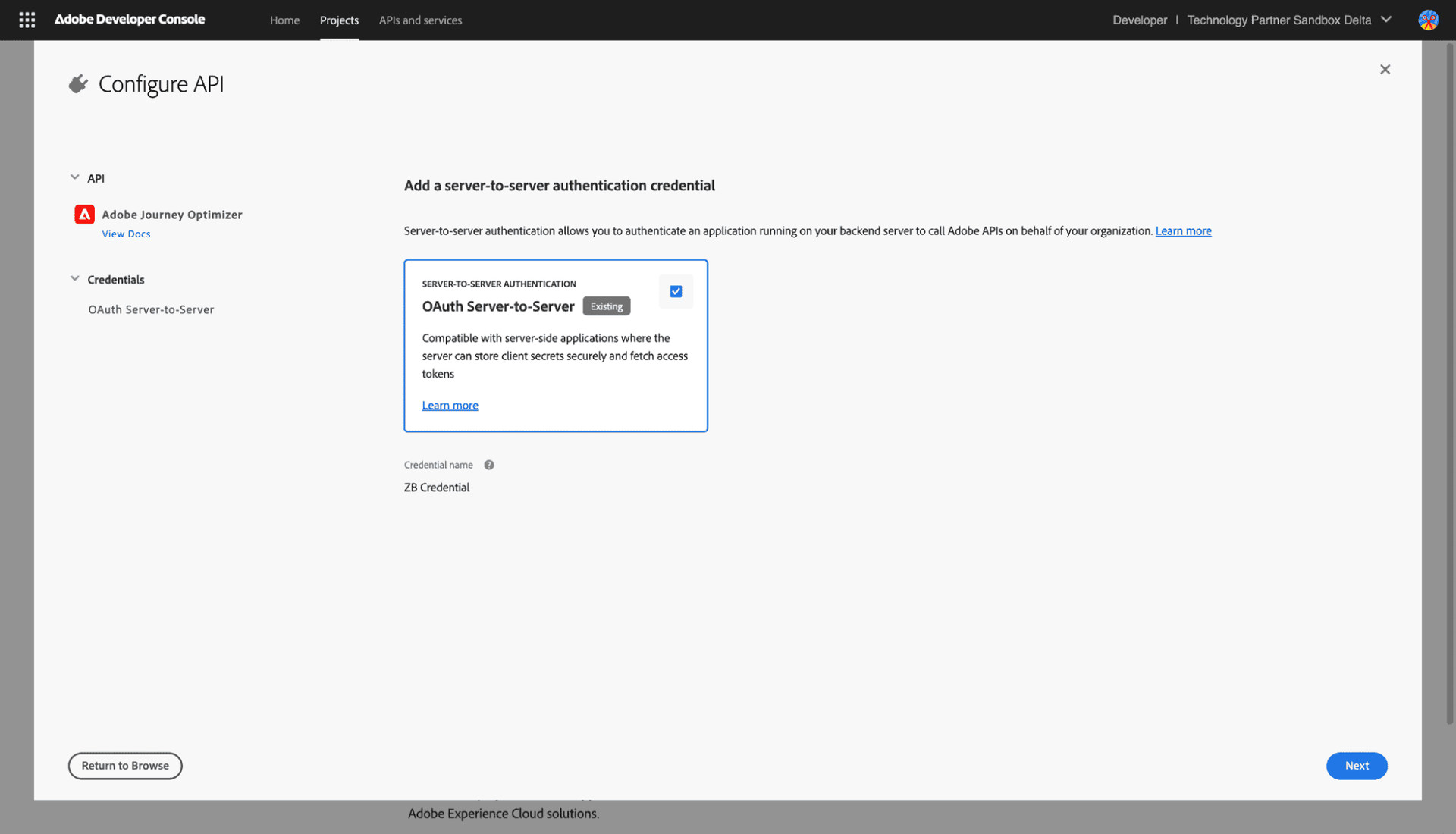
Select Server-to-Server Authentication and click Next
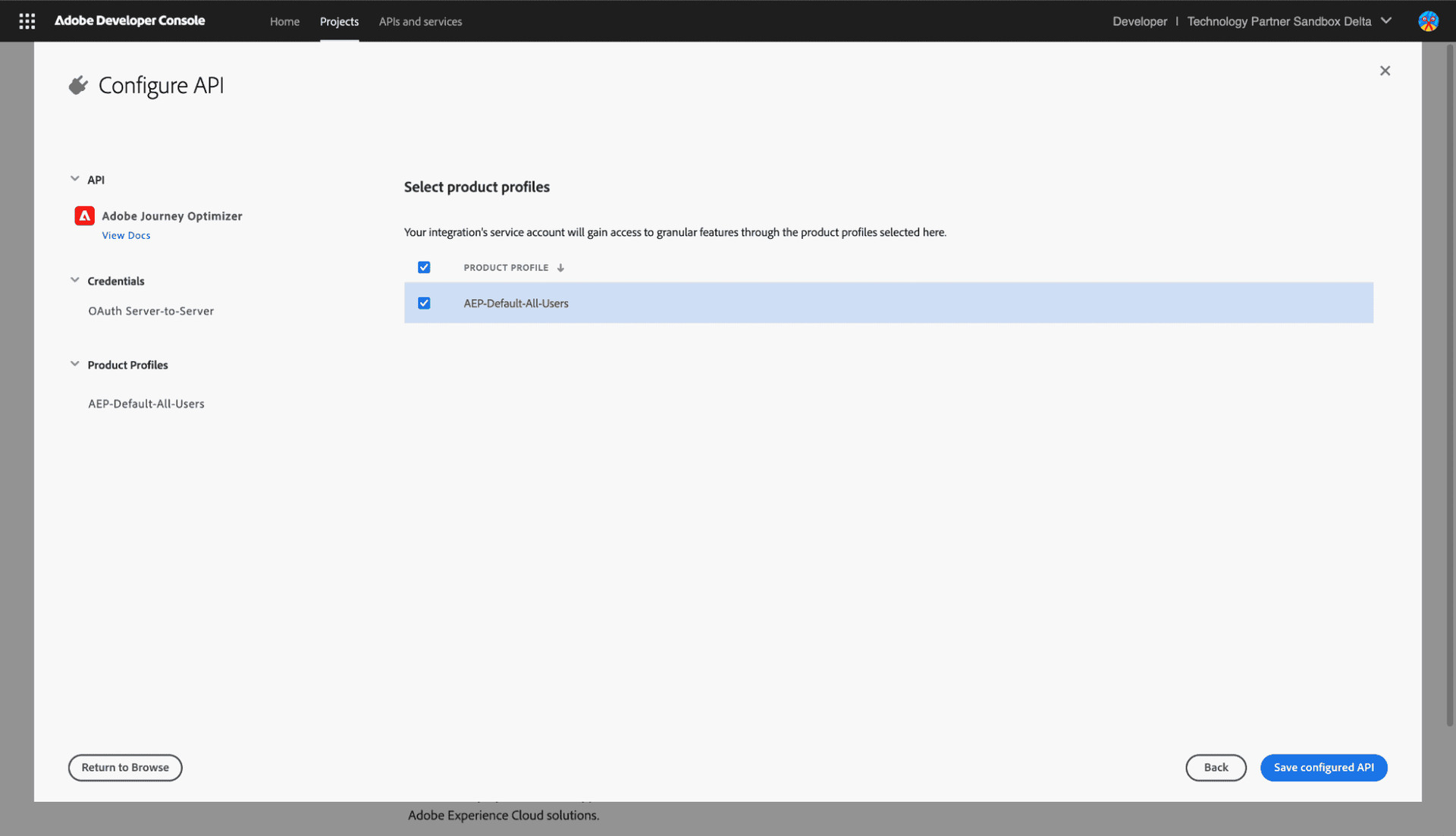
Select the product profile
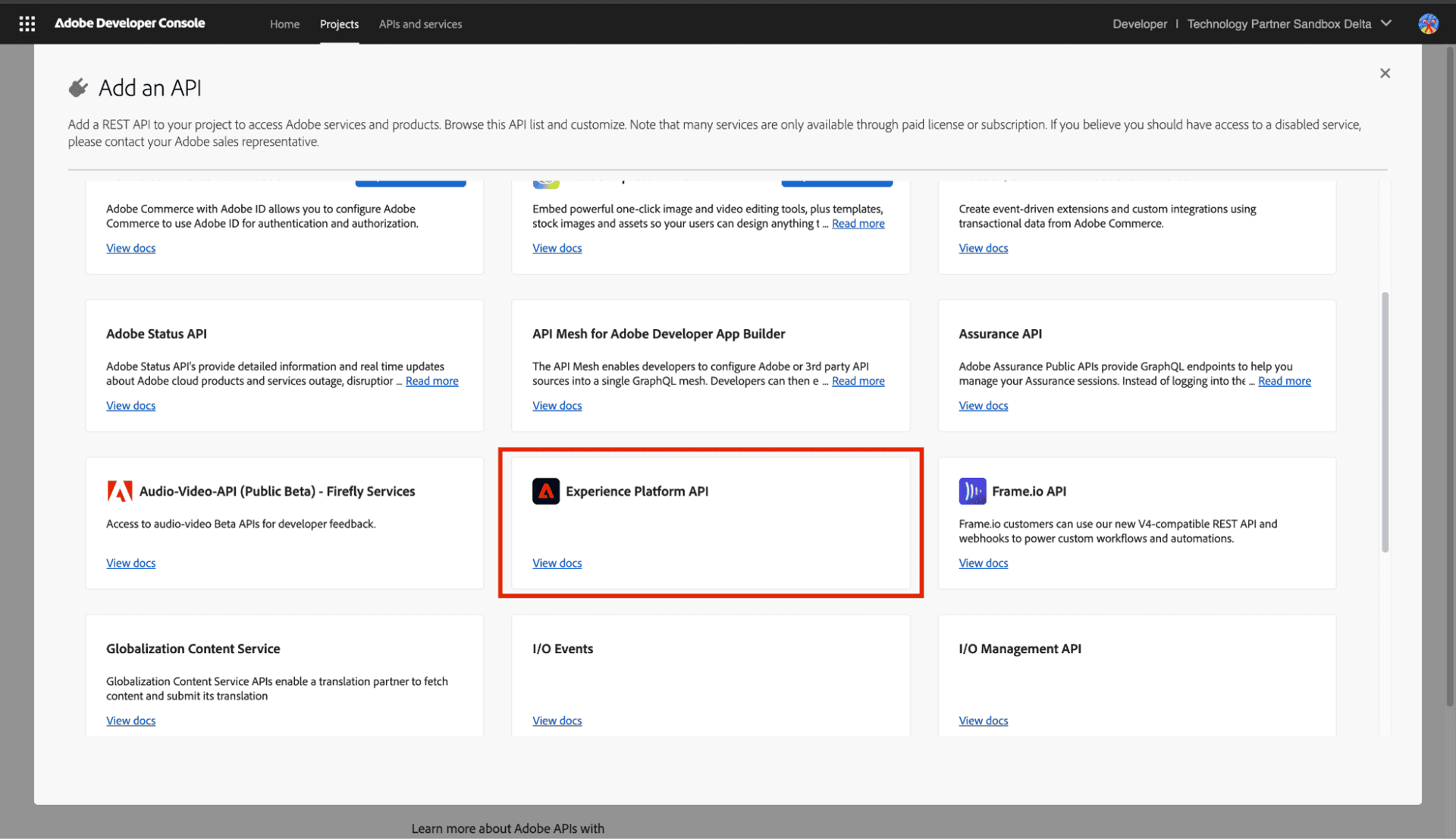
Experience Platform API

Select Server-to-Server Authentication and click Next
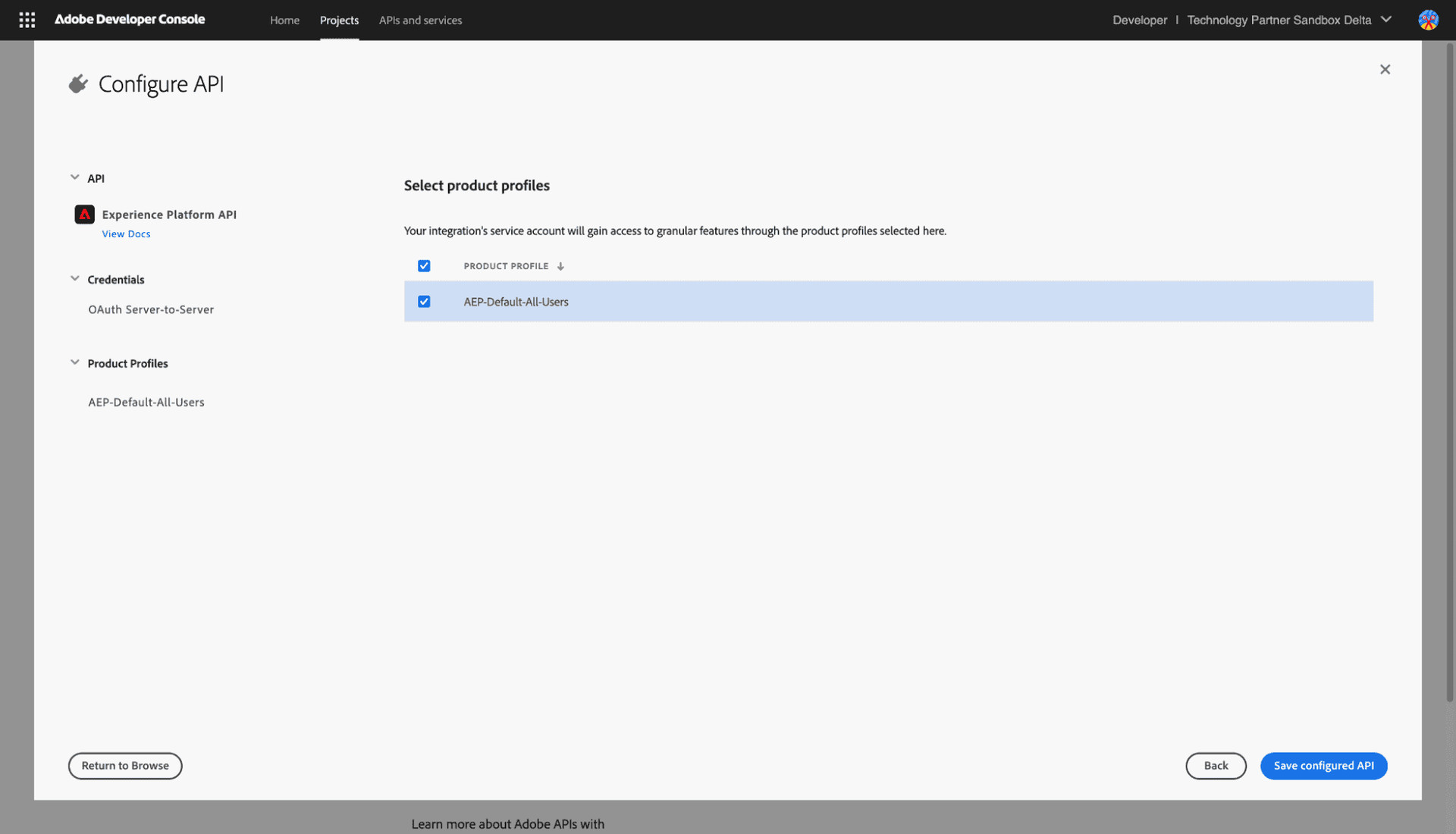
Select the product profile
Once they are connected, navigate to the project you created in Credentials, from here you will take the necessary data to connect the integration to Zerobounce.
1) Client ID
2) Client Secret
3) Organization ID
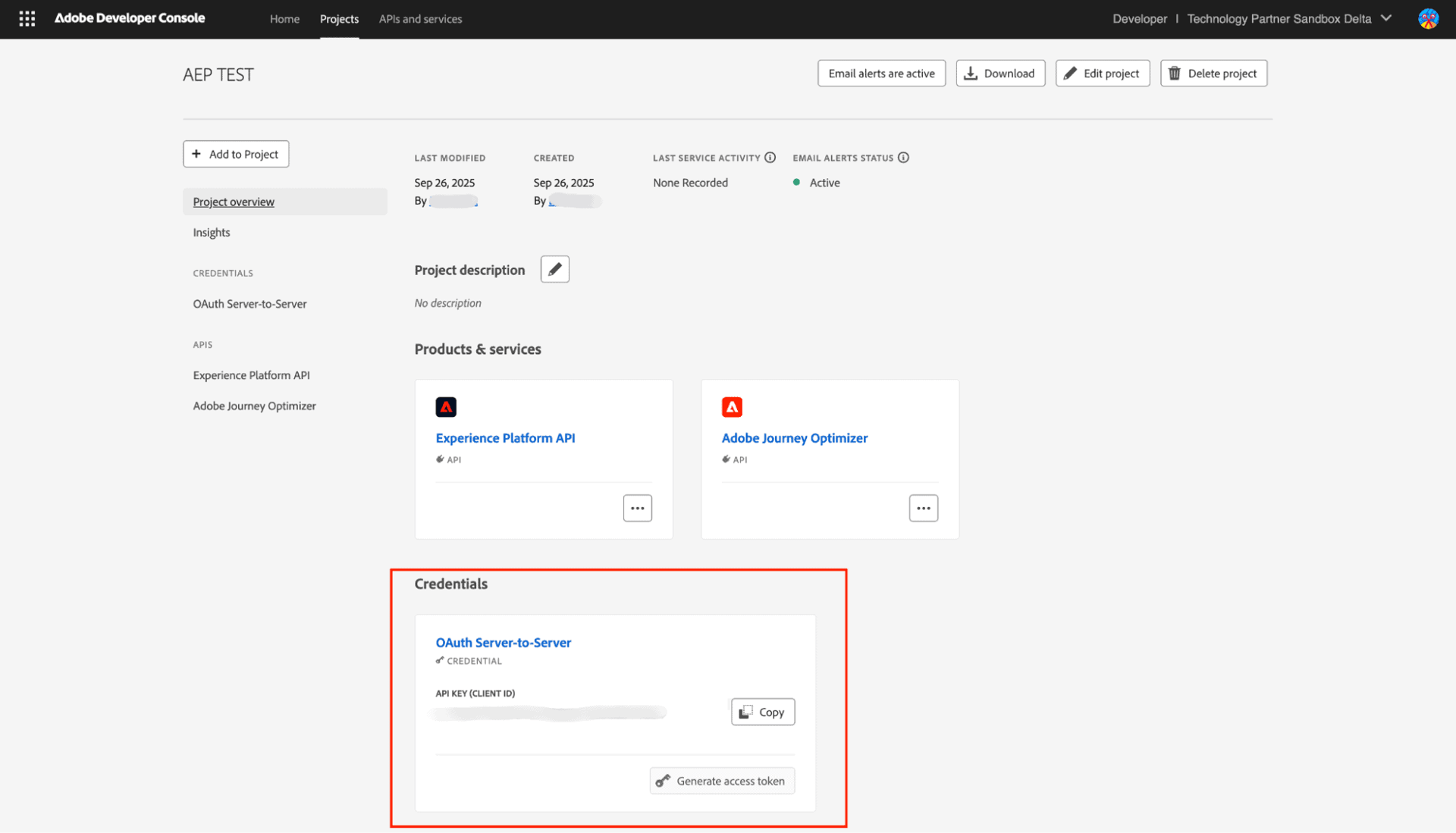
Project Credentials
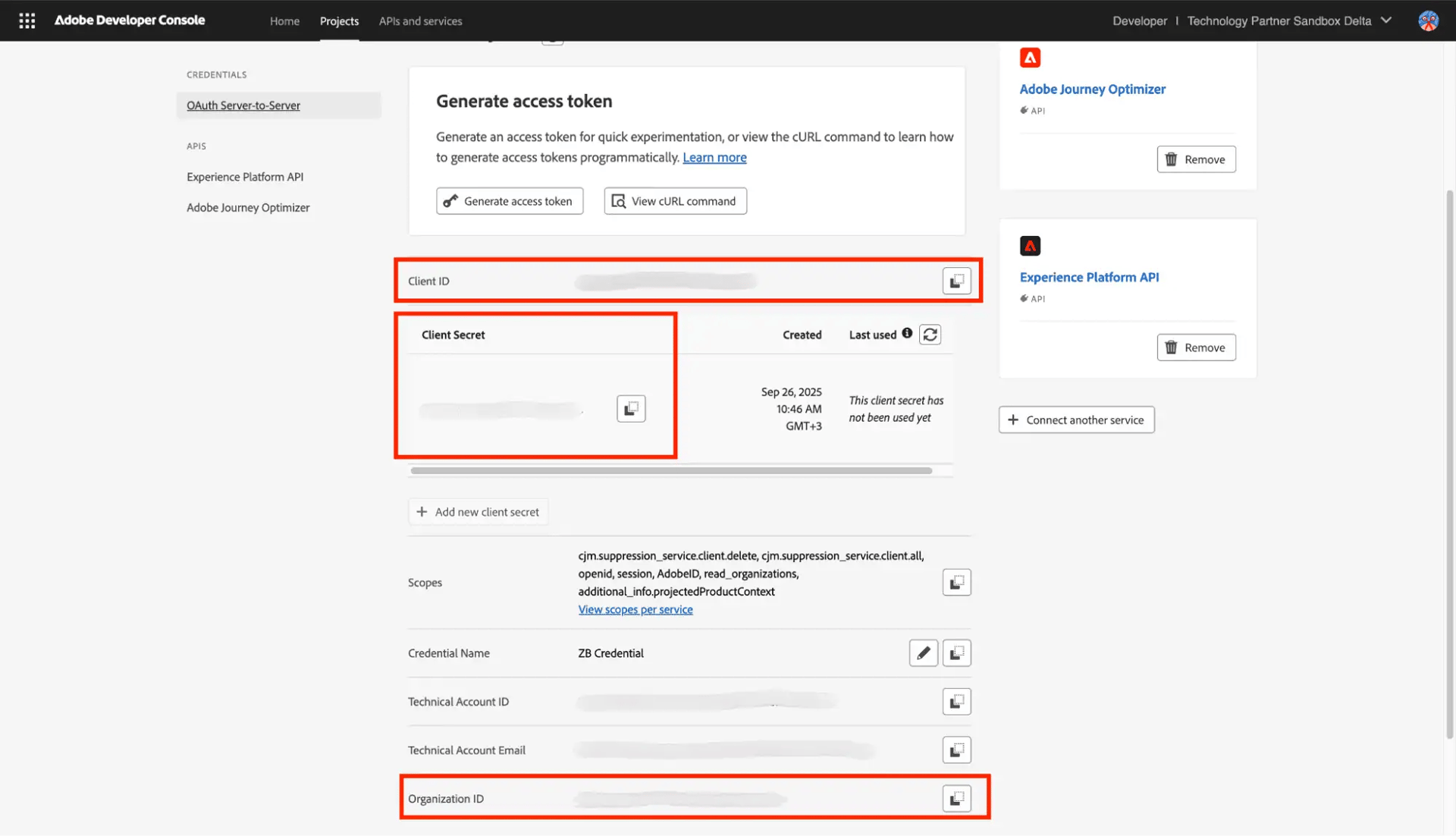
Credentials
Step 2:
Go to https://www.zerobounce.net/members/signin and sign in with your ZeroBounce account. After that go on the menu on the left and click Integrations.
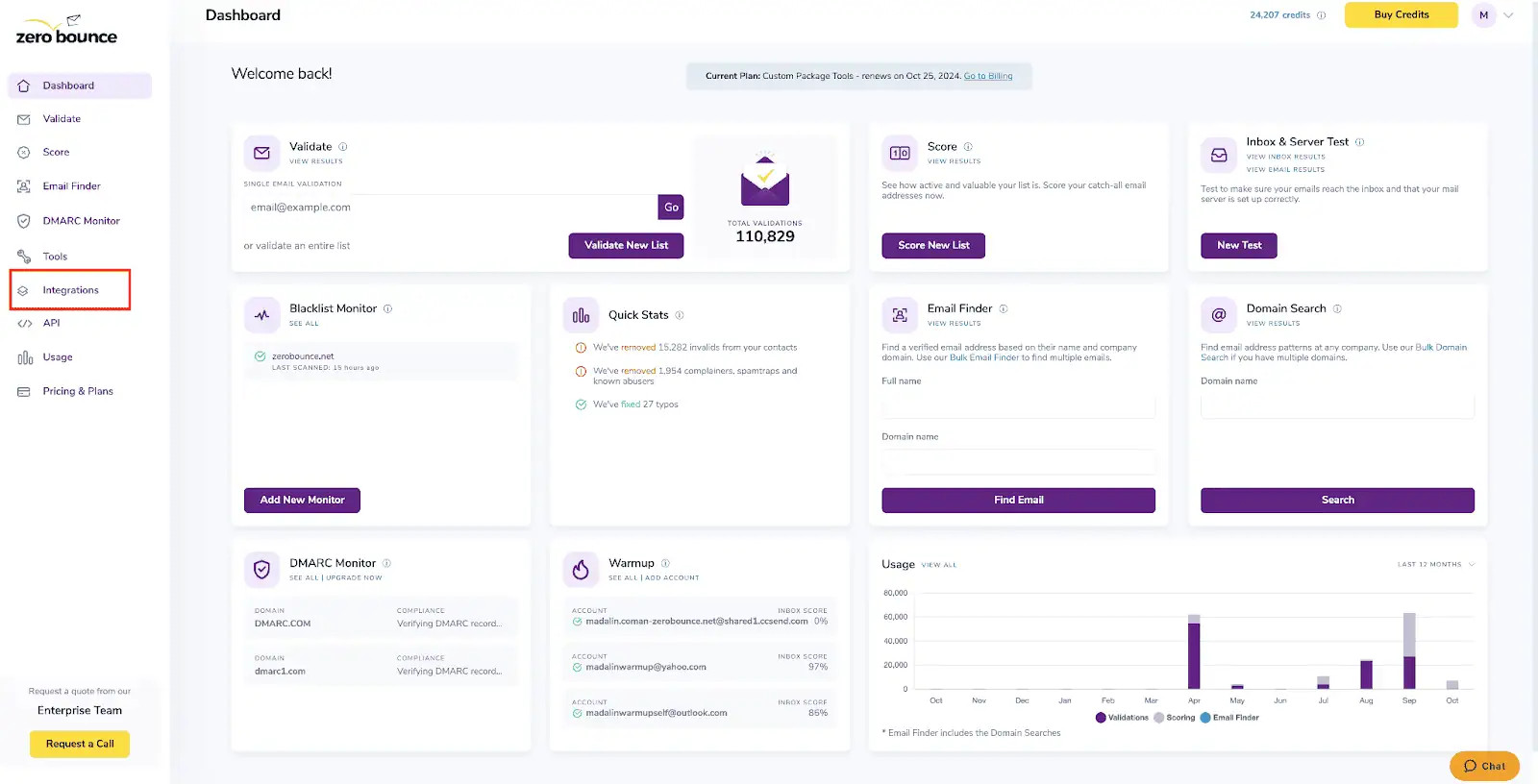
ZeroBounce Dashboard
Step 3:
On the Integrations page select Adobe Journey from the Integration List.
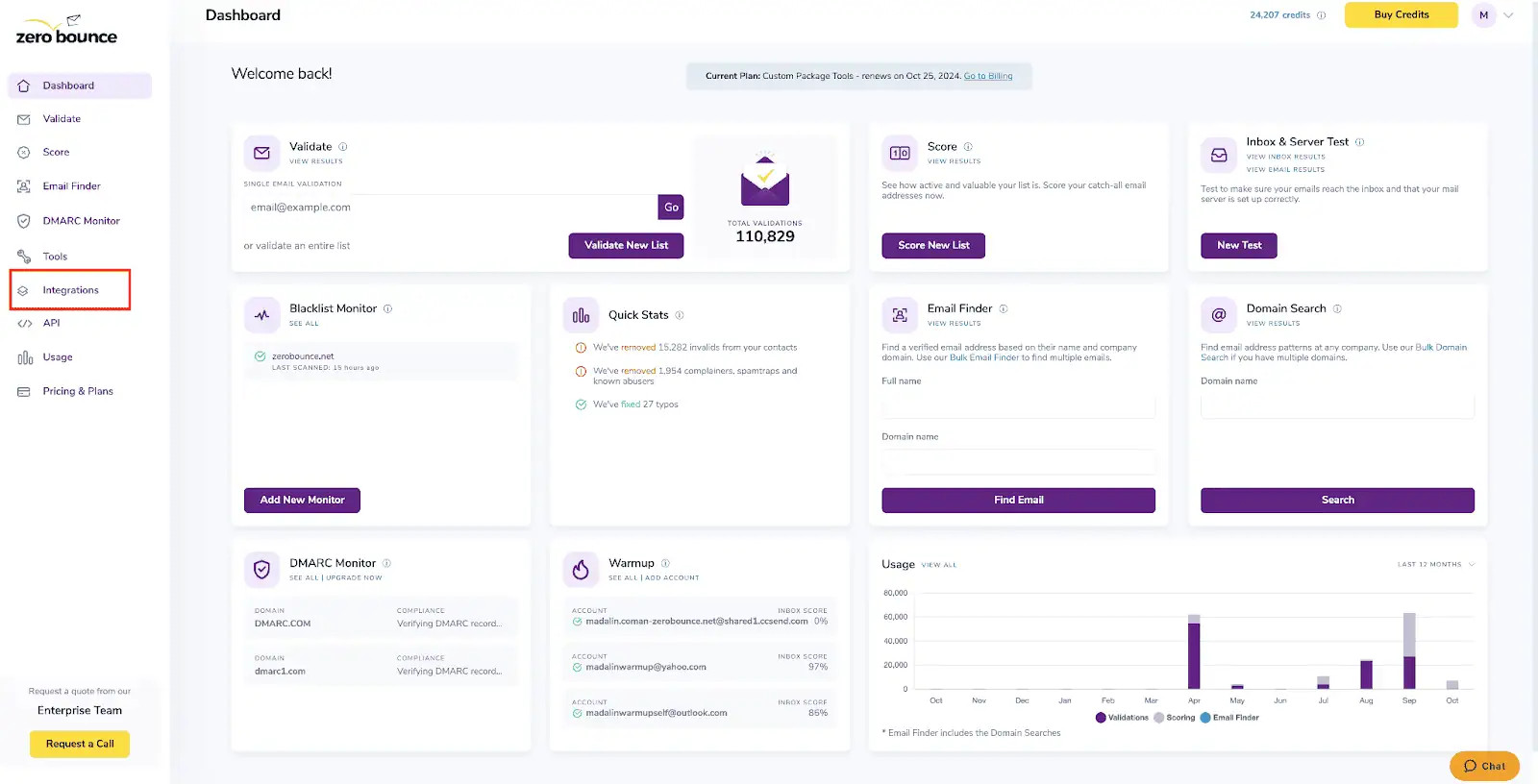
ZeroBounce Integrations Dashboard
Step 4:
To connect the integration, you need to enter the required details from your project in Adobe Developer Console
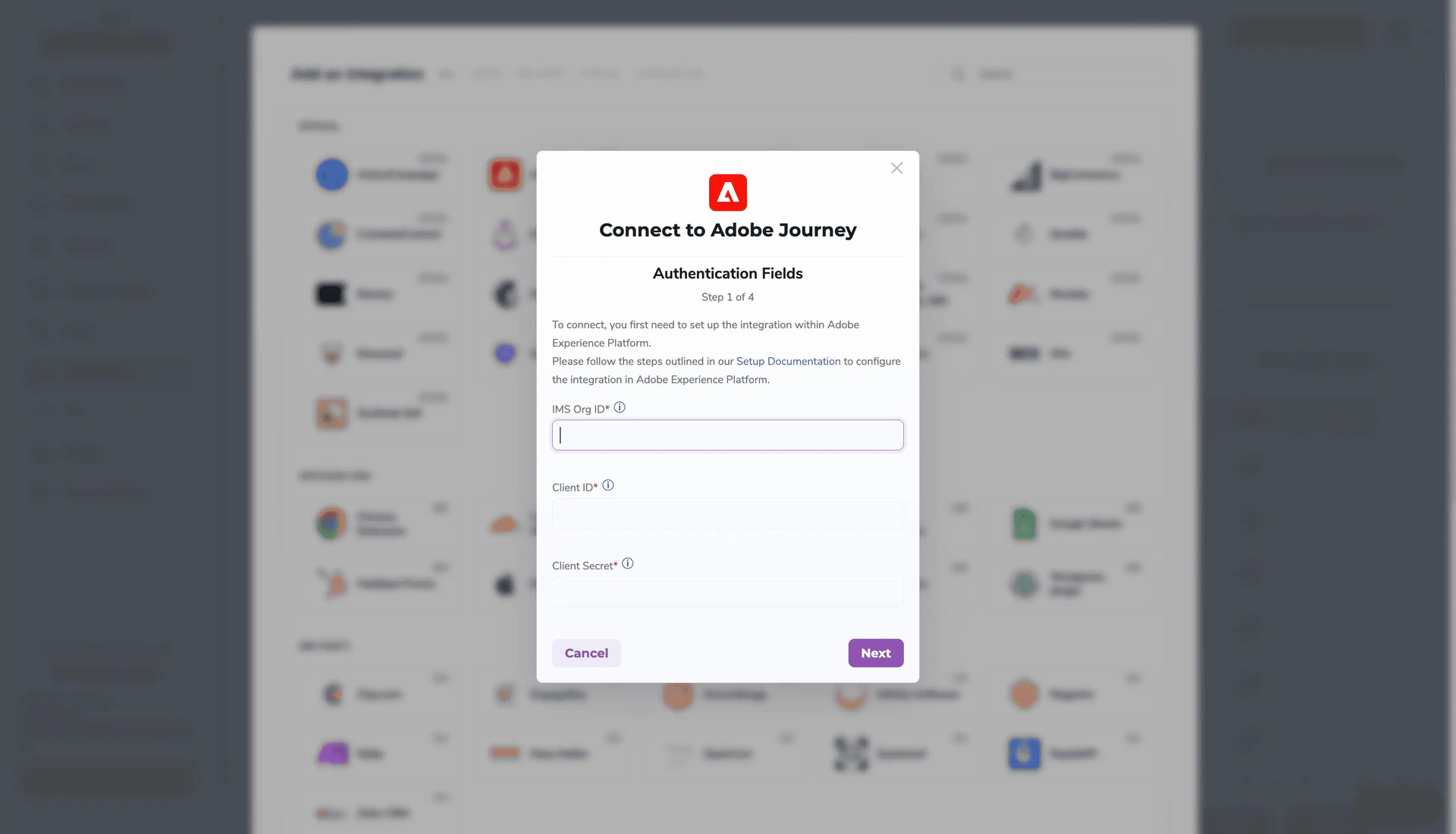
Redirect pop-up modal
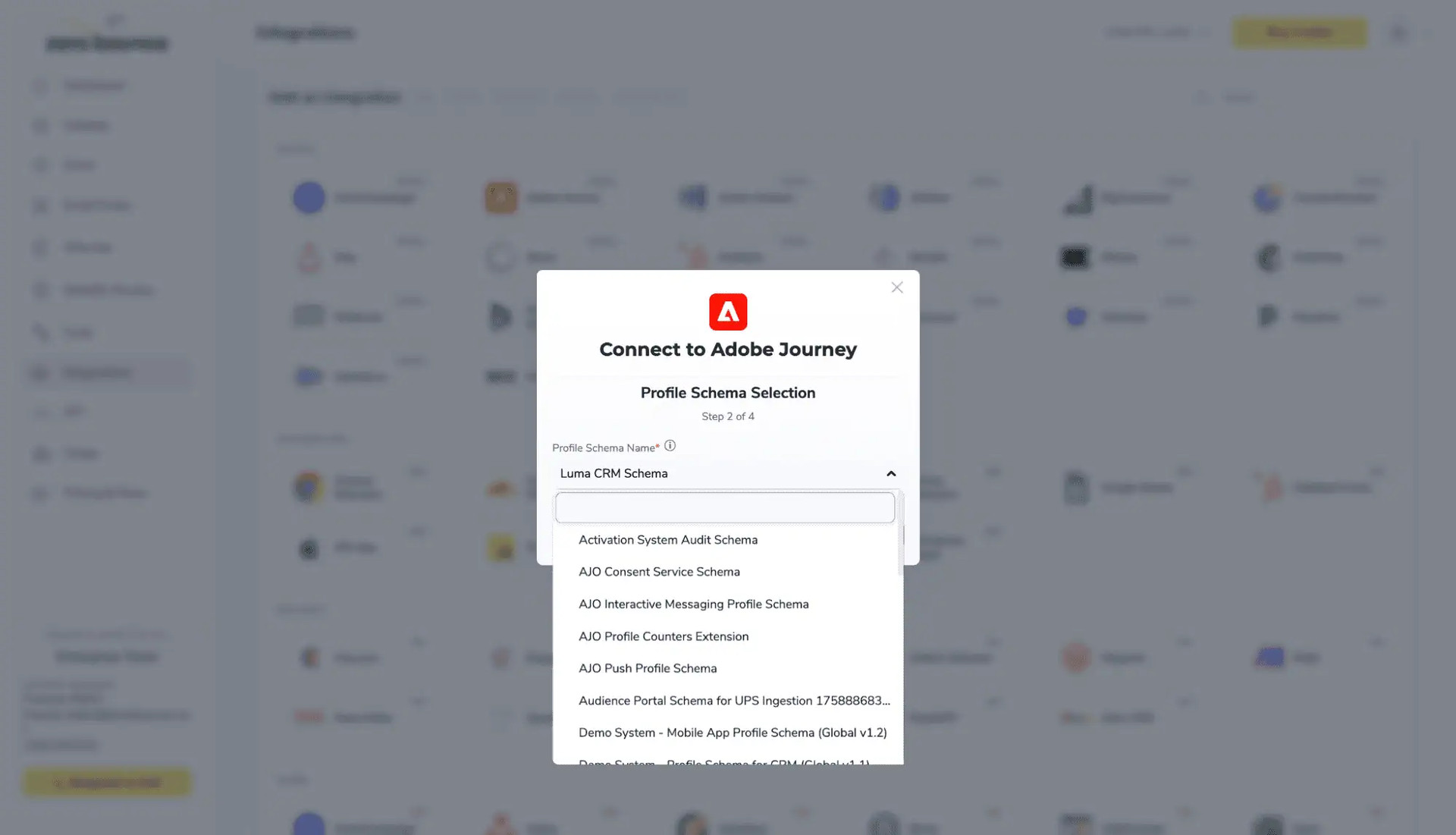
Choose the profile schema you prefer.
Step 5:
Choose one or more lists to validate/score. Click the validate or score button to start the process. Depending on how many emails you have to process it could take a few minutes to pull the lists and add them to our processing queue.
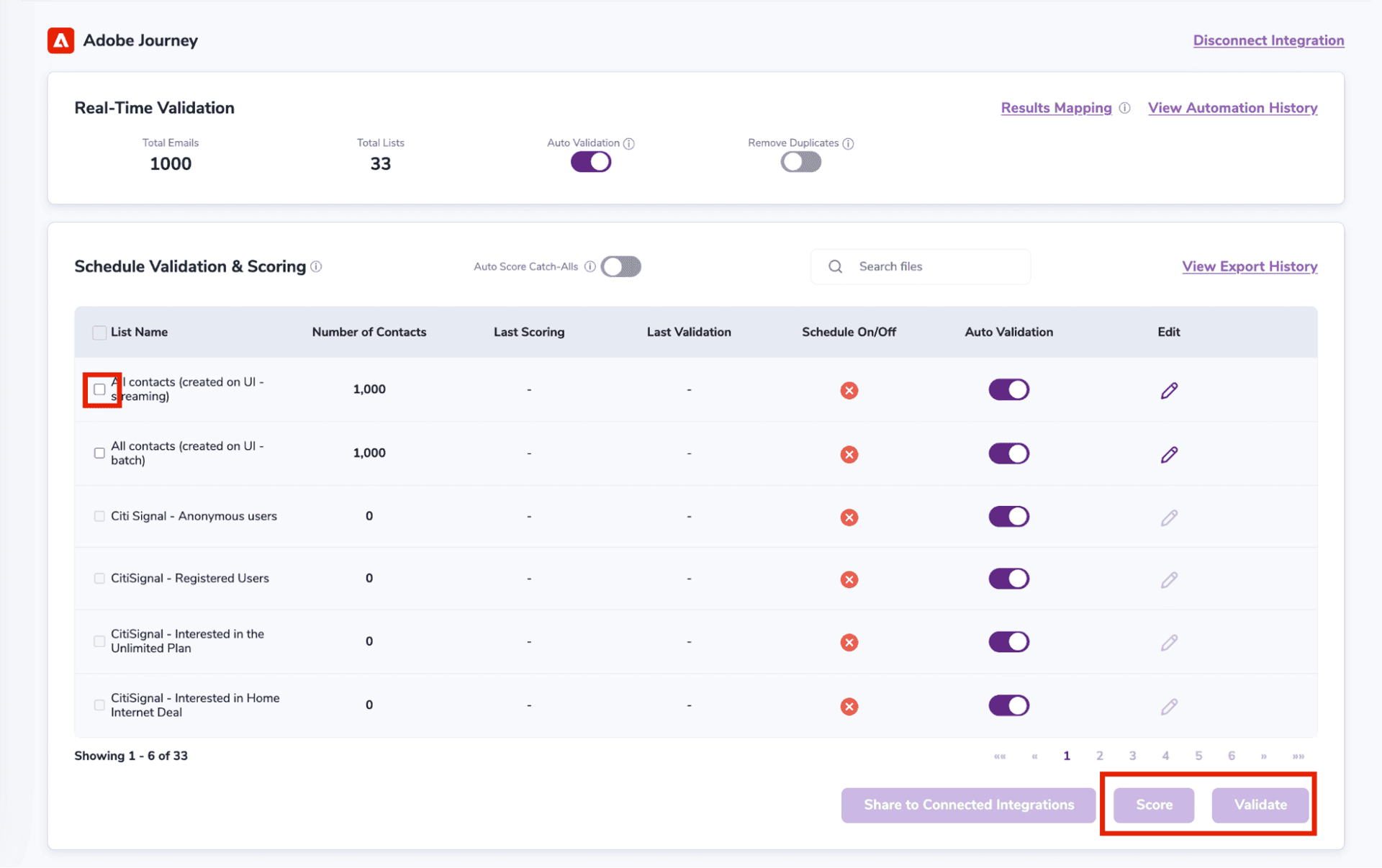
After successful integration, you will be able to view your lists in your ZeroBounce Dashboard.
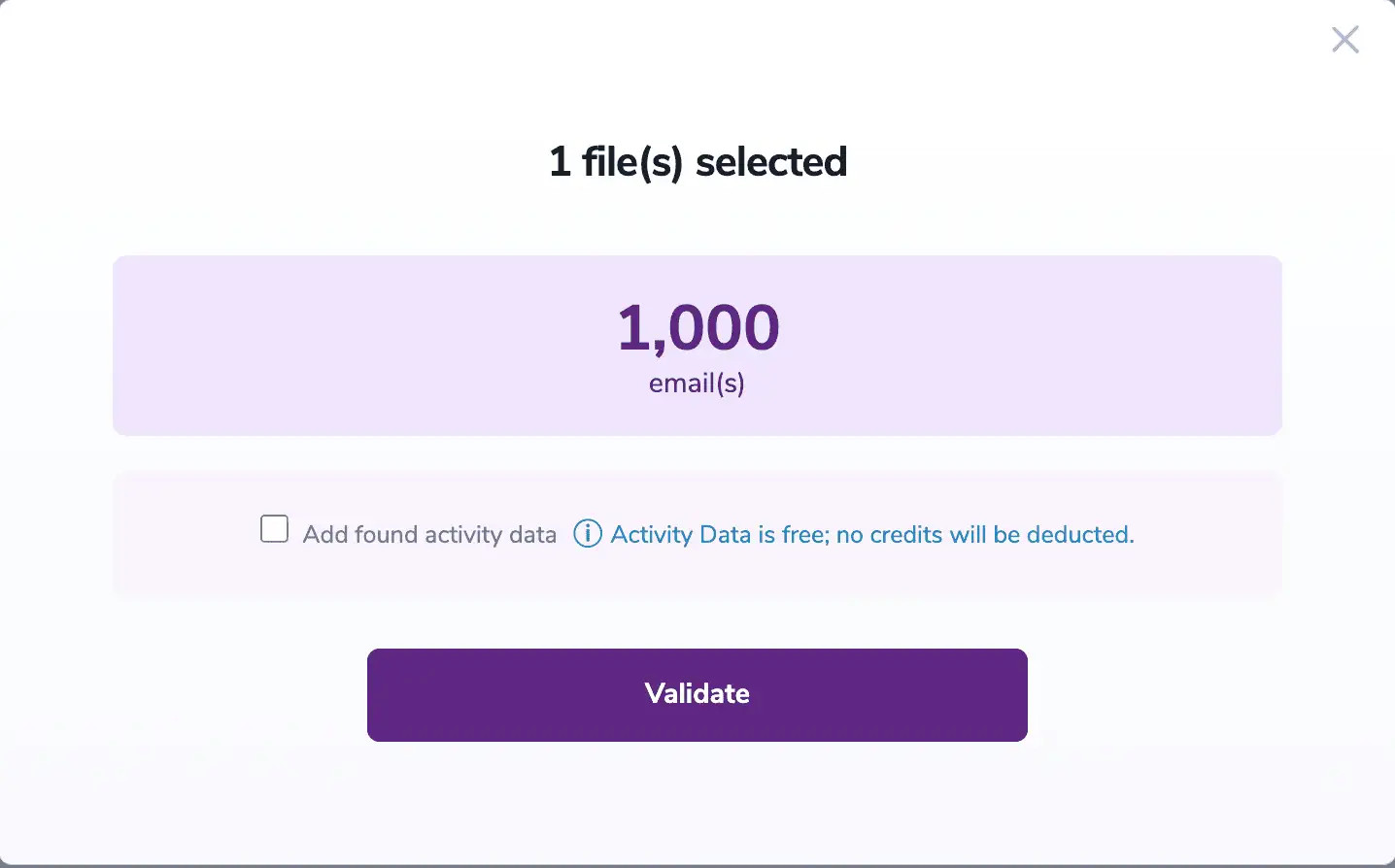
Validation Pop-up
On validate you will be presented with a popup with one option that can assist your validation process:
ZeroBounce Activity Data - uses interaction data to identify emails that have been opened, clicked, forwarded, or unsubscribed. The matching process is performed in-house through ZeroBounce's infrastructure, and your data is not transferred or shared with any third parties.
Step 5:
- zbStatus
- zbSubStatus
- zbValidationTimestamp
- zbScore
- zbScoringTimestamp
- zbFreeEmail
The following tags will be automatically created in your integration with the first automatically validation/scoring results export
These tags are essential for maintaining up-to-date and accurate contact information, allowing for better management and engagement with your contacts.
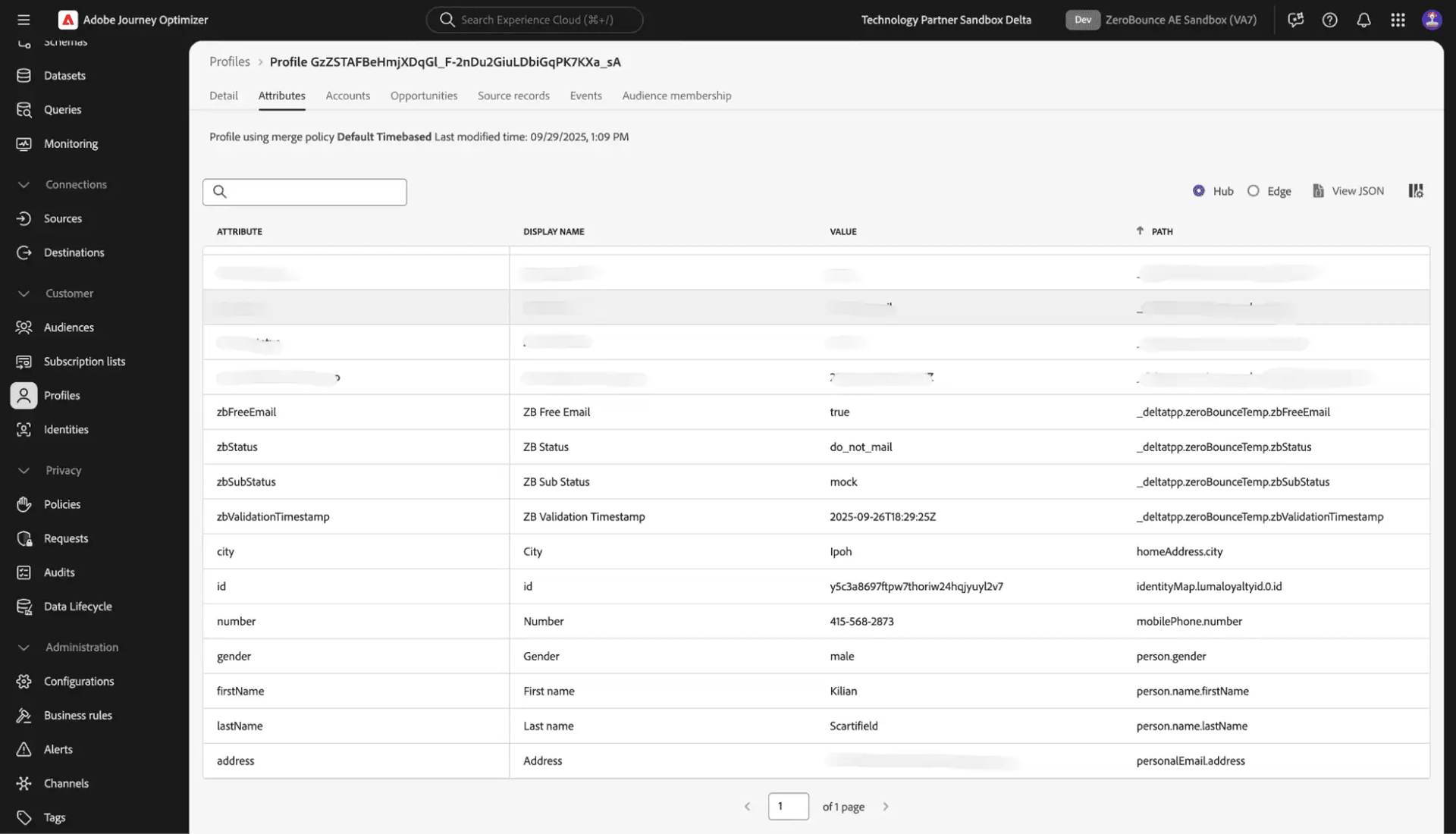
Essential attributes for maintaining up-to-date and accurate contact information on Adobe Journey Optimizer
Adobe Marketo Email Verification Integration
The Adobe Marketo integration allows you to validate email addresses stored within your account. By connecting the integration, you can seamlessly sync your accounts to rapidly clean data and add additional contact insights that assist with target, segmentation, and email campaign performance.
Prerequisite Setup
You must have an active Adobe Marketo Engage account. If you do not have an account, you can create one through Marketo Engage Marketing Automation | Adobe Experience Cloud. Then, proceed with the following setup steps:
Step 1:
Log in to your account, and navigate to Admin -> Users & Roles -> Roles and create a new user role with “Access API” permissions.
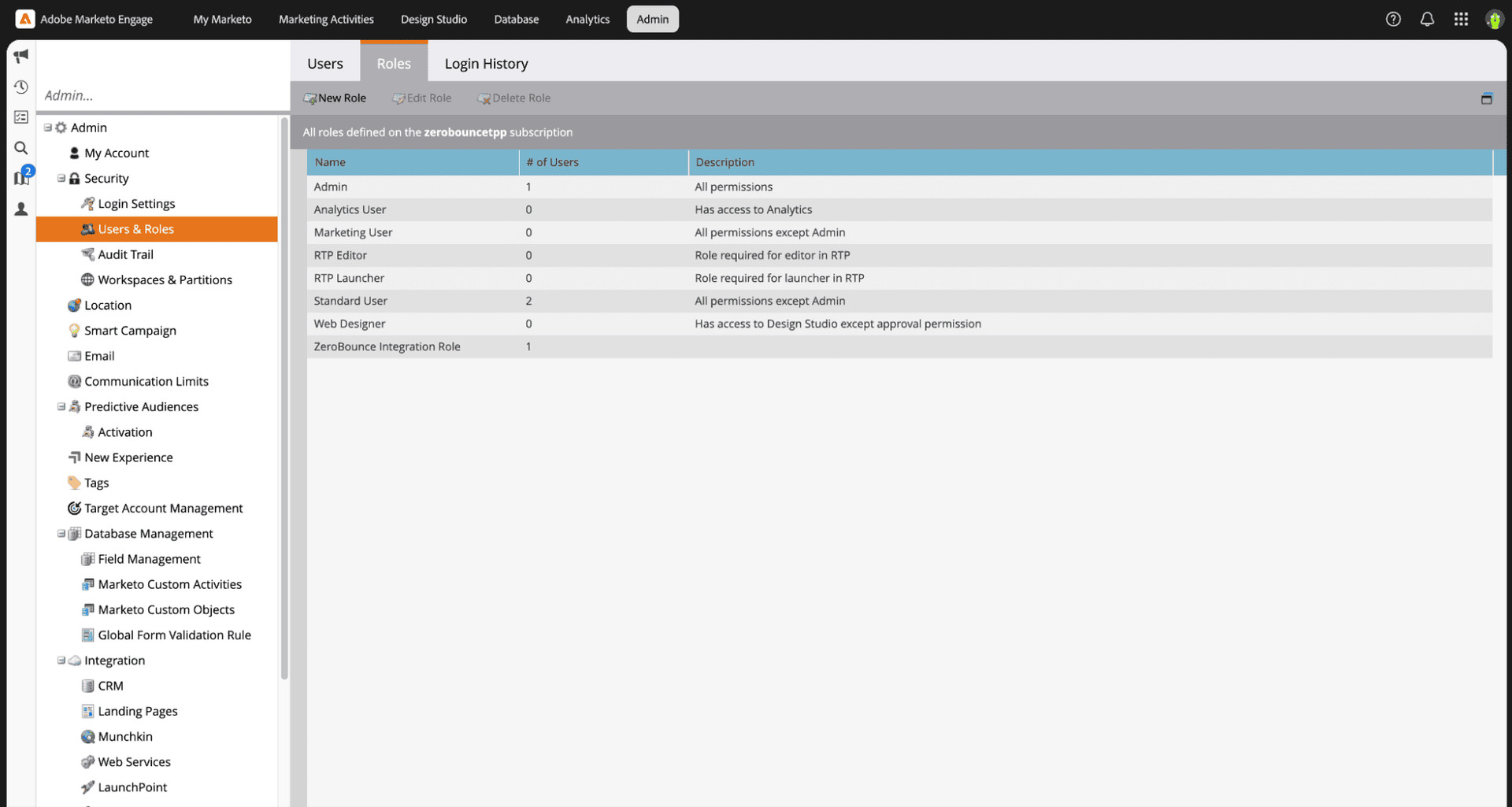
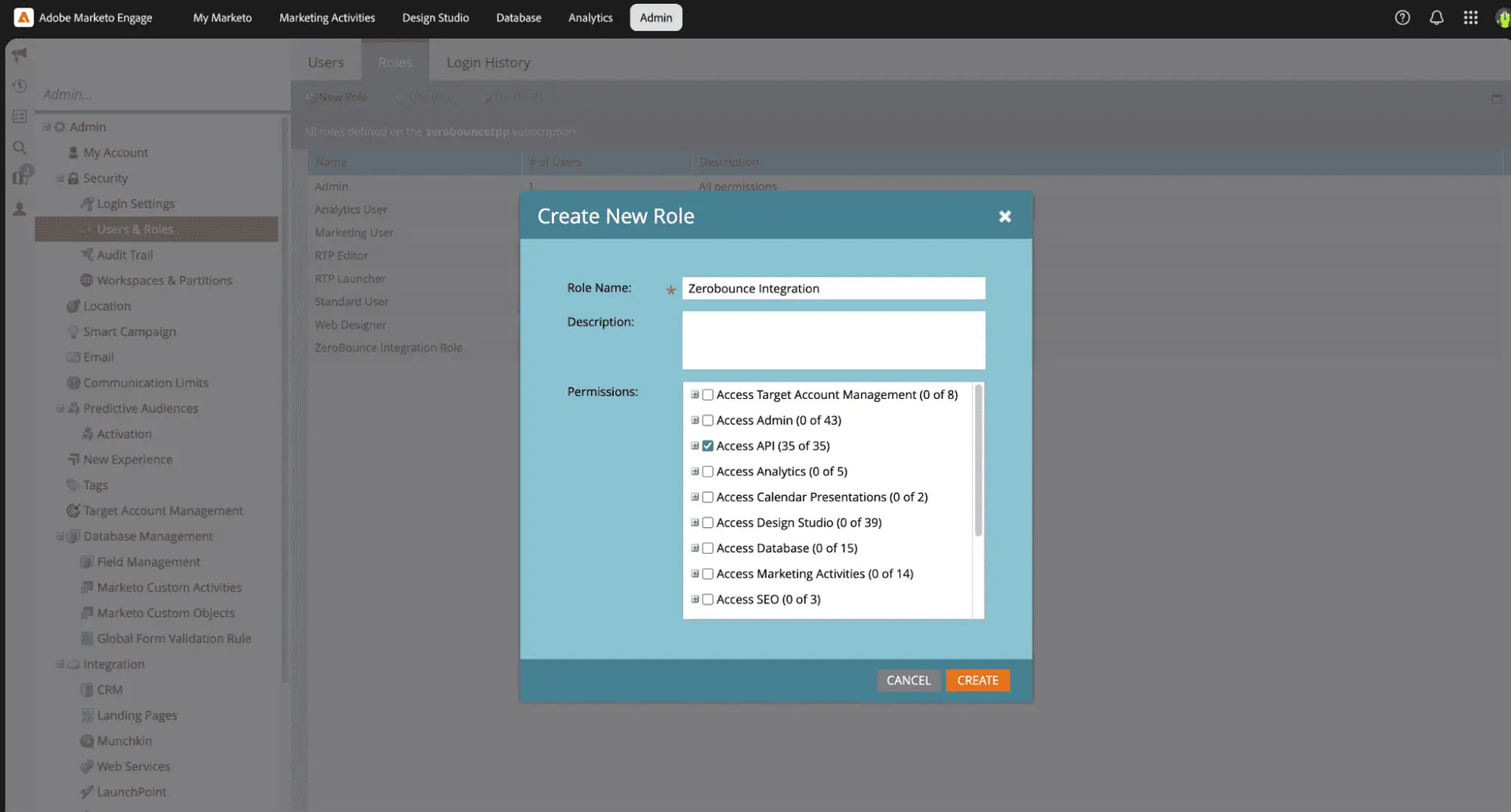
Step 2:
Go to the Users tab and click on “Create a API only User”, then create the user.
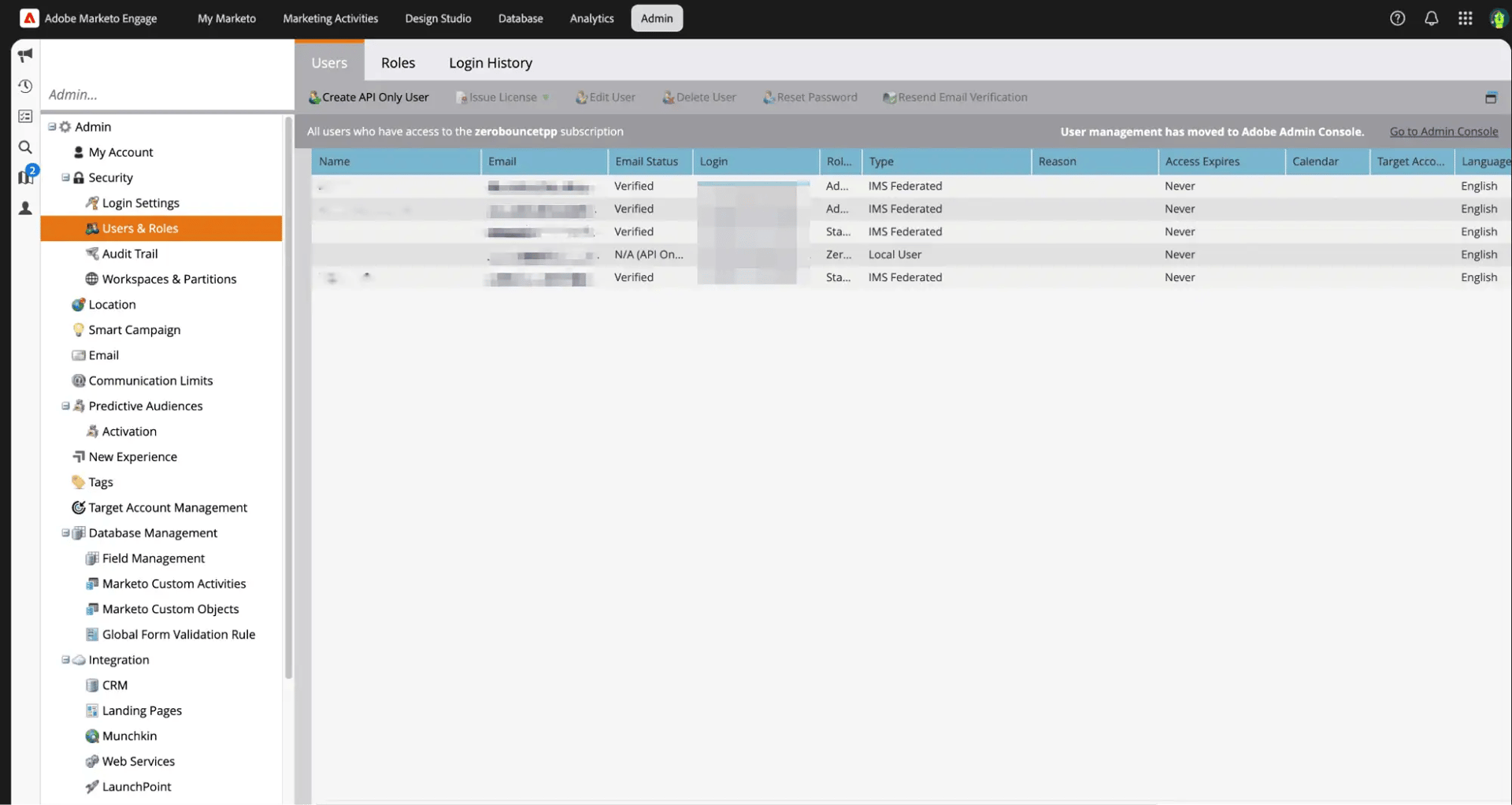
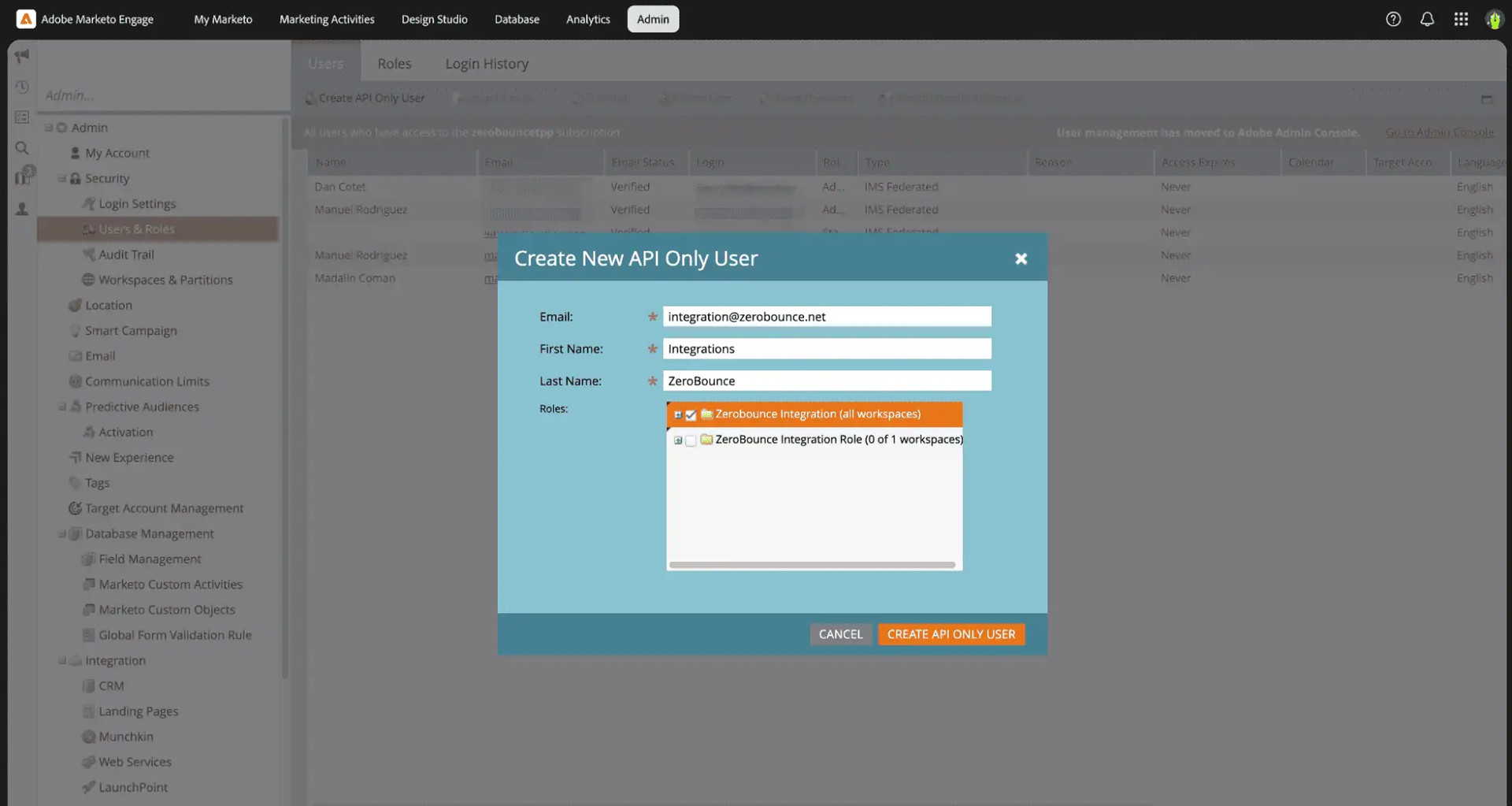
Step 3:
Navigate to the Integration section and select LaunchPoint
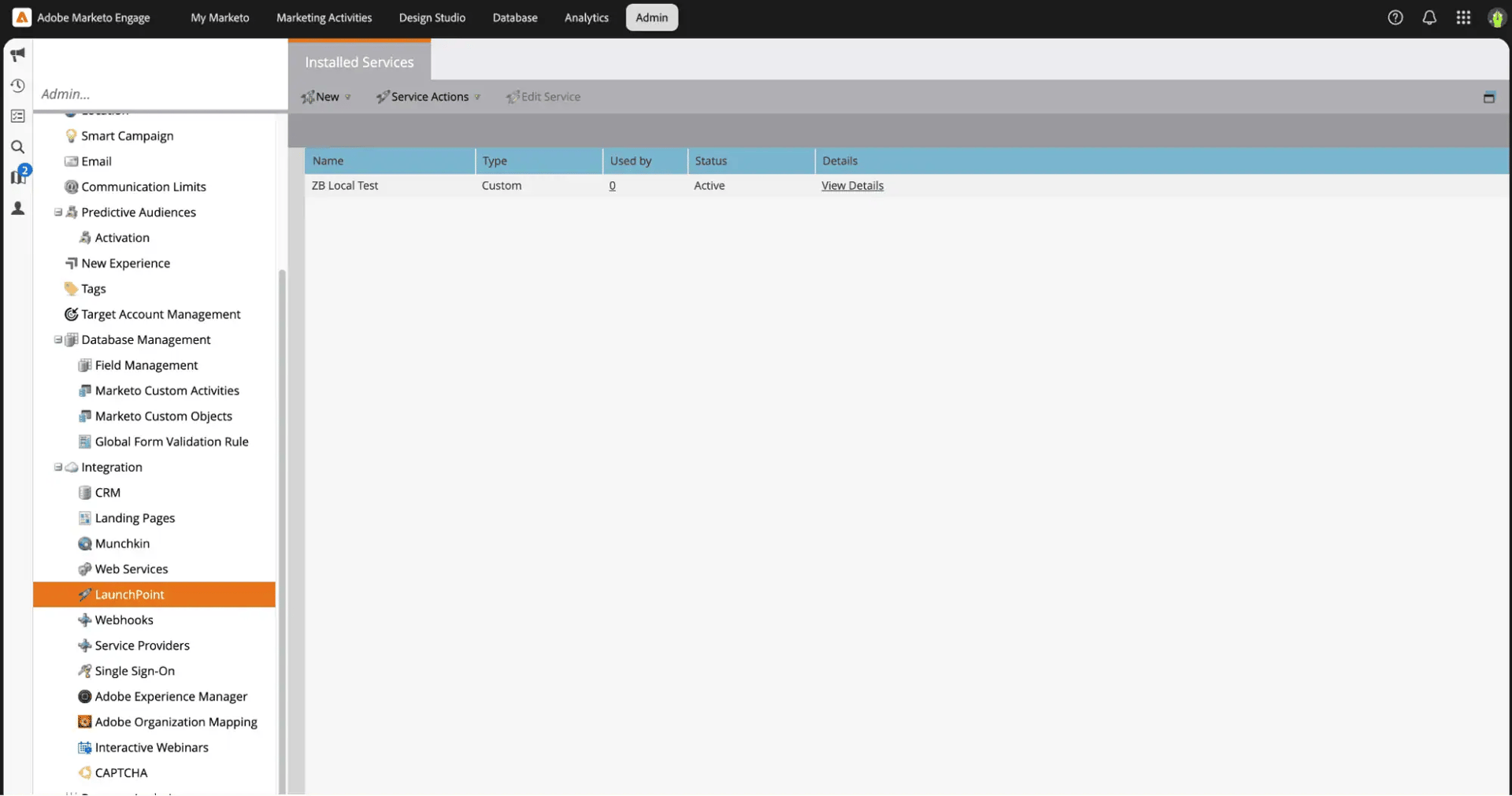
Click on New -> New Service, select a display name, make sure to choose the “Custom” option for the Service section, insert a description and select the previously created API Only User.
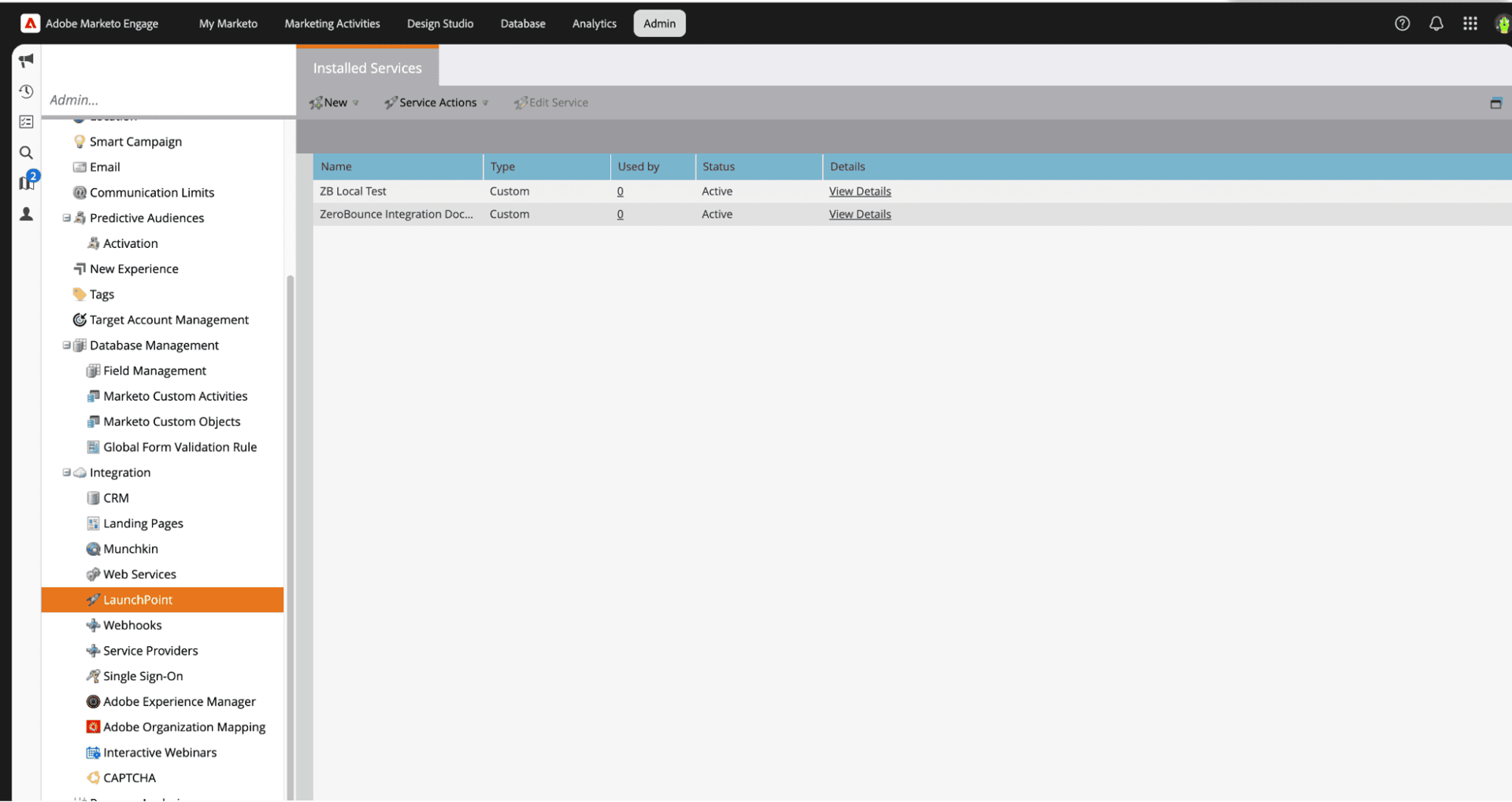
Step 4:
On the LaunchPoint section you can now find the previously created service, click on View Details and here you will find the information needed to connect the integration.
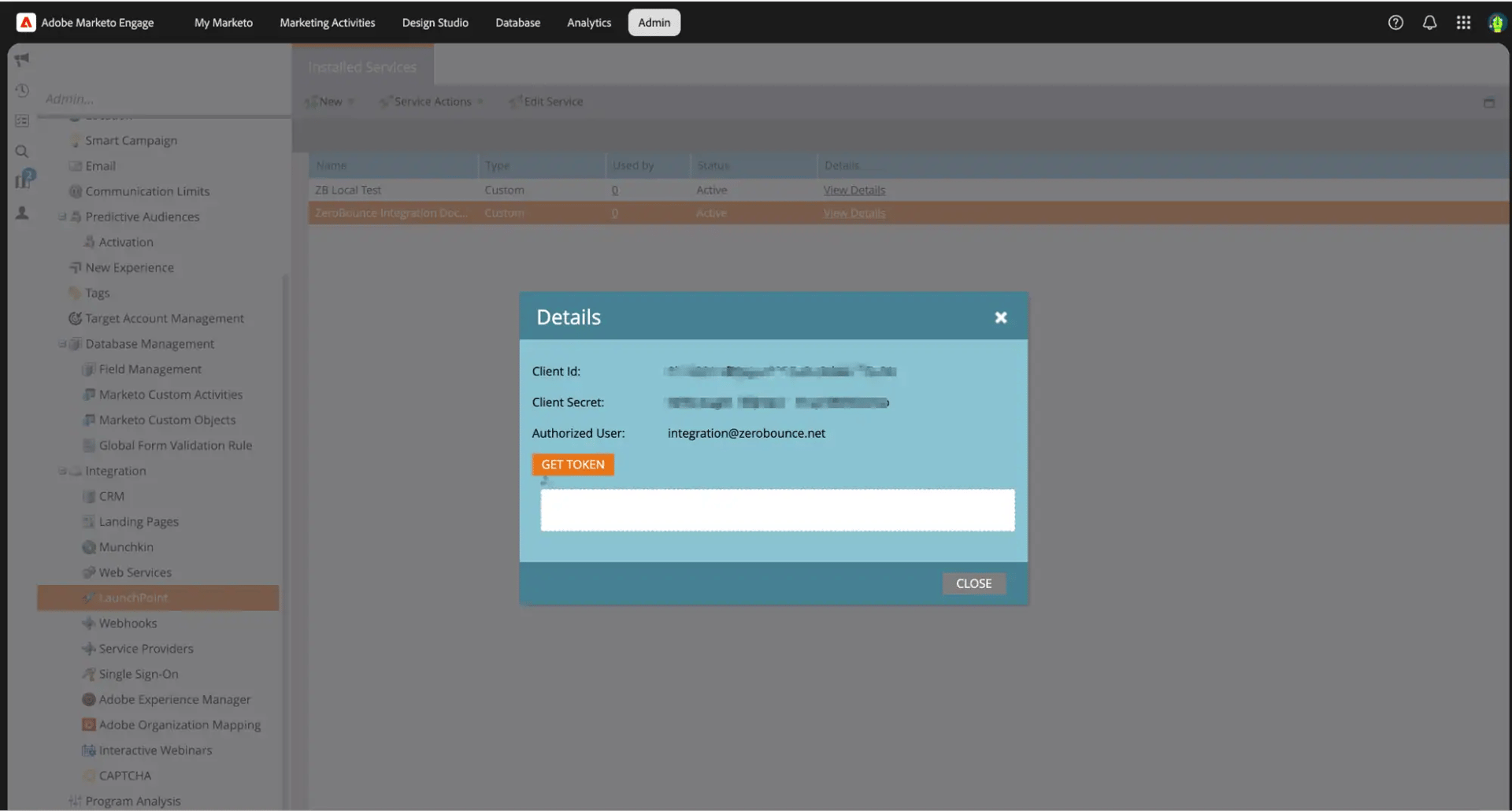
How to Use the Adobe Marketo Integration
Step 1:
Sign in with your ZeroBounce account. Select ‘Integrations’ from the menu on the left.
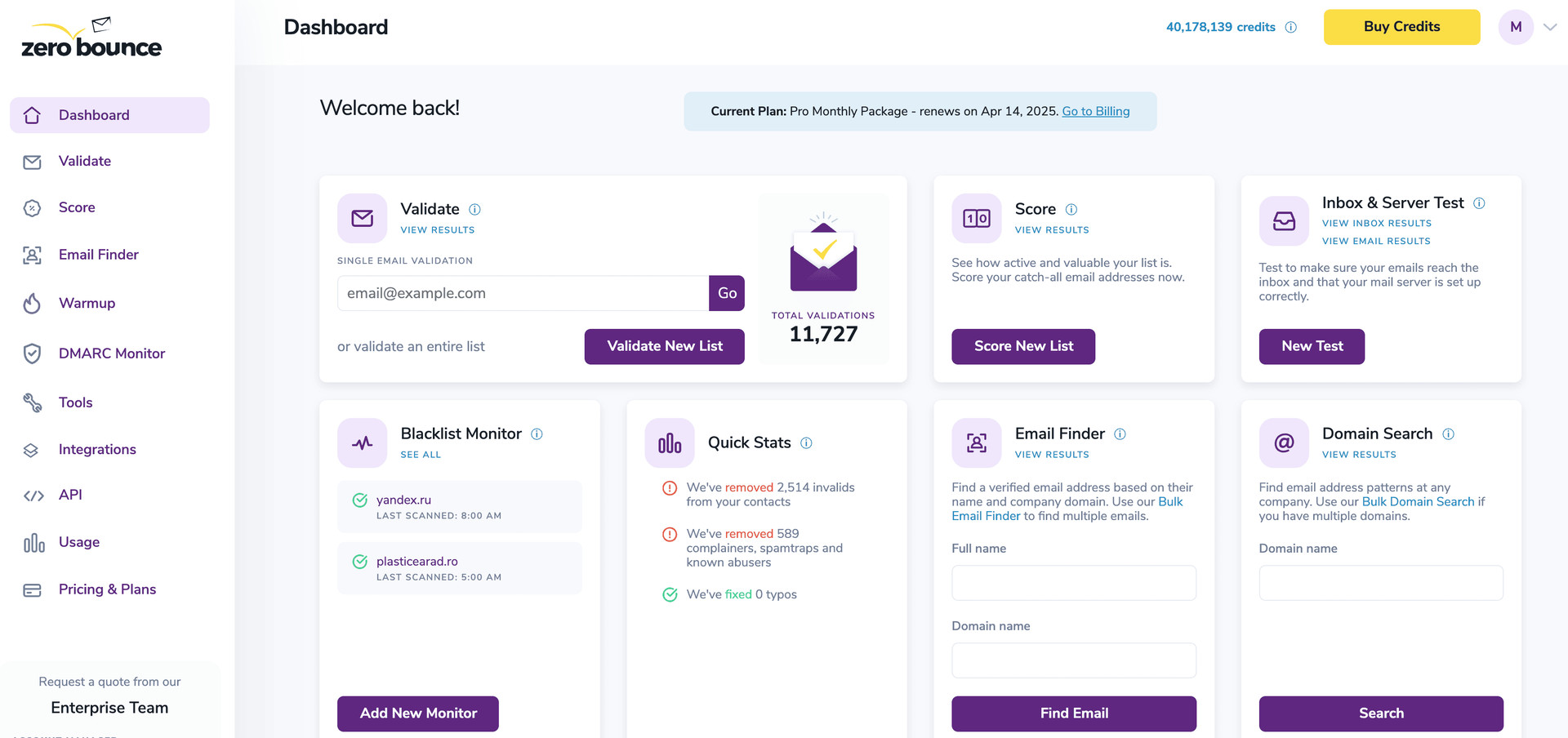
ZeroBounce Dashboard
Step 2:
Select Adobe Marketo integration.
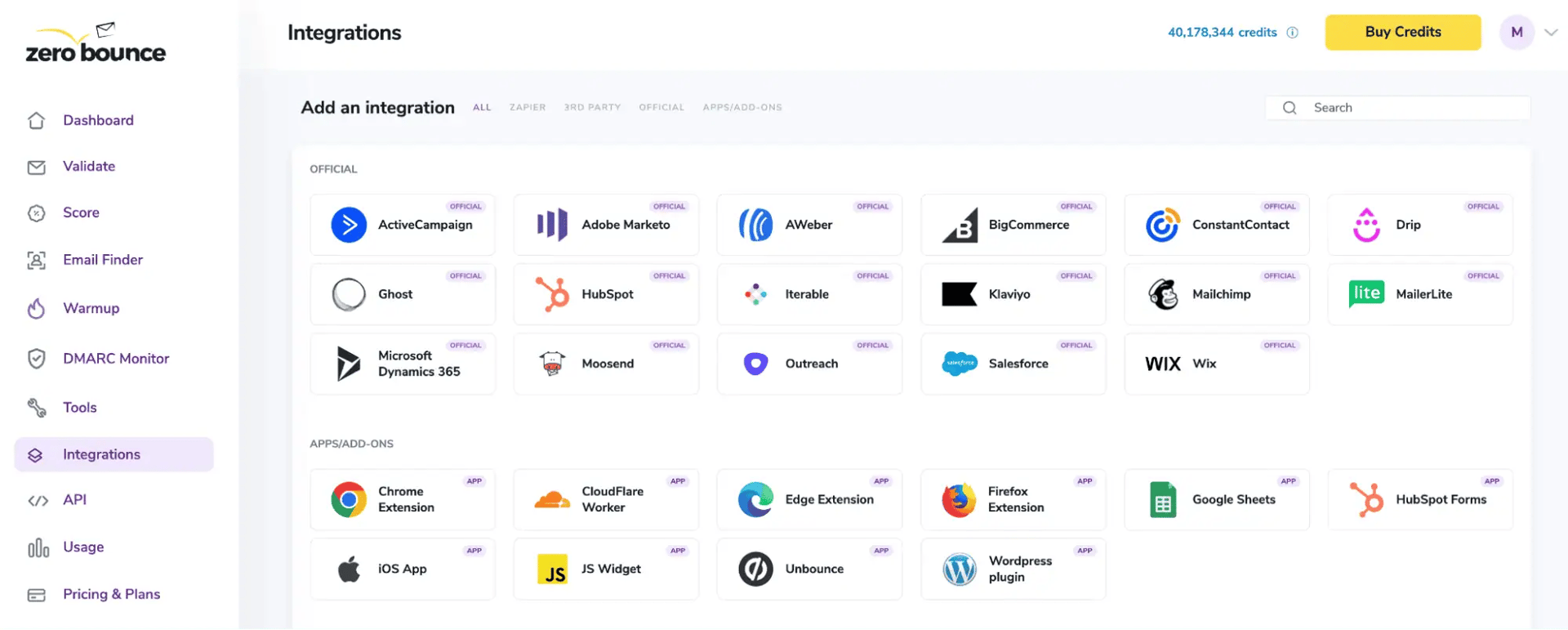
ZeroBounce Integrations Dashboard
Step 3:
Select Adobe Marketo integration.
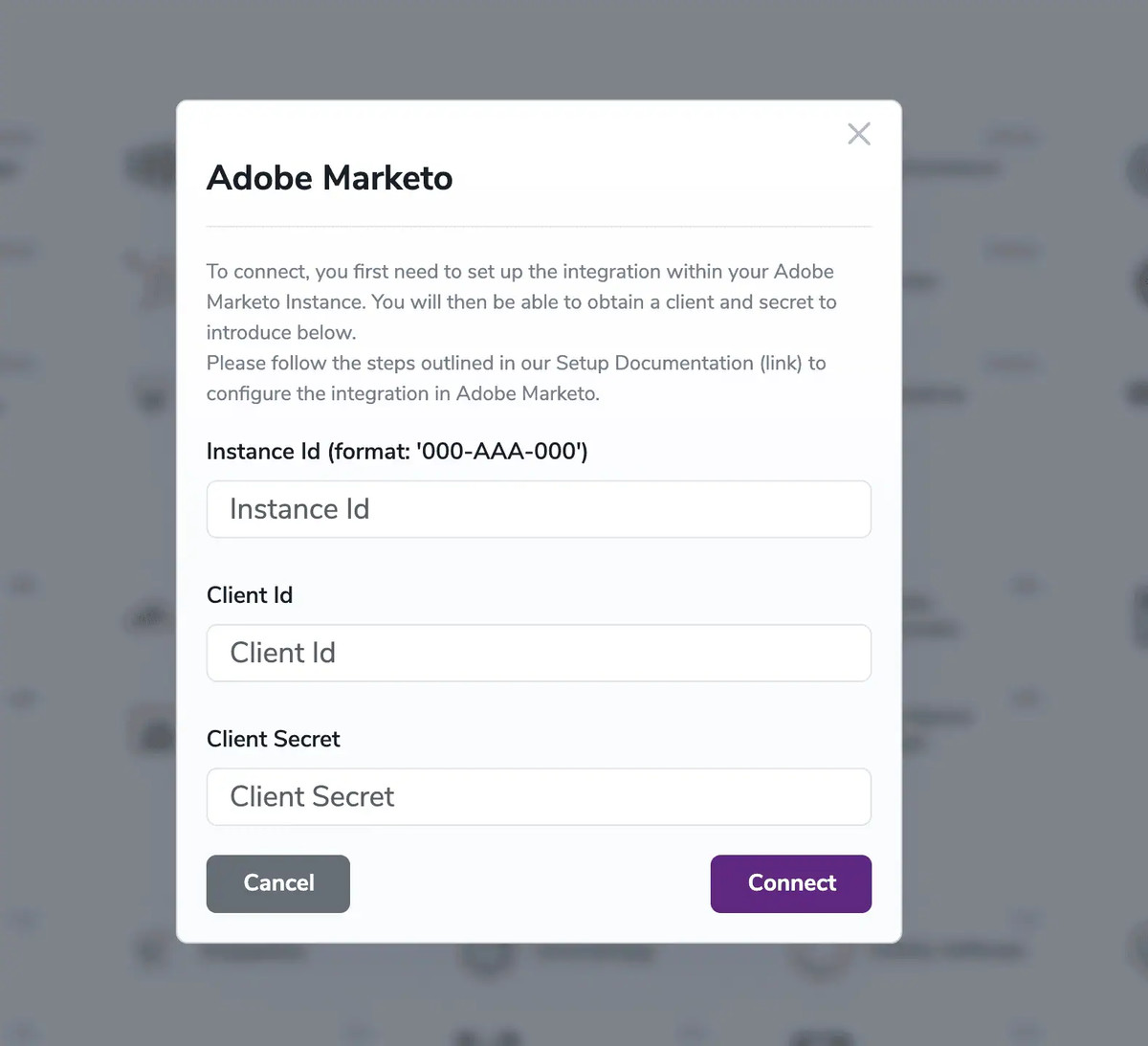
API URL pop-up modal
Click Connect. ZeroBounce will automatically import list data from your Adobe Marketo account.
Step 4:
To validate a list, check the box next to your chosen list. Then, click ‘Validate.’
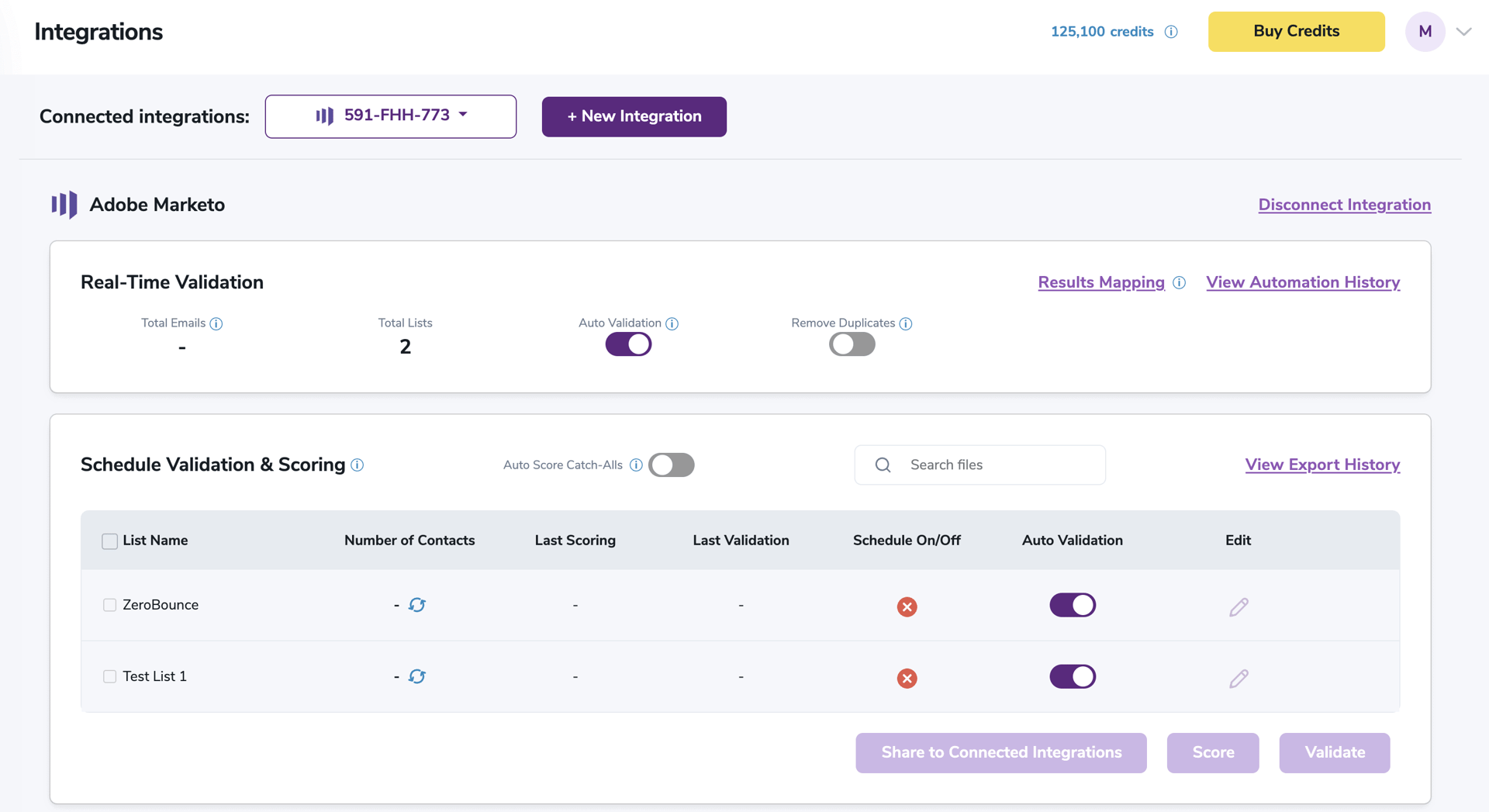
After successful integration, you will be able to view your lists in your ZeroBounce Dashboard.
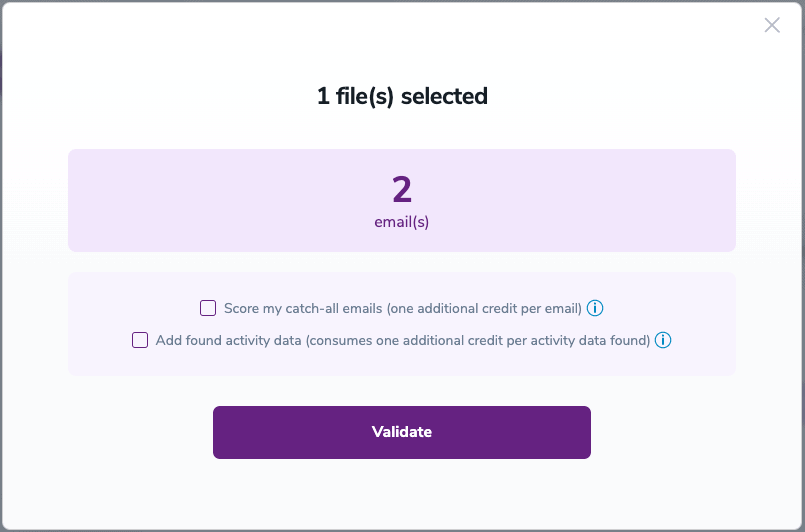
Validation Pop-up
Step 5:
You’ll receive a popup with two optional features. Both of these services can provide helpful insights into each contact, assisting with targeting and segmentation.
- Scoring - An optional service that Scores catch-all email addresses based on recent email activity on a scale of 0-10. 0 indicates a failure, 1 indicates little or no activity, and 10 indicates the highest confidence in activity and engagement.
- ZeroBounce Activity Data - Uses interaction data to identify emails that have been opened, clicked, forwarded, or unsubscribed. The matching process is performed in-house through ZeroBounce's infrastructure, and your data is not transferred or shared with any third parties.
Step 6:
You’ll land on the Email Validation Results page, which now shows your selected list in the queue.
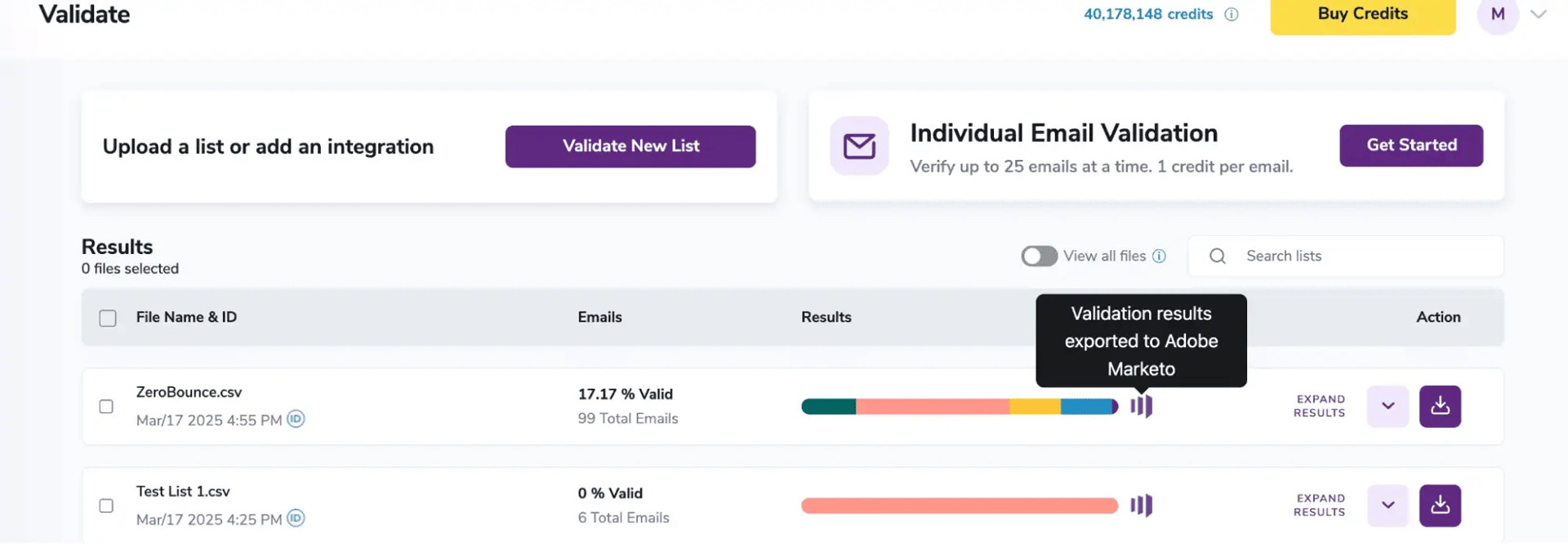
Email Validation results page
Step 7:
When the process is complete, you’ll receive an email notification, and a ‘Download’ button will appear on the results page.
Note: The results of the validation and scoring are automatically exported to the integration from which they originated.

Status: Completed
Step 8:
When you export your contacts, you'll find the following tags included in the exported file:
- ZB_Status
- ZB_SubStatus
- ZB_Validation_Timestamp
- ZB_Score
- ZB_Scoring_Timestamp
- ZB_Last_Known_Activity
These tags organize your results within Adobe Marketo and are essential for maintaining up-to-date and accurate contact information. They allow for better management and engagement with your contacts.
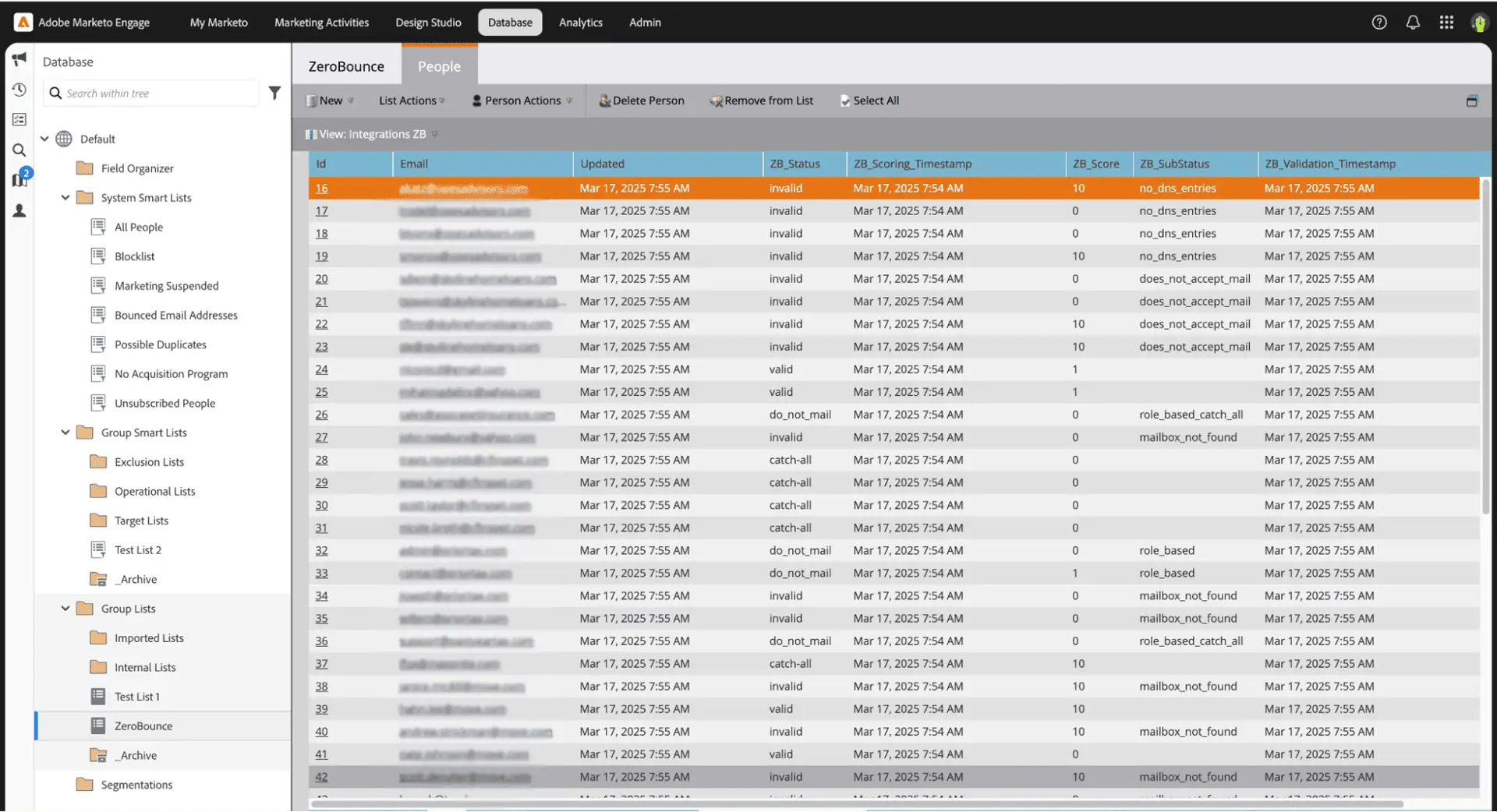
Essential tags for maintaining up-to-date and accurate contact information
Step 9:
(Optional) The Results Mapping menu allows you to customize the names of validation or scoring result fields/tags when exporting to integrations, ensuring consistency.
Add your custom tags by using the provided fields. Then, click Save after customizing each.
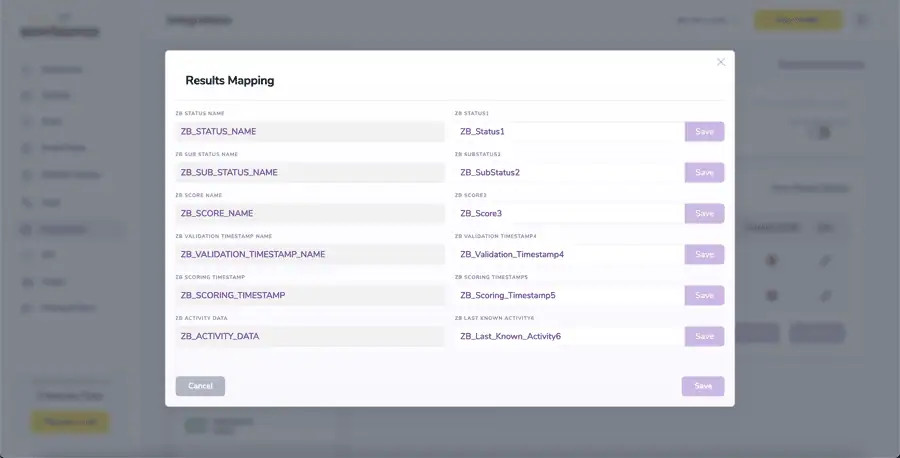
Results Mapping window
With this feature, you’re able to validate any new contact added to your integration automatically. To do so, you must establish an integration with one of the compatible platforms. After doing this, select Integrations from the menu and select your integration. Once you’re there, go to the Real-Time Validation section, where you can toggle auto-validation ON.
With auto-validation enabled, ZeroBounce will automatically validate your new contacts once they are added to your integration, ensuring they are valid and deliverable.
With auto-validation enabled, ZeroBounce will validate your new contacts automatically once added to your integration, ensuring they are valid and deliverable.
Auto-Scoring of Catch-All Emails
When this feature is enabled, catch-all emails are automatically scored each time a validation action is performed. This process consumes 1 credit per email. Please note that auto-scoring does not apply to emails added through auto-validation.
NOTE
The Adobe Marketo integration includes additional features, such as Contact Sharing, Scheduling, and Monitoring. Learn more about these features in their dedicated documentation.
Separately, if you do not wish to connect your Adobe Marketo account with ZeroBounce - you can instead setup a webhook within your Marketo environment to communicate with our real-time email validation API. Please see instructions here.
Amazon S3 Integration
ZeroBounce's new Integration with Amazon Simple Storage Service (Amazon S3) allows you to validate or score files located in any of your S3 buckets, in a similar manner to what can be currently done via our Email List Validation service. In addition, the result can be both manually and automatically exported back to Amazon S3, in any Bucket you choose.
In order to authorize ZeroBounce to have access to your Buckets, an Access Key and a Secret Access Key are required; the Secret Access Key will be stored encrypted on our side. Although it is not mandatory, we recommend you to create a dedicated user account, that has limited access to Amazon S3, or even to certain Buckets. In order to generate the credentials, perform the steps 1 (optional) and 2.
Prerequisites
- An active AWS account
- At least one Amazon S3 Bucket
Step 1 (optional) - Create a dedicated user account
1. Sign in to AWS Console
2. Go to the search bar, type in user and select Users
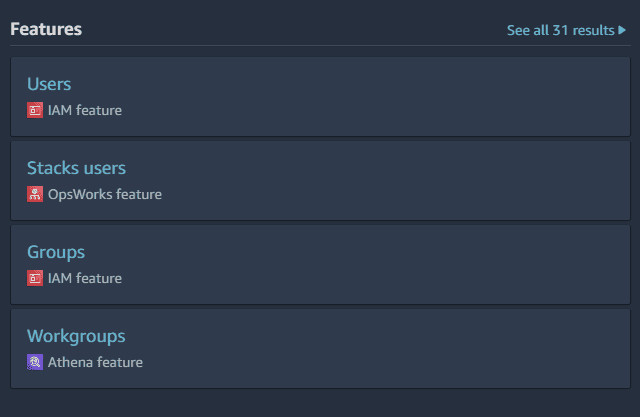
3. Click on Add users in the top-right corner
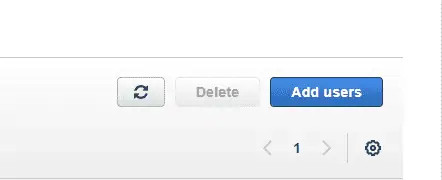
4. Choose a username (e.g. zerobounce.integration) and hit Next
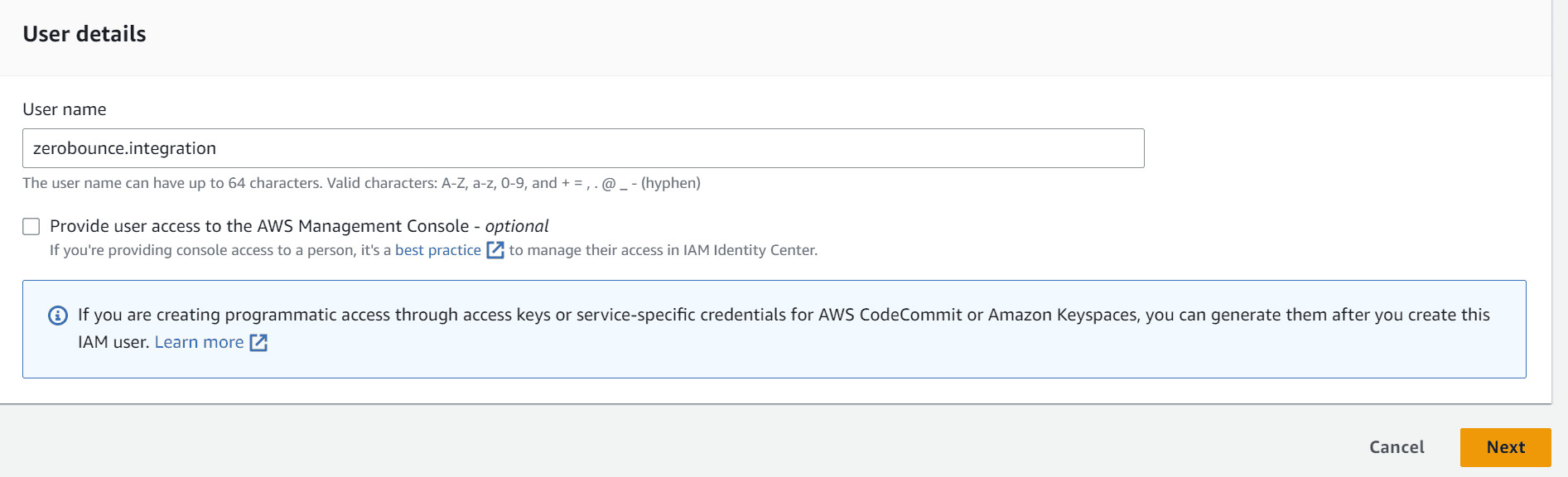
5. On this page, you can either choose to attach the policy directly or add the user to a group (we’ll go with Attach policies directly). Here, you can choose one of the following:
- AmazonS3FullAccess - Give both reading and writing permissions to S3
- AmazonS3ReadOnlyAccess - Give only reading permissions (in case you don’t want to export the results back to S3)
For a more granular approach (e.g. access to only specific Buckets), you can always create a dedicated policy using Create policy.
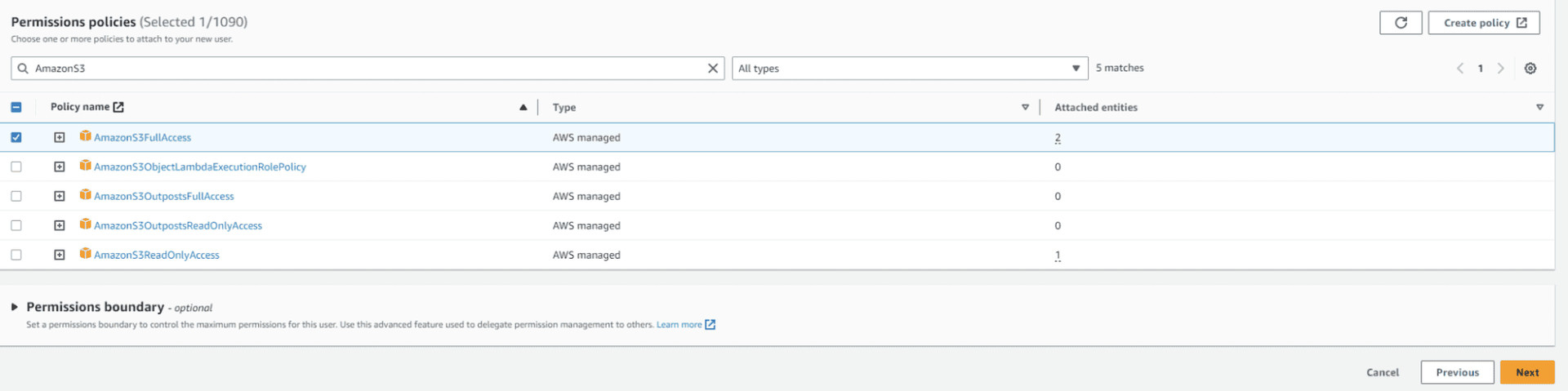
6. Hit Next and then Create user
Step 2 - Generate the Keys
1. As before, go to the search bar, type in user and select Users
2. If you followed Step 1, click on the user you just created. Otherwise, just select the user for whom you want to create the Keys
3. Go to Security Credentials
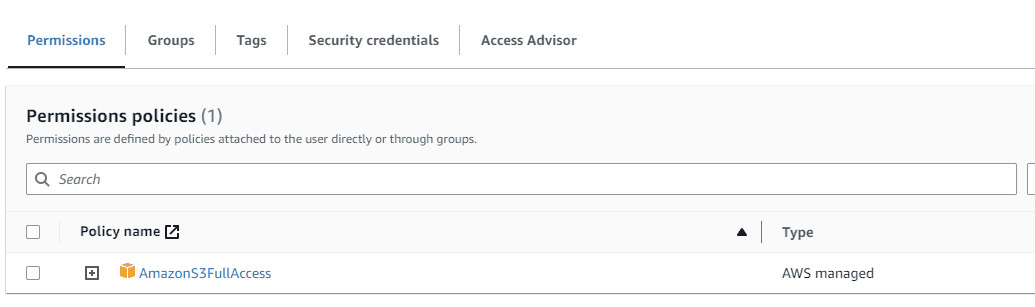
4. Under Access keys, select Create access key
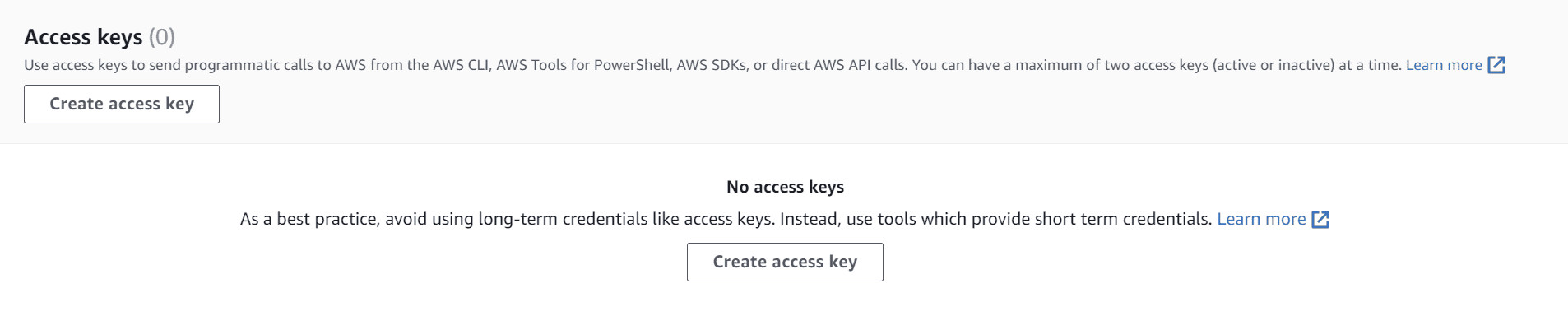
5. On the following page, select Command Line Interface (CLI), check I understand the above recommendation and want to proceed to create an access key. checkbox and hit Next
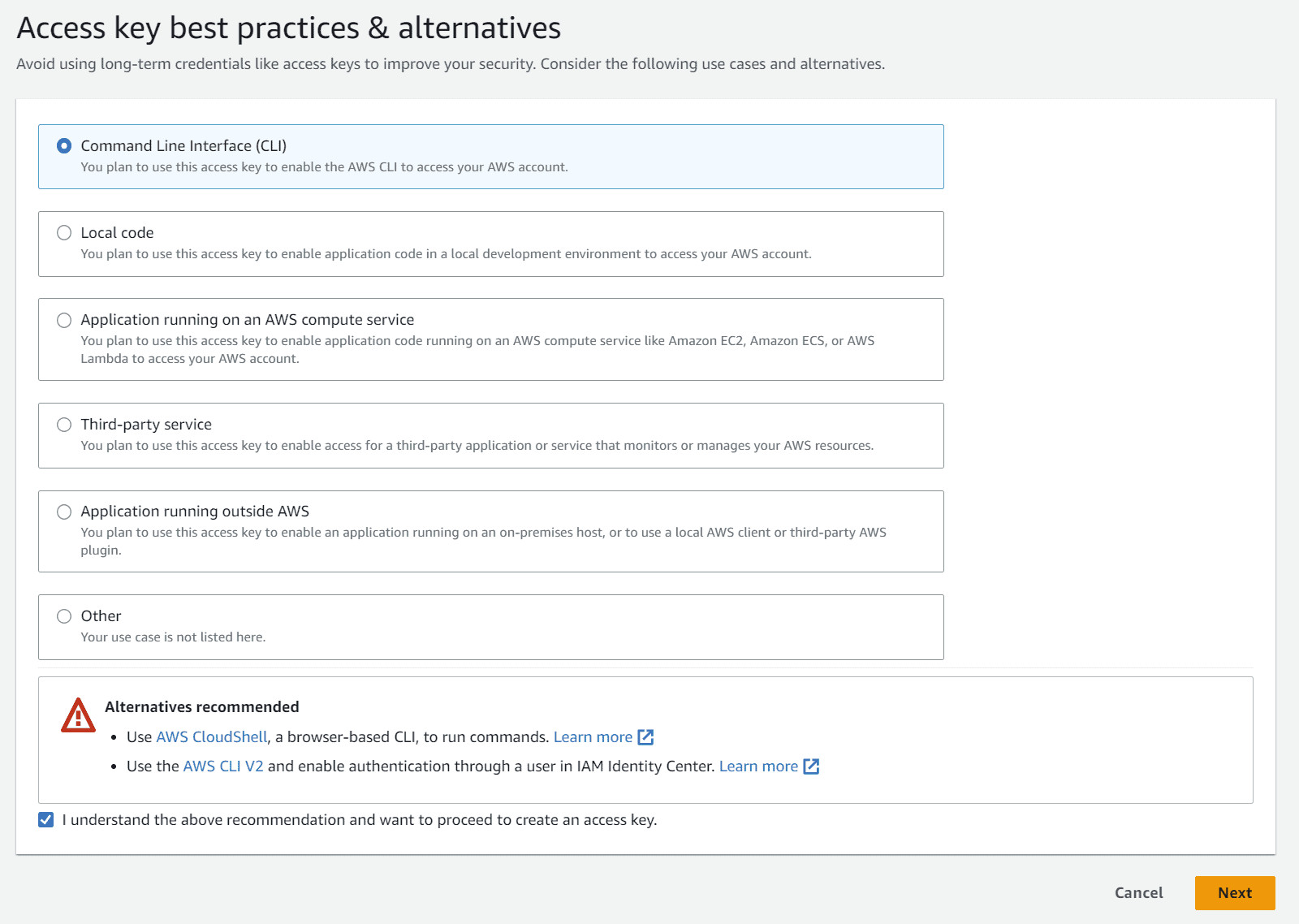
6. (Optional) Add a Description tag
7. Hit Create access key
8. Optionally, you can download the Keys by hitting the Download .csv file; just remember, the secret key will no longer be obtainable after you close this window.
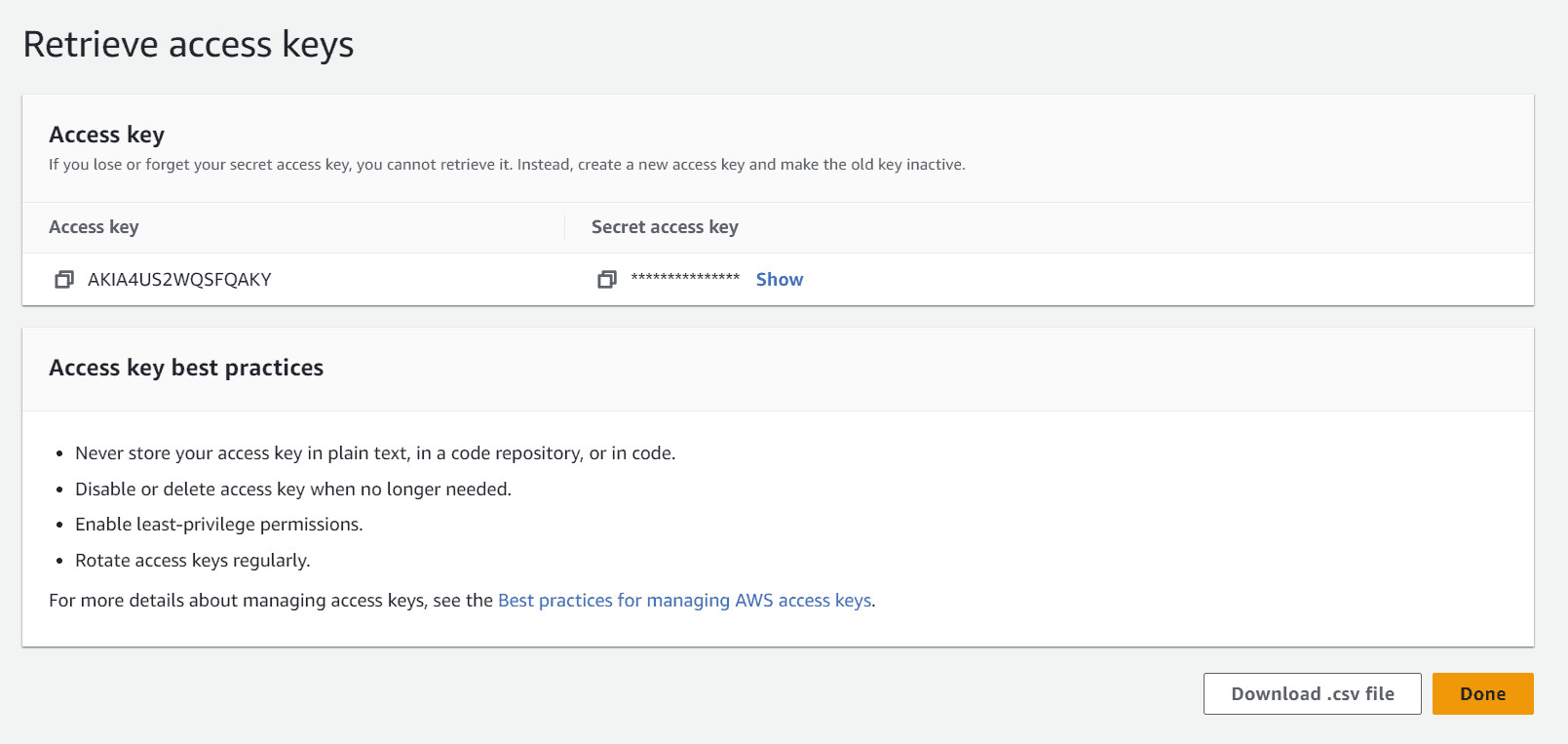
9. Save the Access Key and Secret Access Key, and hit Done
Step 3 - Load the Keys in ZeroBounce
1. Sign in to your ZeroBounce account
2. Go to Validate or Score, and select Amazon S3
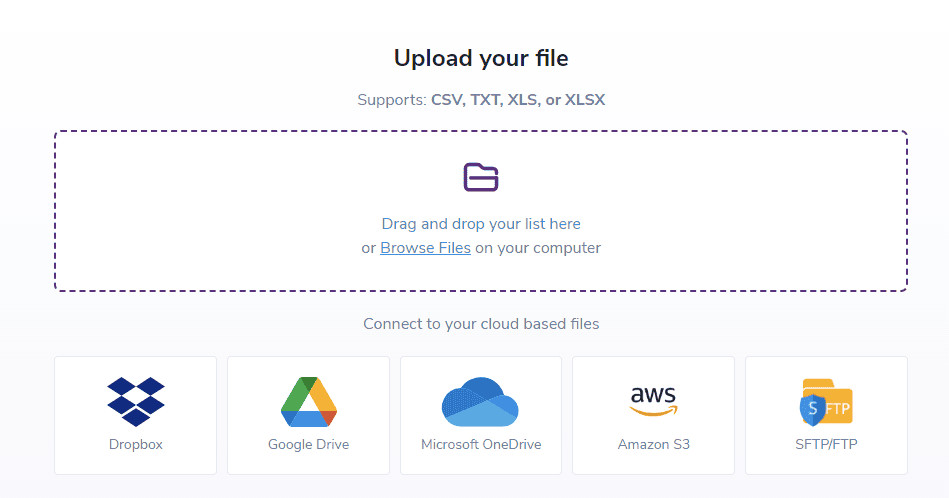
3. In this window, you should:
- add the two Keys
- add the Input Bucket, which is the Bucket from which the files will be taken for validation or scoring
- add the Output Bucket, which should be added if you want to benefit from the Export feature (Note: the Output Bucket can be the same as the Input Bucket).
- if you enable Files imported from Amazon S3, all the files validated or scored via the ZB S3 integration will also be exported back to S3
- the All files including the files validated/scored by account team members option can only be enabled by the Owner. What it does is that it exports all files, validated or scored by any team member, regardless of their source, to the Owner’s Export Bucket. Note: For this export, we’ll be using the owner’s Access Key and Secret Access Key
- after all information is inserted, click Save
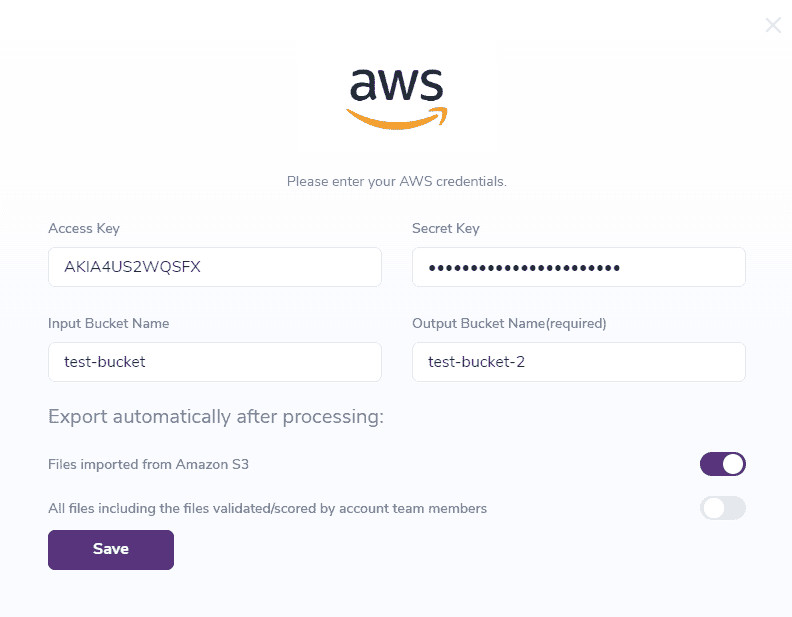
Note: The next time Amazon S3 will be chosen from the Integrations page, there will be two options:
- Use saved settings - Should be selected in order to use the same information
- Update settings - Used in order to update the information
Step 4 - Validate files
1. Go to the Validate page, select Validate New List and choose Amazon S3
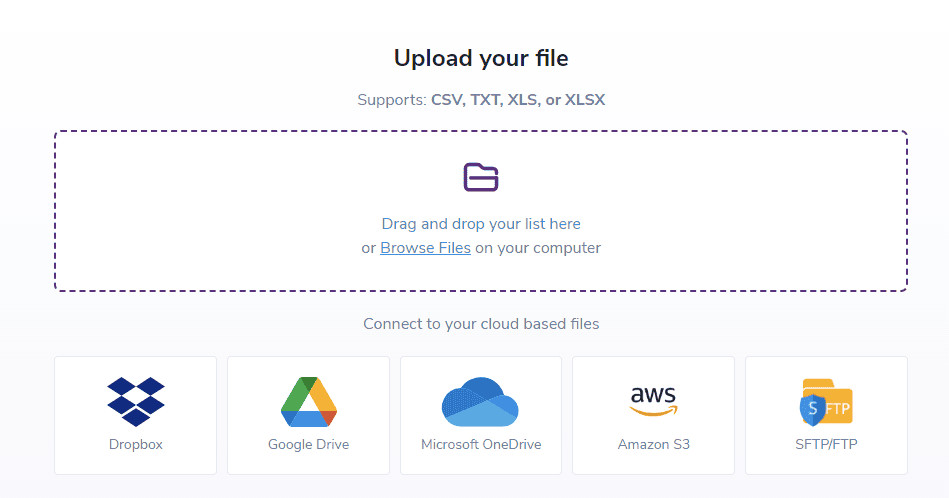
2. Select Use saved settings
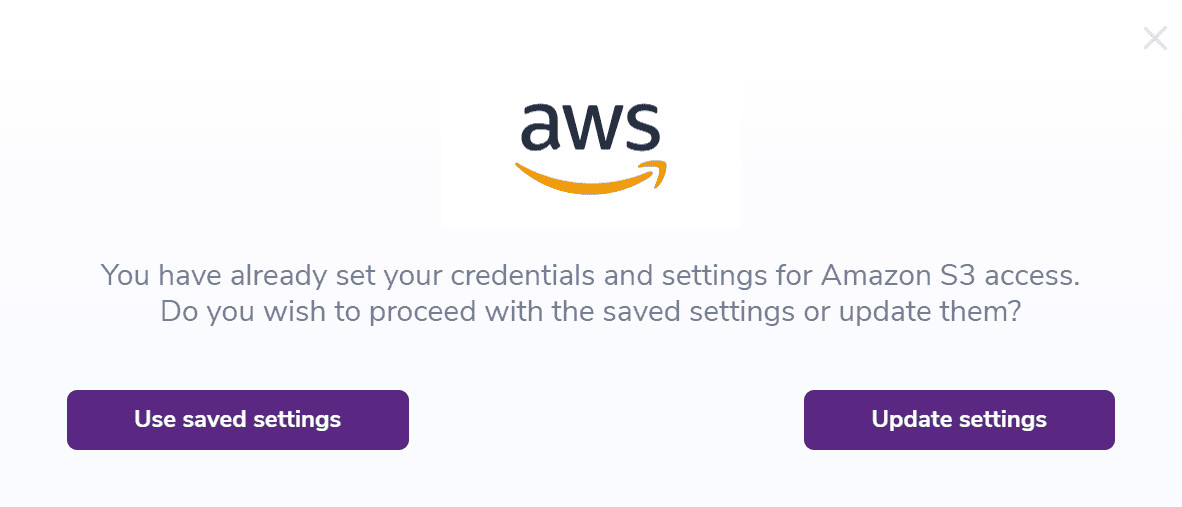
3. In the next window, you can choose which file you’d like to be validated. To be noted that only TXT, CSV, XLS and XLSX files will be listed
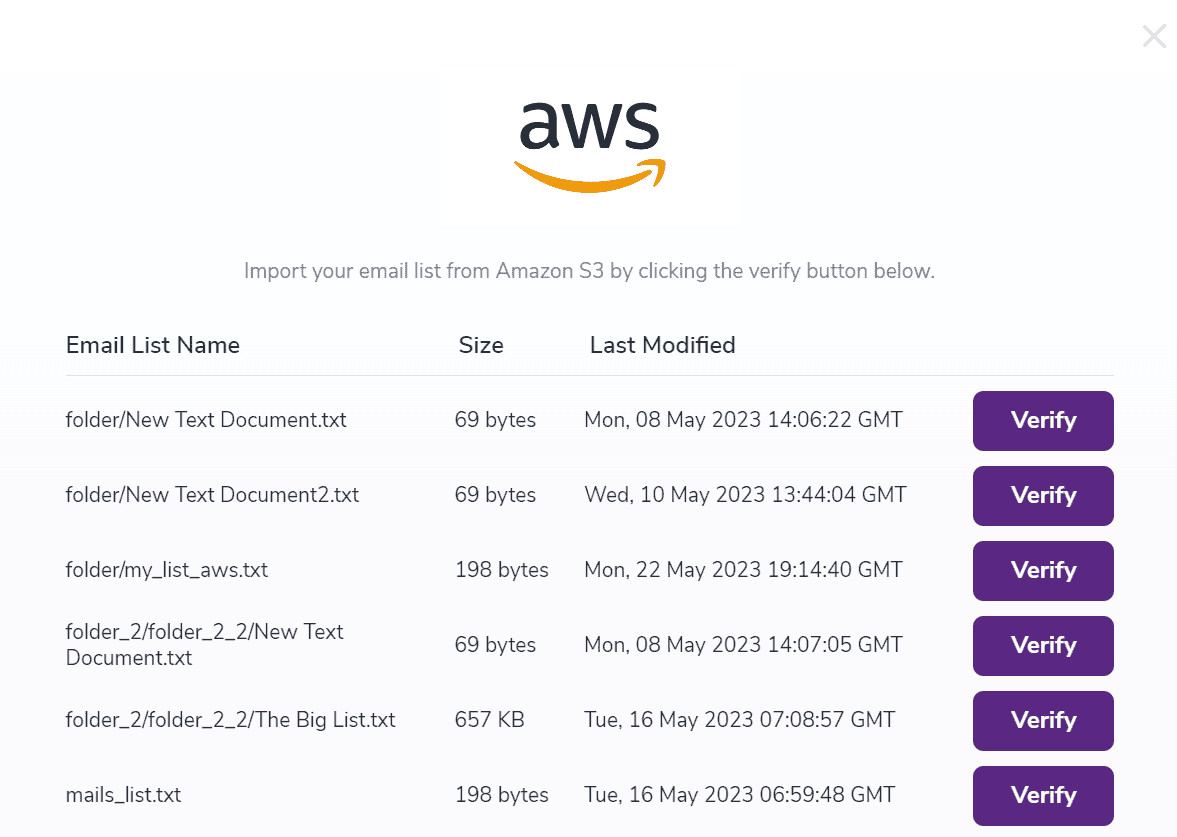
4. Hit Verify
5. The file should now be listed on the Validate page
Step 5 - Score files
1. Go to the Score page, select Score New List and choose Amazon S3
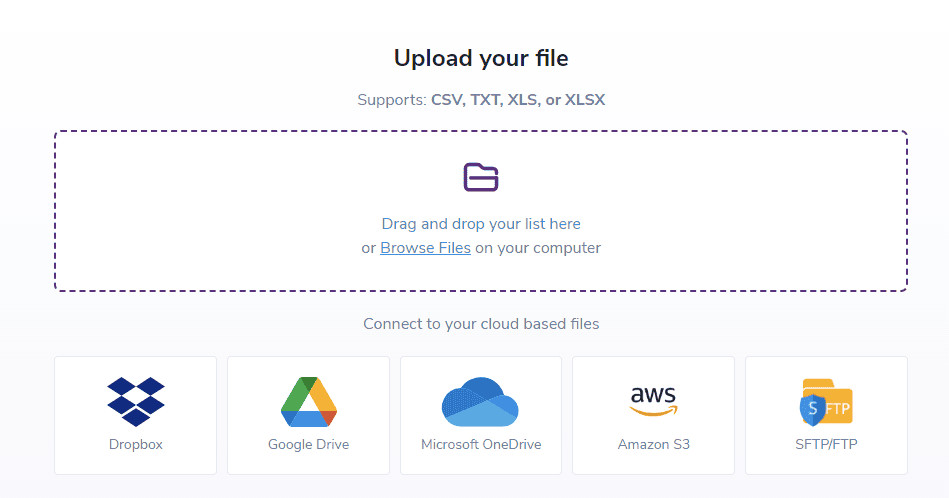
2. Select Use saved settings
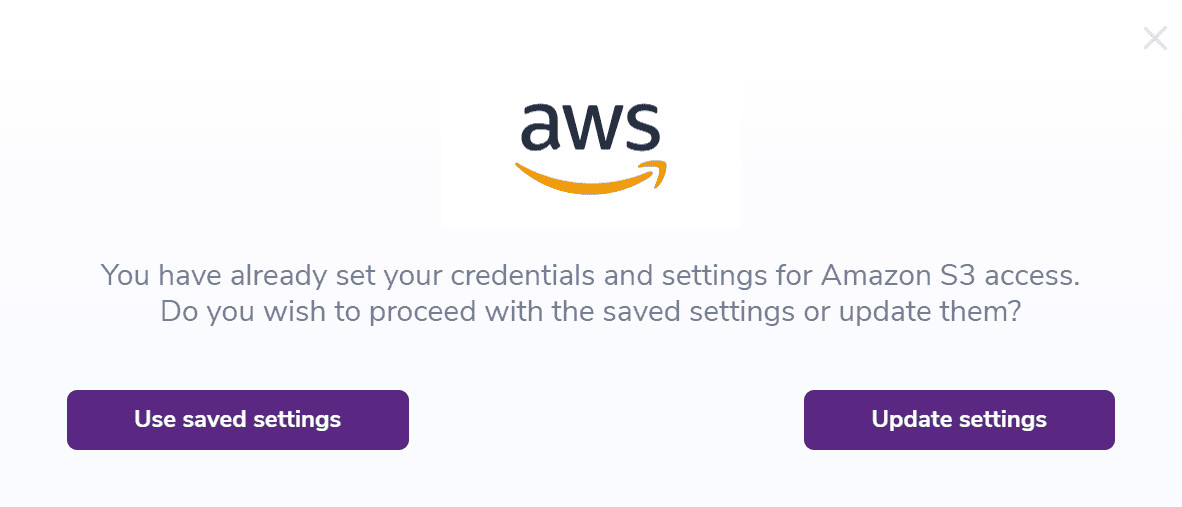
3. In the next window, you can choose which file you’d like to be scored. To be noted that only TXT, CSV, XLS and XLSX files will be listed
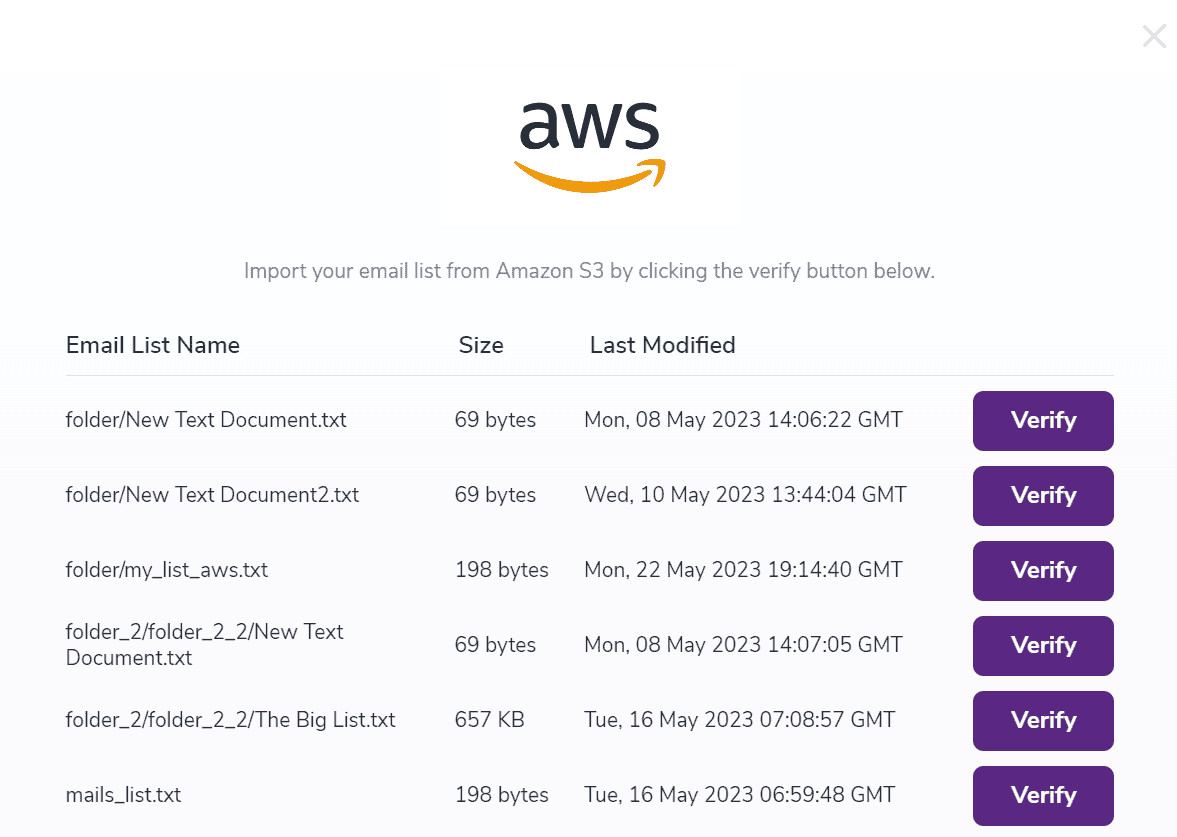
4. Hit Verify
5. The file should now be listed on the Score page
Step 6 - Export the file manually
1. Go to Validate or Score page
2. From the list, select a file that has been validated or scored through S3
3. Hit the download button
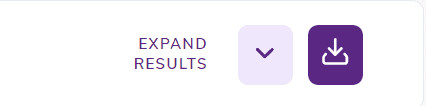
4. Select Export to Amazon S3
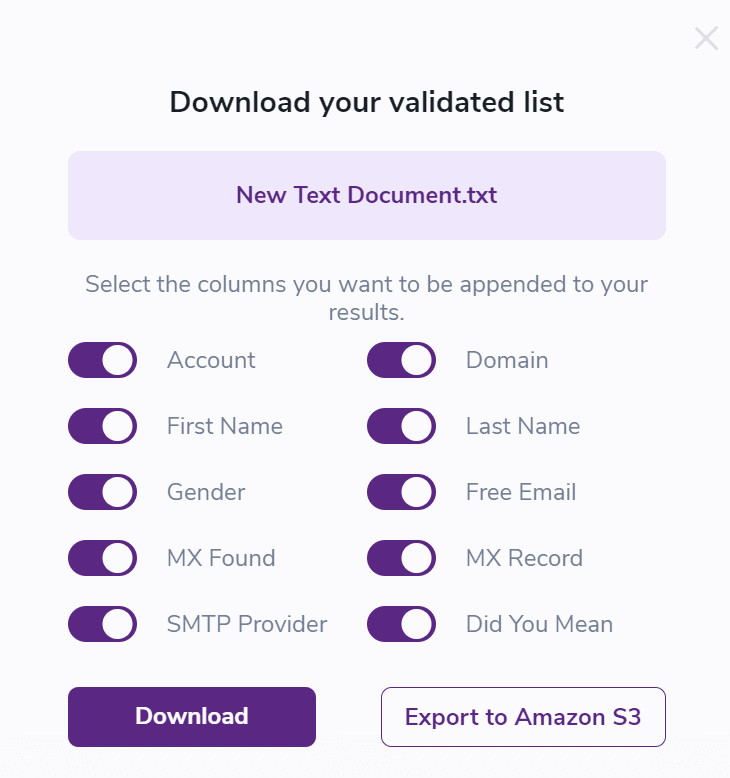
Note: Whenever a file will be exported, either manually or automatically, it will be saved in a directory named ZeroBounce_Results, located in the Bucket’s root. Also, files located in this folder will not be populated when listing all files for verification or scoring.
In case two or more files with the same name will be validated or scored, the resulted files will be versioned in S3.

Amazon S3 Bulk API
List Amazon S3 Files
These endpoints provide the ability to list, validate, score and export files directly from and to your Amazon S3 Bucket.
In case you need to list all the files from your Amazon S3 Bucket that can be either validated or scored, the following endpoint can be used:
GET /listS3files
API URL: https://bulkapi.zerobounce.net/listS3files
URL Parameters:
- ParameterDescription
- api_keyYour API Key, found in your account. (Required)
- bucketYour Input Bucket; in case it’s not provided here, we’ll use the one you provided in the UI Settings. (Optional)
- searchUsed to filter the result by the name of the files. (Optional)
If you want to call the API from your browser to test it, all you have to do is to replace {your_api_key} with your API Key:
https://bulkapi.zerobounce.net/listS3files?api_key={your_api_key}
ENDPOINT RESPONSE
Successful Response
The /listS3files API returns the complete list of files that can be validated or scored from the provided Amazon S3 Bucket. Each entry will contain: the name of the file, its size and the date when it was lastly modified.
Error Response
Validate Amazon S3 File
In order to validate a file from Amazon S3, you can use the following endpoint:
POST /validateS3file
API URL: https://bulkapi.zerobounce.net/validateS3file
Body Parameters:
- ParameterDescription
- api_keyYour API Key, found in your account. (Required)
- file_nameThe full path of the file from your Amazon S3 Bucket, as provided by the /listS3files. (Required)
- has_header_rowTrue if the first row of your submitted file is a header row, else false. (Required)
- remove_duplicatesTrue if you want the system to remove duplicate emails, else false (defaults to true). Please note that if we remove more than 50% of the lines because of duplicates (parameter is true), the system will return a 400 bad request error as a safety net to let you know that more than 50% of the file has been modified. (Optional)
- return_urlThe URL will be used to call back when the validation is completed. (Optional)
ENDPOINT RESPONSE
Successful Response
Error Response
Score Amazon S3 File
In order to score a file from Amazon S3 Bucket, you can use the following endpoint:
POST /scoreS3file
API URL: https://bulkapi.zerobounce.net/scoreS3file
Body Parameters:
- ParameterDescription
- api_keyYour API Key, found in your account. (Required)
- file_nameThe full path of the file from your Amazon S3 Bucket, as provided by the /listS3files. (Required)
- has_header_rowTrue if the first row of your submitted file is a header row, else false. (Required)
- remove_duplicatesTrue if you want the system to remove duplicate emails, else false (defaults to true). Please note that if we remove more than 50% of the lines because of duplicates (parameter is true), the system will return a 400 bad request error as a safety net to let you know that more than 50% of the file has been modified. (Optional)
- return_urlThe URL will be used to call back when the validation is completed. (Optional)
ENDPOINT RESPONSE
Successful Response
Error Response
Email Finderⓘ for Amazon S3 File
In order to use the Email Finderⓘ API on a file from Amazon S3, you can use the following endpoint:
POST /emailFinderS3file
API URL: https://bulkapi.zerobounce.net/emailFinderS3file
Body Parameters:
- ParameterDescription
- api_keyYour API Key, found in your account. (Required)
- file_nameThe full path of the file from your Amazon S3 Bucket, as provided by the /listS3files. (Required)
- has_header_rowTrue if the first row of your submitted file is a header row, else false. (Required)
- remove_duplicatesTrue if you want the system to remove duplicate emails, else false (defaults to true). Please note that if we remove more than 50% of the lines because of duplicates (parameter is true), the system will return a 400 bad request error as a safety net to let you know that more than 50% of the file has been modified. (Optional)
- return_urlThe URL will be used to call back when the validation is completed. (Optional)
ENDPOINT RESPONSE
Successful Response
Error Response
Domain Search Amazon S3 File
In order to use the Domain Search API on a file from Amazon S3, you can use the following endpoint:
POST /domainSearchS3file
API URL: https://bulkapi.zerobounce.net/domainSearchS3file
Body Parameters:
- ParameterDescription
- api_keyYour API Key, found in your account. (Required)
- file_nameThe full path of the file from your Amazon S3 Bucket, as provided by the /listS3files. (Required)
- has_header_rowTrue if the first row of your submitted file is a header row, else false. (Required)
- remove_duplicatesTrue if you want the system to remove duplicate emails, else false (defaults to true). Please note that if we remove more than 50% of the lines because of duplicates (parameter is true), the system will return a 400 bad request error as a safety net to let you know that more than 50% of the file has been modified. (Optional)
- return_urlThe URL will be used to call back when the validation is completed. (Optional)
ENDPOINT RESPONSE
Successful Response
Error Response
Export Amazon S3 File
This endpoint needs to be called in order to export a file back to Amazon S3 Bucket. In case the Export Bucket is provided, will overwrite the one saved in our Database. Otherwise, we’ll use the one in your Settings. To be mentioned that it works for both validated and scored files.
POST /exportS3file
API URL: https://bulkapi.zerobounce.net/exportS3file
Body Parameters:
- ParameterDescription
- api_keyYour API Key, found in your account. (Required)
- file_idThe ID of the validated/scored file. (Required)
- export_bucketYour Export Bucket; in case it’s not provided here, we’ll use the one you provided in the UI Settings. (Optional)
ENDPOINT RESPONSE
Successful Response
Error Response
Email Validationⓘ Integration For BigCommerce
Prerequisite
You must have a valid BigCommerce account with appropriate access to your Contacts and Lists.
If you do not have an account, then you can create one at www.bigcommerce.com/start-your-trial/.
Step 1:
Go to https://www.zerobounce.net/members/signin and sign in with your ZeroBounce account. After that go on the menu on left and click Integrations.
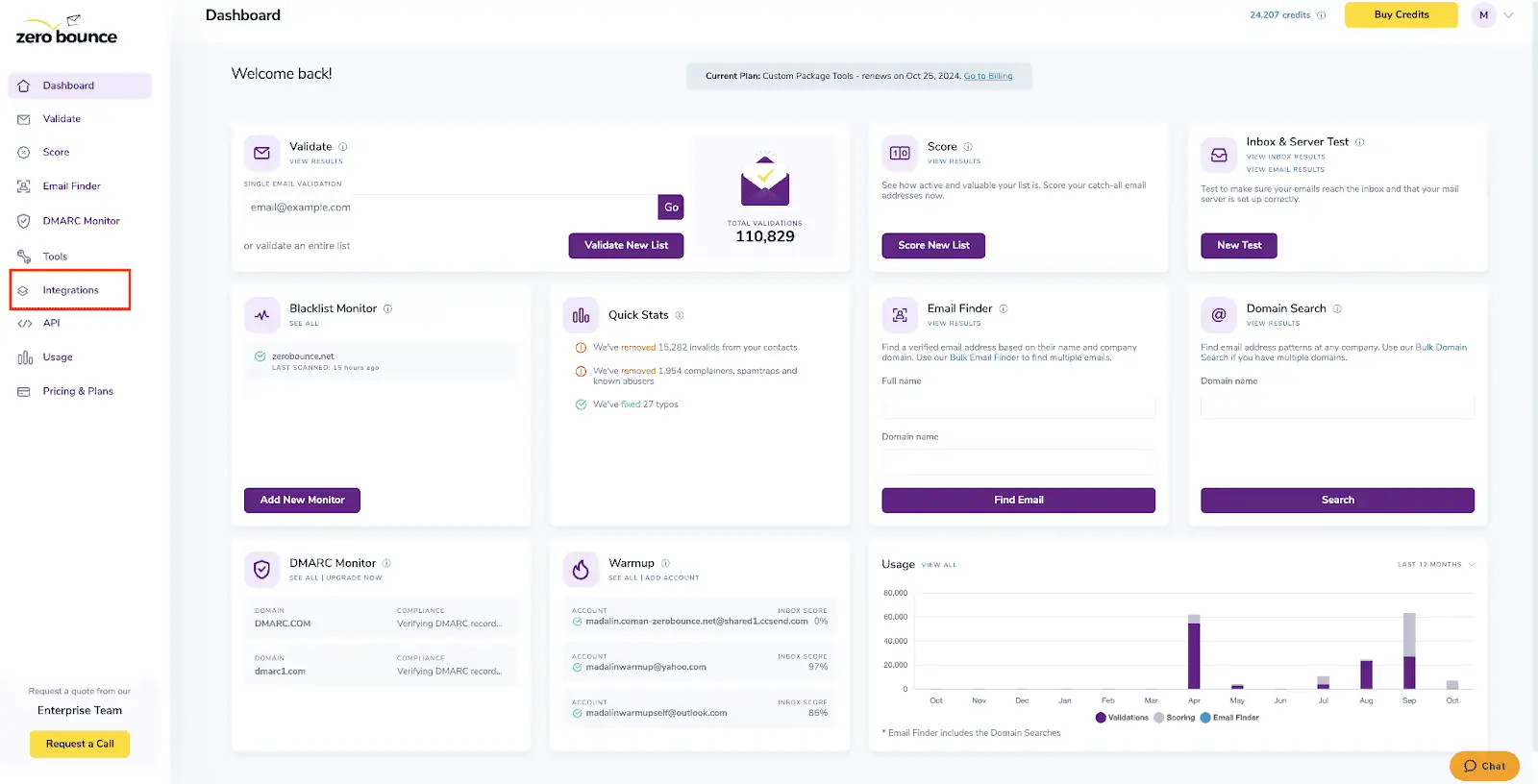
ZeroBounce Dashboard
Step 2:
On the Integrations page select BigCommerce from the Integration List.
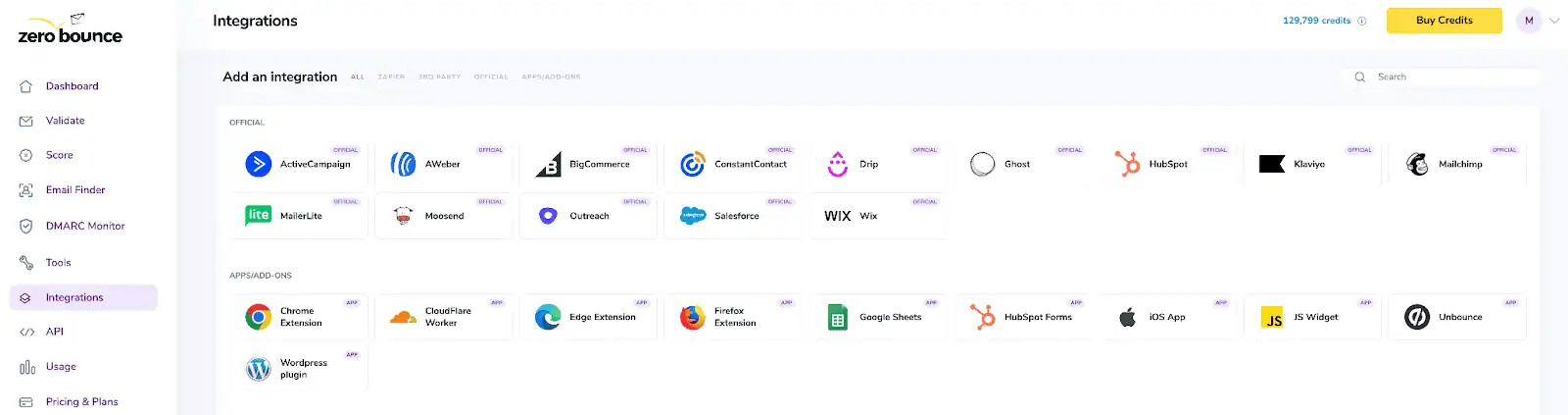
ZeroBounce Integrations Dashboard
Step 3:
You will be prompted to connect to your BigCommerce account.
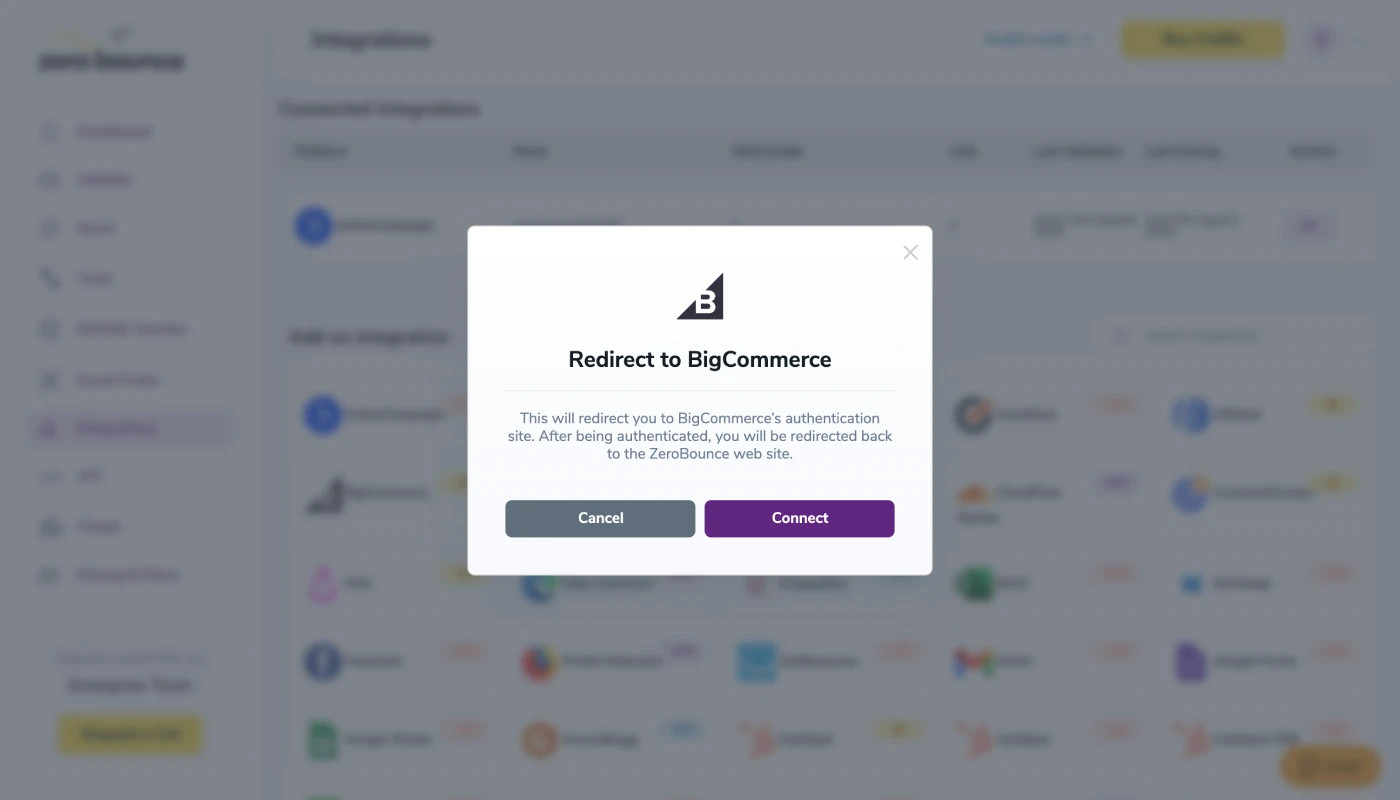
Authentication pop-up modal
Step 4:
You will be redirected to the BigCommerce website. Click Log In.
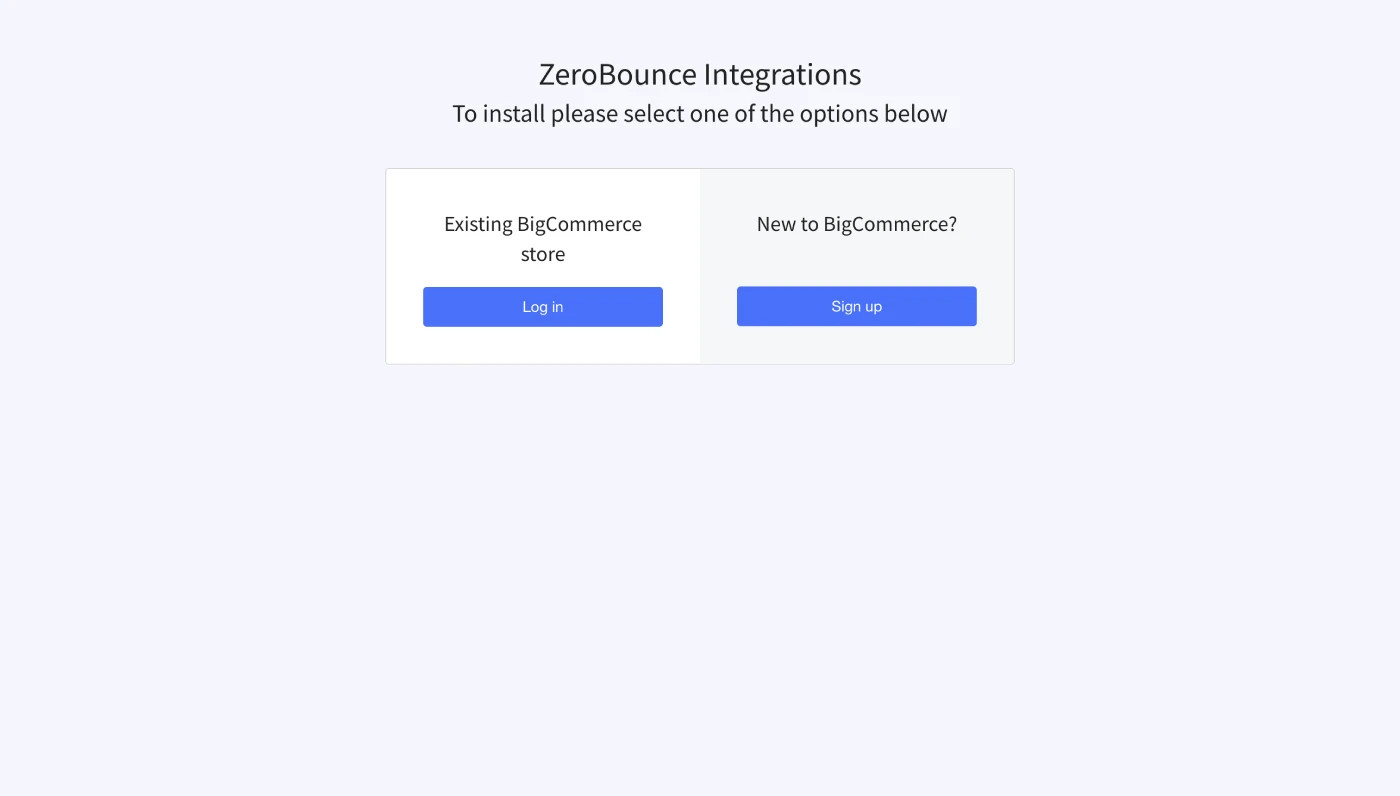
Redirect to BigCommerce link
Step 5:
On the BigCommerce Sign In page you will enter your BigCommerce email address and password to login.
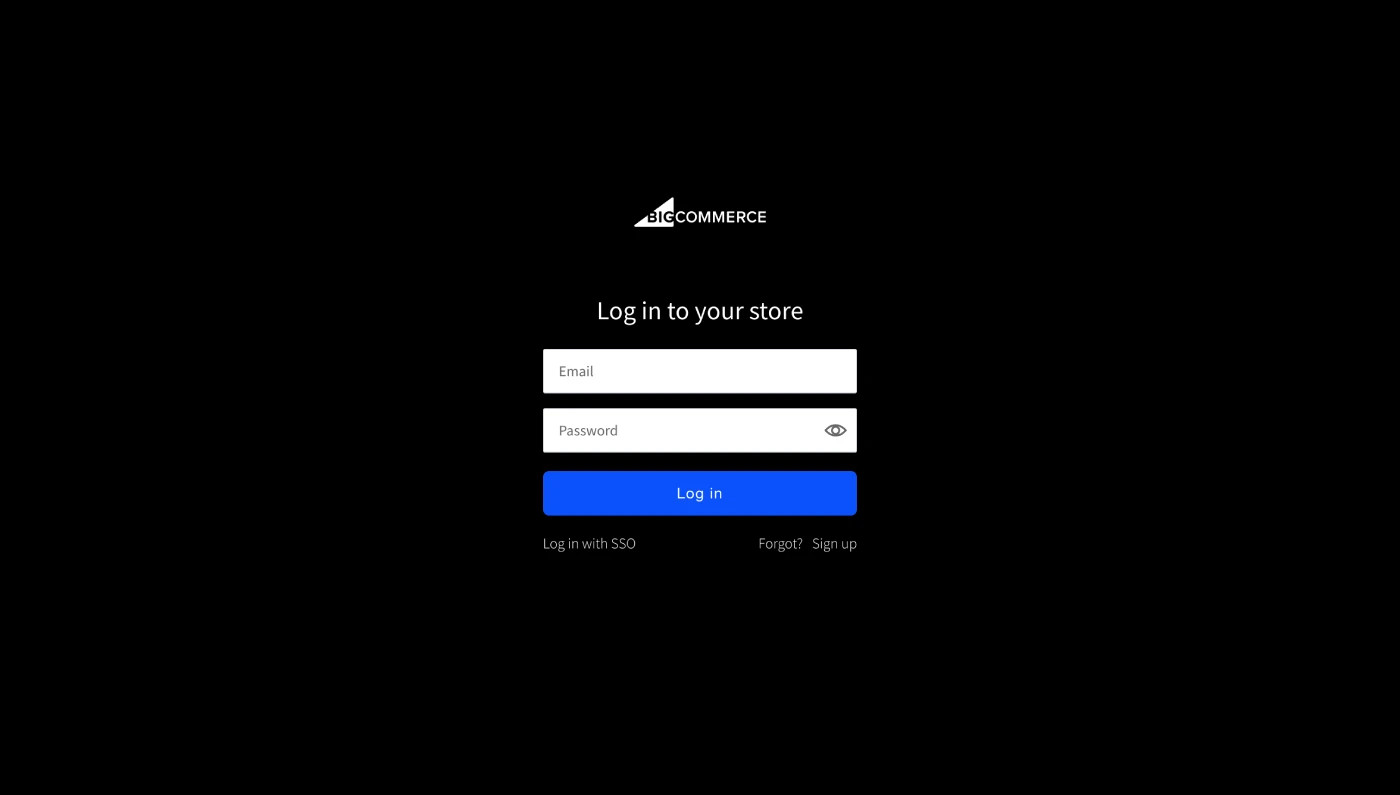
BigCommerce login page
Step 6:
You will then be prompted to authorize access for the ZeroBounce application
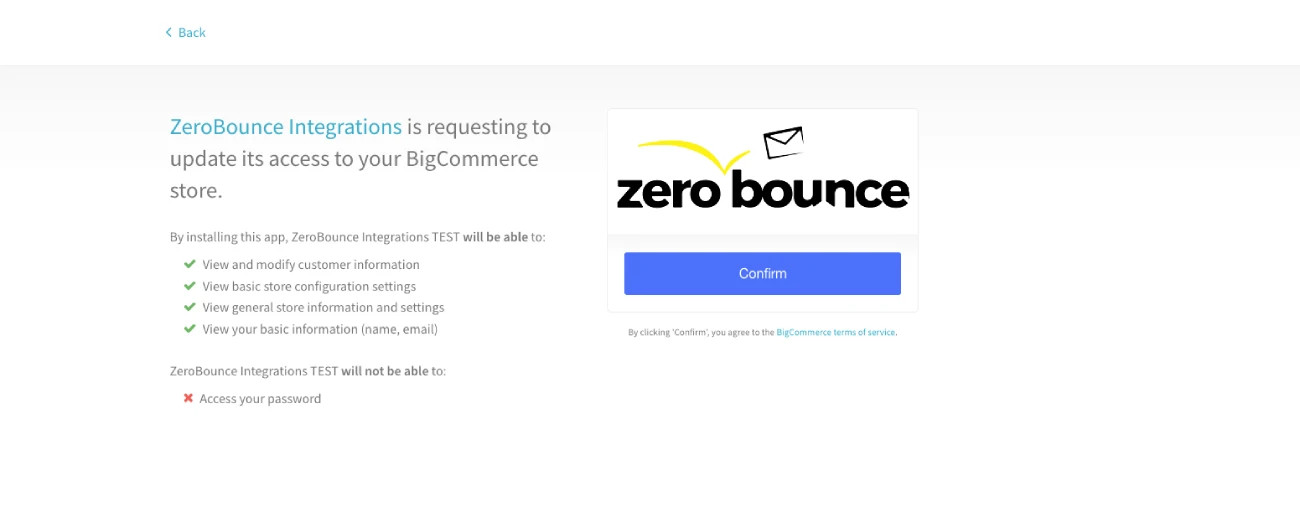
Authorizing BigCommerce access for the ZeroBounce application
Step 7:
From ZeroBounce API page, get your API Key and proceed to the next step to connect with BigCommerce.
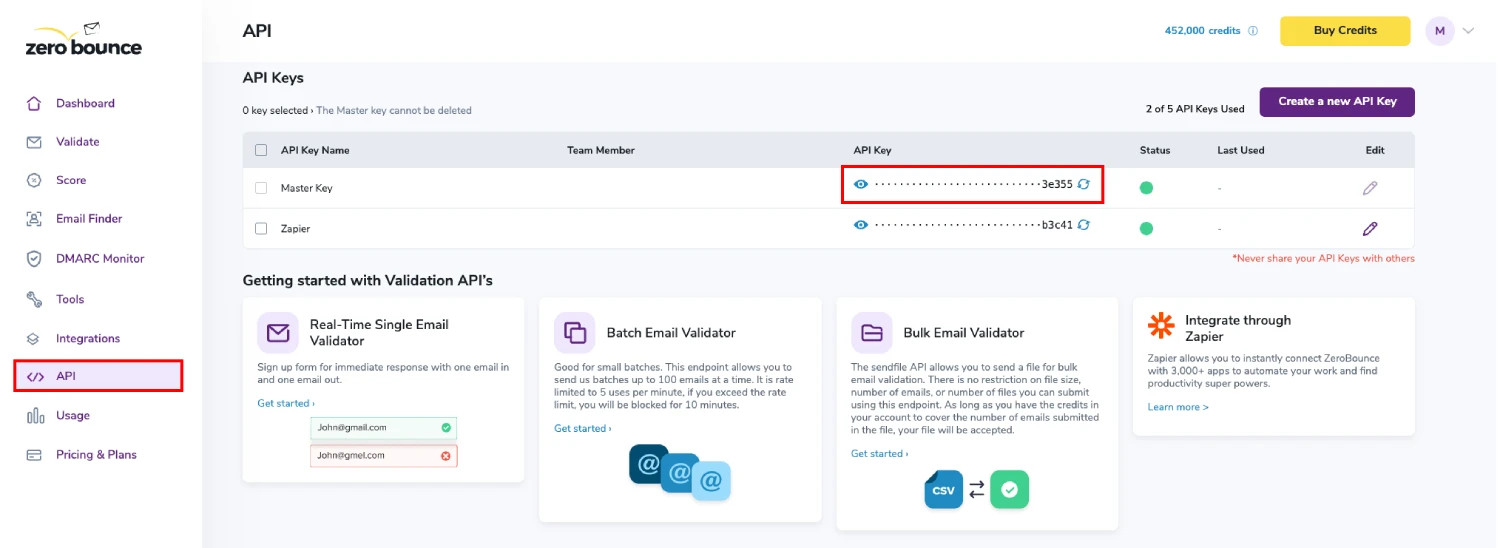
API Key Page
Step 8:
Add your API Key from previous step and paste it into the input and click 'Add'.
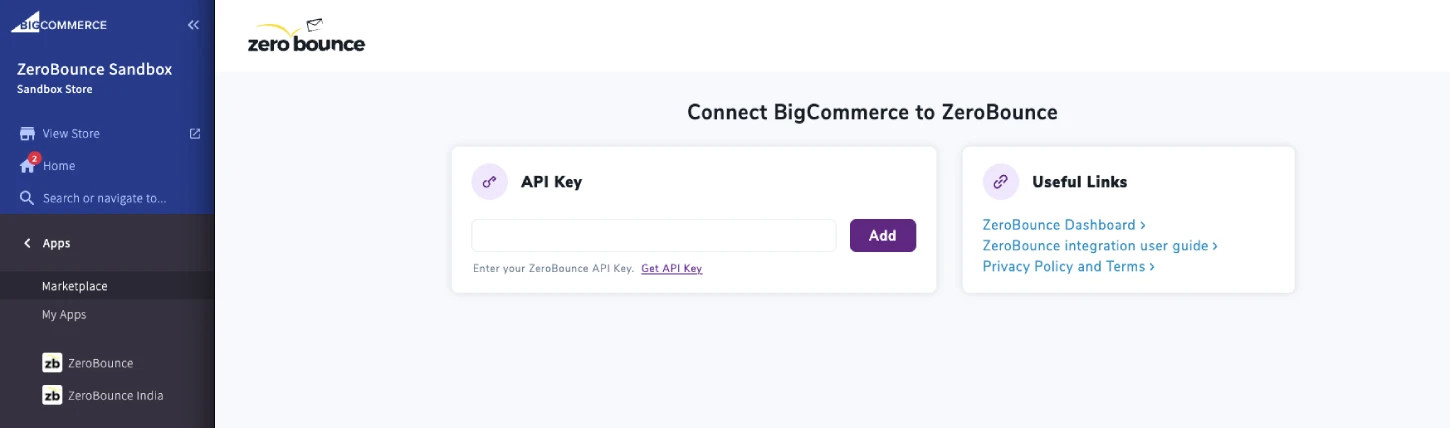
BigCommerce - ZeroBounce integration dashboard
Step 9:
In order to validate a list you first have to select it from the list and then press the Validate button.
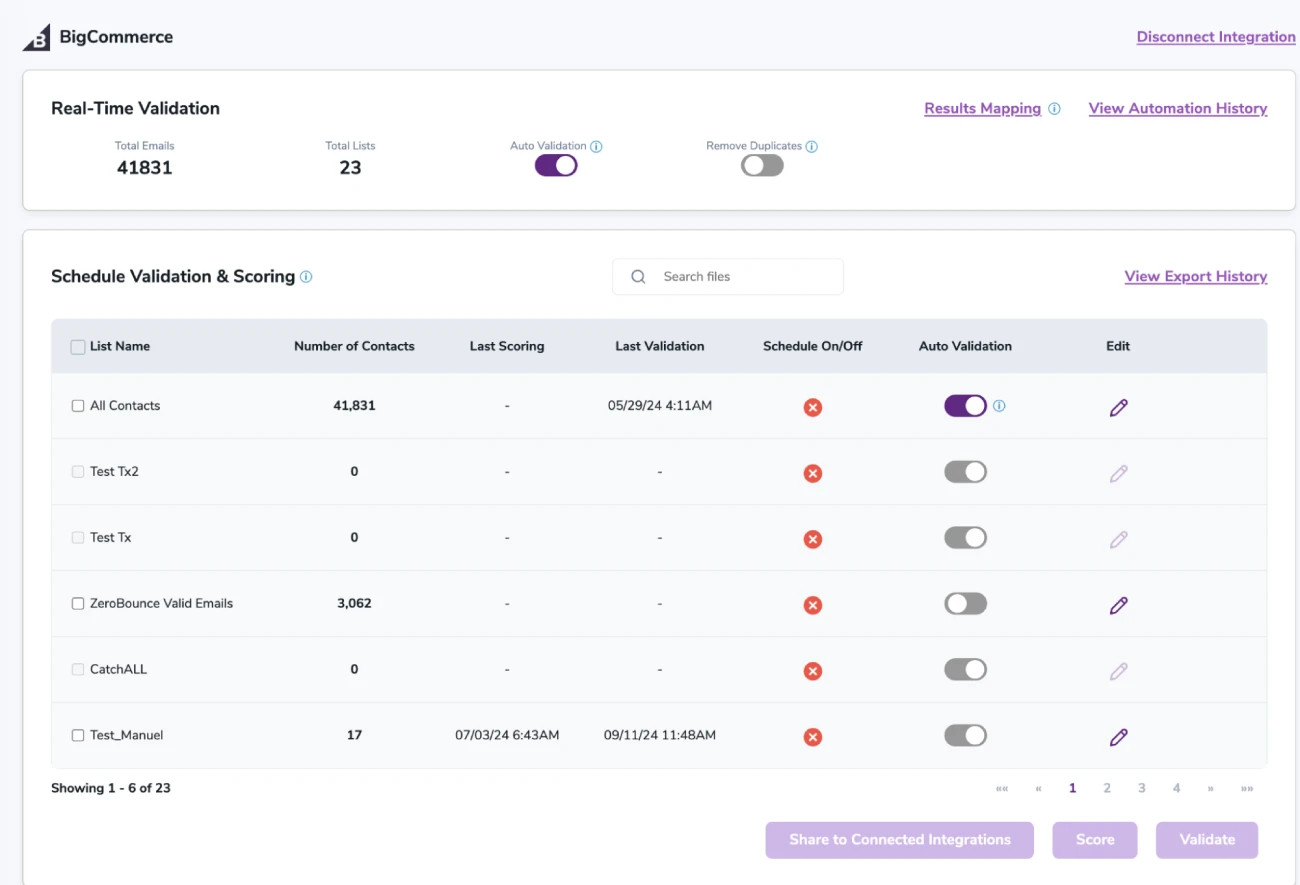
After successful integration, you will be able to view your lists in your ZeroBounce Dashboard.

Validation Pop-up
On validate you will be presented with a popup with two options that can assist your validation process:
- Scoring - an optional service that helps identify catch-all addresses that are likely to be valid by detecting recent email activity.
- ZeroBounce Activity Data - uses interaction data to identify emails that have been opened, clicked, forwarded, or unsubscribed. The matching process is performed in-house through ZeroBounce's infrastructure, and your data is not transferred or shared with any third parties.
Step 10:
You will be taken to the Email Validation Results page which will show the list you selected in queue.
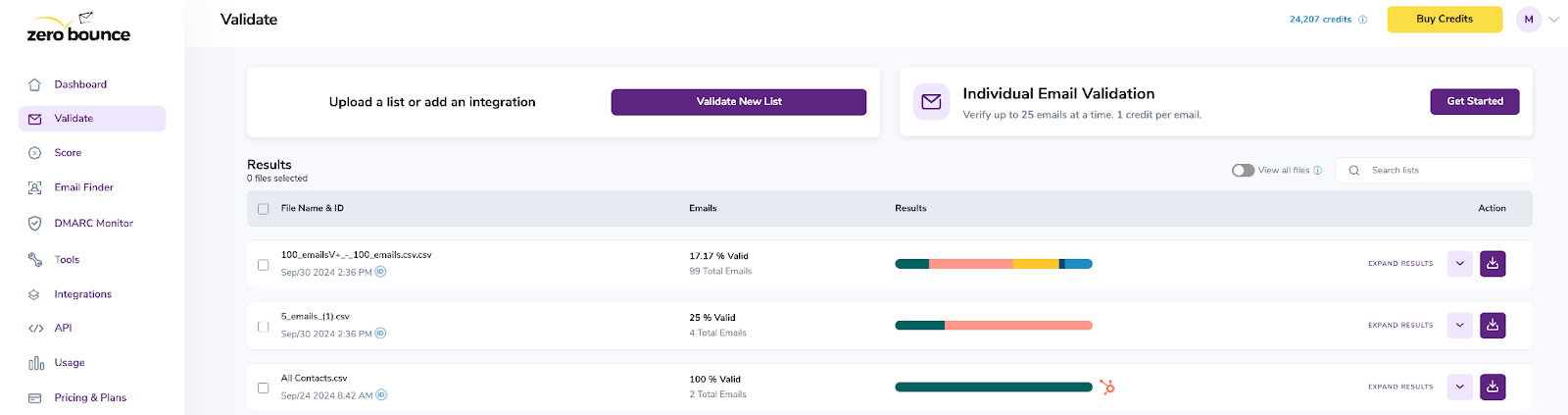
Email Validation results page
Step 11:
Once your list has completed processing you should receive an email notification and you will see that the Download button will appear.
Note: The results of the validation and scoring are automatically exported to the integration they originated from.

Status: Completed
Step 12:
When you export your contacts, you'll find the following tags included in the exported file:
- ZB_Status
- ZB_SubStatus
- ZB_Validation_Timestamp
- ZB_Score
- ZB_Scoring_Timestamp
- ZB_Last_Known_Activity
The following tags will be automatically created in your integration with the first automatically validation/scoring results export
These tags are essential for maintaining up-to-date and accurate contact information, allowing for better management and engagement with your contacts.
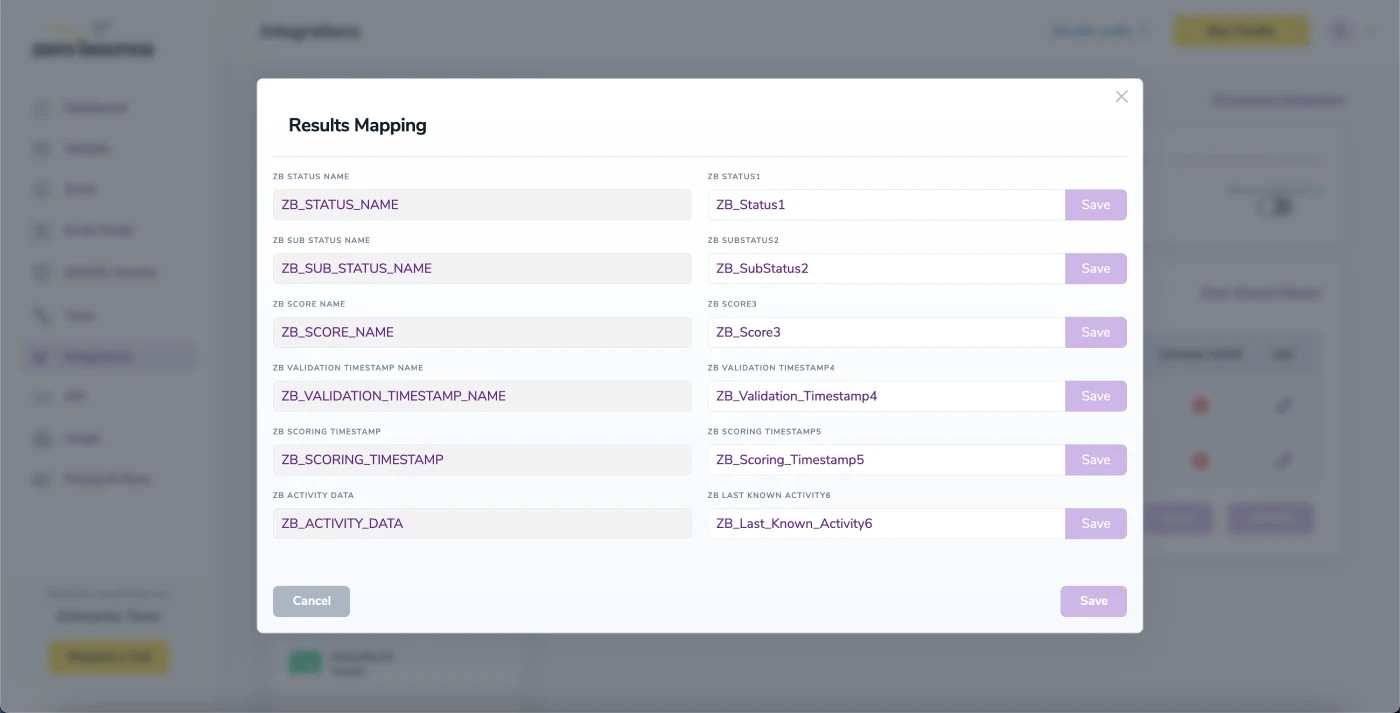
Results Mapping window
Auto-validation
With this feature, you’re able to validate any new contact added to your integration automatically. To do so, you must establish an integration with one of the compatible platforms. After doing this, select Integrations from the menu and select your integration. Once you’re there, go to the Real-Time Validation section, where you can toggle auto-validation ON.
With auto-validation enabled, ZeroBounce will automatically validate your new contacts once they are added to your integration, ensuring they are valid and deliverable.
NOTE:
There is also the possibility to share your contacts between integrations, schedule scoring and validation or monitor your contacts to validate any new contact automatically. To learn more about this, check out this dedicated page: Integrations Contacts Monitoring, Scheduling and Sharing. For more information about BigCommerce please visit www.bigcommerce.com
Email Validationⓘ Integration For AWeber
The AWeber integration service at ZeroBounce allows users to import email addresses from their lists in AWeber and utilize our services to validate those emails.
When importing a list from AWeber to ZeroBounce using the integration service, only the email address information in the AWeber list will be imported. Also, the subscriber’s status in your AWeber list needs to be “subscribed”.
To use this integration service, you need to have a valid AWeber account first. You will be prompted to enter your AWeber Login Name and Password when you use the service. We integrated our platform with AWeber using OAuth 1.0a for authorization. OAuth is a secure process that allows our application to access AWeber without passing user credentials. As your security is our priority at ZeroBounce, we do not store your AWeber Login Name and Password; the access token issued by AWeber will be destroyed after you close the browser or log off from our website.
The following is an example on how to use the AWeber integration service.
Step 1:
Go to https://www.zerobounce.net/members/signin and sign in with your ZeroBounce account. After that go on the menu on left and click Integrations.
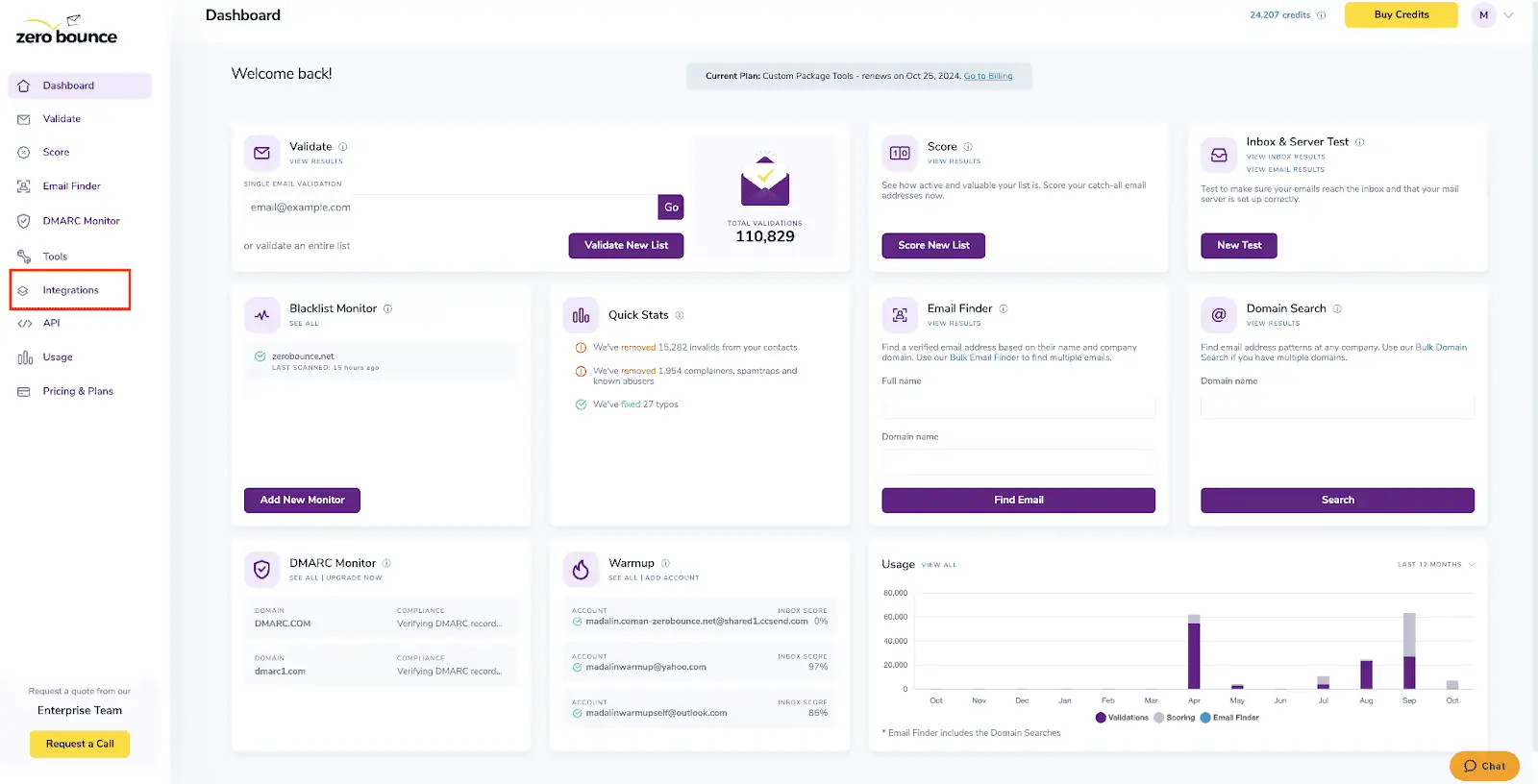
ZeroBounce Dashboard
Step 2:
On the Integrations page select AWeber from the Integration List.
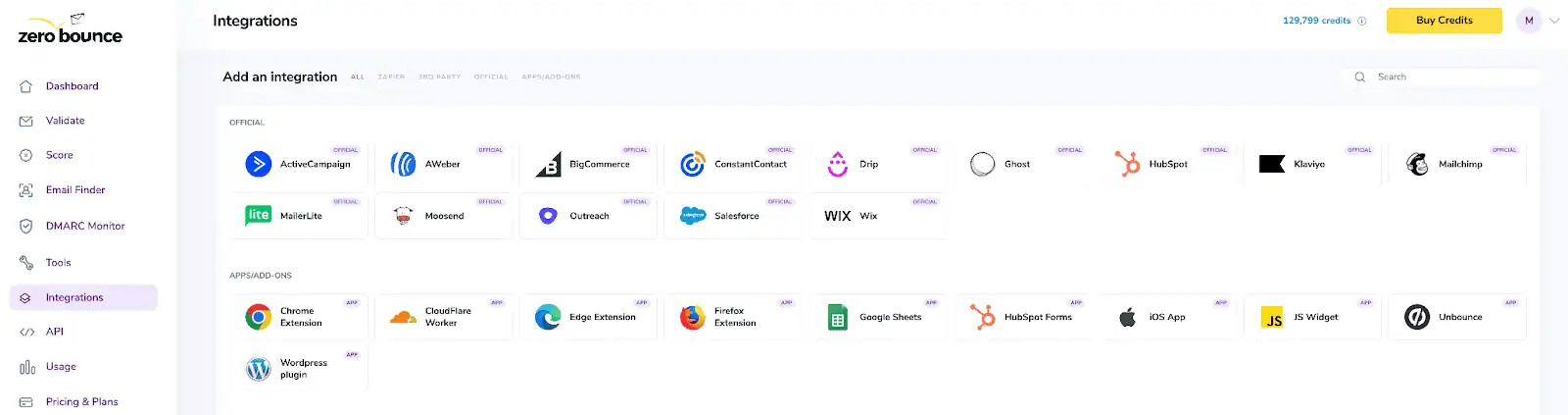
ZeroBounce Integrations Dashboard
Step 3:
Click Connect to redirect to AWeber's authentication site.
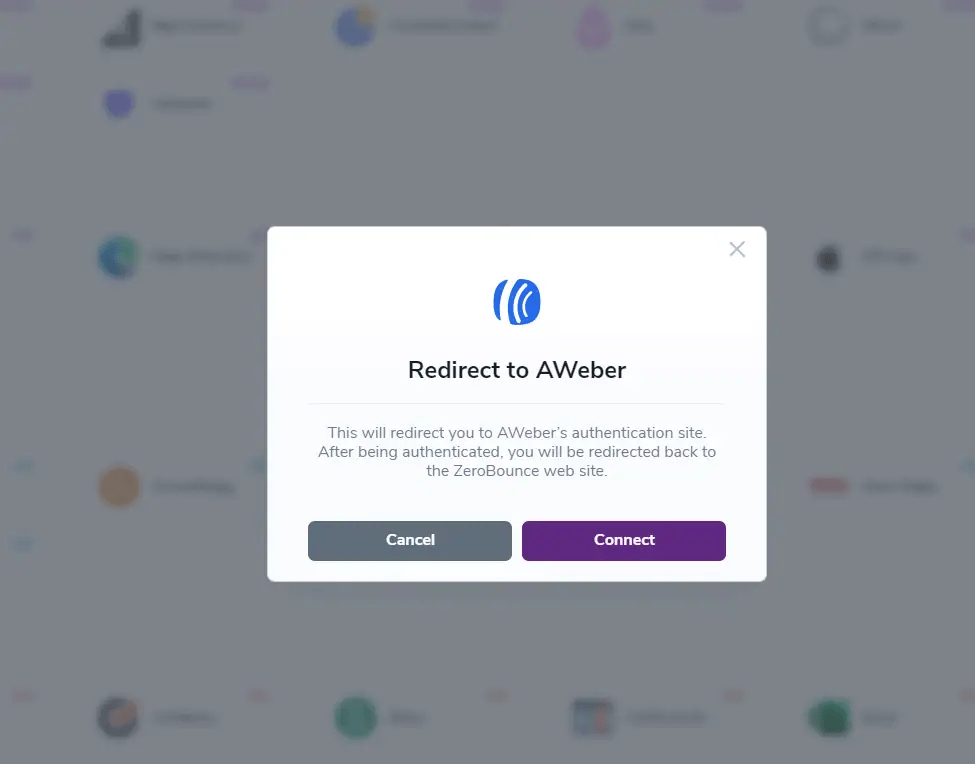
Redirect pop-up modal
Step 4:
On the AWeber Sign In page you will enter your AWeber email address and password to login.
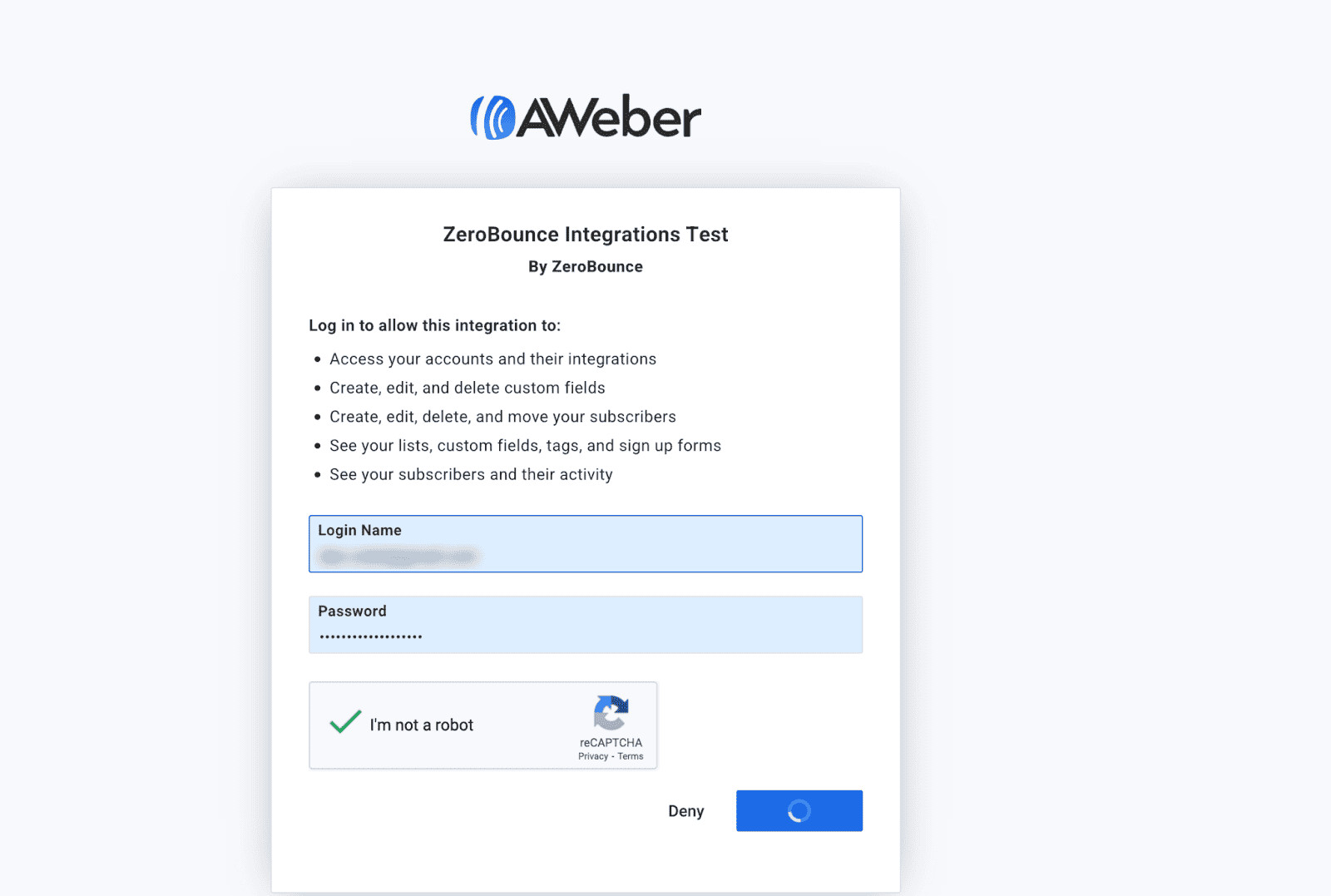
AWeber login page
Step 5:
Once you have authorized access ZeroBounce will gather all of your email addresses for the account you selected during the authorization process.
Choose one or more lists to validate/score. Click the validate or score button to start the process. Depending on how many emails you have to process it could take a few minutes to pull the lists and add them to our processing queue.
Note: The results of the validation and scoring are automatically exported to the integration they originated from.
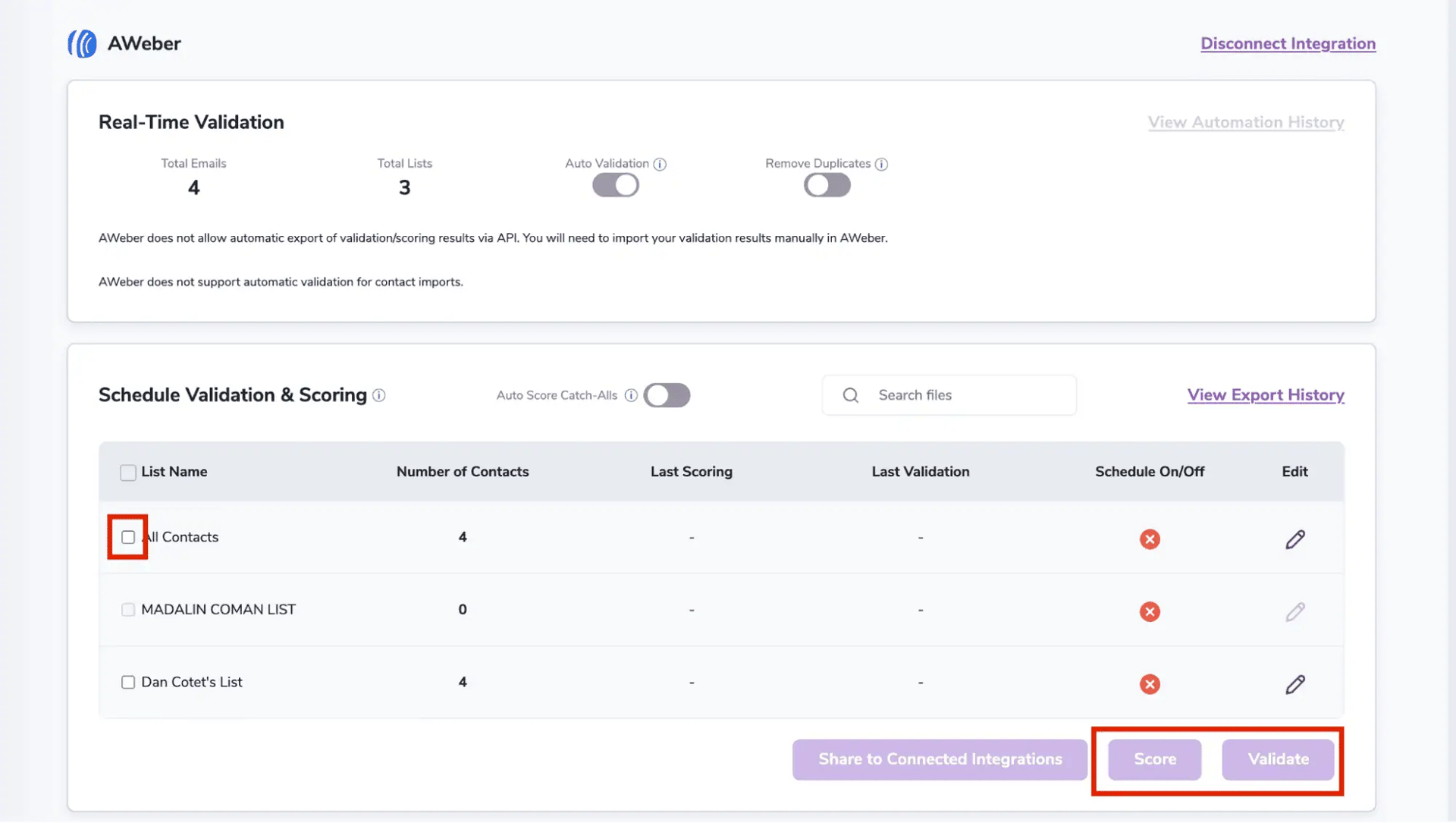
After successful integration, you will be able to view your lists in your ZeroBounce Dashboard.
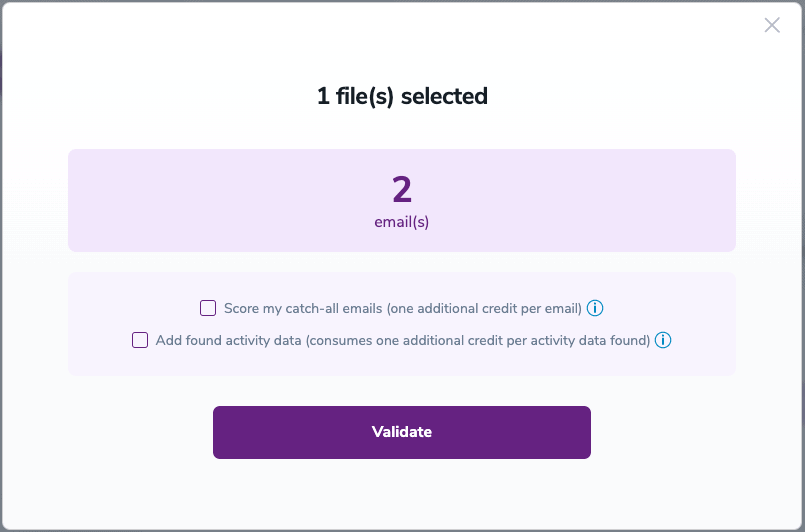
Validation Pop-up
Step 6:
You will be taken to the Email Validation Results page which will show the list you selected in queue.
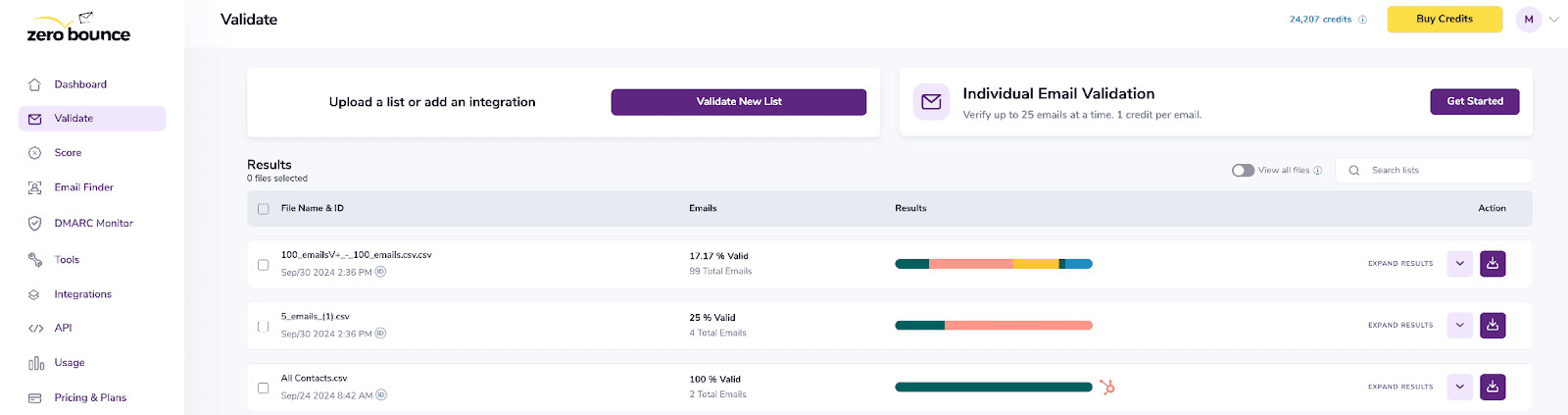
Email Validation results page
Step 7:
Once your list has completed processing you should receive an email notification and you will see that the Download button will appear.
Note: The results of the validation and scoring are automatically exported to the integration they originated from.

Status: Completed
Auto-Scoring of Catch-All Emails
When this feature is enabled, catch-all emails are automatically scored each time a validation action is performed. This process consumes 1 credit per email. Please note that auto-scoring does not apply to emails added through auto-validation.
NOTE:
There is also the possibility to share your contacts between integrations, schedule scoring and validation or monitor your contacts to validate any new contact automatically. To learn more about this, check out this dedicated page: Integrations Contacts Monitoring, Scheduling and Sharing.
Email Validationⓘ Integration For Clay.com
Clay.com is a lead-generation outbound platform that helps businesses build and enrich lead lists, write high-converting, personalized emails, and leverage the power of AI for content creation.
Clay.com makes it simple to connect your company’s CRM, social media profiles, scraping tools, and email services. Their impressive list of prospecting integrations now includes ZeroBounce’s email validationⓘ service so that you can automatically validate new leads.
Prerequisites
To use ZeroBounce email validationⓘ, you’ll require a Clay.com account at a minimum. Clay.com provides an API key for all users, and you can validate an email address at the cost of 1 Clay Credit.
If you have an existing ZeroBounce account, you can save your Clay Credits and use your ZeroBounce credits instead. The instructions below will walk you through how to add and authenticate your ZeroBounce API key within your Clay.com account settings.
Step 1:
To add the ZeroBounce integration, sign in to your Clay.com account. You should automatically be redirected to ‘My Workspace.’
Step 2:
Navigate to any existing table that contains contacts with email addresses.
Then, select ‘Enrich Data’ from the top-right corner.
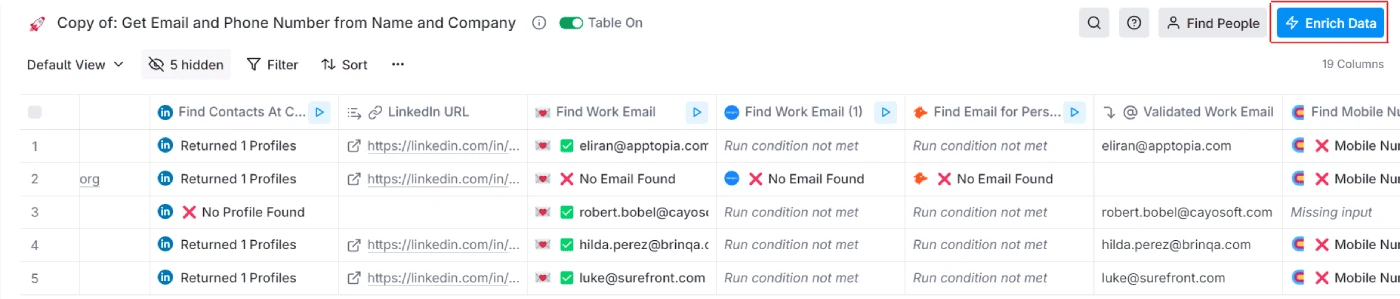
Step 3:
In the left menu, go to ‘People.’ Select ‘Emails,’ then search for ‘Validate Email - ZeroBounce’ on the right.
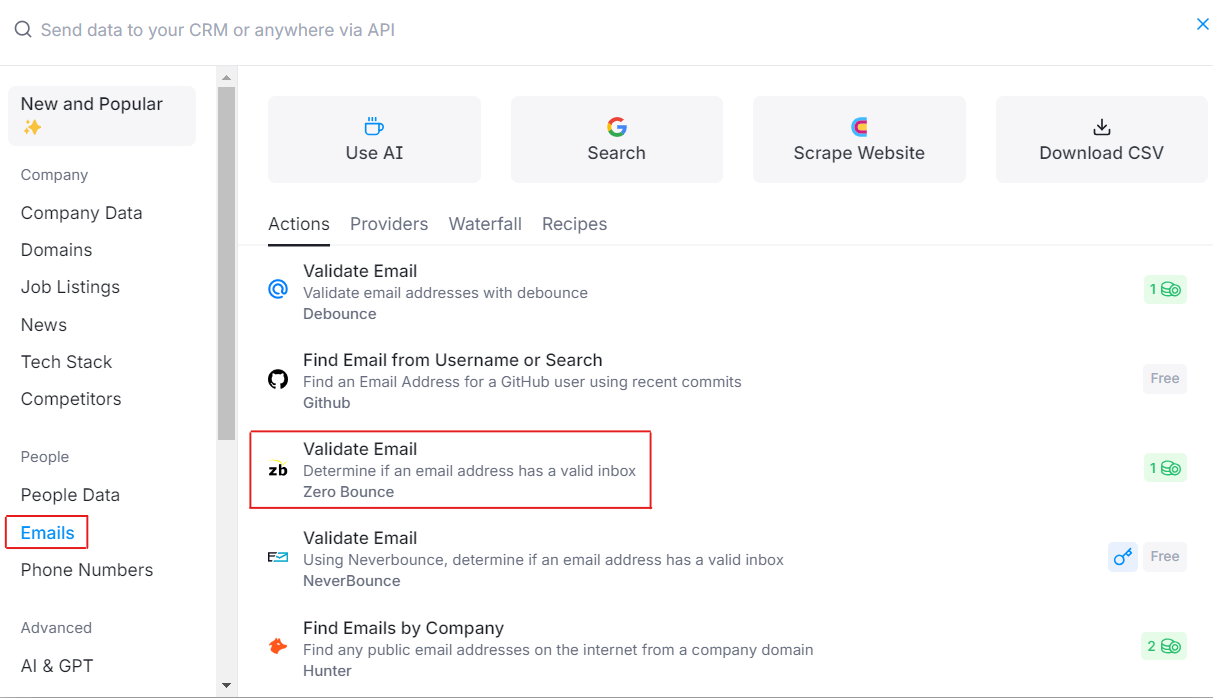
Step 4:
You’ll need to select a ZeroBounce API key.
Note that the integration defaults to Clay.com’s API key. If you choose to use Clay.com’s ZeroBounce API key, each email address you validate will consume 1 Clay credit from your account.
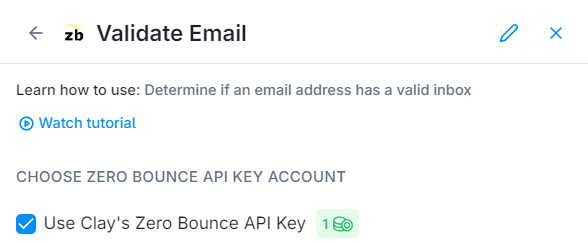
If you choose to use your own ZeroBounce API key, you will use your ZeroBounce credits for each email validationⓘ.
Step 5:
If you choose to use your own ZeroBounce API key, click the dropdown and select ‘Add an account.’
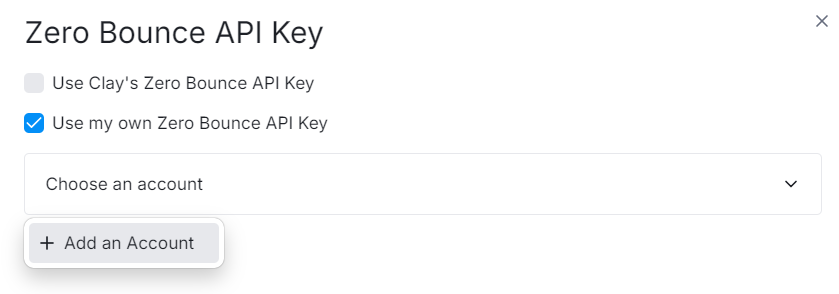
Step 6:
Open a separate tab and sign in to your ZeroBounce account. You’ll need to retrieve your API key or create a new one by visiting your API settings.
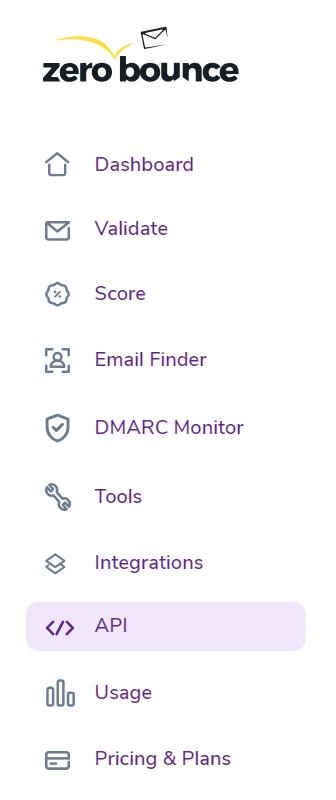
Then, copy your API key from the page.

Step 7:
Return to your Clay.com settings. Add your ZeroBounce API key to the field provided. Click ‘Authenticate.’
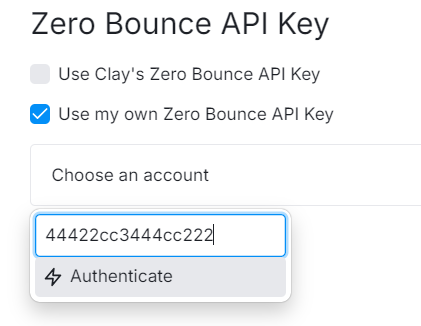
After authentication is complete, you’ll see your ZeroBounce account email in the dropdown. You can now use your ZeroBounce account to validate emails for new, incoming leads.
Step 8:
Finally, you’ll need to provide the necessary inputs to perform the validation.
In the same setup menu, navigate to ‘SETUP INPUTS.’
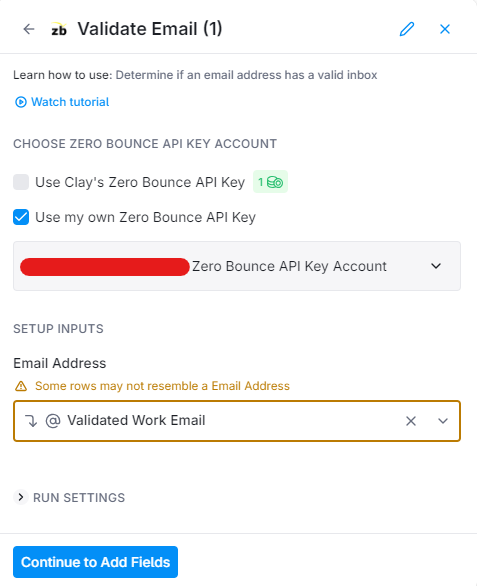
In this field, enter the value for the row that contains the email addresses you wish to validate. For example, if your row is titled ‘Email,’ add ‘Email’ to this field.
Then, click ‘Continue to Add Fields.’
Step 9:
Choose if you wish to create new columns and add appended data retrieved during the email validationⓘ process. If this data is available, it will populate in the new respective columns.
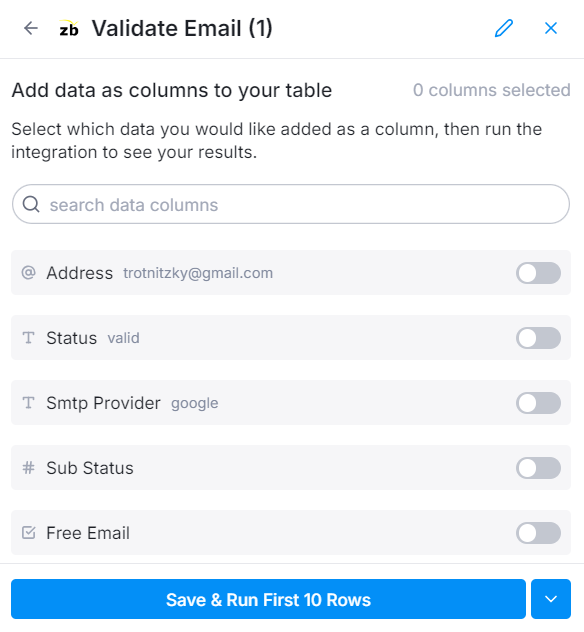
Then, click ‘Save & Run.’
The email validationⓘ process should run automatically. At the same time, a new column titled ‘Validate Email’ will appear in your table, along with the validation result for each email address.
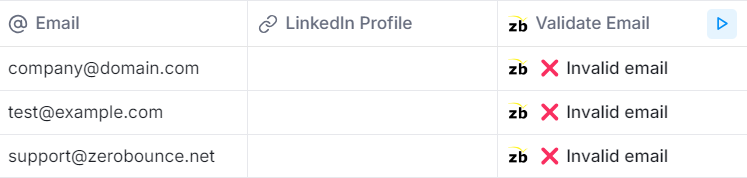
If you wish to rerun the validation process, click the play button in the same column.
If you have any issues or questions about the Clay.com integration, please contact the ZeroBounce support team, which is available 24/7.
Email Validationⓘ Integration For Drip
Prerequisites
You must have an active Drip account. If you do not have an account, you can create one at https://www.drip.com/
Ensure the contacts from your Drip account have tags associated with them.
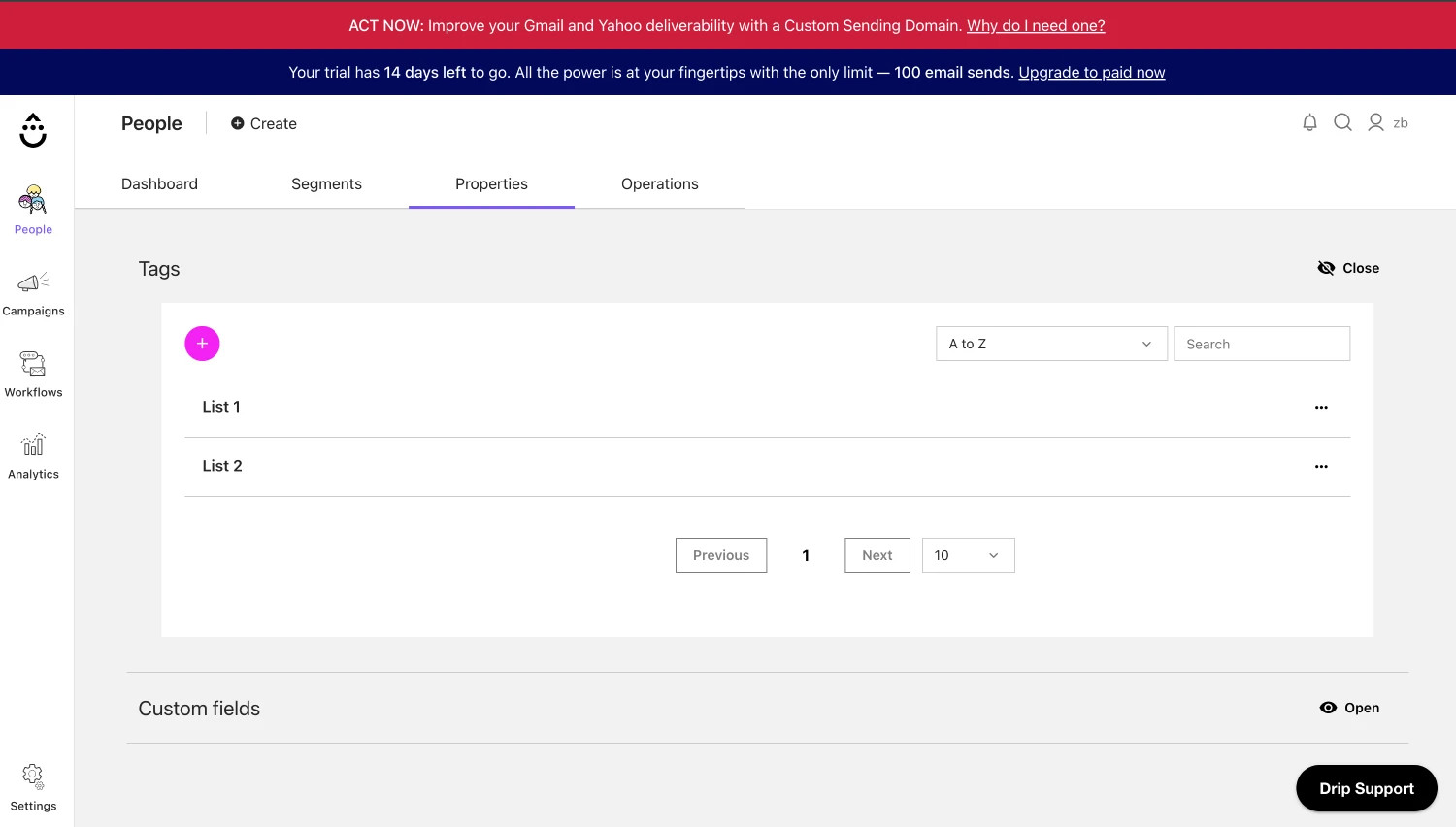
Organize your Drip contacts with Tags
This is important, as contacts without tags will not be imported to ZeroBounce.
Step 1:
Go to https://www.zerobounce.net/members/signin and sign in with your ZeroBounce account. Find the 'Integrations' tab on the left side menu to select the Drip integration.
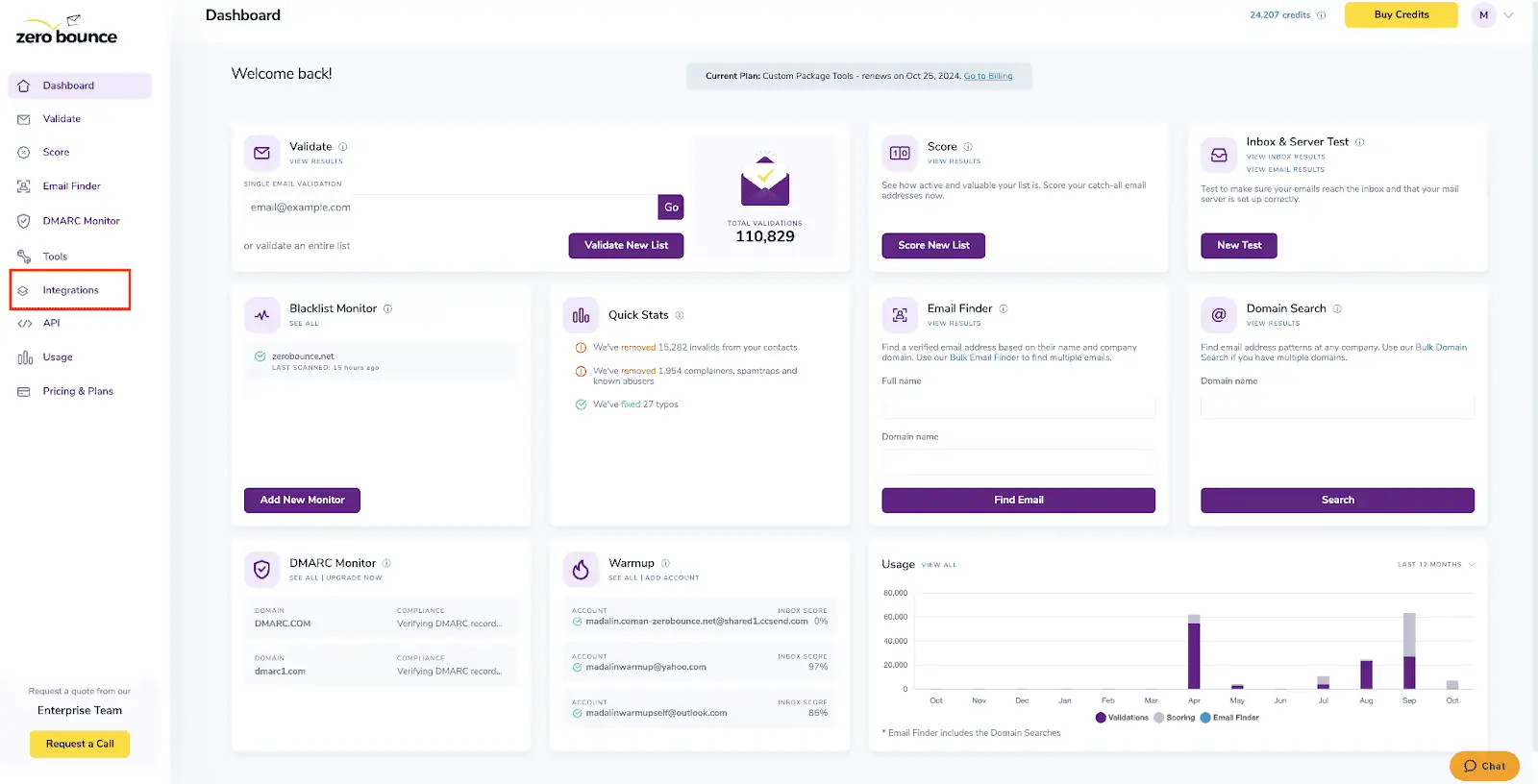
A popup greets you after selecting Drip integration.
Step 2:
The popup describes the action. Click Connect to proceed.
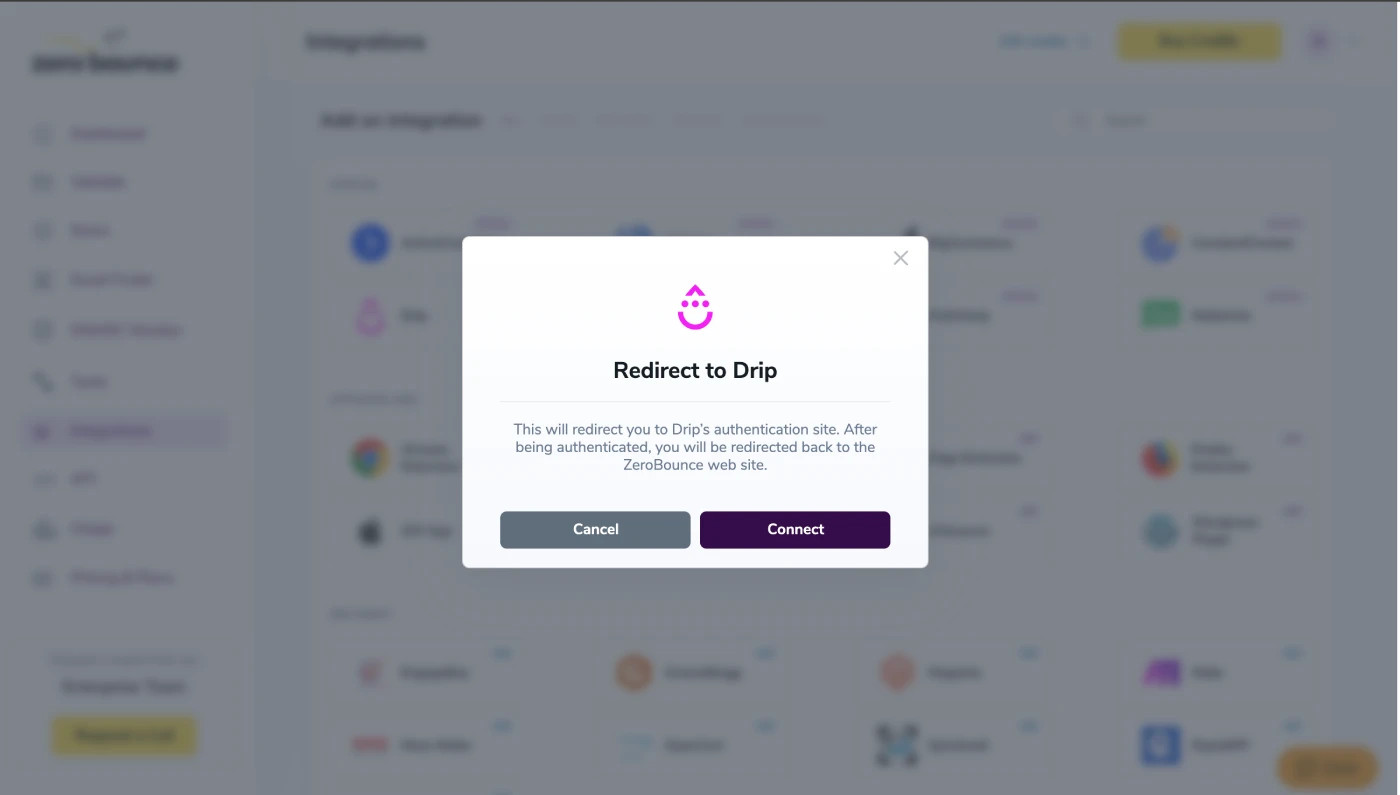
ZeroBounce Menu
Step 3:
Authenticate with your Drip email account or sign up.
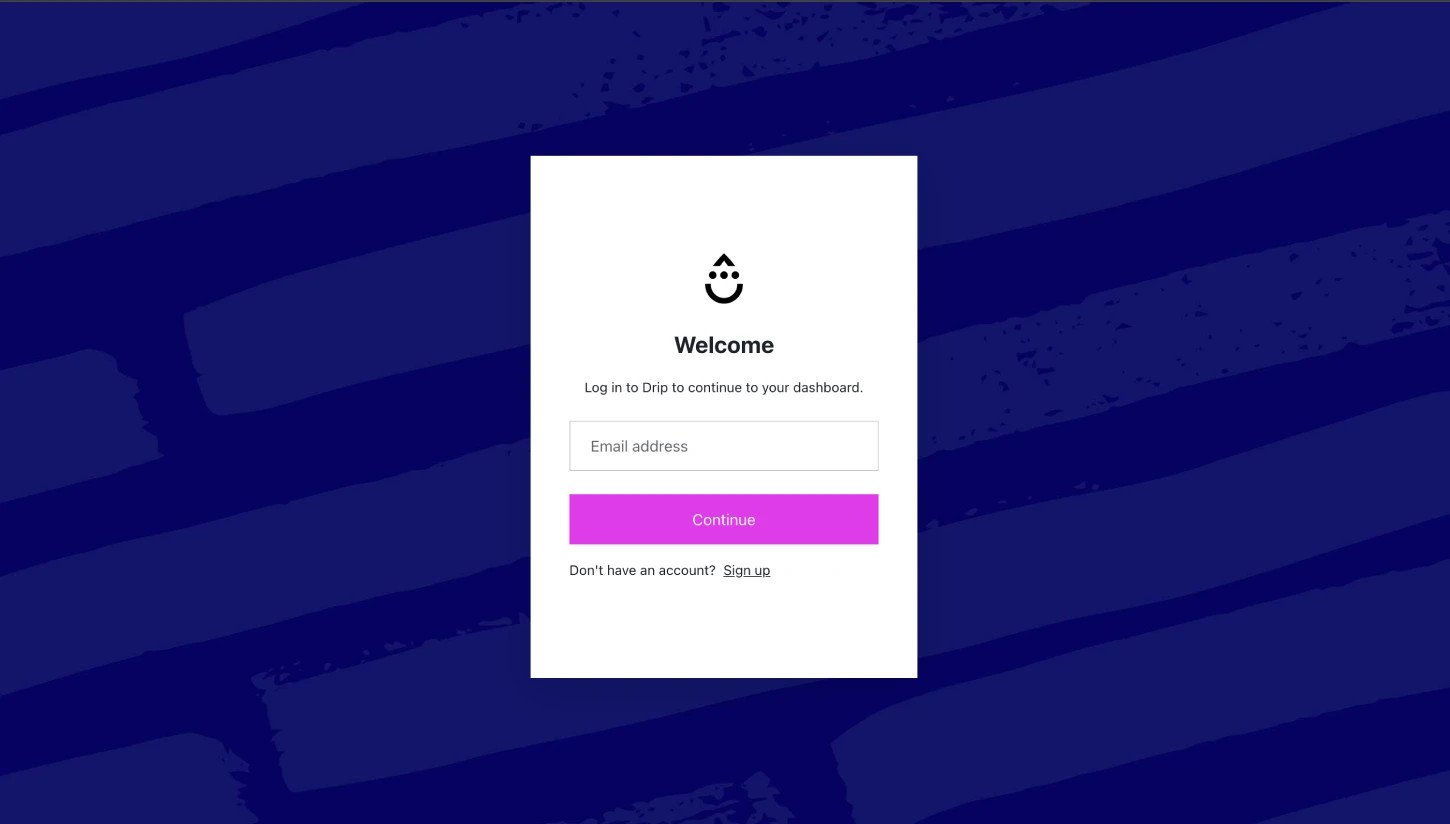
Drip's authentication page
Step 4:
Authorize the ZeroBounce integration after authenticating.
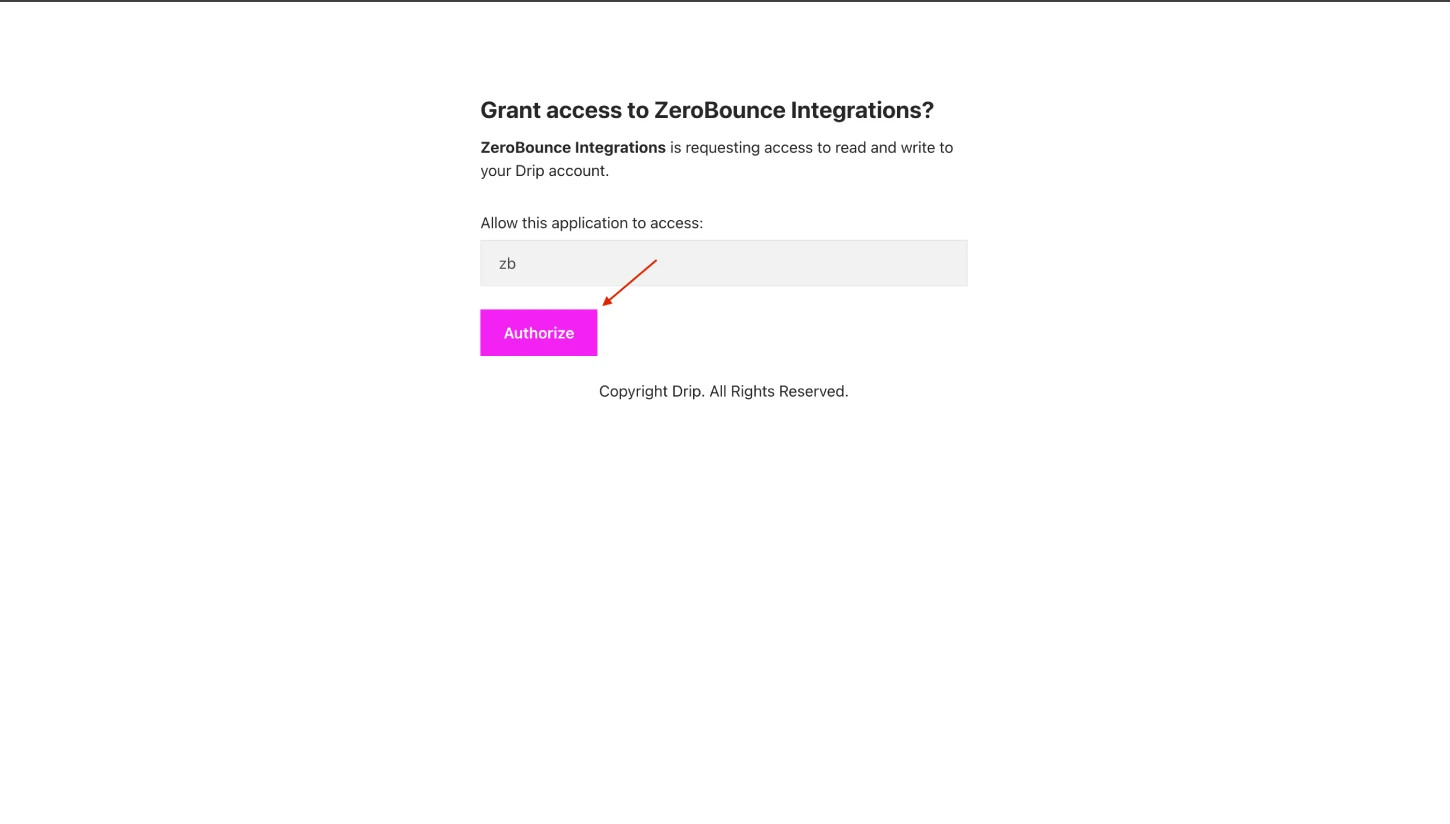
Authorization page displayed after authenticating
Step 5:
After a file or 'All Contacts' selection, options for Scoring or Validation become available.
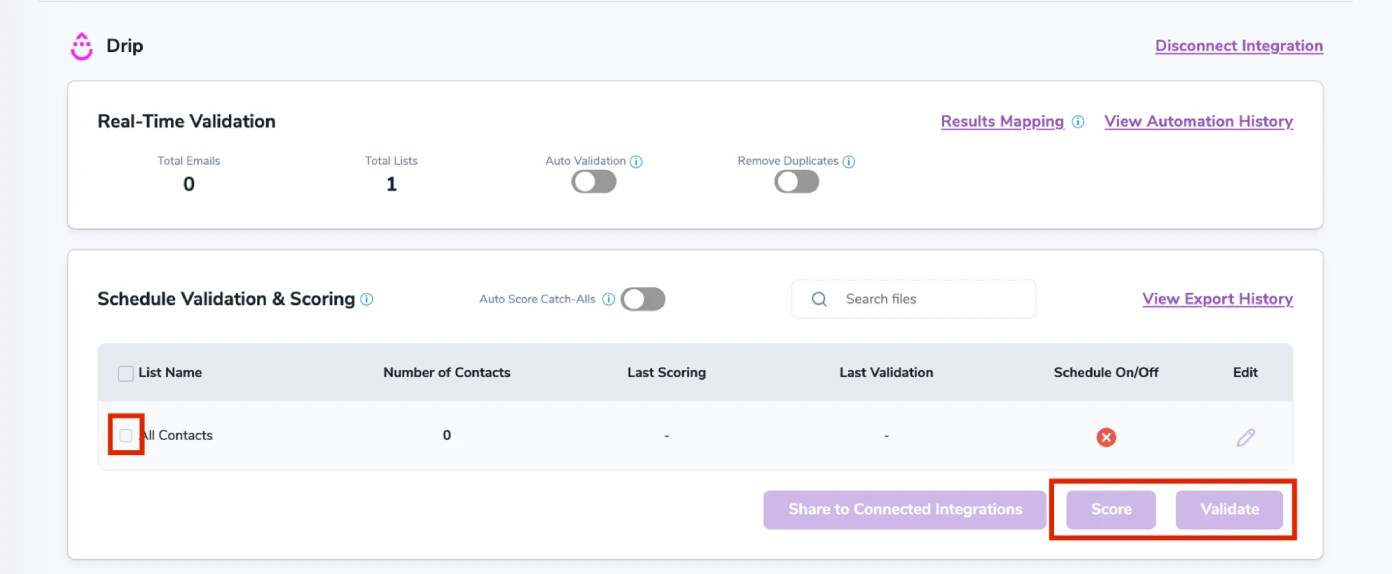
After successful integration, you will be able to view your lists in your ZeroBounce Dashboard.

Validation Pop-up
On validate you will be presented with a popup with two options that can assist your validation process:
- Scoring - an optional service that helps identify catch-all addresses that are likely to be valid by detecting recent email activity.
- ZeroBounce Activity Data - uses interaction data to identify emails that have been opened, clicked, forwarded, or unsubscribed. The matching process is performed in-house through ZeroBounce's infrastructure, and your data is not transferred or shared with any third parties.
Step 6:
When you export your contacts, you'll find the following tags included in the exported file:
- ZB_Status
- ZB_SubStatus
- ZB_Validation_Timestamp
- ZB_Score
- ZB_Scoring_Timestamp
- ZB_Last_Known_Activity
These tags are essential for maintaining up-to-date and accurate contact information, allowing for better management and engagement with your contacts.
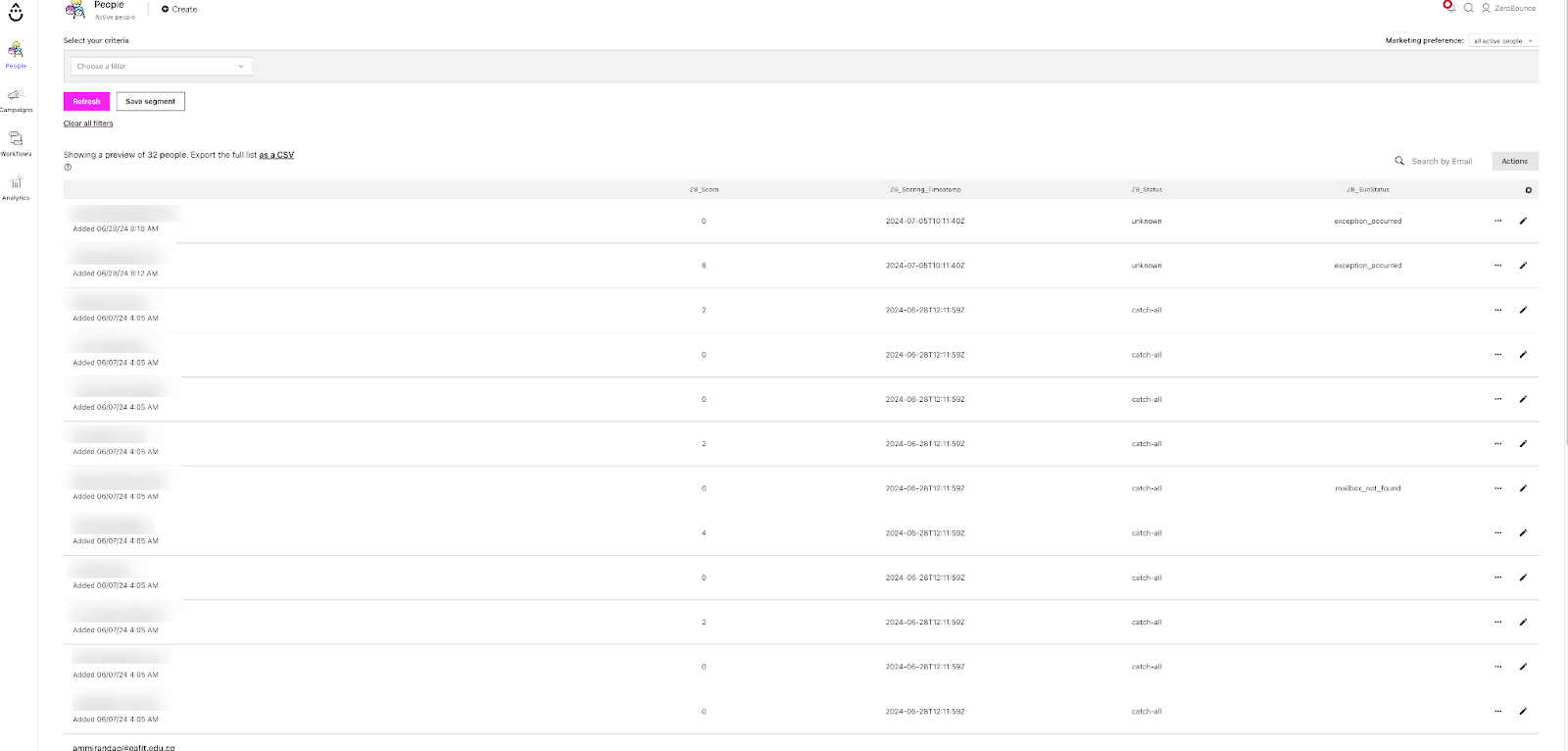
Essential tags for maintaining up-to-date and accurate contact information
Step 7:
Results Mapping simplifies data management by allowing you to customize the names of validation or scoring result fields/tags when exporting to integrations, ensuring consistency.
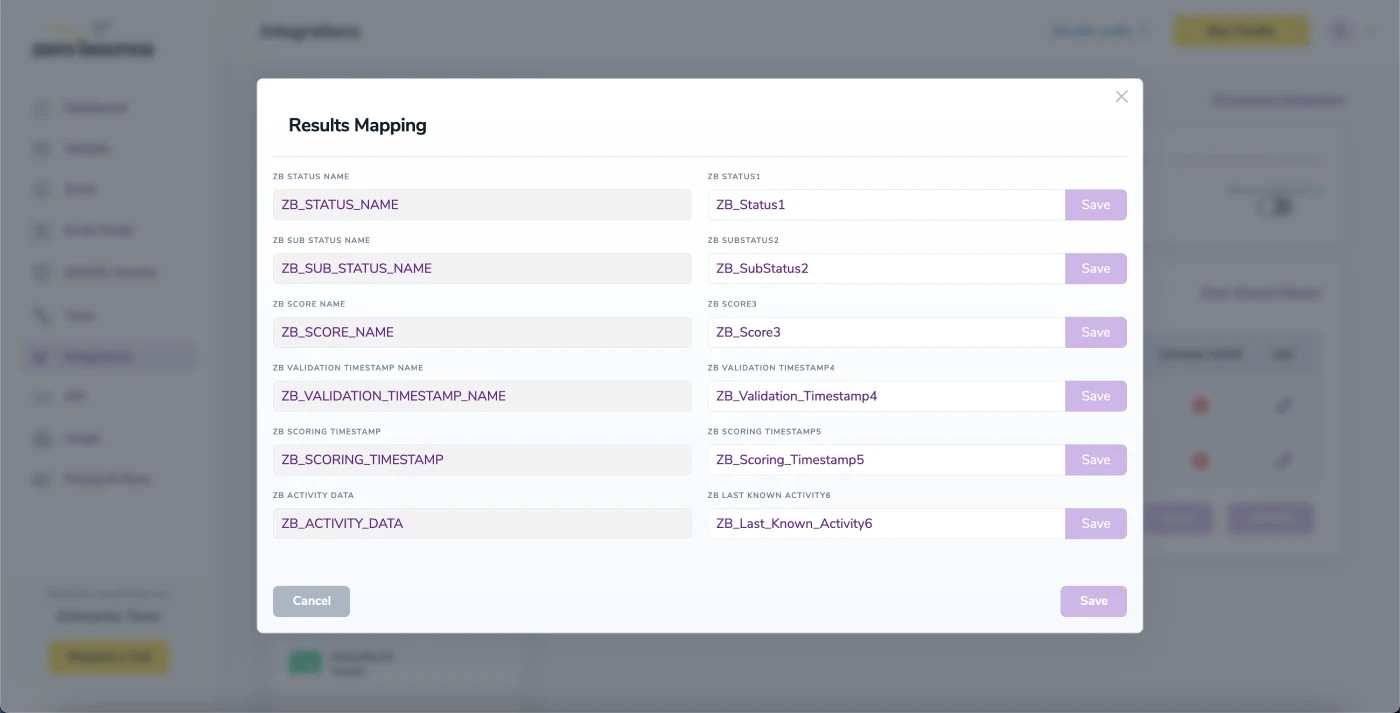
Results Mapping window
Auto-validation
With this feature, you’re able to validate any new contact added to your integration automatically. To do so, you must establish an integration with one of the compatible platforms. After doing this, select Integrations from the menu and select your integration. Once you’re there, go to the Real-Time Validation section, where you can toggle auto-validation ON.
With auto-validation enabled, ZeroBounce will validate your new contacts automatically once added to your integration, ensuring they are valid and deliverable.
Auto-Scoring of Catch-All Emails
When this feature is enabled, catch-all emails are automatically scored each time a validation action is performed. This process consumes 1 credit per email. Please note that auto-scoring does not apply to emails added through auto-validation.
NOTE:
There is also the possibility to share your contacts between integrations, schedule scoring and validation or monitor your contacts to validate any new contact automatically. To learn more about this, check out this dedicated page: Integrations Contacts Monitoring, Scheduling and Sharing.
Customer Io
Prerequisites setup
You must have a valid Customer.io account with appropriate access to your Contacts and Lists.
If you do not have an account, then you can create one at https://customer.io/.
Ensure the contacts from your Customer.io account are included in a list.
Step 1: Configure Customer.io
For the integration to work, you need first to log in to the Customer.io Console
Access Account Settings
From your main dashboard, click the Settings icon in the top-right corner and select Account settings.
This is where you can manage your account configuration and API access.
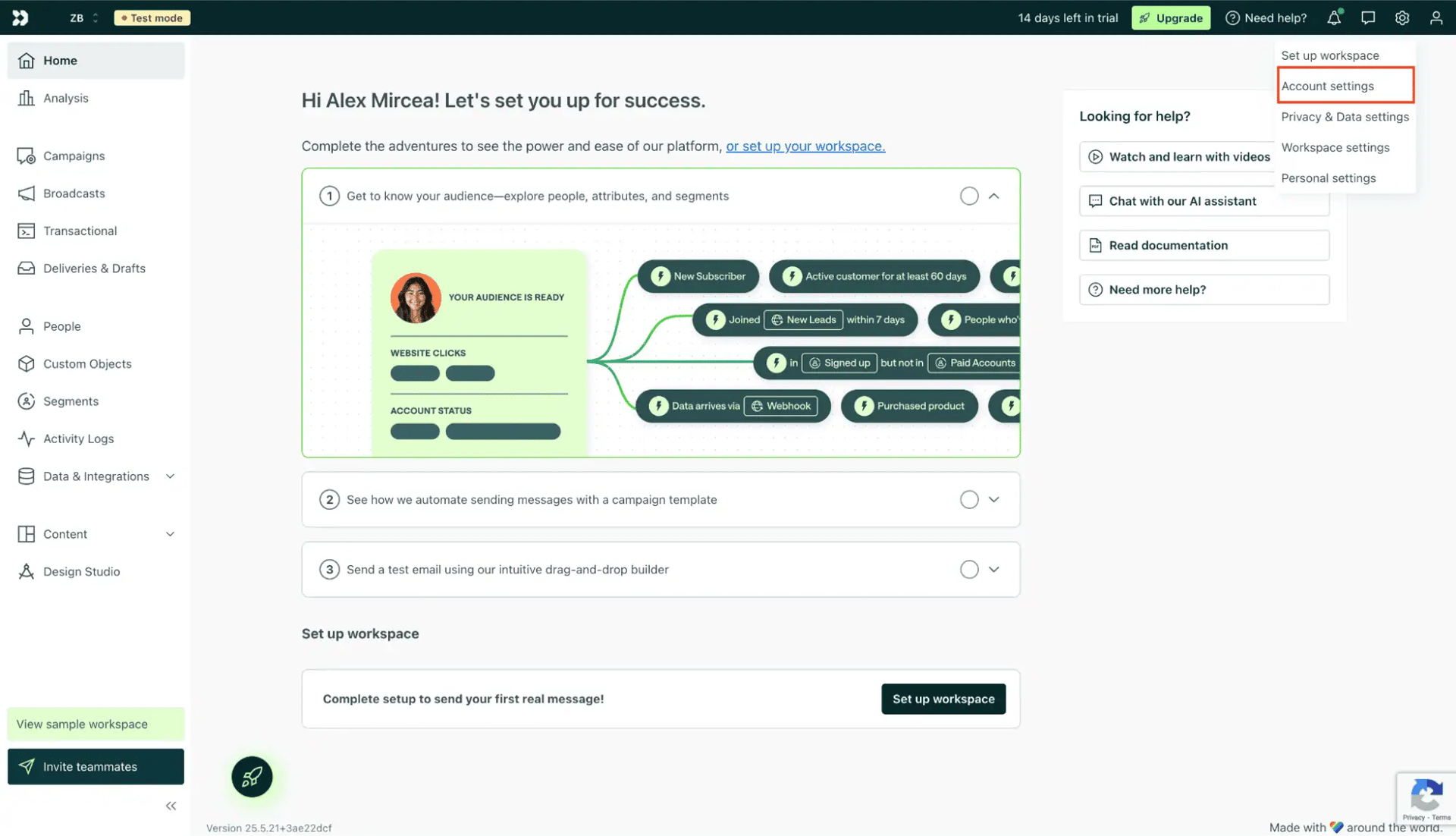
Navigating to Account Settings
In the Account Settings page, go to API Credentials.
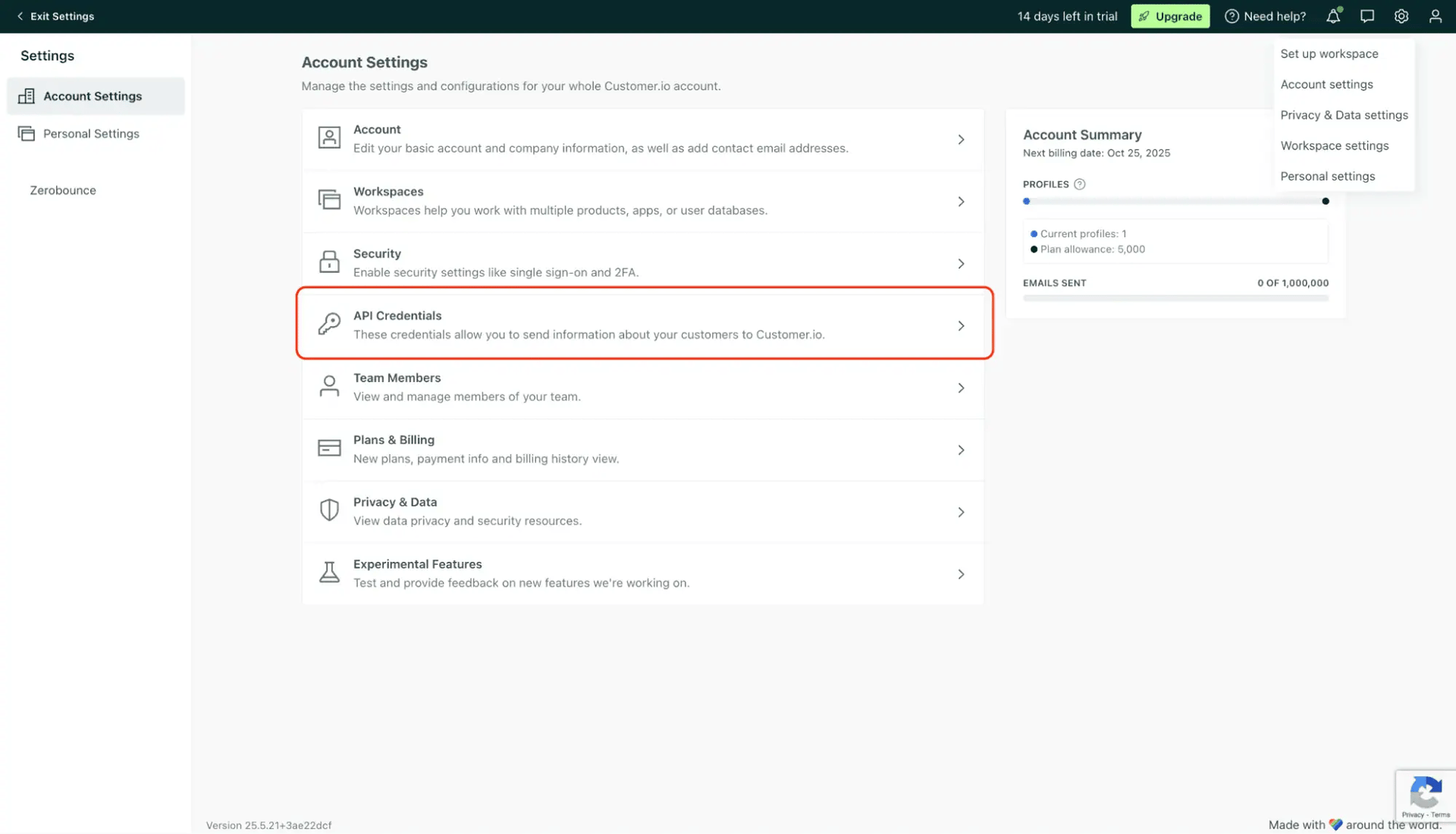
API Credentials section
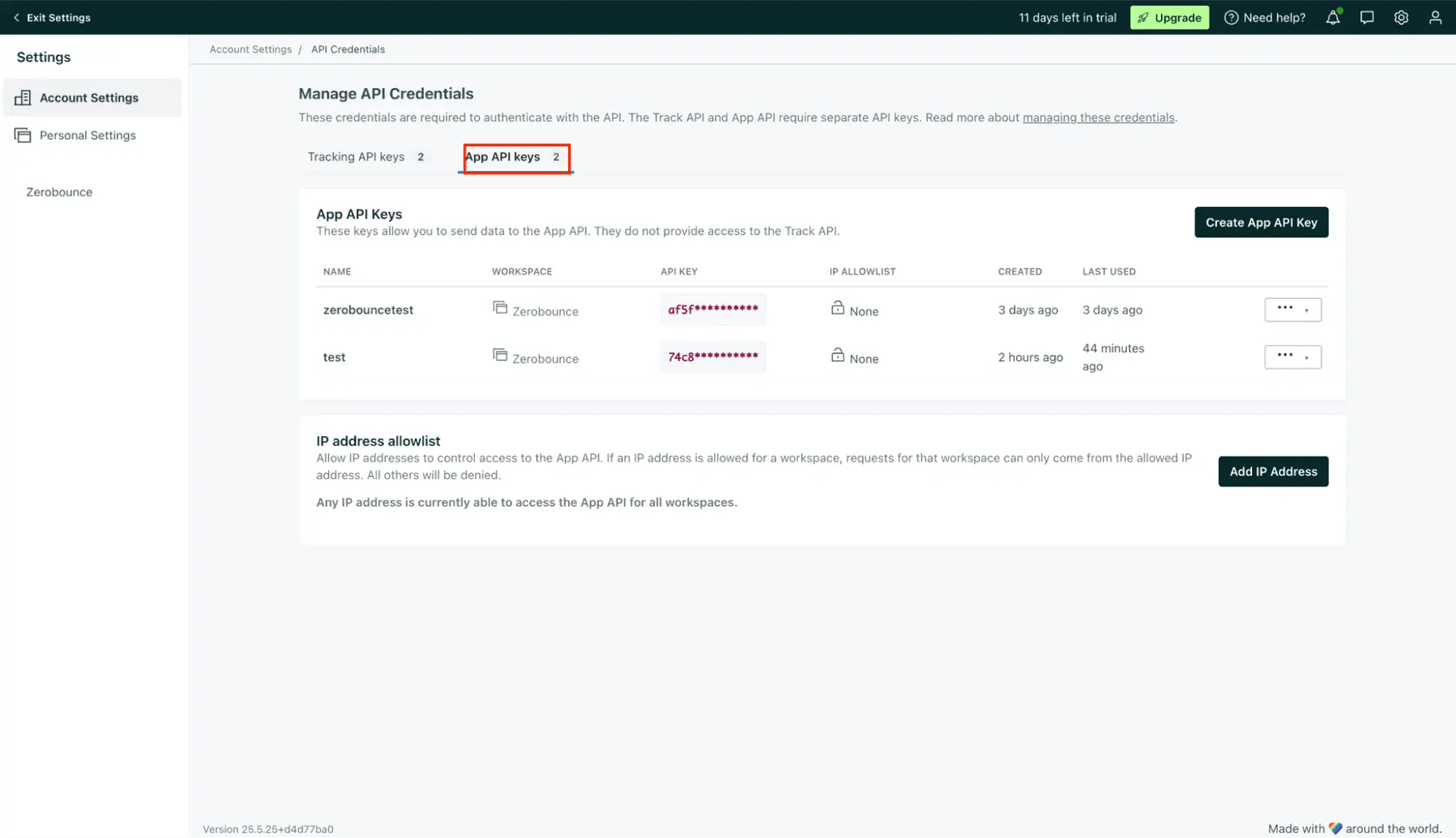
API Key creation
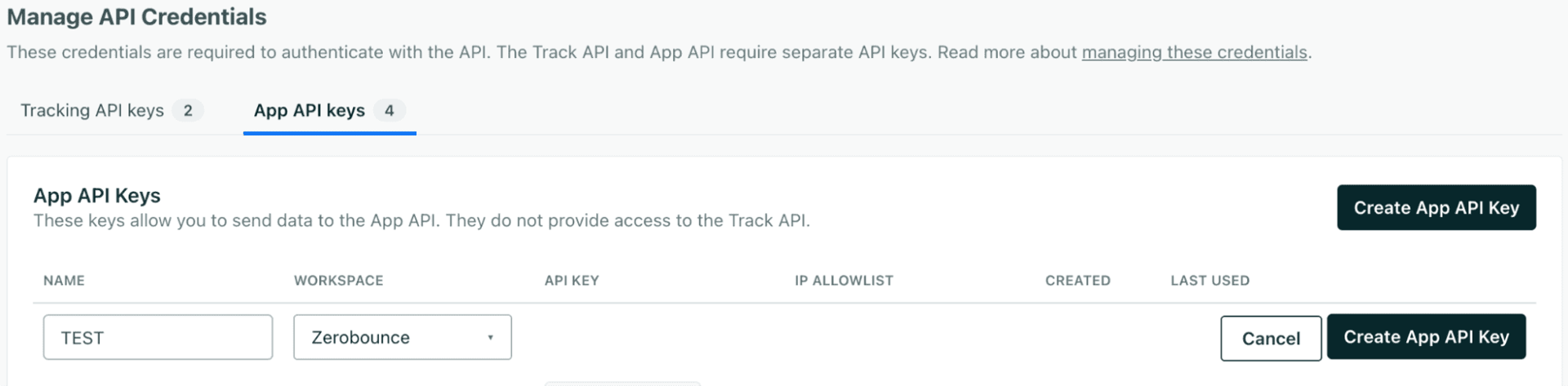
Create App API Key
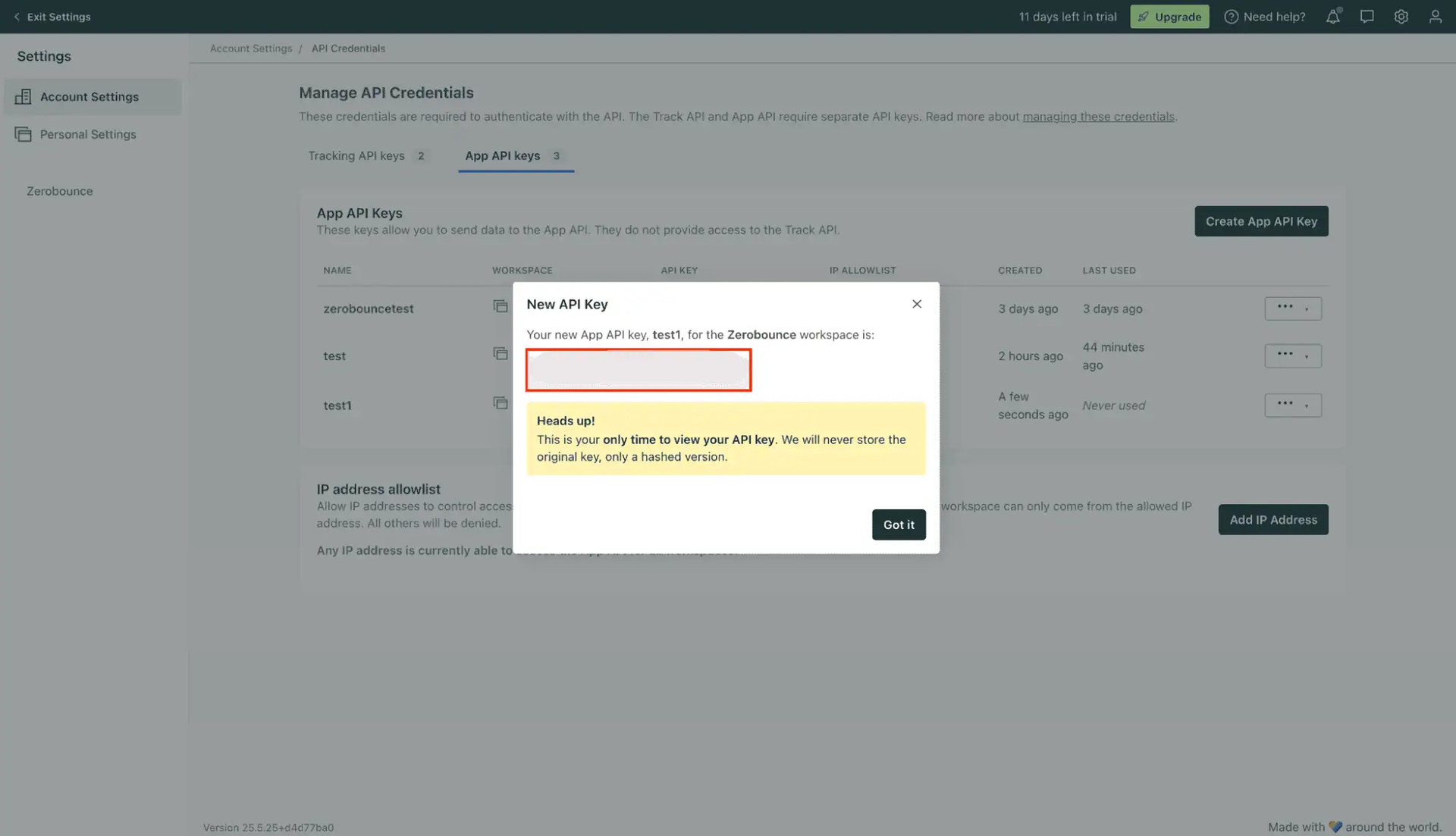
Copy Your API Key
The API key you receive from Customer.io must be entered into ZeroBounce when setting up the integration in the App API Key section.
Open Integrations -> Directory
From the left-hand menu, go to Data & Integrations -> Integrations, and select the Directory tab.
This is where you can find and add new integrations to your workspace.
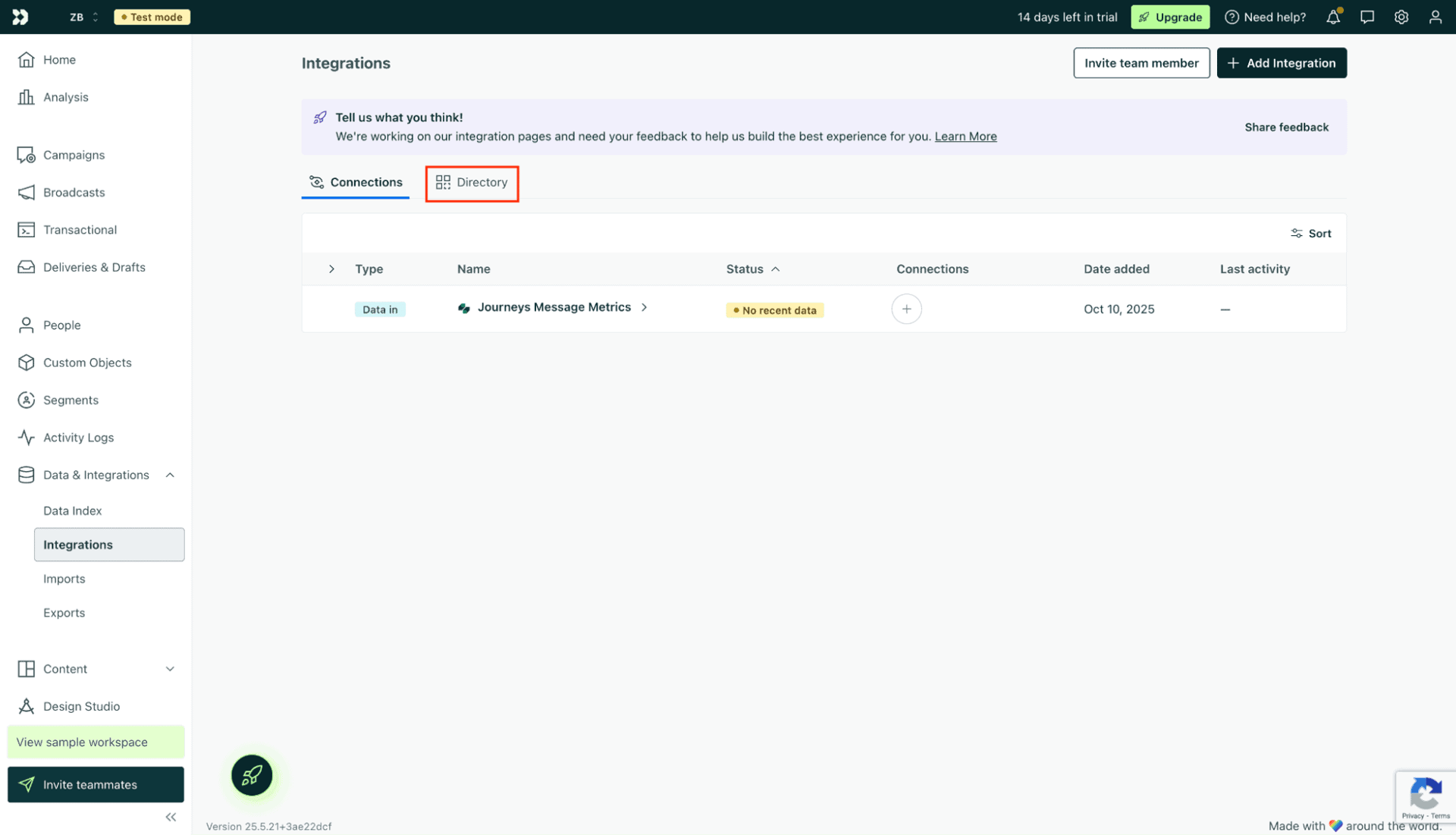
Integrations Directory
Select Customer.io API
In the search bar, type “Customer.io” and choose the Customer.io API integration option.
This integration allows you to send customer data directly to Customer.io via API.
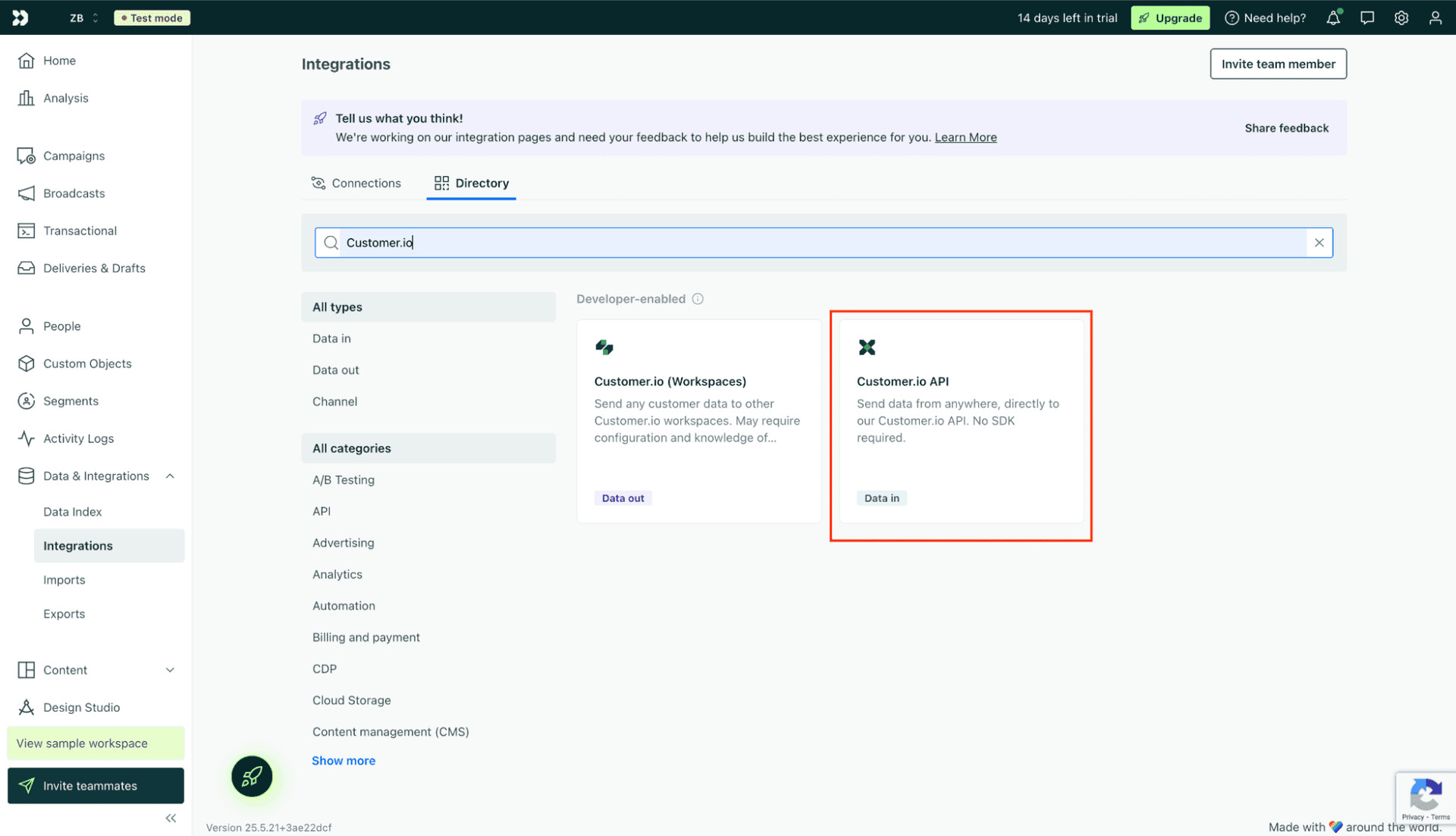
Integrations section
The API key you receive from Customer.io must be entered into ZeroBounce when setting up the integration in the Pipelines API Key section. However, for the integration to work, you will also need to copy the cURL command provided, paste it into your device’s terminal, and press Enter to activate the connection.
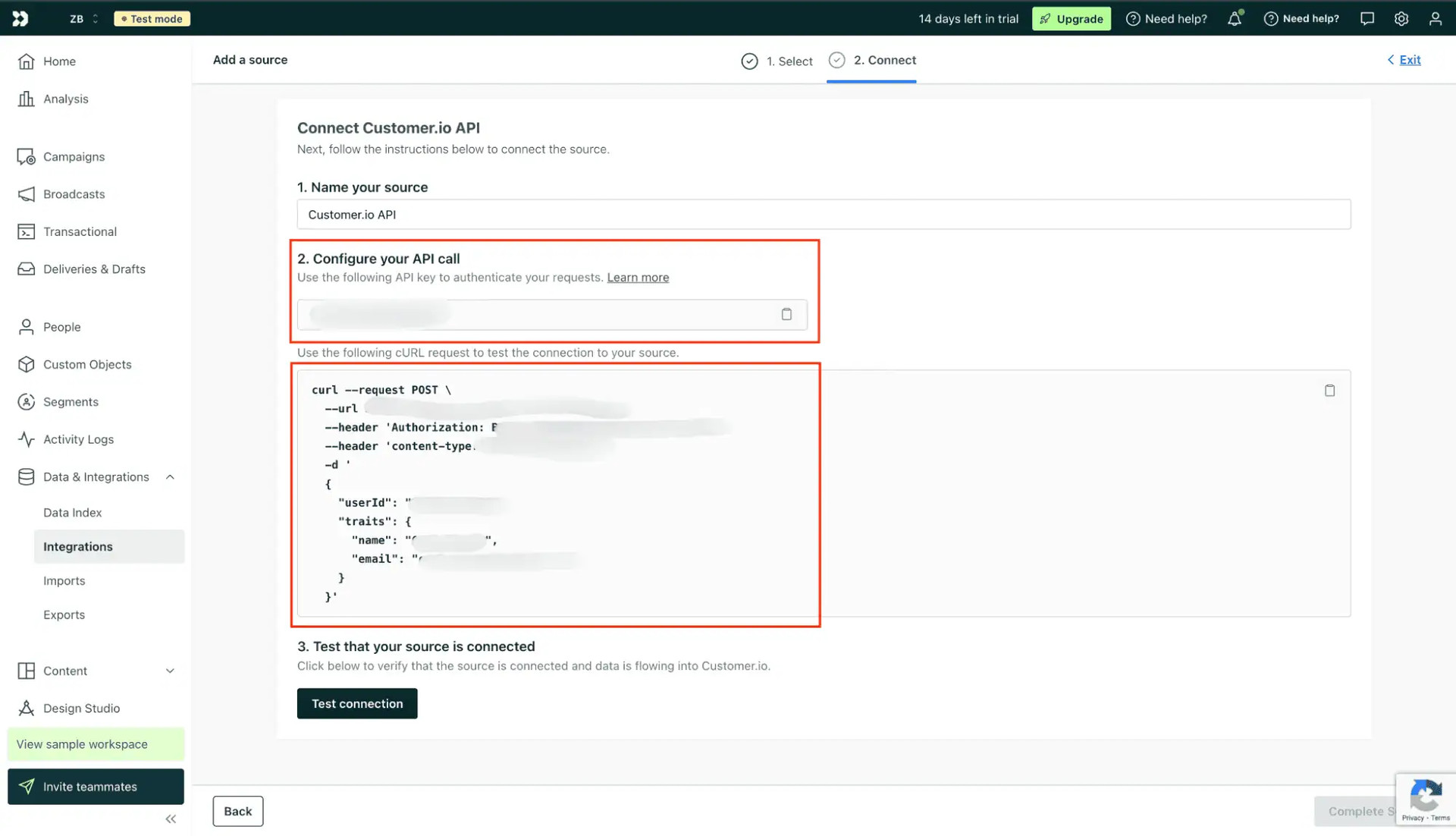
Connect Customer.io API section
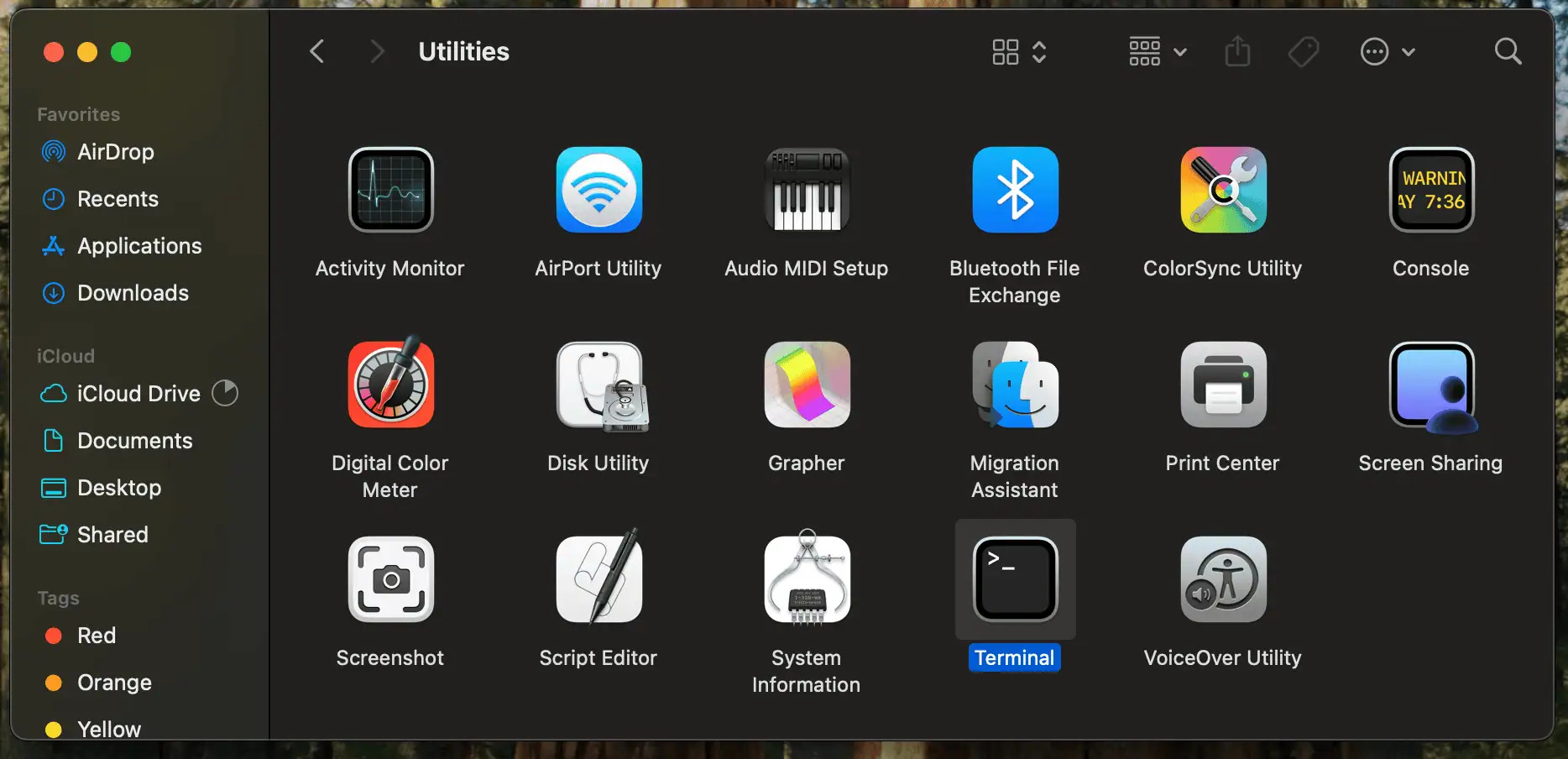
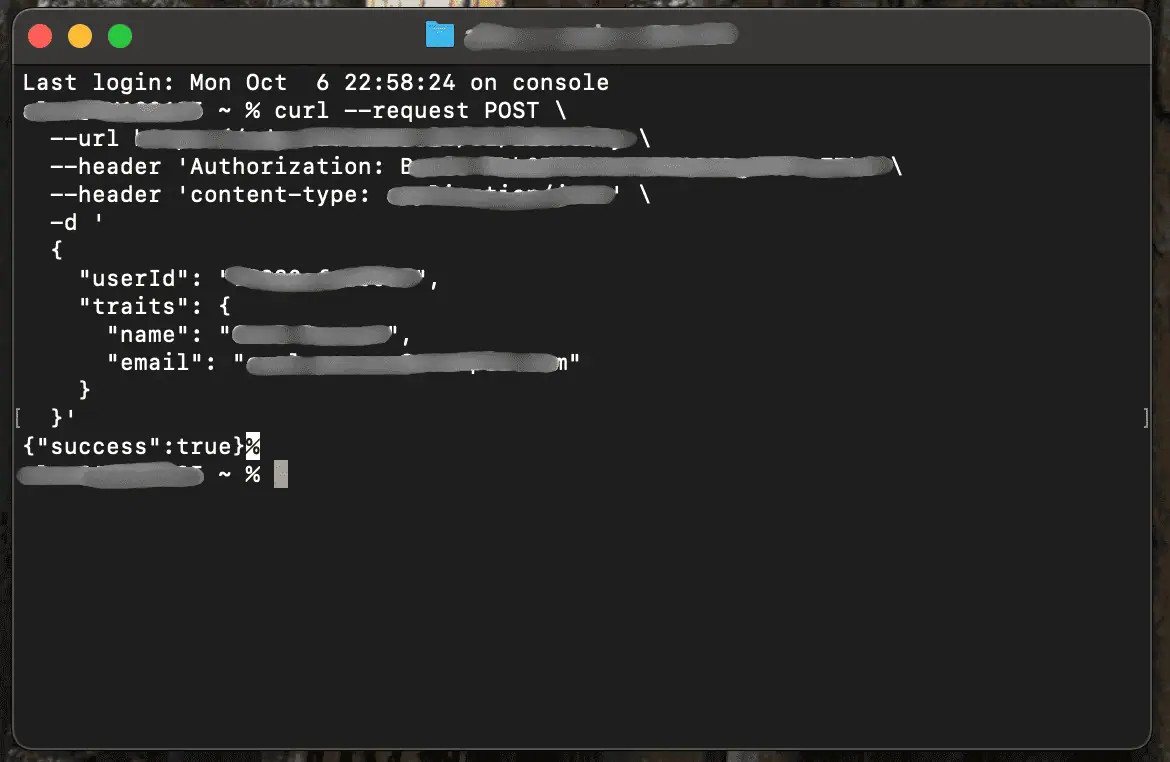
Step 2:
Go to https://www.zerobounce.net/members/signin and sign in with your ZeroBounce account. After that go on the menu on the left and click.
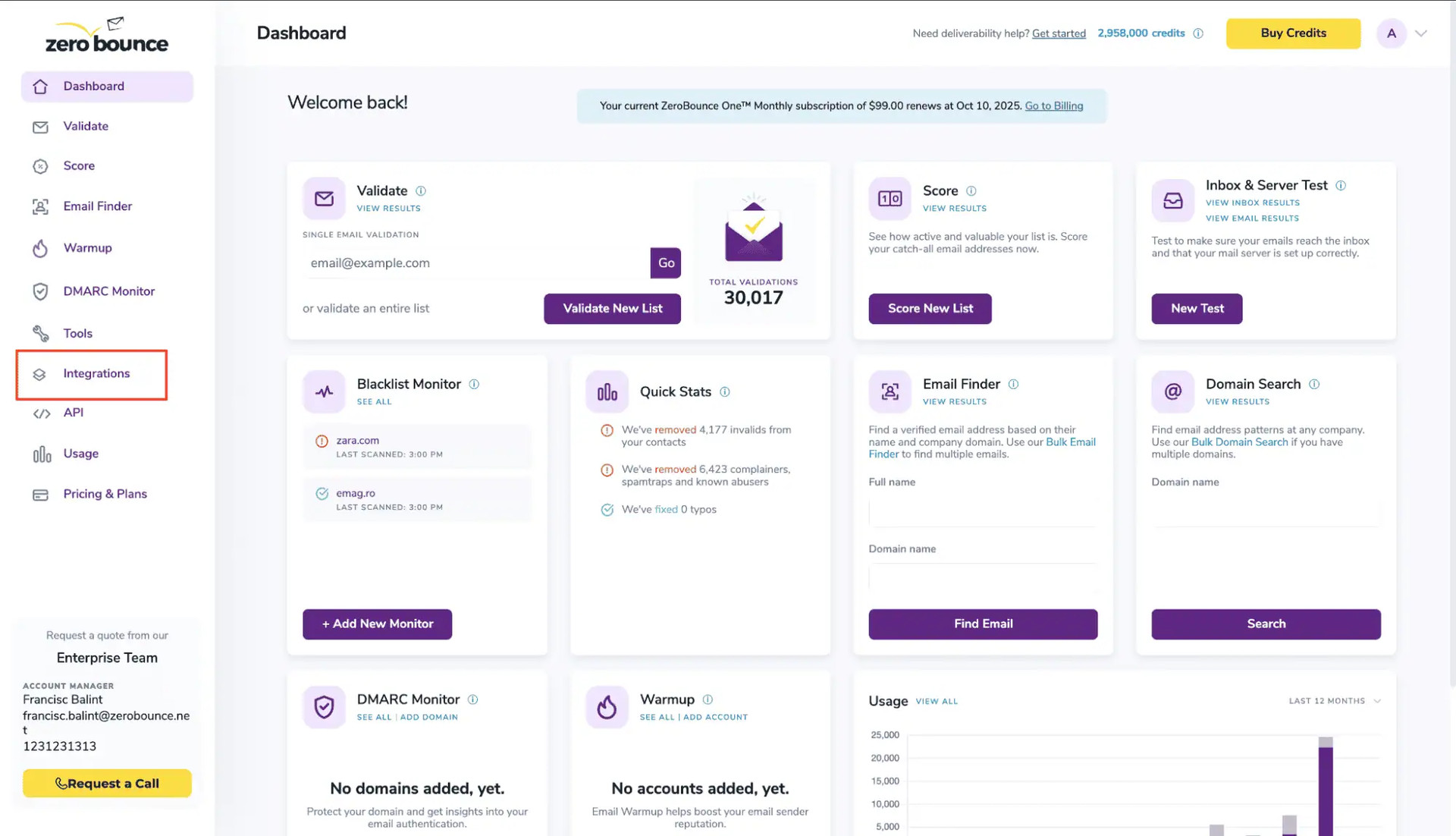
ZeroBounce Dashboard
Step 3:
On the Integrations page select Customer.io from the Integration List.
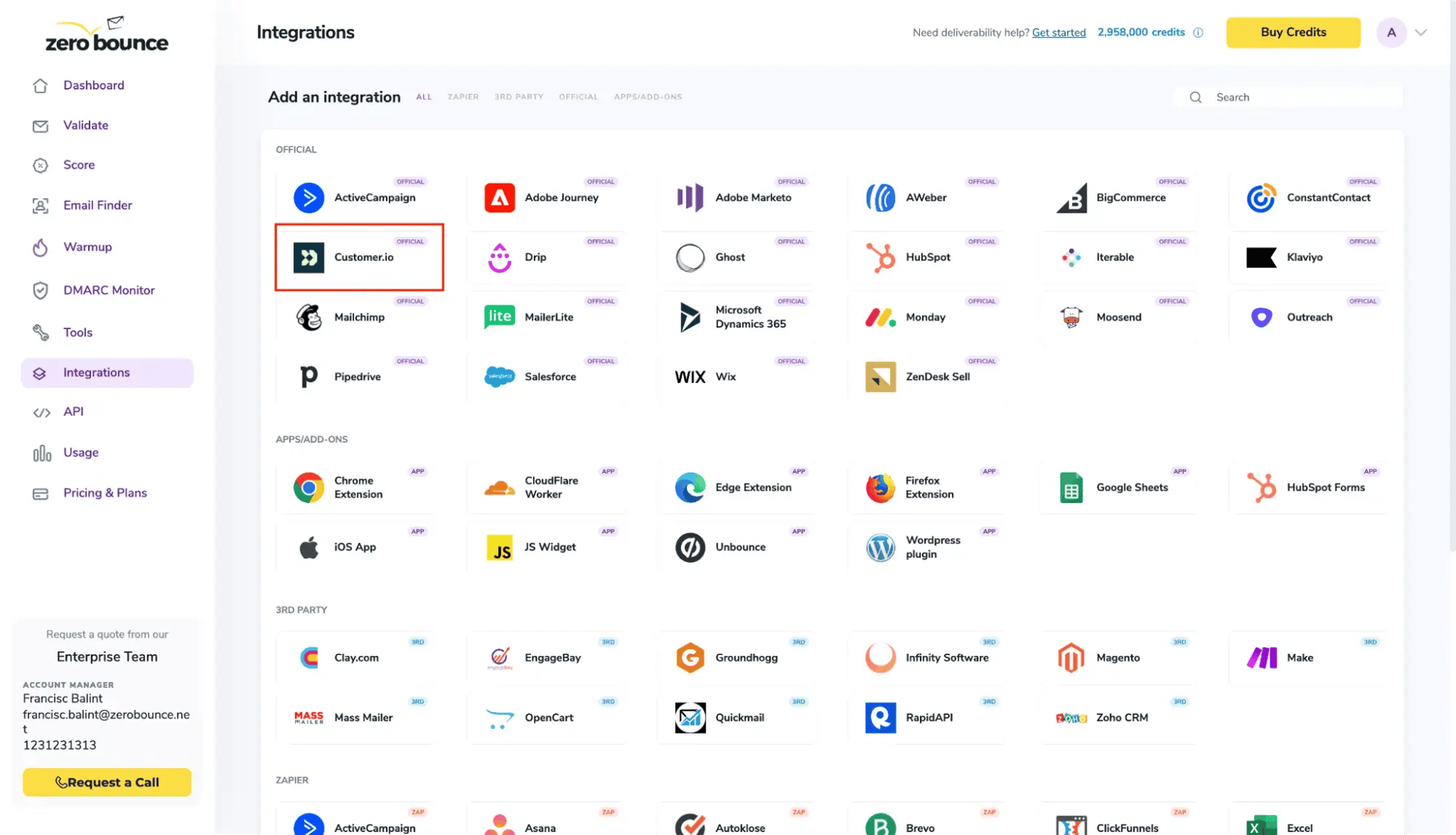
ZeroBounce Integrations Dashboard
Step 4:
To connect the integration, you need to enter the required details from your Customer.io
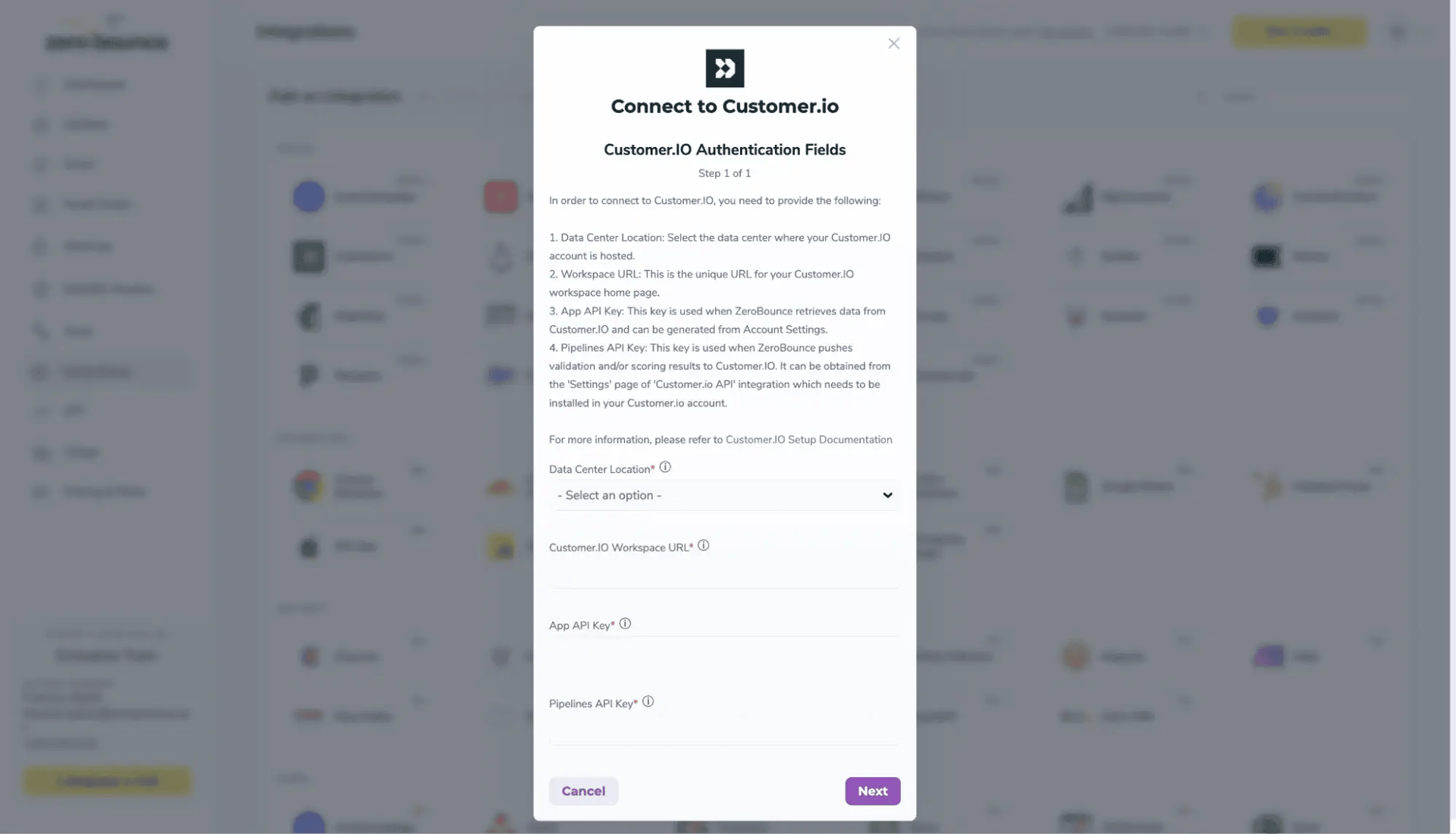
Redirect pop-up modal
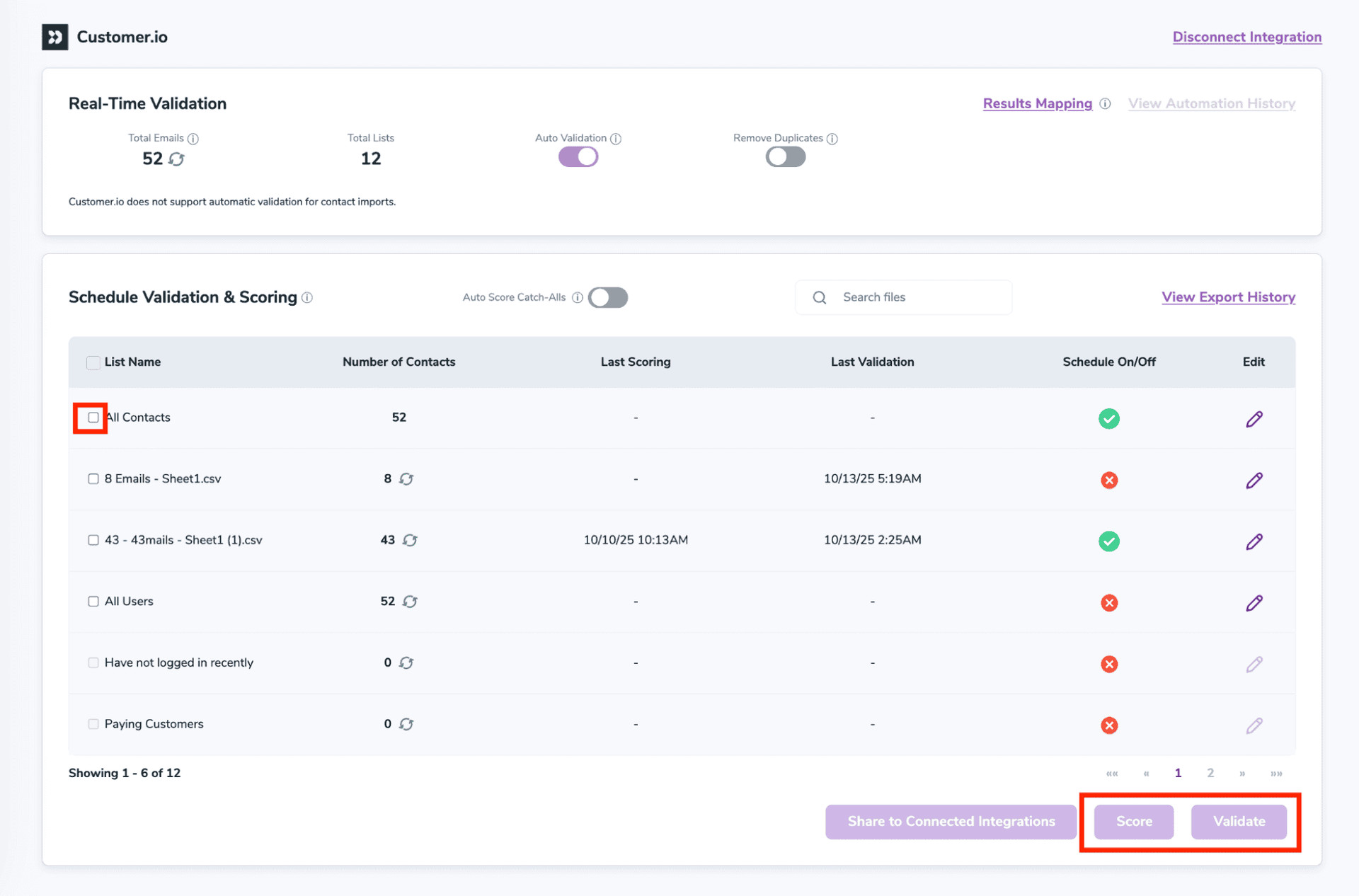
After successful integration, you will be able to view your lists in your ZeroBounce Dashboard.
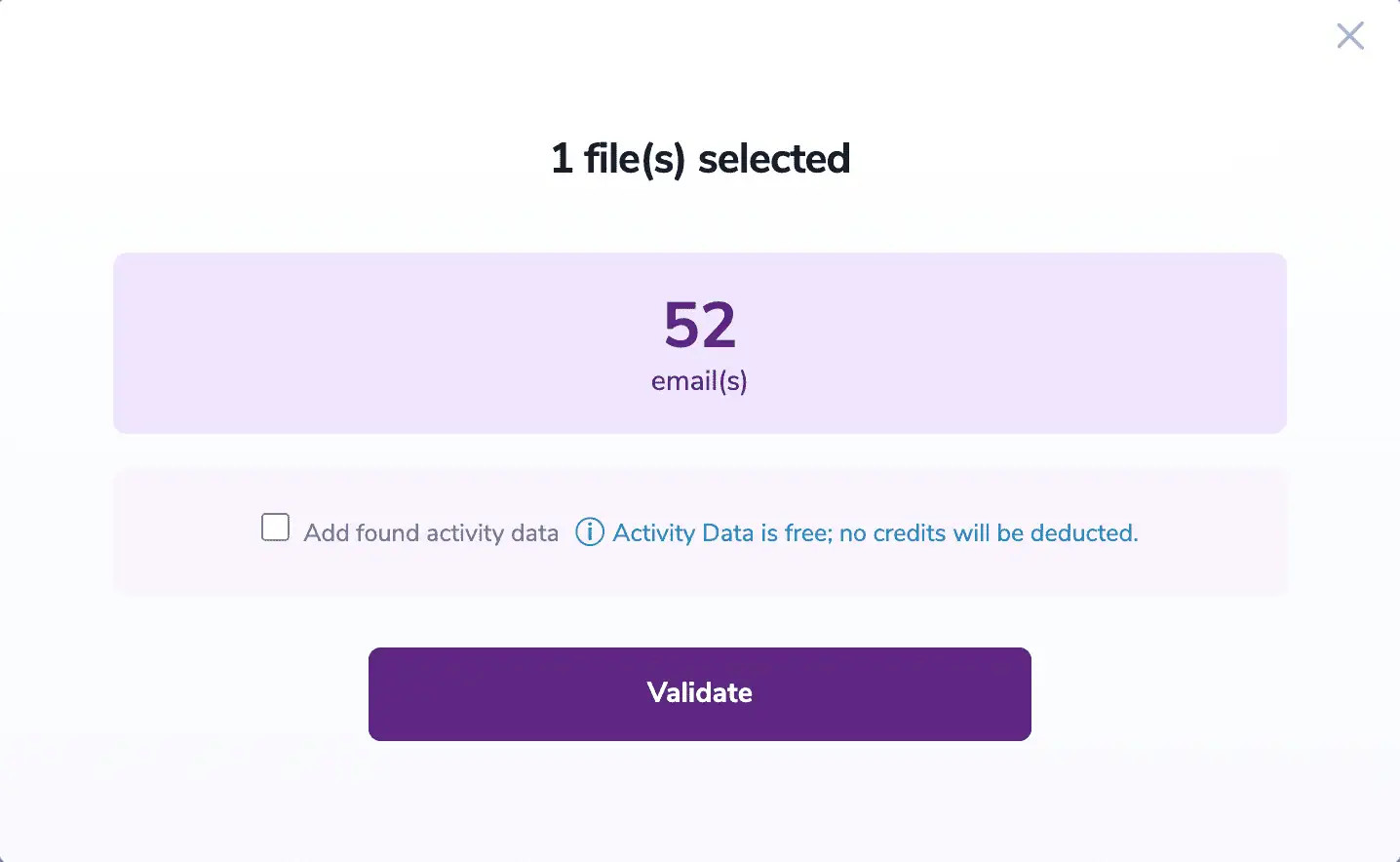
Validation Pop-up
On validate you will be presented with a popup with one option that can assist your validation process:
ZeroBounce Activity Data - uses interaction data to identify emails that have been opened, clicked, forwarded, or unsubscribed. The matching process is performed in-house through ZeroBounce's infrastructure, and your data is not transferred or shared with any third parties.
Step 5:
You will be taken to the Email Validation Results page which will show the list you selected in queue.
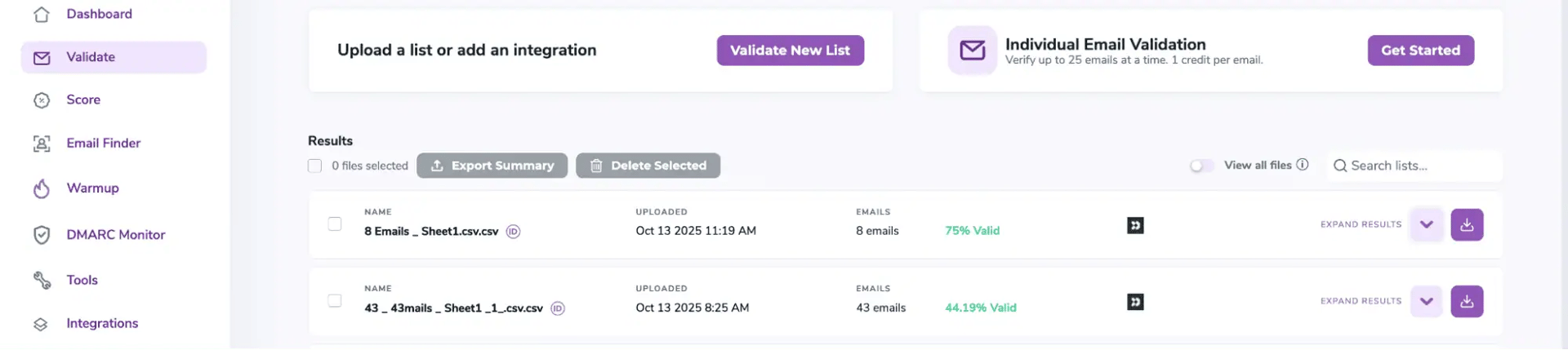
Email Validation results page
Step 6:
Once your list has completed processing you should receive an email notification and you will see that the Download button will appear.
Note: The results of the validation and scoring are automatically exported to the integration they originated from.
Status: Completed
Step 7:
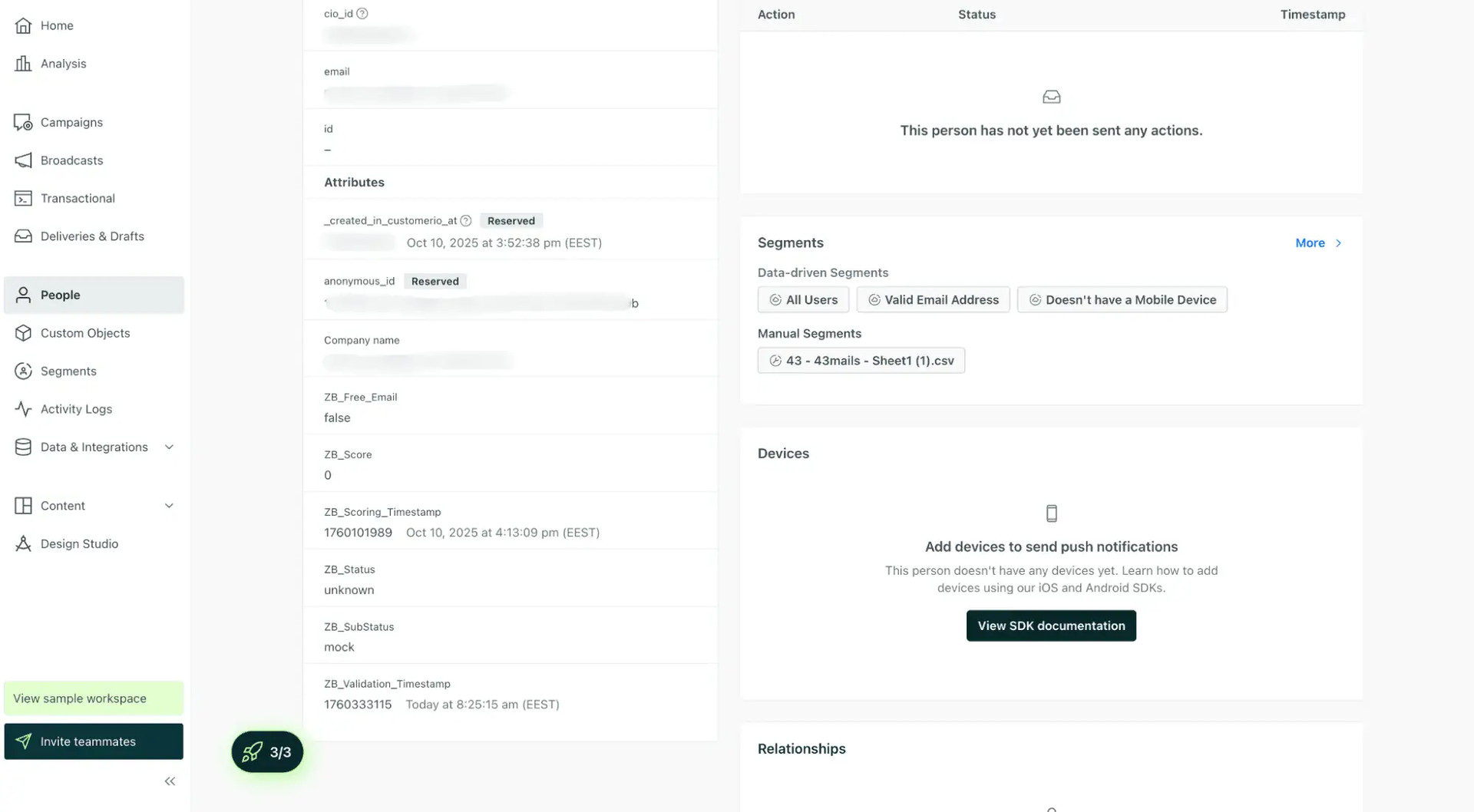
When you export your contacts, you'll find the following attributes included in the exported file:
- zb_Status
- zb_SubStatus
- zb_Validation_Timestamp
- zb_Score
- zb_Scoring_Timestamp
- zb_Free_Email
The following tags will be automatically created in your integration with the first automatically validation/scoring results export
These tags are essential for maintaining up-to-date and accurate contact information, allowing for better management and engagement with your contacts.
Essential attributes for maintaining up-to-date and accurate contact information on Customer.io.
Auto-validation
Customer.io does not support automatic validation when contacts are added one by one using Add a single person. It is supported when subscribers are added using File Import CSV
Email Validationⓘ Integration For Constant Contact
The Constant Contact integration service at ZeroBounce allows users to import email addresses from their lists in Constant Contact and utilize our services to validate those emails.
When importing a list from Constant Contact to ZeroBounce using the integration service, only the email address information in the Constant Contact list will be imported. Also, the contact’s status in your Constant Contact list needs to be “Active”. We do not import any contacts with status of “Unsubscribed”.
To use this integration service, you need to have a valid Constant Contact account first. You will be prompted to enter your Constant Contact Username and Password when you use the service. We integrated our platform with Constant Contact using OAuth2 for authorization. OAuth2 is a secure process that allows our application to access Constant Contact without passing user credentials.
The following is an example on how to use the Constant Contact integration service.
Prerequisites
Have a valid Constant Contact account with your list ready.
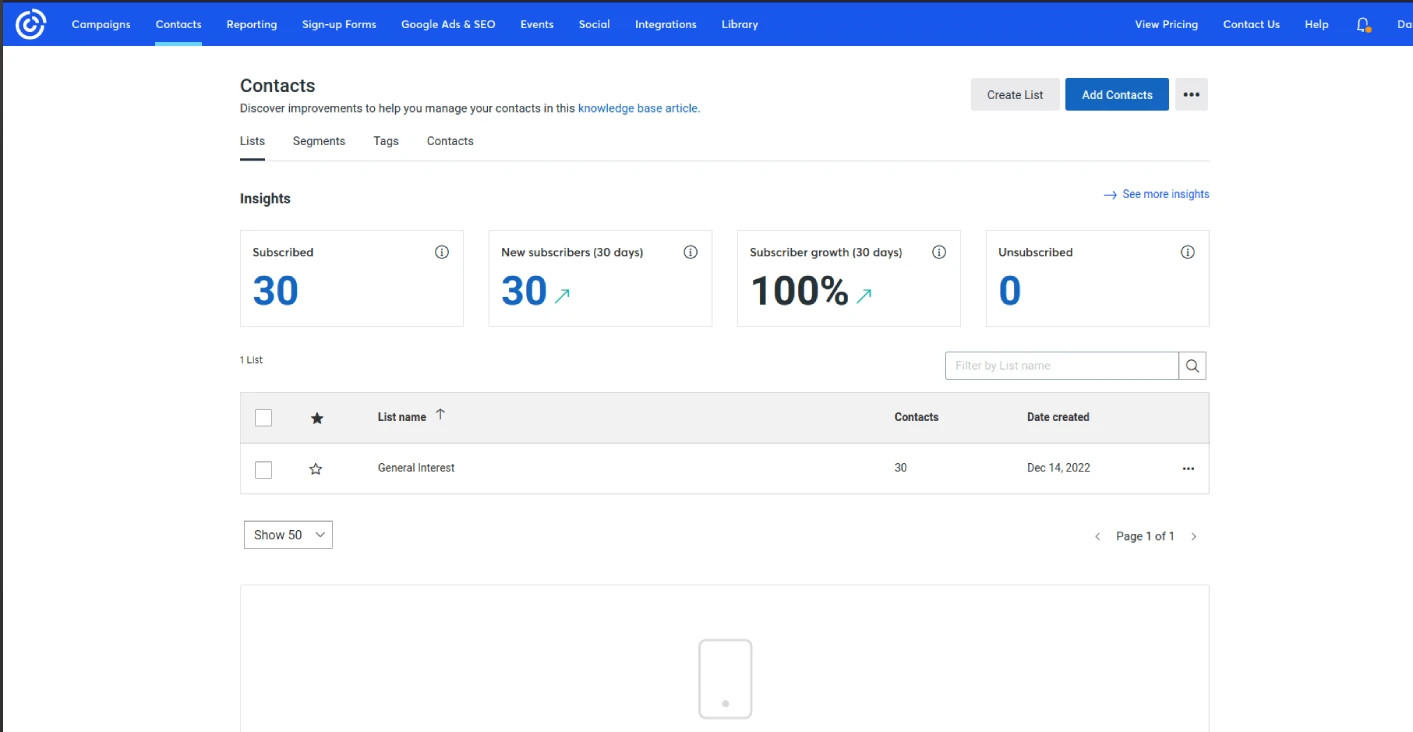
Step 1:
Go to https://www.zerobounce.net/members/signin and sign in with your ZeroBounce account. After that go on the menu on left and click Integrations.
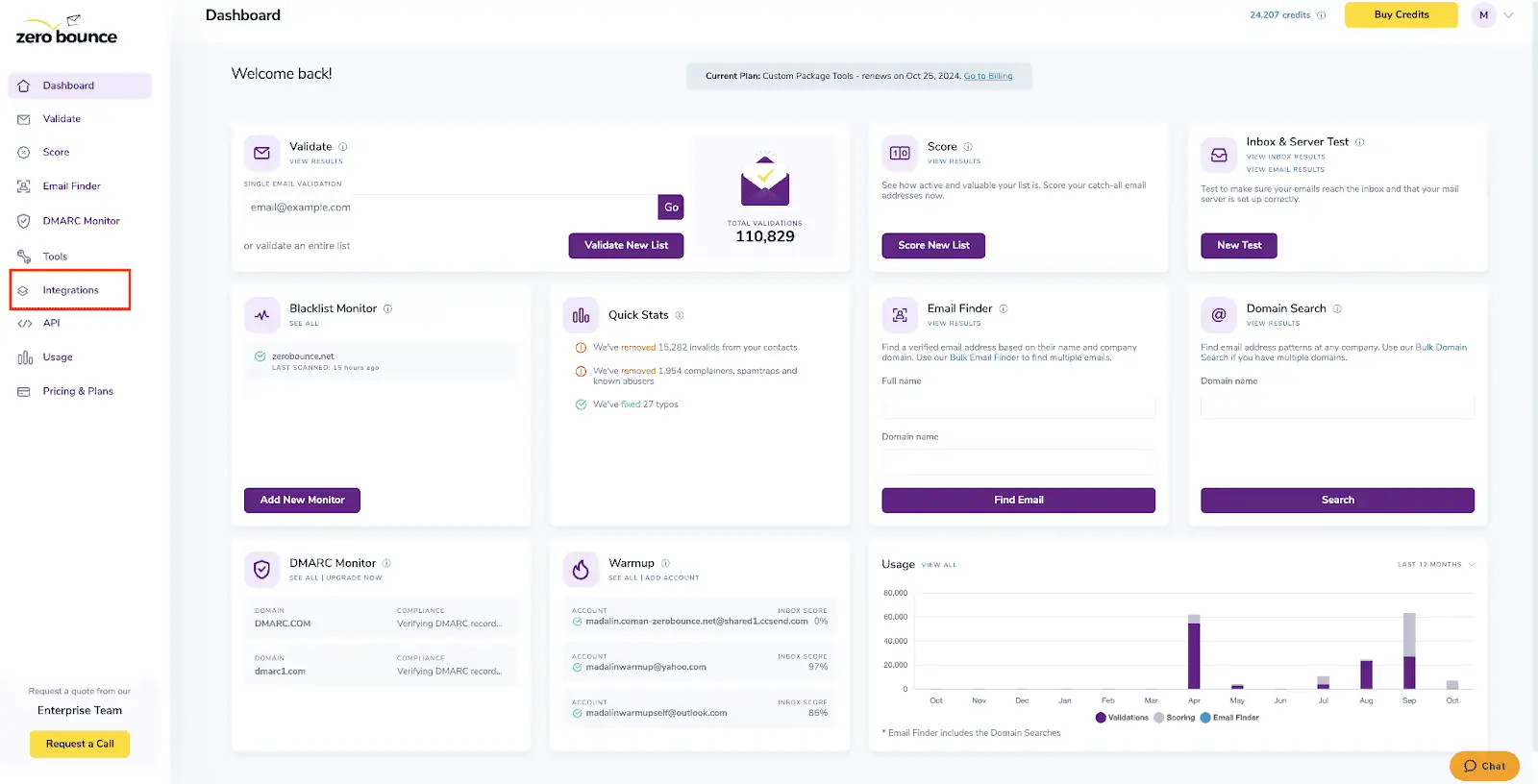
ZeroBounce Dashboard
Step 2:
On the Integrations page select ConstantContact from the Integration List.
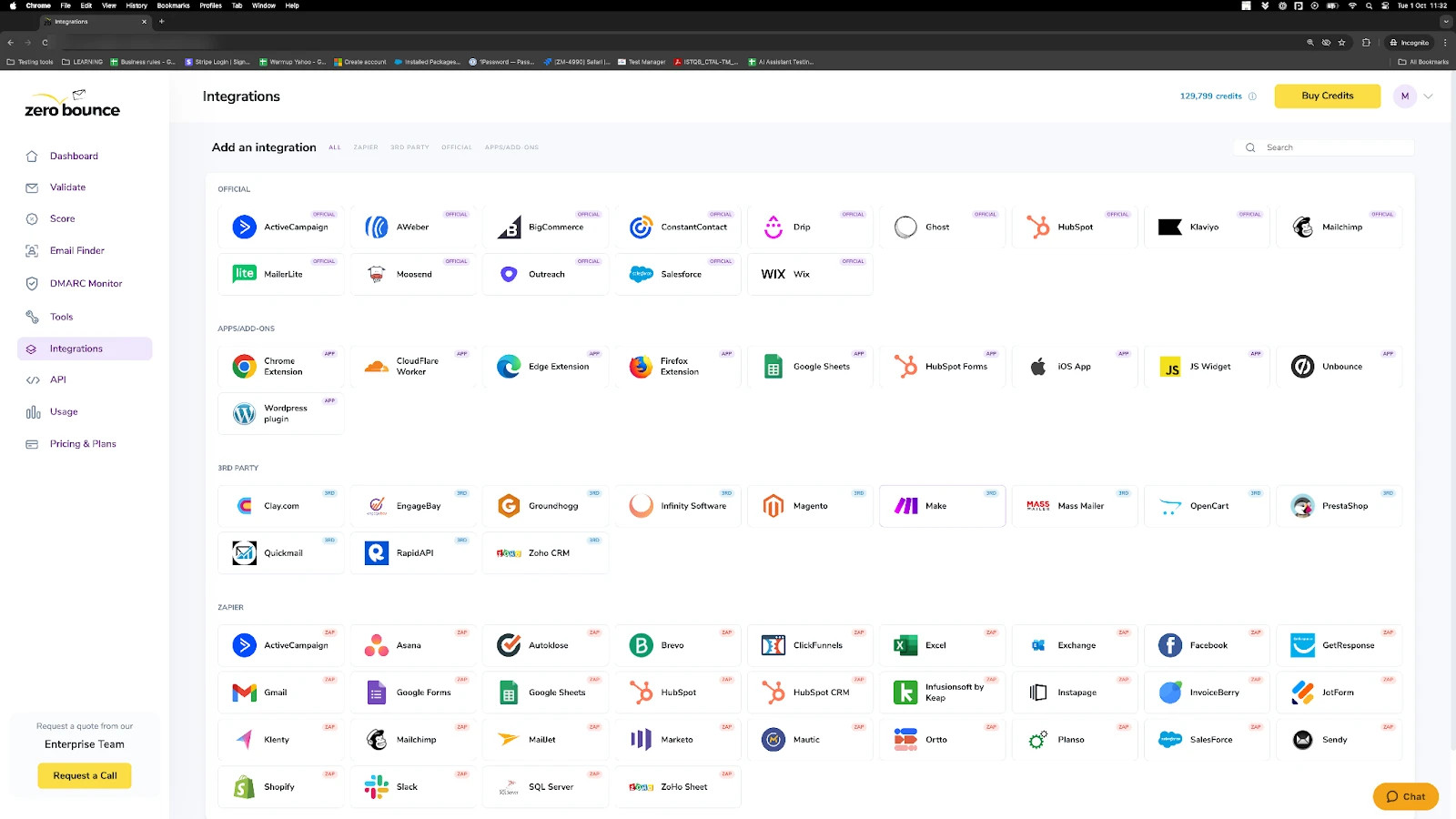
ZeroBounce Integrations Dashboard
Step 3:
Click Connect to redirect to Constant Contact's authentication site.
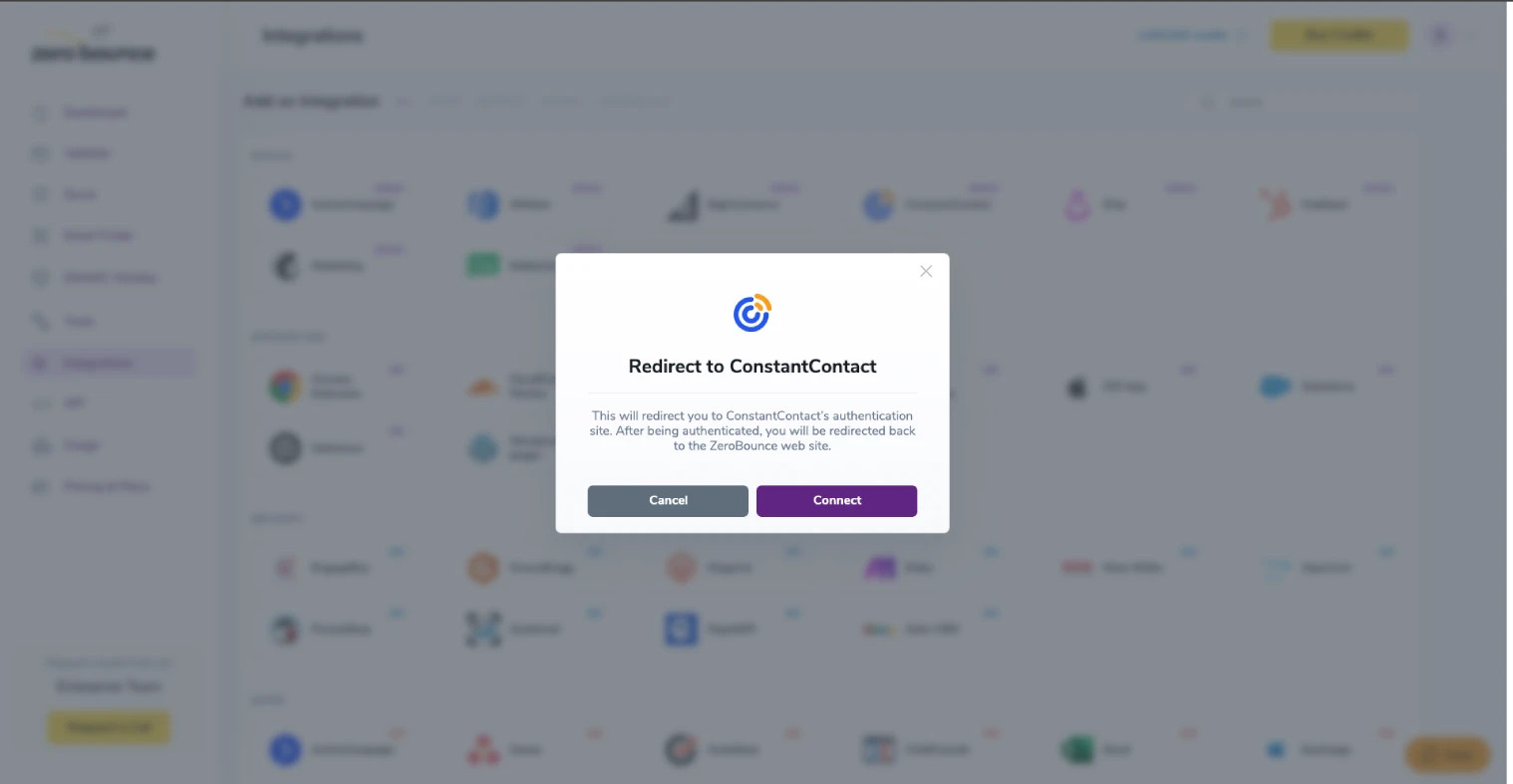
Redirect pop-up modal
Step 4:
Enter your Constant Contact Username and Password and click Log In.
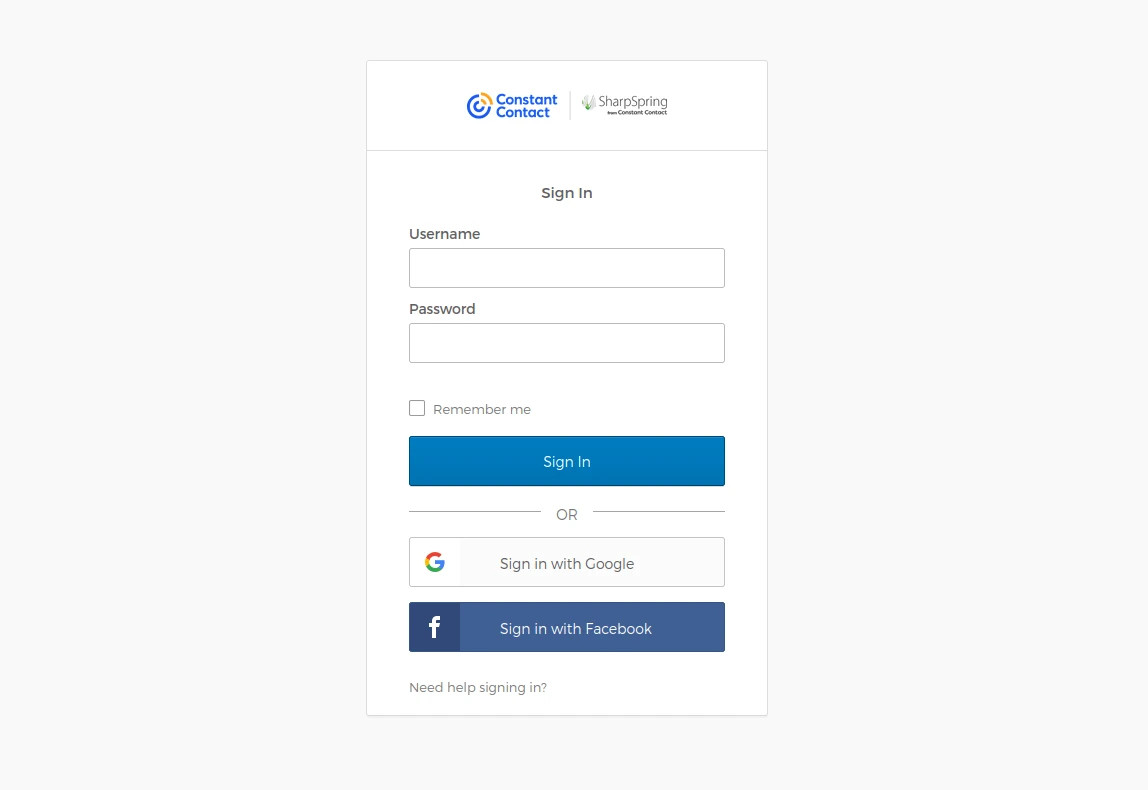
Constant Contact’s login screen
Step 5:
Click Allow Access letting ZeroBounce access your Constant Contact account.
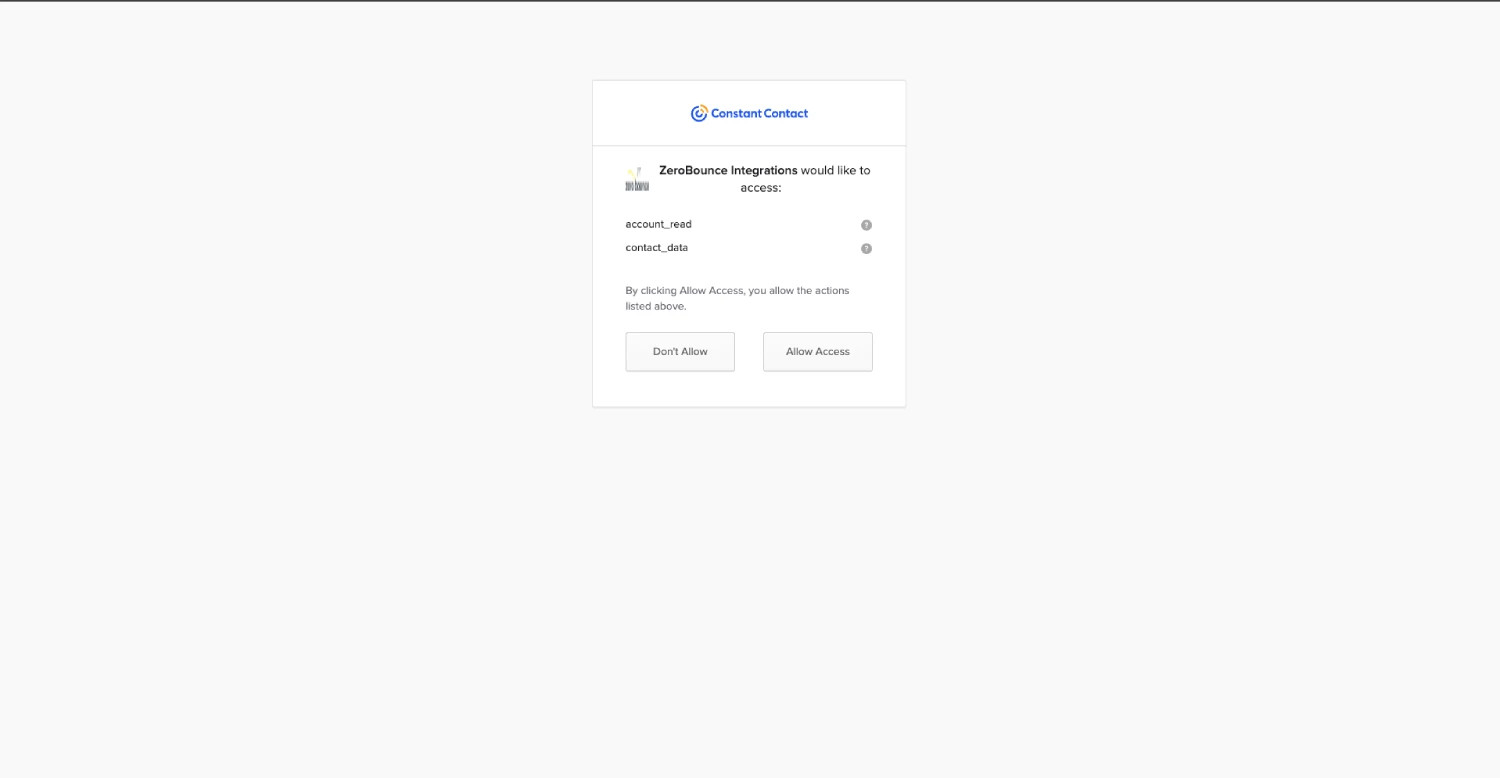
Constant Contact allow access screen
Step 6:
Once you have authorized access ZeroBounce will gather all of your email addresses for the account you selected during the authorization process.
Choose one or more lists to validate/score. Click the validate or score button to start the process. Depending on how many emails you have to process it could take a few minutes to pull the lists and add them to our processing queue.
Note: The results of the validation and scoring are automatically exported to the integration they originated from.
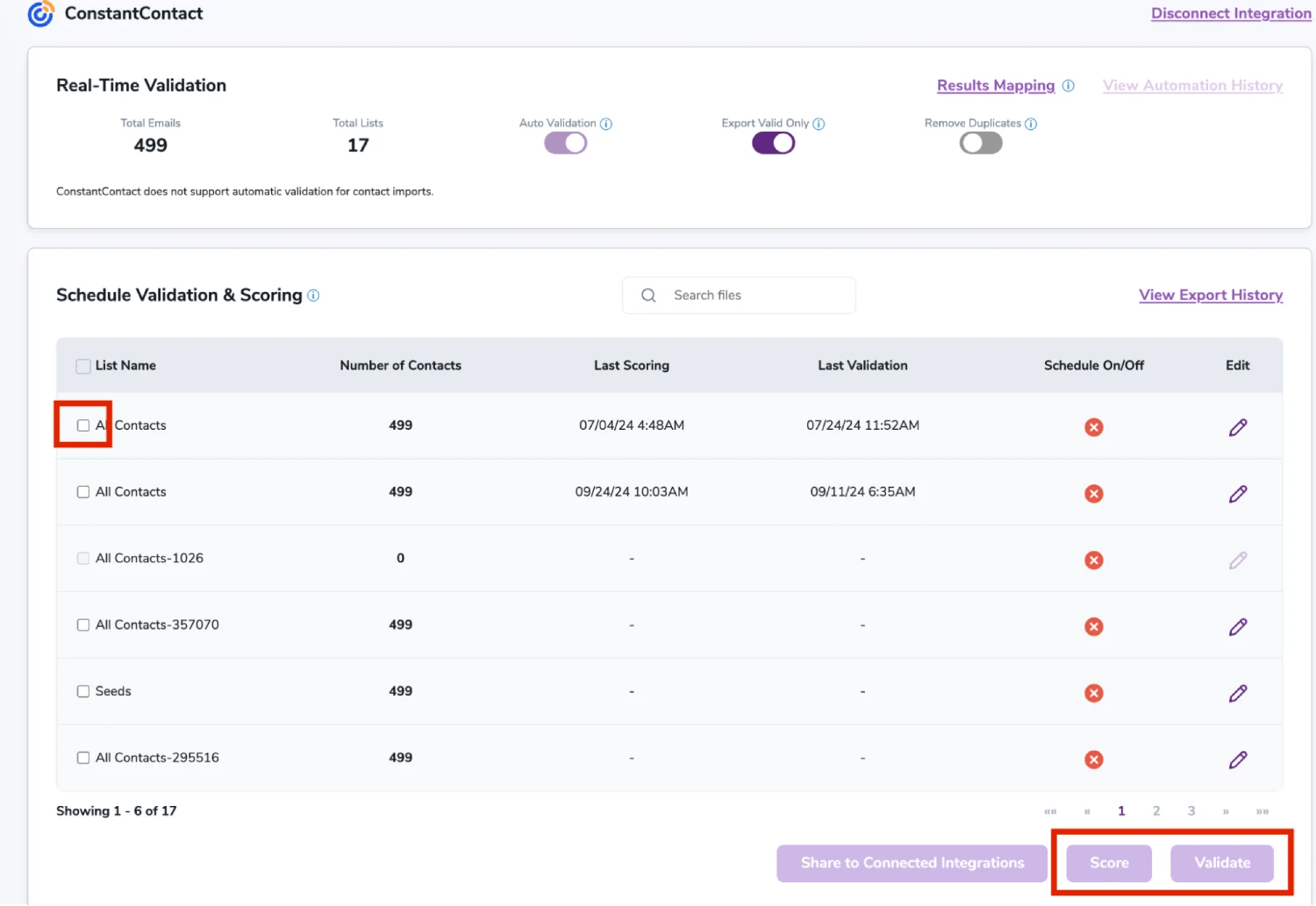
After successful integration, you will be able to view your lists in your ZeroBounce Dashboard.

Validation Pop-up
On validate you will be presented with a popup with two options that can assist your validation process:
- Scoring - an optional service that helps identify catch-all addresses that are likely to be valid by detecting recent email activity.
- ZeroBounce Activity Data - uses interaction data to identify emails that have been opened, clicked, forwarded, or unsubscribed. The matching process is performed in-house through ZeroBounce's infrastructure, and your data is not transferred or shared with any third parties.
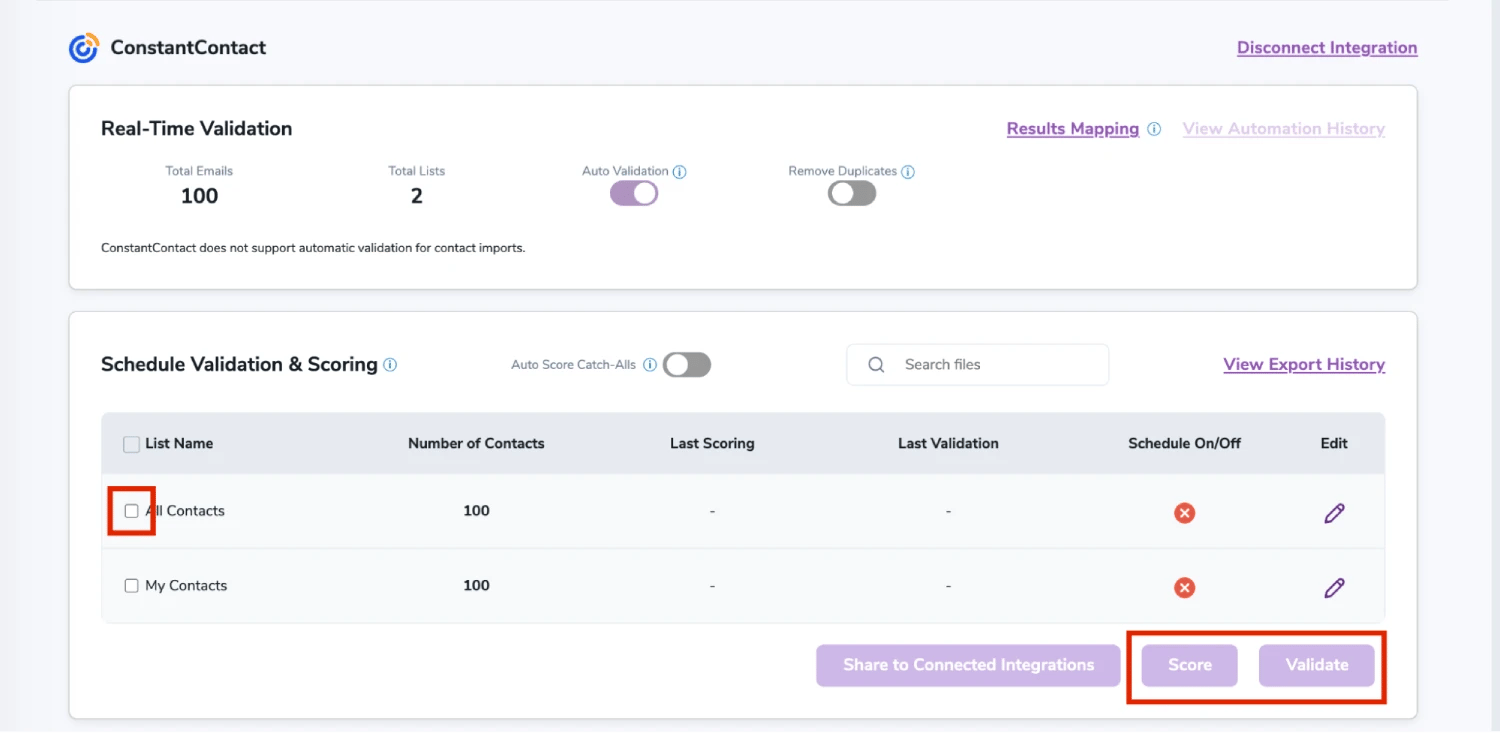
Step 7:
You will be taken to the Email Validation Results page which will show the list you selected in queue.
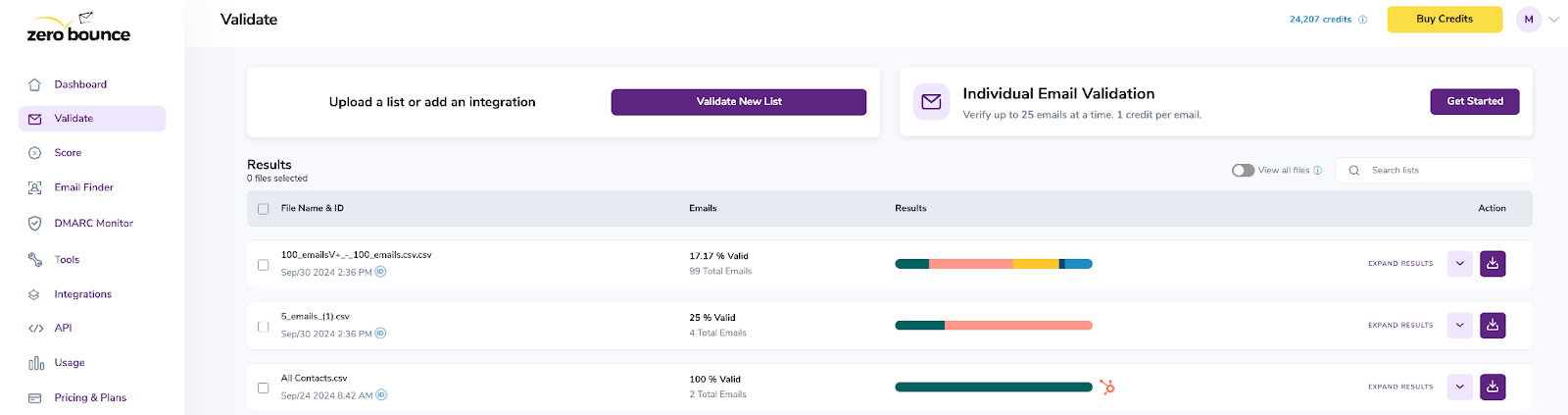
Email Validation results page
Step 8:
Once your list has completed processing you should receive an email notification and you will see that the Download button will appear.
Note: The results of the validation and scoring are automatically exported to the integration they originated from.

Status: Completed
Step 9:
When you export your contacts, you'll find the following tags included in the exported file:
- ZB_Status
- ZB_SubStatus
- ZB_Validation_Timestamp
- ZB_Score
- ZB_Scoring_Timestamp
- ZB_Last_Known_Activity
The following tags will be automatically created in your integration with the first automatically validation/scoring results export.
These tags are essential for maintaining up-to-date and accurate contact information, allowing for better management and engagement with your contacts.
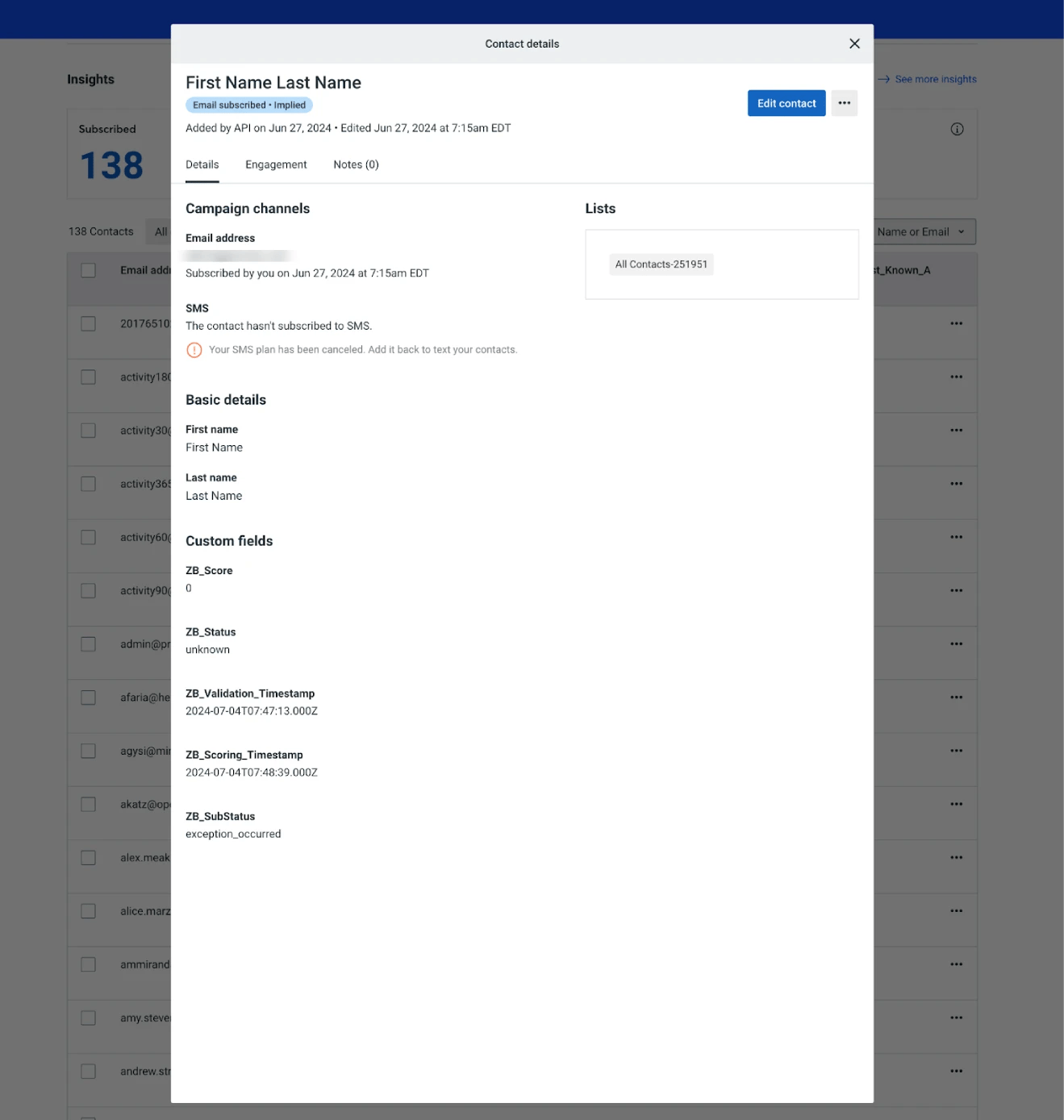
Essential tags for maintaining up-to-date and accurate contact information
Step 10:
Results Mapping simplifies data management by allowing you to customize the names of validation or scoring result fields/tags when exporting to integrations, ensuring consistency.
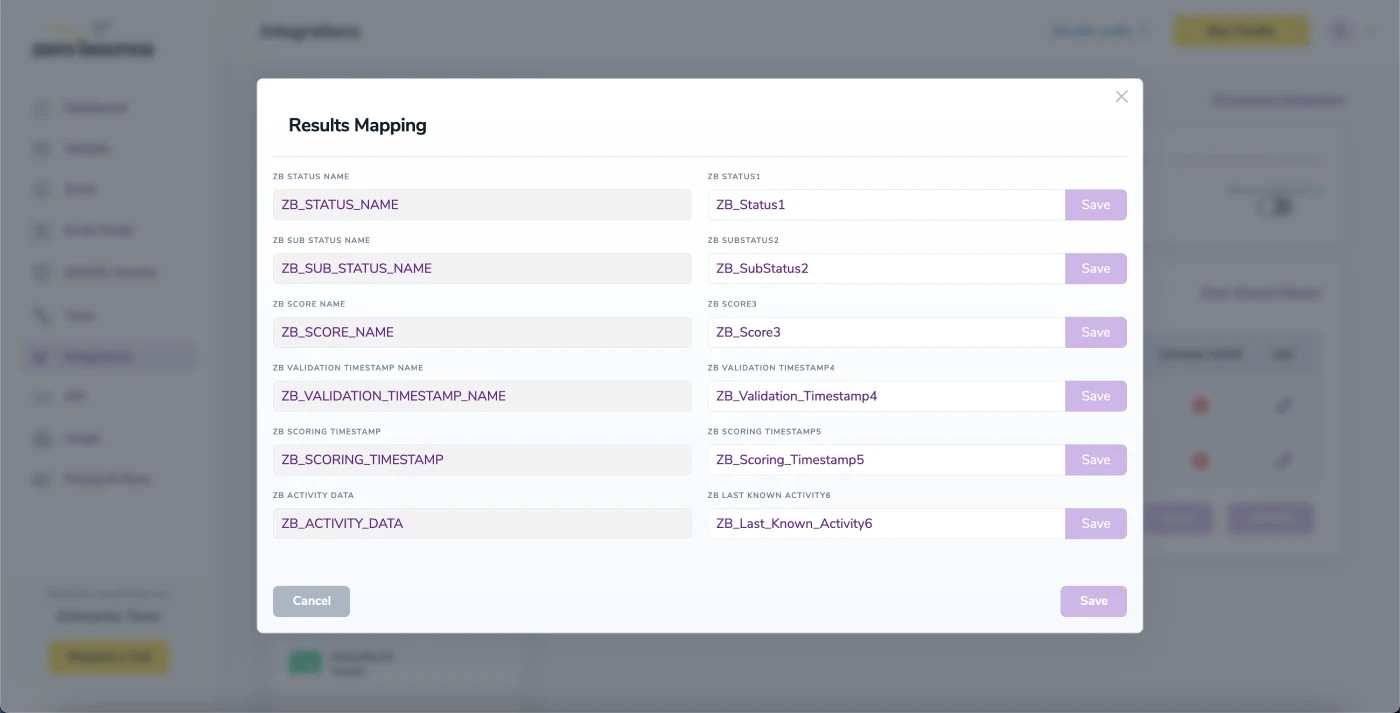
Results Mapping window
Auto-Scoring of Catch-All Emails
When this feature is enabled, catch-all emails are automatically scored each time a validation action is performed. This process consumes 1 credit per email. Please note that auto-scoring does not apply to emails added through auto-validation.
NOTE:
There is also the possibility to share your contacts between integrations, schedule scoring and validation or monitor your contacts to validate any new contact automatically. To learn more about this, check out this dedicated page: Integrations Contacts Monitoring, Scheduling and Sharing.
ZeroBounce Email Validator Browser Extension - A User Guide
Introduction
ZeroBounce Email Validator is a powerful browser extension designed to validate and extract email addresses found on a webpage. This easy-to-use tool helps you maintain a clean mailing list and improve your email marketing efforts.
This beginner-friendly guide explains how to install, use, and troubleshoot the ZeroBounce Email Validator browser extension.
Installation
GOOGLE CHROME
1. Download the ZeroBounce Chrome extension.
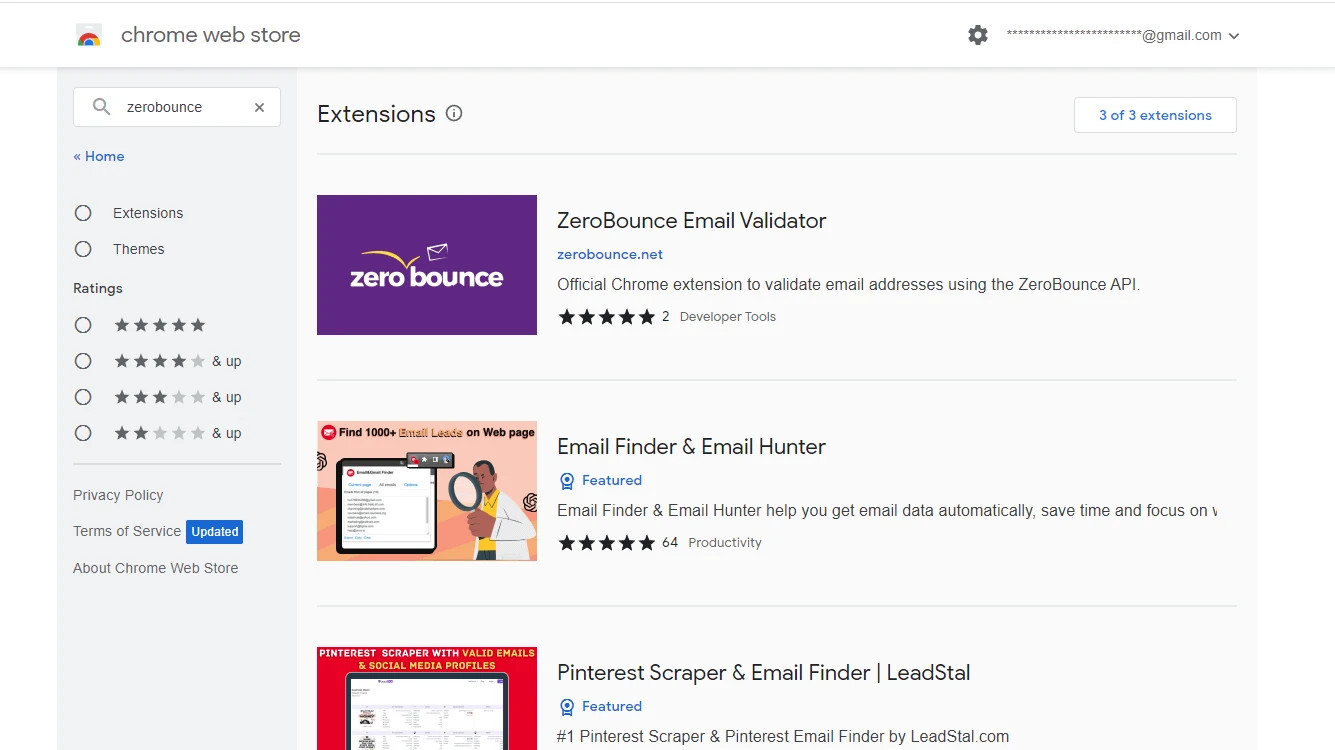
The ZeroBounce Email Validator extension in the Chrome web store
2. Click Add to Chrome.
3. A confirmation window will appear. Click Add extension to complete the installation.
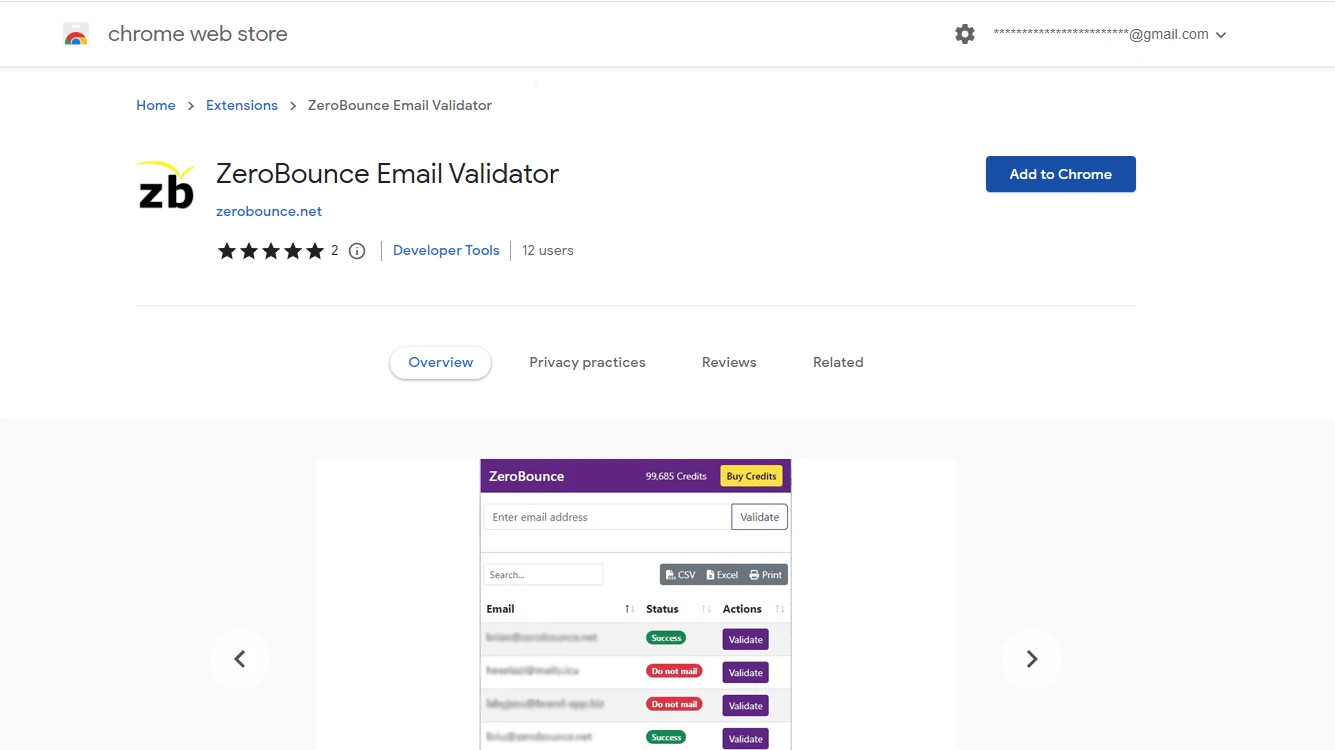
The ZeroBounce Email Validator extension main page in the Chrome marketplace
4. After adding the extension, the options/settings page will open automatically.
5. Enter your ZeroBounce API Key to use the extension.
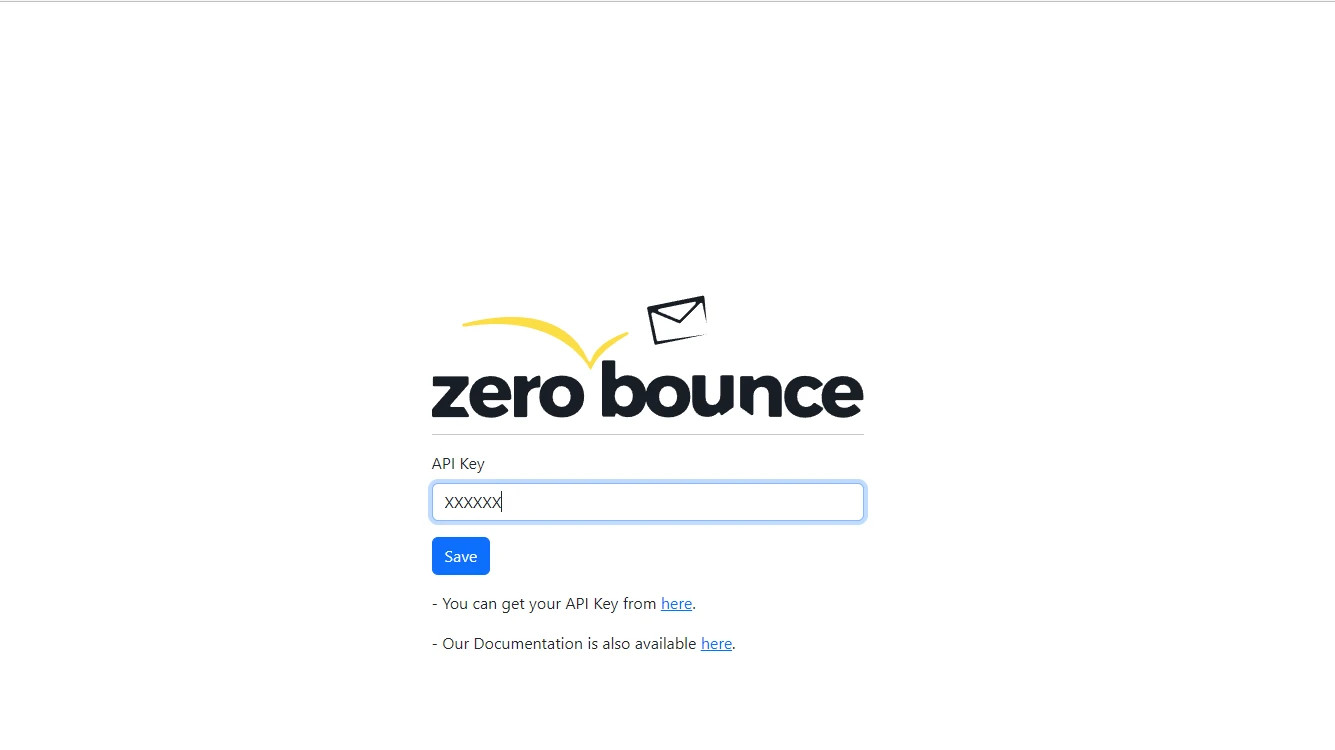
The ZeroBounce Email Validator extension API key settings page
FOR MOZILLA FIREFOX
1. Download the Mozilla Firefox extension.
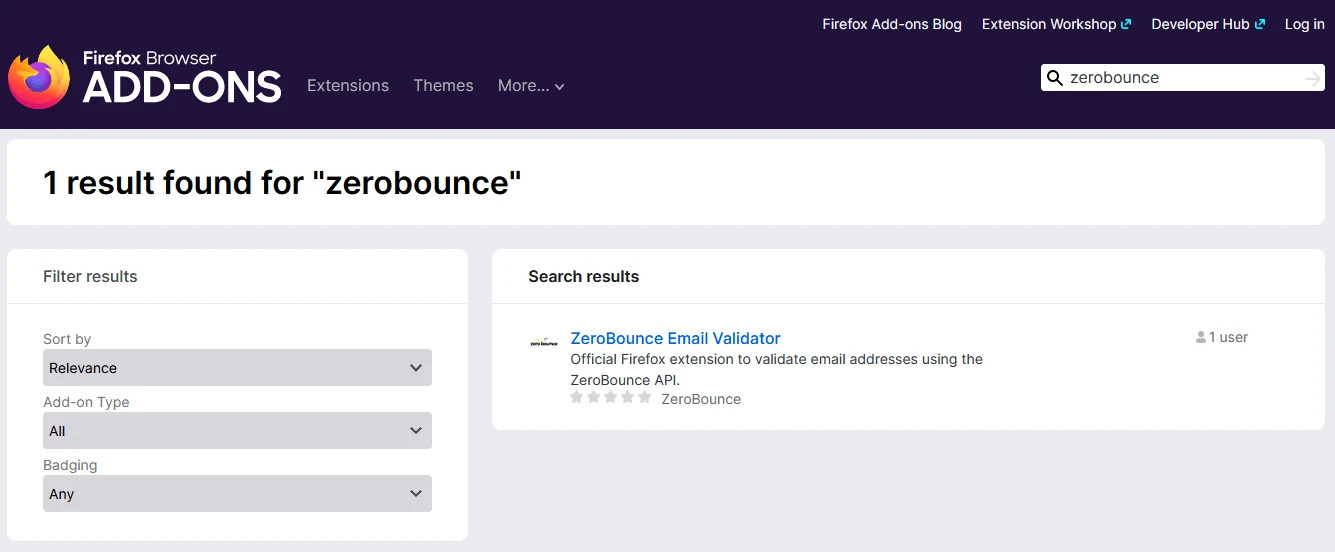
The ZeroBounce Email Validator extension in the Firefox Browser add-ons results page
2. Click Add to Firefox.
3. A confirmation window will appear. Click Add to complete the installation.
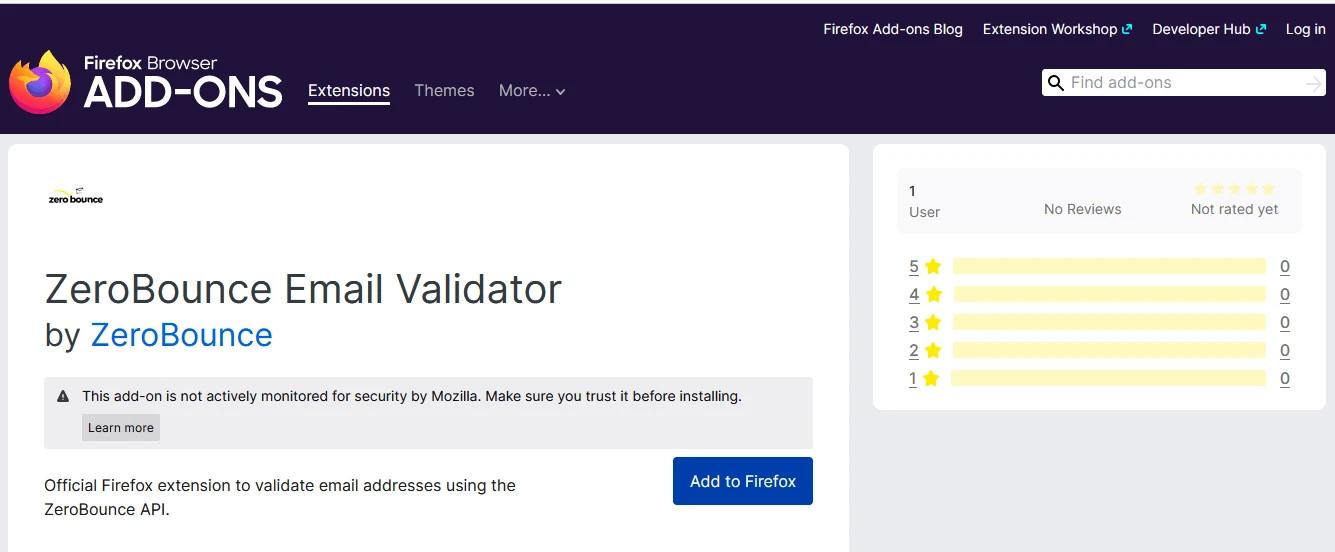
The official ZeroBounce Email Validator Firefox add-on page
4. The Firefox options/settings page might not open automatically. In this case, right click on the extension icon and click Manage Extension.
5. Enter your ZeroBounce API Key to use the extension.
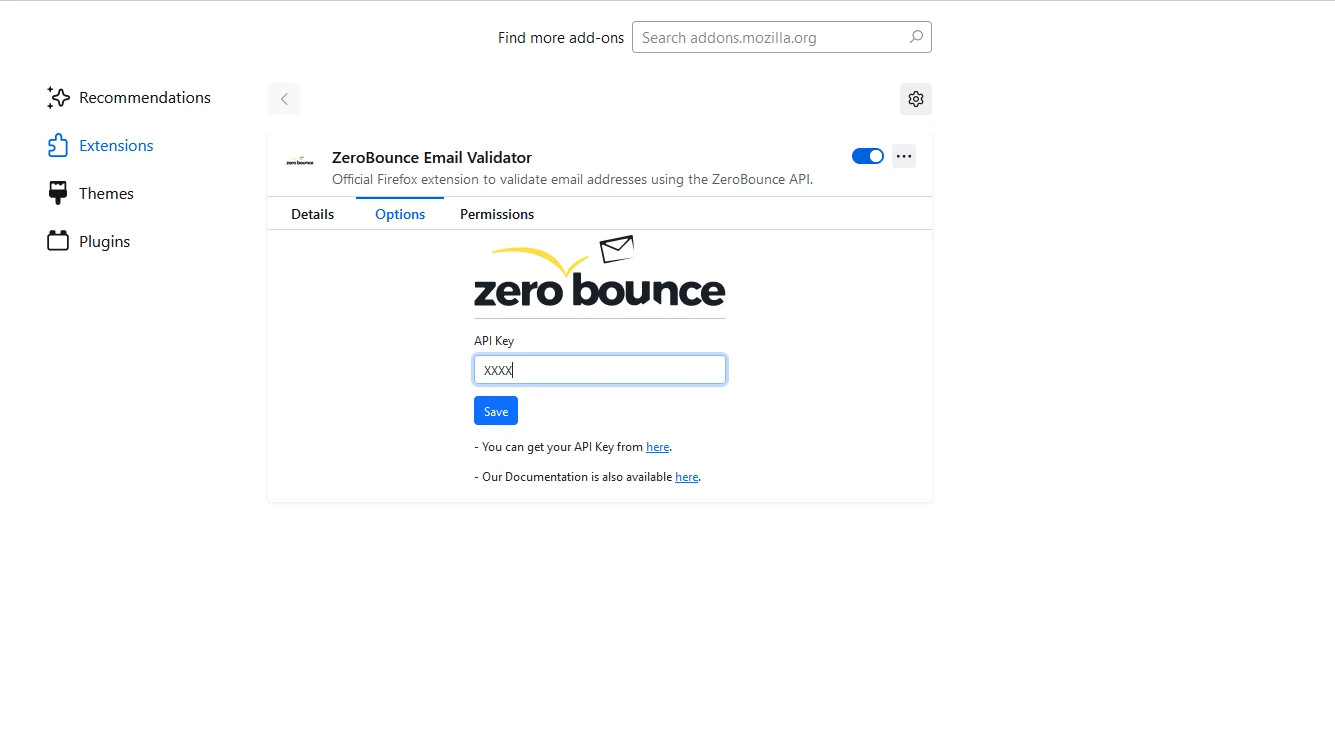
The ZeroBounce Email Validator Firefox API key settings page
FOR MICROSOFT EDGE
1. Download the Microsoft Edge add-on
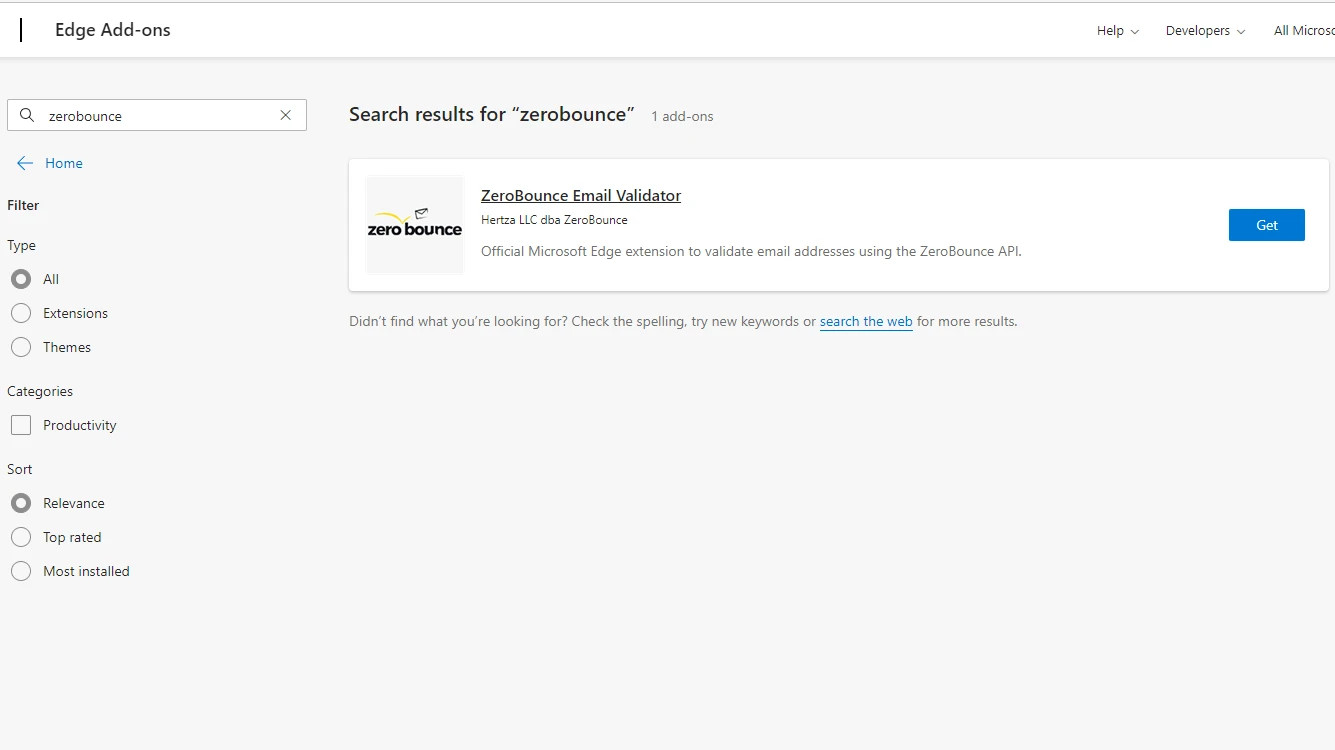
The ZeroBounce Email Validator extension in the Microsoft Edge extensions store
2. On the extension page, click Get.
3. A confirmation window will appear. Click Add extension to complete the installation.
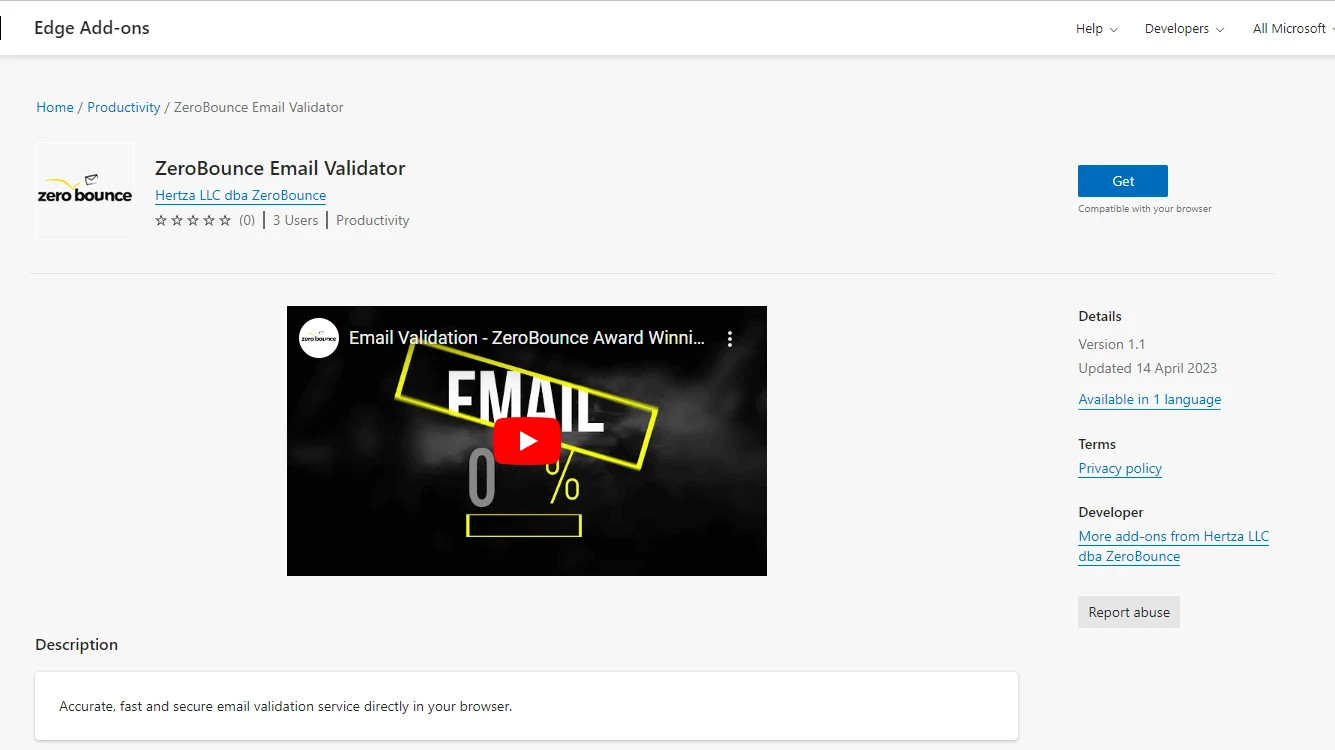
The official ZeroBounce Email Validator Microsoft Edge add-on page
4. After adding the extension, the options/settings page will open automatically in your Edge browser
5. Enter your ZeroBounce API Key to use the extension.
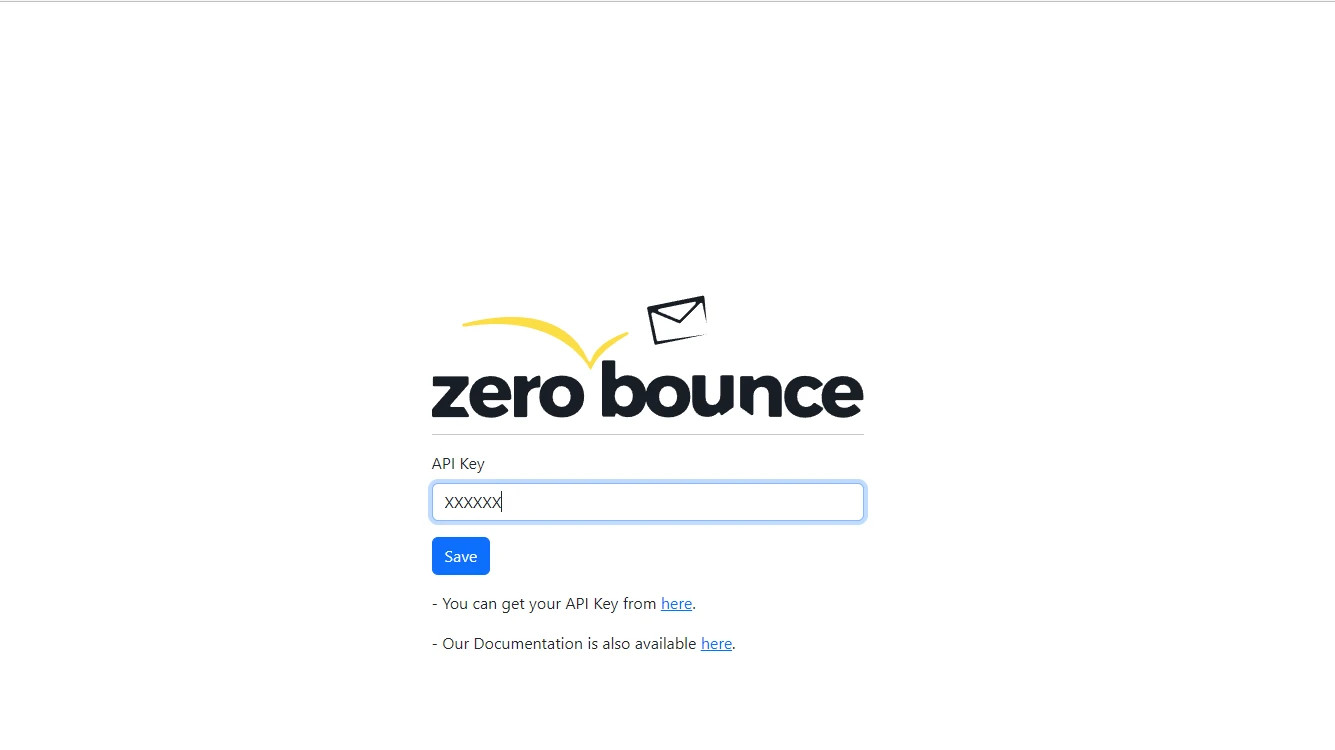
The ZeroBounce Email Validator add-on settings page in Microsoft Edge
Manual Email Validation
You can manually validate an email address from your browser by using the ZeroBounce Email Validator extension.
To do so, follow these steps:
1. Click on the ZeroBounce Email Validator icon in your browser's toolbar.
The ZeroBounce Email Validator extension pinned to the browser toolbar
2. Enter the email address you want to validate in the text field.
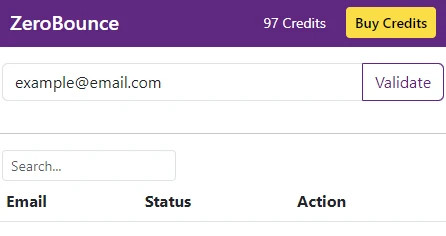
The ZeroBounce Email Validator email validation menu
3. Click the Validate button.
The extension will display the validation result (e.g., valid, invalid, or unknown).
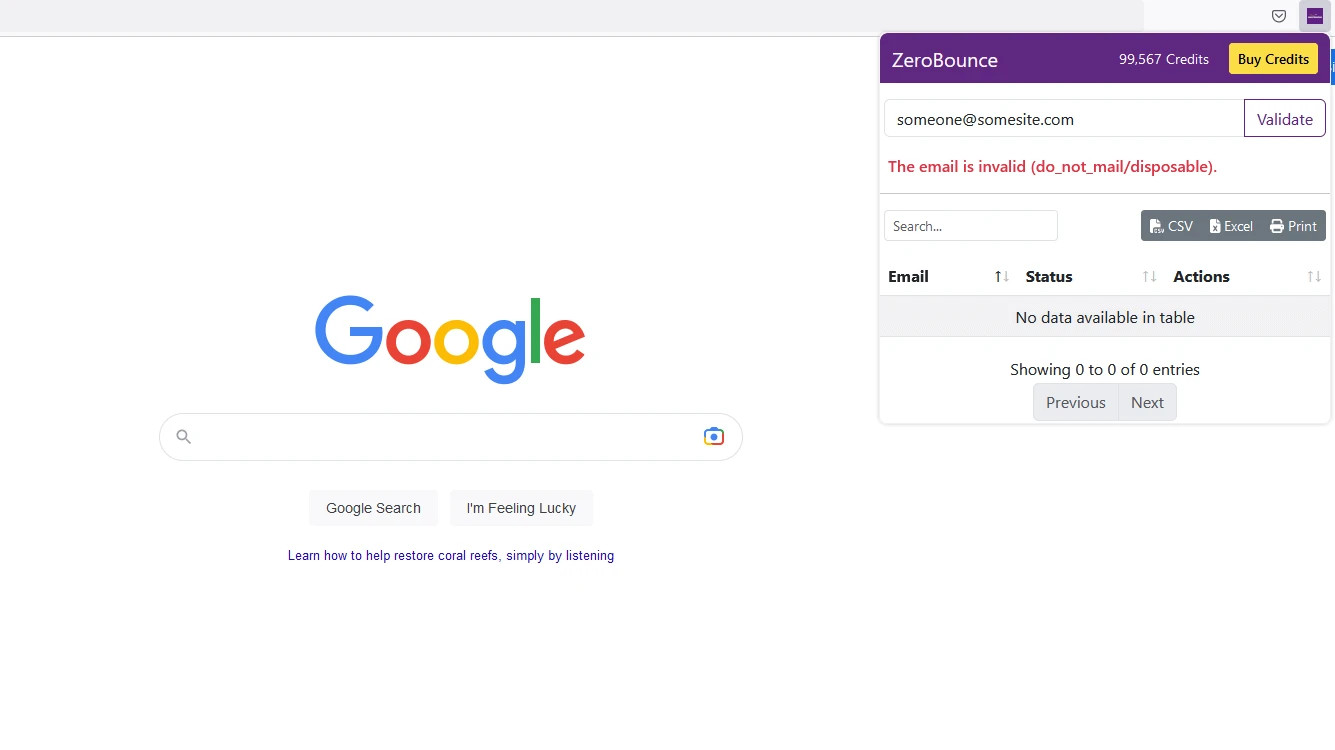
Email validation results in the ZeroBounce Email Validator extension
Extracting Email Addresses from a Webpage
You can also use the ZeroBounce extension to extract all email addresses found on a webpage.
To do so, follow these steps:
1. Visit any webpage containing email addresses you want to extract.
2. Click on the ZeroBounce Email Validator icon in your browser's toolbar.
3. The extension will automatically display a list of extracted email addresses.
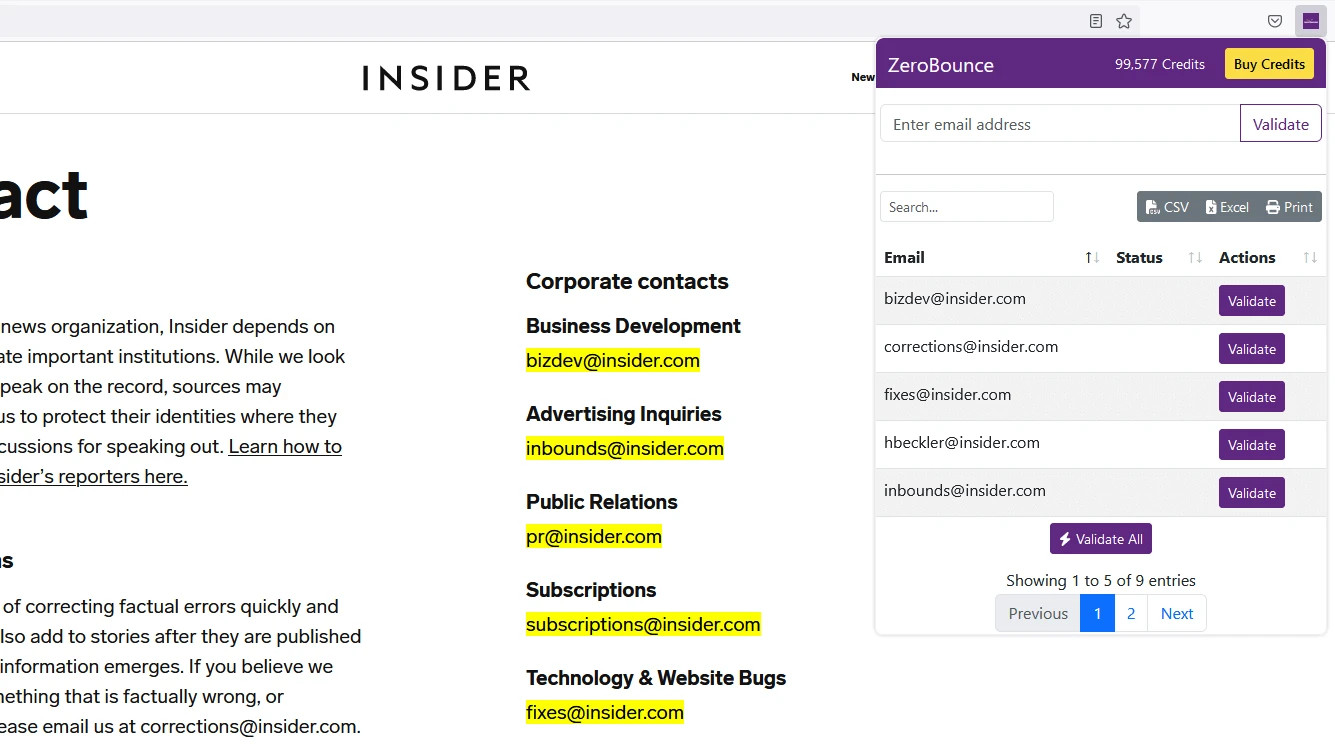
ZeroBounce Email Validator extension extraction results
Bulk Email Validation
You can then use the ZeroBounce extension to validate all extracted email addresses in bulk.
To use the extension for bulk email validation, follow these steps:
1. Follow the previous section to extract email addresses from a webpage.
2. In the list of extracted email addresses, click the "Validate All" button.
3. The extension will display the validation results for each email address.
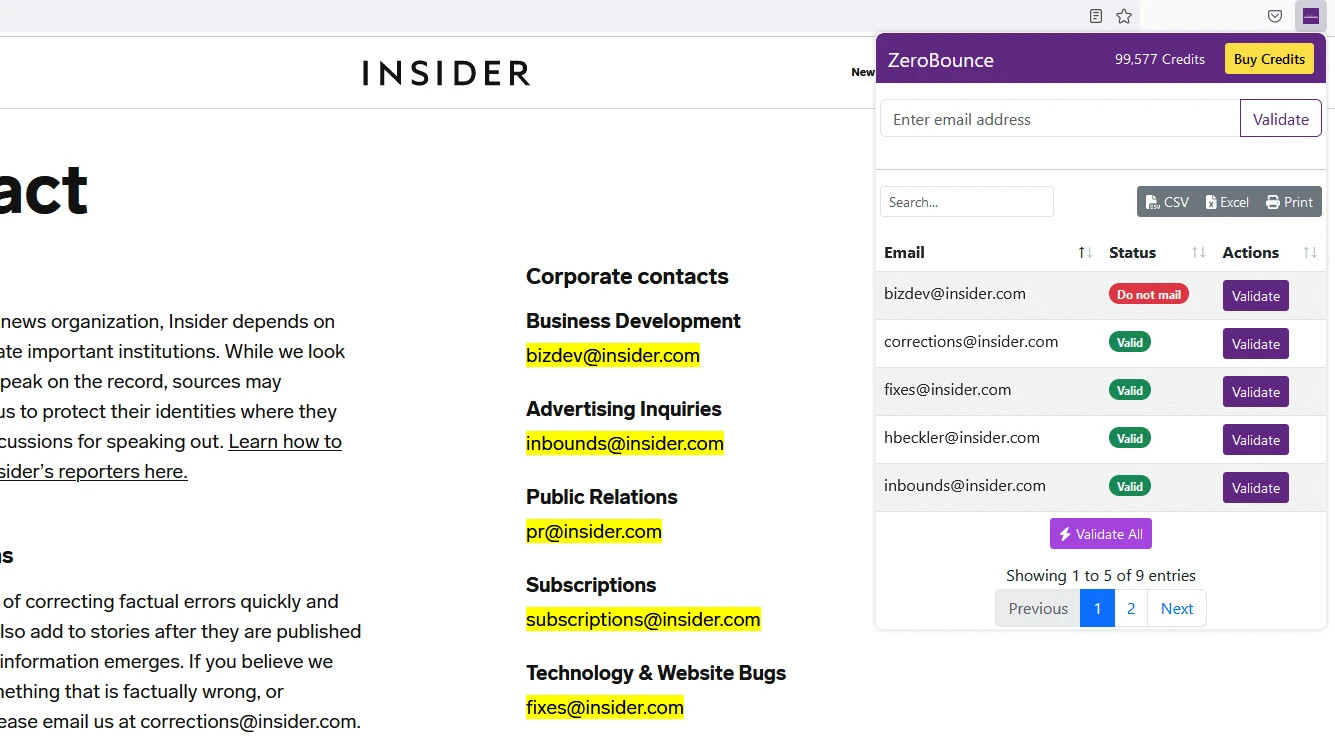
Bulk email validation results for extracted emails using the ZeroBounce extension
Exporting Email Lists
Finally, you can export extracted and validated emails using the ZeroBounce extension.
To export your emails:
1. Click on the ZeroBounce Email Validator icon in your browser's toolbar.
2. Select the desired export format (CSV, Excel, or Print) from the buttons next to the search.
This will prompt a download of your CSV, XLSX file, or a printable document containing your email addresses.
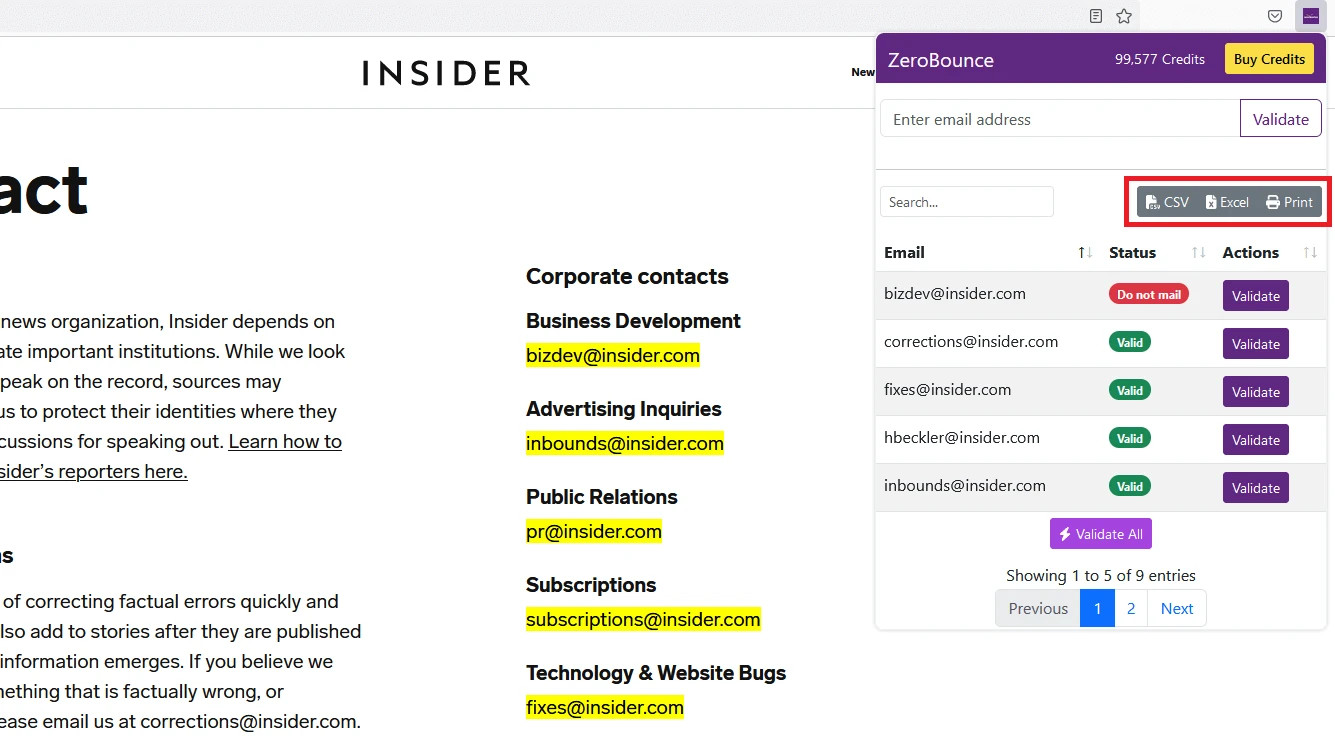
Menu for exporting bulk email validation results in the ZeroBounce Email Validator
With this user-friendly guide, you can now effortlessly install and utilize the ZeroBounce Email Validator browser extension to enhance your email marketing campaigns.
Be sure to regularly validate your emails to keep your email list clean. This extension will help you reduce email bounce rates, boost subscriber engagement, and improve your email marketing ROI.
Troubleshooting
The ZeroBounce Email Validator browser extension is designed to be reliable and user-friendly. However, like any software, you might encounter occasional issues.
This troubleshooting guide provides solutions to common problems you may face while using the ZeroBounce Email Validator extension.
EXTENSION NOT RESPONDING
If the ZeroBounce Email Validator extension becomes unresponsive, try the following steps:
1. Refresh the browser. Click the reload button or press F5 (or Cmd + R on Mac) to refresh your browser.
2. Restart the browser by closing your browser and reopening it. This can help resolve temporary glitches.
3. Disable and re-enable the extension.
To do this, go to your browser's extension settings, disable the ZeroBounce Email Validator extension, and then re-enable it.
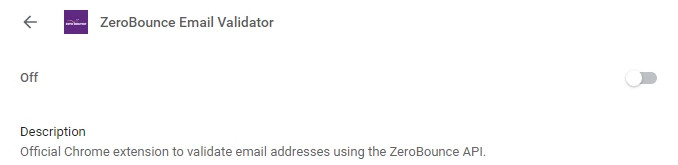
Google Chrome extension toggle for the ZeroBounce Email Validator
EXTENSION ICON MISSING FROM TOOLBAR
If the ZeroBounce Email Validator icon is missing from your browser's toolbar, follow these steps:
For Google Chrome and Microsoft Edge:
1. Click the puzzle piece icon (Extensions) in the upper-right corner of the browser.
2. Find the ZeroBounce Email Validator extension in the list and click the pin icon to add it to your toolbar.
For Mozilla Firefox
1. Click the three horizontal lines (Menu) in the upper-right corner of the browser.
2. Select Add-ons from the dropdown menu.
3. Find the ZeroBounce Email Validator extension in the list and click the three-dot menu.
4. Select Manage, then enable the "Show in Toolbar" option.
EXTRACTED EMAILS NOT APPEARING
If you are unable to see extracted emails after clicking the Extract Emails button:
1. Ensure that the webpage you’re visiting contains visible email addresses.
2. Clear your browser cache and refresh the page. Then, try extracting emails again.
In Google Chrome, you can do this by accessing the settings menu, hovering over “More tools,” and clicking on Clear browsing data.
In Microsoft Edge, go to your settings menu, find Privacy, search, and services and scroll down to Clear browsing data.
In Mozilla Firefox, go to settings and find Privacy & security. Select Clear Data.
3. Temporarily disable other extensions that may be interfering with the ZeroBounce Email Validator extension.
VALIDATION RESULTS NOT DISPLAYING
If your validation results do not appear after validating an email address or using the "Validate All" feature:
1. Check your internet connection and ensure that you have a stable connection.
2. Refresh your browser and validate the email addresses again.
3. Ensure that you have enough credits to complete the validation attempt.
Note - If you are using the free version of ZeroBounce, ensure you have not exceeded the monthly limit for email validation.
EXPORTING ISSUES
If you are experiencing issues when exporting email lists:
1. Make sure you have selected the desired export format (CSV, Excel, or Print) from the "Export" buttons.
2. Check your browser's download settings and ensure that files are allowed to download from the ZeroBounce Email Validator extension.
3. For printing issues, ensure that your printer is connected and properly configured in your system settings.
If you continue to experience problems with the ZeroBounce Email Validator extension, don’t hesitate to reach out to our support team at support@zerobounce.net, visiting our live chat.
Ghost
Prerequisites
You must have an active Ghost account. If you do not have an account, you can create one at https://ghost.org/
First, you will need to add a new custom integration.
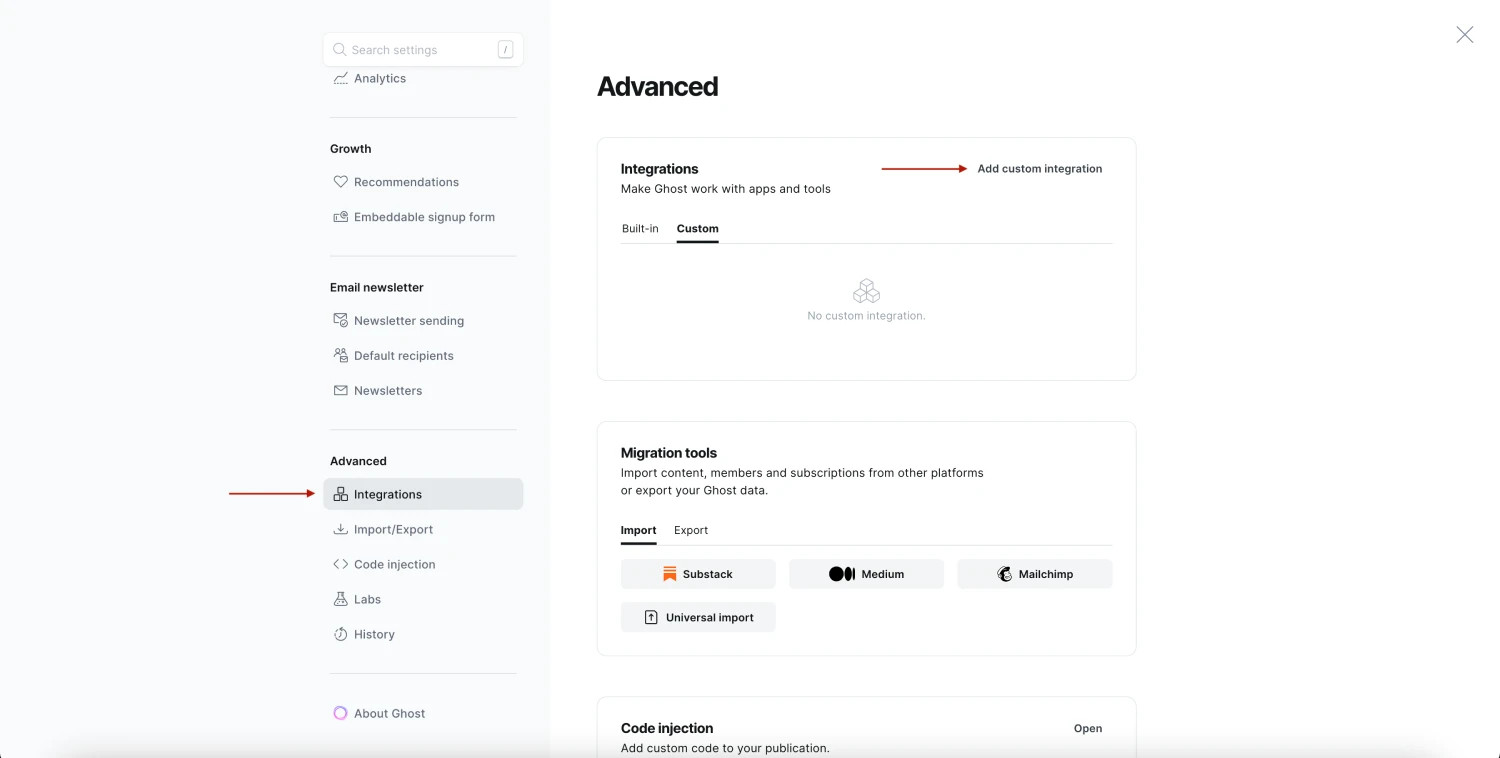
Your 'Admin API Key' and 'API URL' will be available here.
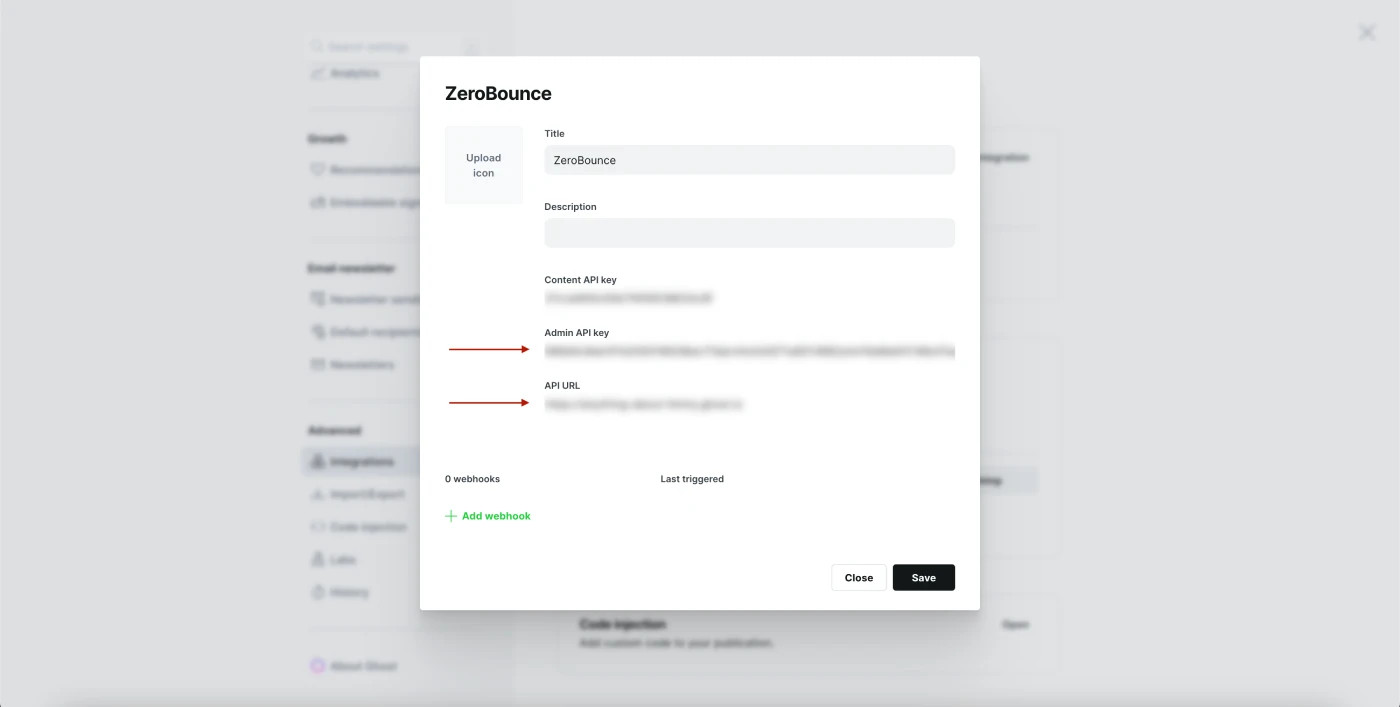
Step 1:
Go to https://www.zerobounce.net/members/signin and sign in with your ZeroBounce account. Find the 'Integrations' tab on the left side menu to select the Ghost integration.
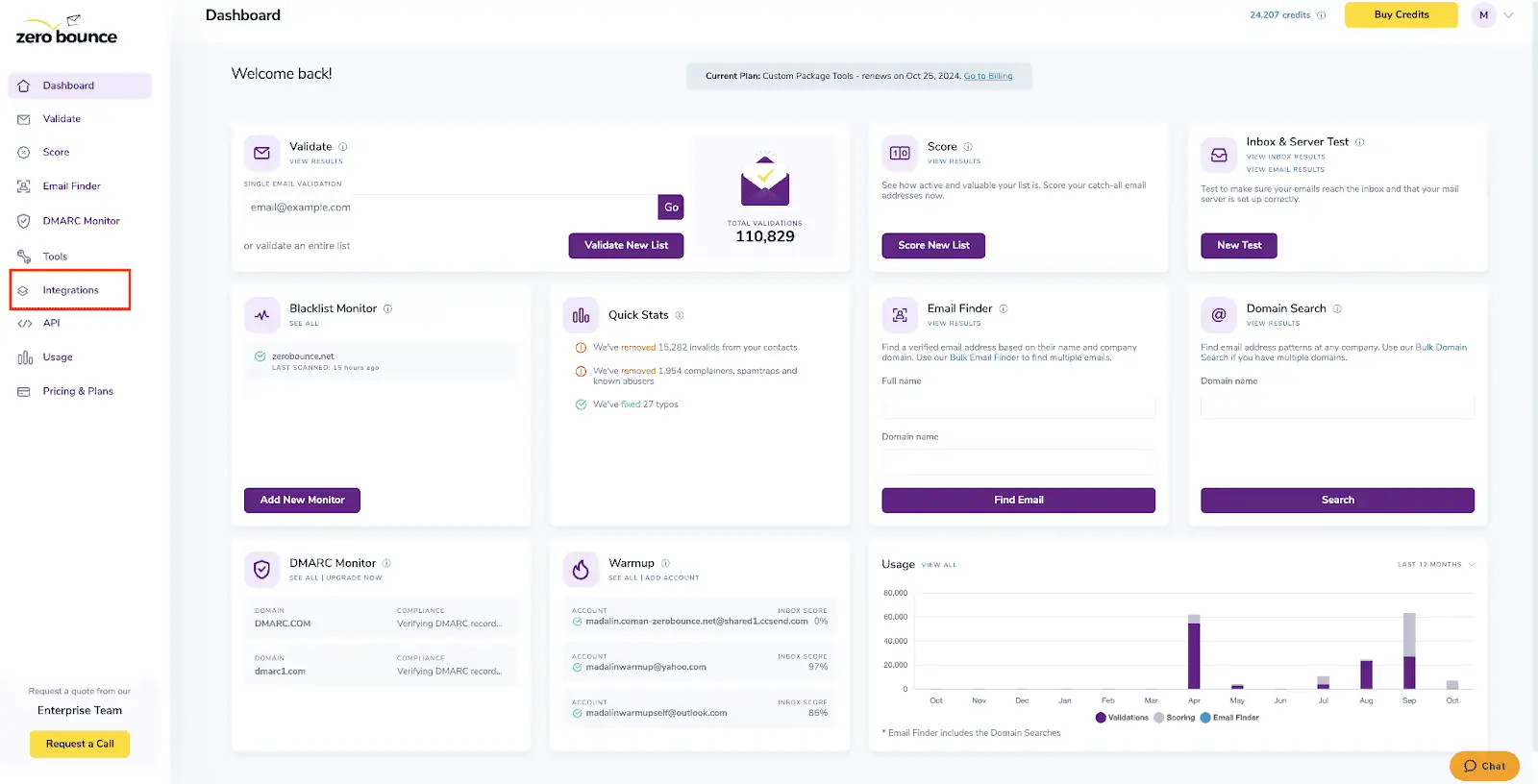

Step 2:
The popup will ask for your API Key and the URL you have defined.
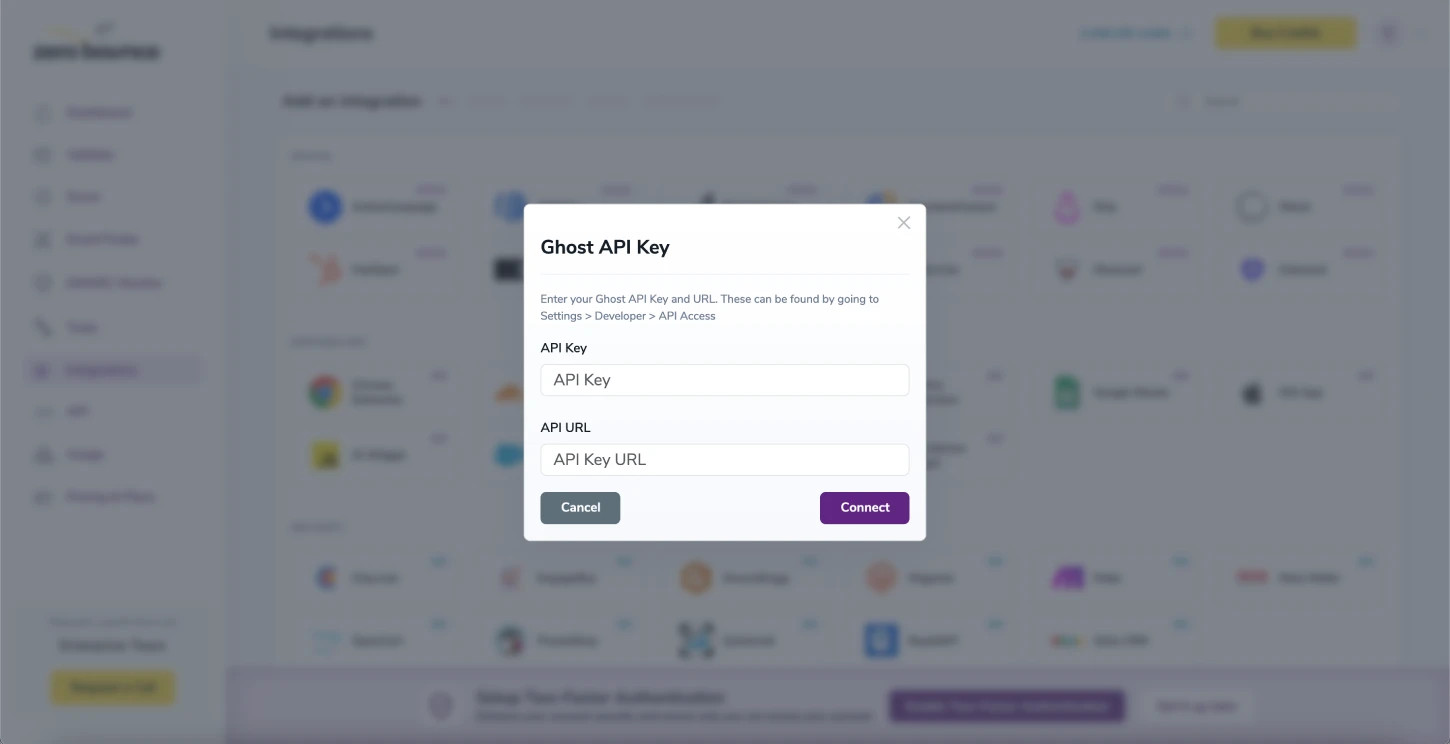
API Key pop-up modal
Step 3:
In order to validate a list you first have to select it from the list and then press the Validate button.
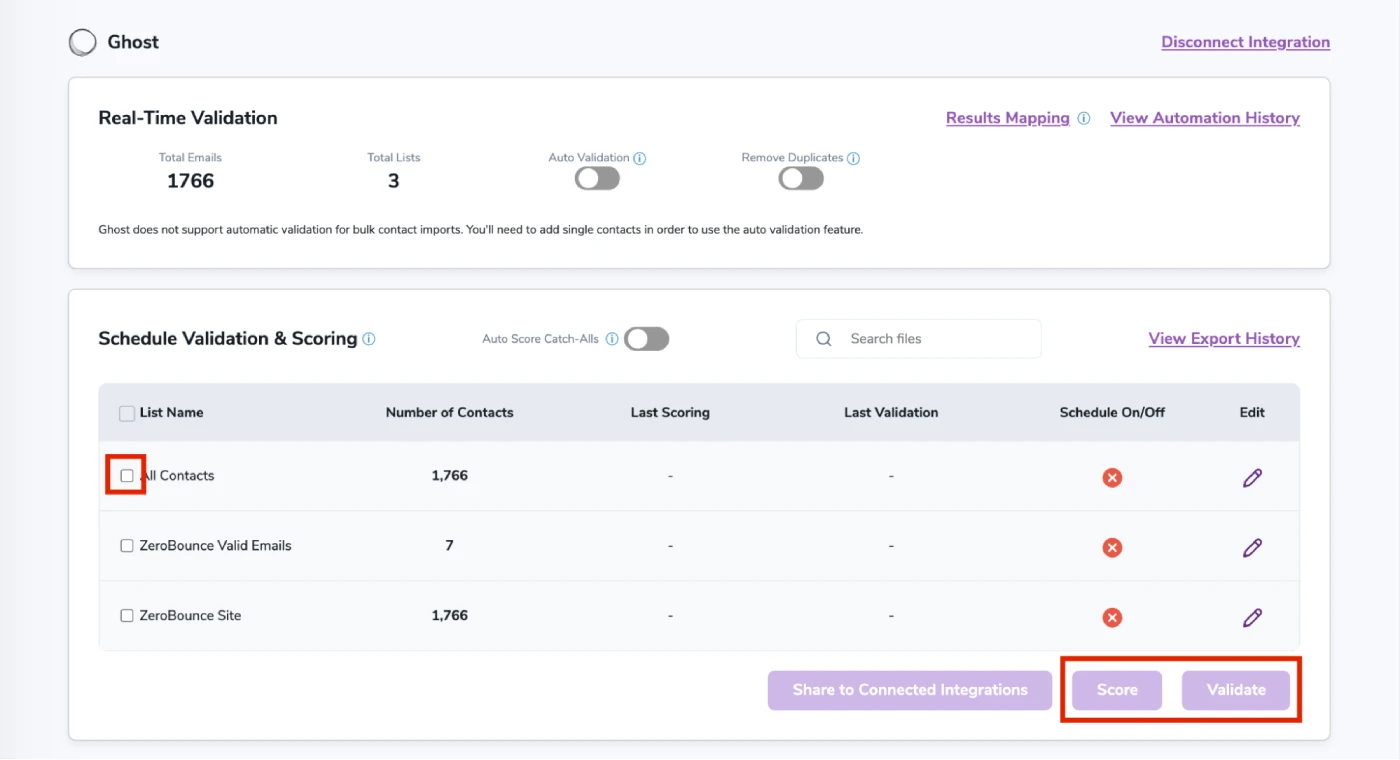
After successful integration, you will be able to view your lists in your ZeroBounce Dashboard.
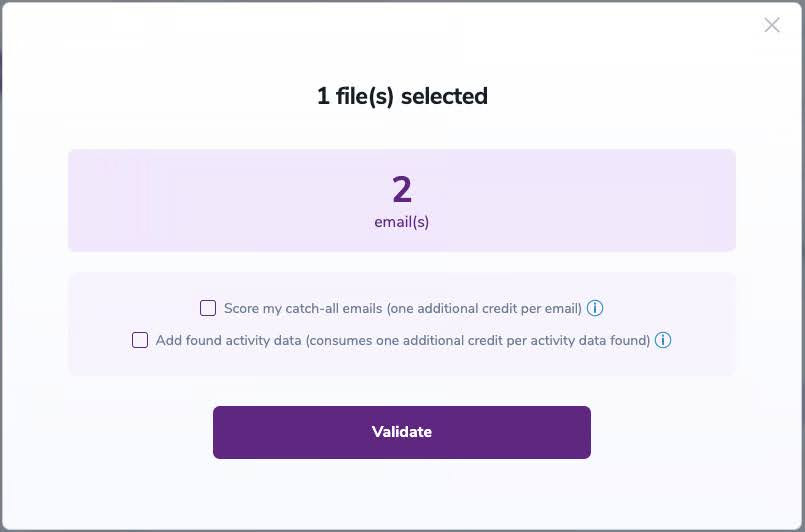
Validation Pop-up
On validate you will be presented with a popup with two options that can assist your validation process:
- Scoring - an optional service that helps identify catch-all addresses that are likely to be valid by detecting recent email activity.
- ZeroBounce Activity Data - uses interaction data to identify emails that have been opened, clicked, forwarded, or unsubscribed. The matching process is performed in-house through ZeroBounce's infrastructure, and your data is not transferred or shared with any third parties.
Step 4:
You will be taken to the Email Validation Results page which will show in queue the list you selected.
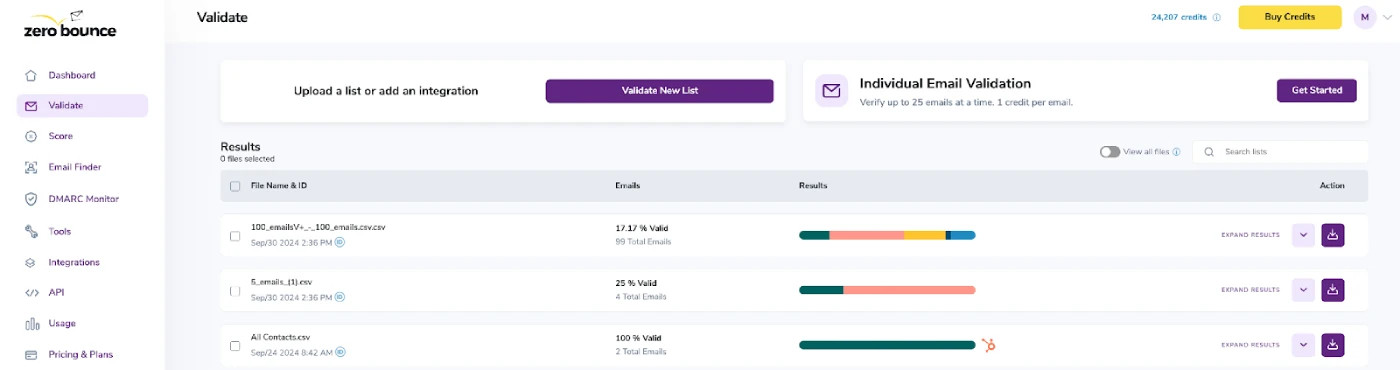
Email Validation results page
Step 5:
Once your list has completed processing you should receive an email notification and you will see that the Download button will appear.

Status: Completed
Step 6:
When you export your contacts, you'll find the following tags included in the exported file:
- ZB_Status
- ZB_SubStatus
- ZB_Validation_Timestamp
- ZB_Score
- ZB_Scoring_Timestamp
- ZB_Last_Known_Activity
The following tags will be automatically created in your integration with the first automatically validation/scoring results export.
These tags are essential for maintaining up-to-date and accurate contact information, allowing for better management and engagement with your contacts.
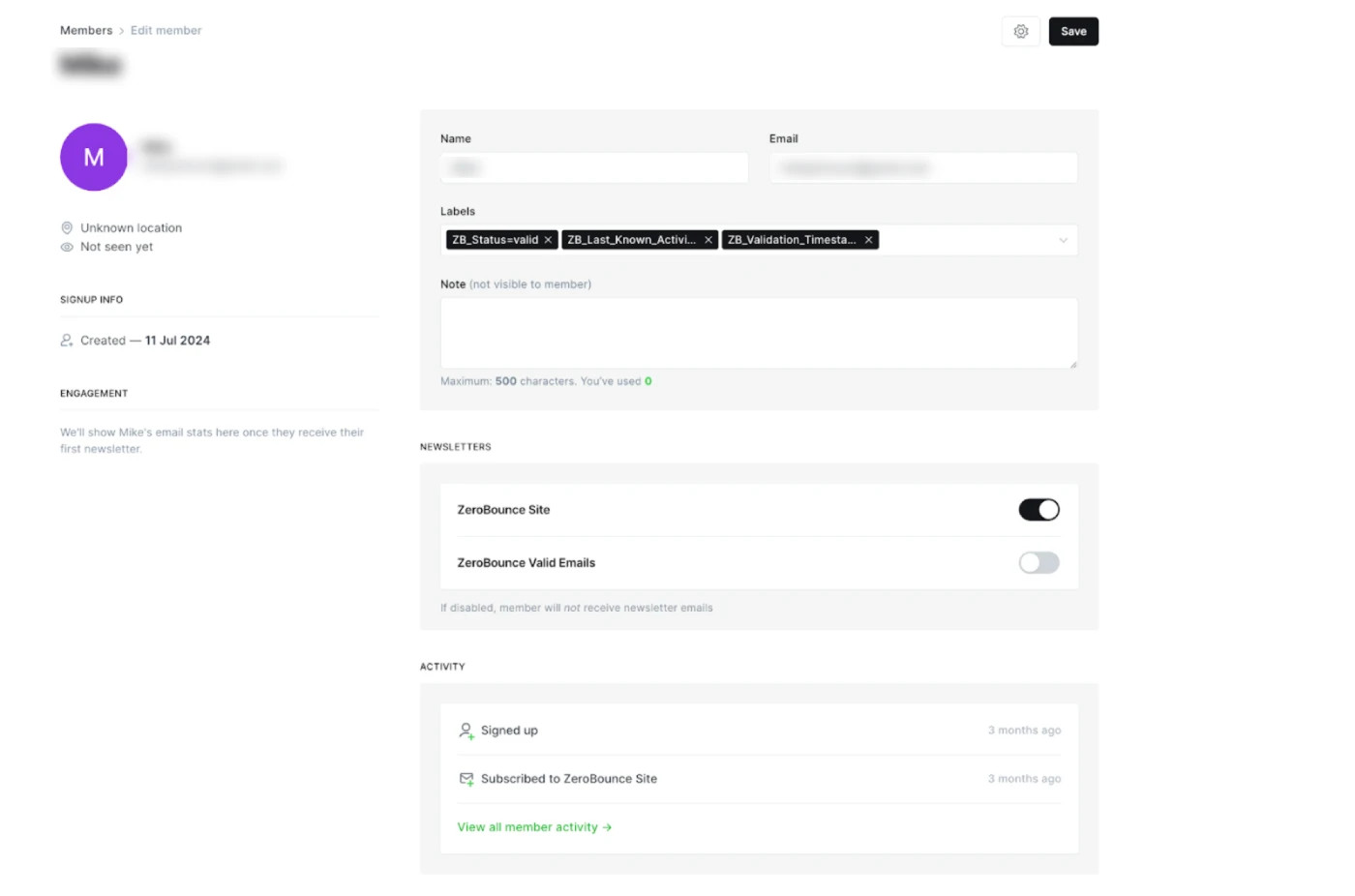
Step 7:
Results Mapping simplifies data management by allowing you to customize the names of validation or scoring result fields/tags when exporting to integrations, ensuring consistency.
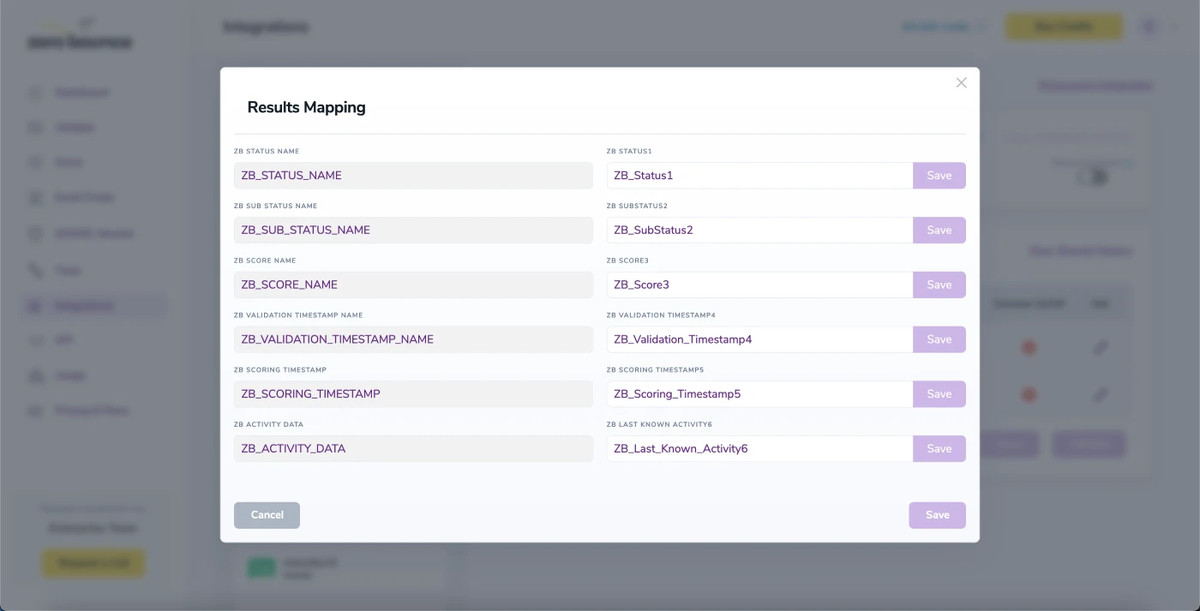
Results Mapping window
Auto-validation
With this feature, you’re able to validate any new contact added to your integration automatically. To do so, you must establish an integration with one of the compatible platforms. After doing this, select Integrations from the menu and select your integration. Once you’re there, go to the Real-Time Validation section, where you can toggle auto-validation ON.
With auto-validation enabled, ZeroBounce will validate your new contacts automatically once added to your integration, ensuring they are valid and deliverable.
Ghost does not support automatic validation for bulk contact imports. You'll need to add single contacts in order to use the auto validation feature.
Auto-Scoring of Catch-All Emails
When this feature is enabled, catch-all emails are automatically scored each time a validation action is performed. This process consumes 1 credit per email. Please note that auto-scoring does not apply to emails added through auto-validation.
Email validationⓘ integration for Cloudflare Worker
ZeroBounce email validation allows you to identify valid, invalid, and high-risk emails rapidly. The new integration with Cloudflare Worker allows you to validate emails on any of your websites in real time with zero overhead or slowdown. The seamless integration allows for zero impact on the user experience.
To start the Cloudflare Worker integration, you only need to copy and paste the worker script to your site. You do not need to clone any Git projects, install Wrangler, or any additional tools. Copy the worker script from here
However, there are several prerequisites that you must configure before applying the worker script.
Follow these steps to use the integration:
Step 1 - Create storage for your email validation logs
1. From your Cloudflare account, go to the left-side menu and click Workers KV.
2. Click Create namespace.
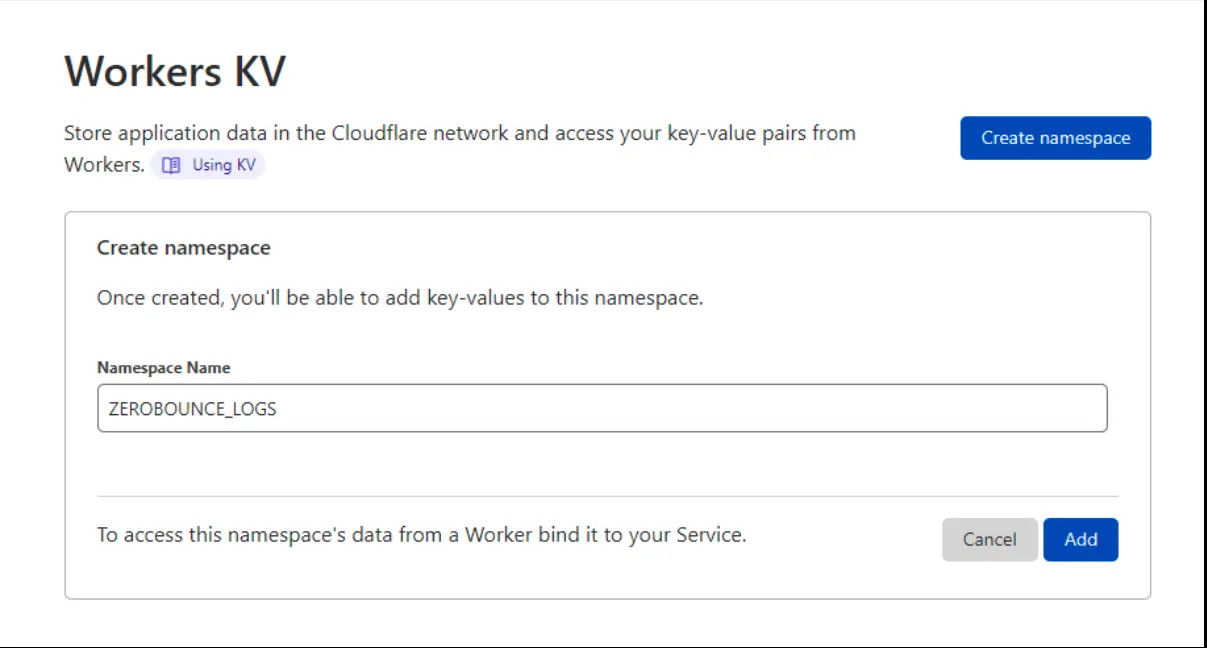
Screenshot of the Cloudflare Workers KV Namespace to store email validation logs
3. Enter a name for your logs in the “Namespace Name” field. We recommend using the name ZEROBOUNCE_LOGS.
4. Click Add.
Step 2 - Create the worker
1. From the left-side menu, click on Workers.
2. In the Create a Service menu, enter a name in the “Service name” field. You can name this anything you want or use the default name provided by Cloudflare.
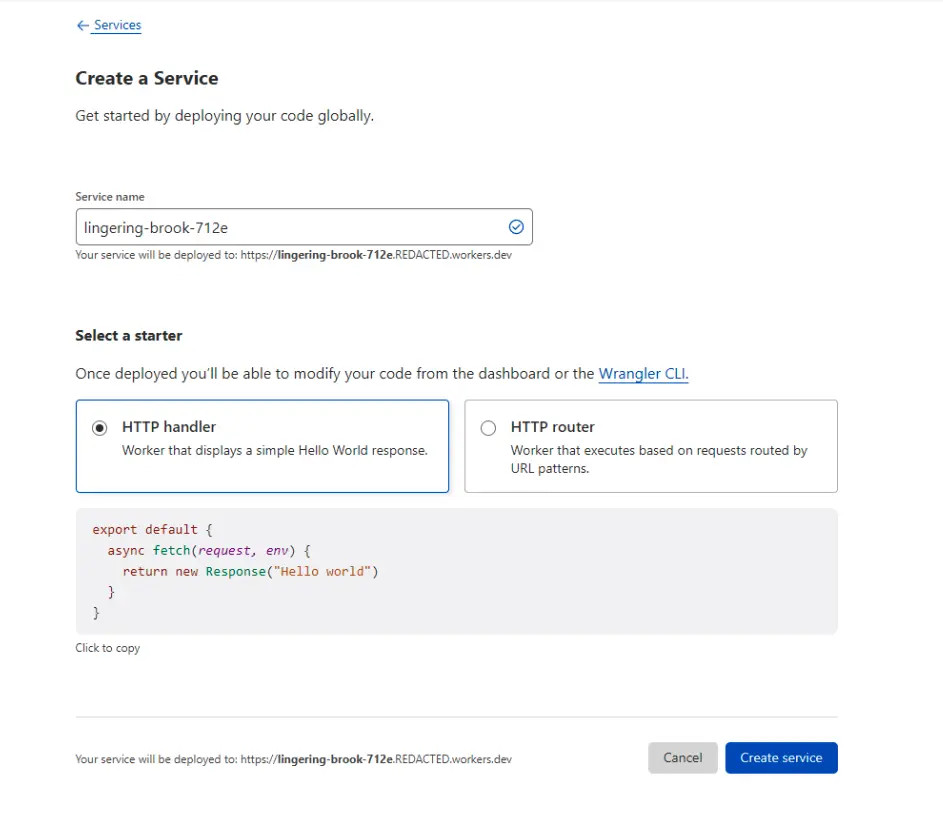
A screenshot of the Cloudflare Workers menu where you can create a service for the ZeroBounce Cloudflare Worker integration
3. From the options, select HTTP handler.
4. Click Create service.
Step 3 - Setting variables
After creating the service, you will automatically redirect to the service overview.
From here
1. Click on the Settings tab.
2. Click on Variables.
3. Click Add variable. Create the following variable names and values,
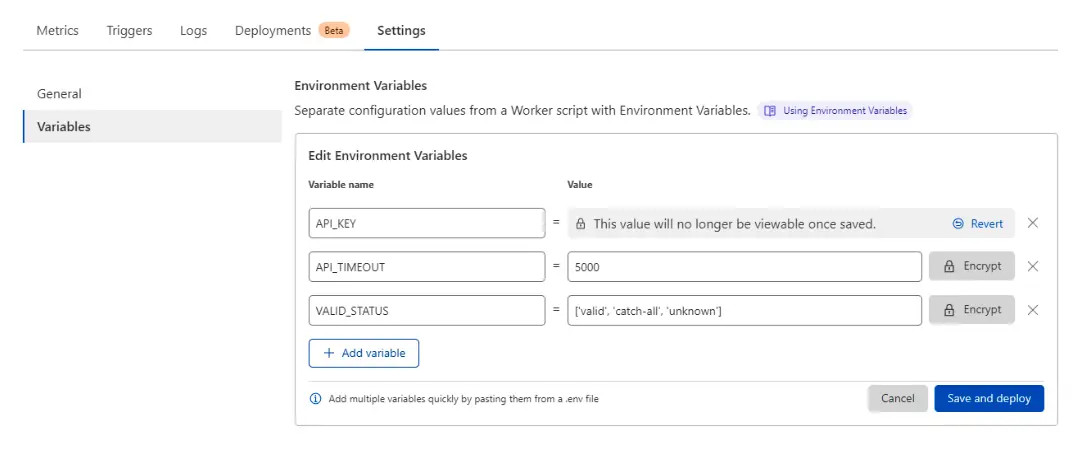
Example of how to create variables to use in the ZeroBounce Cloudflare Worker integration
- Variable nameValue
- API_KEYRetrieve your API and apply here
- API_TIMEOUT5000
- VALID_STATUS[‘valid’, ‘catch-all’, ‘unknown’]
For more in-depth explanation:
● API_KEY - Your ZeroBounce API key - Retrieve it from your account
● API_TIMEOUT - Time in milliseconds
● VALID_STATUS - Your accepted validation status codes. You can find more available email validation status codes and learn about them here
4. For added security, click Encrypt next to your API_KEY variable.
5. Click Save and deploy. Your results should appear as they do in the image below.
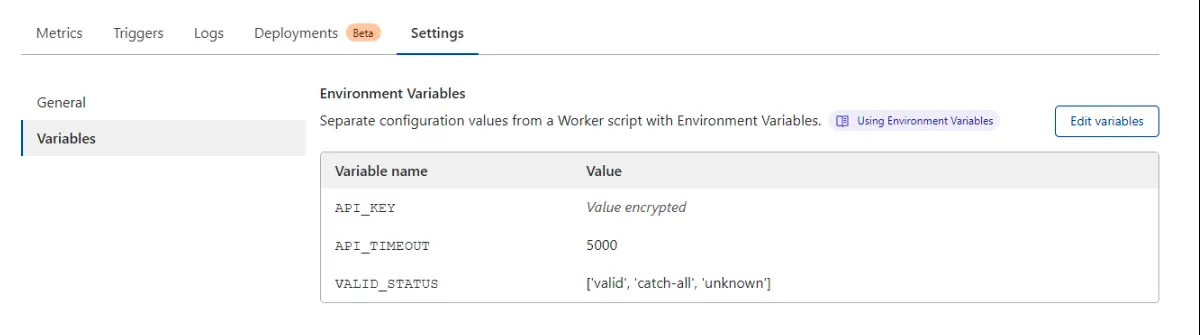
Example of what environment variables look like in Cloudflare Worker
Step 4 - Add a binding
1. On the Worker details navigate to the Settings tab -> Variables, find the section titled KV Namespace Bindings. Click Add binding.
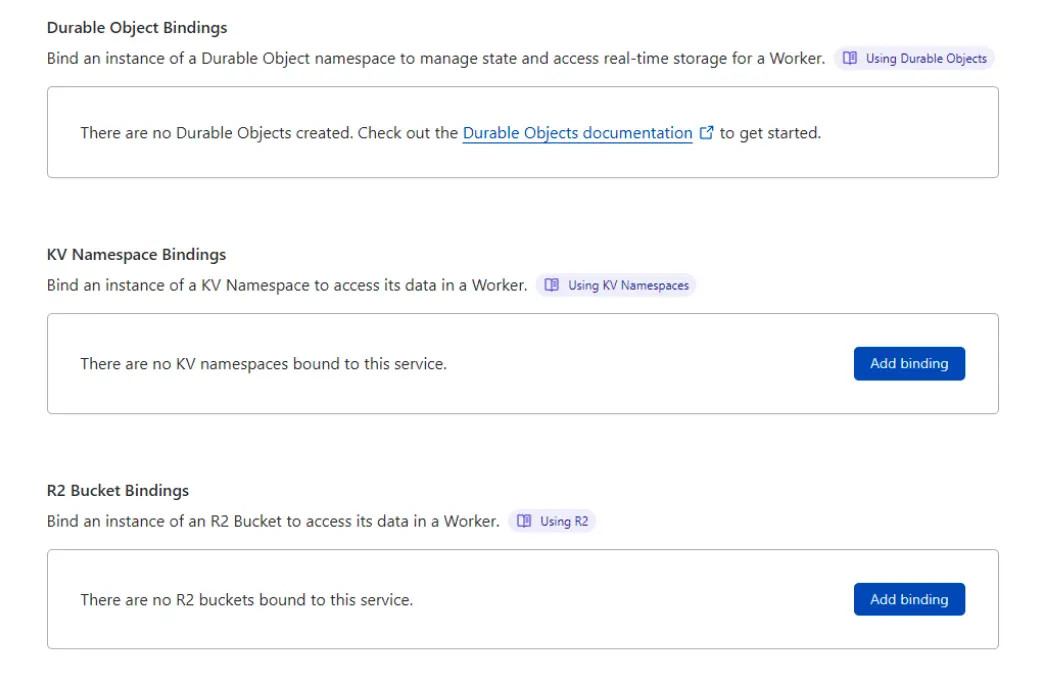
Screenshot of how to add a binding for a namespace in Cloudflare Worker
2. Under “Variable_name,” enter LOGS.
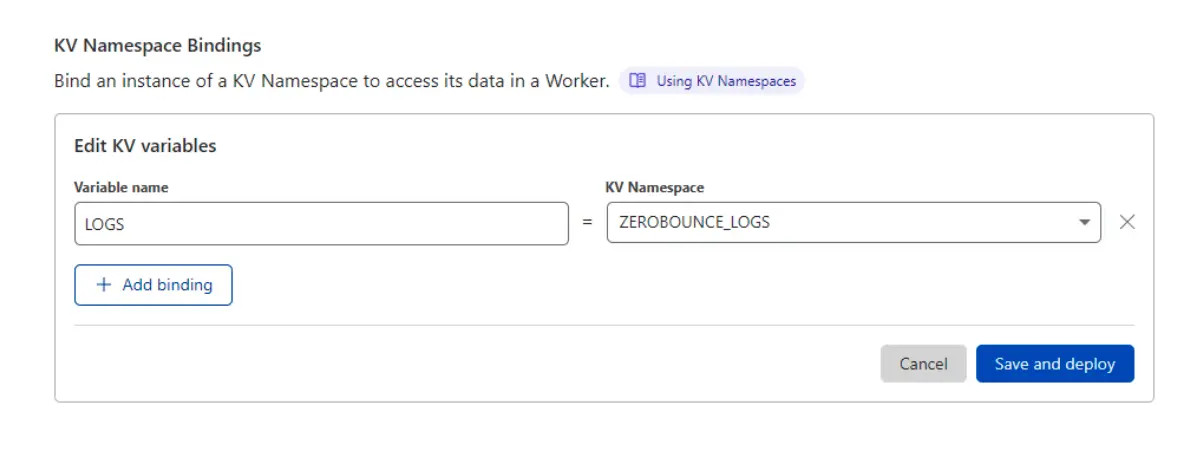
Example of how to create logs for the ZeroBounce Cloudflare Worker email validation integration
3. Under “KV Namespace,” select the namespace you created in step 1.
4. Click Save and deploy
The result should appear like the example below
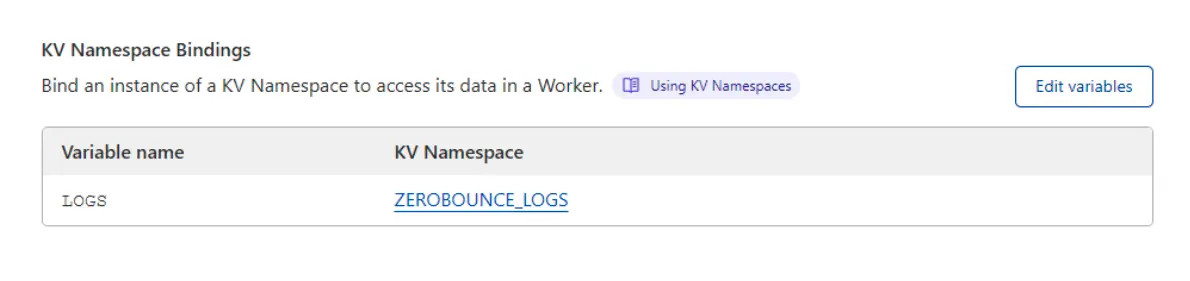
Example of a new LOGS variable for the ZeroBounce Cloudflare Worker integration
Step 5 - Add the Worker Script
1. Click on the Quick Edit button on the Worker details page.
2. Copy the worker script from here and paste it on the left hand side of the page:
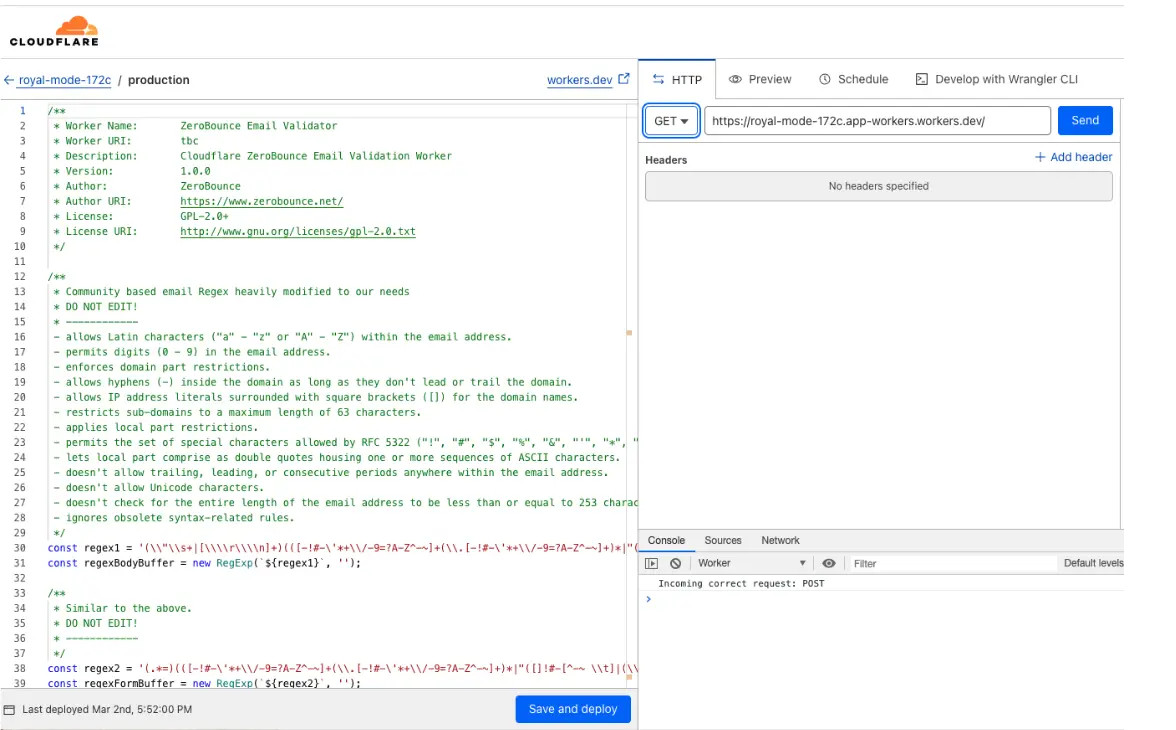
Cloudflare Worker page that shows where to add the worker script
3. Click Save and deploy
4. Your worker script has now been updated and is ready to be used.
Step 6 - Triggers
1. Click on the Triggers tab.
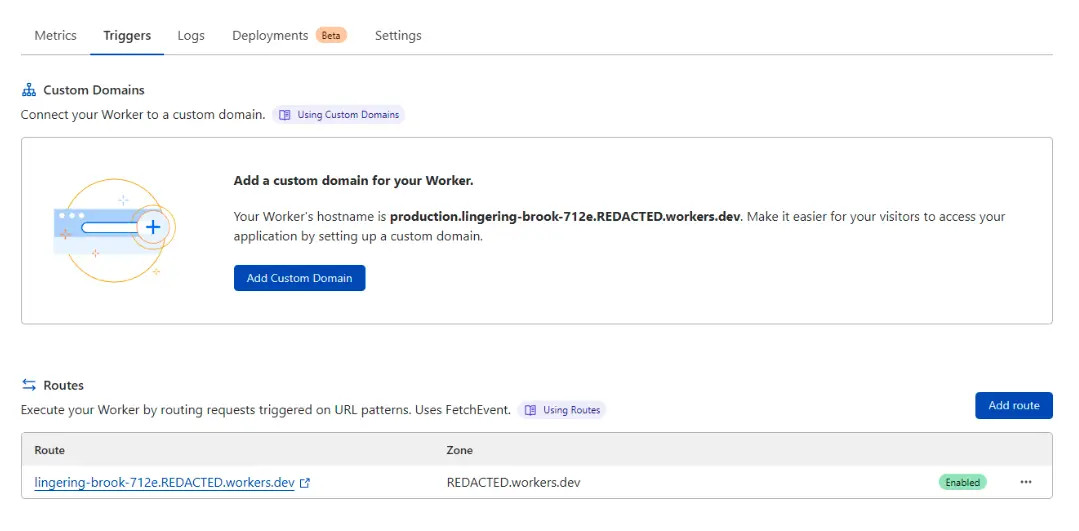
Cloudflare Worker menu that shows where to add triggers and routes for the ZeroBounce integration
2. Under the section titled “Routes,” click Add route.
3. In the “Route” field, enter the website URL where you want to run the worker.
4. Use the “Zone” dropdown to select a zone that matches the entered URL.
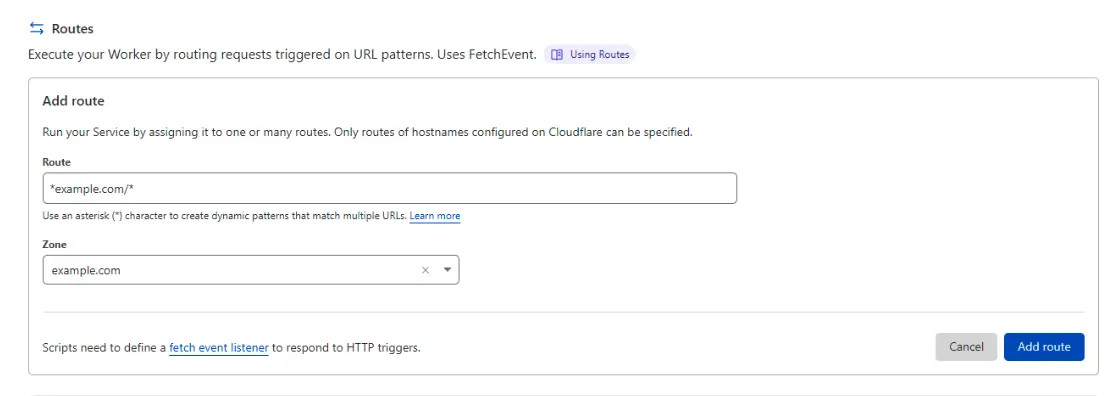
Example of how to create a route and zone for your Cloudflare Worker when using ZeroBounce email validation
Example
Route - "example.com"
Zone - "example.com"
By specifying this pattern, you are telling the worker to
- Match all subdomains of “example.com”
- Match all URLs of “example.com”
This is the most straightforward method of applying the worker. However, if you already have an existing worker on this route, you can run the worker on /contact only, for example.
With this, the installation is complete. You can test the Cloudflare Worker integration by entering an email on one of your website forms. You can then check the logs in your Worker KV namespace for the results.
Since this is key-value storage, each Log entry is prefixed, so you can also list all the records starting with a particular prefix. For example, you might want to see the records from a specific date, email, or URL.
The below example is a log prefix with a temporary email on a contact form.
{2023-02-25}-{caligyje@brand-app.biz}-{/.testing/contact.php}-{07:49}-47.373
You can use the following method to list logs by a specific prefix, for example, to list all logs from the 25th of February 2023:
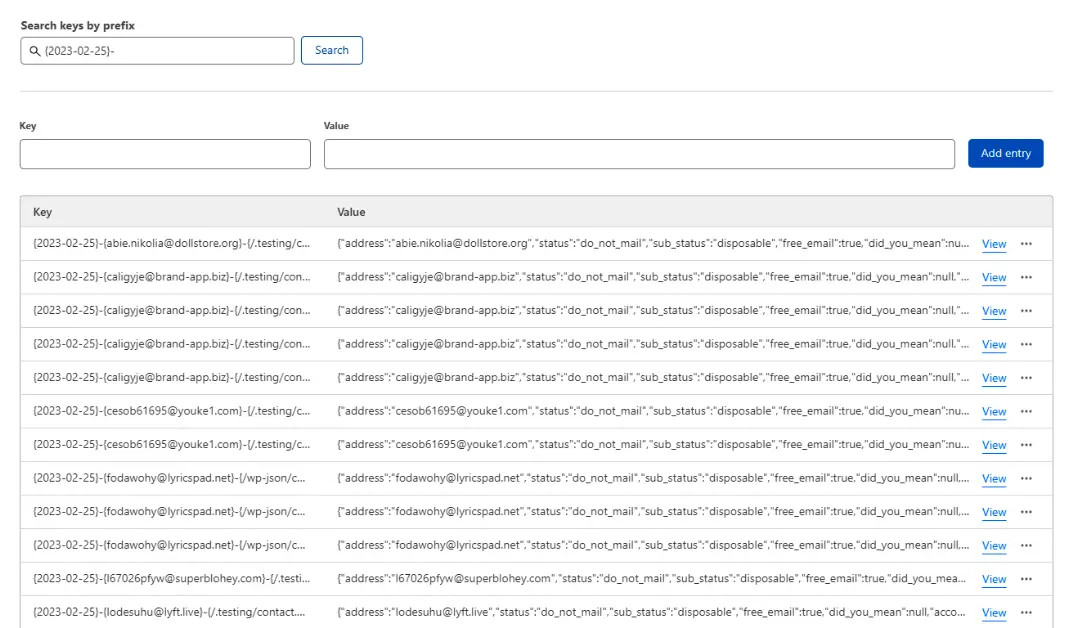
A log of results after using the ZeroBounce Cloudflare Worker integration
And for example, to list by email (you also need a date):
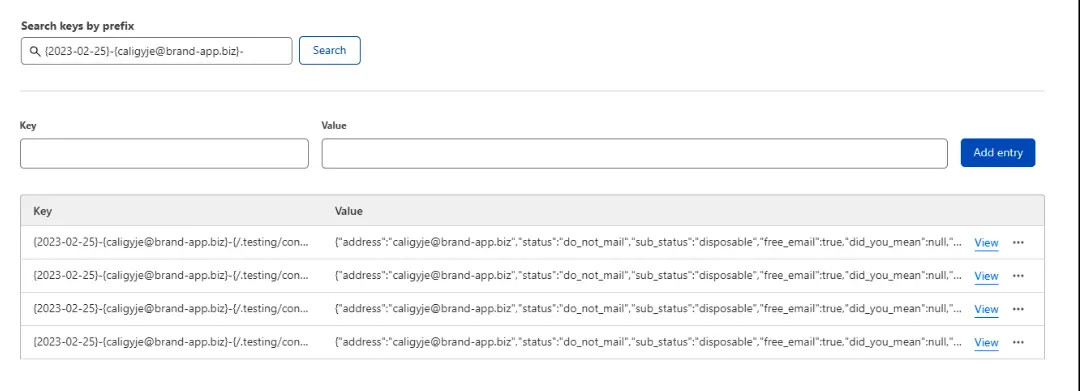
Example of how to search for specific email validation logs in Cloudflare Worker
Troubleshooting
If you find issues with the worker, please try the following troubleshooting steps.
Validation Issues
If email validation does not occur, check the following:
- Ensure that your form has an email input, preferably with the name/id: “email”.
- Double-check your environment variables.
- Ensure that you deployed the worker on the correct URL route.
If the above checks out, you may enable the logging of the worker by going to the Logs tab (next to Triggers) and enabling real-time logs. Afterward, go to your form and try again with an invalid email. Logs should be generated which can identify the issue.
Execution Issues
Another common problem is that the worker might break some API request or other functionality. While this is unlikely, a fix is available.
- Return to the Settings tab and click on Variables.
- Create a new variable called BYPASS_PATH.
- Enter the path you want to ignore. For example, you could disable validation on Login paths: ‘/login,’ ‘/logout,’ ‘/connect,’ ‘/signing’
ZeroBounce ChatGPT Plugin
Installing the plugin
To get started with the ZeroBounce ChatGPT plugin, use the following steps to complete the installation:
1. Navigate to the ChatGPT website. Be aware that you must have a Plus account to access plugins.
2. Start a new conversation with ChatGPT and select the GPT4 model. Then, in the model dropdown menu, select Plugins.
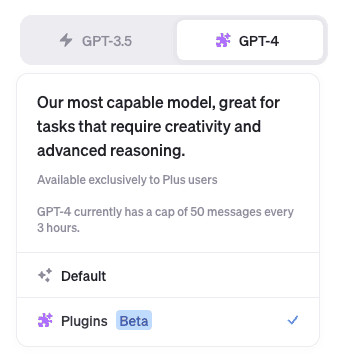
The settings dropdown for a new ChatGPT conversation
3. Underneath the model selection toggle, you’ll see the current plugin box - click this. Then, click on Plugin store.
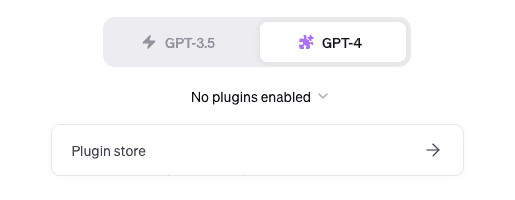
The plugin menu for a new conversation
4. In the Plugin store, search for "ZeroBounce."
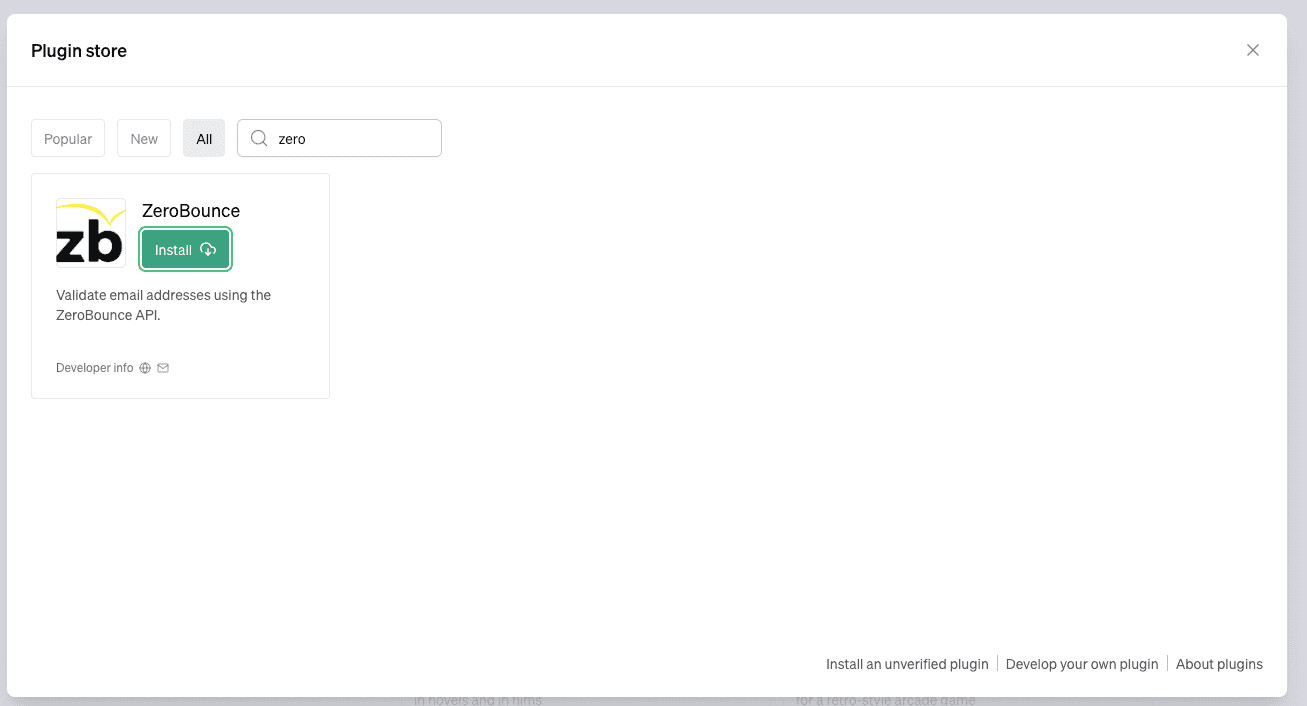
The ZeroBounce plugin in the plugin store
5. Click on the Install button, then exit the Plugin Store. With the ZeroBounce ChatGPT plugin installed, it will now be ready for use.
Using the plugin
1. Start a new conversation using the GPT4 model. Additionally, ensure that the ZeroBounce ChatGPT plugin is enabled. You can determine this by looking for the Zerobounce logo beneath the model selector.
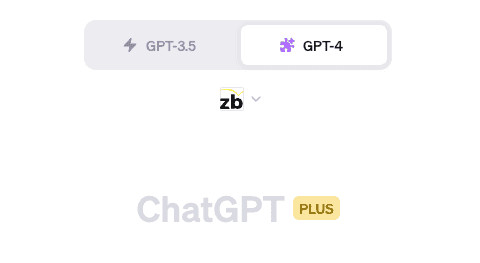
The model selection toggle for a new conversation, with the ZeroBounce plugin enabled
If the plugin is not enabled, click on the model dropdown. Then, click on Plugins, click "No plugin selected," and check the box next to ZeroBounce in the menu.
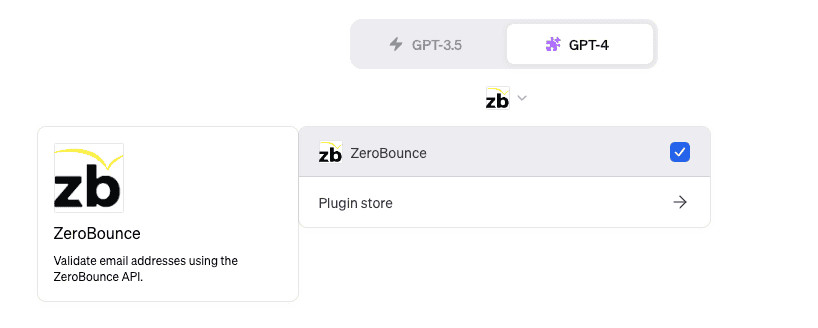
The plugin menu for a new conversation, with ZeroBounce installed
2. With the plugin enabled, you can now ask ChatGPT to validate emails.
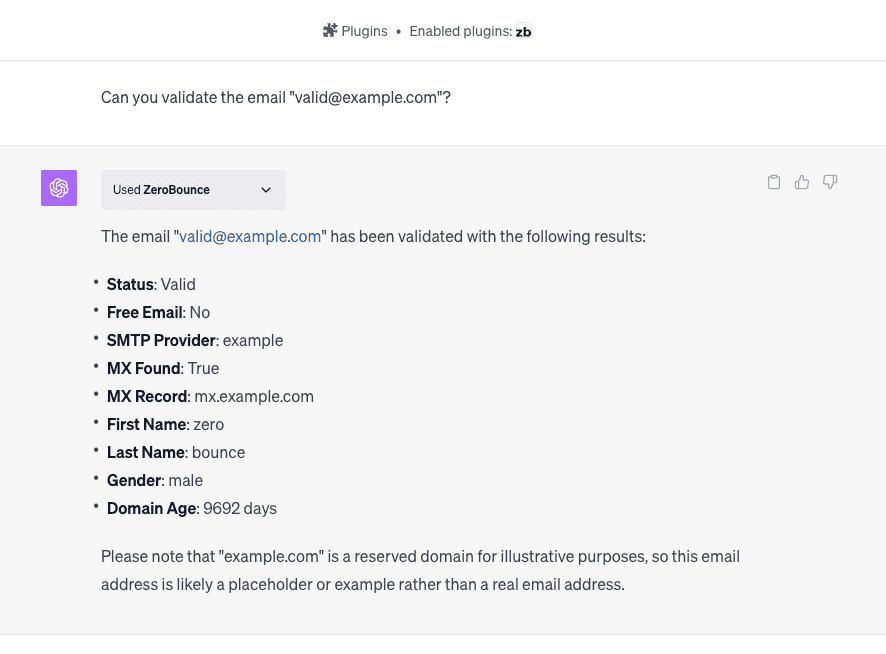
A conversation showing how to validate an email
You can validate up to three emails (one at a time) per hour without needing a ZeroBounce account.
If you want to validate more than three emails, or if you're going to validate emails in batches, you can sign up for an account on ZeroBounce.net. Then, you can provide your ZeroBounce API key to ChatGPT when requested.
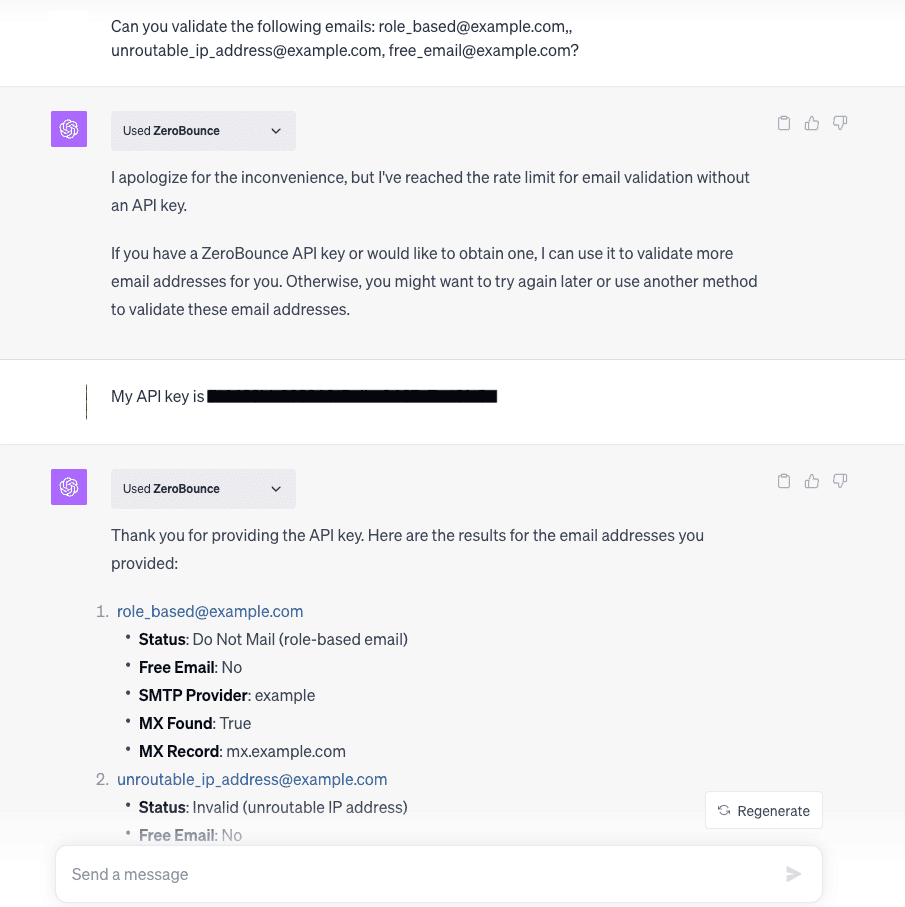
A conversation showing how to validate a batch of emails
After your free email validations are used, ChatGPT will ask for a ZeroBounce API key before you may continue.
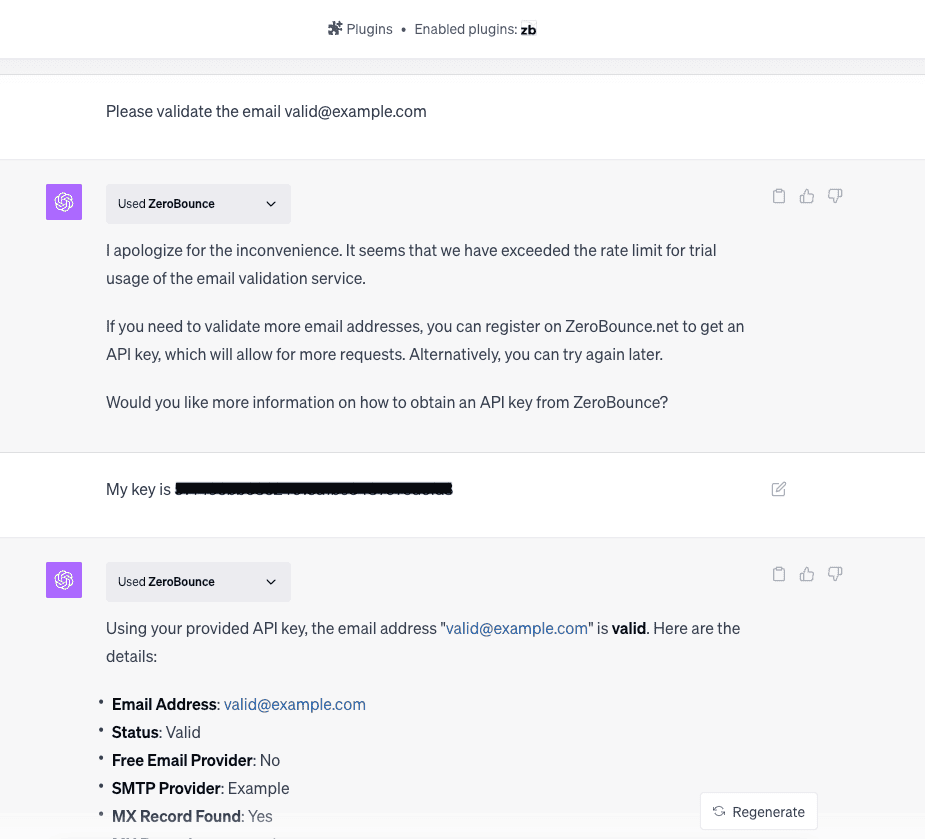
A conversation showing ChatGPT notify the user that trial usage has ended
If you experience issues with the ZeroBounce ChatGPT plugin, such as being unable to enter your API key or verify emails, please contact ZeroBounce support at support@zerobounce.net - available to help 24/7. Please provide screenshots and a description of the issue you experienced.
Email Validationⓘ Extension for Google Sheets
ZeroBounce now offers an extension through the Google Workspace Marketplace for Google Sheets. This add-on can validate your email list directly within Google Sheets.
All you’ll need is your ZeroBounce API key and a spreadsheet containing the email addresses you wish to validate.
Installing the ZeroBounce extension
- Go to a document within Google Sheets.
- Under Extensions, go to Add-ons and click Get add-ons.
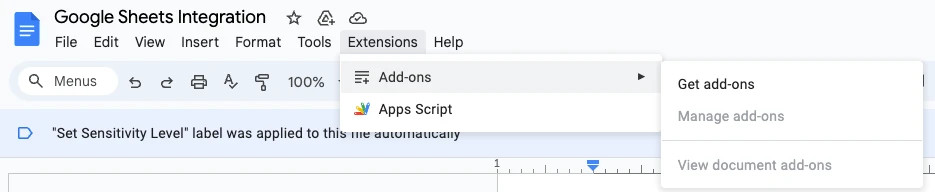
- Search for ZeroBounce in the search bar. Click on the add-on listing.
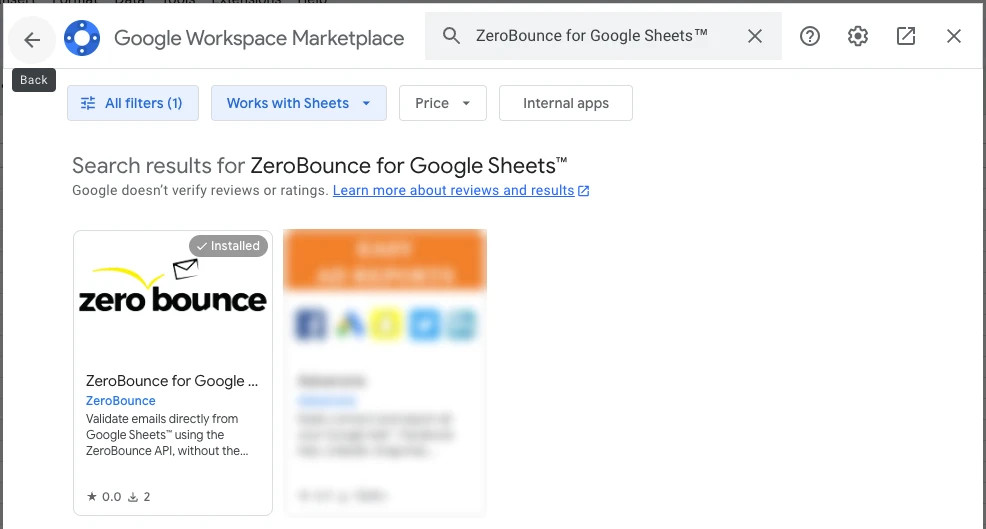
- Select ZeroBounce extension and then click Install.
- Refresh Google Sheets. You will now see ZeroBounce Email Validator in the Extensions menu.
- Go to the ZeroBounce Email Validator menu and click on Settings.
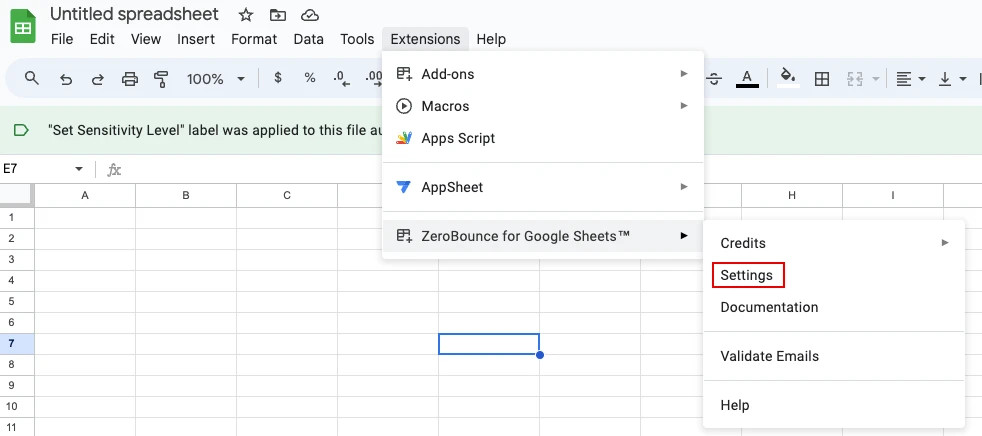
- In the API key field, enter your ZeroBounce API key.
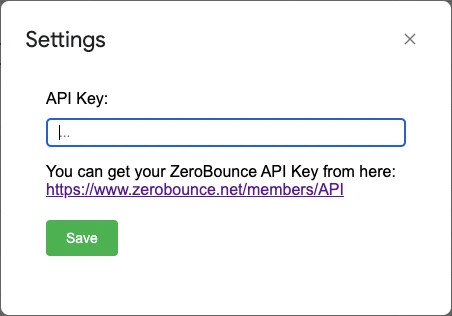
If necessary, please visit the URL to obtain your API key.
- Click Save.
Once the extension verifies your API key, you can validate emails in Google Sheets.
How to validate emails in Google Sheets
- Go to the Sheet that contains the emails you wish to validate.
- Go to ZeroBounce Email Validator from the Extensions menu, and click on Validate Emails.
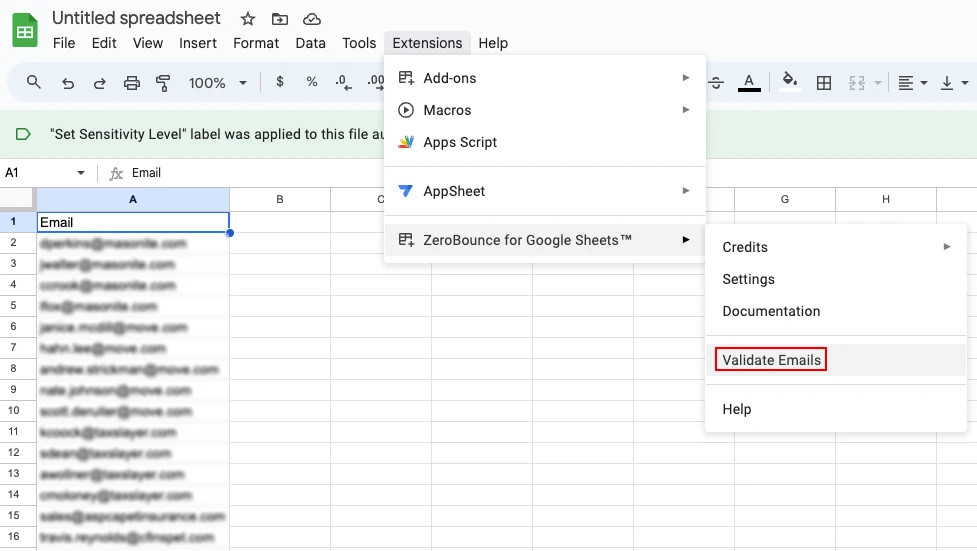
The extension will automatically detect which column contains your emails.
- A confirmation window will appear that reads “Are you sure you want to validate the emails?” Click Yes.
The extension will automatically create a new Status column next to the column containing your emails. This will not impact or remove any other existing columns.
As the ZeroBounce email validator begins to process your list, the status column will show the email as “Valid” in green or “Invalid” in red.
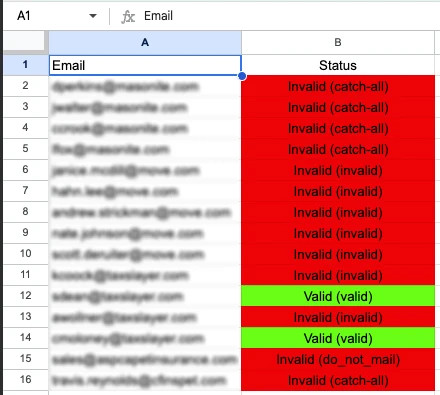
If the email address is invalid, it will also provide the email’s sub-status in parentheses, i.e., “Invalid (do_not_mail).”
Our documentation provides a full breakdown of our email validation status codes. You can access our documentation anytime by clicking on the extension and selecting “Documentation.”
If you previously used the extension and already have the Status column present, a new validation attempt will reset any existing status values. Then, the latest status for each email will appear in the same column.
Once finished, you’ll receive a notification in the bottom-right corner of the sheet that reads “Email Validationⓘ Finished.” The notice will also display how many credits were used and how many still remain in your account.
Checking your credit balance
To check on your ZeroBounce credit balance from Google Sheets
- Go to ZeroBounce Email Validator in the Google Sheets Extensions menu.
- Go to Credits and click Check Balance.
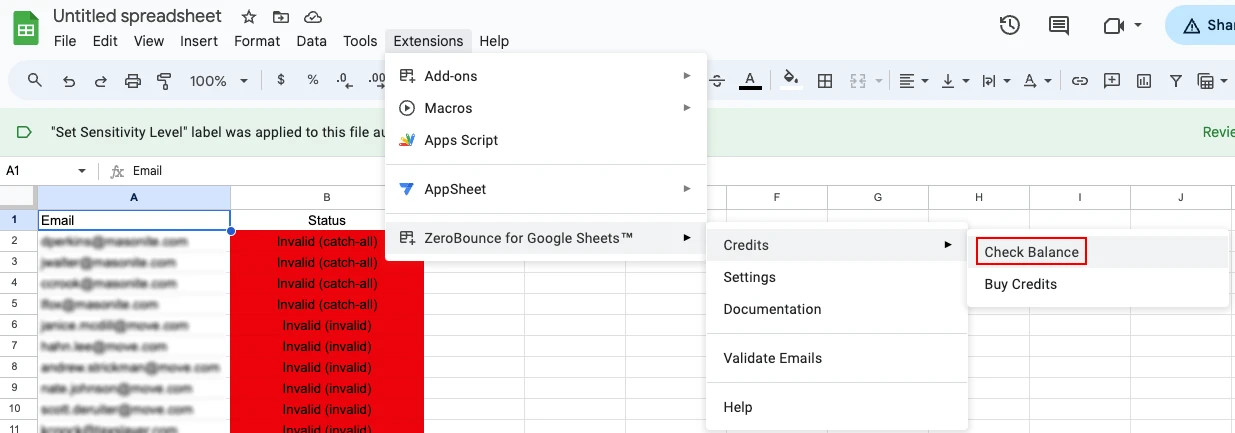
- A pop-up window on the screen will tell you how many credits you have remaining.
Purchasing credits
You can also top off your ZeroBounce credit balance directly from the Google Sheets extension.
- Go to ZeroBounce Email Validator in the Google Sheets Extensions menu.
- Go to Credits and click Buy Credits.
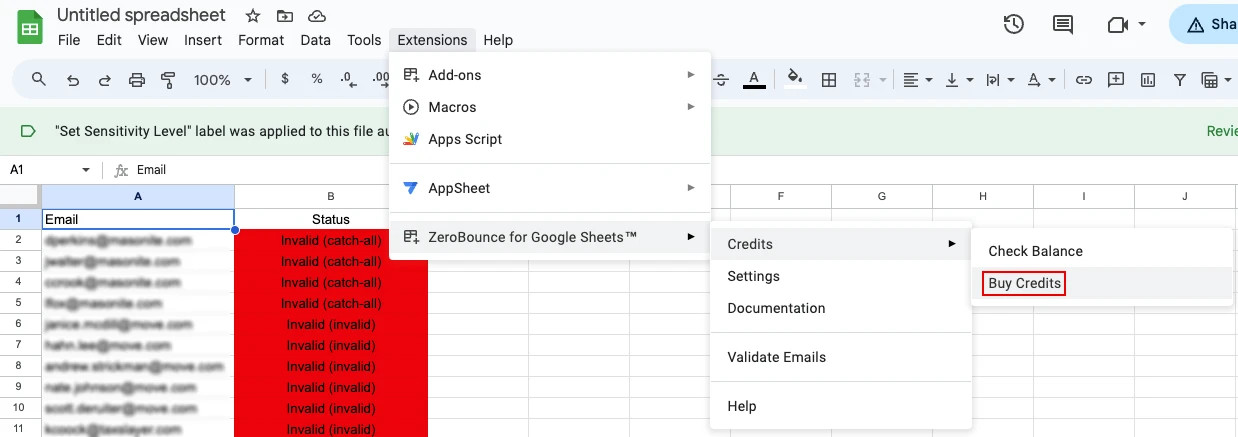
- A new page in your browser directs you to the Pricing & Plans page within your ZeroBounce dashboard.
Take advantage of the Google Sheets extension to easily validate your email list without visiting the ZeroBounce dashboard.
If you have any questions or need assistance setting up your extension, please contact our support team - available 24/7.
Email Validationⓘ Integration For Infinity
Lenders - to protect your email database, you need to validate the email addresses provided by customers during the loan application process.
The ZeroBounce email validationⓘ integration allows you to automatically validate and verify any email address submitted on a customer’s loan application. This feature helps you avoid hard bounces, protects your company’s email deliverabilityⓘ, and makes it easier to contact genuine customers.
How It Works
Whenever a customer submits their application, Infinity will ping the ZeroBounce API to validate the provided email address.
For valid email addresses - The loan application will be submitted successfully without any additional error messages.
For invalid email addresses - The email status will appear as one of the following: invalid, catch-all, spam trap, abuse, do_not_mail, or unknown.
ZeroBounce will also provide customers with a suggested fix, when possible, via a ‘Did you mean’ error message.
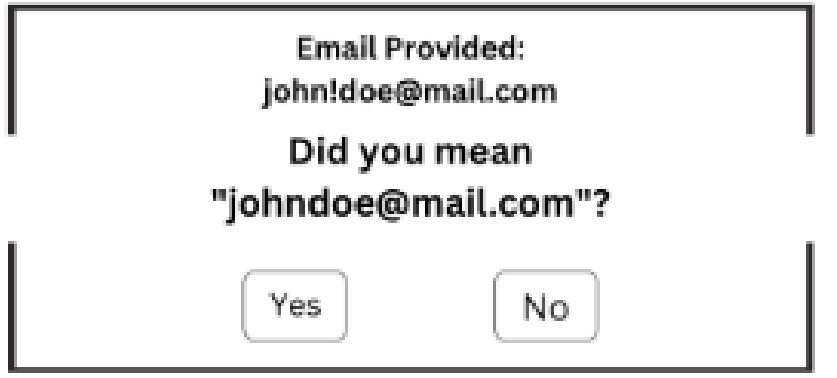
The ‘Did you mean’ error response featured in the ZeroBounce Infinity integration
Customers can choose to update their email address to be validated once more. If they choose not to, the application will continue, and the email will be marked with the appropriate status.
If there is no suggested fix, the customer will be notified that their email couldn’t be verified.
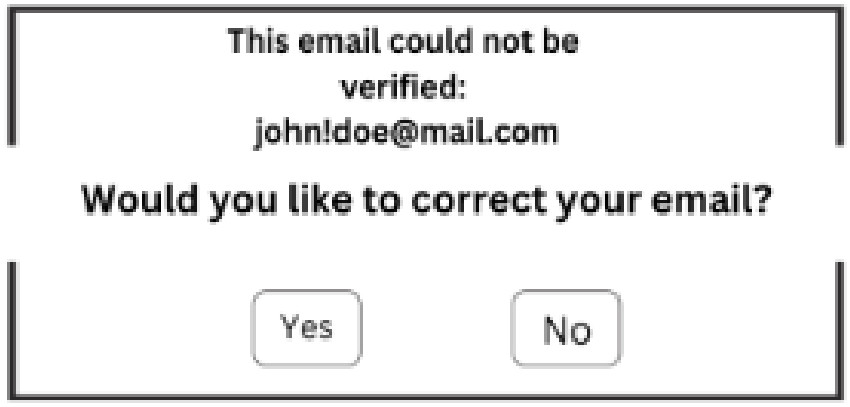
Users will be prompted to correct their email if it’s unverified
They will have an opportunity to change their address or continue with the application process. The email address will be marked with the appropriate status.
Prerequisites
- An account with Infinity lending software. You’ll also need the ability to set up new integrations and corresponding credentials. If you need assistance in getting started with Infinity, you can contact their team during business hours.
- An active ZeroBounce account. A ZeroBounce API key is needed to connect the integration.
- ZeroBounce credits to perform the validation. If no credits are available, an error message will appear.
Step 1:
Go to https://www.zerobounce.net/members/signin and sign in to your ZeroBounce account.
From here, click on API
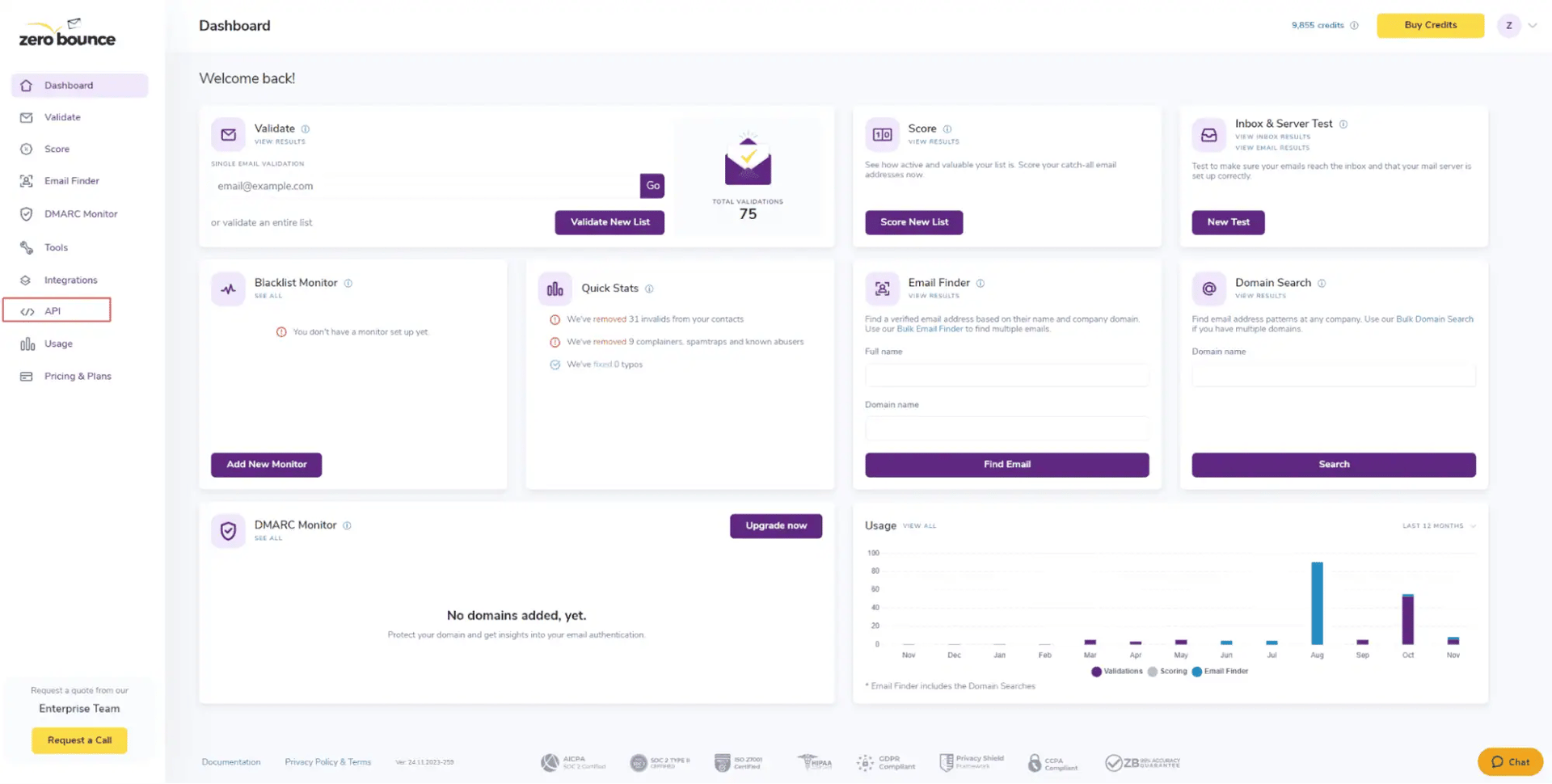
You can retrieve your API key from the ZeroBounce dashboard
Step 2:
At the top of the page, locate your ZeroBounce API key. Copy this for later use.
If you’d like to create a new API key for the Infinity integration, click Create a New API Key. Then, name your API key accordingly and click Create New Key.
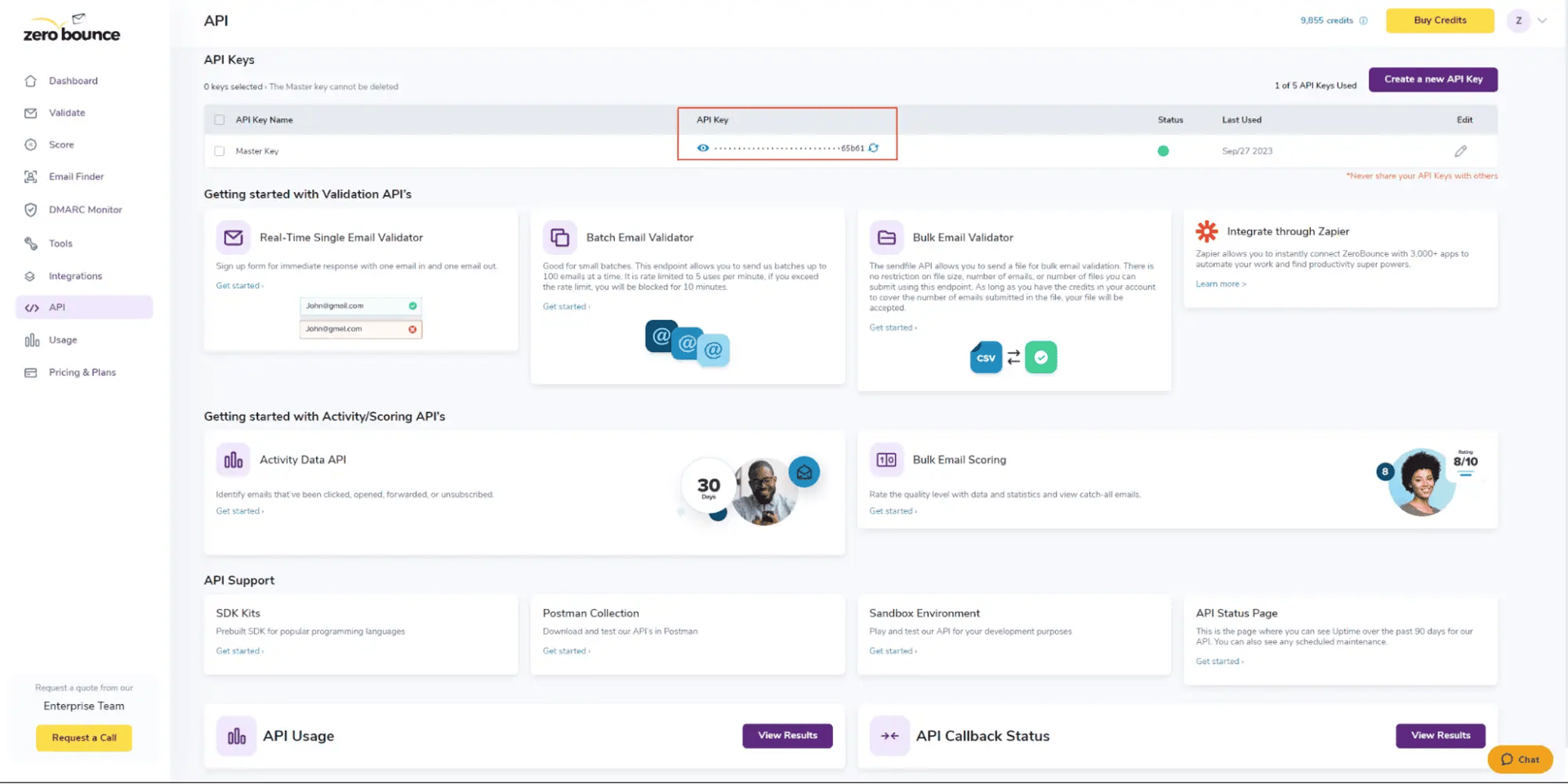
Copy your master API key or create a new one
Step 3:
With your ZeroBounce API key, navigate to your Infinity Customer Site Settings, where you wish to enable email validationⓘ. You can find this by following the path below:
Settings > Customer Site Settings > New Customer
Here, you’ll find a new setting for ZeroBounce Email Validationⓘ directly beneath the existing ‘Duplicate Email’ field.
With your ZeroBounce API key, navigate to your Infinity Customer Site Settings, where you wish to enable email validationⓘ. You can find this by following the path below:
![ZeroBounce ,[object Object], API key field within the Infinity Customer Site settings](/cdn-cgi/image/fit=scale-down,format=auto,quality=90,width=1920,metadata=none/docs/assets_next_docs/docs/api-integrations/infinity-integration/infinity-integration-5.webp)
Add your ZeroBounce API key to the customer site settings
Step 4:
Enter your ZeroBounce API key into the field. Then, check the ‘Allow’ box to enable the integration.
When the ‘Allow’ box is checked, email validationⓘ will be enabled on new customer loan applications.
If the ‘Allow’ box is not checked, email validationⓘ is disabled.
If you need assistance with setting up the ZeroBounce Infinity integration, please contact the customer support team, which is available 24/7.
Integration Contacts Monitoring, Scheduling and Sharing
Some of our integrations will allow you to use more advanced functionalities like contact monitoring, scheduling and sharing.
Currently, this is only available for the following integrations: ActiveCampaign, BigCommerce, HubSpot, MailerLite, ConstantContact, Mailchimp, but we’re constantly working to expand our library. These will be referenced as compatible integrations in this document.
Contacts Monitoring Feature
With this feature, you’re able to validate any new contact added to your integration automatically. To do so, you must establish an integration with one of the compatible platforms. After doing this, select Integrations from the menu and select your integration. Once you’re there, go to the Real-Time Validation section, where you can toggle auto-validation ON.
With auto-validation enabled, ZeroBounce will validate your new contacts automatically once added to your integration, ensuring they are valid and deliverable.

ZeroBounce Auto Validation Feature
Clicking the View Automation History button will display all data obtained via the auto-validation and auto-score functionality.
Scheduling Feature
Using the scheduling feature, you’ll be able to choose the validation and scoring frequency for each particular list at your convenience.
On the Schedule Scoring & Validation section, click the pen icon to edit a particular list.
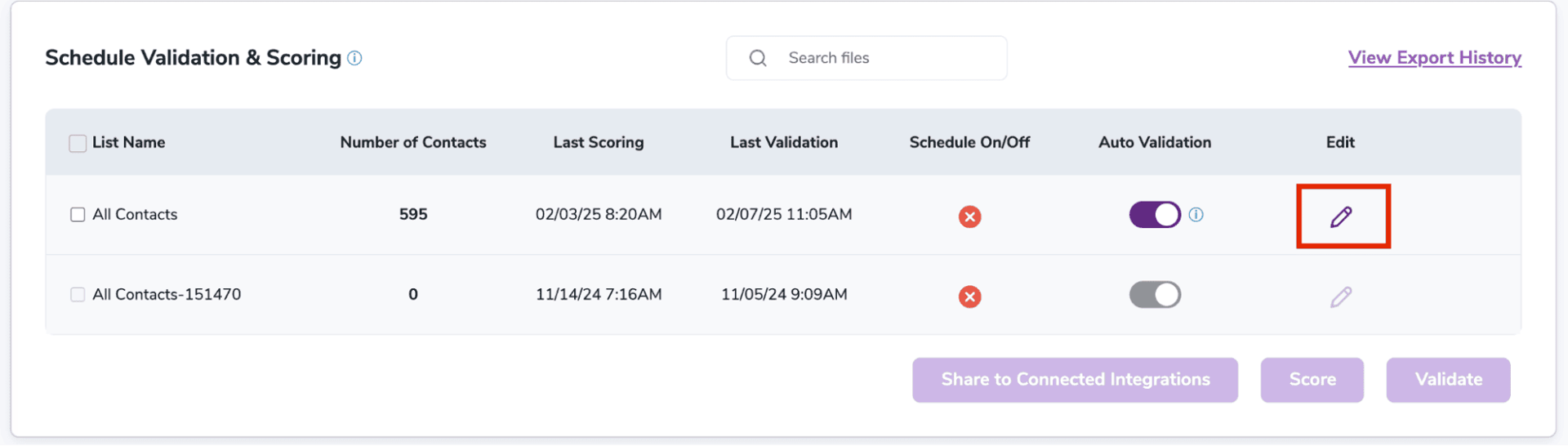
Editing an integration list
You should then see a pop-up where you can toggle the Schedule Validation and Scheduled Scoring options On or Off. You can also set the frequency for both, meaning that you can validate or score a list every X days.
You may also choose to validate all contacts every X days or only the new contacts.
Once you choose your options and click save, leave the rest to ZeroBounce. Make sure to visit this section regularly to check the results.
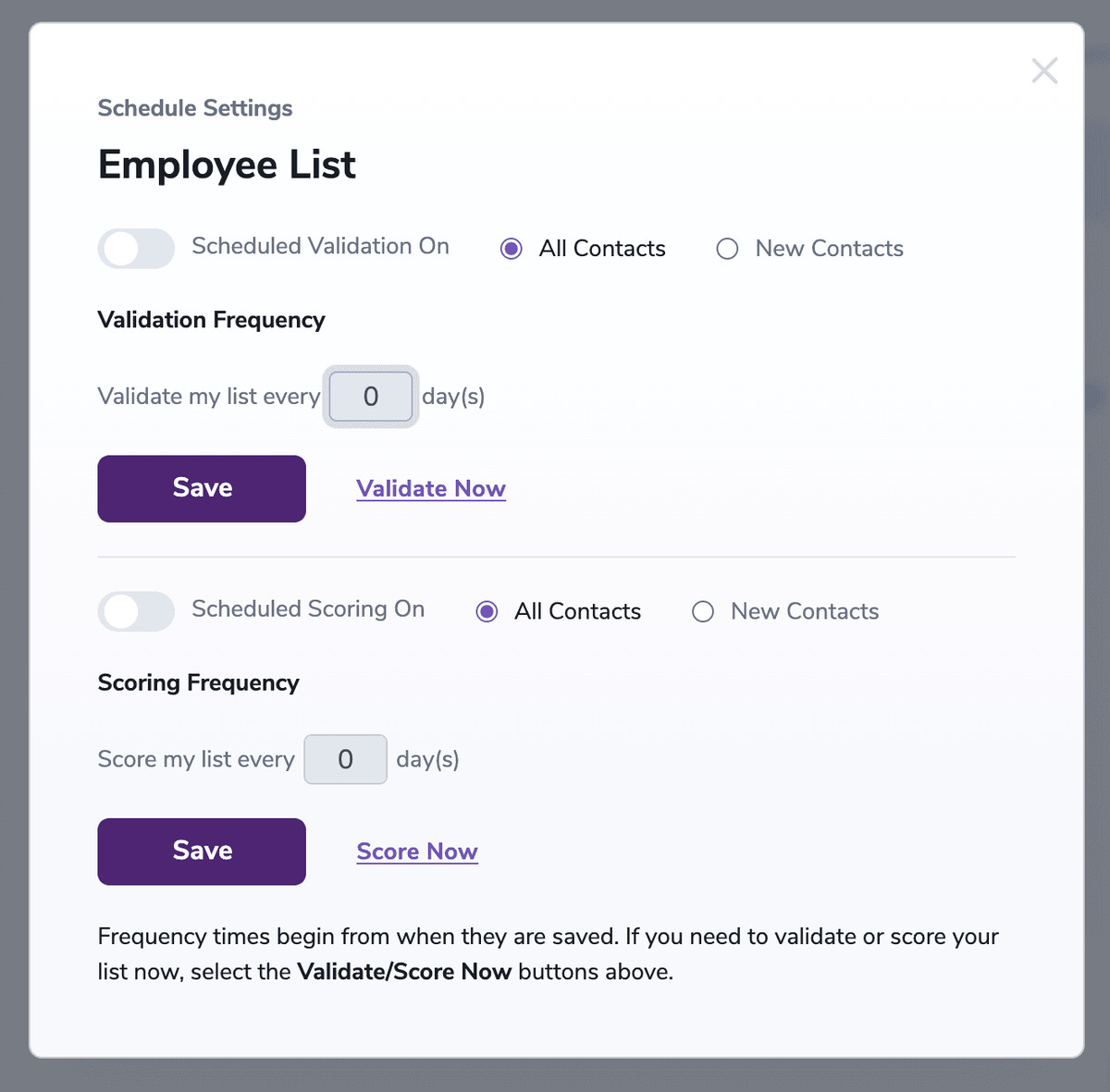
Presenting the Scheduling pop-up
Sharing Feature
With our sharing feature, you’ll be able to access your contacts lists and the validation results on multiple platforms. All you have to do is select your lists and share them with any of our compatible integrations.
On the Schedule Scoring & Validation section, you can check the lists from your connected integration and share them with other compatible connected integrations.
You can check any item except for the “All Contacts” item. Only valid lists can be selected.
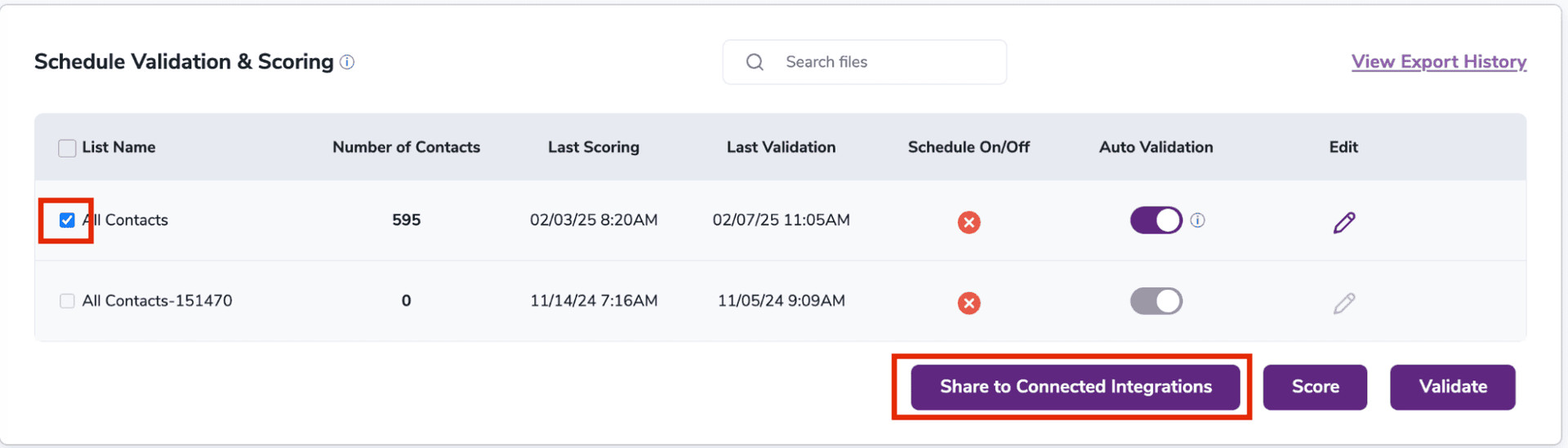
List of integration lists
Once you’ve selected your desired lists, click on the Share to Connected Integrations button.
Note: Only validated or scored lists can be shared.
A pop-up will appear displaying the number of lists you have selected alongside your compatible connected integrations. You can check as many compatible integrations from the list as needed. Once you’ve made your selection, press the Share to Integration(s) button to start the process.
Once that’s done, you can locate your list in your selected integrations!
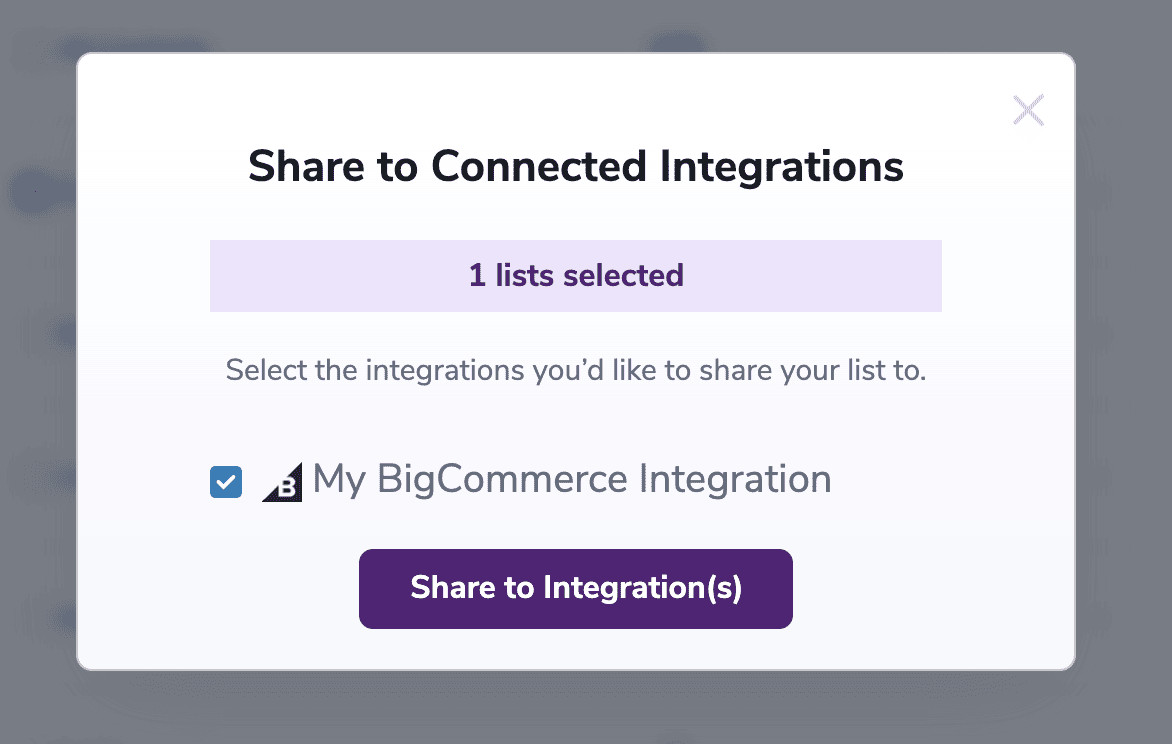
Share to Connected Integrations pop-up
Make sure to check the Shared History to view which lists were shared and their corresponding statuses!
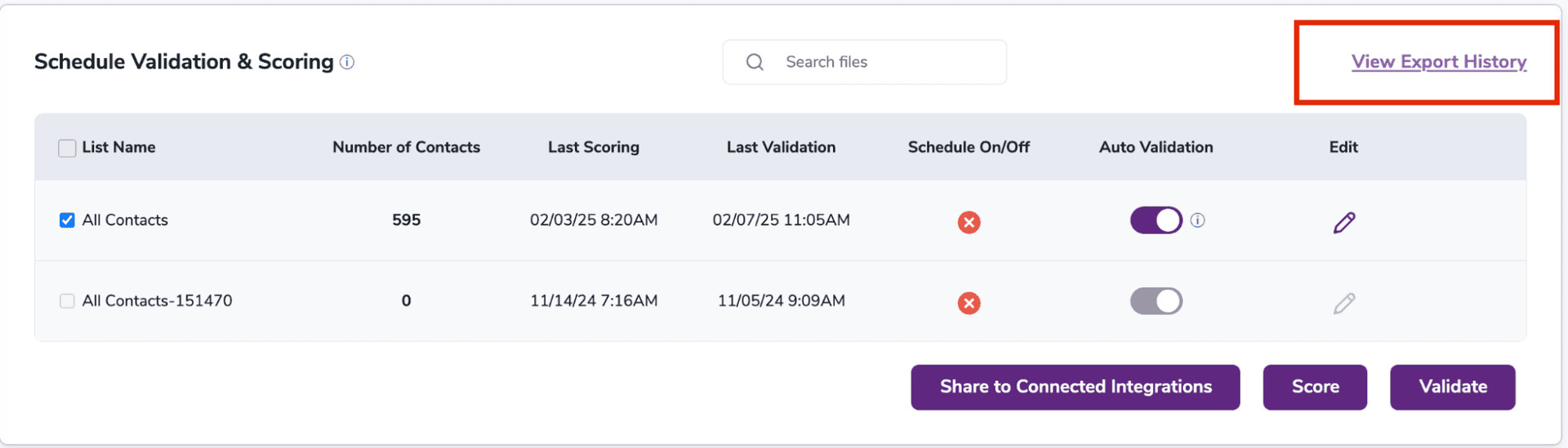
Shared History button
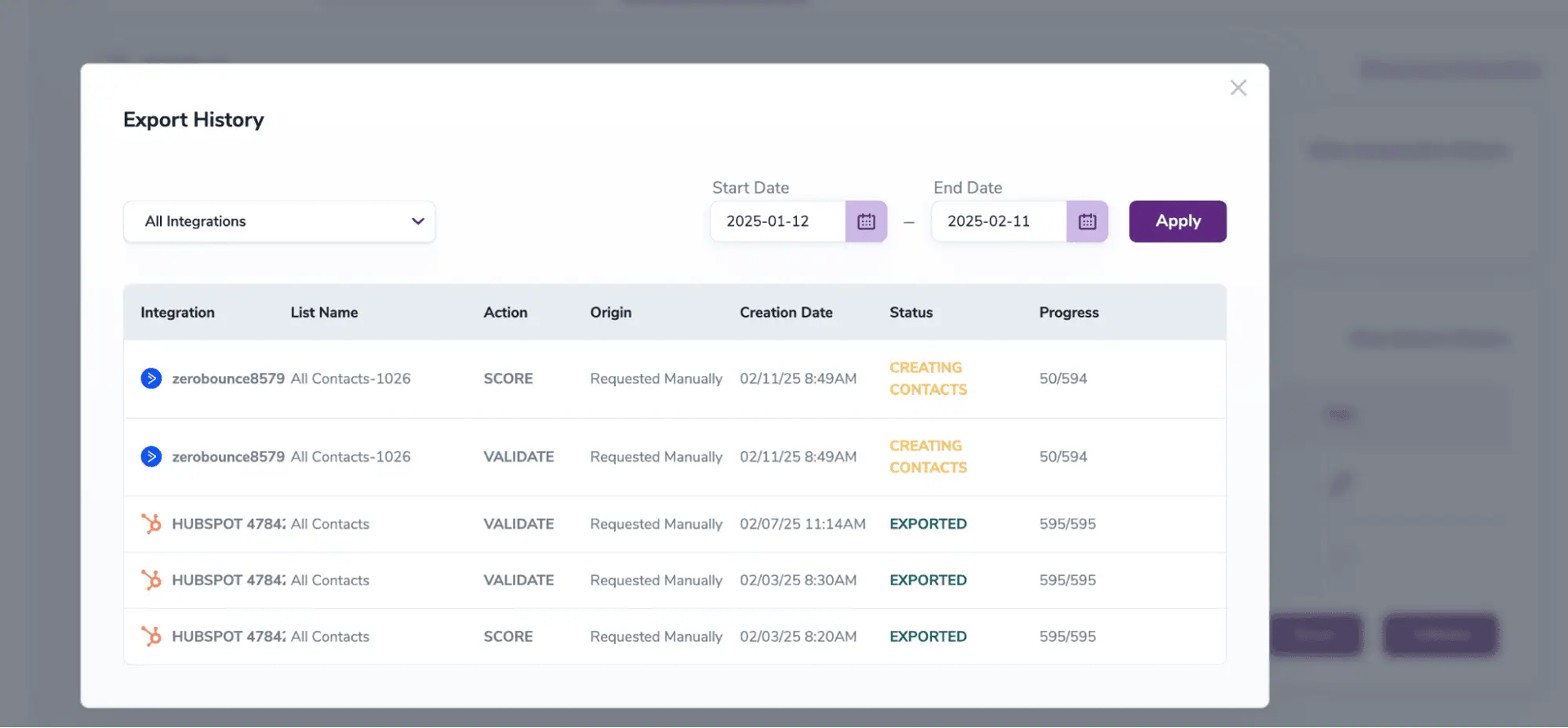
Shared History pop-up
Email Validationⓘ Integration For HubSpot
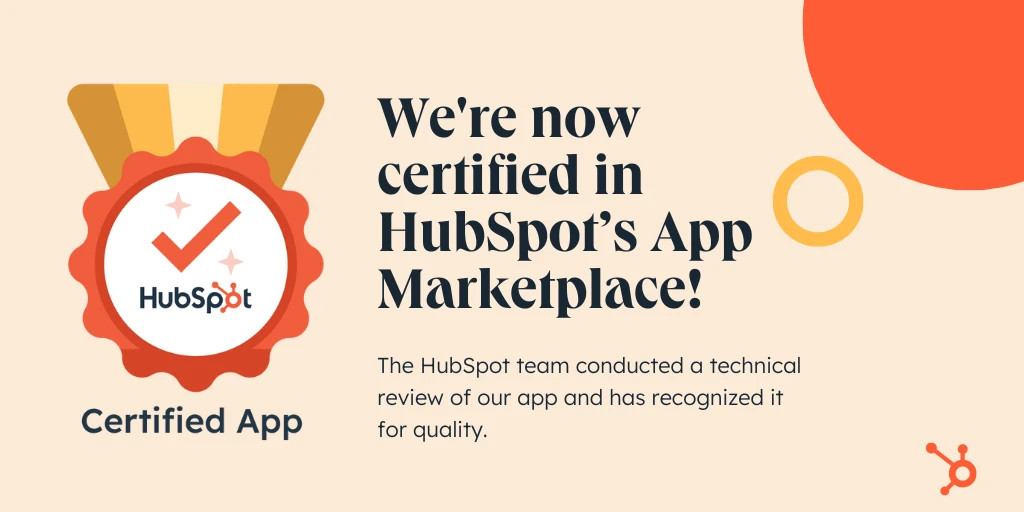
ZeroBounce is a certified app in HubSpot’s App Marketplace. The HubSpot team has conducted a technical review of this app and has recognized it for quality.
To get started with the ZeroBounce HubSpot integration, carefully follow the instructions provided below.
Prerequisites
You must have a valid HubSpot account with appropriate access to your Contacts and Lists.
If you do not have an account, then you can create one at https://www.hubspot.com/.
Ensure the contacts from your HubSpot account are included in a list.

Organize contacts within Lists inside HubSpot
Step 1:
Go to https://www.zerobounce.net/members/signin and sign in with your ZeroBounce account. After that go on the menu on left and click Integrations.
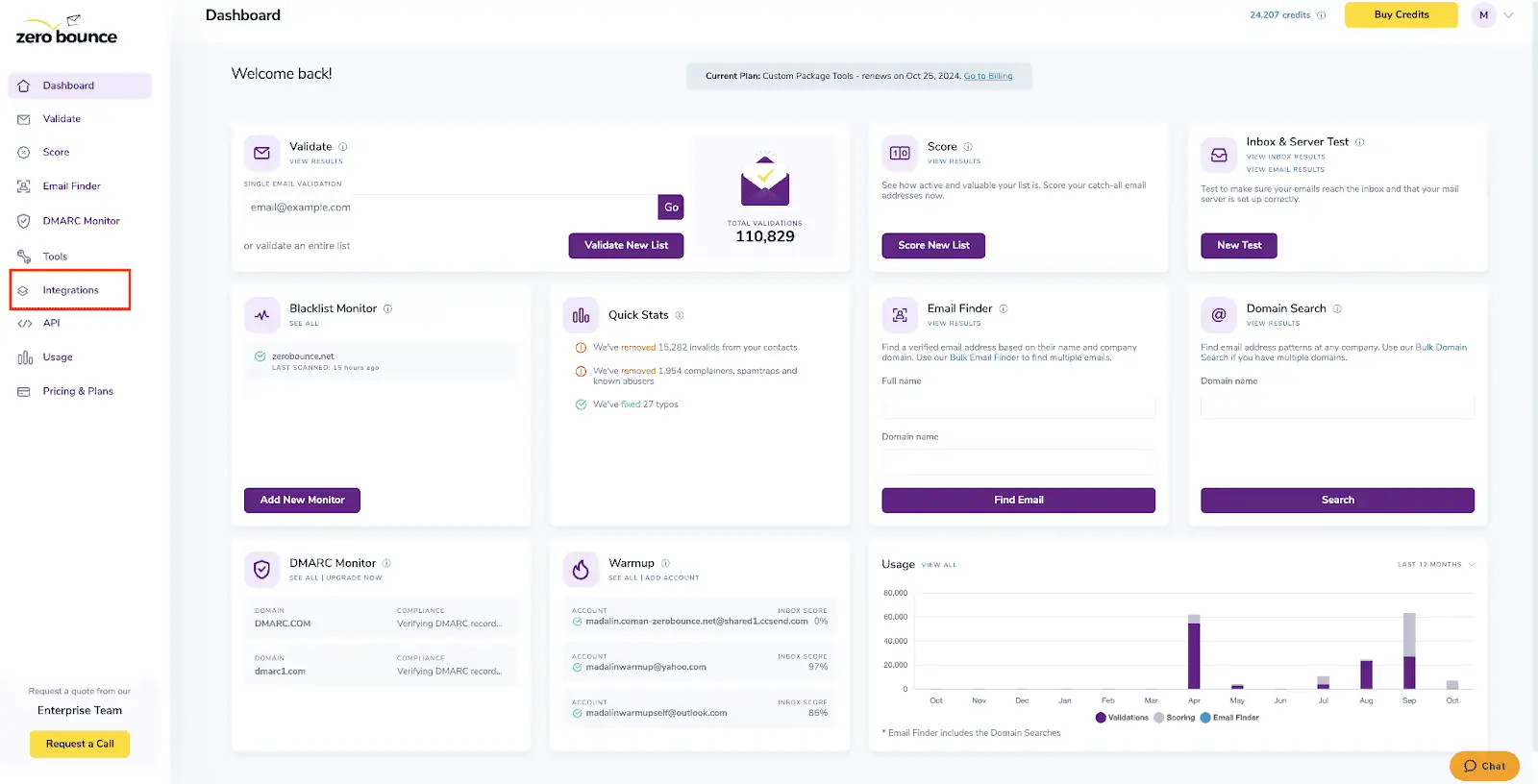
ZeroBounce Dashboard
Step 2:
On the Integrations page select HubSpot from the Integration List.
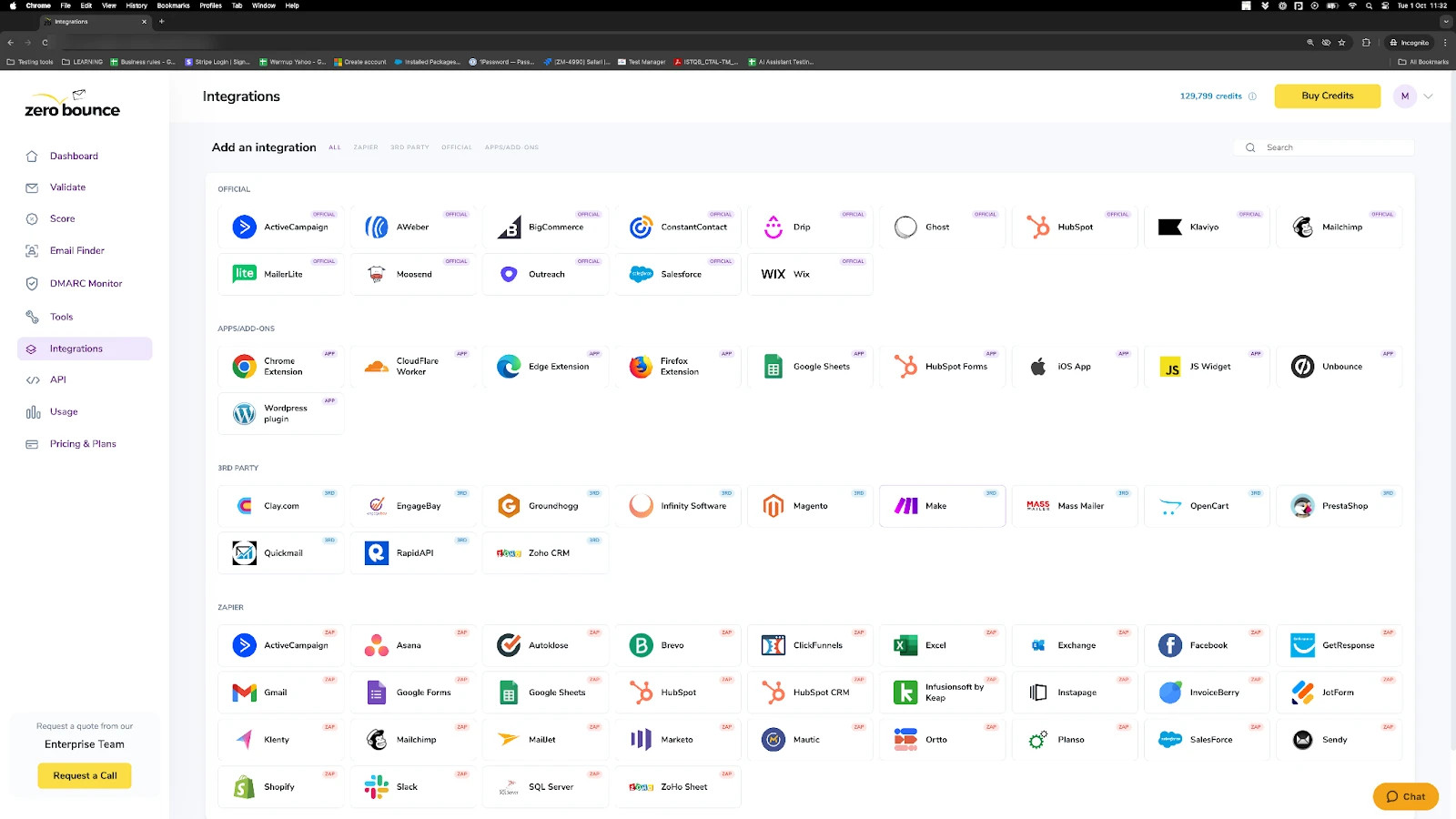
ZeroBounce Integrations Dashboard
Step 3:
Click Connect to redirect to HubSpot's authentication site.
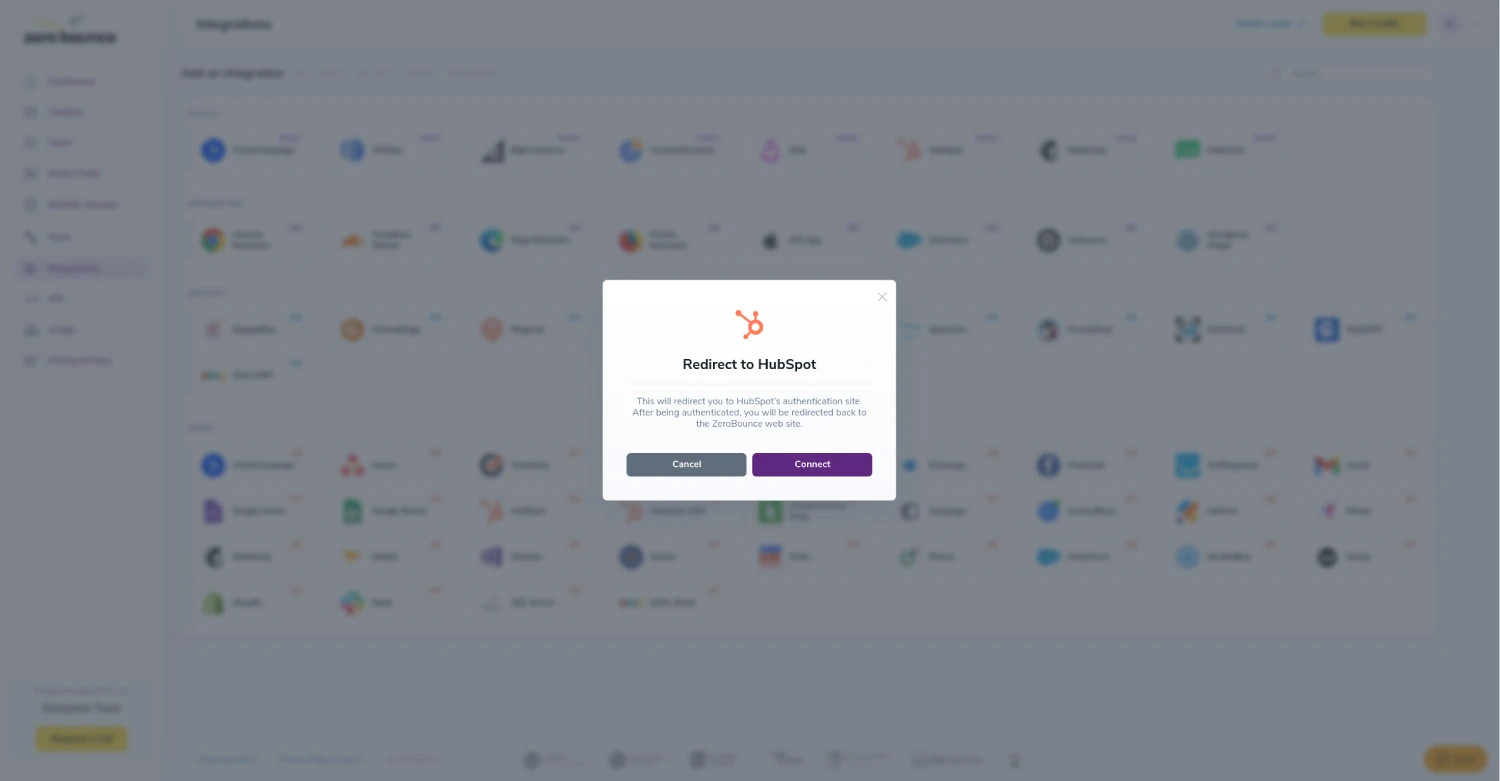
Redirect pop-up modal
Step 4:
On the HubSpot Sign In page you will enter your HubSpot email address and password to login.
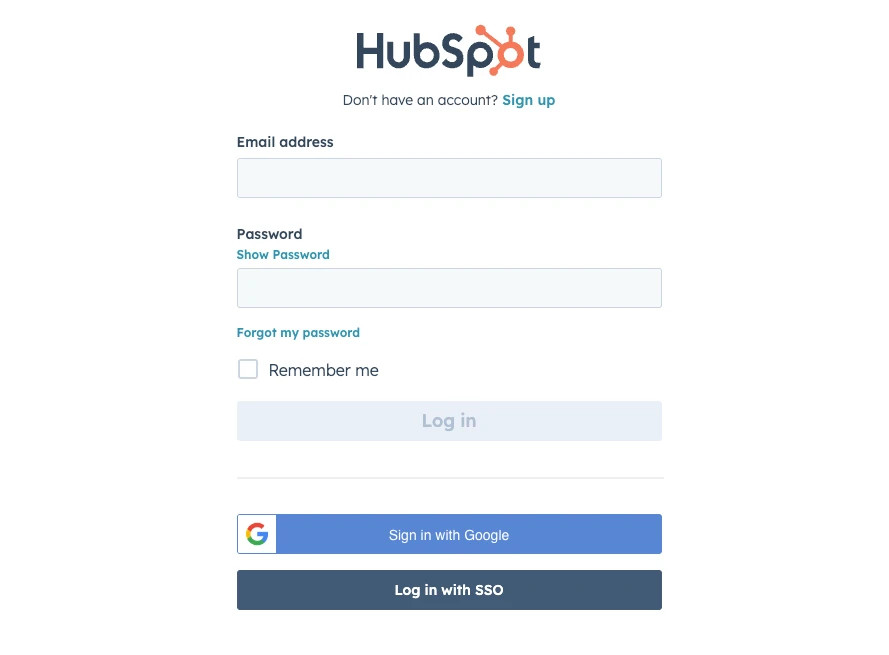
HubSpot login page
Step 5:
Once you enter your username and password you may be asked which account to authorize access. Choose an account you want to validate emails with and click Choose Account.
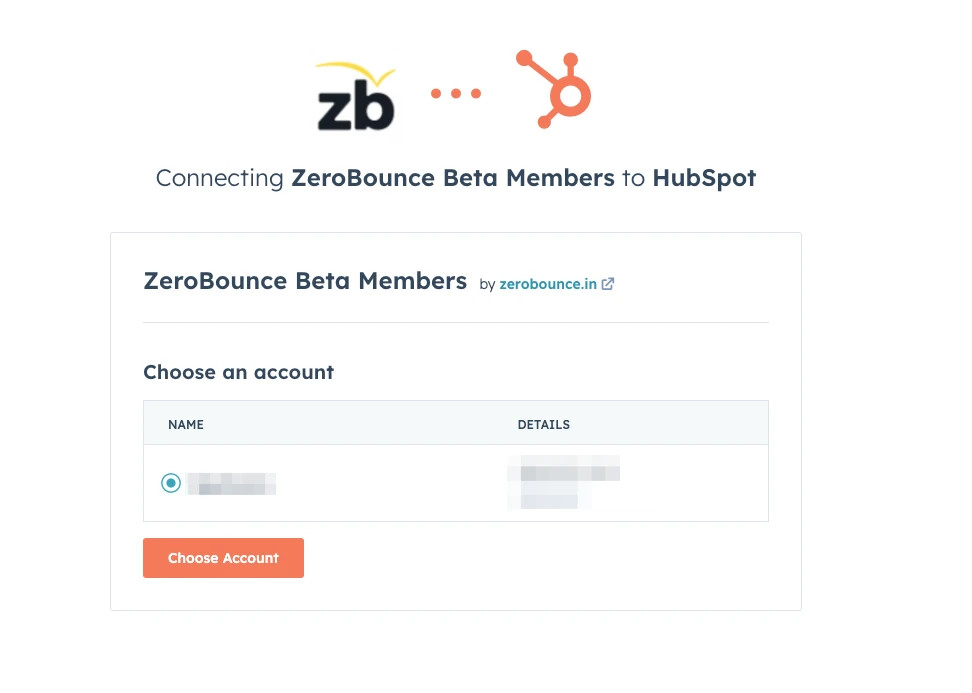
Choose the account you wish to authorize
Step 6:
Once you have authorized access ZeroBounce will gather all of your email addresses for the account you selected during the authorization process.
Choose one or more lists to validate/score. Click the validate or score button to start the process. Depending on how many emails you have to process it could take a few minutes to pull the lists and add them to our processing queue.
Note: The results of the validation and scoring are automatically exported to the integration they originated from.
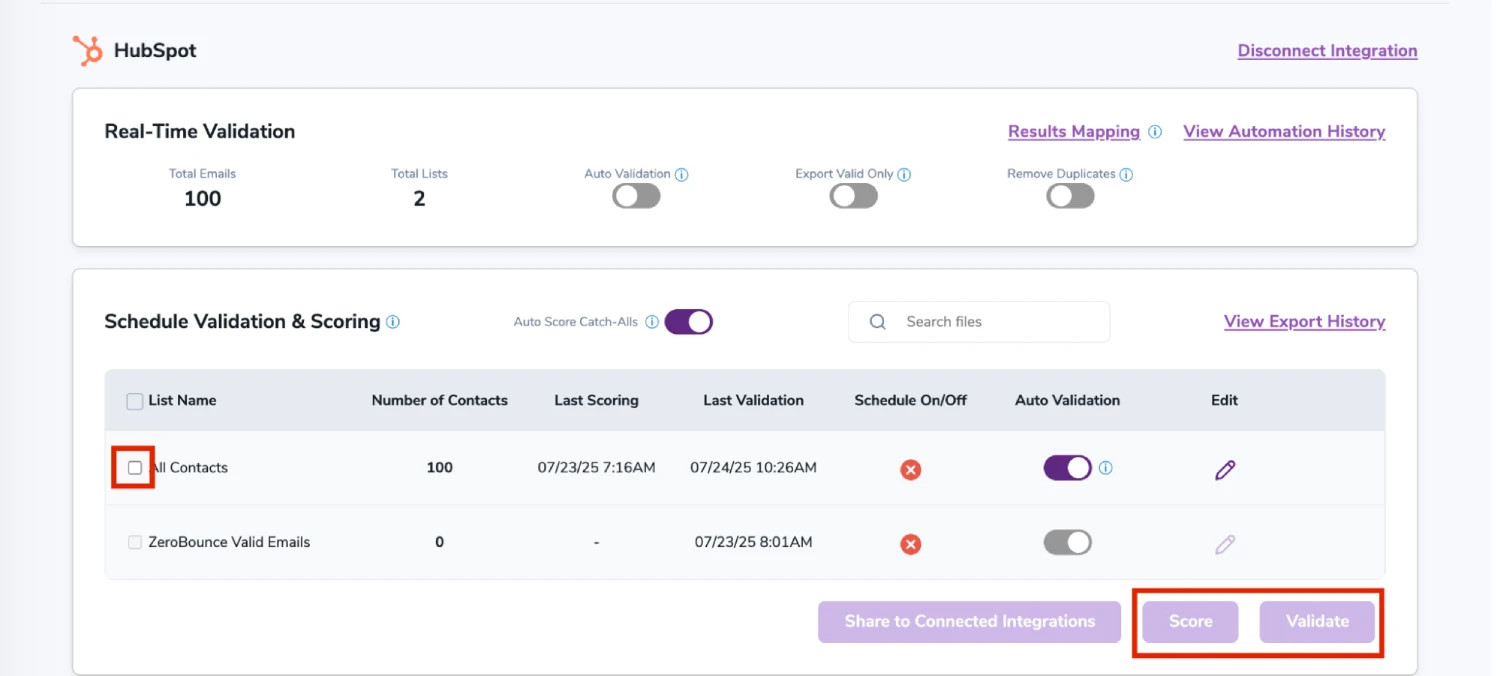
After successful integration, you will be able to view your lists in your ZeroBounce Dashboard.

Validation Pop-up
On validate you will be presented with a popup with two options that can assist your validation process:
- Scoring - an optional service that helps identify catch-all addresses that are likely to be valid by detecting recent email activity.
- ZeroBounce Activity Data - uses interaction data to identify emails that have been opened, clicked, forwarded, or unsubscribed. The matching process is performed in-house through ZeroBounce's infrastructure, and your data is not transferred or shared with any third parties.
NOTE: Auto-validation applies only to email addresses added to the HubSpot account after the feature is enabled. Existing emails will not be auto-validated, even if added to new lists.
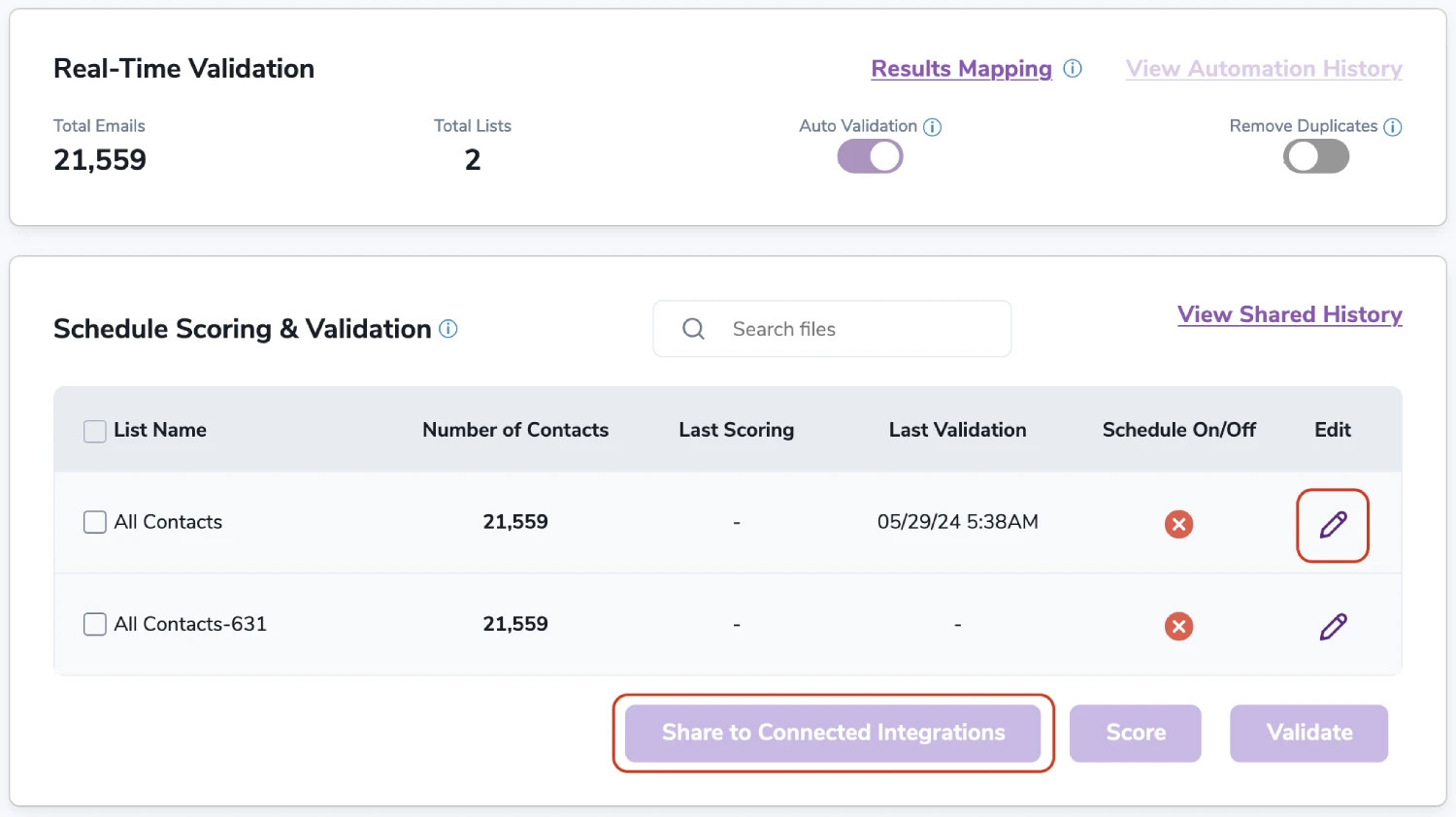
Step 7:
You will be taken to the Email Validationⓘ Results page which will show the list you selected in queue.
![[object Object], results page](/cdn-cgi/image/fit=scale-down,format=auto,quality=90,width=1920,metadata=none/docs/assets_next_docs/docs/api-integrations/drip_9.webp)
Email Validation results page
Step 8:
Once your list has completed processing you should receive an email notification and you will see that the Download button will appear.
Note: The results of the validation and scoring are automatically exported to the integration they originated from.

Status: Completed
Step 9:
When you export your contacts, you'll find the following tags included in the exported file:
- ZB_Status
- ZB_SubStatus
- ZB_Validation_Timestamp
- ZB_Score
- ZB_Scoring_Timestamp
- ZB_Last_Known_Activity
The following tags will be automatically created in your integration with the first automatically validation/scoring results export.
These tags are essential for maintaining up-to-date and accurate contact information, allowing for better management and engagement with your contacts.
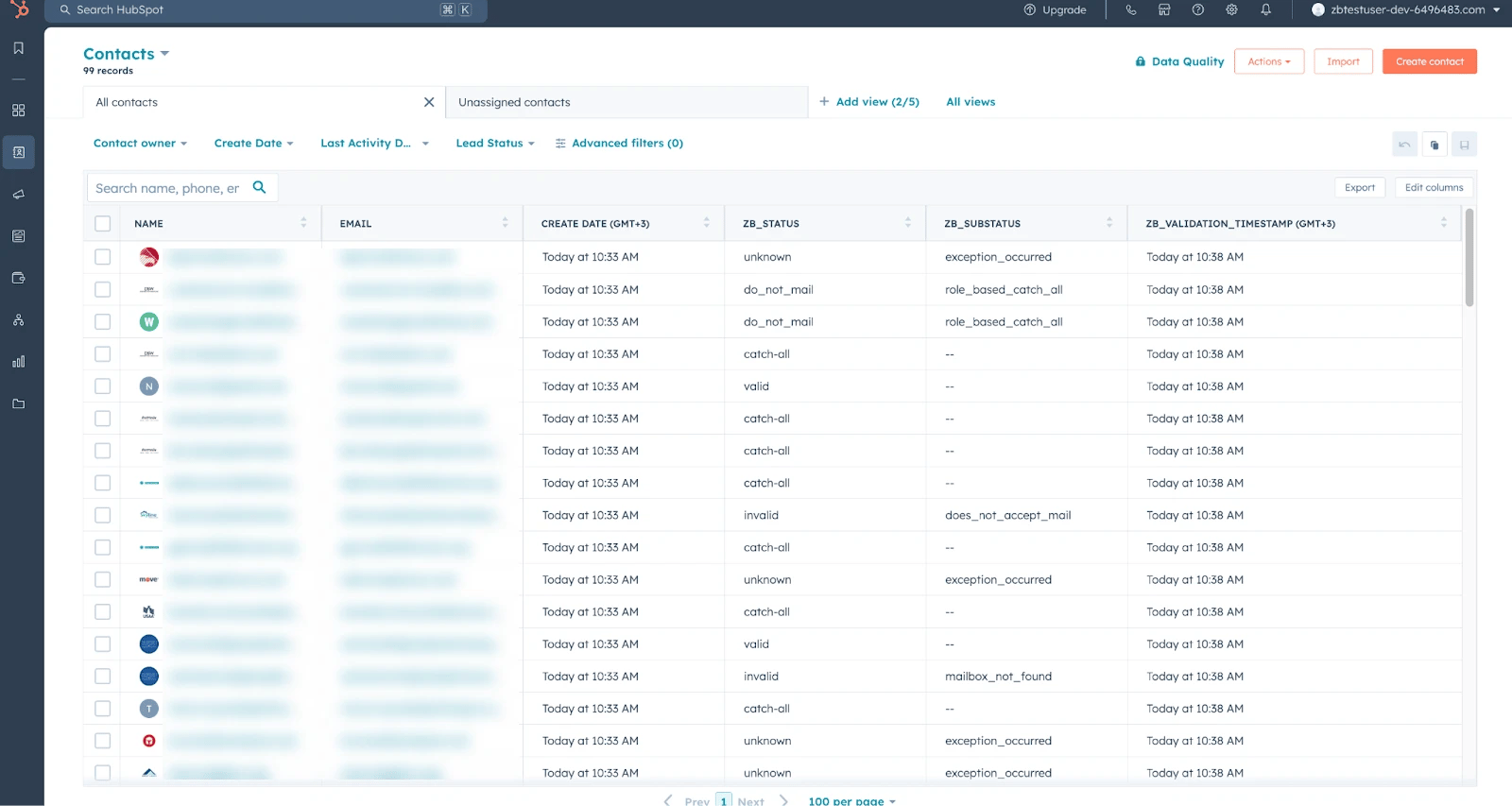
Essential tags for maintaining up-to-date and accurate contact information
Auto-validation
With this feature, you’re able to validate any new contact added to your integration automatically. To do so, you must establish an integration with one of the compatible platforms. After doing this, select Integrations from the menu and select your integration. Once you’re there, go to the Real-Time Validation section, where you can toggle auto-validation ON.
With auto-validation enabled, ZeroBounce will validate your new contacts automatically once added to your integration, ensuring they are valid and deliverable.
Auto-Scoring of Catch-All Emailsⓘ
When this feature is enabled, catch-all emailsⓘ are automatically scored each time a validation action is performed. This process consumes 1 credit per email. Please note that auto-scoring does not apply to emails added through auto-validation.
Auto validation is now possible for single lists. Users can choose which lists to enable this feature for through the integration settings. Once enabled, the system will automatically validate the entries within the selected lists, ensuring data accuracy and consistency without manual intervention.
Iterable Integration
Prerequisites
You must have an active Iterable account. If you do not have an account, you can create one at https://iterable.com/.
Step 1:
Authenticate with your Iterable email account or sign up.
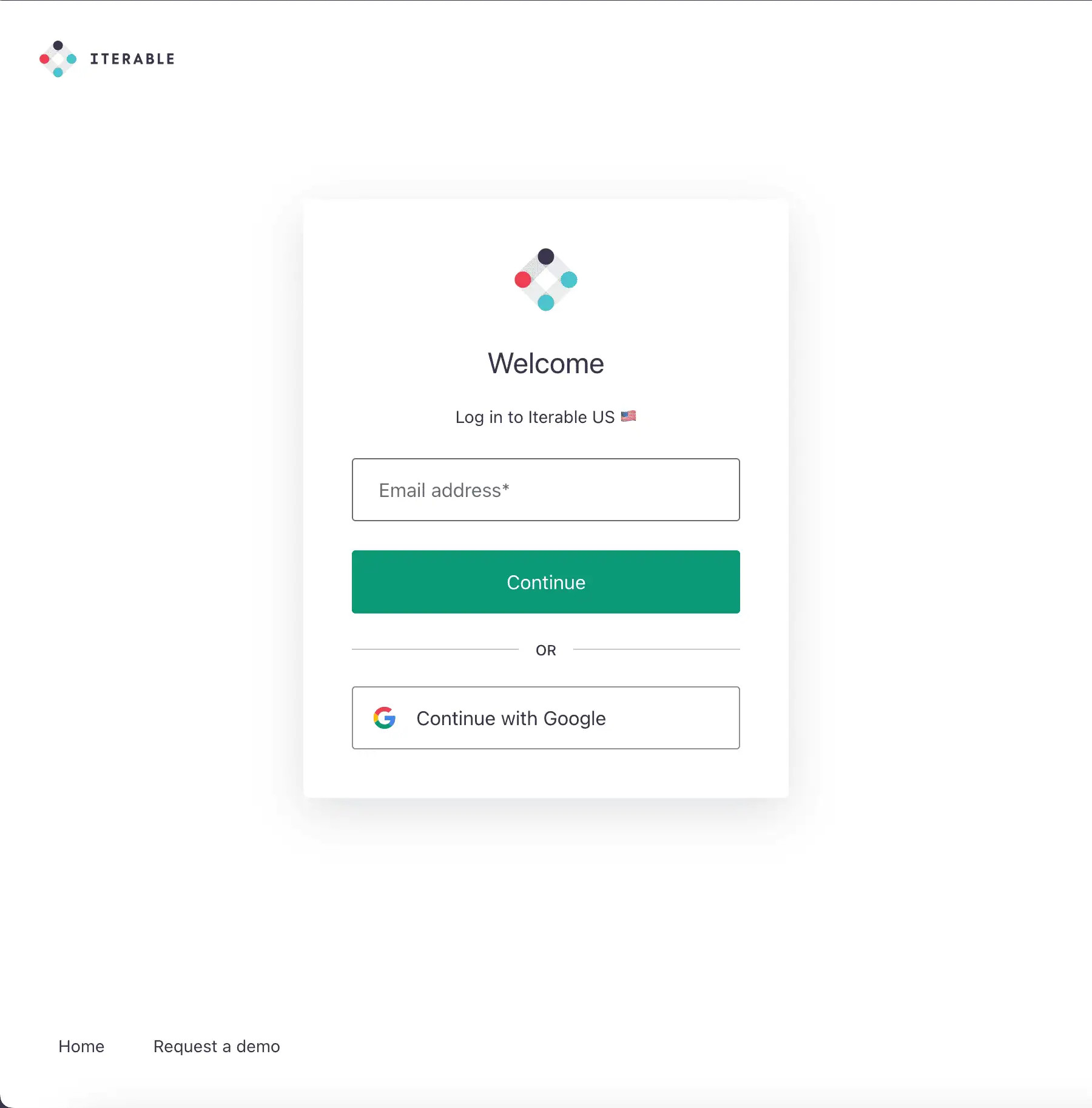
Iterable's authentication page
Step 2:
Create a new Iterable API Key.
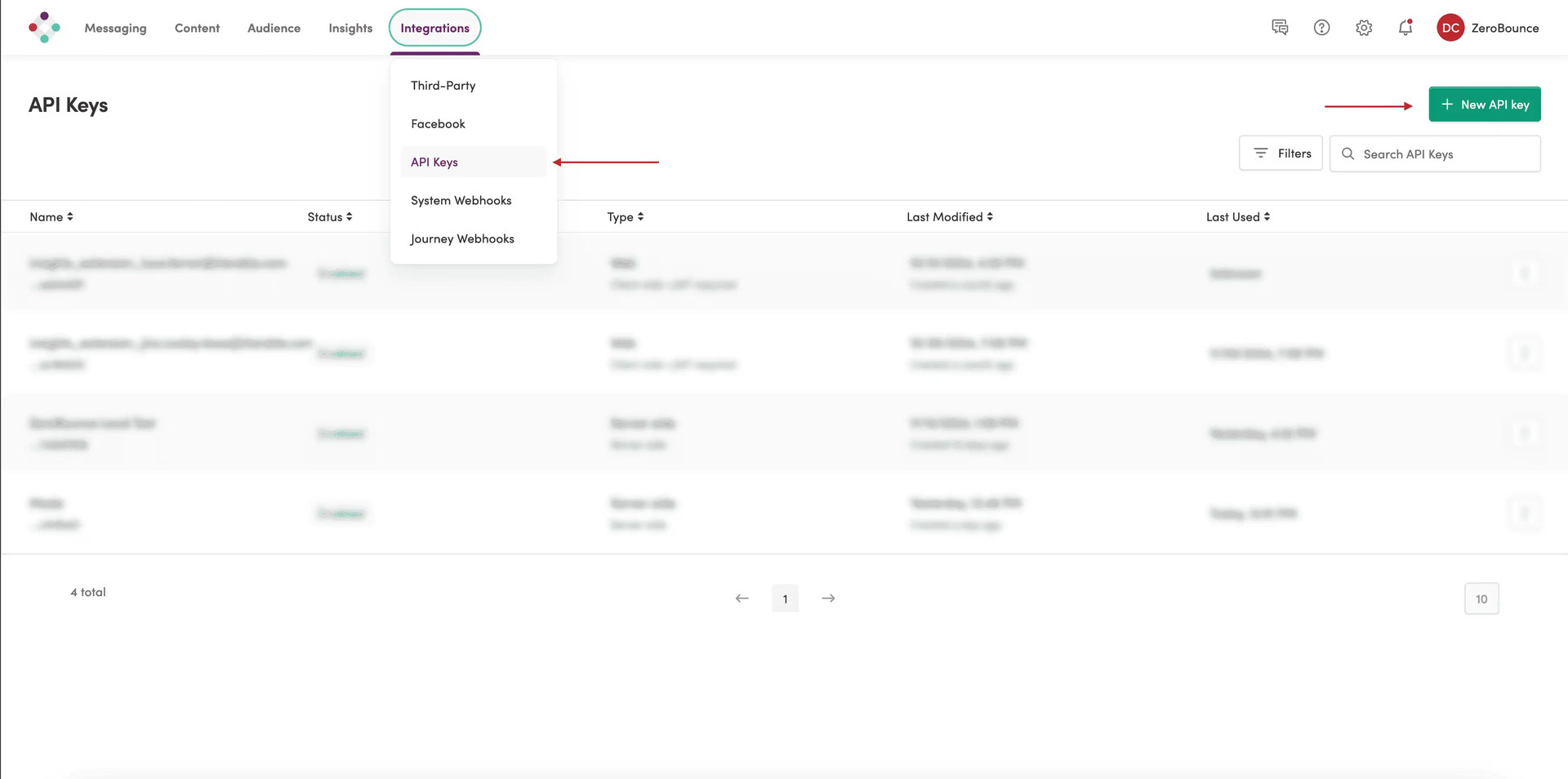
Iterable Integration Dashboard
Step 3:
Add a name for the new API Key and select Server-Side as type from the dropdown.

Step 4:
Go to https://www.zerobounce.net/members/signin and sign in with your ZeroBounce account. Find the 'Integrations' tab on the left side menu to select the Iterable integration.
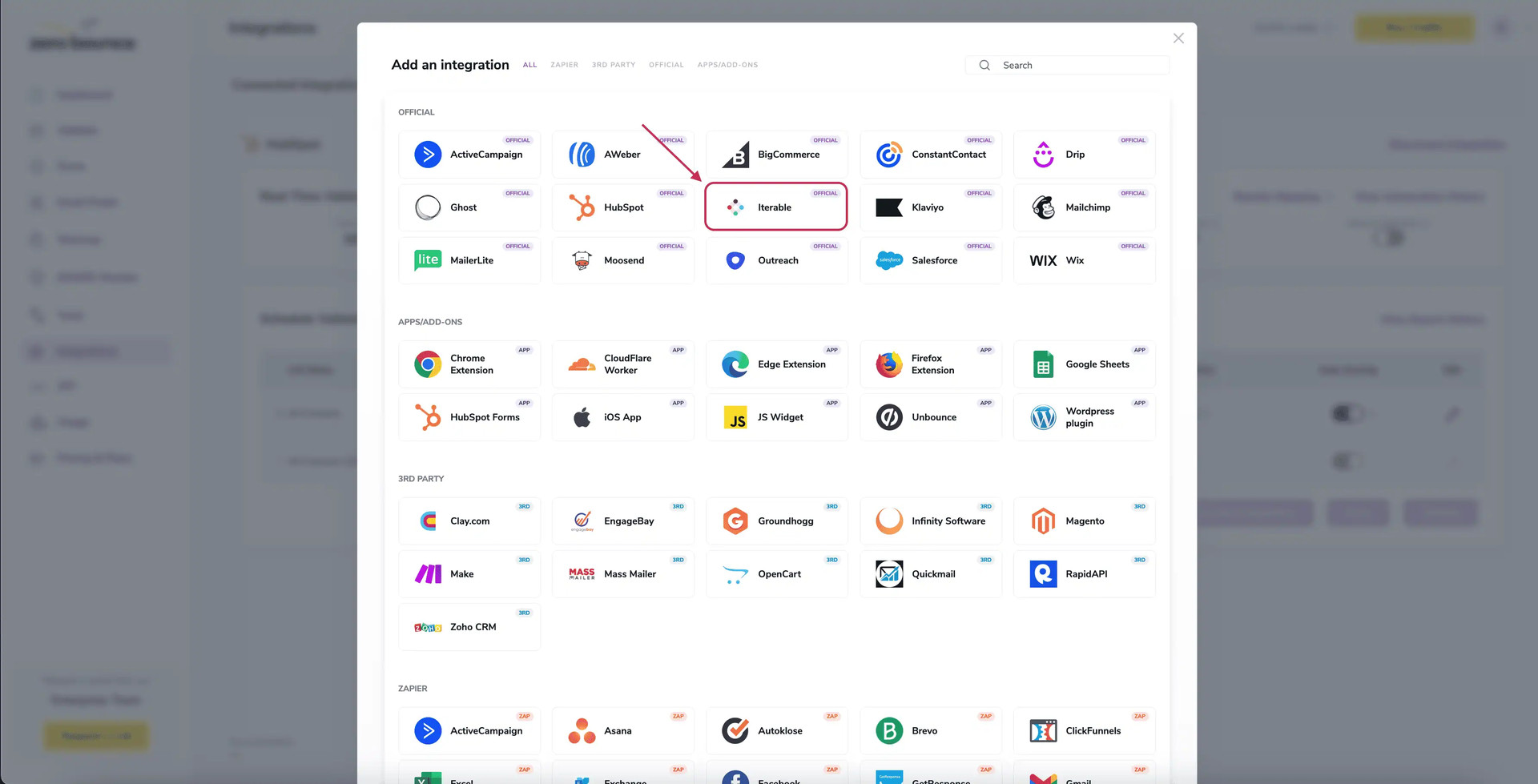
A popup greets you after selecting Iterable integration.
Step 5:
Insert the API Key created in the previous steps. Click Connect to proceed.
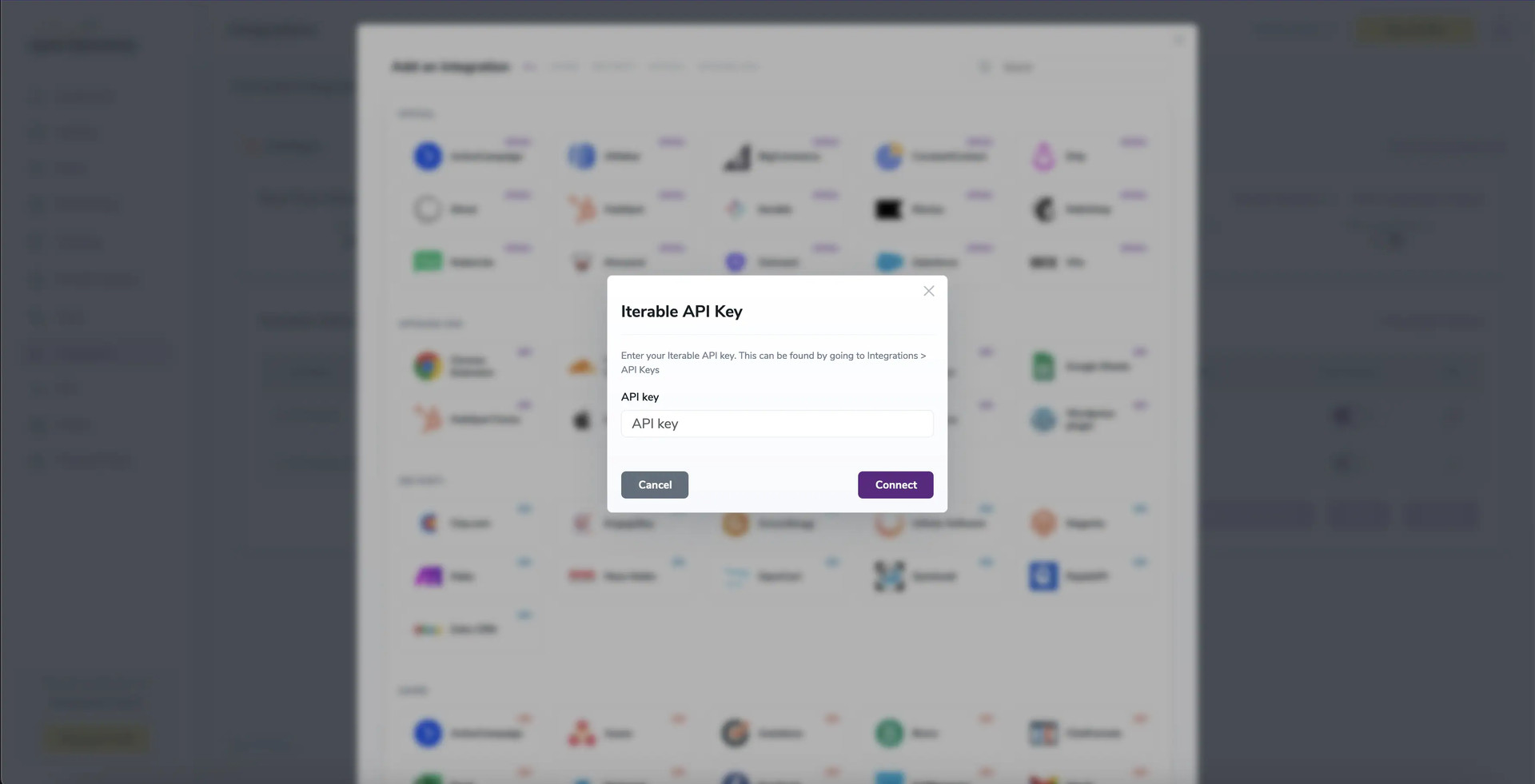
API Key modal
Step 6:
After a file or 'All Contacts' selection, options for Scoring or Validation become available.
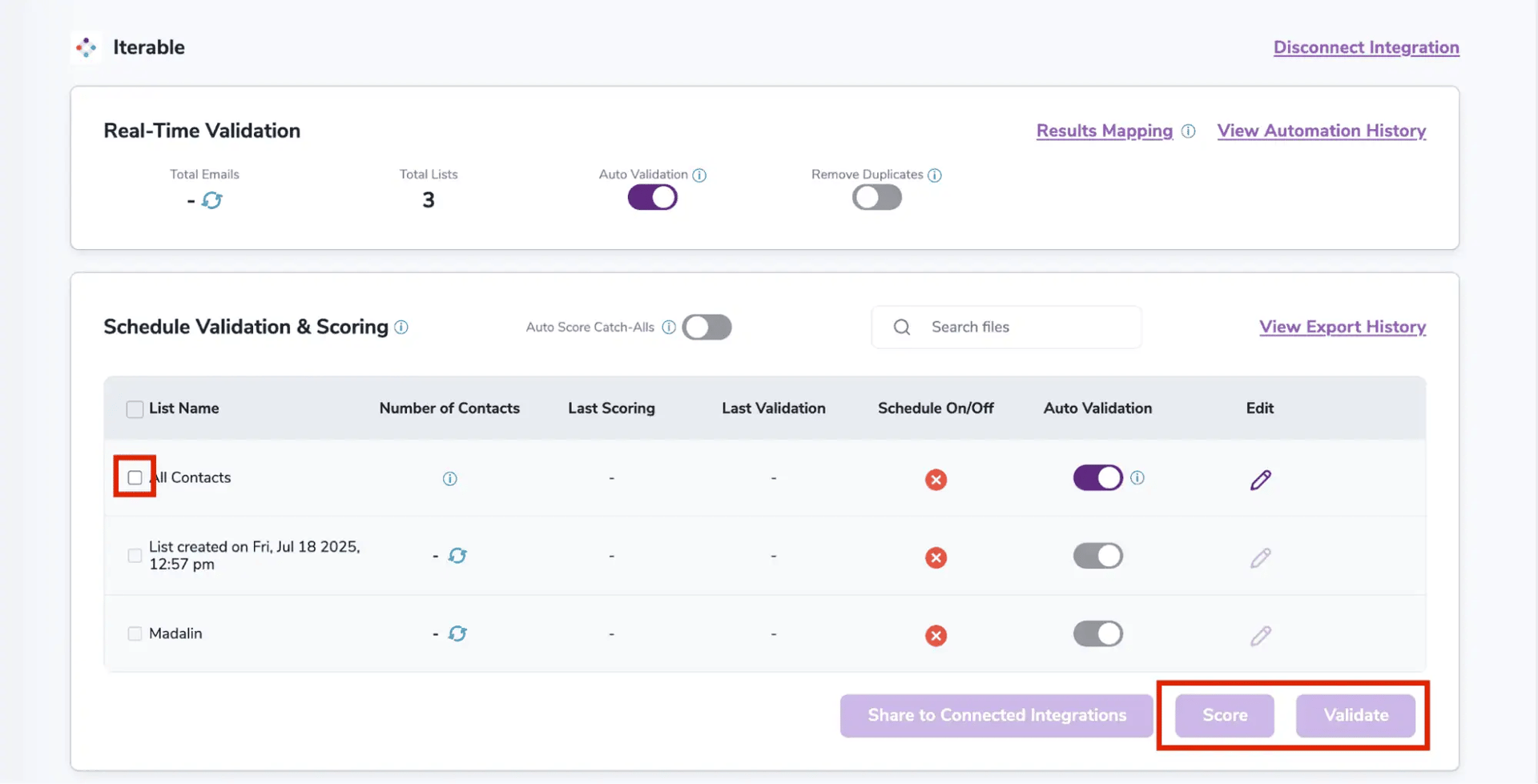
After successful integration, you will be able to view your lists in your ZeroBounce Dashboard.
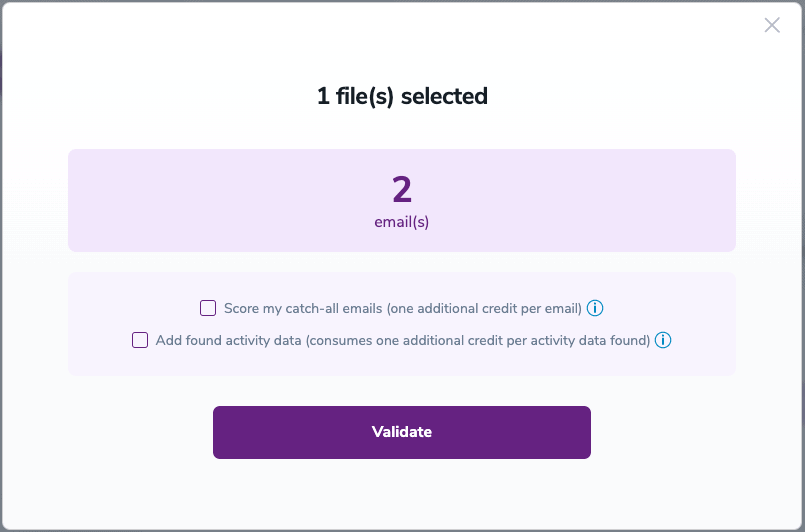
Validation Pop-up
On validate you will be presented with a popup with two options that can assist your validation process:
- Scoring - an optional service that helps identify catch-all addresses that are likely to be valid by detecting recent email activity.
- ZeroBounce Activity Data - uses interaction data to identify emails that have been opened, clicked, forwarded, or unsubscribed. The matching process is performed in-house through ZeroBounce's infrastructure, and your data is not transferred or shared with any third parties.
Step 7:
Results Mapping simplifies data management by allowing you to customize the names of validation or scoring result fields/tags when exporting to integrations, ensuring consistency.
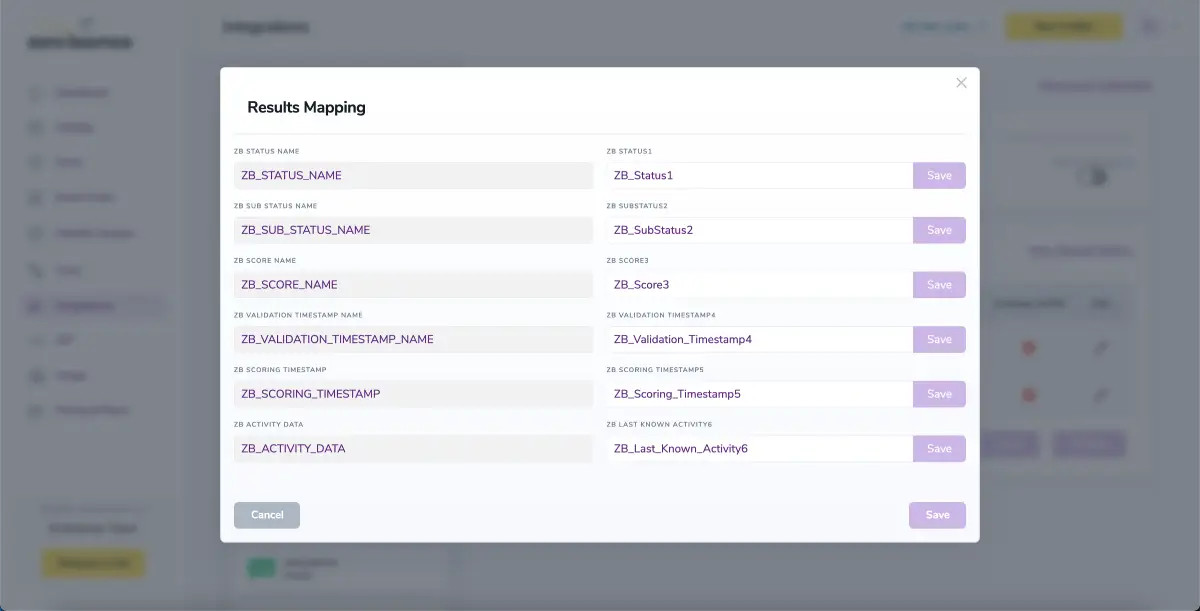
Results Mapping window
Auto-validation
With this feature, you’re able to validate any new contact added to your integration automatically. To do so, you must establish an integration with one of the compatible platforms. After doing this, select Integrations from the menu and select your integration. Once you’re there, go to the Real-Time Validation section, where you can toggle auto-validation ON.
With auto-validation enabled, ZeroBounce will validate your new contacts automatically once added to your integration, ensuring they are valid and deliverable.
Auto-Scoring of Catch-All Emailsⓘ
When this feature is enabled, catch-all emailsⓘ are automatically scored each time a validation action is performed. This process consumes 1 credit per email. Please note that auto-scoring does not apply to emails added through auto-validation.
NOTE:
There is also the possibility to share your contacts between integrations, schedule scoring and validation or monitor your contacts to validate any new contact automatically. To learn more about this, check out this dedicated page: Integrations Contacts Monitoring, Scheduling and Sharing.
HubSpot Forms Integration
Email Validationⓘ Integration for HubSpot Forms
The ZeroBounce HubSpot integration allows you to seamlessly import your HubSpot email lists for email validationⓘ, real-time validationⓘ, and Email Scoringⓘ.
Prerequisites
You must have an active HubSpot account, a website to integrate HubSpot forms and an active ZeroBounce account.
If you do not have access to the mentioned accounts, you can create them using the following links:
How to set up the HubSpot Forms integration
Once you have access to HubSpot and ZeroBounce, proceed with the following steps:
Step 1:
Go to https://www.zerobounce.net/members/signin and sign in with your ZeroBounce account. Then, go to the left menu and click Integrations.
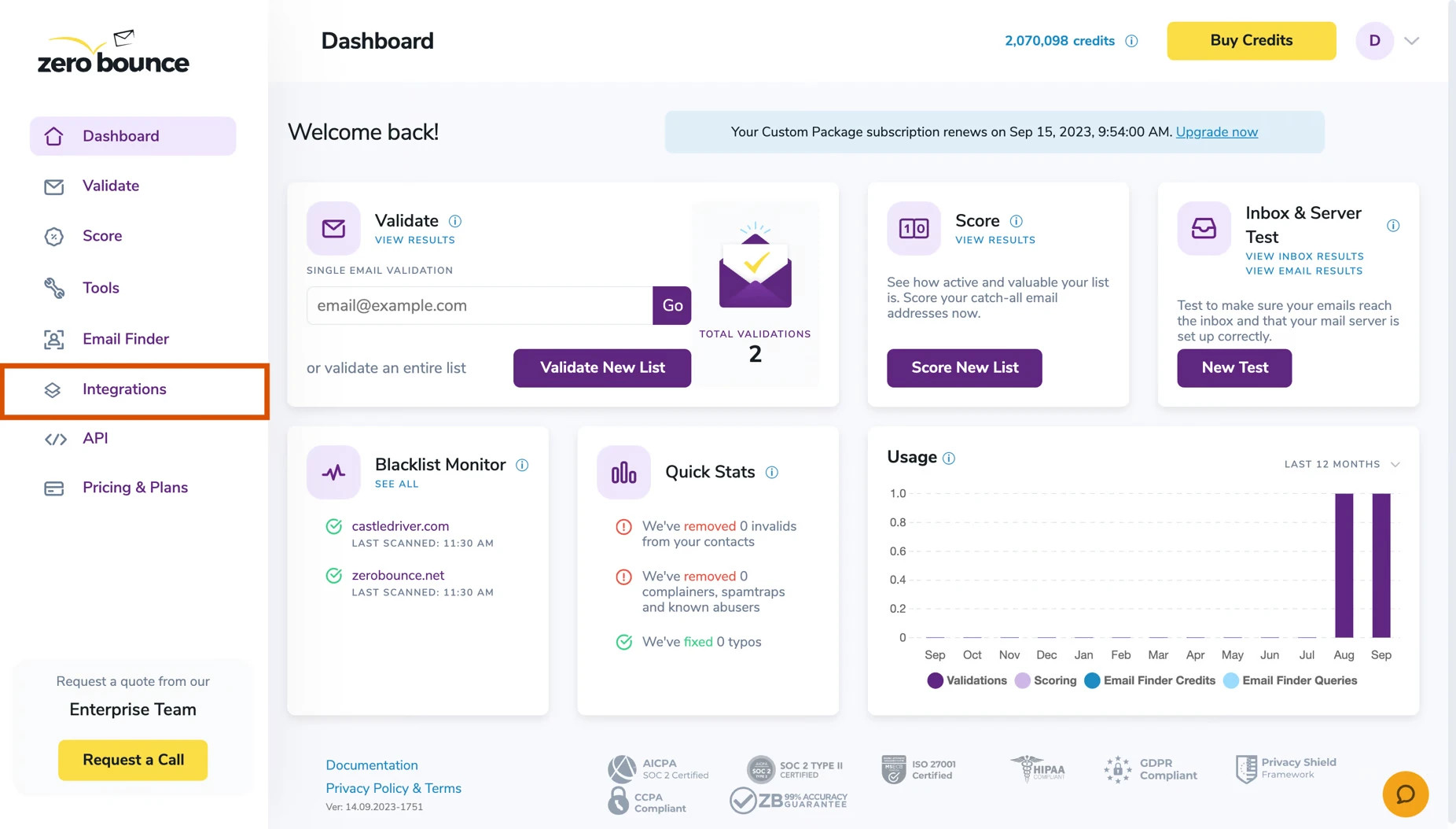
Step 2:
On the Integrations page, select HubSpot from the Apps/Add-ons panel.
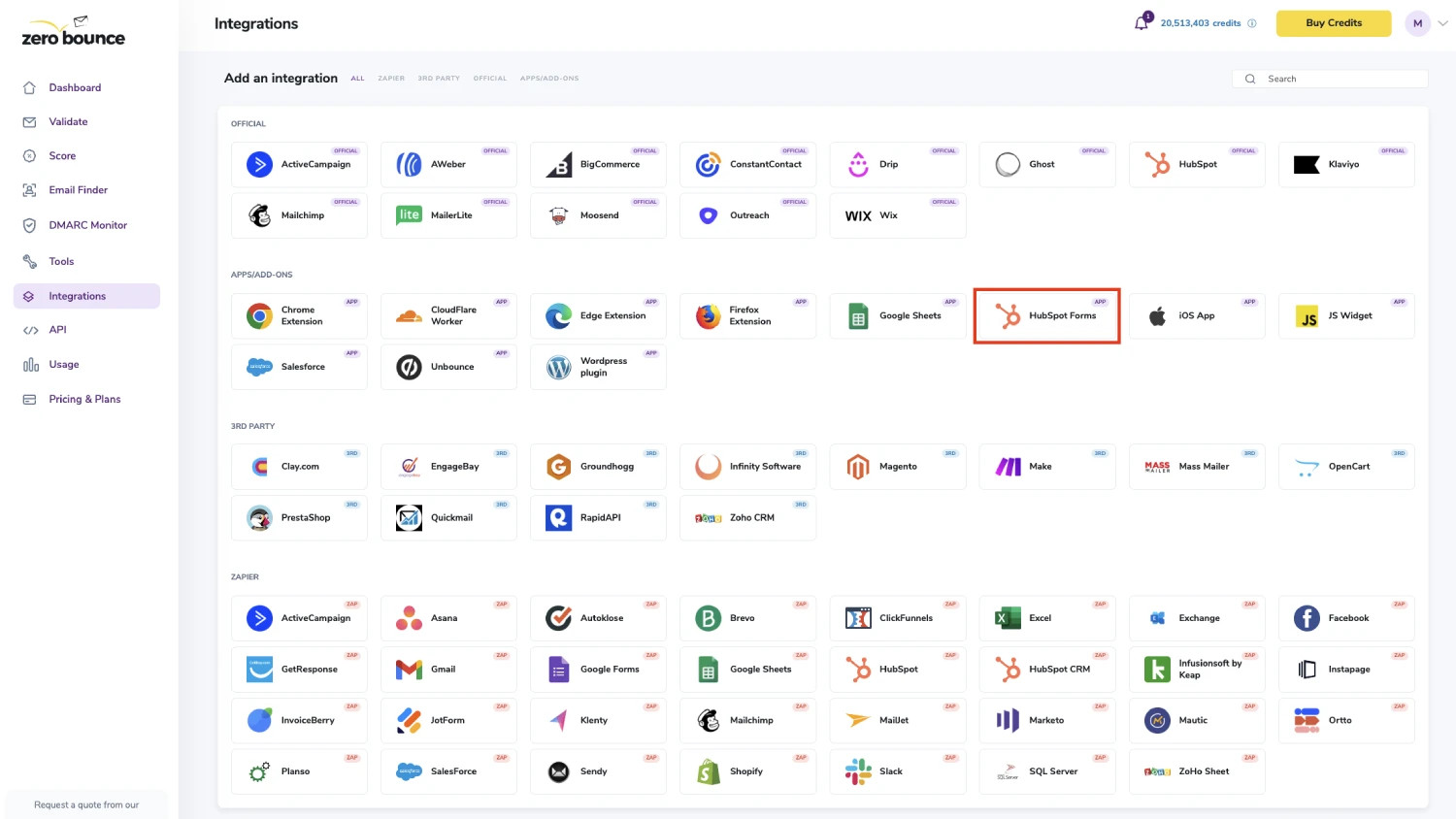
Step 3:
Enter your website URL and click 'New Public API Key' to generate an API key linked to your site.
Use only the domain to generate the API Key. Ex: https://my.website.com. Make sure that the URL starts with https:// and there is no / at the end. Failure to do so will result in validation issues.
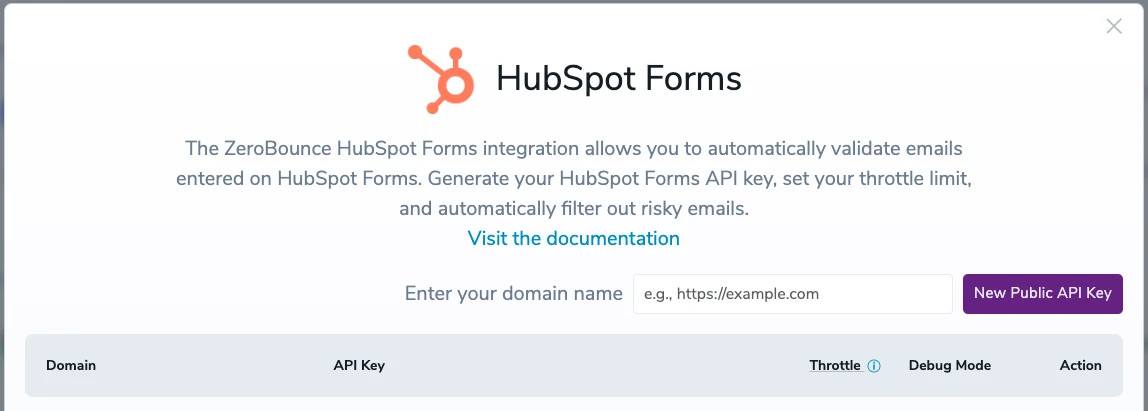
Step 4:
In this section, you can manage your API Keys in the following ways:
- URL - if the URL is changed, ensure that the script is placed on the correct page
- Throttle - the number of email validation attempts per hour on your form
- Change statuses
- Select the checkboxes that represent the validation criteria you want to designate as "valid" for your use case. Unselected checkboxes indicate that the associated criteria will not be considered valid.
- Generate a new API Key
- Show/Hide API Key
- Copy API Key
- Debug Mode
- Delete
After generating your API key in the previous step, copy it and proceed to your webpage to continue configuring your integration (Step 5).
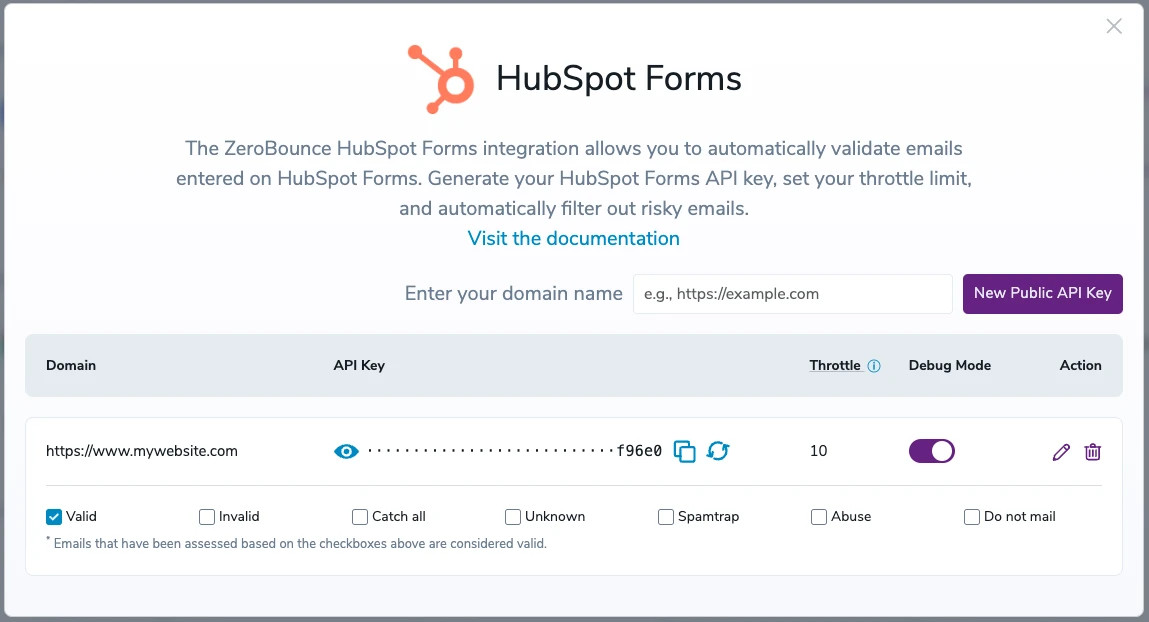
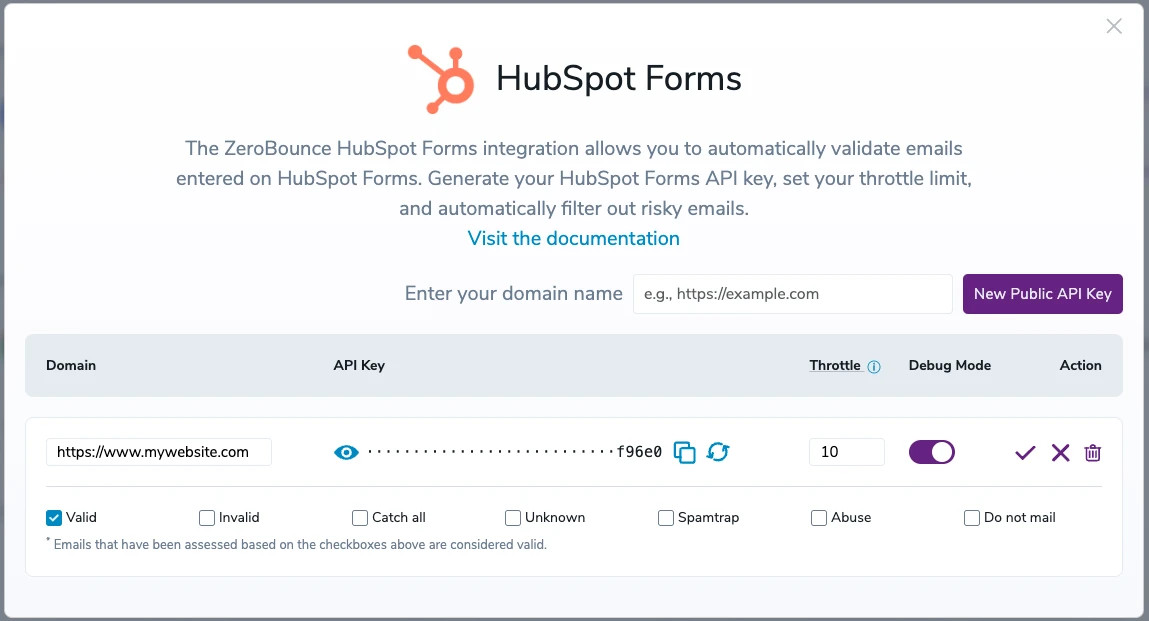
Debug mode removes validation limits, but to safeguard your validation services, it's best not to keep it active for too long.
Step 5:
Visit the HubSpot website and, using the left navigation, navigate to the Forms section.
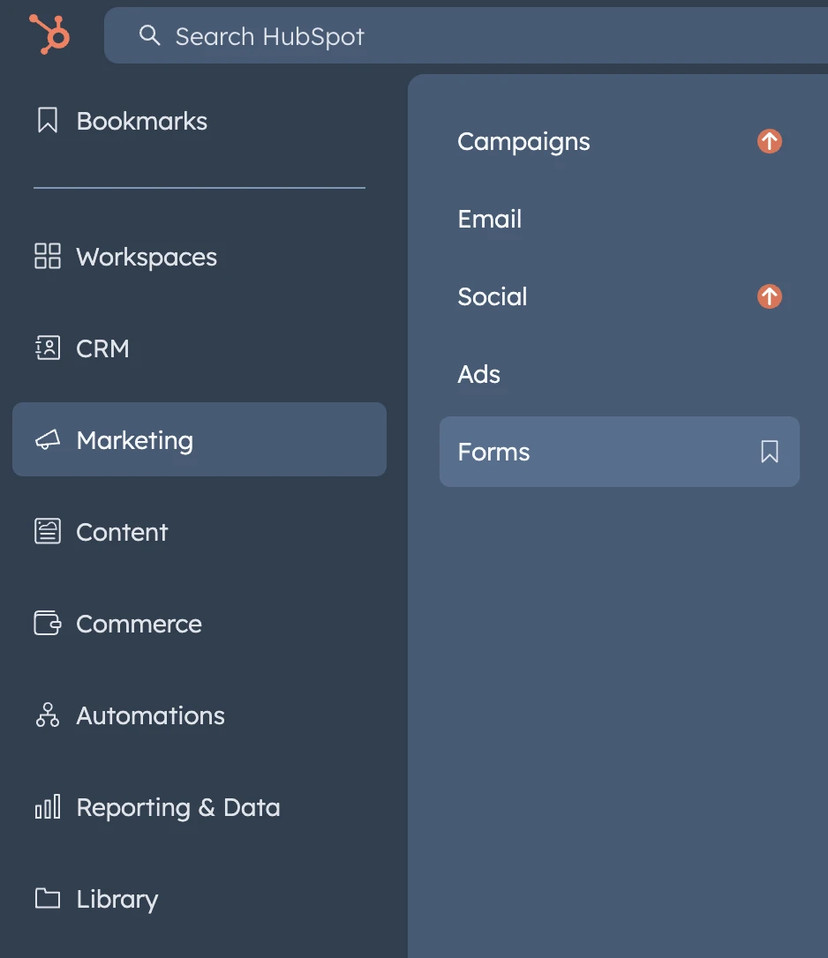
Once on the Forms page, create a new form using the top right button Create Form and follow the instructions to create an Embedded form.
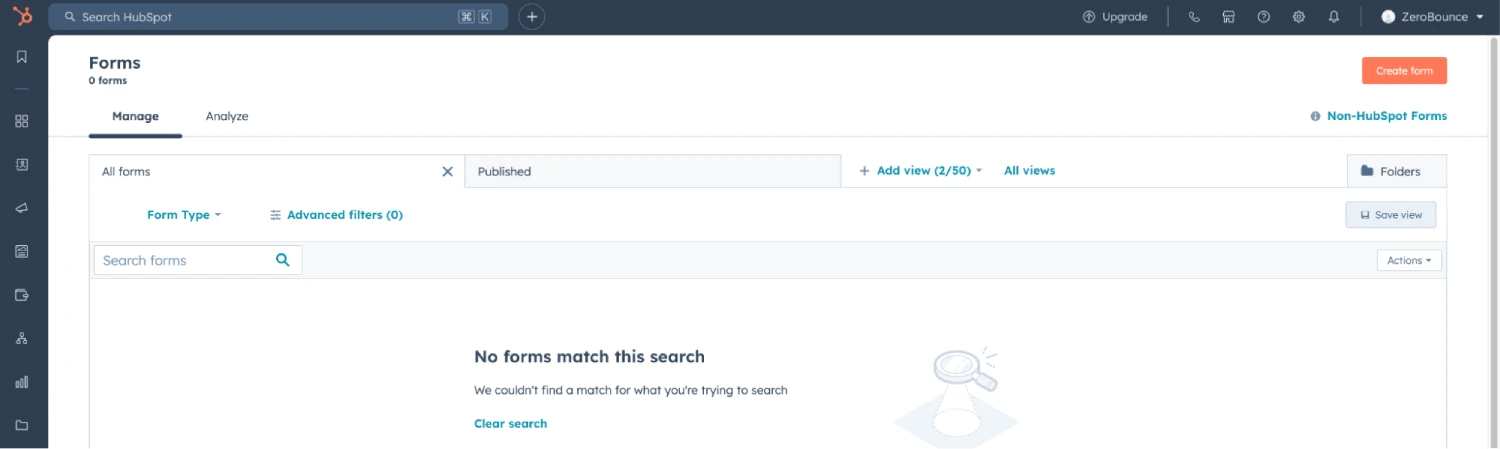
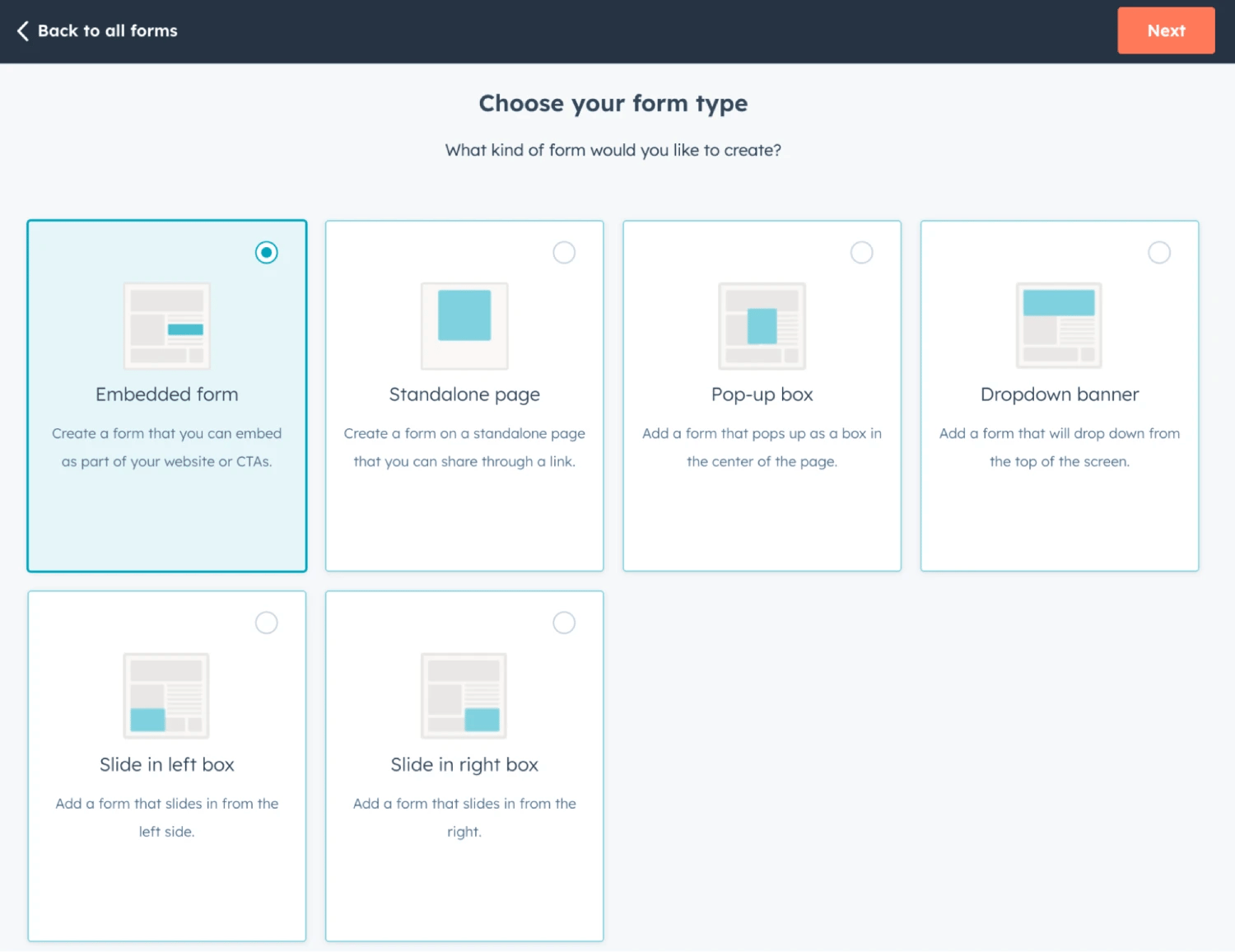
Select the appropriate form template for your needs and finalize the process by clicking the Start button.
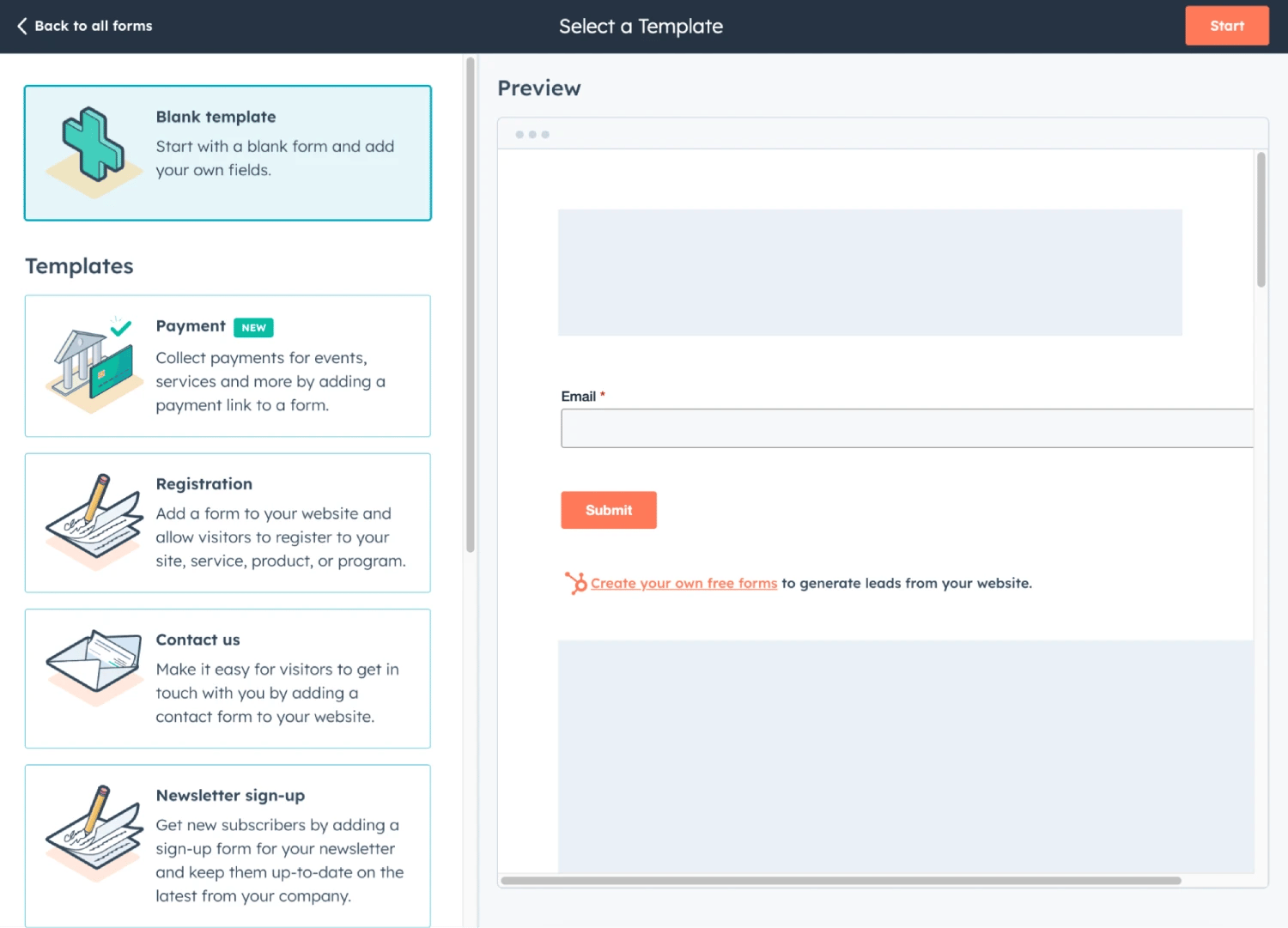
Once the form is set up, click the Embed button in the top right corner, select the Embed code tab, and click on Copy.
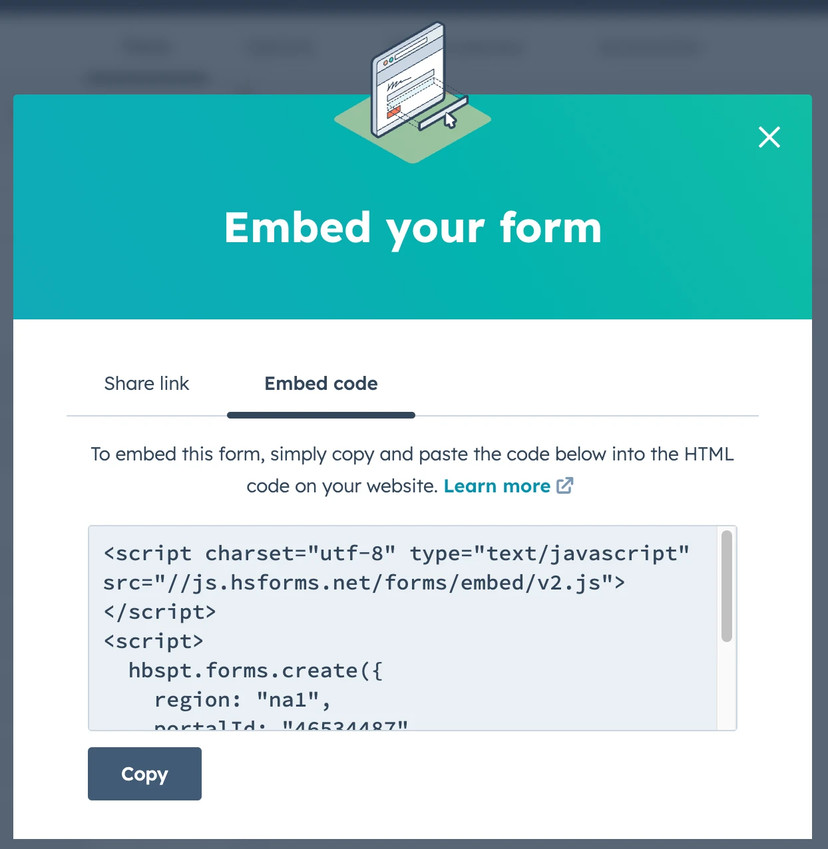
Step 6:
With the Embed code from HubSpot, proceed to your website and place the code in the appropriate location. This location is where your form will appear.

Step 7:
Add the ZeroBounce code for the validation widget as the fourth parameter for the create function (Step 6).
apiKey - Use the API key generated in Step 4.
hubspotFormId - This is form ID that can be found on each embedded form under the “formId” property.
The final code should resemble the image below.
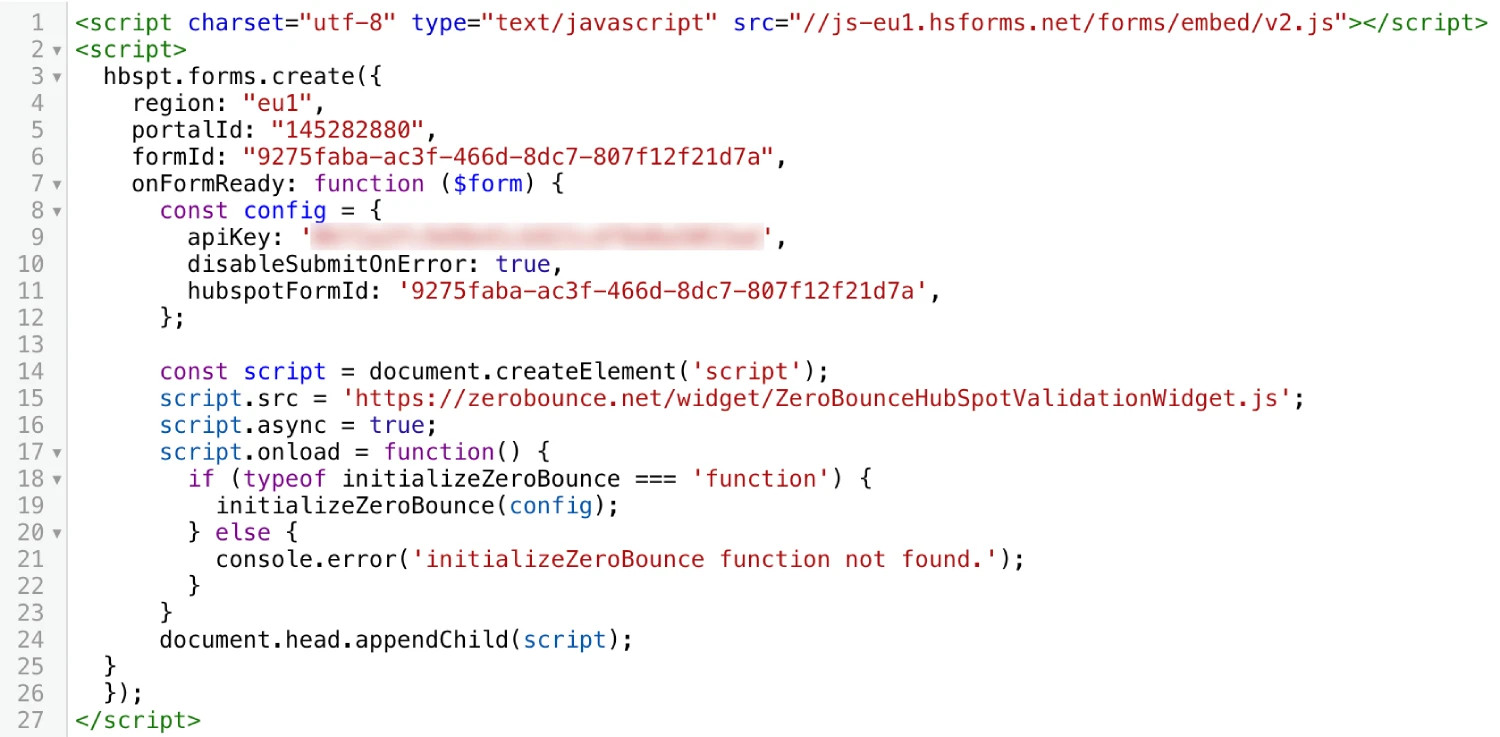
Step 8:
Once everything is in place, save the page, publish it, and your HubSpot Form with ZeroBounce email validationⓘ will be ready.
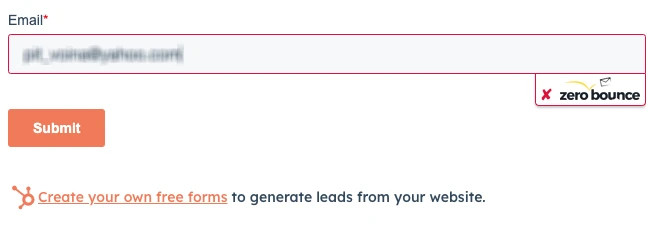
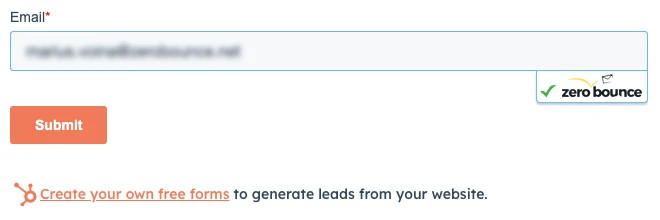
Please note:
Certain cases will allow the form to be submitted even if the email is invalid.
These cases are the following:
- If the ZeroBounce user account used to generate the API key runs out of credits.
- If the throttle limit is exceeded. Throttle is set by default to 10 per hour and can be changed in the HubSpot integration screen (see Step 4).
Emails that are considered valid include those categorized as catch-all, unknown, and valid.
JS Widget Integration Documentation
Prerequisites
To use the JS Widget, your website must have a form that meets the following requirements:
- Include an email type field with the class: "zb-email".
- Define the class "zb-email" with the following styles:
- width: 100%;
- box-sizing: border-box;
- Wrap the email input in a div with the styles:
- position: absolute;
- display: inline-block;
Check the example below for more details:
Make sure you do not add any inline styles to the email input, as they will be removed by the widget.
How to use the ZeroBounce JS Widget integration
Step 1:
Go to https://www.zerobounce.net/members/signin and sign in with your ZeroBounce account.
Go to the left-side menu and click Integrations.
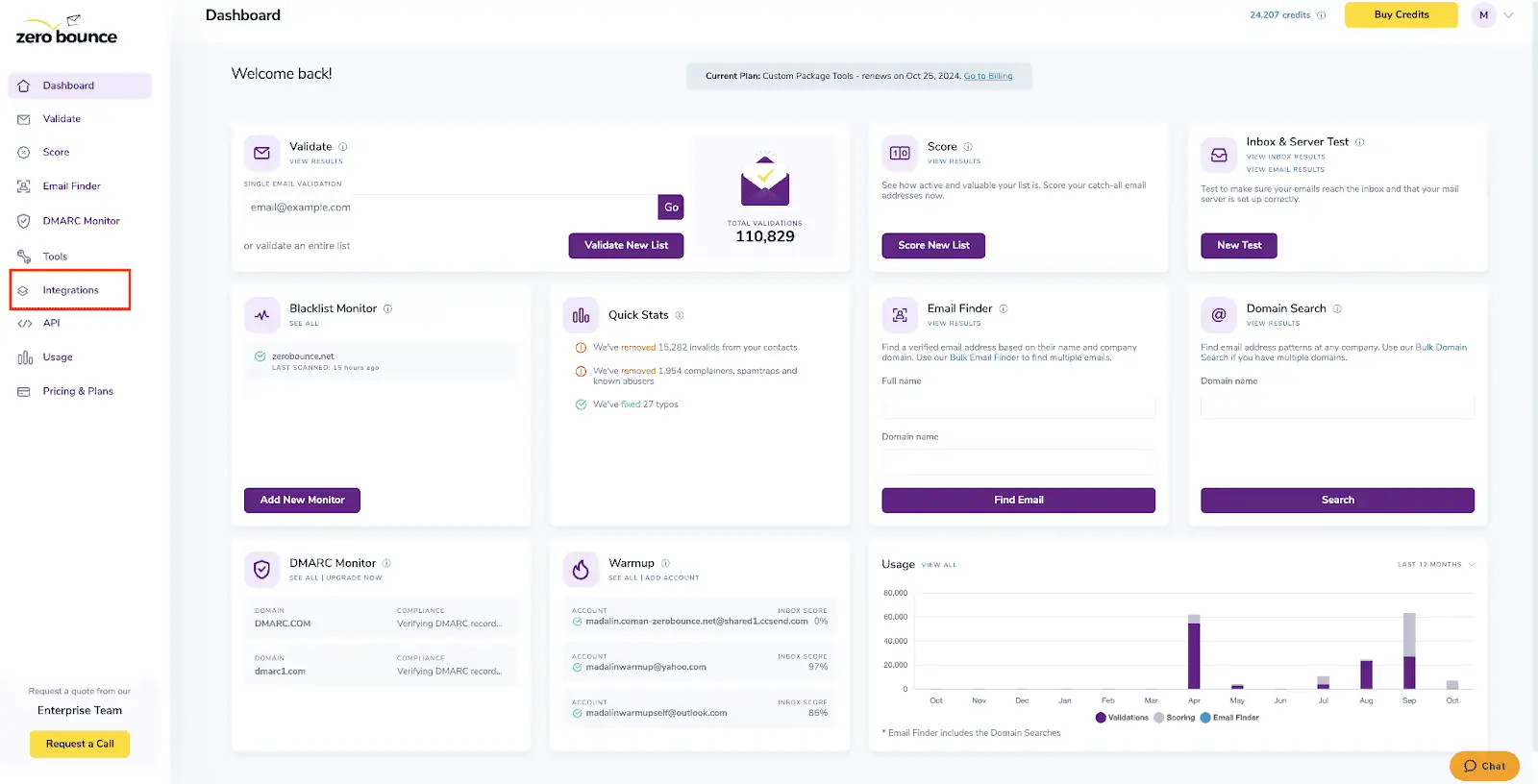
Step 2:
On the Integrations page, select JS Widget from the Integration List. You can find it under Apps/Add-Ons.
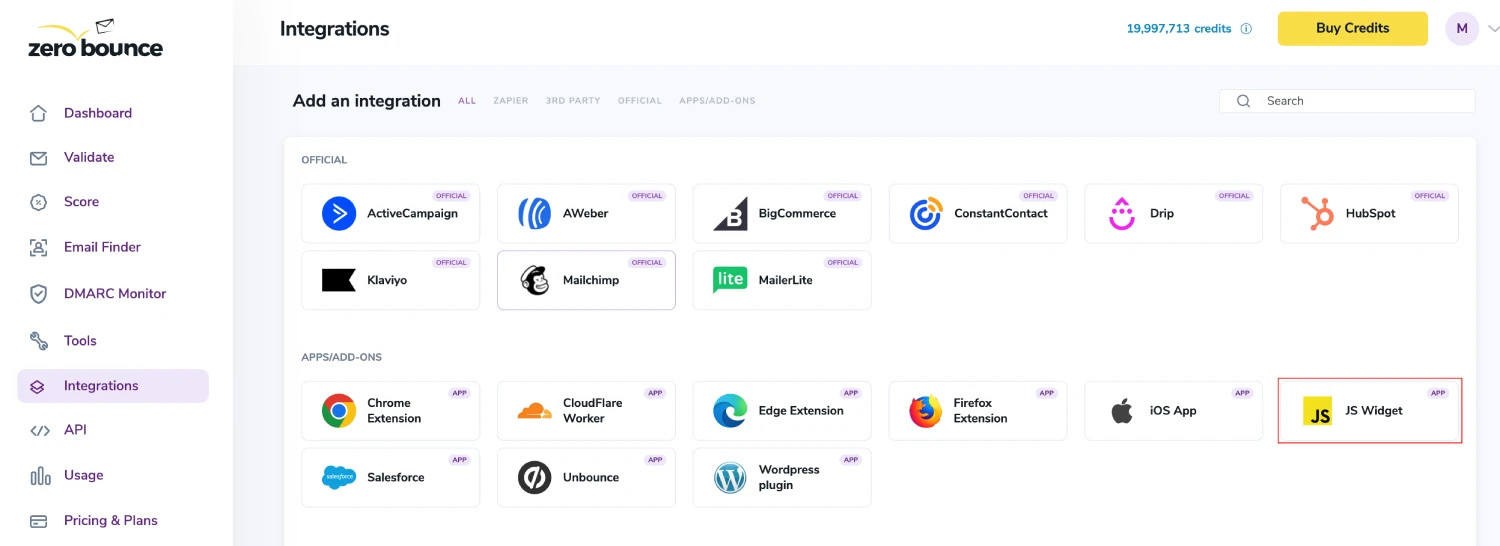
Step 3:
Enter your website URL in the field that reads “Enter your JS Widget domain name.”
Then, click New Public API Key to generate an API key linked to the domain you entered.
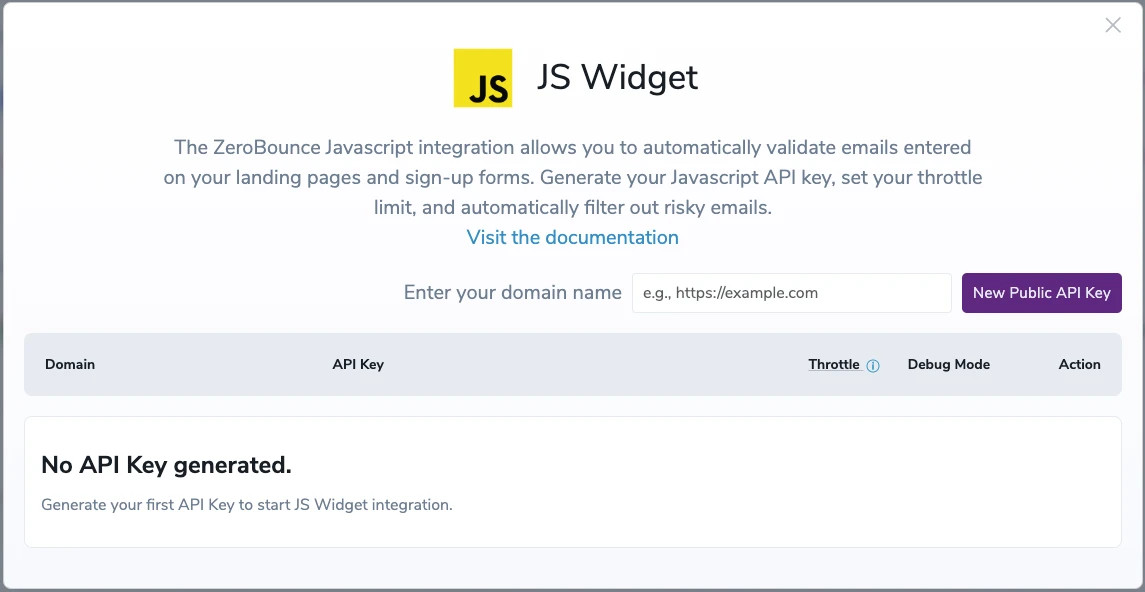
Use only the domain to generate the API Key (e.g., https://test.mywebsite.com). Make sure that the URL starts with ‘ https:// ’. Also, ensure there is no ‘ / ‘ at the end of the URL. Failure to do so will result in validation issues.
Step 4:
In this section, you can manage your configurations:
- Edit URL and Throttle
- URL - If the URL is changed, ensure that the script is placed on the correct JS Widget page.
- Throttle - This is the number of email validation attempts per hour that you will allow on your form.
- Change statuses
- Select the checkboxes that represent the validation criteria you want to designate as "valid" for your use case. Unselected checkboxes indicate that the associated criteria won’t be considered valid.
- Generate a new API Key
- Show/Hide API Key
- Copy API Key
- Debug Mode
- Delete
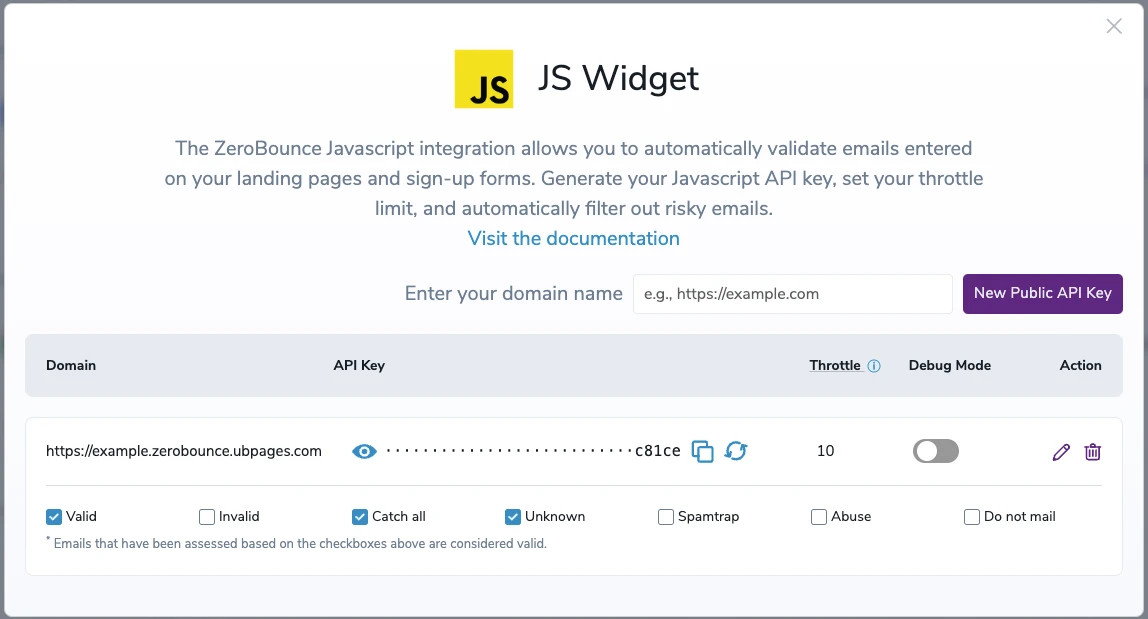
Debug mode removes validation limits, but it's best not to keep it active for too long to safeguard your validation services against abuse.
The next section provides some advanced settings for your widget:
- When the timeout limit is reached:
- Block all - The validation process will cease, and the form cannot be submitted. The user will get an error, and the submit button will be disabled.
- Allow all - The validation process will be bypassed, and the form submission will be allowed.
- For both cases, no credits are deducted since both actions prevent the validation process.
- When the throttle limit is reached:
- Block all - The validation process will cease, and the form cannot be submitted. The user will get an error, and the submit button will be disabled.
- Allow all - The validation process will be bypassed, and the form submission will be allowed.
- For both cases, no credits are deducted since both actions prevent the validation process.
- When validation is unsuccessful:
- Block all - The form submission is not allowed, and the user will get an error message.
- Allow all and record entry - The form submission will succeed regardless of the validation status, and the validation result will be available in a hidden input field with the ID "zbone_valid." - this information is not for the end user but for the client who implements the jswidget to track emails used on the form.
- For both of these options, credits are deducted as the validation process still occurs even when the user is unaware (for Allow all and record entry).
- What style type we implement:
- Default - This provides you with our default widget design, as shown below under More Information.
- Custom - This allows you to customize the widget’s style with the three available options: HTML ID, Valid Message, and Invalid Message.
- All errors presented to end users will depend on the option selected here. To get more comprehensive information about the error, we recommend using the custom error message. This way, the error will be a text message with explicit information about the error.
The order of validation for these limits is as follows: Timeout -> Throttle -> Validation success/unsuccessful
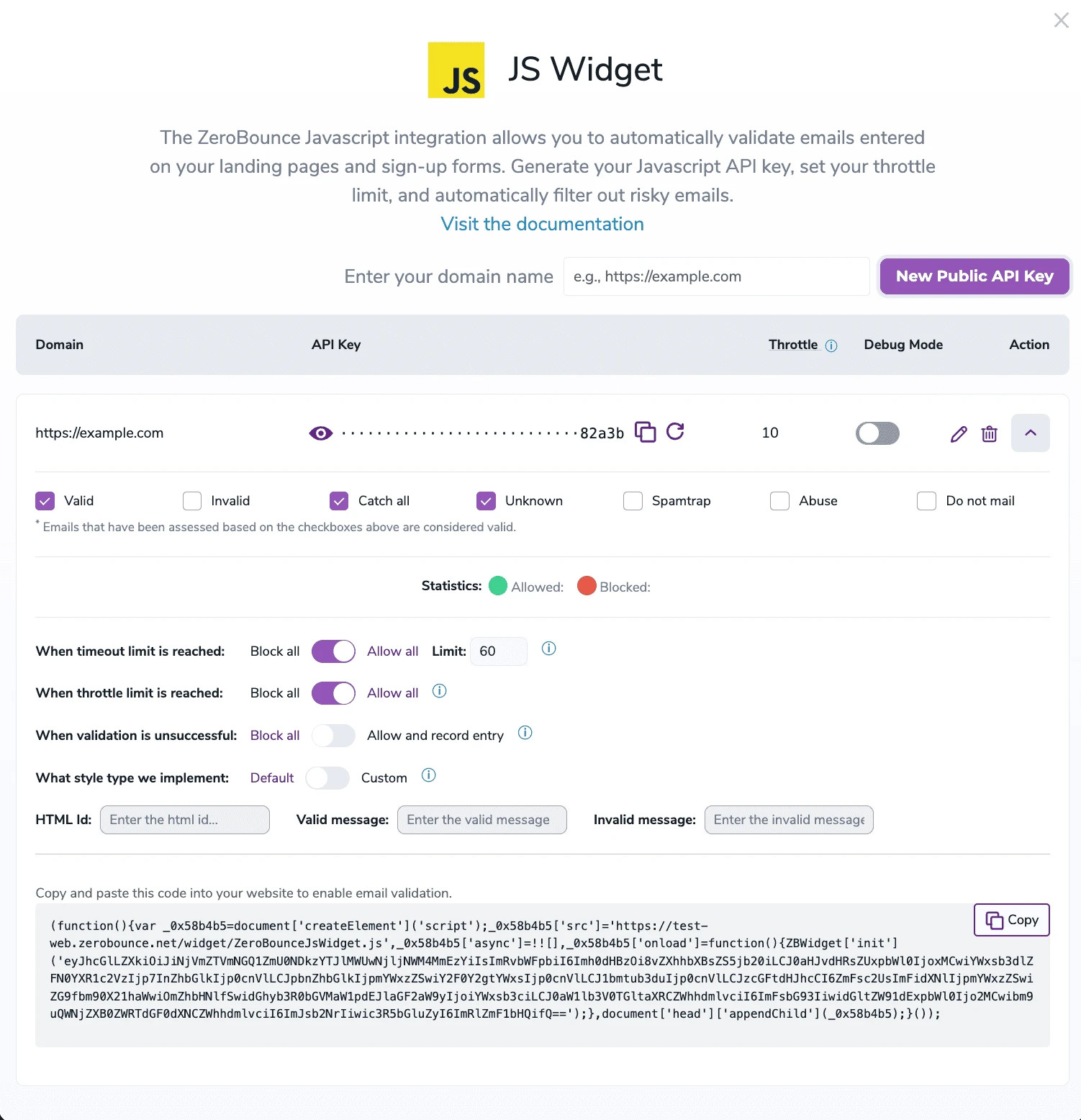
Every setting modification will update the code provided with the JS Widget integration. The user must always use the latest code generated on the go.
Step 5:
It’s recommended that you integrate the provided code snippet before closing the body tag. This implementation can be applied globally across your website or selectively targeted to specific pages where forms are present. Additionally, ensure that email input fields are appropriately configured with the specified attributes mentioned in Prerequisites: type="email" and class="zb-email".
Prior to utilizing the script, it’s crucial to ensure that you are operating within the appropriate environment. If your API key was generated on zerobounce.net, it’s imperative to reference the documentation and resources available on zerobounce.net exclusively. This adherence to the specific source is pivotal for seamless and efficient operation.
More information
The following images illustrate how a valid and an invalid email will be displayed.
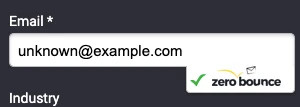
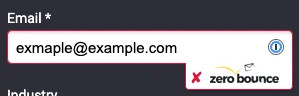
Certain cases will allow the form to be submitted even if the email is invalid:
- if the ZeroBounce user account used to generate the API key has an insufficient credit balance
- if the throttle limit is exceeded. The throttle is set by default to 10 per hour and can be changed in the JS Widget integration screen (see Step 4)
Emails that are considered valid include those categorized as catch-all, unknown and valid.
Klaviyo Integration
The Klaviyo integration allows you to use ZeroBounce’s email validationⓘ and Scoring services for your Klaviyo email lists. This guide will explain the following:
- How to set up the ZeroBounce Klaviyo integration
- How to Score and clean email lists in Klaviyo
- How to schedule automatic email validationⓘ
Prerequisites
Ensure you possess an active Klaviyo account before you proceed with the integration process below.
How to set up the Klaviyo integration:
Step 1:
Sign in to your ZeroBounce account.
Step 2:
From your dashboard, navigate to the left-hand menu and select Integrations.
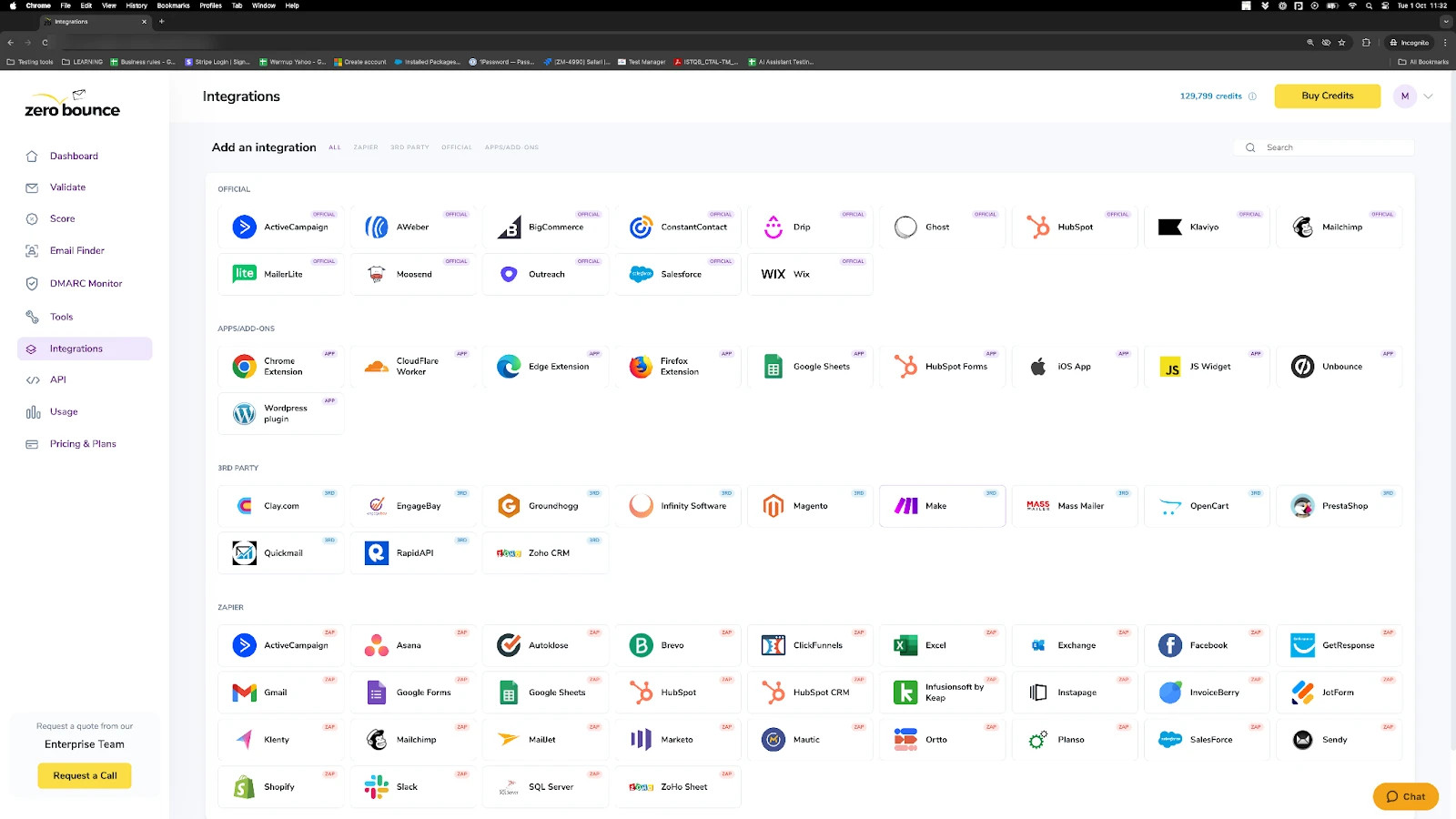
Step 3:
On the Add an Integration screen, choose Klaviyo.
Step 4:
Click Connect to initiate the redirection to Klaviyo's authorization screen. Upon arrival, proceed by clicking Continue.
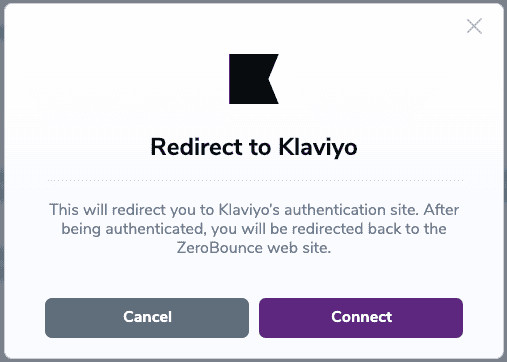
Step 5:
Klaviyo will outline the permissions ZeroBounce requires to execute tasks on your email lists.
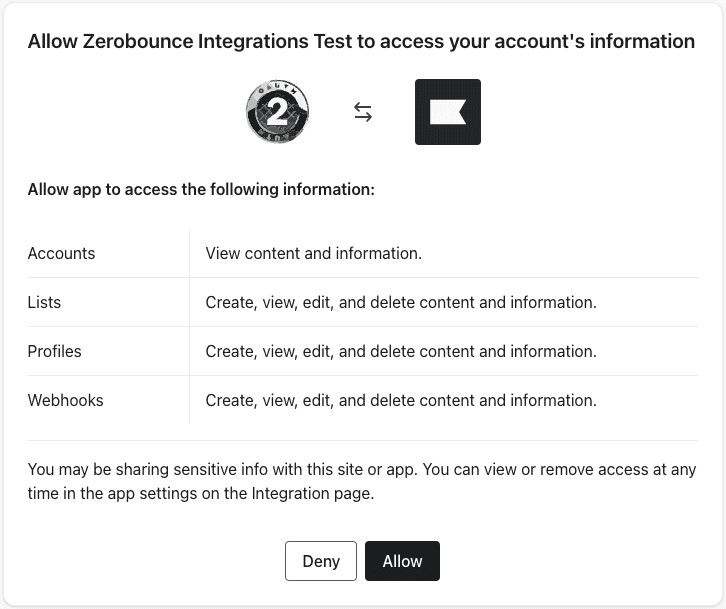
Grant access by selecting the Allow button to complete the integration setup.
Confirmation:
Upon completion of the integration procedure, a confirmation screen will validate the successful integration.
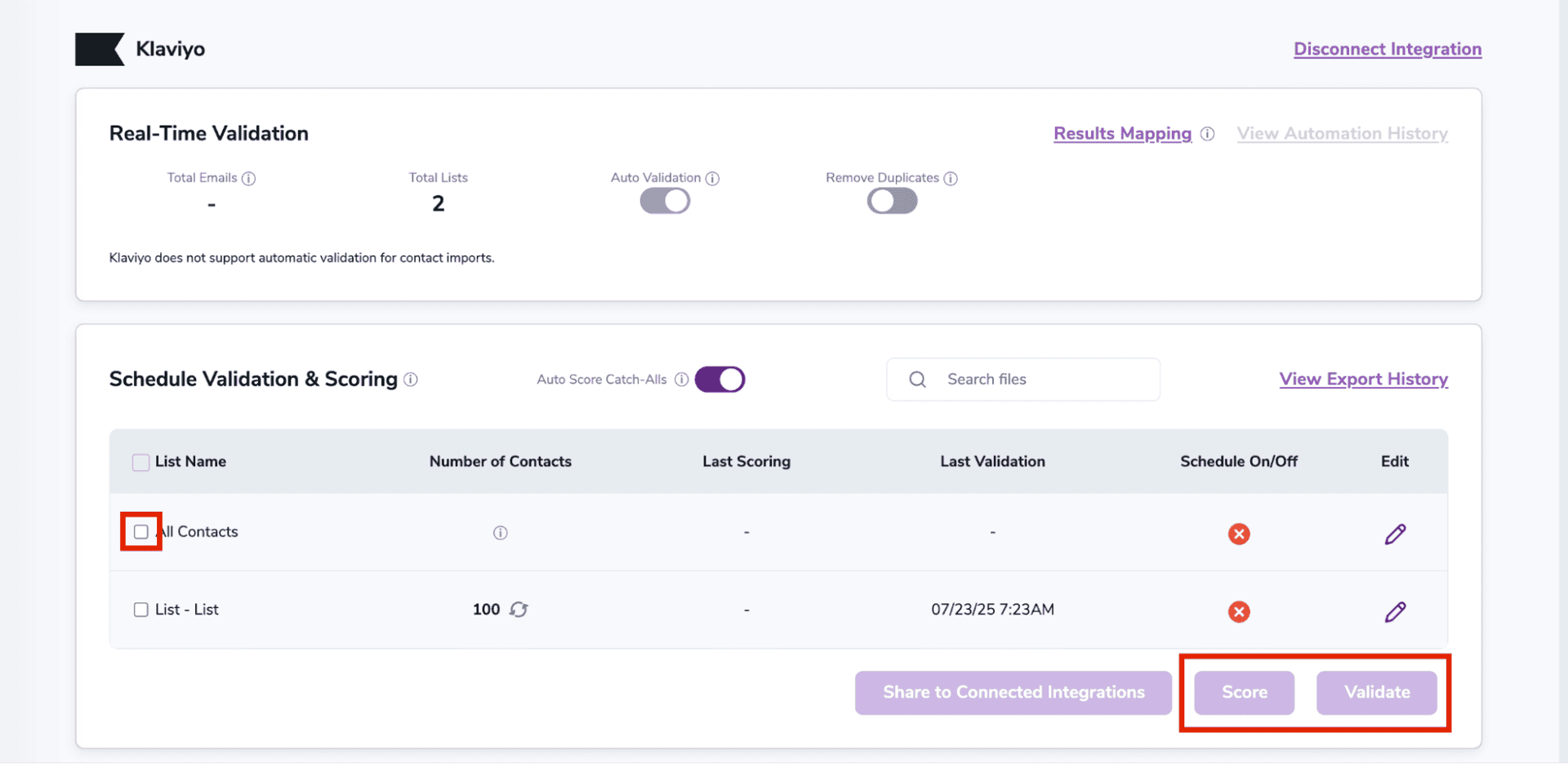
Post-Integration Actions:
- The integration will automatically import your Klaviyo contact lists
- If you add new contacts to a list, you can update it by clicking the Refresh icon next to the Number of contacts.
- To Score or validate an email list, select the All Contacts checkbox, which will allow you to process every Klaviyo contact from all existing lists.
- For individual list processing, mark the respective checkbox and execute the desired action (Scoring or Validation).
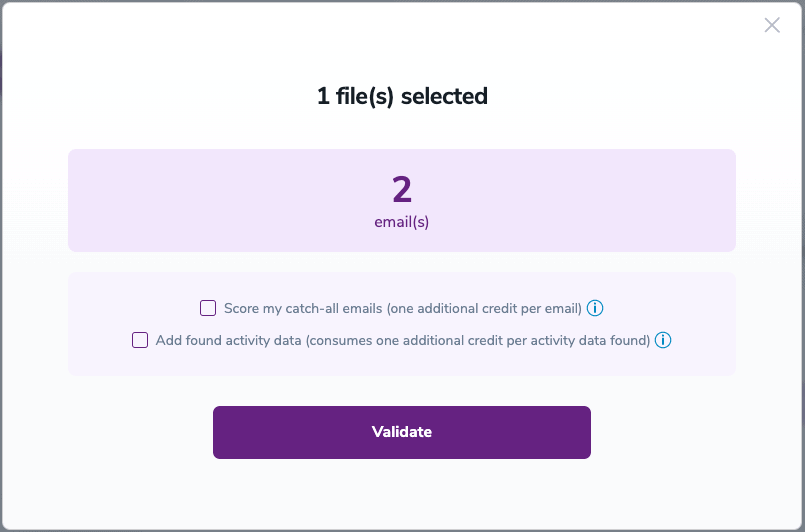
On validate you will be presented with a popup with two options that can assist your validation process:
- Scoring - an optional service that helps identify catch-all addresses that are likely to be valid by detecting recent email activity.
- ZeroBounce Activity Data - uses interaction data to identify emails that have been opened, clicked, forwarded, or unsubscribed. The matching process is performed in-house through ZeroBounce's infrastructure, and your data is not transferred or shared with any third parties.
- You can automatically validate or Score contact lists via scheduling. Select the target contact list, and click the toggle next to Scheduled Validation On or Scheduled Scoring On. You can choose to do this for All Contacts or New Contacts only. Finally, enter how frequently you want to validate or Score the list before saving.
![ZeroBounce Schedule Settings for a Klaviyo contact list called ‘Newsletter,’ where you can schedule ,[object Object], & Scoring.](/cdn-cgi/image/fit=scale-down,format=auto,quality=90,width=1920,metadata=none/docs/assets_next_docs/docs/api-integrations/klavio/klaviyo_5.webp)
Refer to this guide to seamlessly integrate Klaviyo with ZeroBounce. By automating your validation and Scoring, you can ensure your contact lists stay up-to-date for optimal email marketing results.
If you have any questions or encounter issues with the Klaviyo integration, don’t hesitate to contact ZeroBounce support - available 24/7.
Results Mapping simplifies data management by allowing you to customize the names of validation or scoring result fields/tags when exporting to integrations, ensuring consistency.
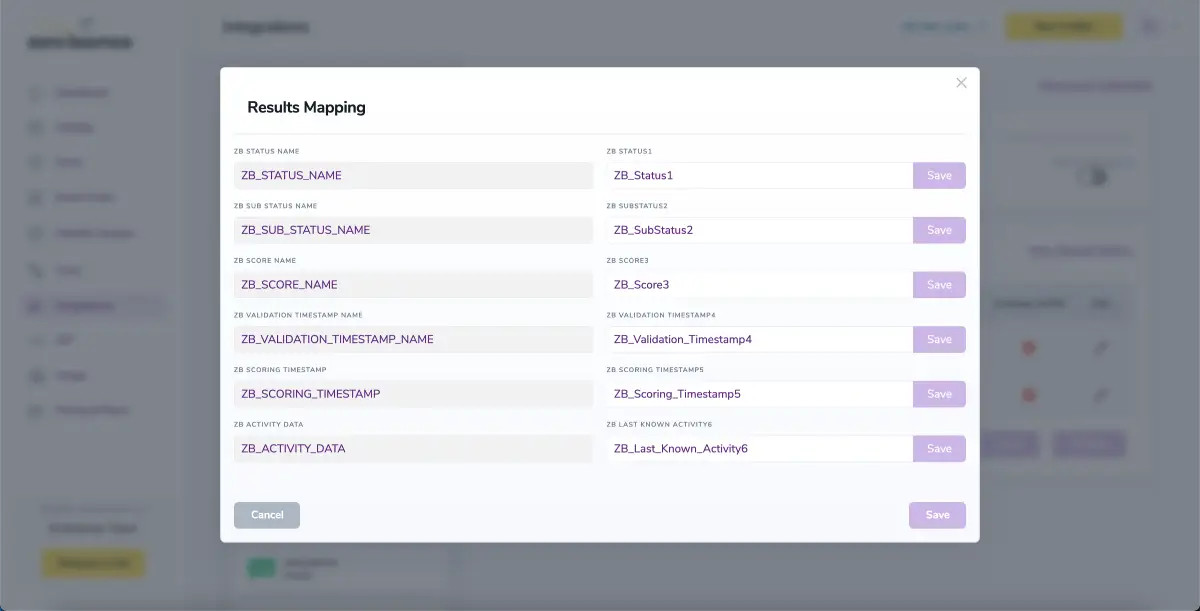
When you export your contacts, you'll find the following tags included in the exported file:
• ZB_Status
• ZB_SubStatus
• ZB_Validation_Timestamp
• ZB_Score
• ZB_Scoring_Timestamp
• ZB_Last_Known_Activity
The following tags will be automatically created in your integration with the first automatically validation/scoring results export
These tags are essential for maintaining up-to-date and accurate contact information, allowing for better management and engagement with your contacts.
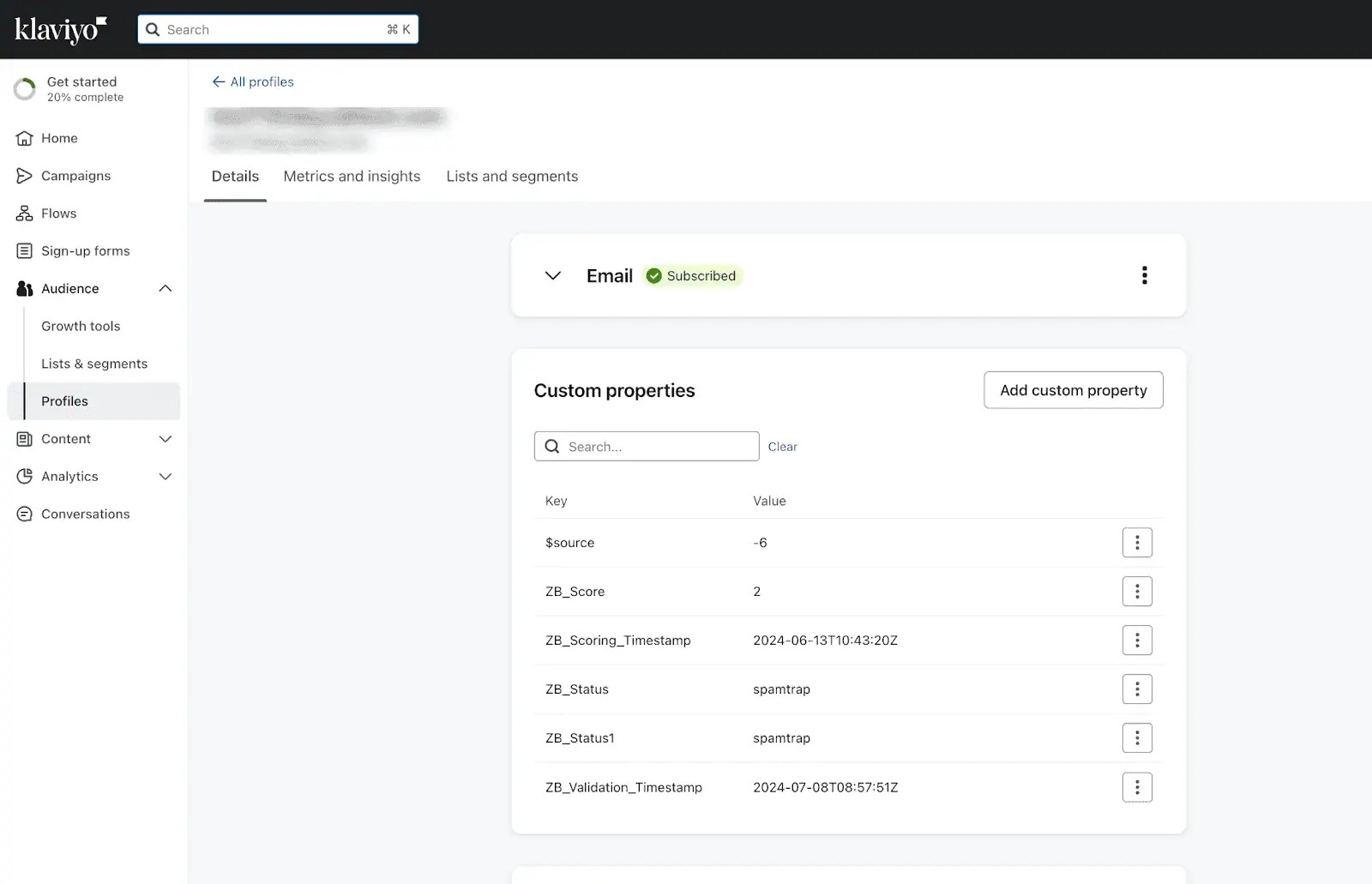
Auto-Scoring of Catch-All Emailsⓘ
When this feature is enabled, catch-all emailsⓘ are automatically scored each time a validation action is performed. This process consumes 1 credit per email. Please note that auto-scoring does not apply to emails added through auto-validation.
NOTE:
There is also the possibility to share your contacts between integrations, schedule scoring and validation or monitor your contacts to validate any new contact automatically. To learn more about this, check out this dedicated page: Integrations Contacts Monitoring, Scheduling and Sharing.
LinkedIn Integration
The LinkedIn ZeroBounce integration is now available.
To integrate your LinkedIn account with ZeroBounce, follow these steps:
1. Access your LinkedIn account and navigate to the profile menu.
2. Select Settings & Privacy from the dropdown menu.
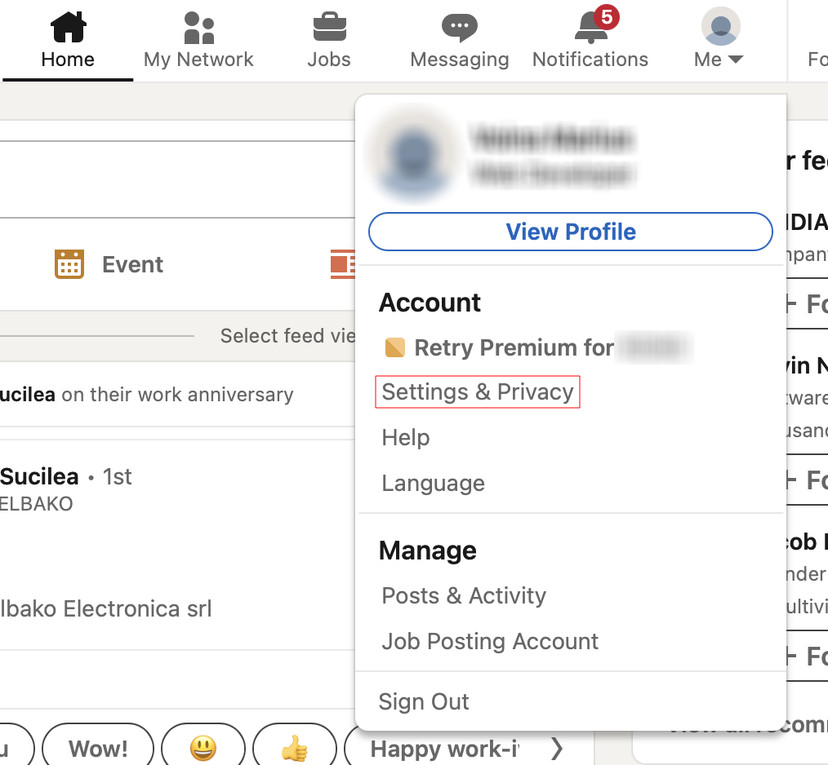
3. Within the Data Privacy section, click on Get a copy of your data.
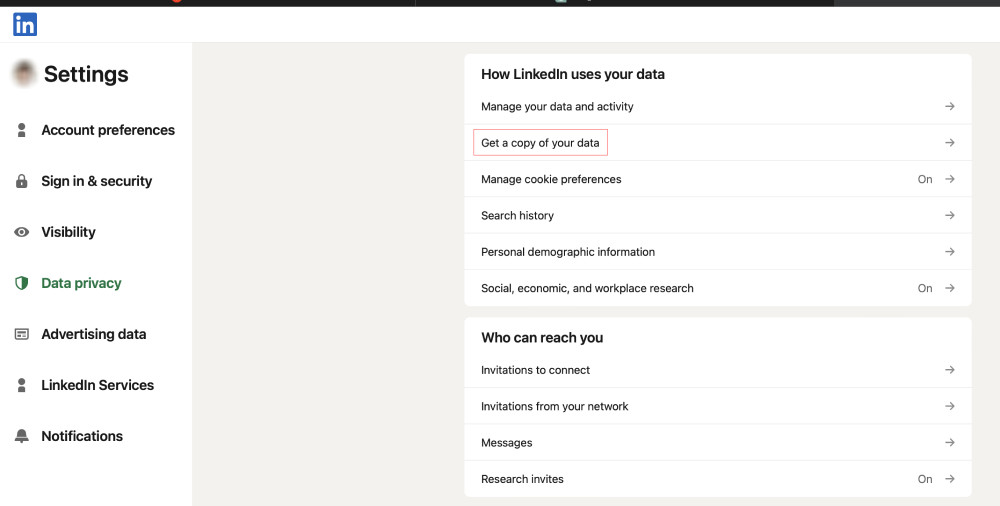
4. Under 'Export your data,' check the box next to Connections. Then, click the Request archive button.
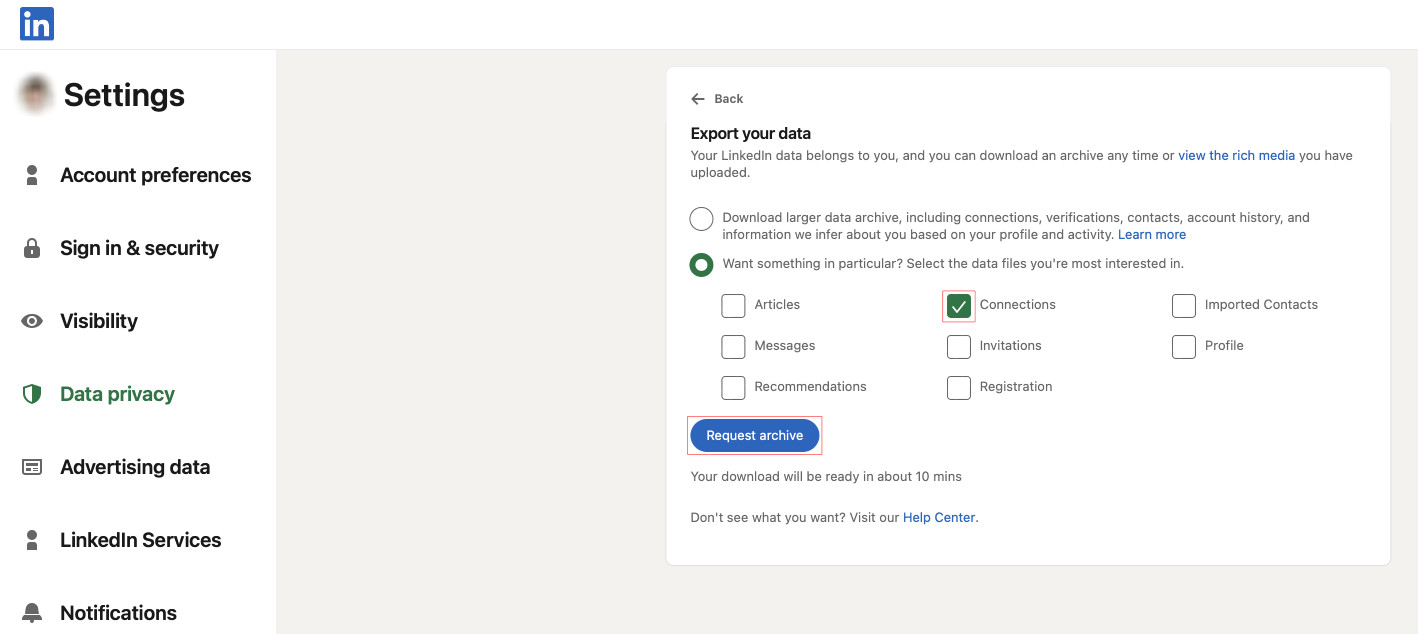
5. Await the email containing the download link. Upon receipt, promptly click on the provided link to access the download portal.
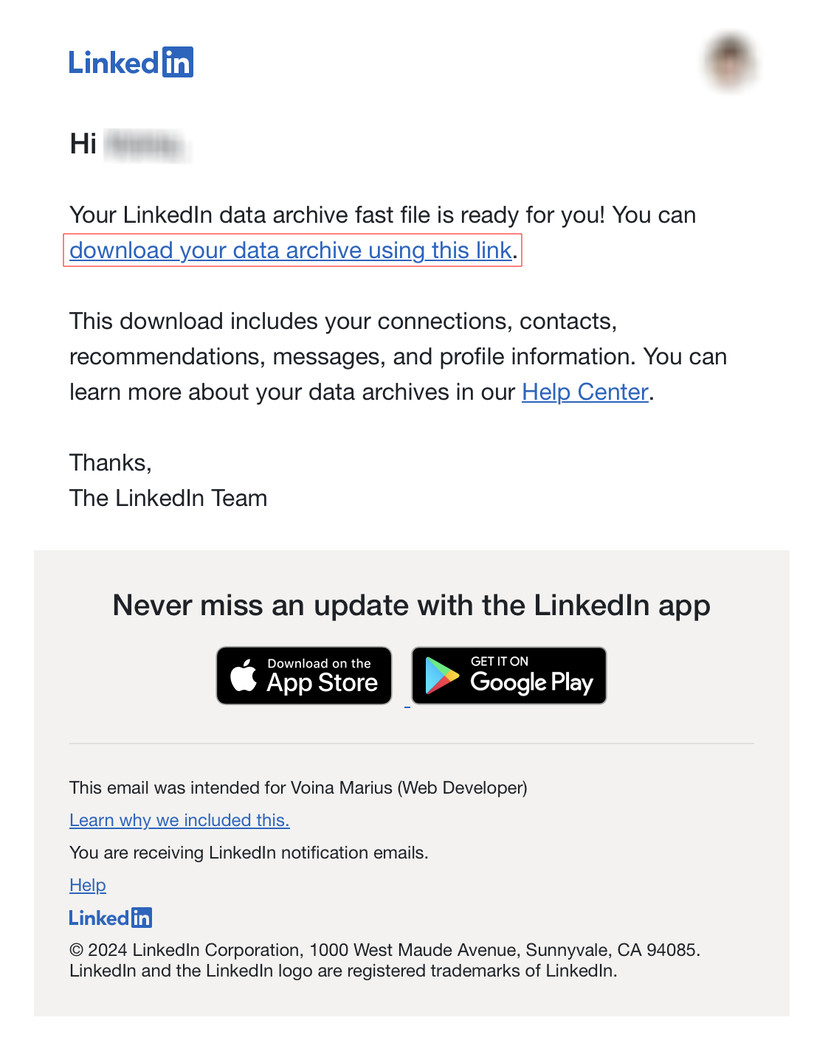
6. Initiate the download by clicking on the Download archive button. Then, you may resume the email finder process as usual.
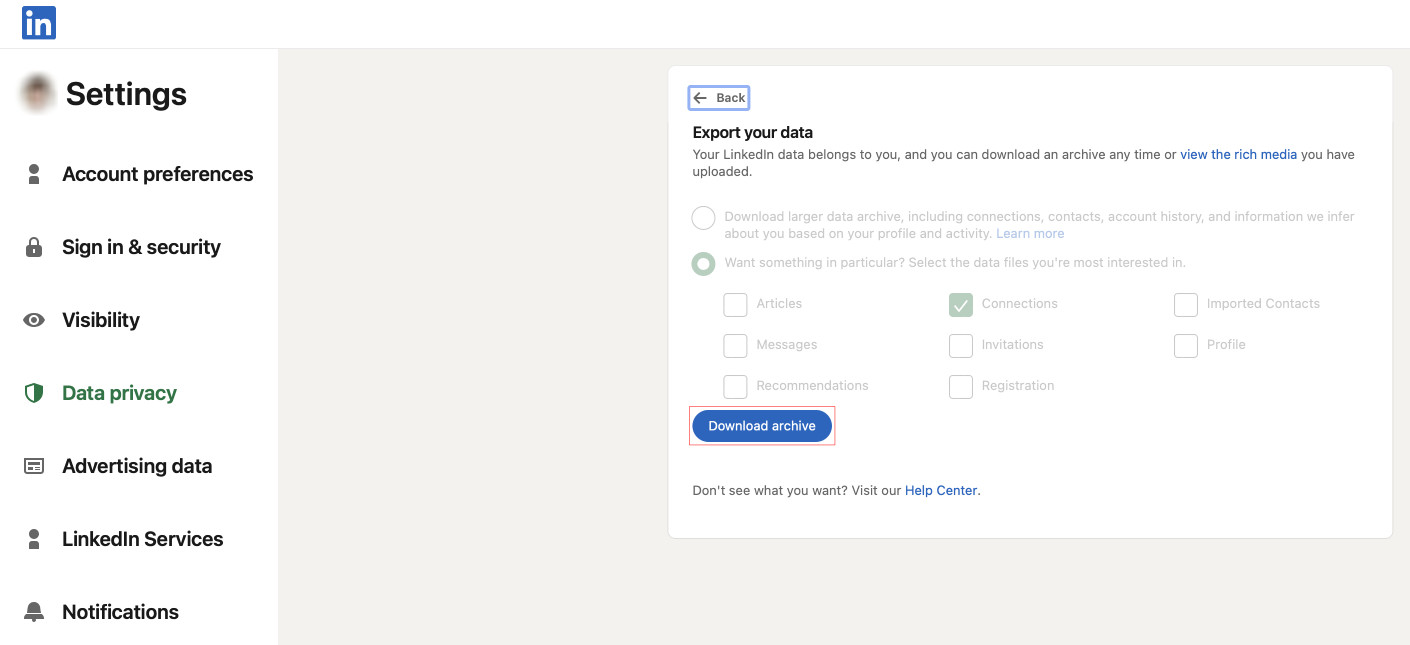
Access the "Bulk Email Finder" tool on ZeroBounce through this link.
1. Once you're on the "Bulk Email Finder" page, find the option to upload your file. You'll need to upload your "Connections.csv" file, which you can export from LinkedIn.
!["Bulk ,[object Object]," file upload screen.](/cdn-cgi/image/fit=scale-down,format=auto,quality=90,width=1080,metadata=none/docs/assets_next_docs/docs/api-integrations/linkedin/import_1.webp)
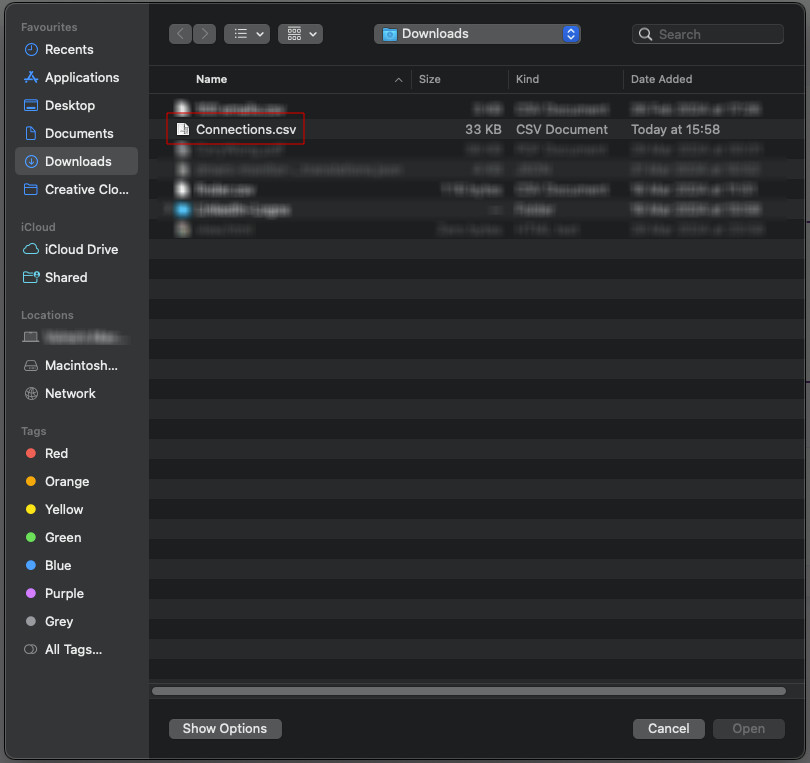
2. After uploading your file, you'll see a window where the column labeled "First Name" is automatically mapped to the field labeled "First Name", the column labeled "Last Name" is mapped to the field labeled "Last Name", and the column labeled "Company" is mapped to the field labeled "Company Name". Once these mappings are confirmed, click the "Next Step" button to proceed.
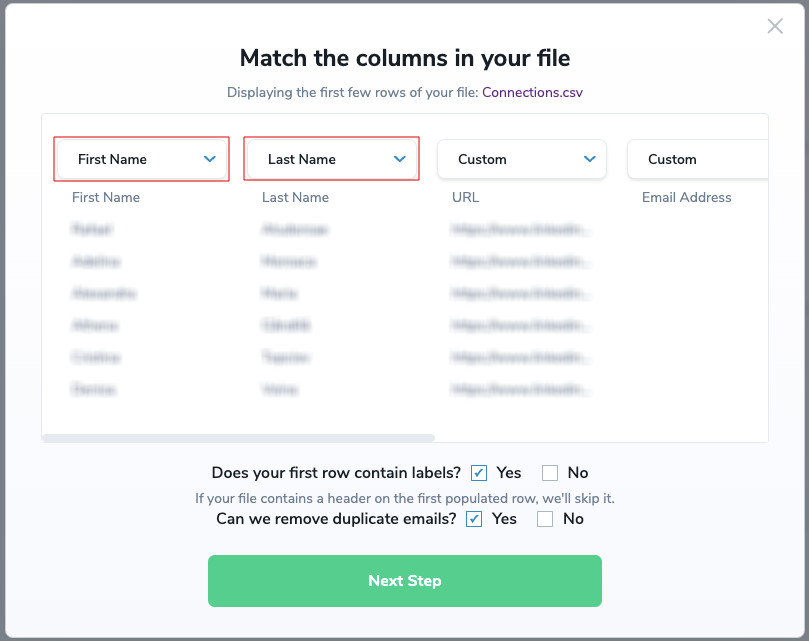
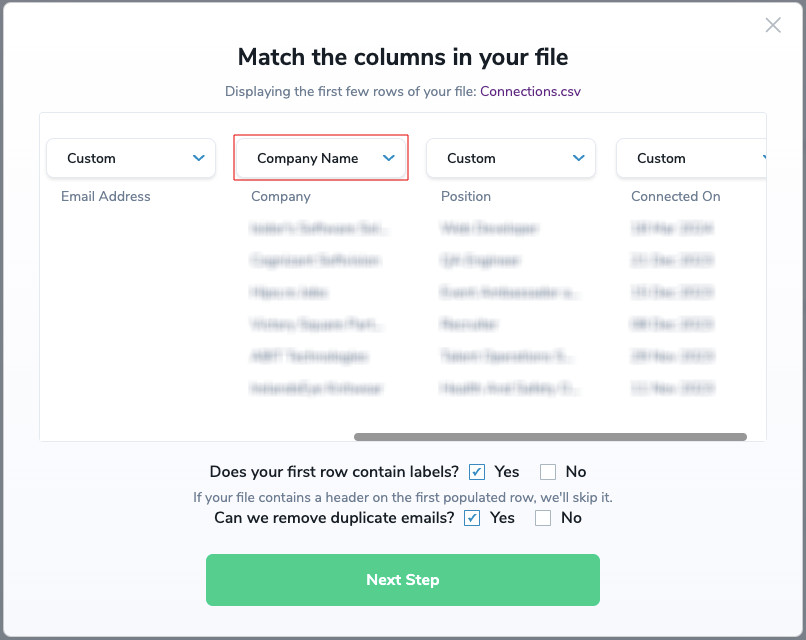
3. On the following screen, click the "Find" button to start finding emails associated with your contacts. Depending on the size of your CSV file, this process may take some time as it scans through each contact to locate their email addresses.
![Upload window of the bulk ,[object Object], file, where it displays the number of email addresses to find.](/cdn-cgi/image/fit=scale-down,format=auto,quality=90,width=1200,metadata=none/docs/assets_next_docs/docs/api-integrations/linkedin/import_5.webp)
4. It's important to note that the page can be closed throughout the entire process. You can safely close the page and return later to check the status. ZeroBounce will continue working in the background to find the emails associated with your contacts.
!["Bulk ,[object Object]," screen showing that the file is processing.](/cdn-cgi/image/fit=scale-down,format=auto,quality=90,width=1920,metadata=none/docs/assets_next_docs/docs/api-integrations/linkedin/import_6.webp)
If you have any questions or need additional support for the LinkedIn ZeroBounce integration, please contact customer support. The team is available 24/7.
Email Validationⓘ Integration For Mailchimp
The MailChimp integration service at ZeroBounce allows users to import email addresses from their audiences in MailChimp, utilize our services to validate those emails, and then export the validation results back to MailChimp.
When importing an audience from MailChimp to ZeroBounce using the integration service, only the email address information in the MailChimp audience will be imported. Also, the subscriber’s status in your MailChimp audience needs to be “subscribed”. We do not import any subscribers with statuses of “unsubscribed”, “cleaned”, or “pending”.
Only the audiences imported from MailChimp will be able to export the validation results back to MailChimp. When exporting the validation results, instead of creating a new audience at MailChimp, we only tag each subscriber in the audience using the validation results. Seven tag names based on the validation status are used. They are ZB_Valid, ZB_Invalid, ZB_Abuse, ZB_Spamtrap, ZB_DoNotMail, ZB_Unknow, and ZB_CatchAll. We recommend filtering your MailChimp audience by tag name ZB_Valid only before sending out your campaign.
To use this integration service, you need a valid MailChimp account first. You will be prompted to enter your MailChimp Username and Password when you use the service. We integrated our platform with MailChimp using OAuth2 for authorization. OAuth2 is a secure process that allows our application to access MailChimp without passing user credentials. As your security is our priority at ZeroBounce, we do not store your MailChimp Username and Password; the access token issued by MailChimp will be destroyed after you close the browser or log off from our website.
The following is an example on how to use the MailChimp integration service.
Prerequisites
You must have a valid MailChimp account with appropriate access to your Contacts and Lists.
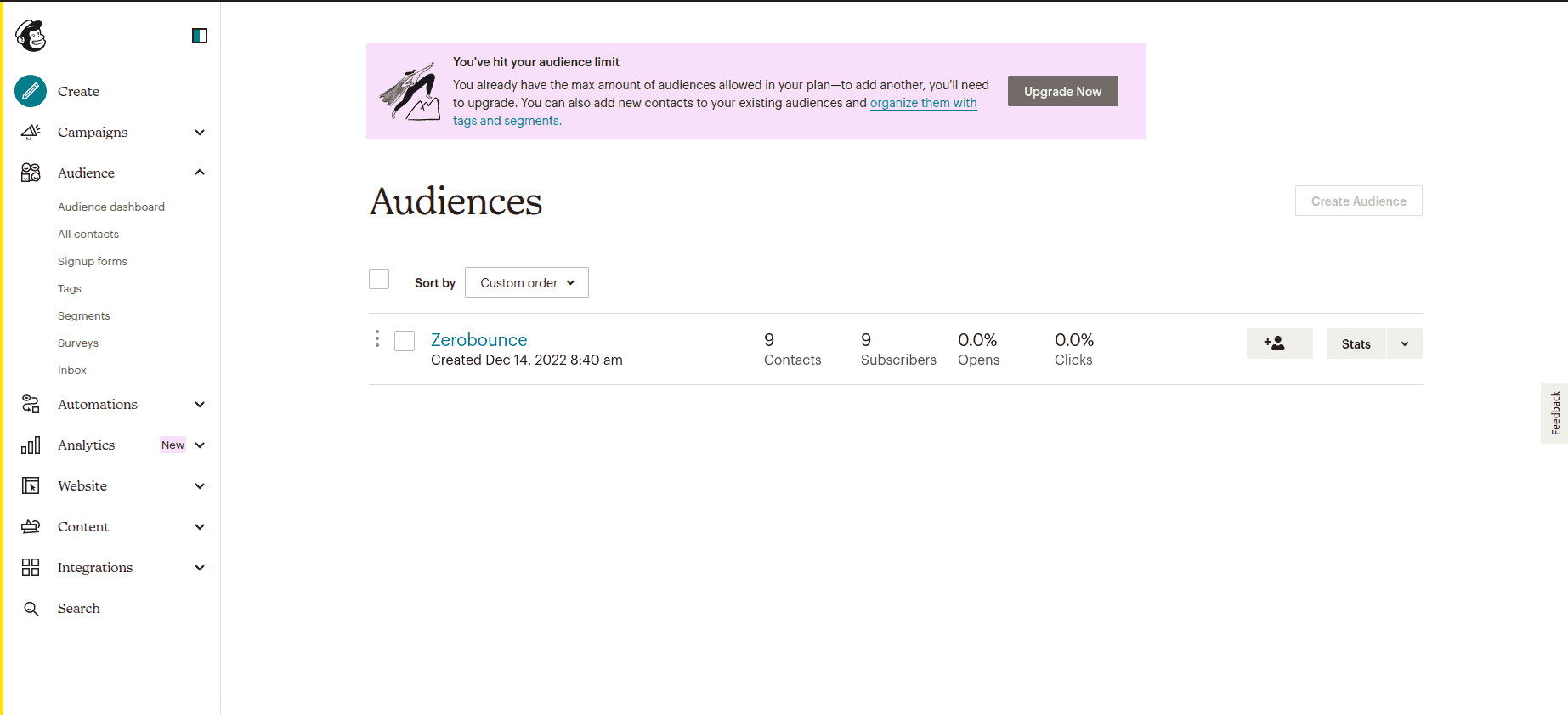
MailChimp lists page
Step 1:
Go to https://www.zerobounce.net/members/signin and sign in with your ZeroBounce account. After that go on the menu on left and click Integrations.
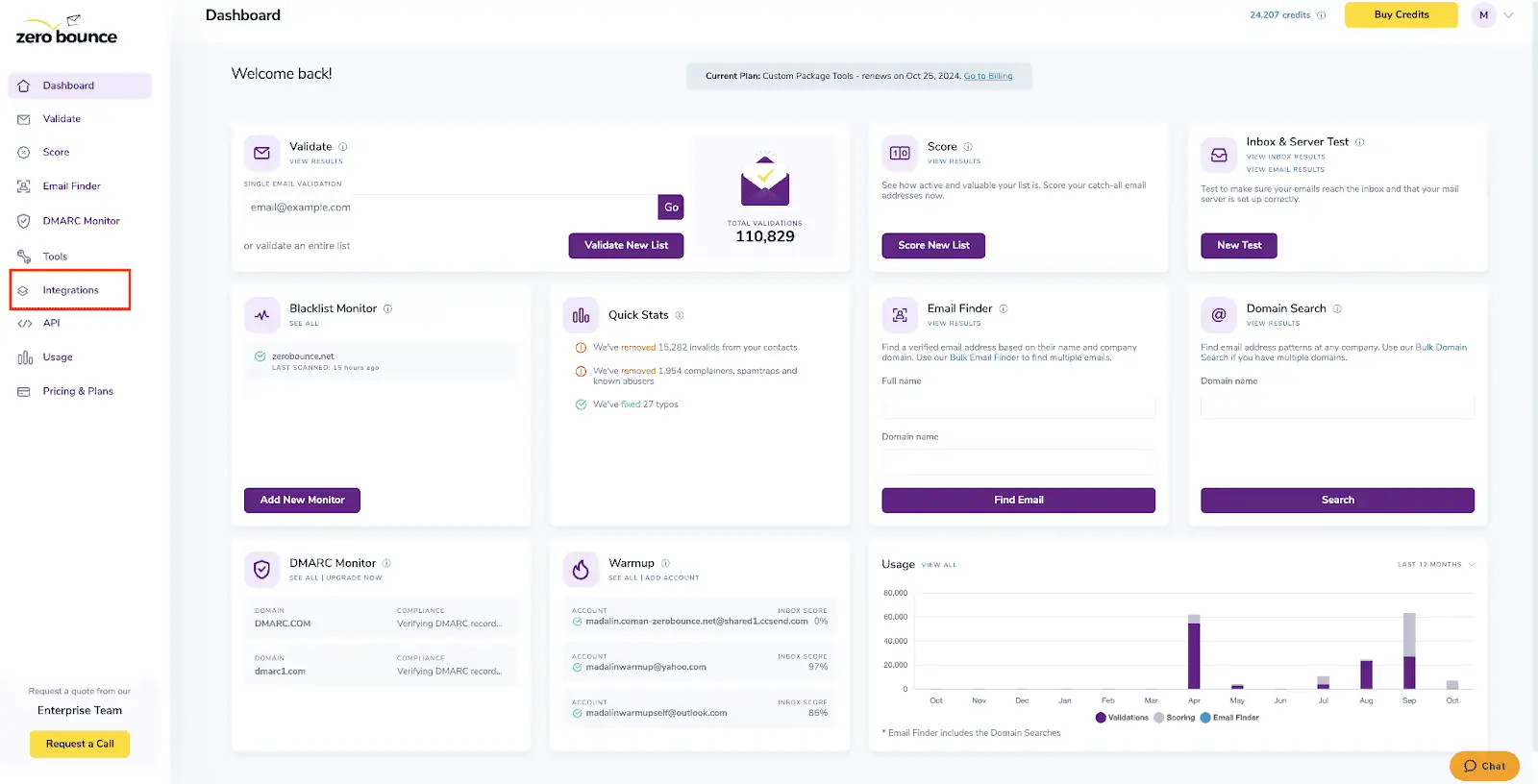
ZeroBounce Dashboard
Step 2:
On the Integrations page select MailChimp from the Integration List.
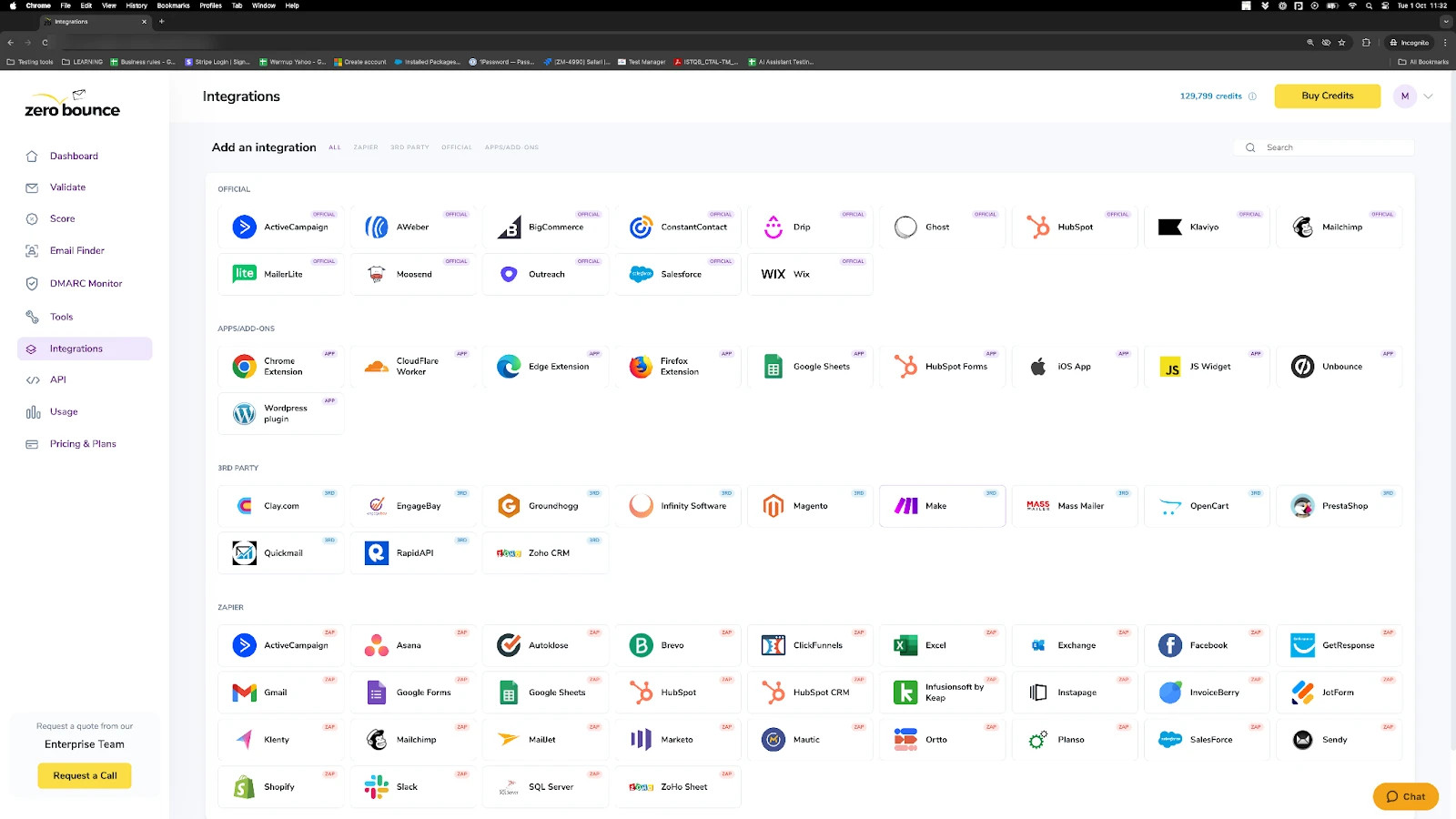
ZeroBounce Integrations Dashboard
Step 3:
Click Connect to redirect to MailChimp's authentication site.
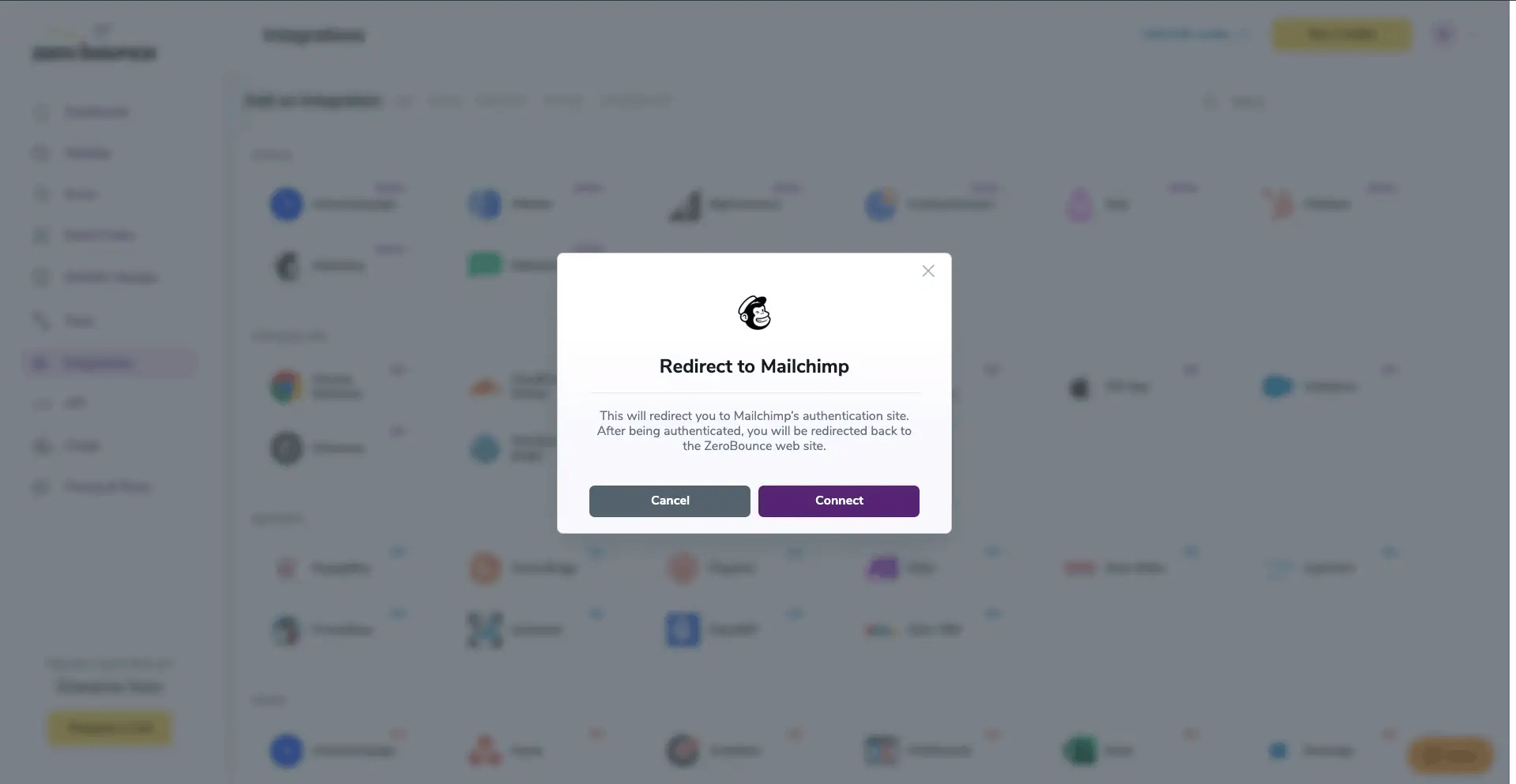
Redirect pop-up modal
Step 4:
On the MailChimp Sign In page you will enter your MailChimp email address and password to login.
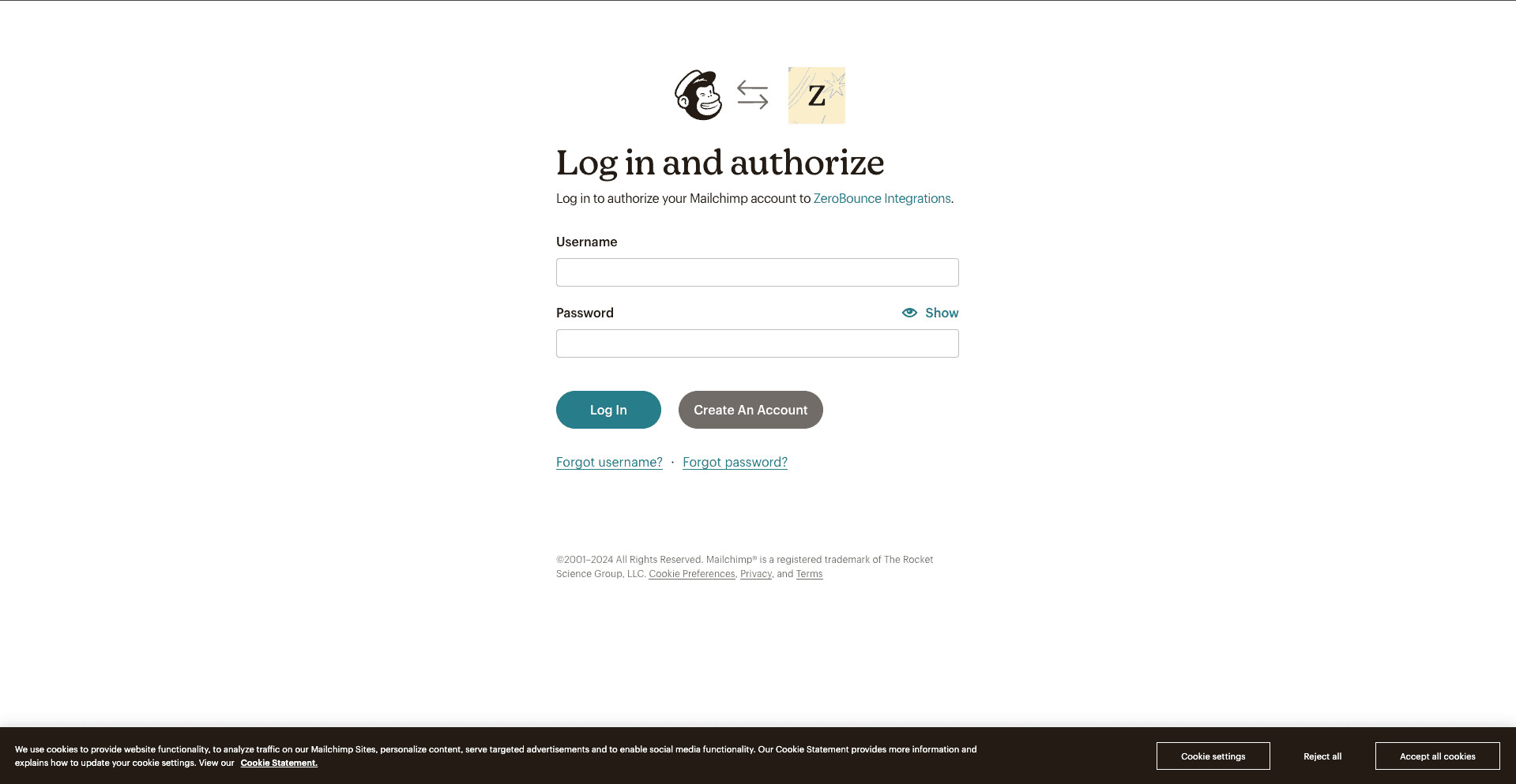
MailChimp login page
Step 5:
Once you enter your username and password and hit login you may be asked to Allow access. Simply click on Allow.
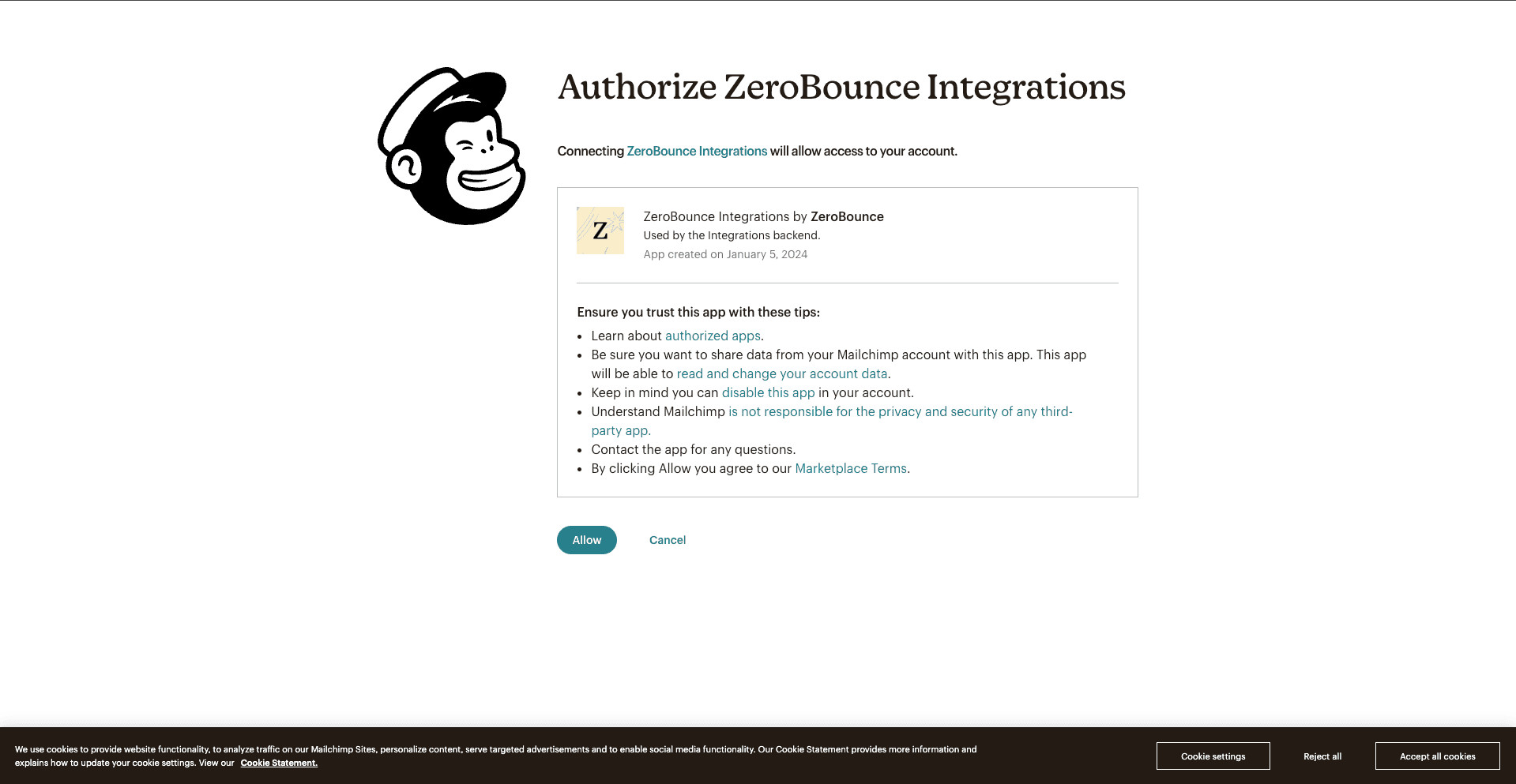
Allow Access
Step 6:
Once you have authorized access ZeroBounce will gather all of your email addresses for the account you selected during the authorization process.
Choose one or more lists to validate/score. Click the validate or score button to start the process. Depending on how many emails you have to process it could take a few minutes to pull the lists and add them to our processing queue.
Note: The results of the validation and scoring are automatically exported to the integration they originated from.
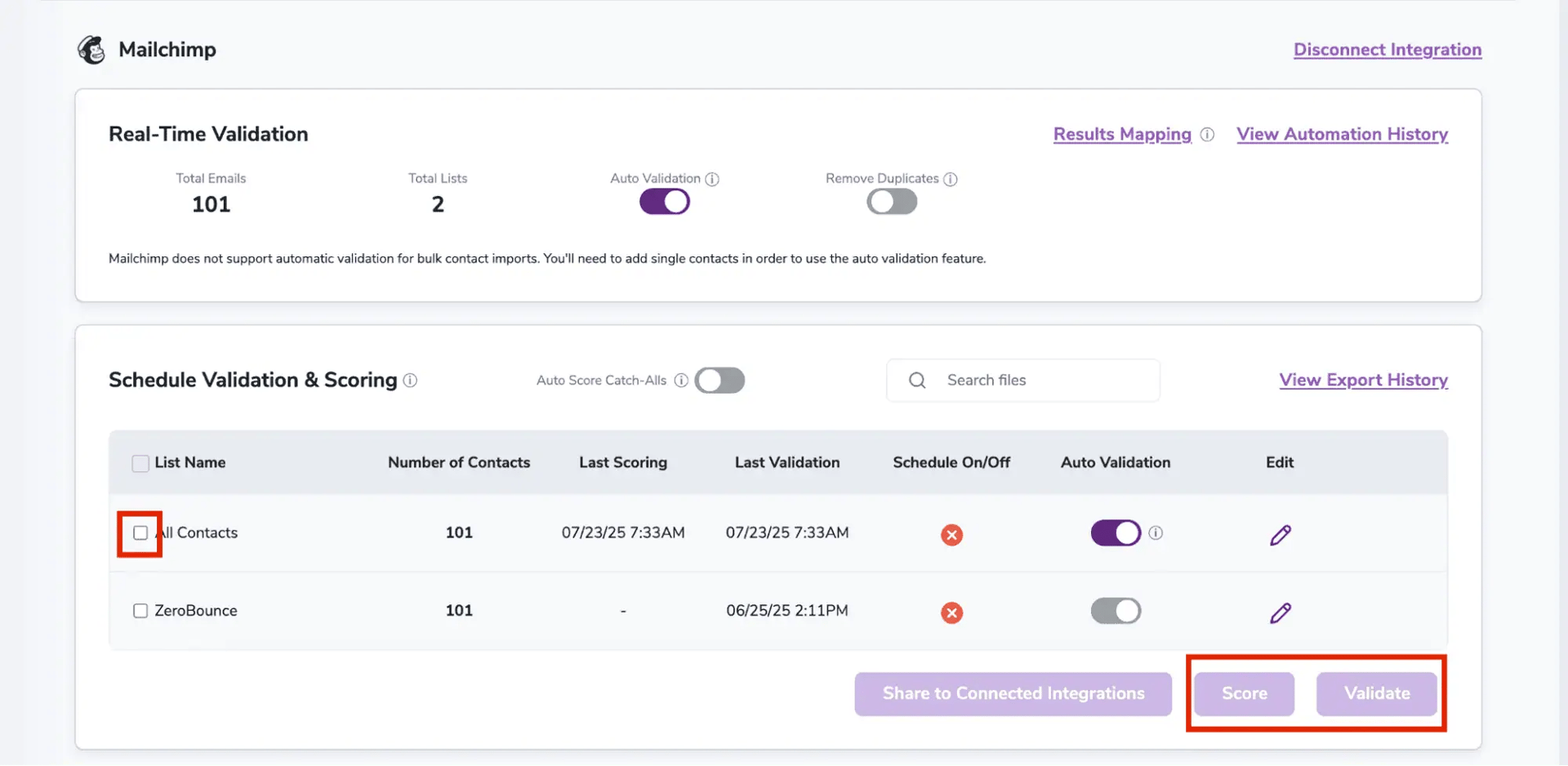
After successful integration, you will be able to view your lists in your ZeroBounce Dashboard.
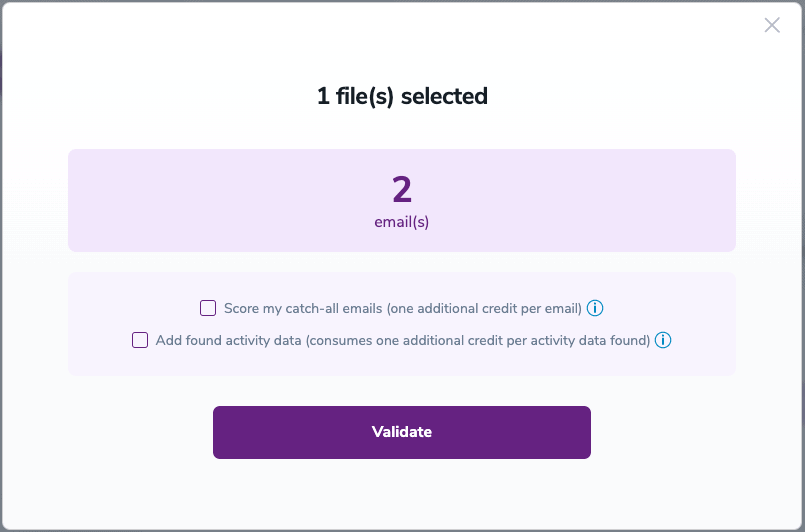
Validation Pop-up
On validate you will be presented with a popup with two options that can assist your validation process:
- Scoring - an optional service that helps identify catch-all addresses that are likely to be valid by detecting recent email activity.
- ZeroBounce Activity Data - uses interaction data to identify emails that have been opened, clicked, forwarded, or unsubscribed. The matching process is performed in-house through ZeroBounce's infrastructure, and your data is not transferred or shared with any third parties.
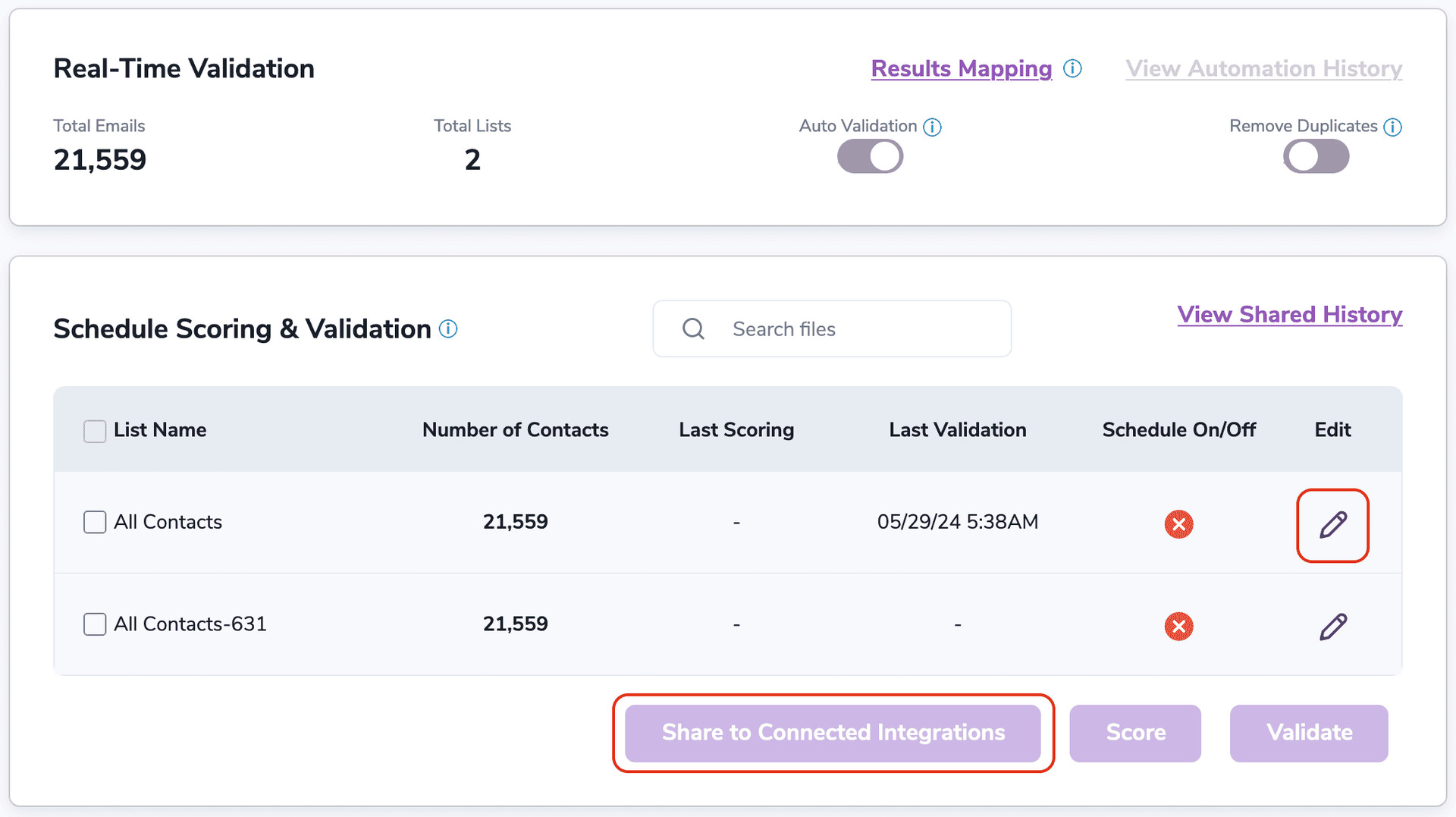
Step 7:
You will be taken to the Email Validationⓘ Results page which will show the list you selected in queue.
![[object Object], results page](/cdn-cgi/image/fit=scale-down,format=auto,quality=90,width=1920,metadata=none/docs/assets_next_docs/docs/api-integrations/mailchimp-integration/mailchimp-9-new.webp)
Email Validation results page
Step 8:
Once your list has completed processing you should receive an email notification and you will see that the Download button will appear.
Note: The results of the validation and scoring are automatically exported to the integration they originated from.

Status: Completed
Step 9:
When you export your contacts, you'll find the following tags included in the exported file:
• ZB_Status
• ZB_SubStatus
• ZB_Validation_Timestamp
• ZB_Score
• ZB_Scoring_Timestamp
• ZB_Last_Known_Activity
The following tags will be automatically created in your integration with the first automatically validation/scoring results export
These tags are essential for maintaining up-to-date and accurate contact information, allowing for better management and engagement with your contacts.
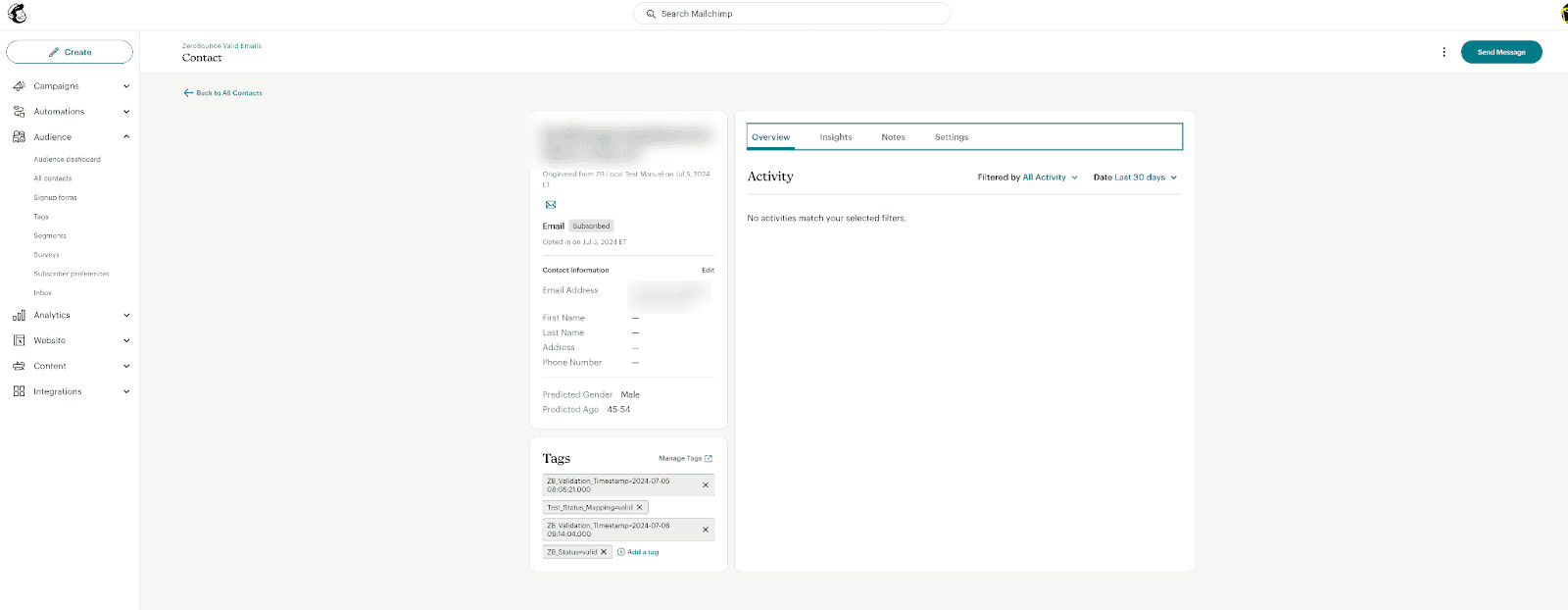
Essential tags for maintaining up-to-date and accurate contact information
Step 10:
Results Mapping simplifies data management by allowing you to customize the names of validation or scoring result fields/tags when exporting to integrations, ensuring consistency.
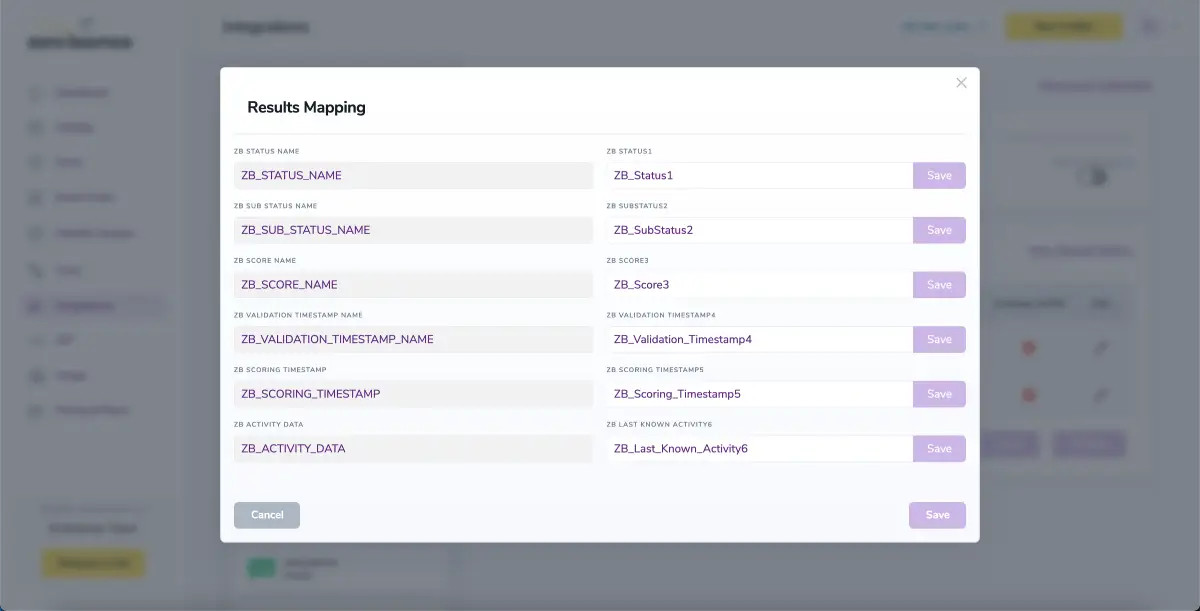
Results Mapping window
Auto-validation
With this feature, you’re able to validate any new contact added to your integration automatically. To do so, you must establish an integration with one of the compatible platforms. After doing this, select Integrations from the menu and select your integration. Once you’re there, go to the Real-Time Validation section, where you can toggle auto-validation ON.
With auto-validation enabled, ZeroBounce will validate your new contacts automatically once added to your integration, ensuring they are valid and deliverable.
Mailchimp does not support automatic validation for bulk contact imports. You'll need to add single contacts in order to use the auto validation feature.
NOTE:
There is also the possibility to share your contacts between integrations, schedule scoring and validation or monitor your contacts to validate any new contact automatically. To learn more about this, check out this dedicated page: Integrations Contacts Monitoring, Scheduling and Sharing.
Auto-Scoring of Catch-All Emailsⓘ
When this feature is enabled, catch-all emailsⓘ are automatically scored each time a validation action is performed. This process consumes 1 credit per email. Please note that auto-scoring does not apply to emails added through auto-validation.
Microsoft Dynamics 365 Integration
The Microsoft Dynamics 365 ZeroBounce integration allows you to validate email addresses stored within your account. By connecting the integration, you can seamlessly sync your accounts to rapidly clean data and add additional contact insights that assist with target, segmentation, and email campaign performance.
Prerequisite Setup
You must have an active Microsoft Dynamics 365 account. If you do not have an account, you can create one through Microsoft’s website. Then, proceed with the following setup steps:
Step 1:
Log in to your account, and navigate to Settings -> Advanced Settings.
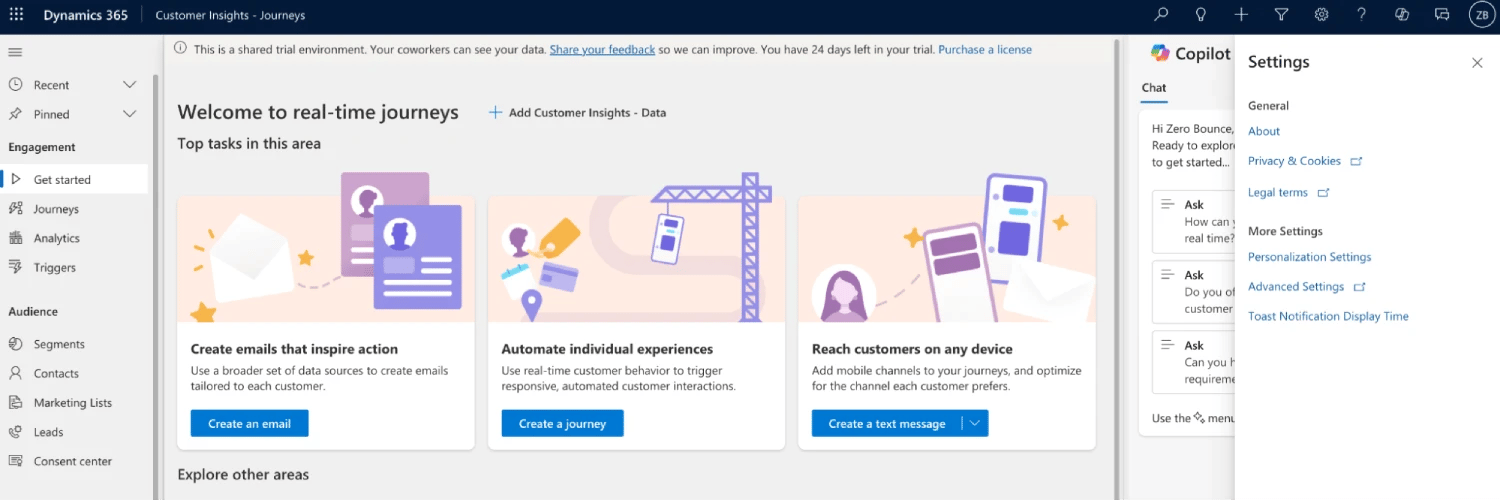
Step 2:
Go to the Security tab. Then click on Security Roles.
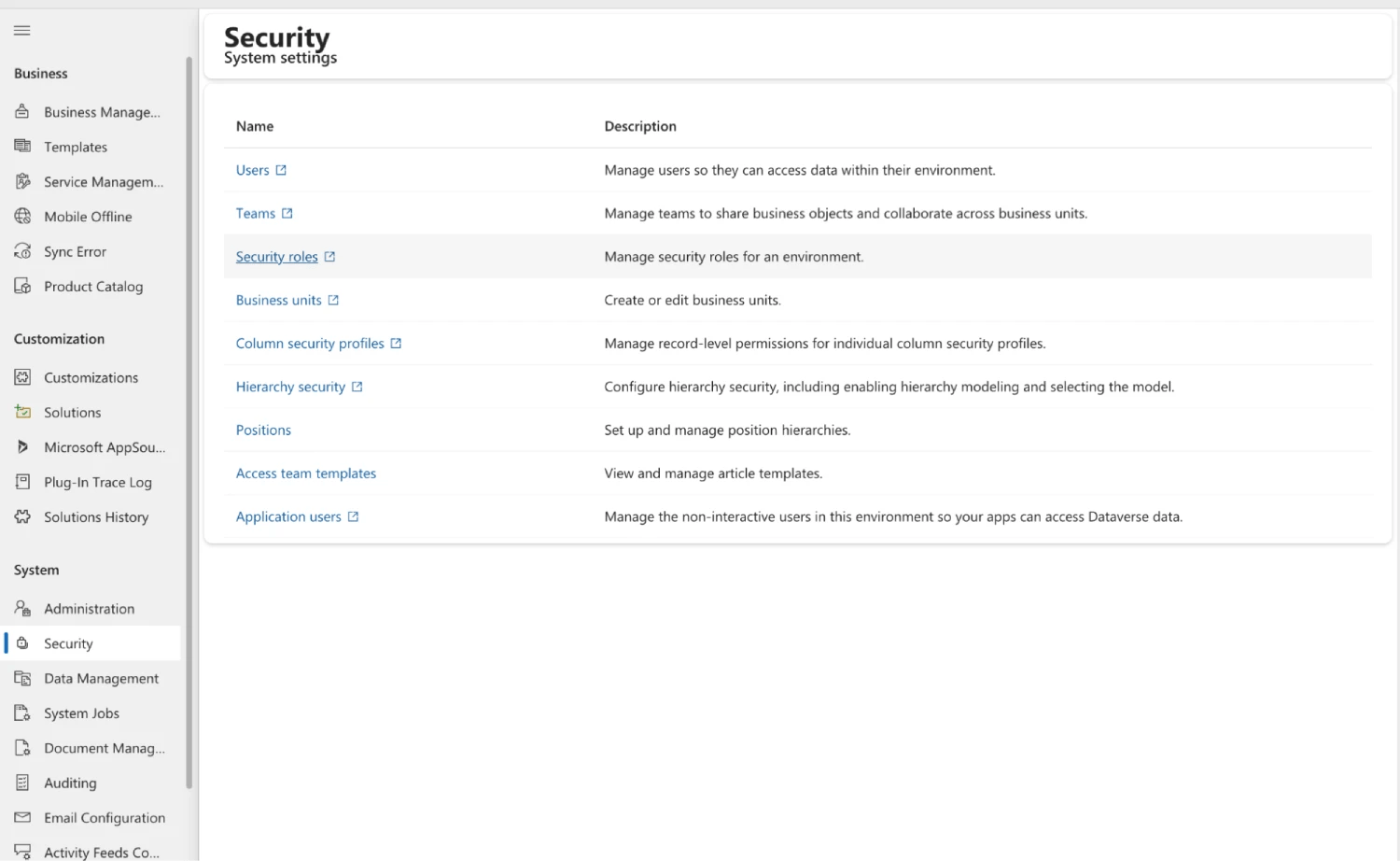
Step 3:
Click ‘Create a New Role.’ Select the Business unit, and click on Save. You’ll automatically land on the Permissions page.
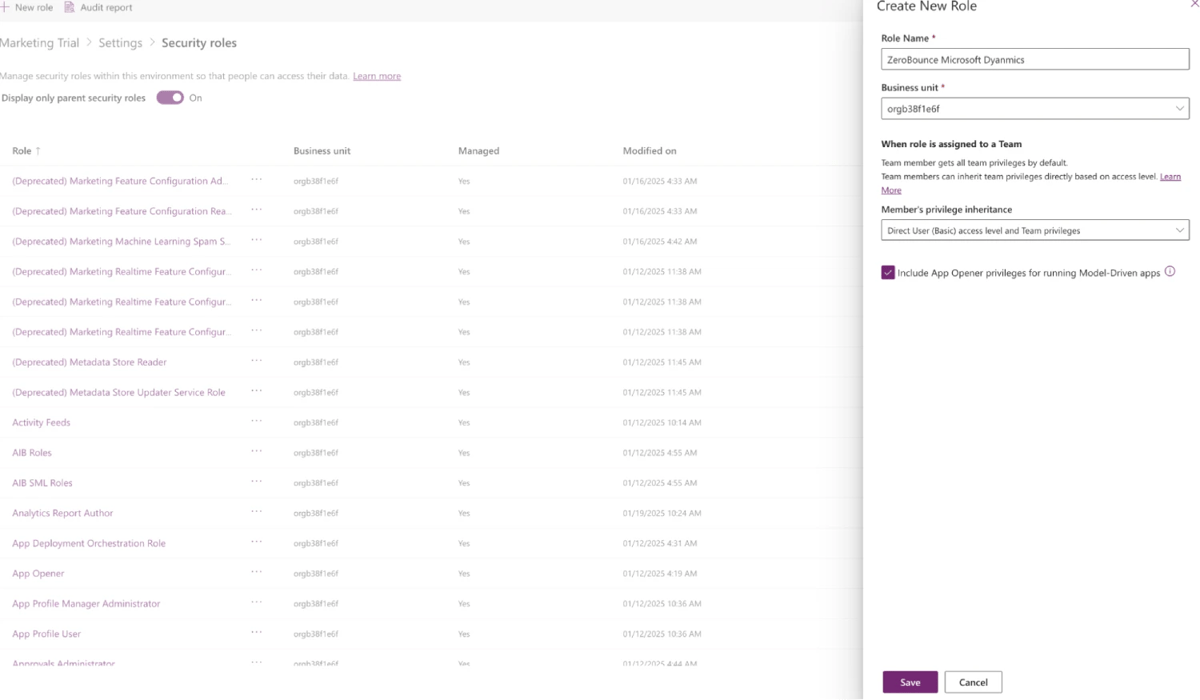
Step 4:
On the Permissions page, grant the following permissions at the Organization level:
- Contact: read and write permissions
- Marketing List : read
- Attributes : create-write-read



After those are added, click on Save at the top of the screen.
Step 5:
Go back to Settings and select the Application Users page. Create a new app user for use with the integration.
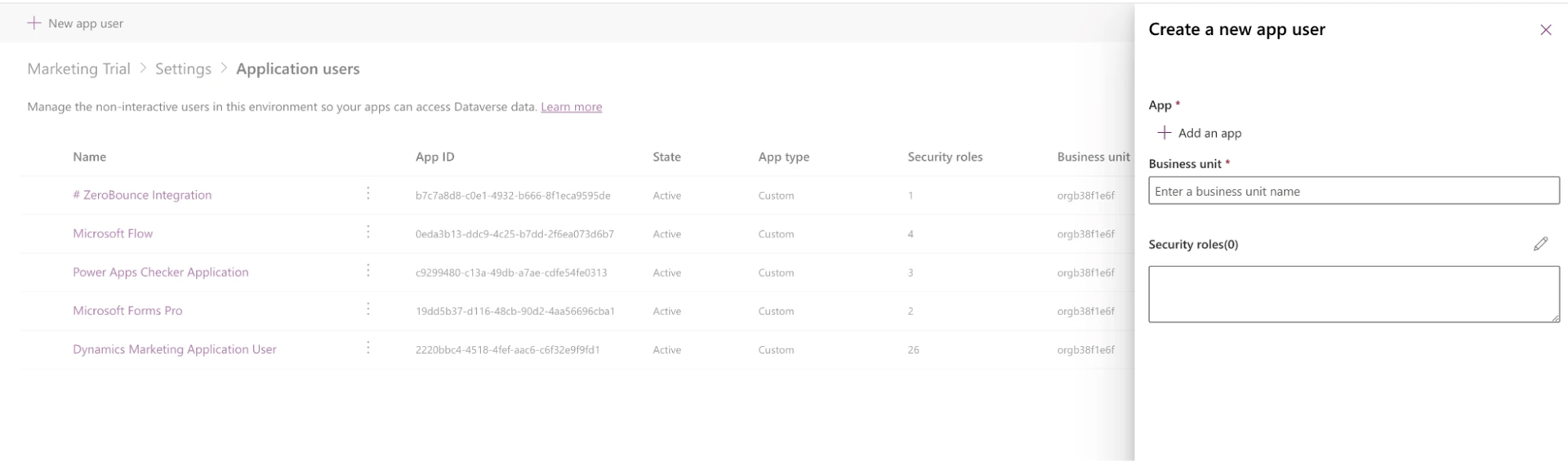
Step 6:
Click ‘Add an App’ and add the following app code for the ZeroBounce integration. The app will appear here only after authorizing the ZeroBounce Integration app in Microsoft Dynamics 365 (see ‘Add Integration’ -> section 3).
4070d57d-b363-4621-8457-9ed3e6a11eec
Step 7:
Select the business unit (as you did in the security roles section before) and choose the previously selected security role.
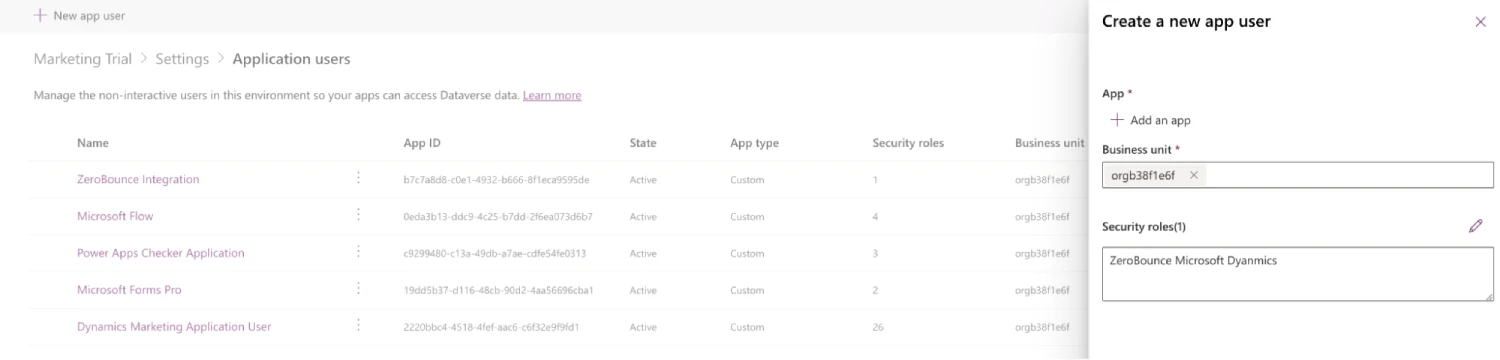
Add Integration
Step 1:
Sign in with your ZeroBounce account. Select ‘Integrations’ from the menu on the left.
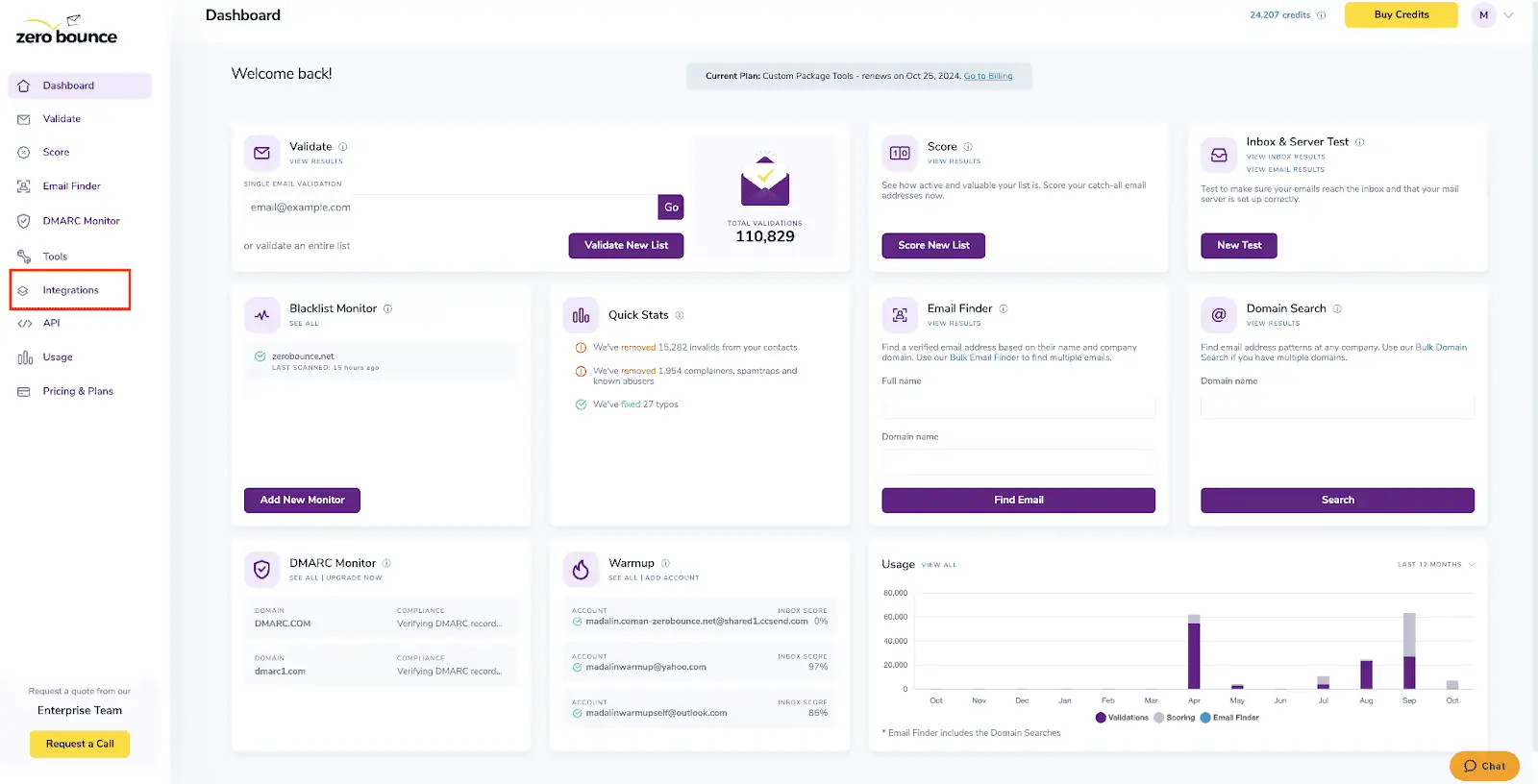
ZeroBounce Dashboard
Step 2:
Select Microsoft Dynamics 365 from the Integration List.
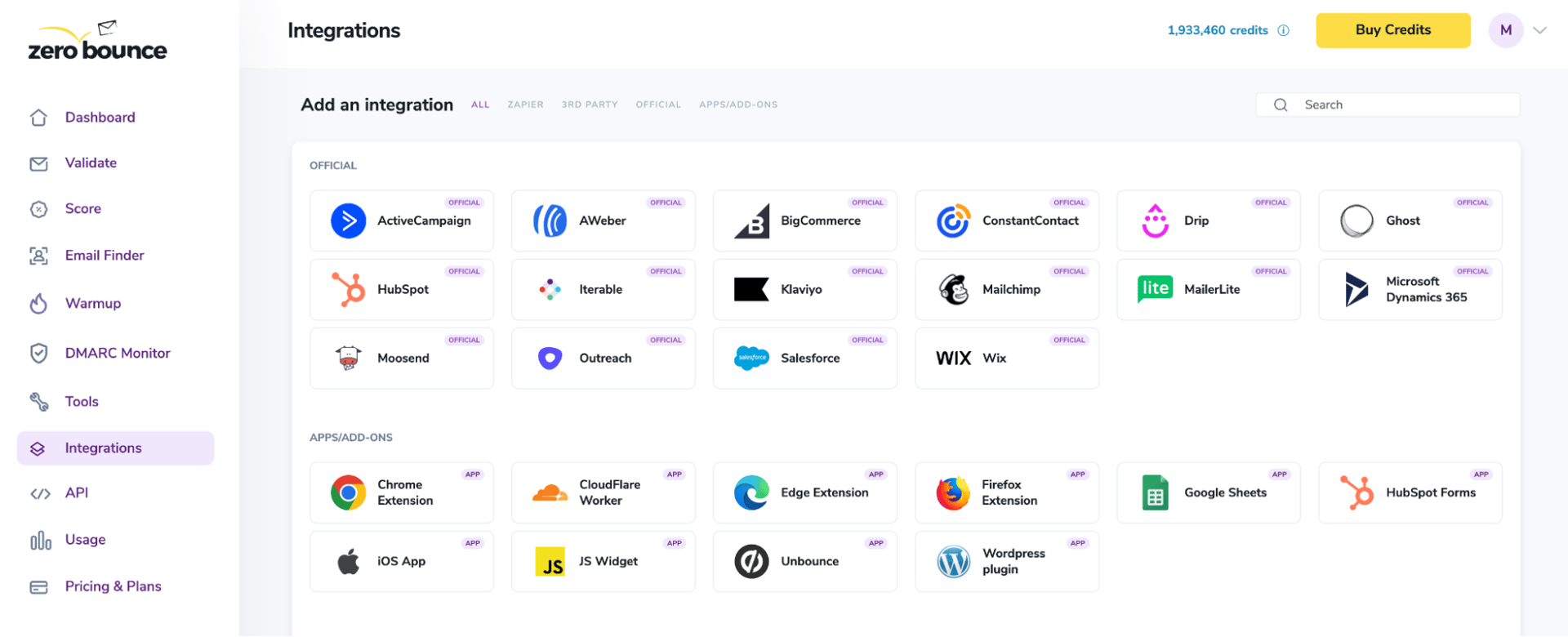
ZeroBounce Integrations Dashboard
Step 3:
Authorize the ZeroBounce Integration app in Microsoft Dynamics 365.
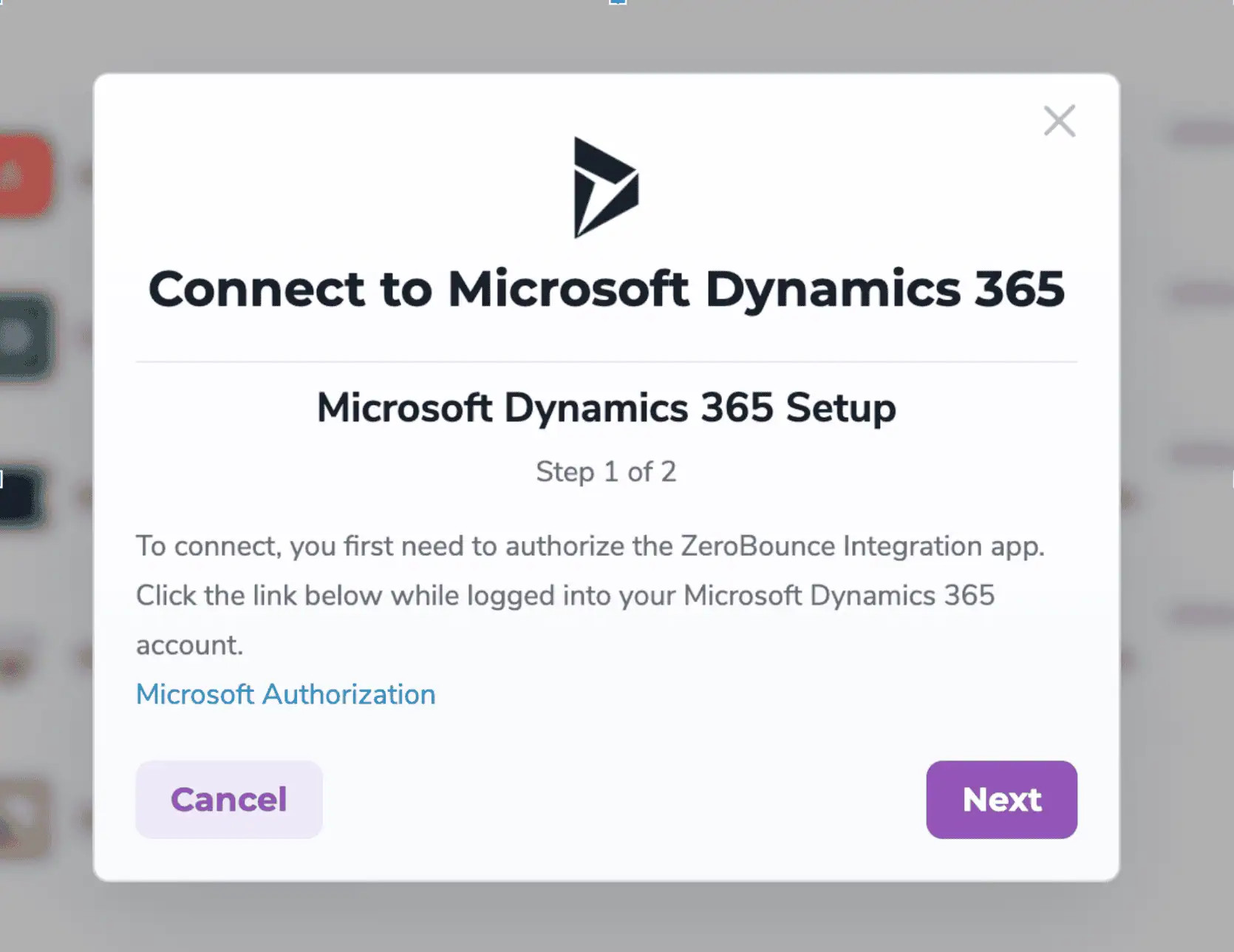
Step 1 pop-up modal
When clicking on the link you will be presented with an authorization prompt.
Check ‘Consent on behalf of your organisation’ and click ‘Accept’. You’ll get redirected to the ZeroBounce integrations page in this new tab, close this tab and continue the process where you left it clicking the ‘Next’ button.
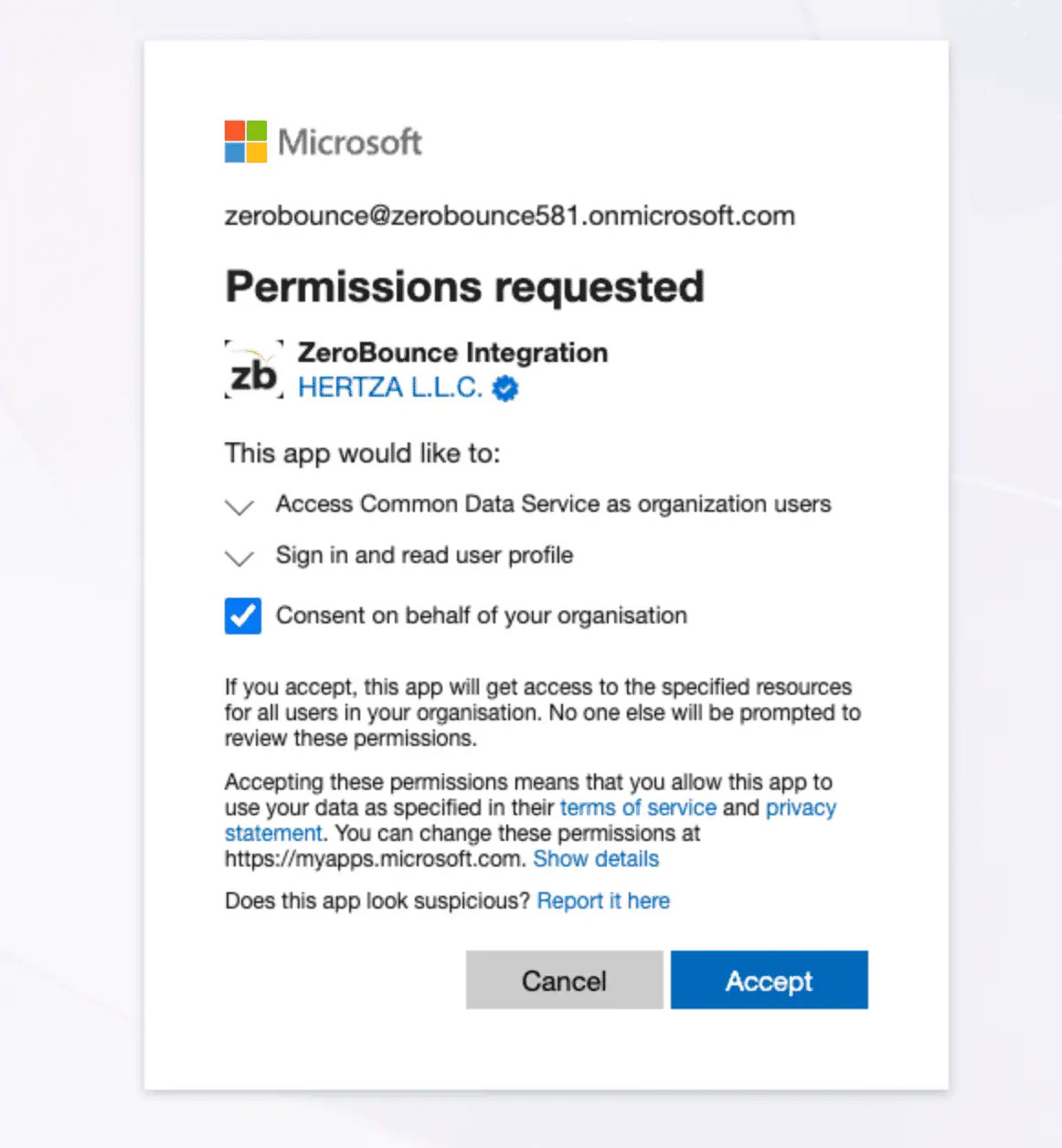
Microsoft Permissions prompt
Step 4:
Add your Microsoft Dynamics 365 Environment URL and Environment (Tenant) ID in the provided fields.
You can find the Environment URL on your Dynamics 365 UI’s address bar:
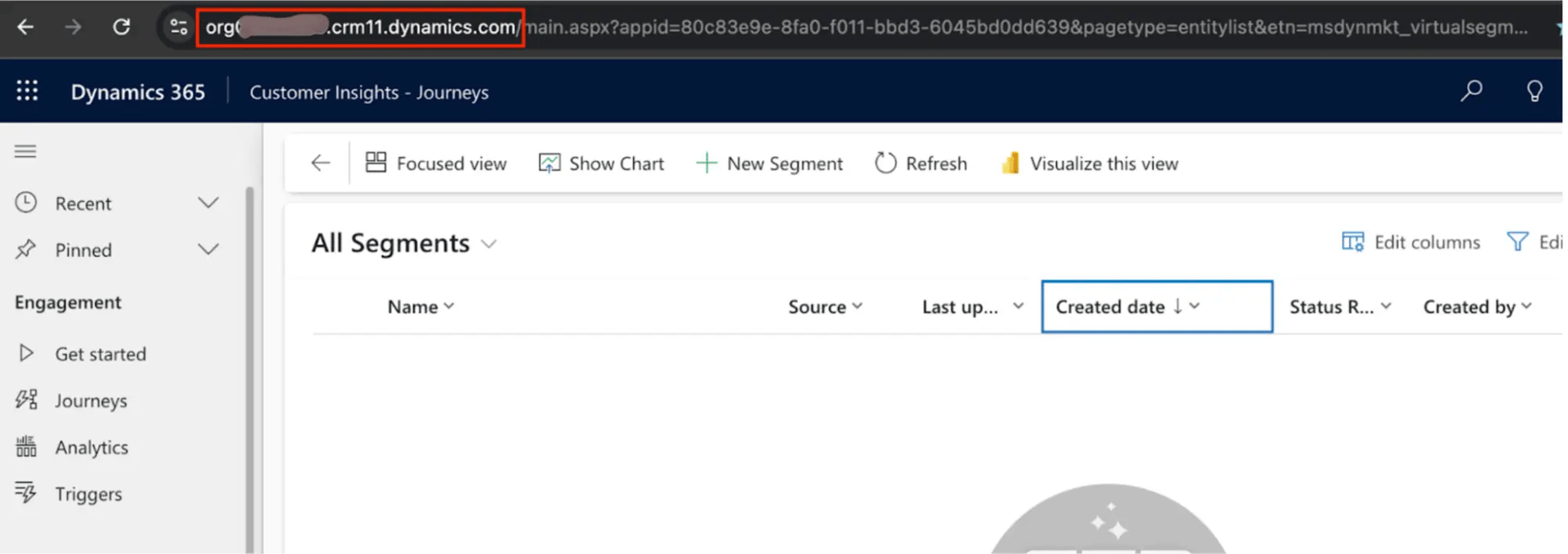
And the Environment (Tenant) ID on: https://portal.azure.com/#view/Microsoft_AAD_IAM/ActiveDirectoryMenuBlade/~/Overview -> select your environment
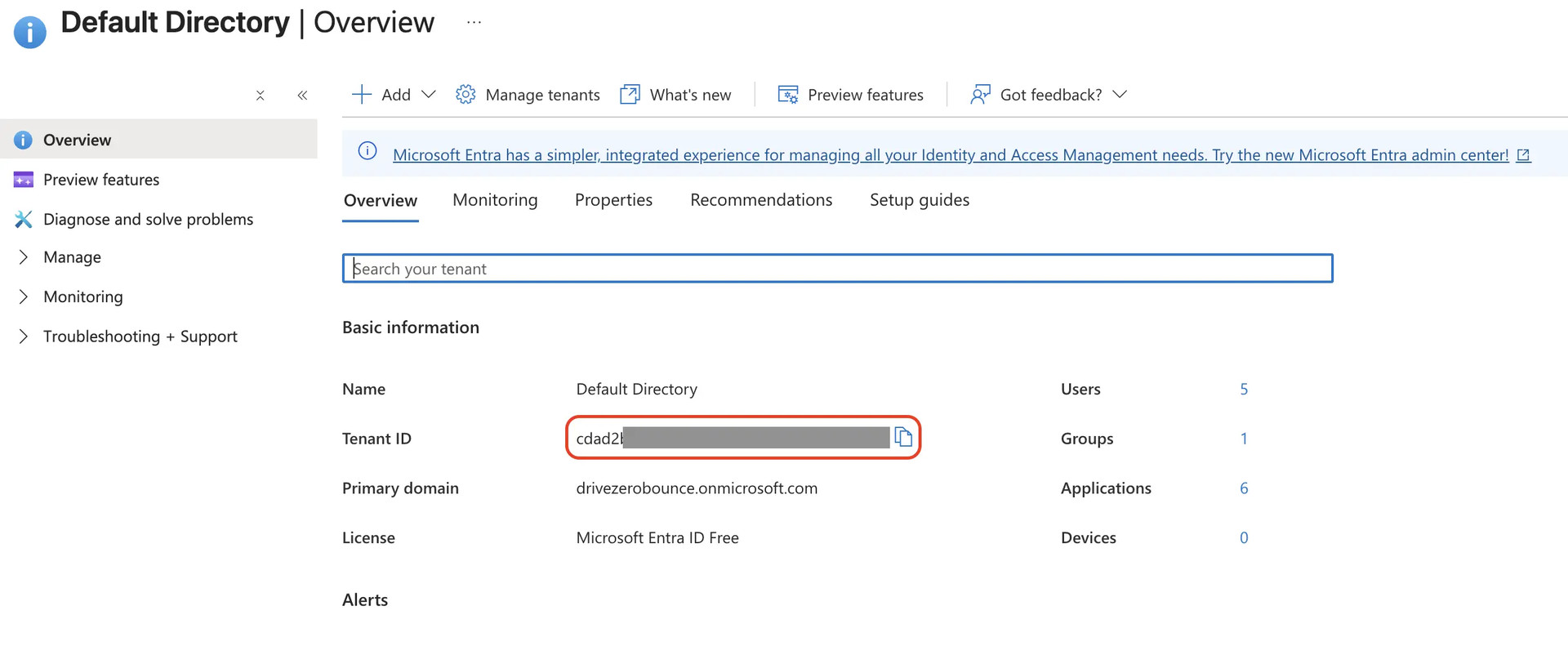
Microsoft Admin center environment
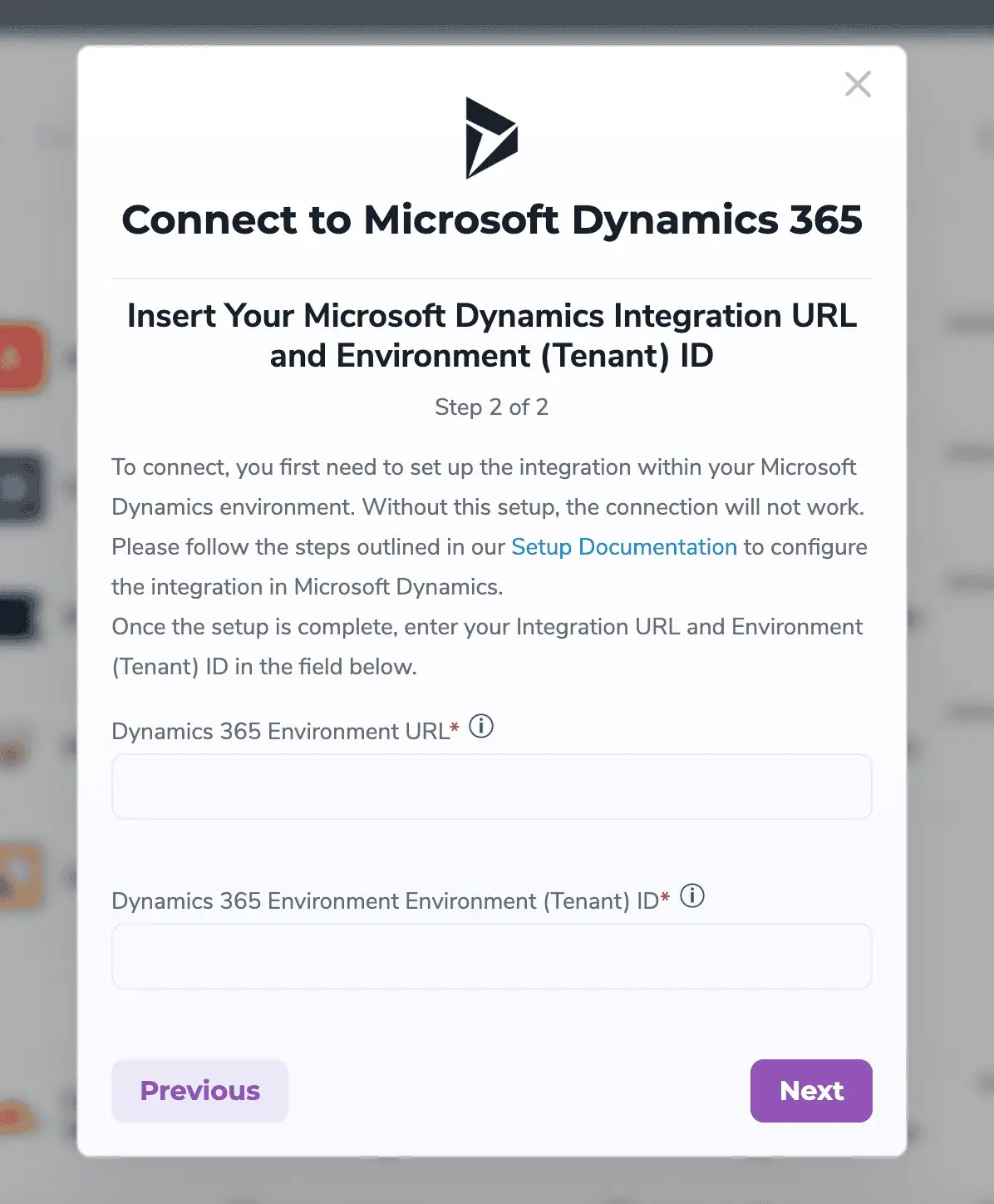
Step 2 pop-up modal
Step 5:
Click the ‘Next’ button to finalise the integration connection.
Click on ‘Refresh Page’, your new integration will show and ZeroBounce will automatically import list data from your Microsoft Dynamics 365 account.
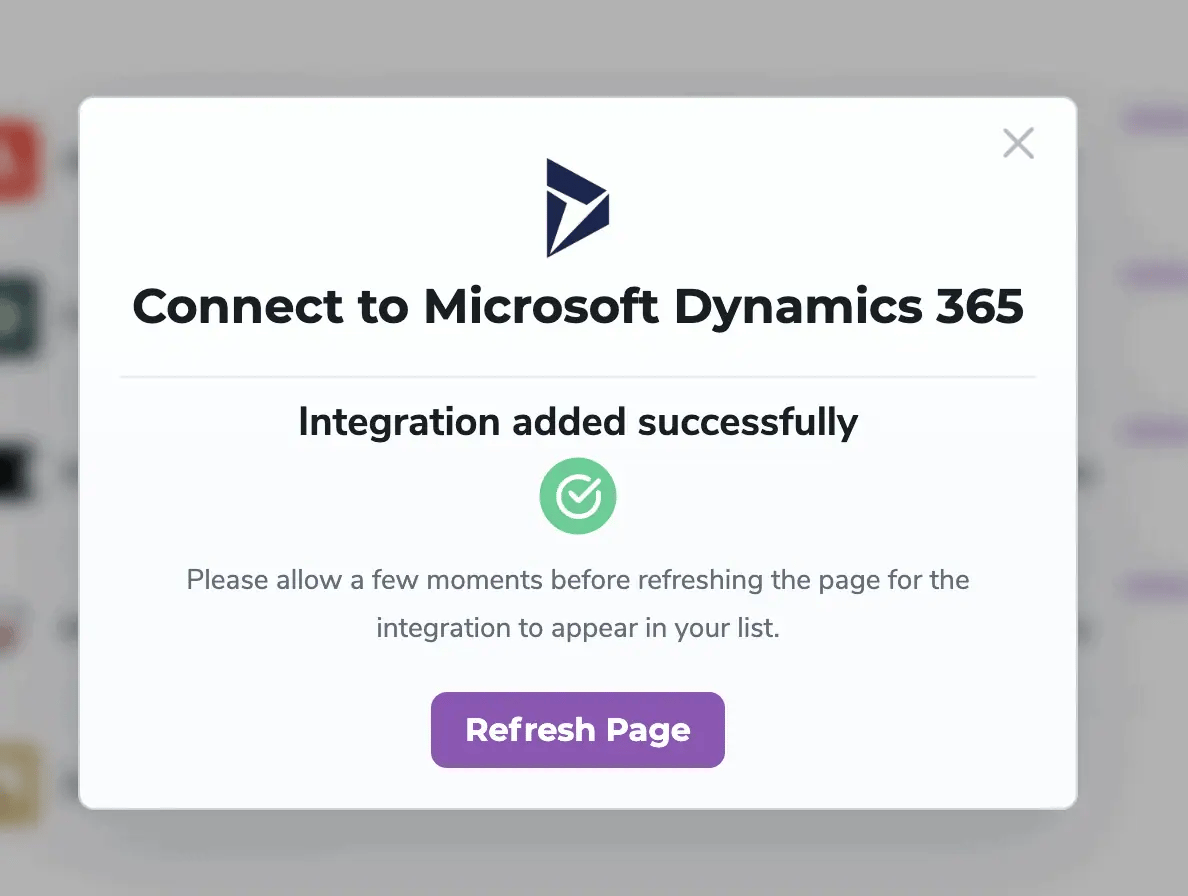
Success pop-up modal
How to Use the Microsoft Dynamics 365 Integration
Step 1:
To validate a list, check the box next to your chosen list. Then, click ‘Validate.’
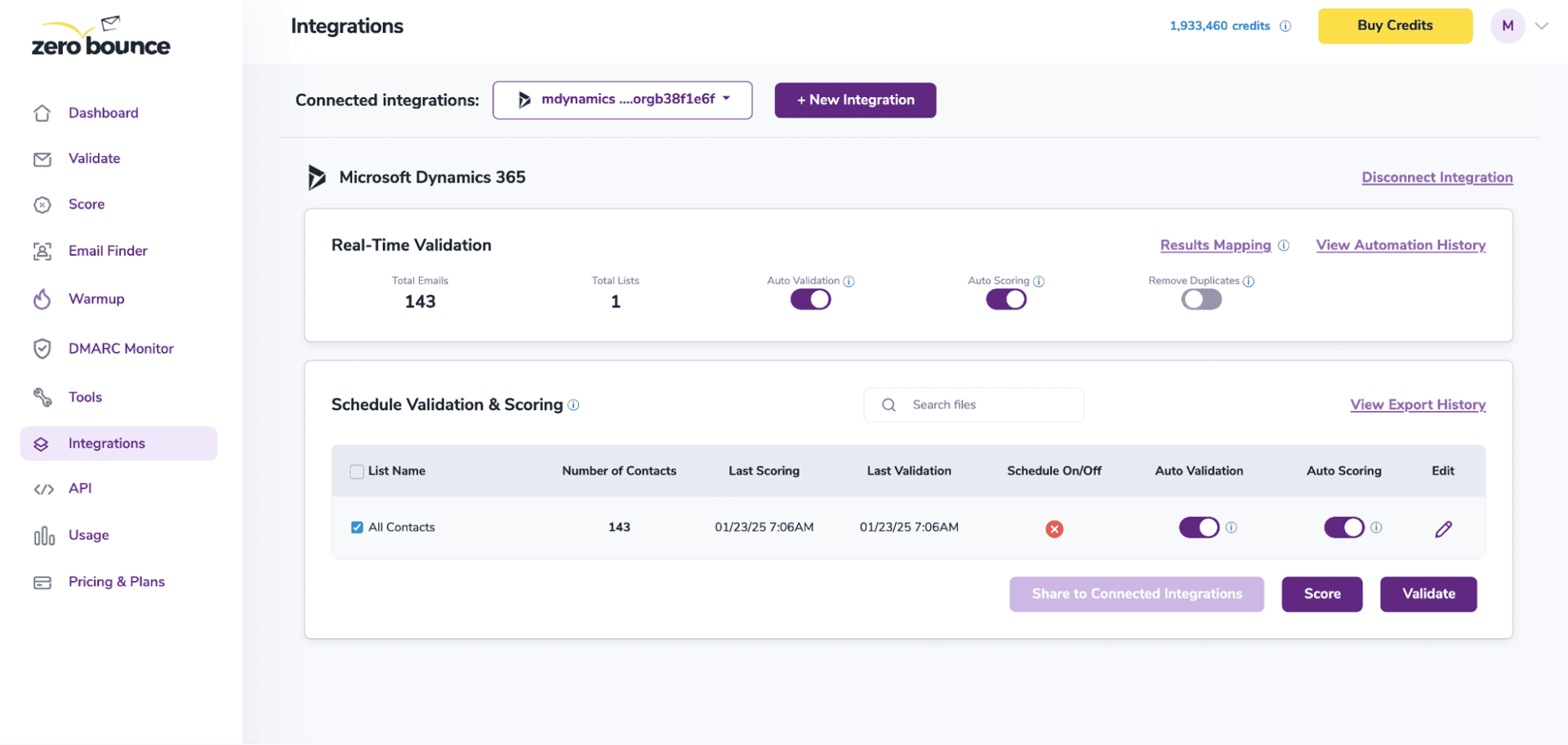
After successful integration, you will be able to view your lists in your ZeroBounce Dashboard.
![The ZeroBounce ,[object Object], menu pop-up, which offers the user the ability score ,[object Object], and add Activity Data.](/cdn-cgi/image/fit=scale-down,format=auto,quality=90,width=1920,metadata=none/docs/assets_next_docs/docs/bigCommerce/big-commerce_10.jpg)
Validation Pop-up
Step 2:
You’ll receive a popup with two optional features. Both of these services can provide helpful insights into each contact, assisting with targeting and segmentation.
- Scoring - An optional service that Scores catch-all email addresses based on recent email activity on a scale of 0-10. 0 indicates a failure, 1 indicates little or no activity, and 10 indicates the highest confidence in activity and engagement.
- ZeroBounce Activity Data - Uses interaction data to identify emails that have been opened, clicked, forwarded, or unsubscribed. The matching process is performed in-house through ZeroBounce's infrastructure, and your data is not transferred or shared with any third parties.
Step 3:
You’ll land on the Email Validationⓘ Results page, which now shows your selected list in the queue.
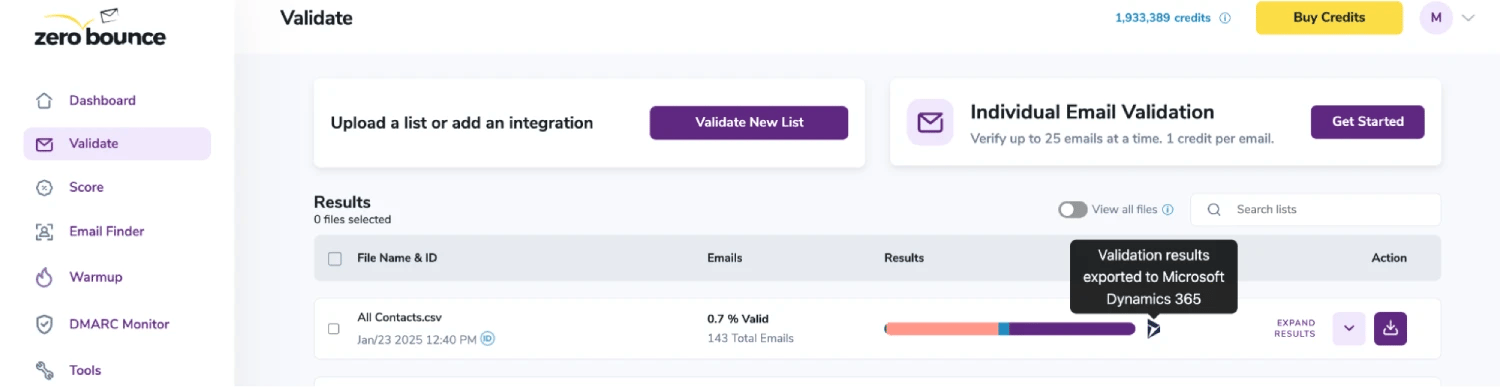
Email Validationⓘ results page
Step 4:
When the process is complete, you’ll receive an email notification, and a ‘Download’ button will appear on the results page.
![The ,[object Object], results screen with a red highlight over the button to expand or download results.](/cdn-cgi/image/fit=scale-down,format=auto,quality=90,width=1920,metadata=none/docs/assets_next_docs/docs/bigCommerce/drip-10.webp)
Note: The results of the validation and scoring are automatically exported to the integration from which they originated.
Status: Completed
Step 5:
When you export your contacts, you'll find the following tags included in the exported file:
- ZB_Status
- ZB_SubStatus
- ZB_Validation_Timestamp
- ZB_Score
- ZB_Scoring_Timestamp
- ZB_Last_Known_Activity
These tags organize your results within Microsoft Dynamics 365 and are essential for maintaining up-to-date and accurate contact information. They allow for better management and engagement with your contacts.
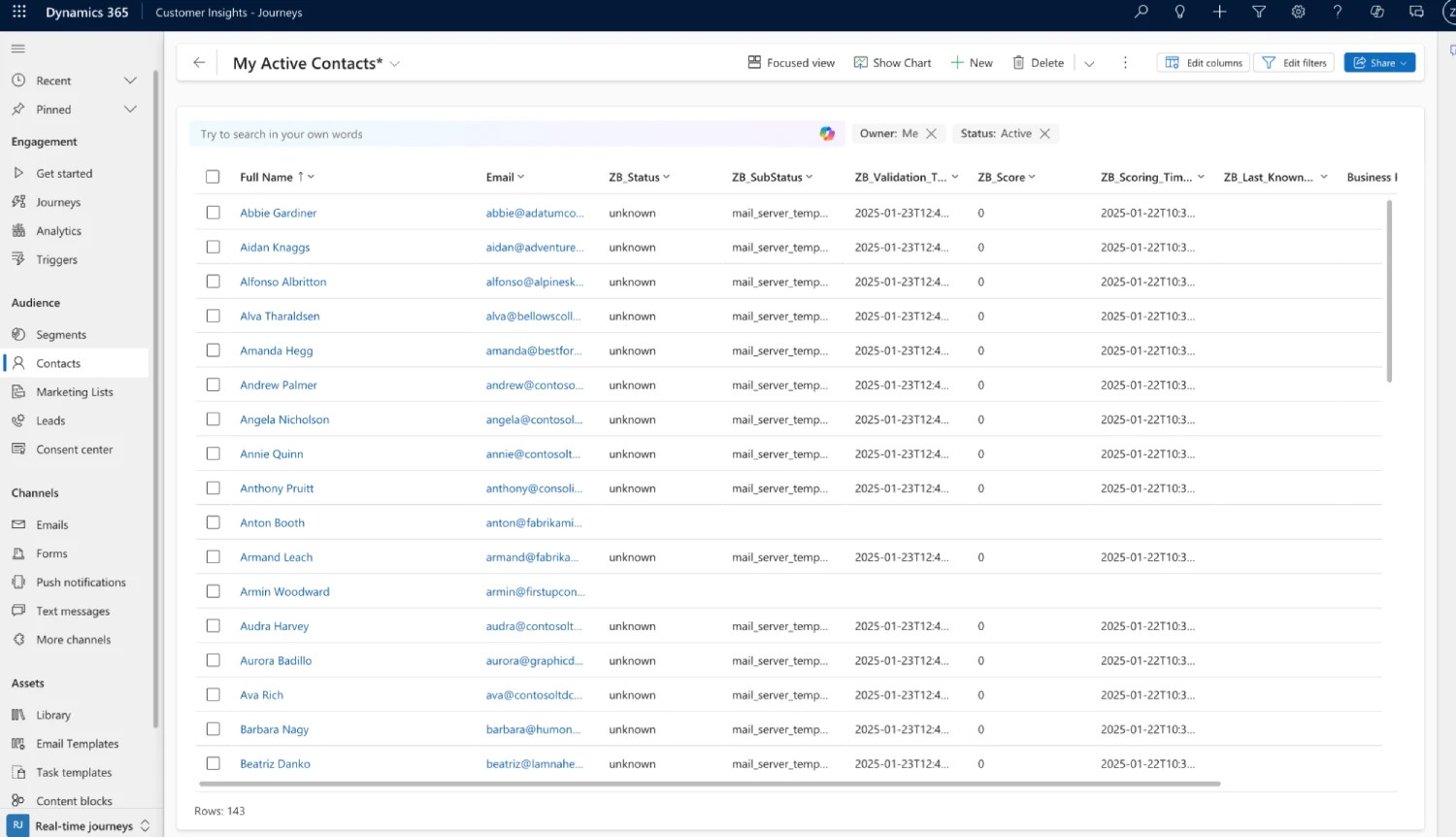
Essential tags for maintaining up-to-date and accurate contact information
Step 6:
(Optional) The Results Mapping menu allows you to customize the names of validation or scoring result fields/tags when exporting to integrations, ensuring consistency.
Add your custom tags by using the provided fields. Then, click Save after customizing each.
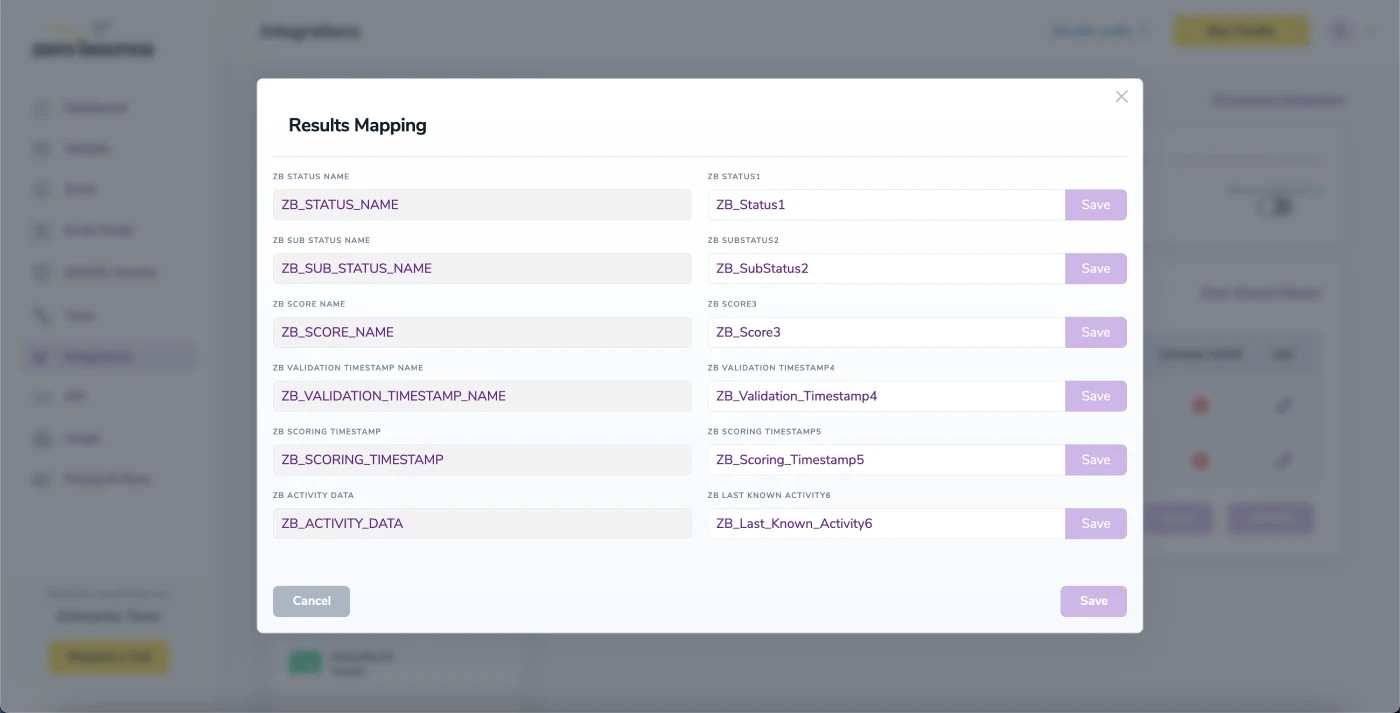
Results Mapping window
Auto-validation and auto-scoring
With this feature, you can validate and score any new contact added to your list(s) automatically. To do so, go to the Real-Time Validationⓘ section and toggle auto-validation and/or auto-scoring ON.
With auto-validation enabled, ZeroBounce will validate your new contacts automatically once added to your integration, ensuring they are valid and deliverable.
With auto-scoring enabled, each new contact will also receive a quality score automatically, providing insight into their potential engagement and overall contact quality.
For more information about Microsoft Dynamics 365, please visit https://www.microsoft.com/en-us/dynamics-365.
NOTE:
The Microsoft Dynamics 365 integration includes additional features, such as Contact Sharing, Scheduling, and Monitoring. Learn more about these features in their dedicated documentation.
Email Validationⓘ Integration For MailerLite
Prerequisites
You must have a valid MailerLite account with appropriate access to your Contacts and Lists.
If you do not have an account, then you can create one at www.mailerlite.com/signup.
Step 1:
Go to https://www.zerobounce.net/members/signin and sign in with your ZeroBounce account. After that go on the menu on left and click Integrations.
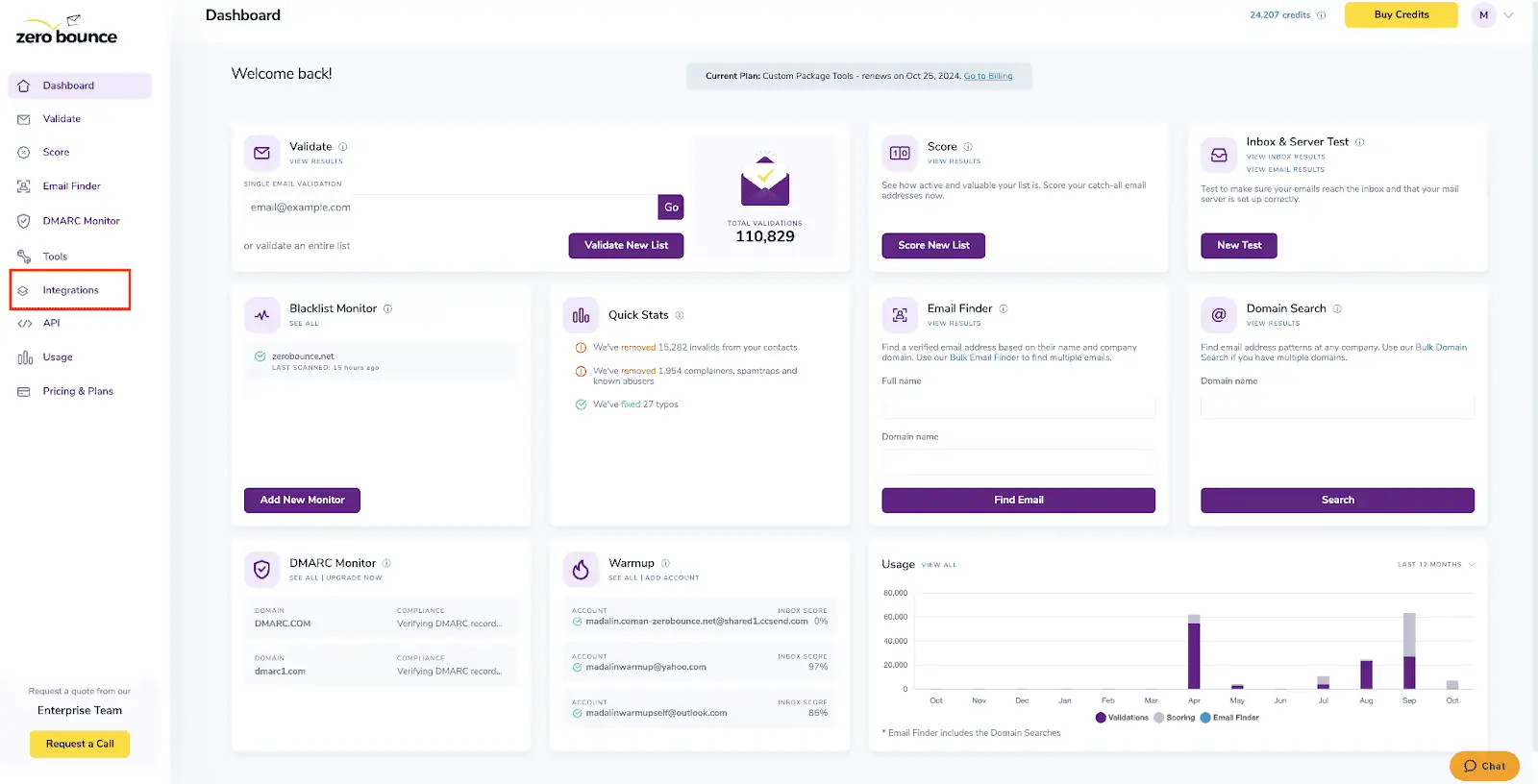
ZeroBounce Dashboard
Step 2:
On the Integrations page select MailerLite from the Integration List.
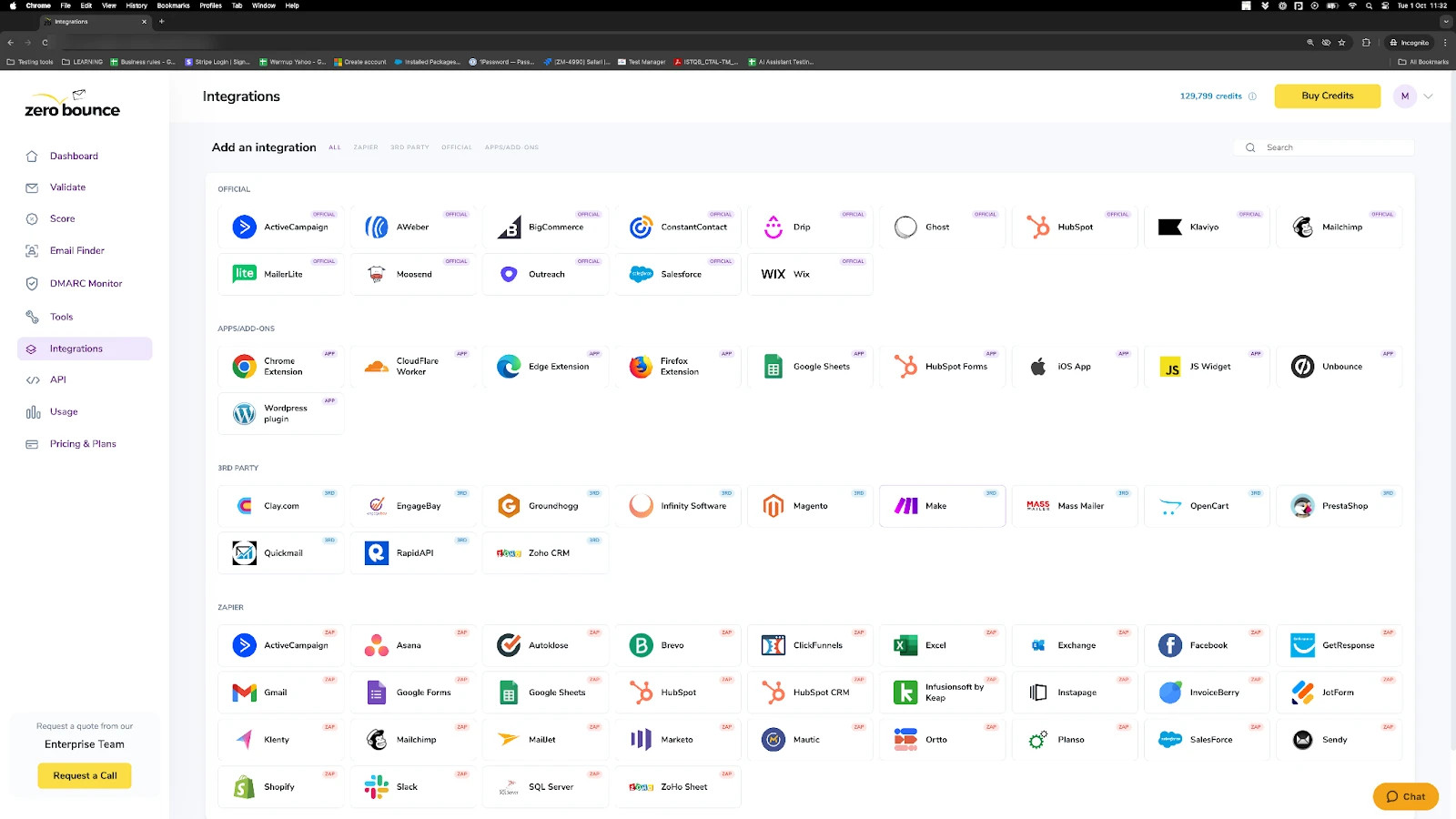
ZeroBounce Integrations Dashboard
Step 3:
You will be prompted to add the MailerLite API Key.
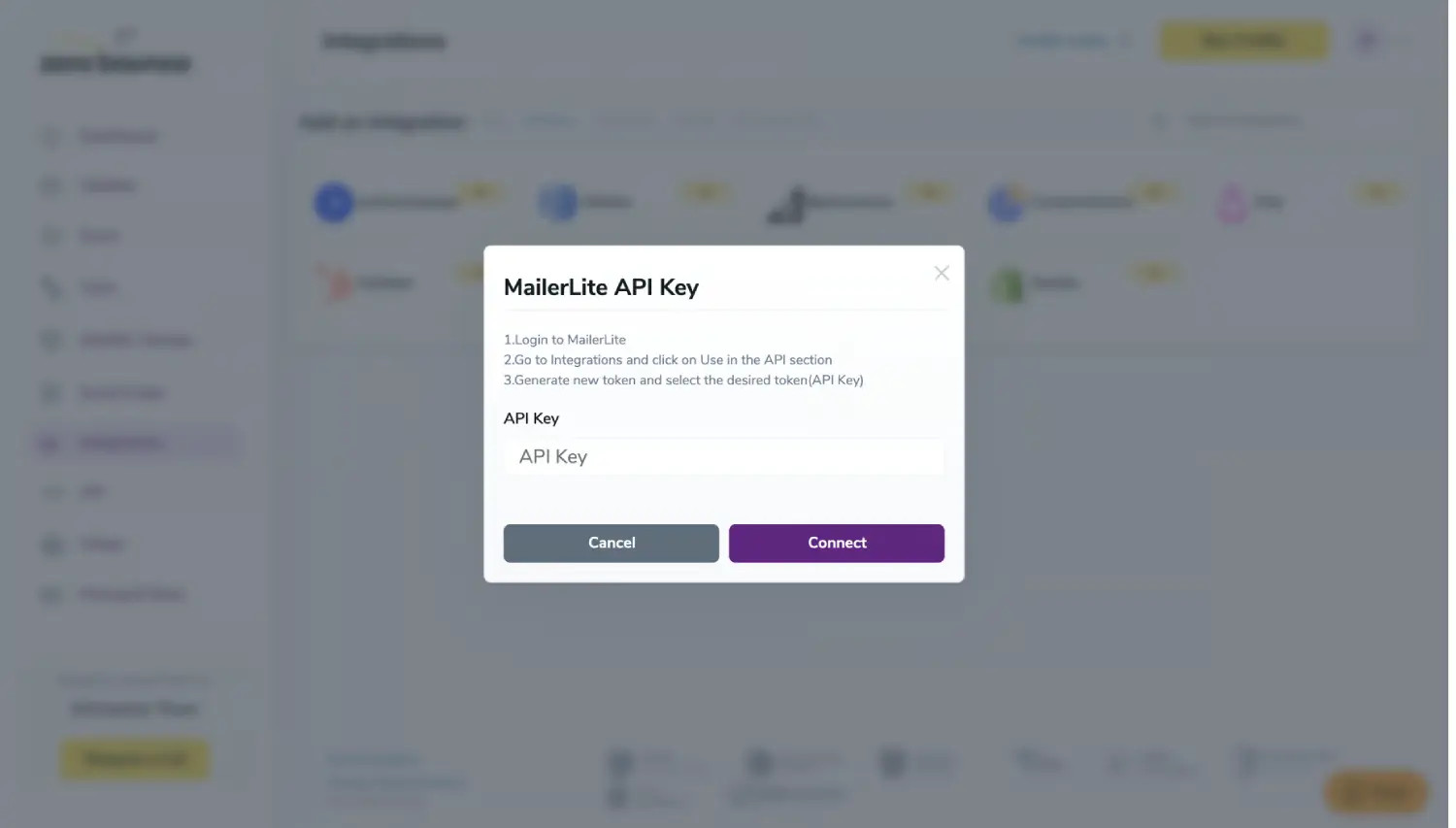
API Key pop-up modal
Step 4:
On the MailerLite Sign In page you will enter your MailerLite email address and password to login.
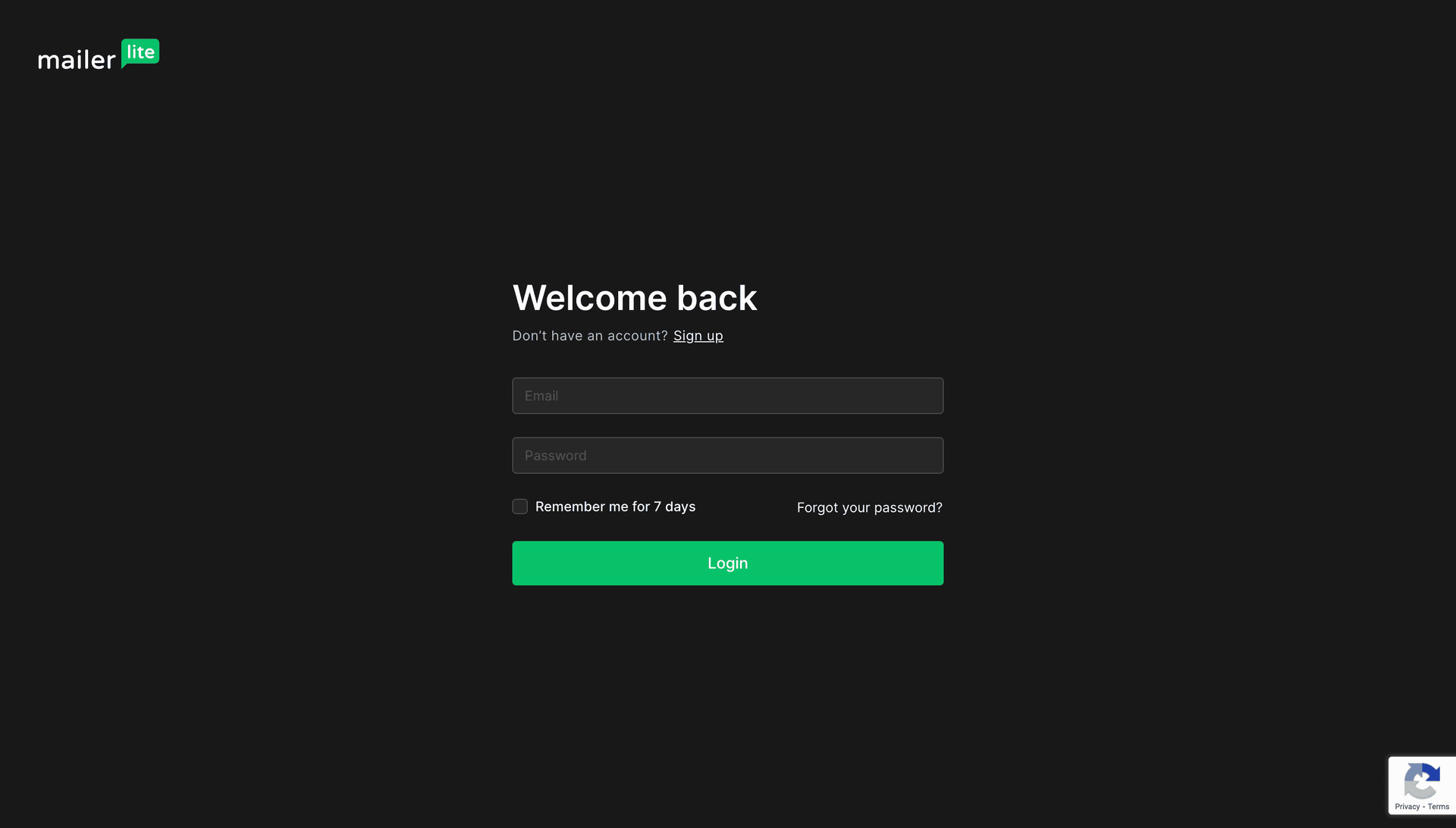
MailerLite login page
Step 5:
Once you enter your username and password you will be prompted on the MailerLite dashboard. Click on the Integrations button in the left menu.
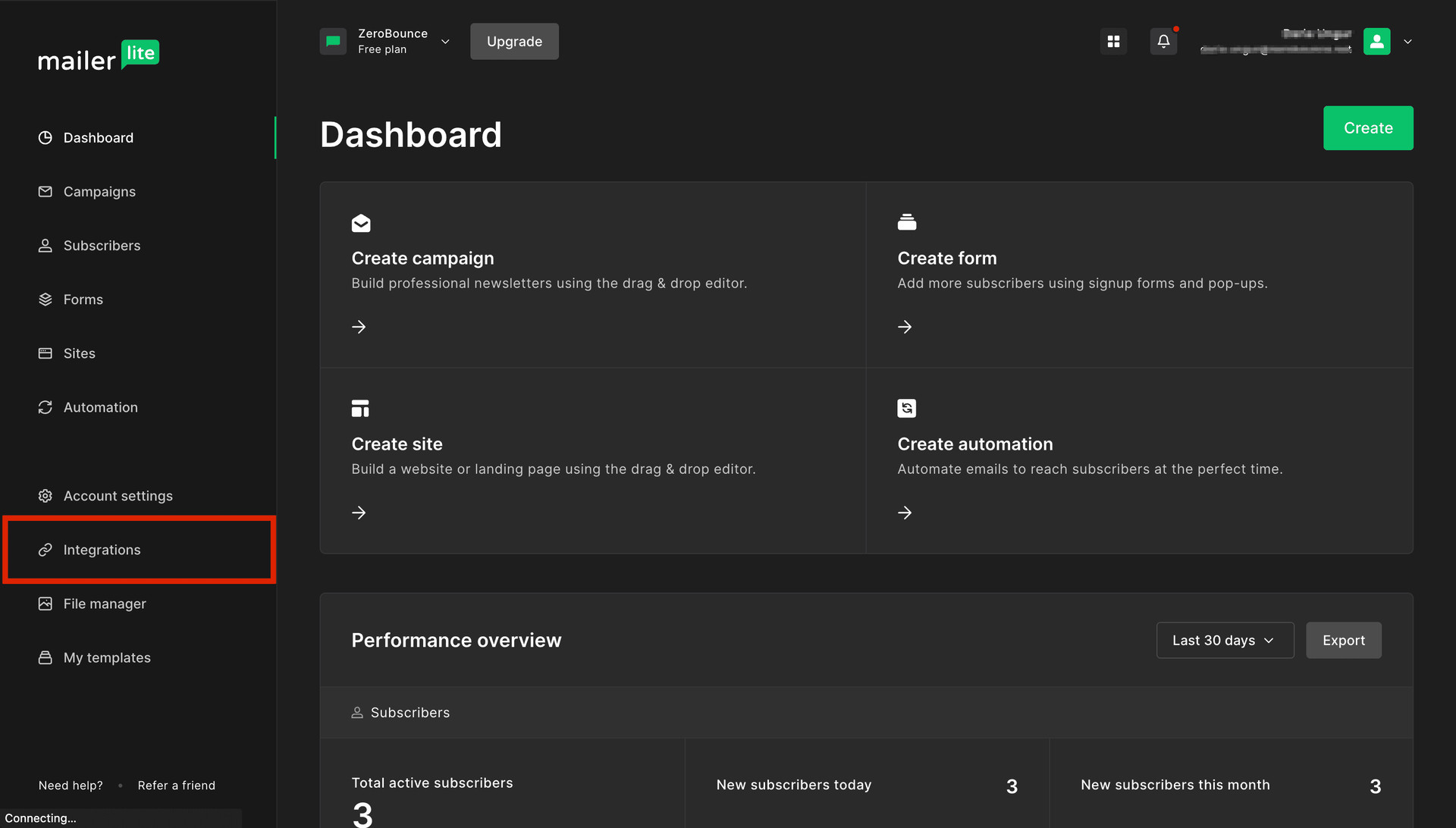
MailerLite Dashboard
Step 6:
Click "Use", under MailerLite API.
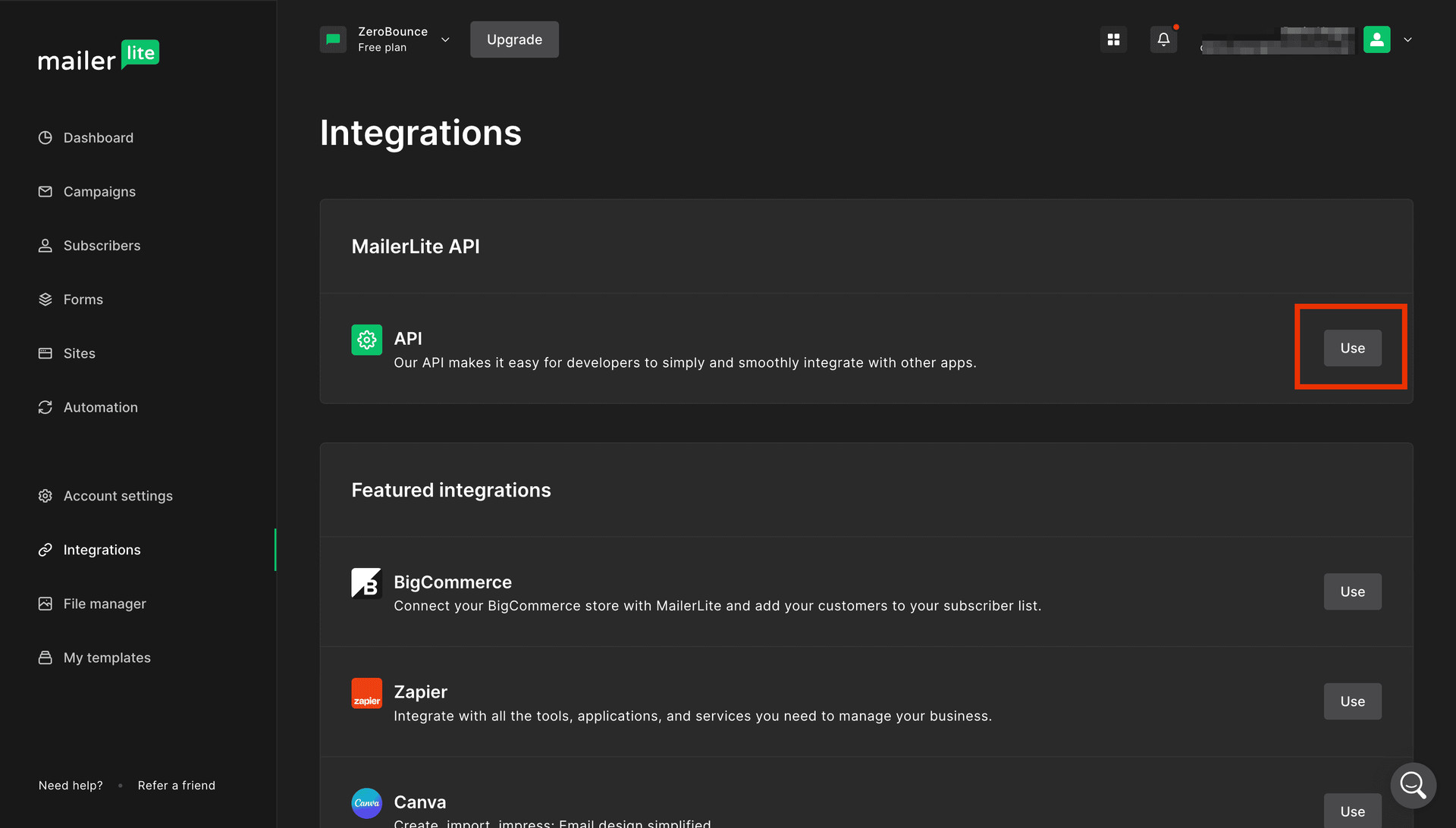
MailerLite integrations page
Step 7:
Click on "Generate new token".
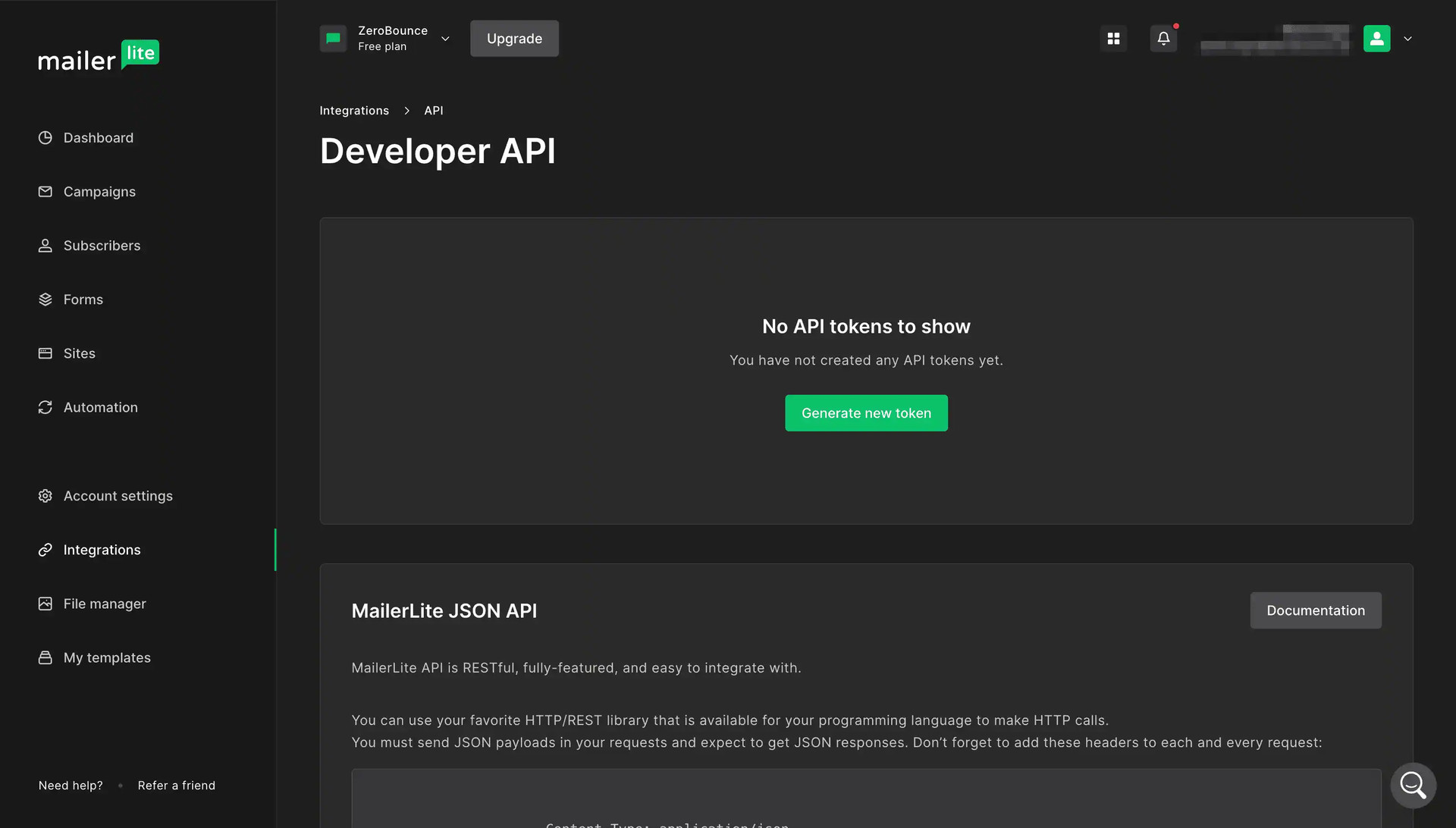
MailerLite integrations API page
Step 8:
After you enter a new name for the token and agree to the terms of use, click "Create token".
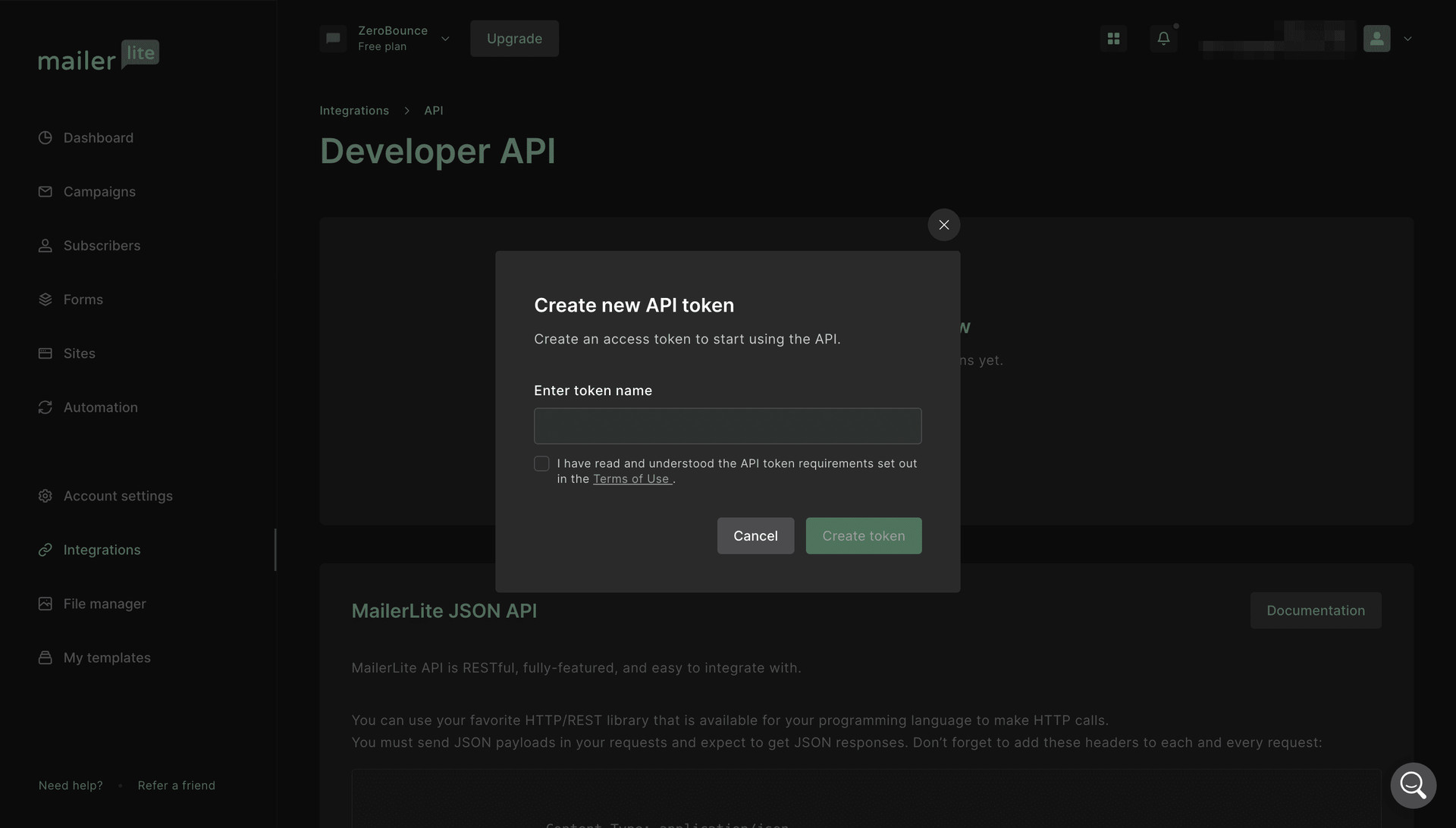
MailerLite API Token pop-up modal
Step 9:
In order to validate a list you first have to select it from the list and then press the Validate button.
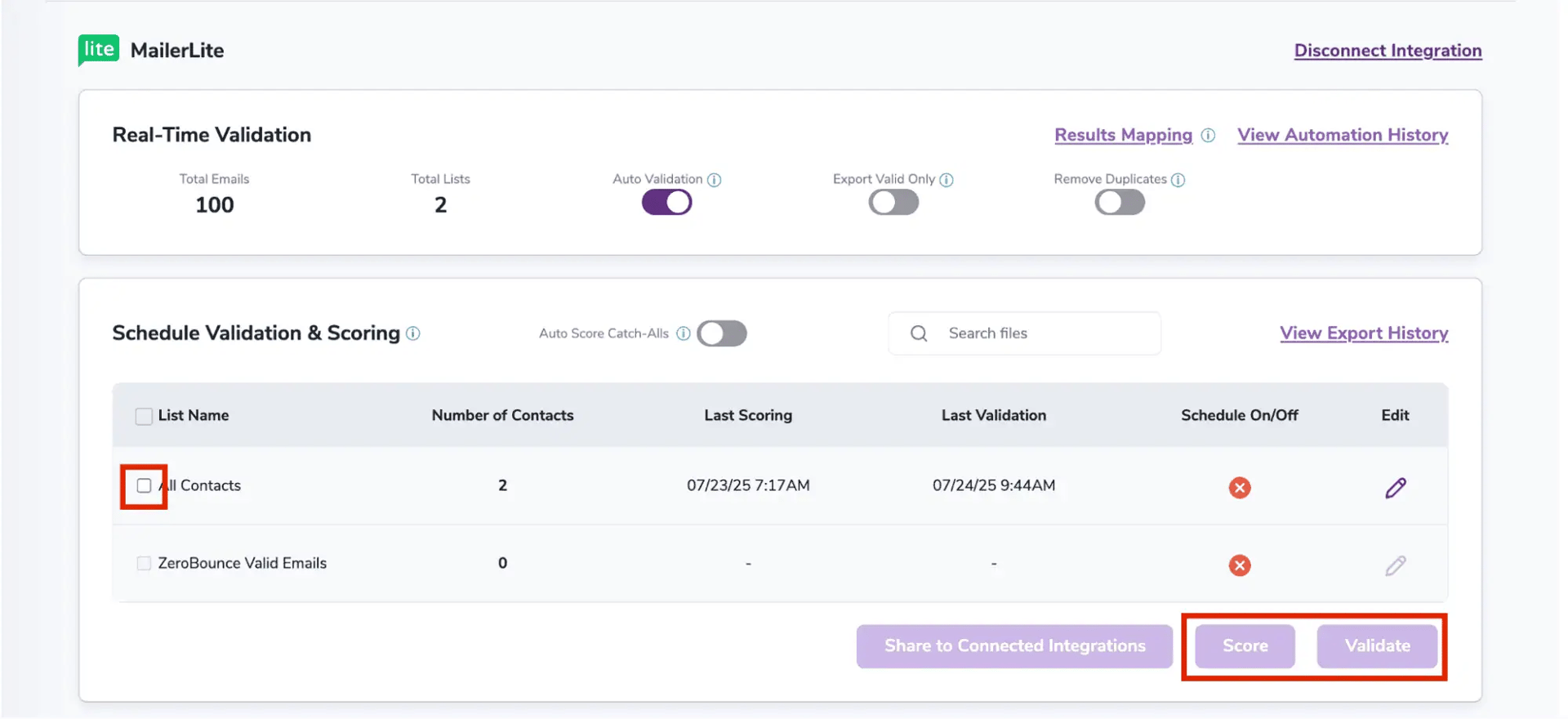
After successful integration, you will be able to view your lists in your ZeroBounce Dashboard.
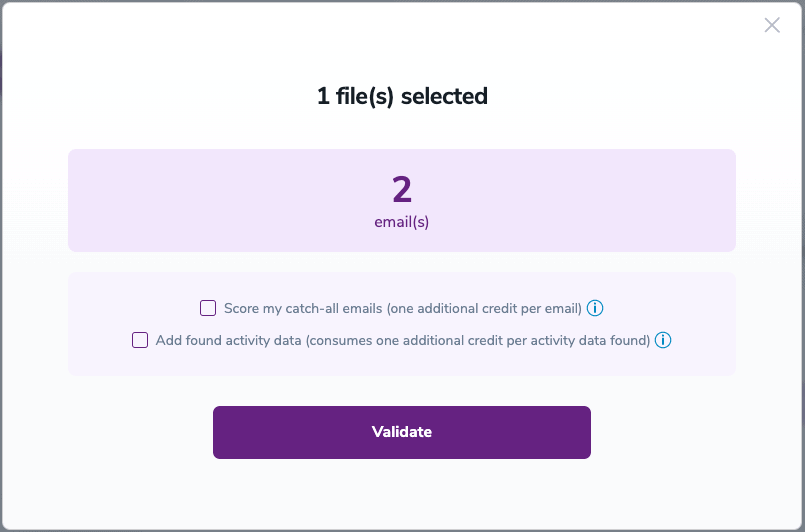
Validation Pop-up
On validate you will be presented with a popup with two options that can assist your validation process:
- Scoring - an optional service that helps identify catch-all addresses that are likely to be valid by detecting recent email activity.
- ZeroBounce Activity Data - uses interaction data to identify emails that have been opened, clicked, forwarded, or unsubscribed. The matching process is performed in-house through ZeroBounce's infrastructure, and your data is not transferred or shared with any third parties.
Step 10:
You will be taken to the Email Validationⓘ Results page which will show the list you selected in queue.
![[object Object], results page](/cdn-cgi/image/fit=scale-down,format=auto,quality=90,width=1920,metadata=none/docs/assets_next_docs/docs/api-integrations/mailchimp-integration/mailchimp-9-new.webp)
Email Validation results page
Step 11:
Once your list has completed processing you should receive an email notification and you will see that the Download button will appear.
Note: The results of the validation and scoring are automatically exported to the integration they originated from.

Status: Completed
Step 12:
When you export your contacts, you'll find the following tags included in the exported file:
• ZB_Status
• ZB_SubStatus
• ZB_Validation_Timestamp
• ZB_Score
• ZB_Scoring_Timestamp
• ZB_Last_Known_Activity
The following tags will be automatically created in your integration with the first automatically validation/scoring results export
These tags are essential for maintaining up-to-date and accurate contact information, allowing for better management and engagement with your contacts.
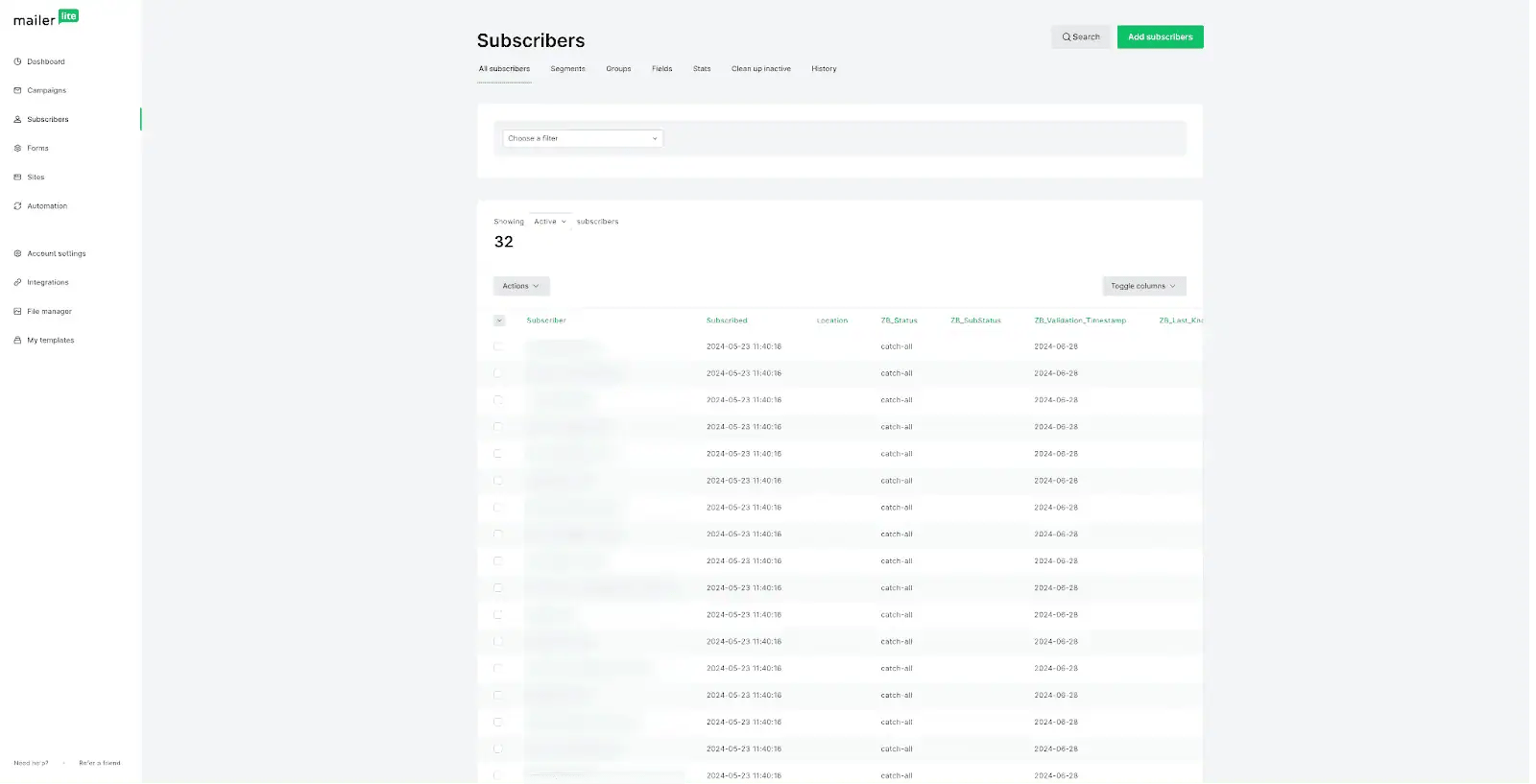
Essential tags for maintaining up-to-date and accurate contact information
Step 13:
Results Mapping simplifies data management by allowing you to customize the names of validation or scoring result fields/tags when exporting to integrations, ensuring consistency.
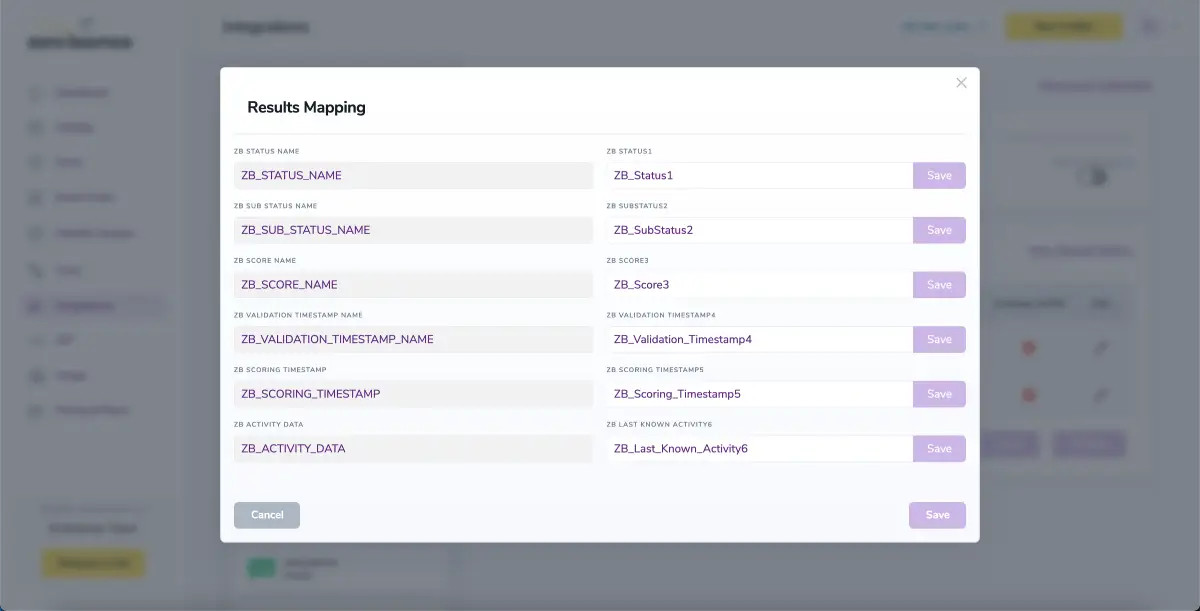
Results Mapping window
Auto-validation
With this feature, you’re able to validate any new contact added to your integration automatically. To do so, you must establish an integration with one of the compatible platforms. After doing this, select Integrations from the menu and select your integration. Once you’re there, go to the Real-Time Validation section, where you can toggle auto-validation ON.
With auto-validation enabled, ZeroBounce will validate your new contacts automatically once added to your integration, ensuring they are valid and deliverable.
For more information about MailerLite please visit www.mailerlite.com.
NOTE:
There is also the possibility to share your contacts between integrations, schedule scoring and validation or monitor your contacts to validate any new contact automatically. To learn more about this, check out this dedicated page: Integrations Contacts Monitoring, Scheduling and Sharing.
Auto-Scoring of Catch-All Emailsⓘ
When this feature is enabled, catch-all emailsⓘ are automatically scored each time a validation action is performed. This process consumes 1 credit per email. Please note that auto-scoring does not apply to emails added through auto-validation.
Monday.com Integration
How to Use the Monday.com Integration
Step 1
Sign in with your ZeroBounce account. Select ‘Integrations’ from the menu on the left.
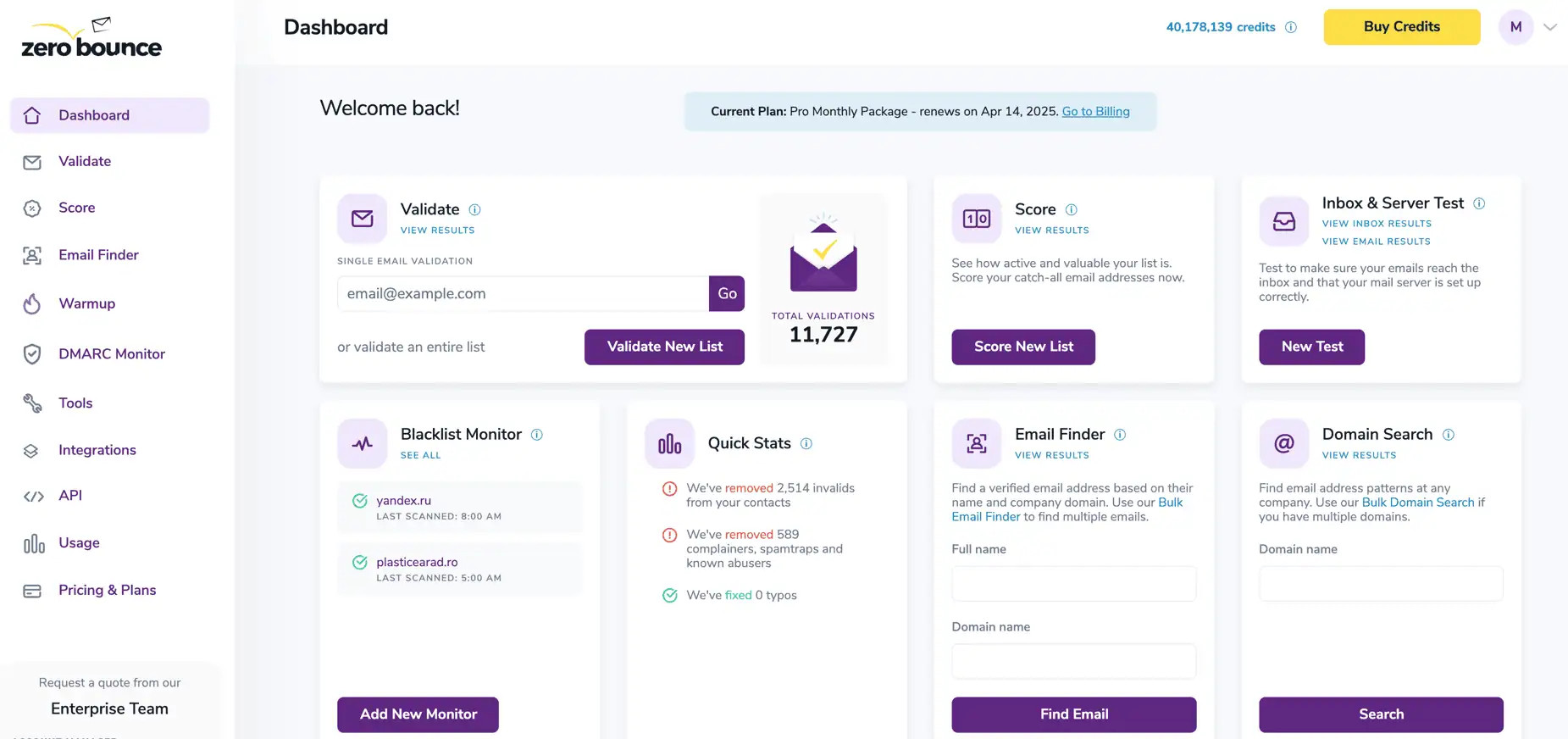
ZeroBounce Dashboard
Step 2
Select the Monday.com integration from the Integration List.
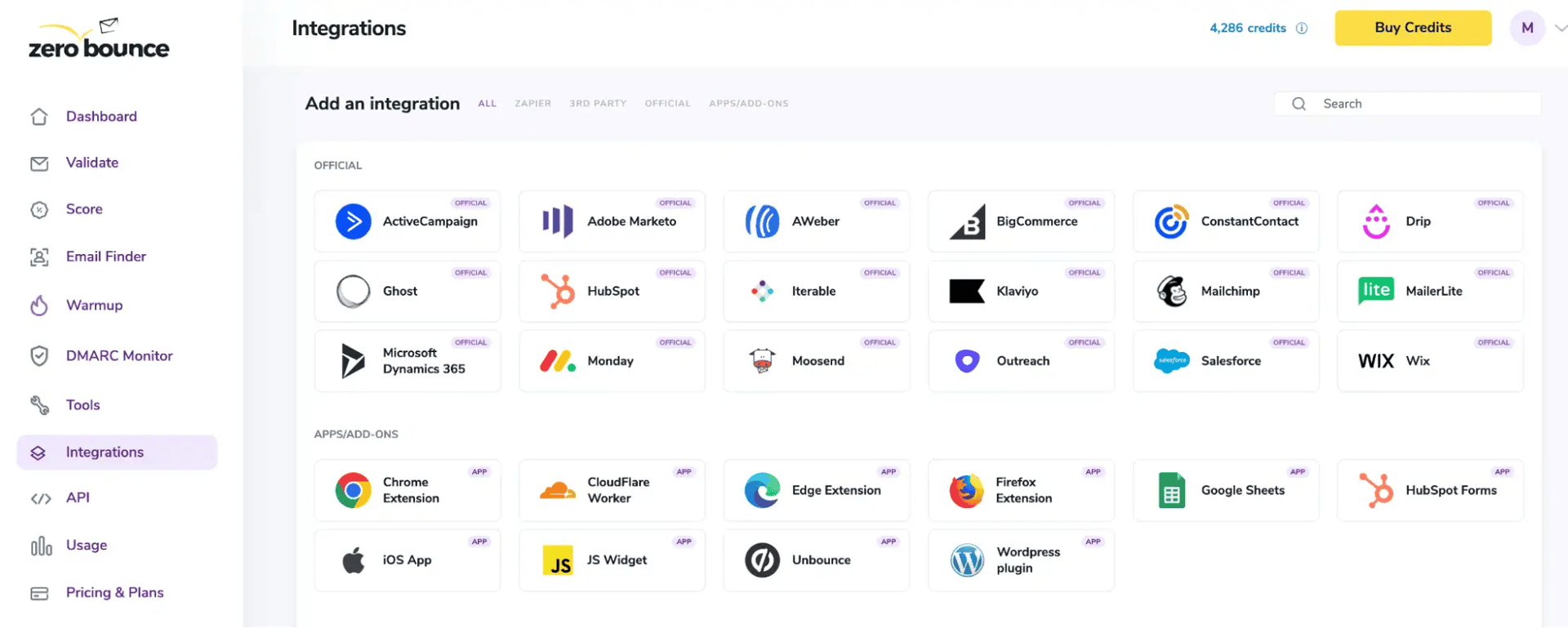
ZeroBounce Integrations Dashboard
Step 3.1
For the first time use, the user must connect the ZeroBounce app to the Monday.com platform.
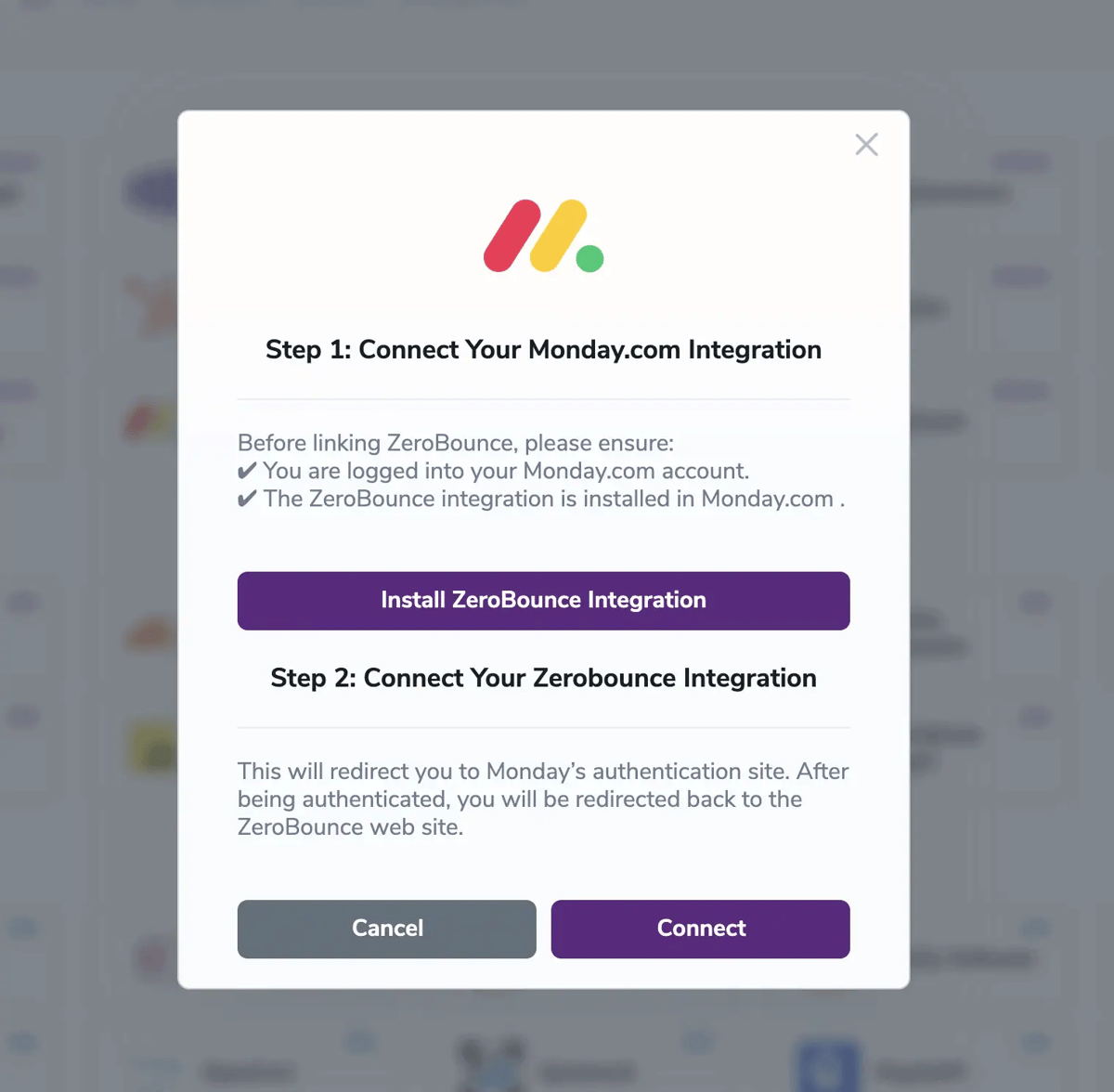
Redirect pop-up modal
In order to do that the user must click on “Install ZeroBounce Integration” then select the workspace for which he intends to use the ZeroBounce integration and then click on Install
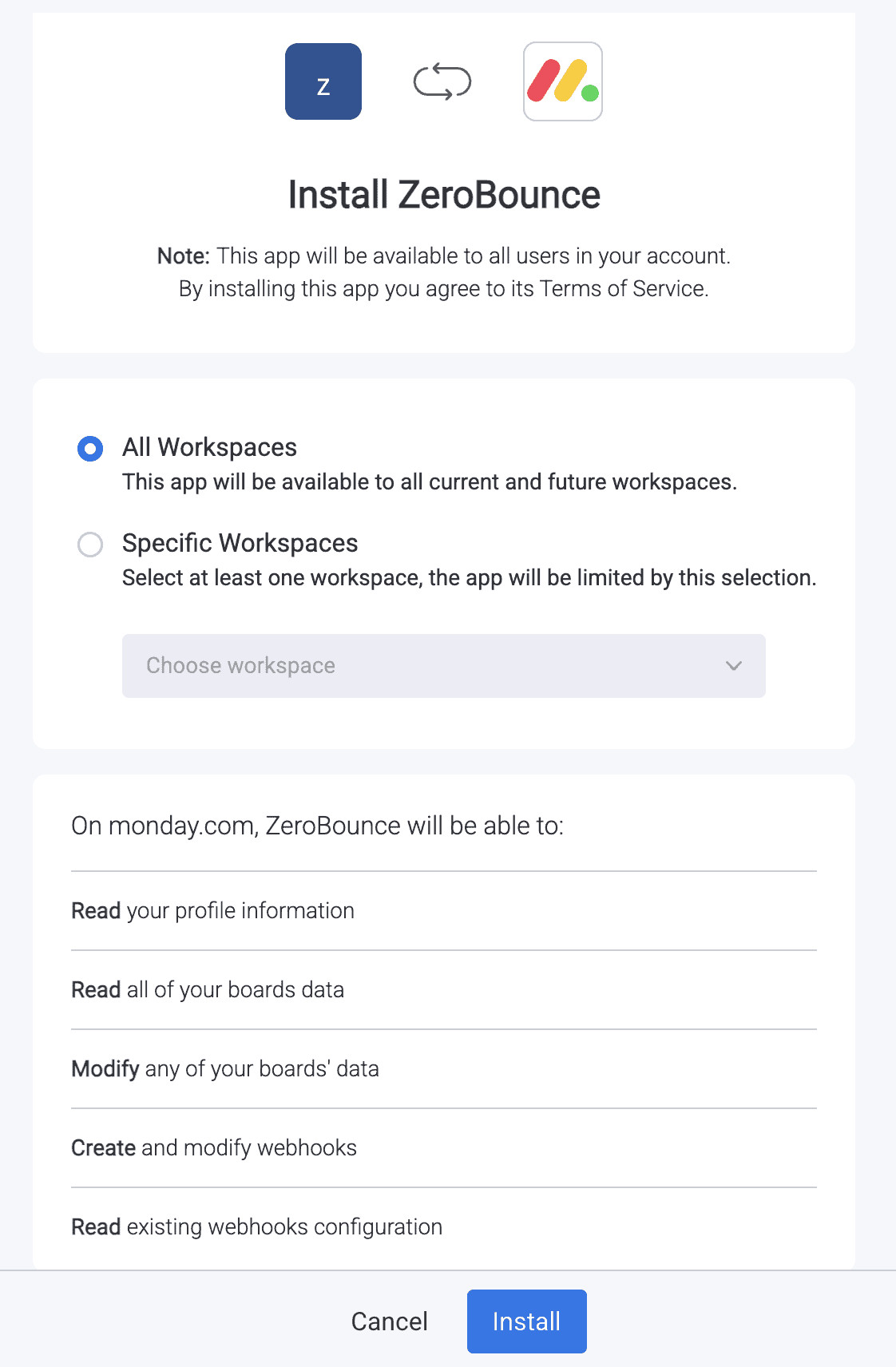
Install pop-up modal
Step 3.2
After finishing step 3.1 , click Connect to redirect to Monday.com's authentication site.
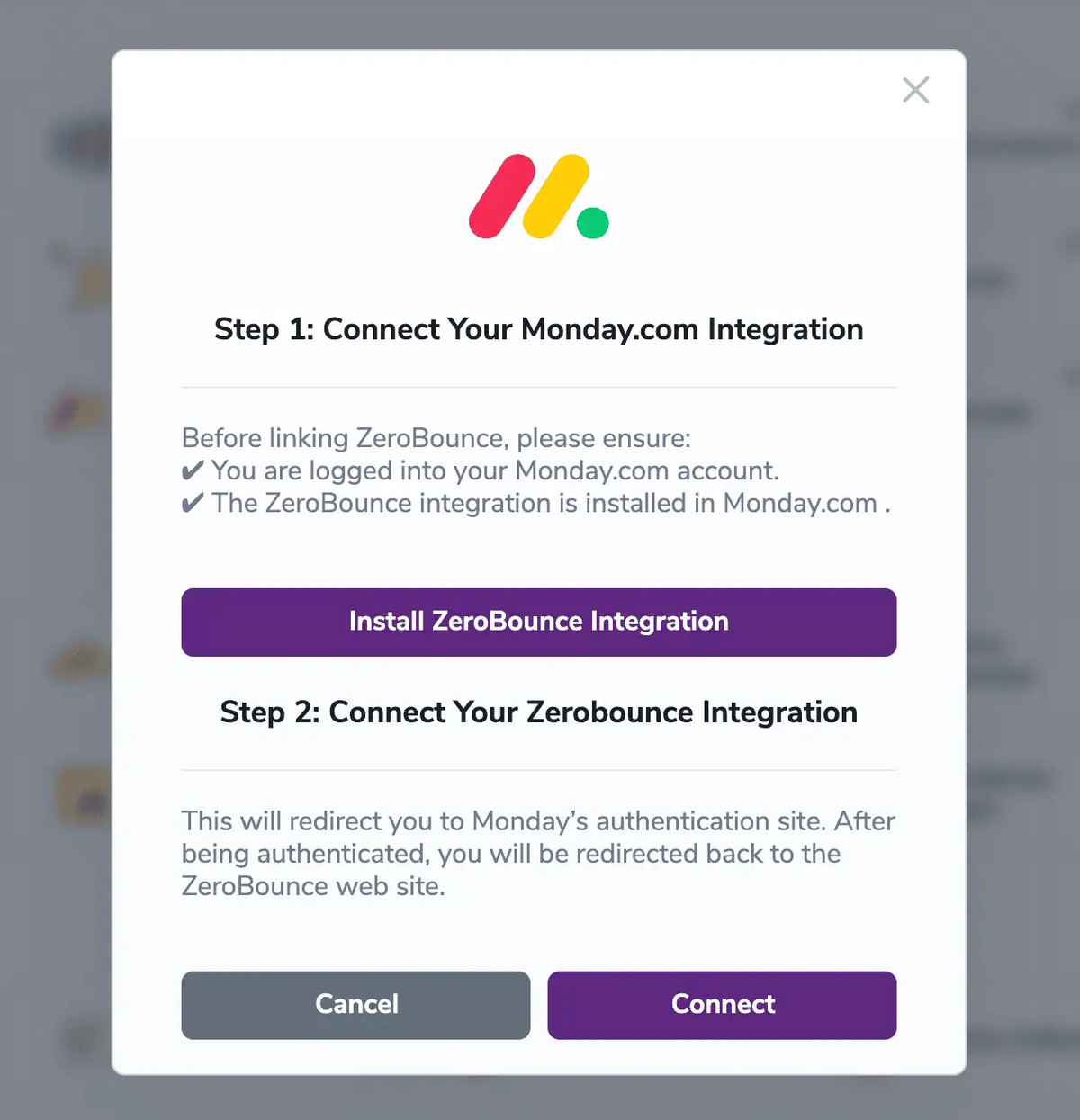
Redirect pop-up modal
Here, you will need to click on Authorize, then the integration will be connected
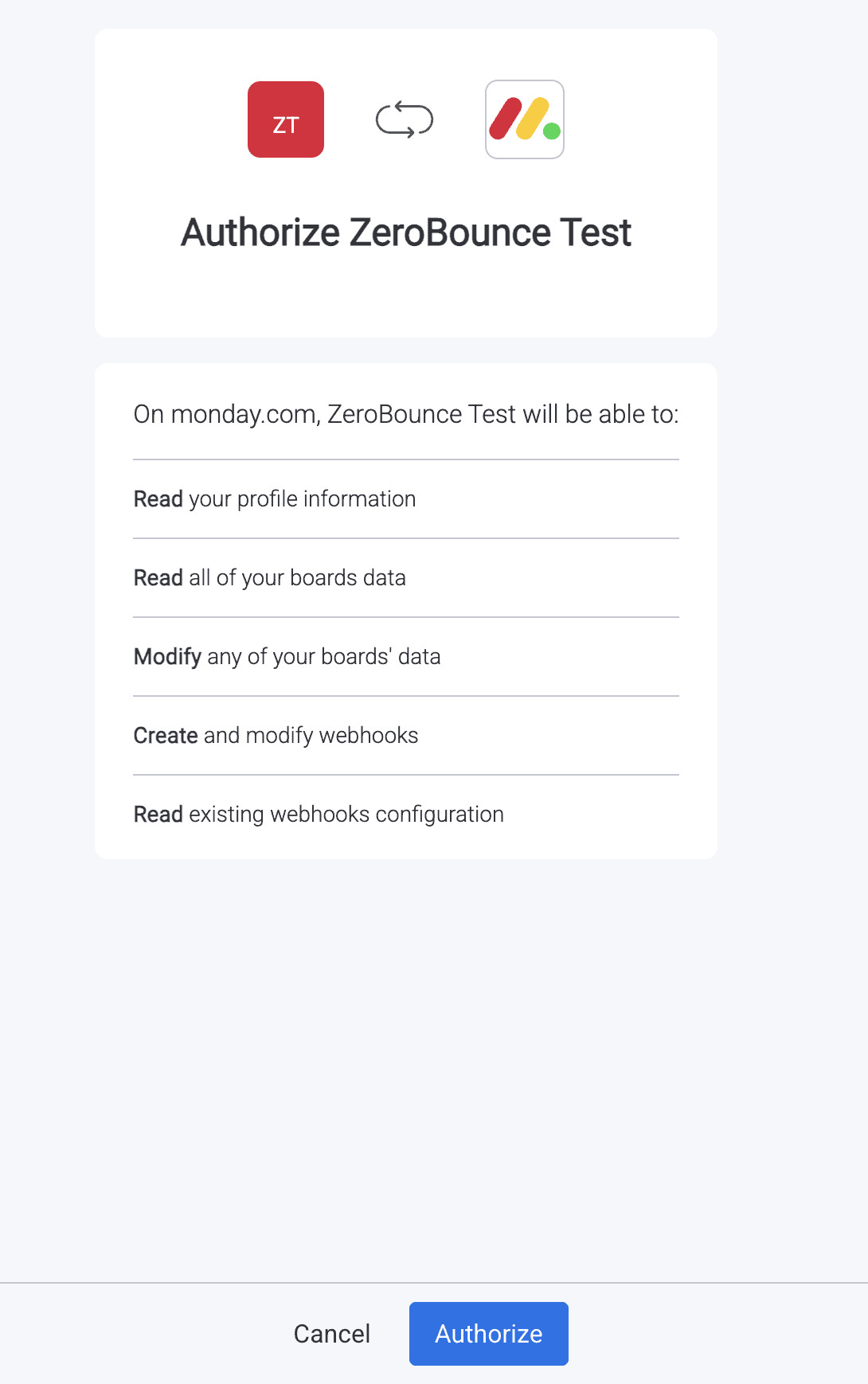
Authorize pop-up modal
Step 4
To validate a list, check the box next to your chosen list. Then, click ‘Validate.’
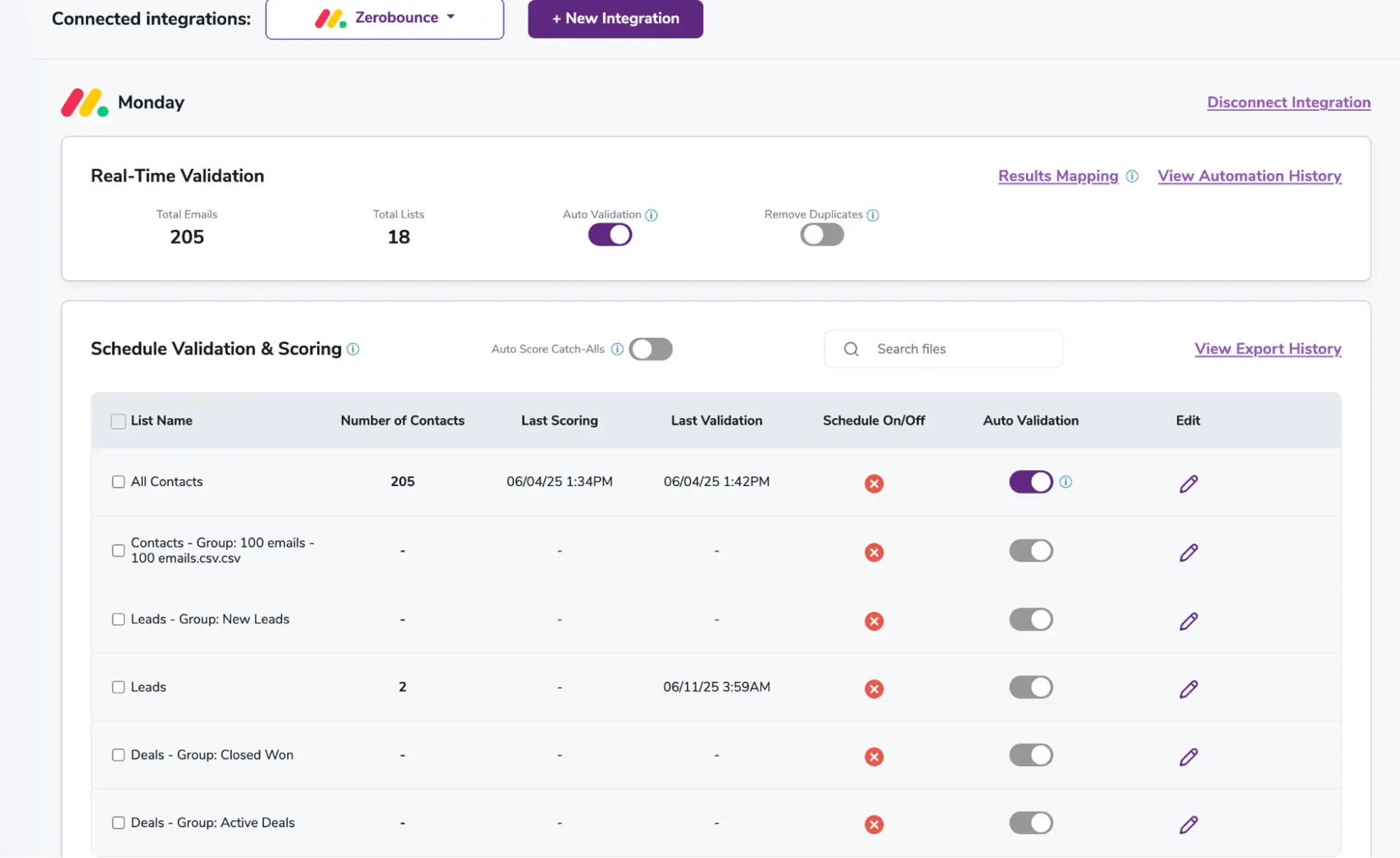
After successful integration, you will be able to view your lists in your ZeroBounce Dashboard.

Validation Pop-up
Step 5
You’ll receive a popup with two optional features. Both of these services can provide helpful insights into each contact, assisting with targeting and segmentation.
- Scoring - An optional service that Scores catch-all email addresses based on recent email activity on a scale of 0-10. 0 indicates a failure, 1 indicates little or no activity, and 10 indicates the highest confidence in activity and engagement.
- ZeroBounce Activity Data - Uses interaction data to identify emails that have been opened, clicked, forwarded, or unsubscribed. The matching process is performed in-house through ZeroBounce's infrastructure, and your data is not transferred or shared with any third parties.
Step 6
You’ll land on the Email Validationⓘ Results page, which now shows your selected list in the queue.
![[object Object], results page](/cdn-cgi/image/fit=scale-down,format=auto,quality=90,width=1920,metadata=none/docs/assets_next_docs/docs/api-integrations/monday/monday_integration_9.webp)
Email Validationⓘ results page
Step 7
When the process is complete, you’ll receive an email notification, and a ‘Download’ button will appear on the results page.
Note: The results of the validation and scoring are automatically exported to the integration from which they originated.

Status: Completed
Step 8
When you export your contacts, you'll find the following tags included in the exported file:
- ZB_Status
- ZB_SubStatus
- ZB_Validation_Timestamp
- ZB_Score
- ZB_Scoring_Timestamp
- ZB_Last_Known_Activity
These tags organize your results within Monday.com and are essential for maintaining up-to-date and accurate contact information. They allow for better management and engagement with your contacts.
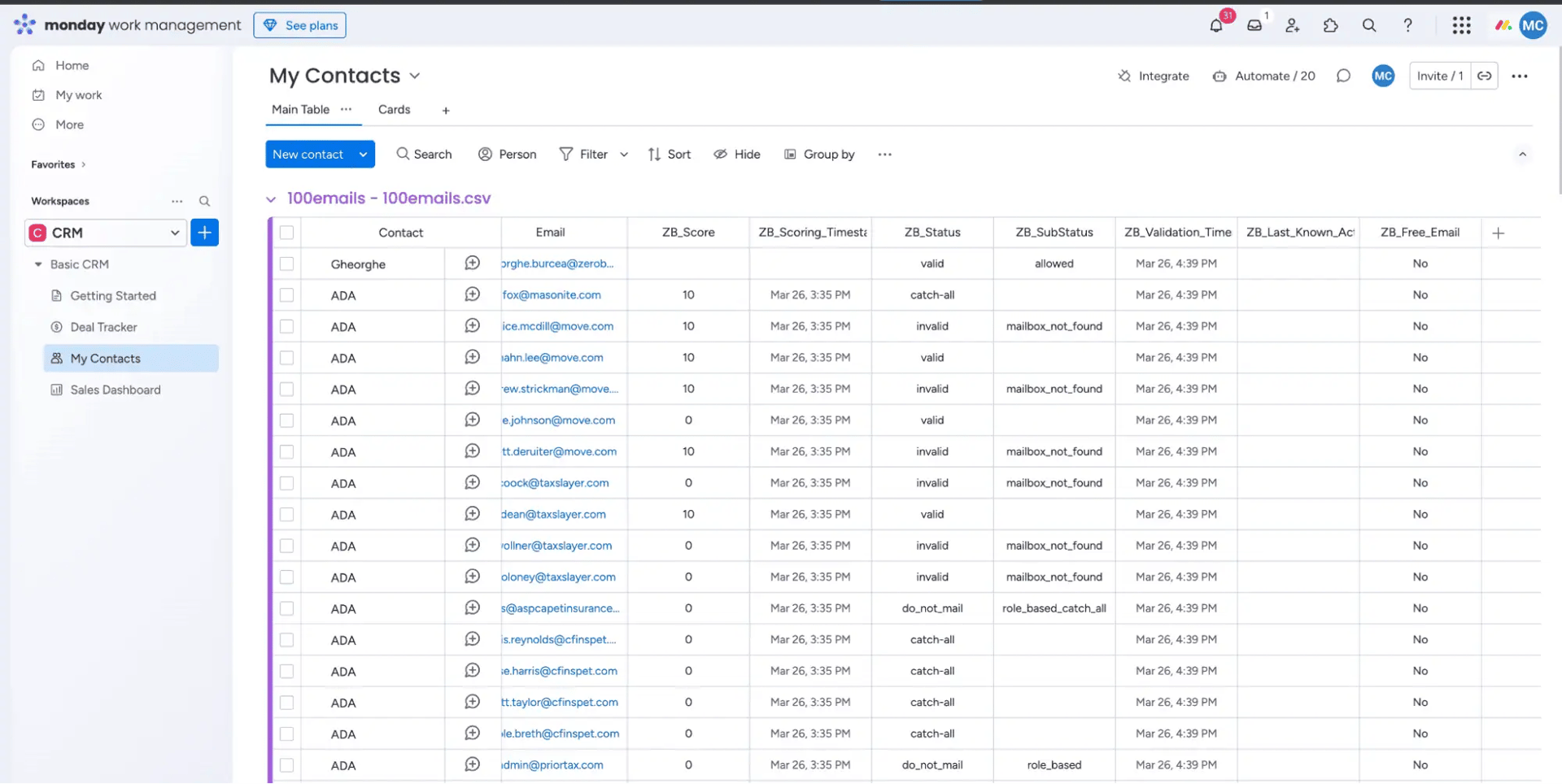
Essential tags for maintaining up-to-date and accurate contact information
Step 9
(Optional) The Results Mapping menu allows you to customize the names of validation or scoring result fields/tags when exporting to integrations, ensuring consistency.
Add your custom tags by using the provided fields. Then, click Save after customizing each.
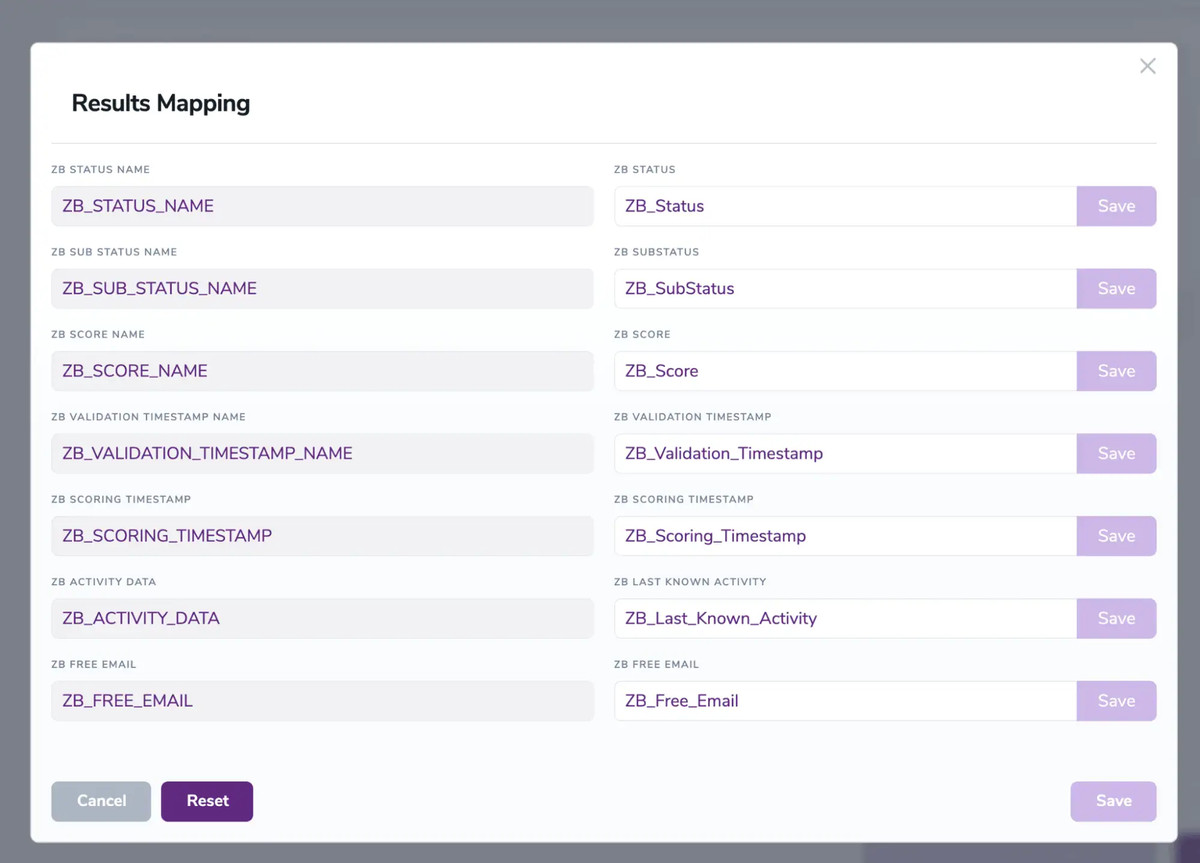
Results Mapping window
Auto-validation
With this feature, you’re able to validate any new contact added to your integration automatically. To do so, you must establish an integration with one of the compatible platforms. After doing this, select Integrations from the menu and select your integration. Once you’re there, go to the Real-Time Validationⓘ section, where you can toggle auto-validation ON.
With auto-validation enabled, ZeroBounce will automatically validate your new contacts once they are added to your integration, ensuring they are valid and deliverable.
Auto-Scoring of Catch-All Emailsⓘ
When this feature is enabled, catch-all emailsⓘ are automatically scored each time a validation action is performed. This process consumes 1 credit per email. Please note that auto-scoring does not apply to emails added through auto-validation.
NOTE: The Monday.com integration includes additional features, such as Contact Sharing, Scheduling, and Monitoring. Learn more about these features in their dedicated documentation.
Moosend
Prerequisites
You must have an active Moosend account. If you do not have an account, you can create one at https://moosend.com/
First, you will need to retrieve your API key from Moosend by visiting Settings > API key.
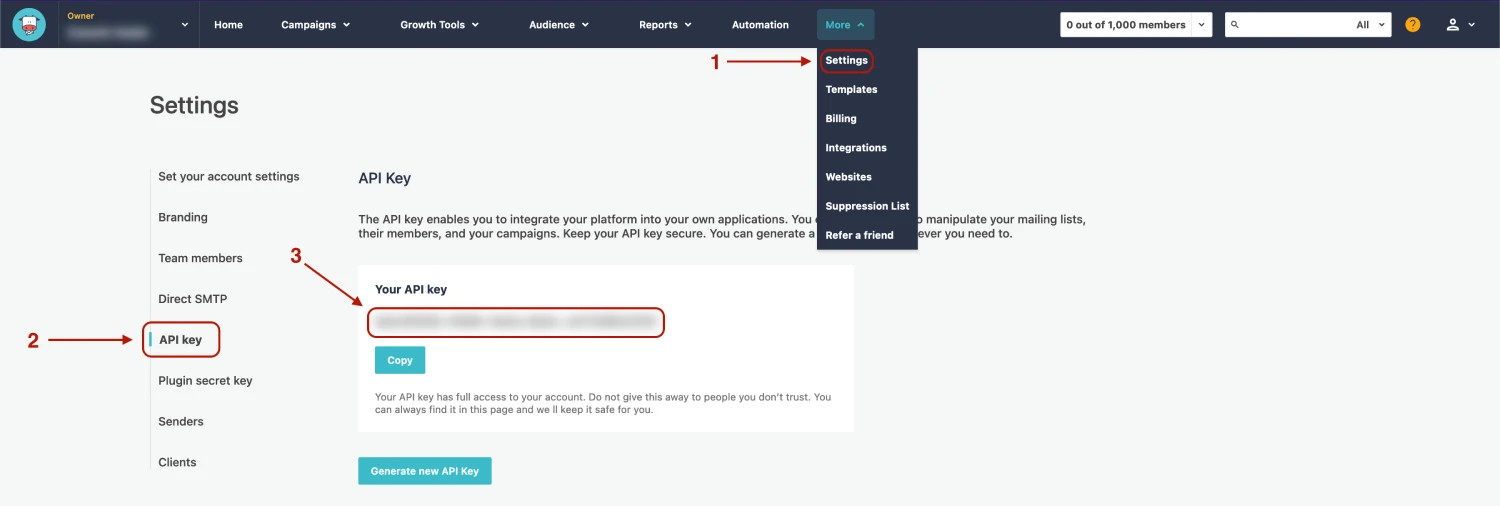
If you have lost your API url, it can be retrieved from Moosend by visiting Settings > Branding.
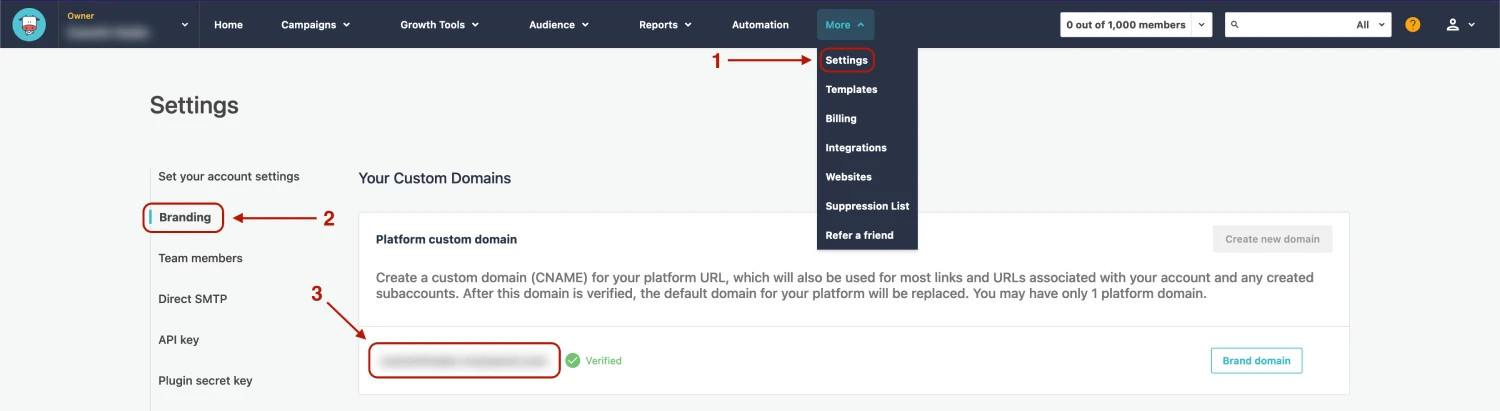
Step 1:
Go to https://www.zerobounce.net/members/signin and sign in with your ZeroBounce account. Find the 'Integrations' tab on the left side menu to select the Moosend integration.
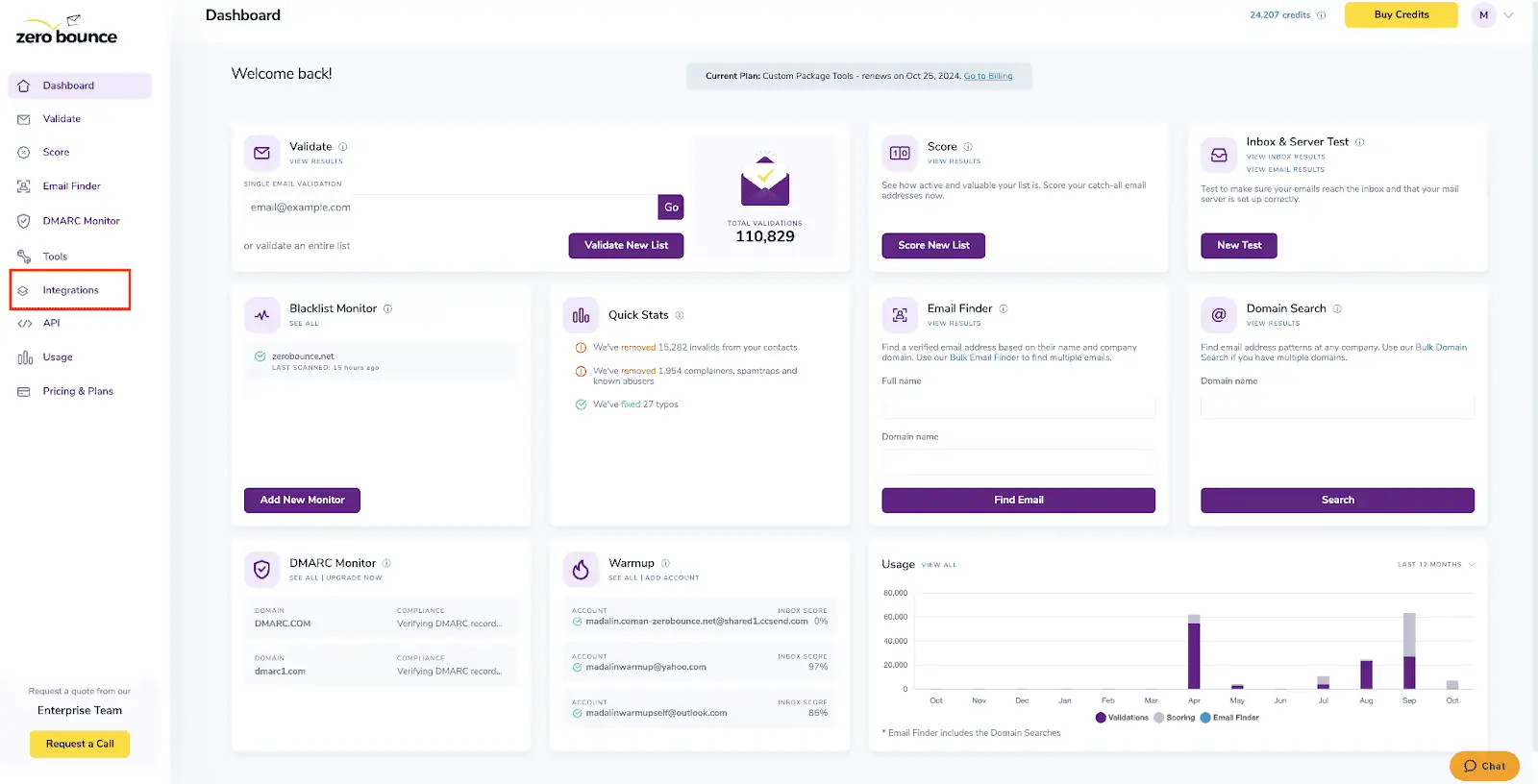
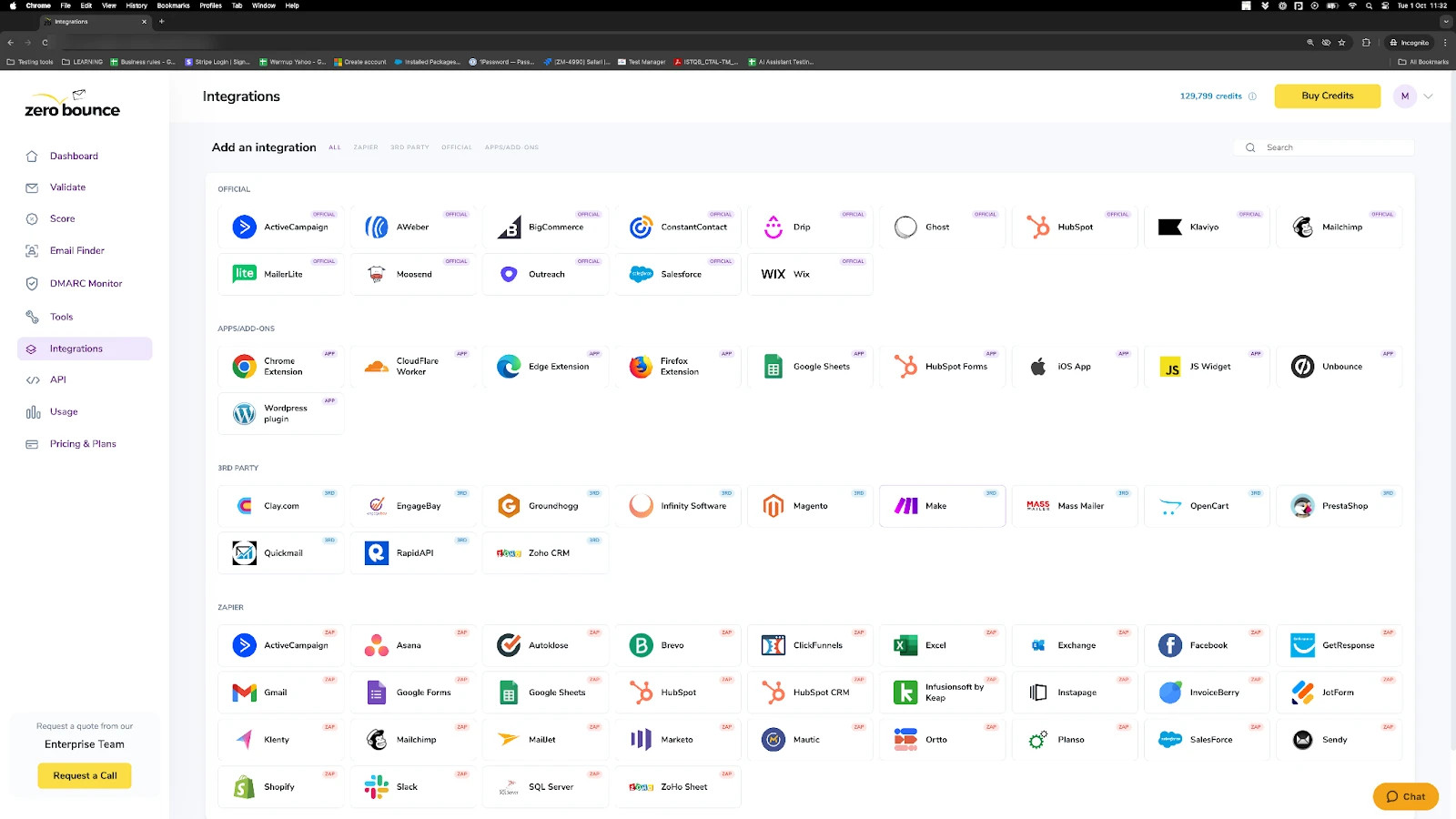
Step 2:
The popup will ask for your API Key and the URL you have defined.
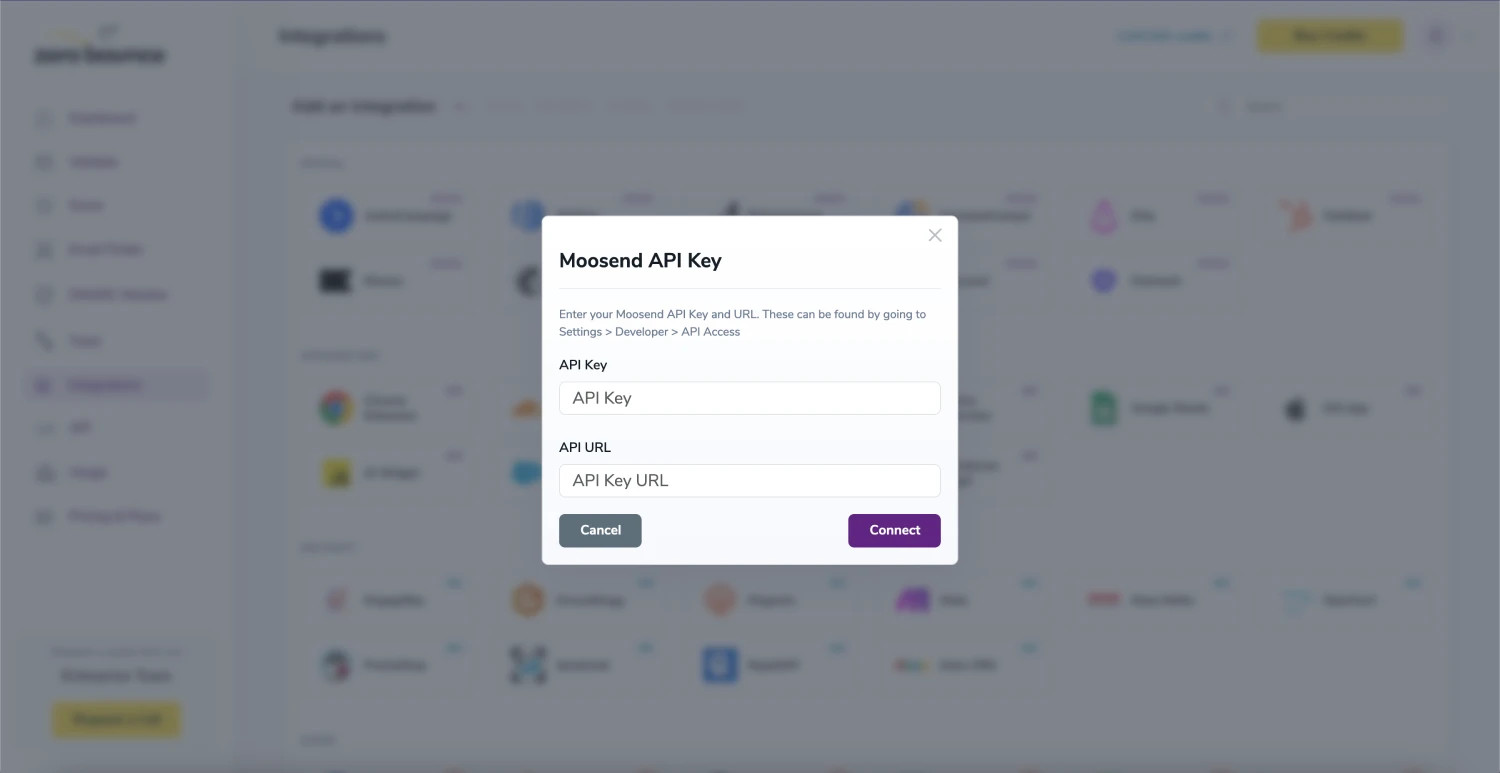
API Key pop-up modal
Step 3:
In order to validate a list you first have to select it from the list and then press the Validate button.
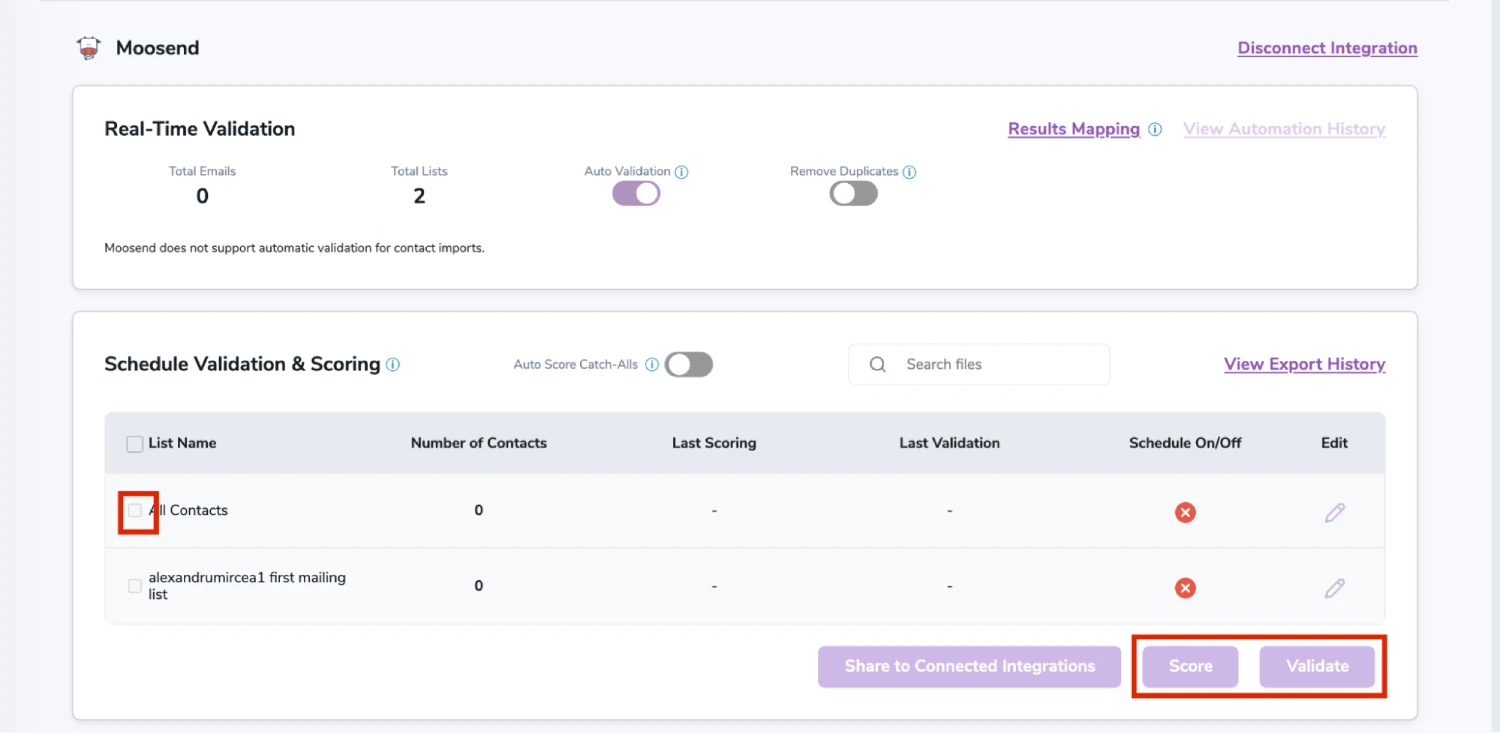
After successful integration, you will be able to view your lists in your ZeroBounce Dashboard.

Validation Pop-up
On validate you will be presented with a popup with two options that can assist your validation process:
- Scoring - an optional service that helps identify catch-all addresses that are likely to be valid by detecting recent email activity.
- ZeroBounce Activity Data - uses interaction data to identify emails that have been opened, clicked, forwarded, or unsubscribed. The matching process is performed in-house through ZeroBounce's infrastructure, and your data is not transferred or shared with any third parties.
Step 4:
You will be taken to the Email Validationⓘ Results page which will show in queue the list you selected.
![[object Object], results page](/cdn-cgi/image/fit=scale-down,format=auto,quality=90,width=1920,metadata=none/docs/assets_next_docs/docs/bigCommerce/big-commerce_11.png)
Email Validationⓘ results page
Step 5:
Once your list has completed processing you should receive an email notification and you will see that the Download button will appear.

Status: Completed
Step 6:
When you export your contacts, you'll find the following tags included in the exported file:
- ZB_Status
- ZB_SubStatus
- ZB_Validation_Timestamp
- ZB_Score
- ZB_Scoring_Timestamp
- ZB_Last_Known_Activity
The following tags will be automatically created in your integration with the first automatically validation/scoring results export.
These tags are essential for maintaining up-to-date and accurate contact information, allowing for better management and engagement with your contacts.
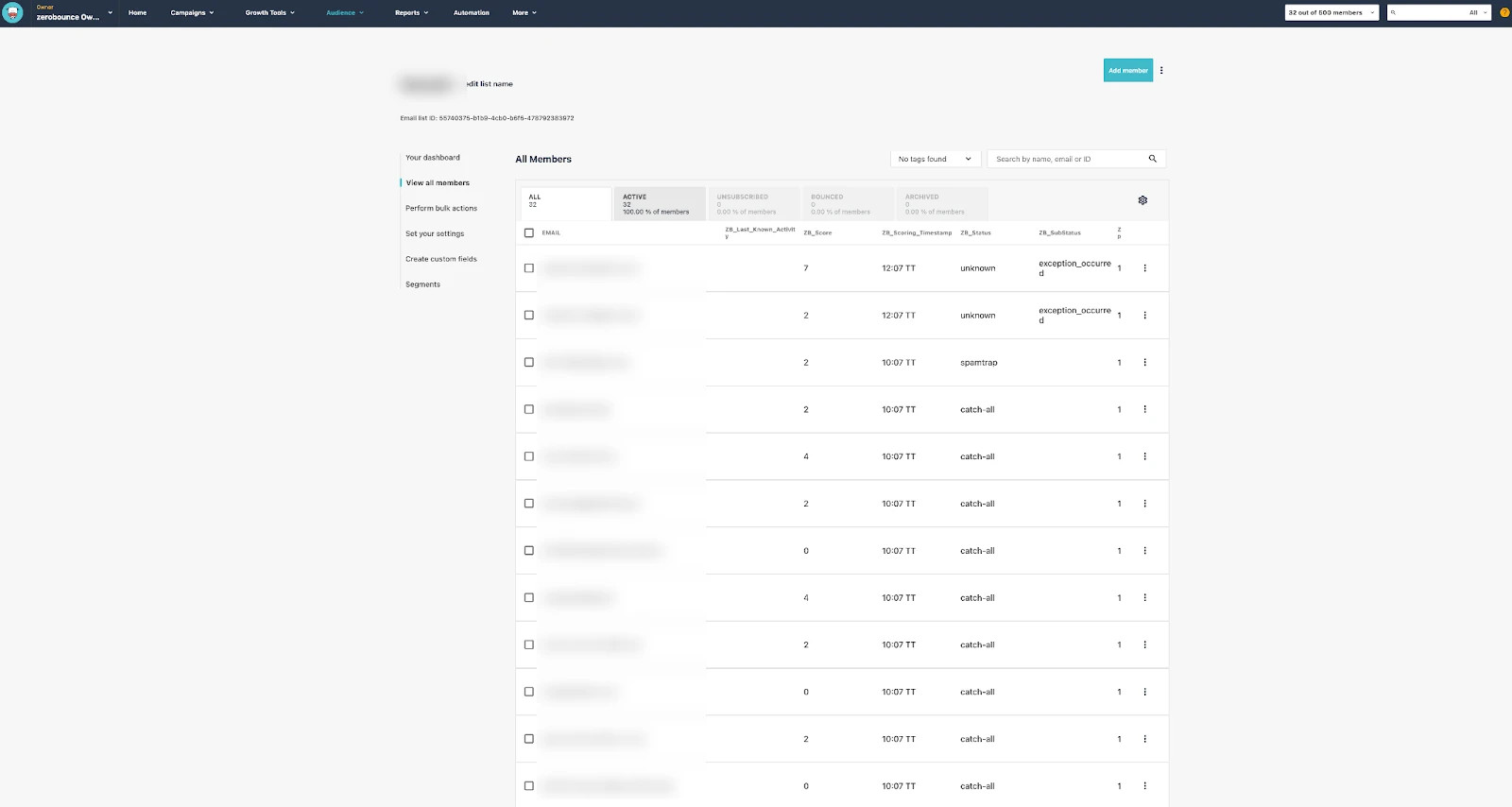
Essential tags for maintaining up-to-date and accurate contact information
Step 7:
Results Mapping simplifies data management by allowing you to customize the names of validation or scoring result fields/tags when exporting to integrations, ensuring consistency.
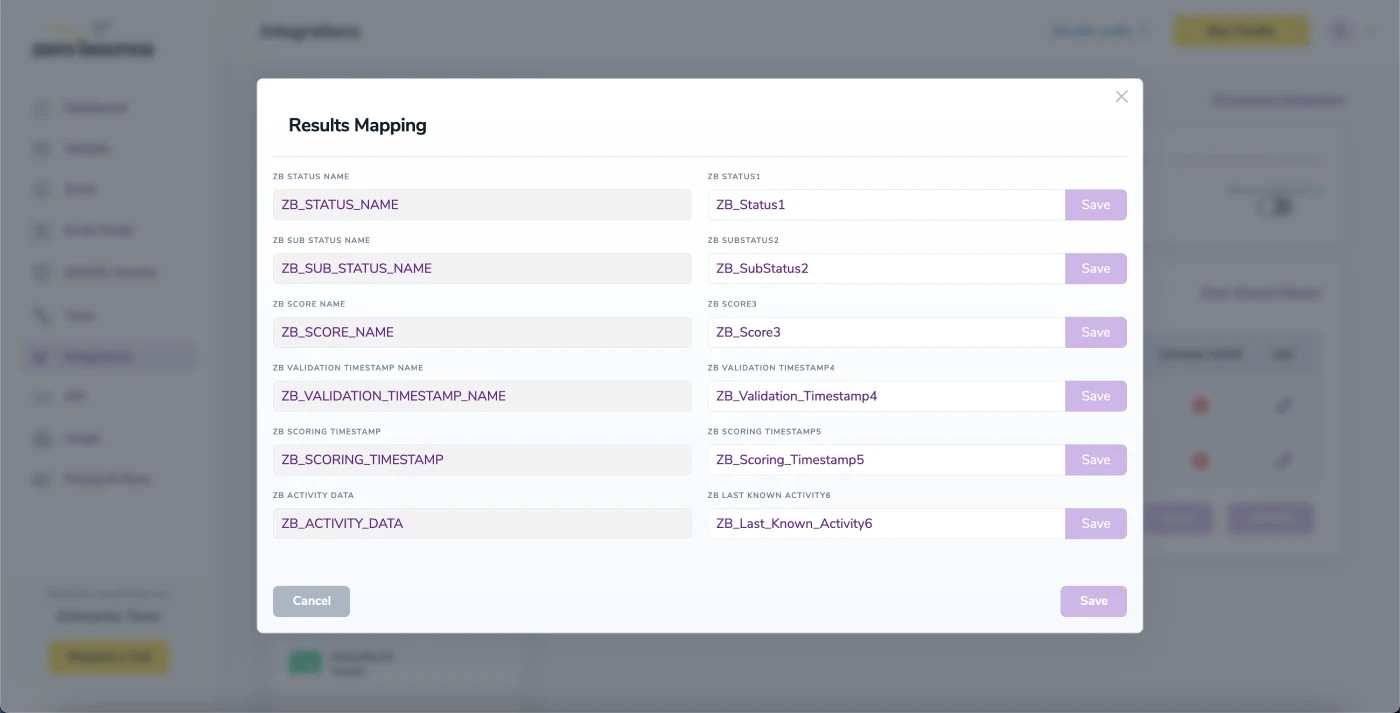
Results Mapping window
Auto-Scoring of Catch-All Emailsⓘ
When this feature is enabled, catch-all emailsⓘ are automatically scored each time a validation action is performed. This process consumes 1 credit per email. Please note that auto-scoring does not apply to emails added through auto-validation.
NOTE:
There is also the possibility to share your contacts between integrations, schedule scoring and validation or monitor your contacts to validate any new contact automatically. To learn more about this, check out this dedicated page: Integrations Contacts Monitoring, Scheduling and Sharing.
Outreach Integration
Prerequisites
You must have an active Outreach account. If you do not have an account, you can create one at https://www.outreach.io/.
Step 1:
Go to https://www.zerobounce.net/members/signinand sign in with your ZeroBounce account. Find the 'Integrations' tab on the left side menu to select the Outreach integration.
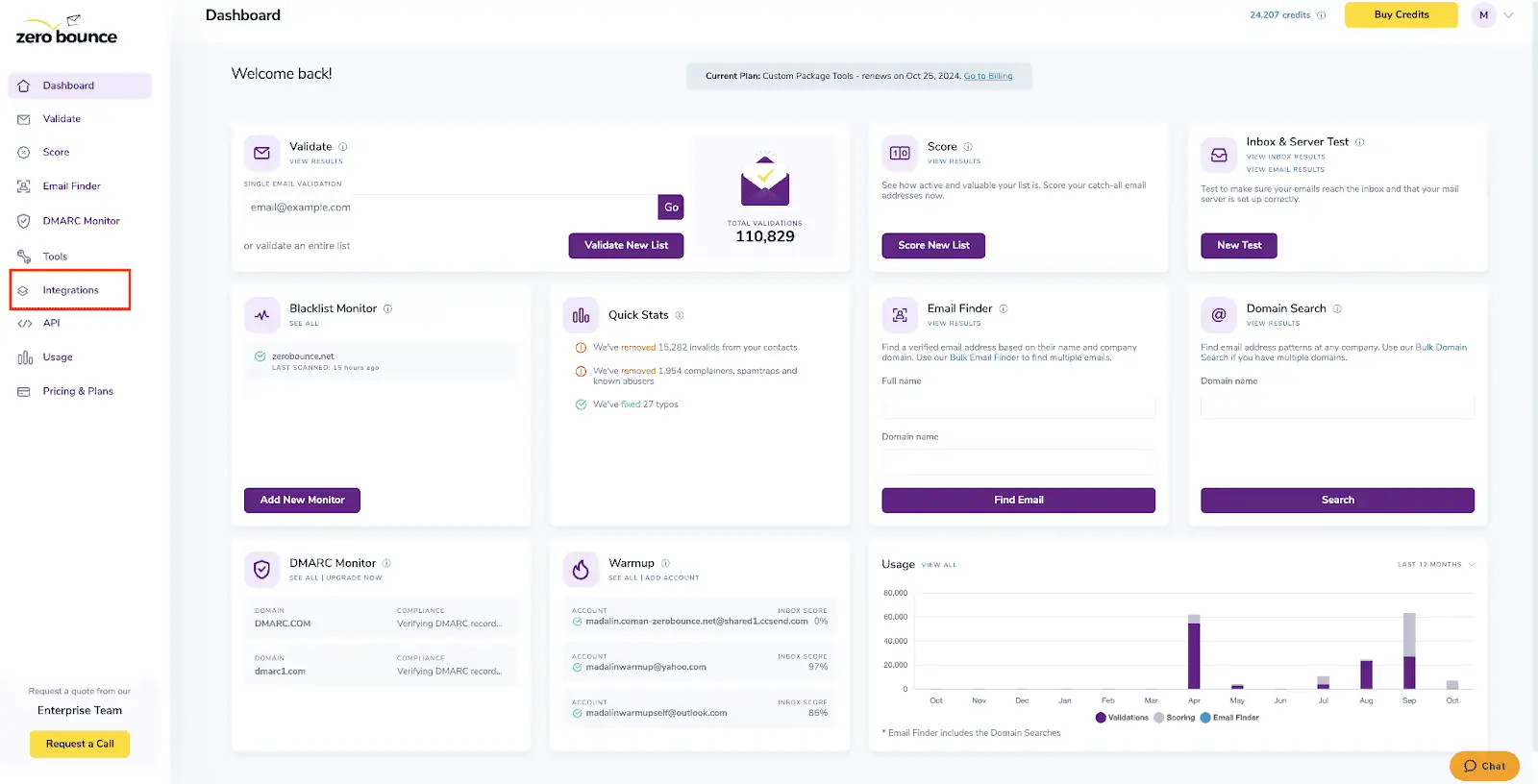
A popup greets you after selecting Outreach integration.
Step 2:
The popup describes the action. Click Connect to proceed.
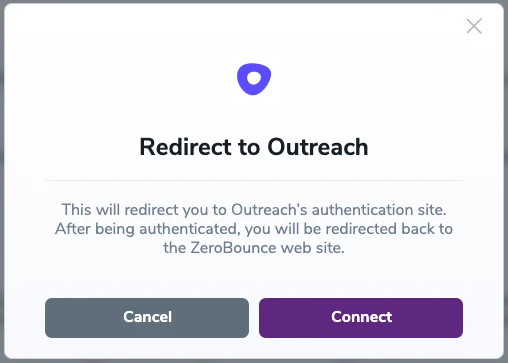
Step 3:
Authenticate with your Outreach email account or sign up.
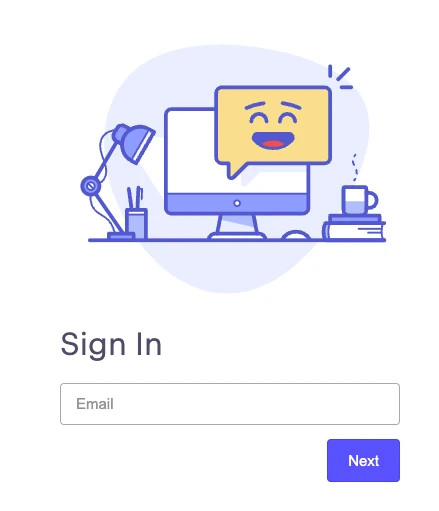
Step 4:
After successful authentication, you will be seamlessly redirected to the ZeroBounce integrations page.
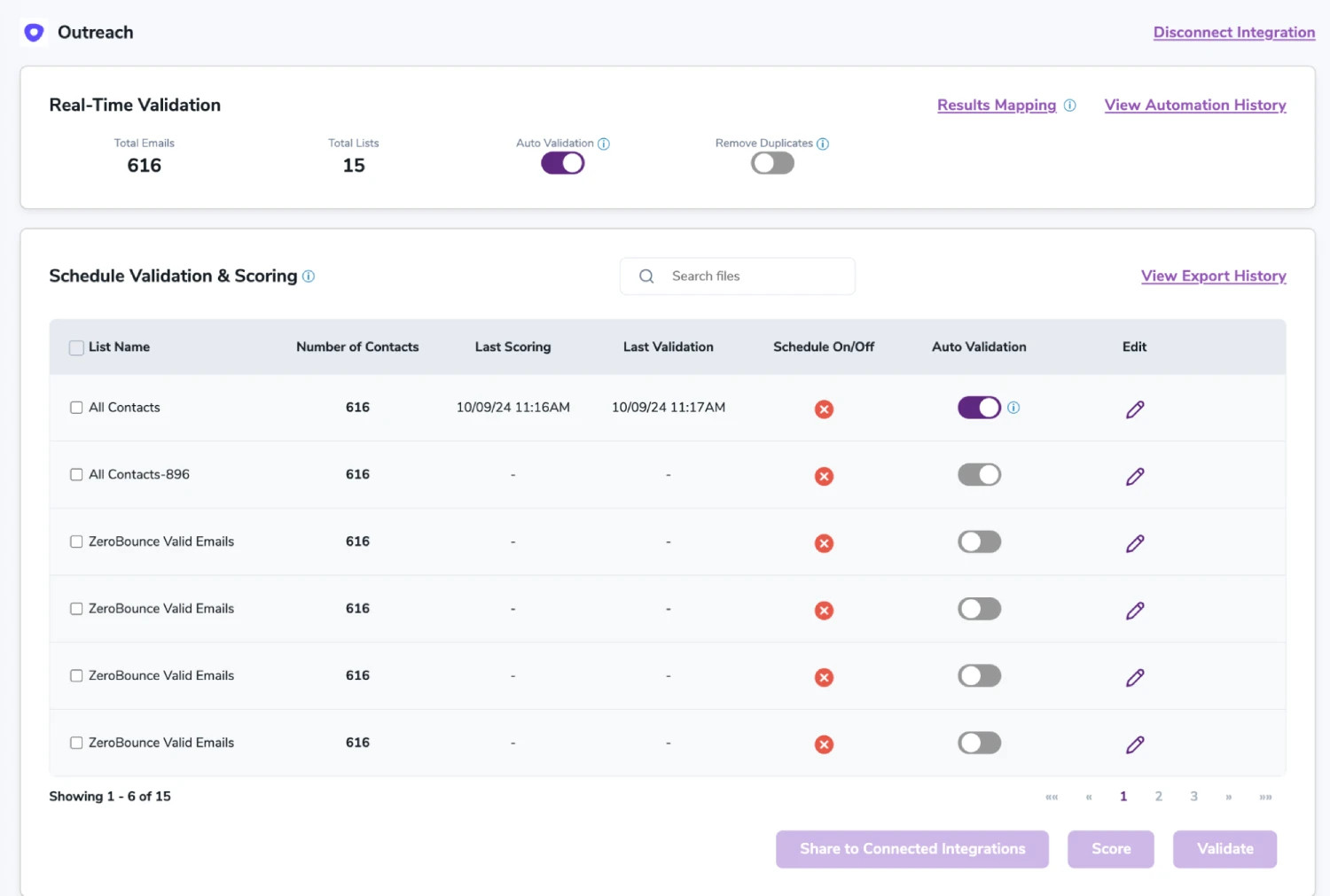
Once you have authorized access ZeroBounce will gather all of your email addresses for the account you selected during the authorization process.
- Choose one or more lists to validate/score. Click the validate or score button to start the process. Depending on how many emails you have to process it could take a few minutes to pull the lists and add them to our processing queue.
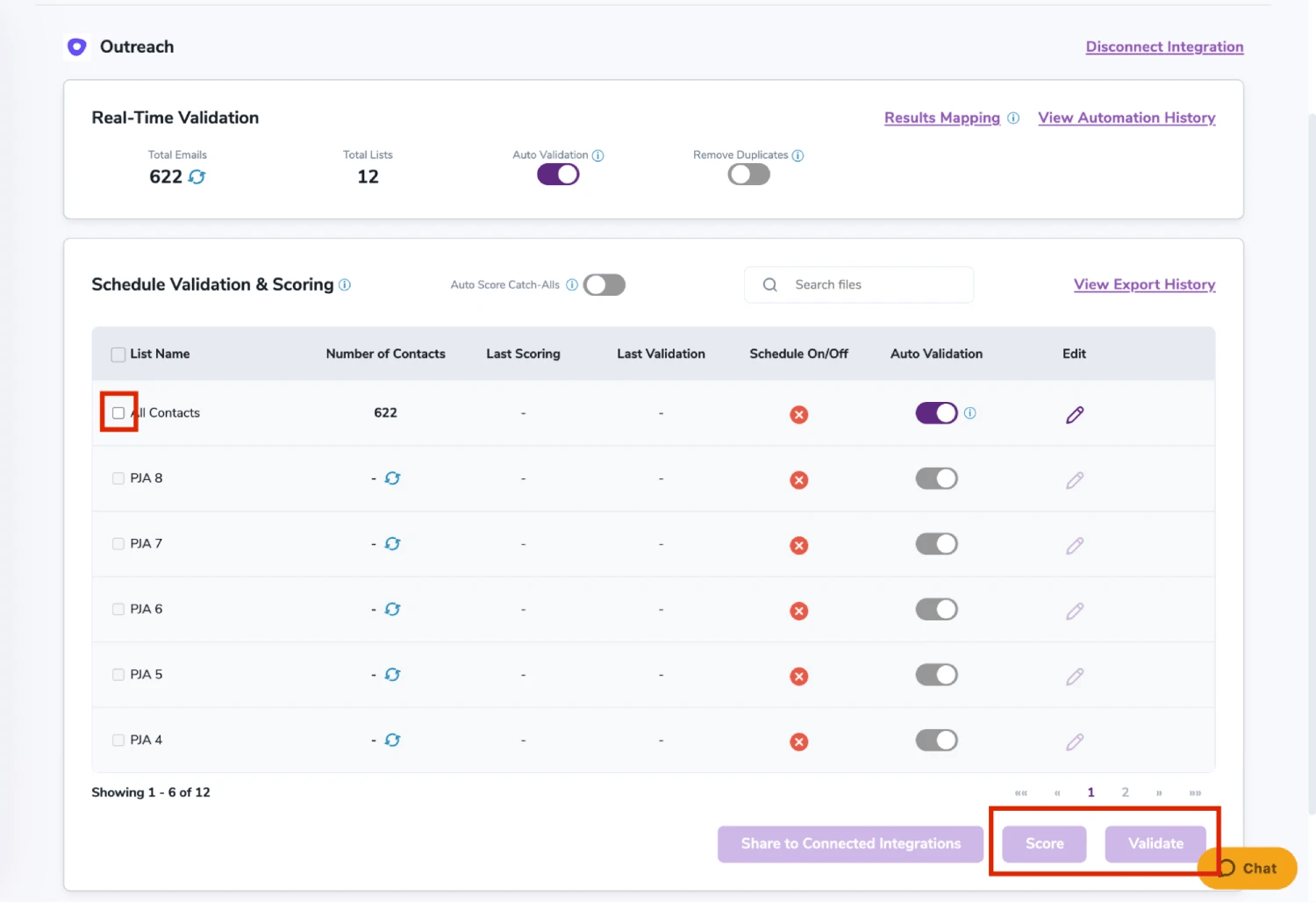

On validate you will be presented with a popup with two options that can assist your validation process:
- Scoring - an optional service that helps identify catch-all addresses that are likely to be valid by detecting recent email activity.
- ZeroBounce Activity Data - uses interaction data to identify emails that have been opened, clicked, forwarded, or unsubscribed. The matching process is performed in-house through ZeroBounce's infrastructure, and your data is not transferred or shared with any third parties.
- By clicking 'View Automation History' on integration page you will be presented with validation/scoring history for each email and it's status and the possibility to verify again all failed emails and export information to a CSV file.
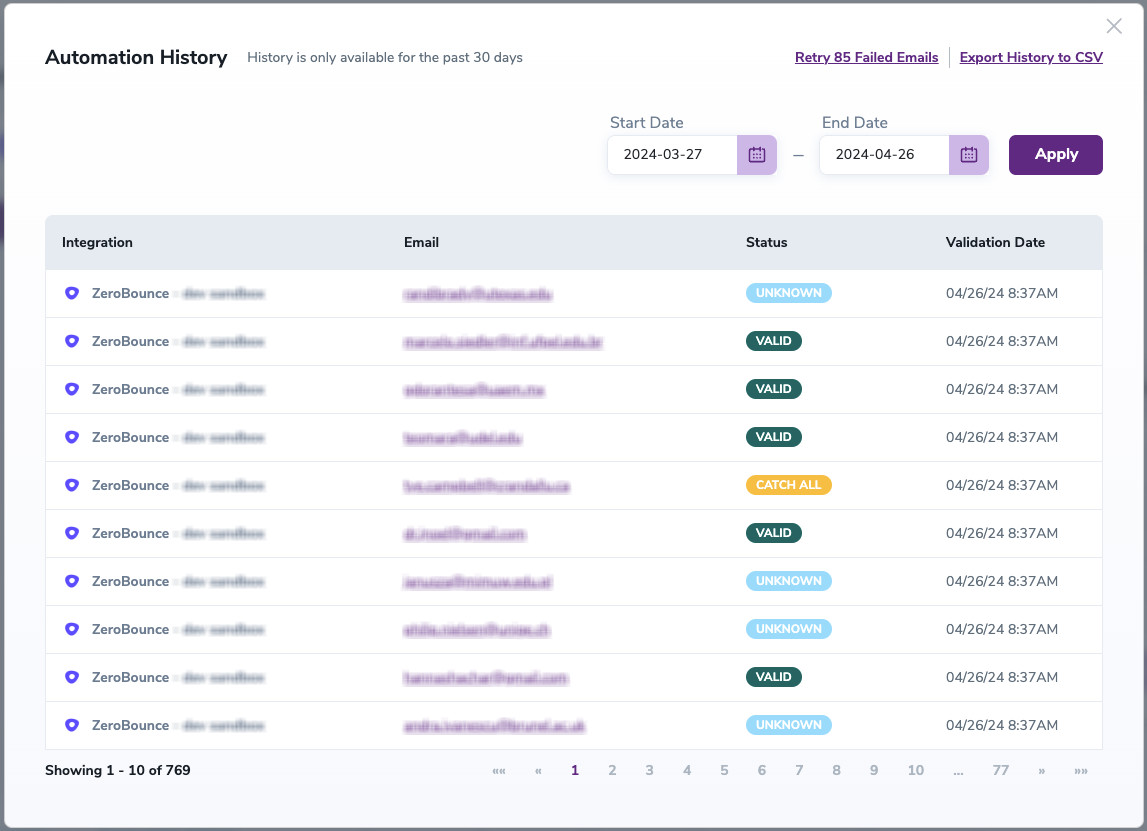
- 'View Shared History' offers insights into shared information between ZeroBounce and Outreach.
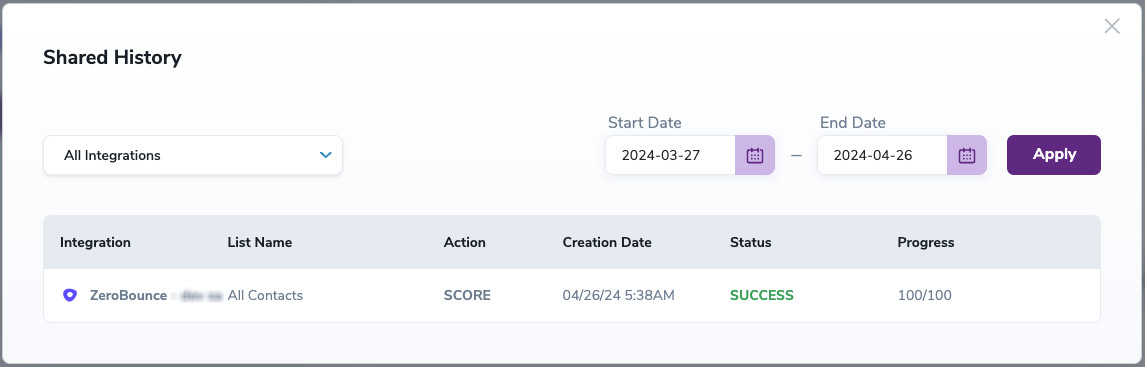
- When you export your contacts, you'll find the following tags included in the exported file:
- ZB_Status
- ZB_SubStatus
- ZB_Validation_Timestamp
- ZB_Score
- ZB_Scoring_Timestamp
- ZB_Last_Known_Activity
The following tags will be automatically created in your integration with the first automatically validation/scoring results export.
These tags are essential for maintaining up-to-date and accurate contact information, allowing for better management and engagement with your contacts.
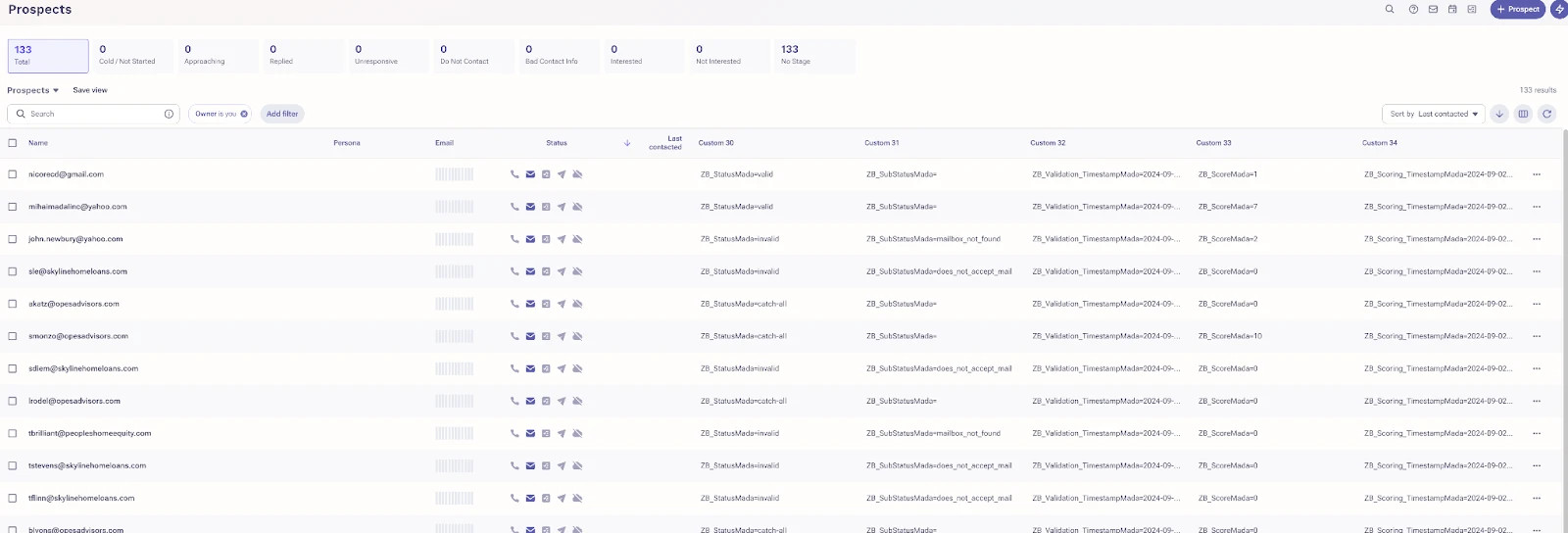
Results Mapping simplifies data management by allowing you to customize the names of validation or scoring result fields/tags when exporting to integrations, ensuring consistency.
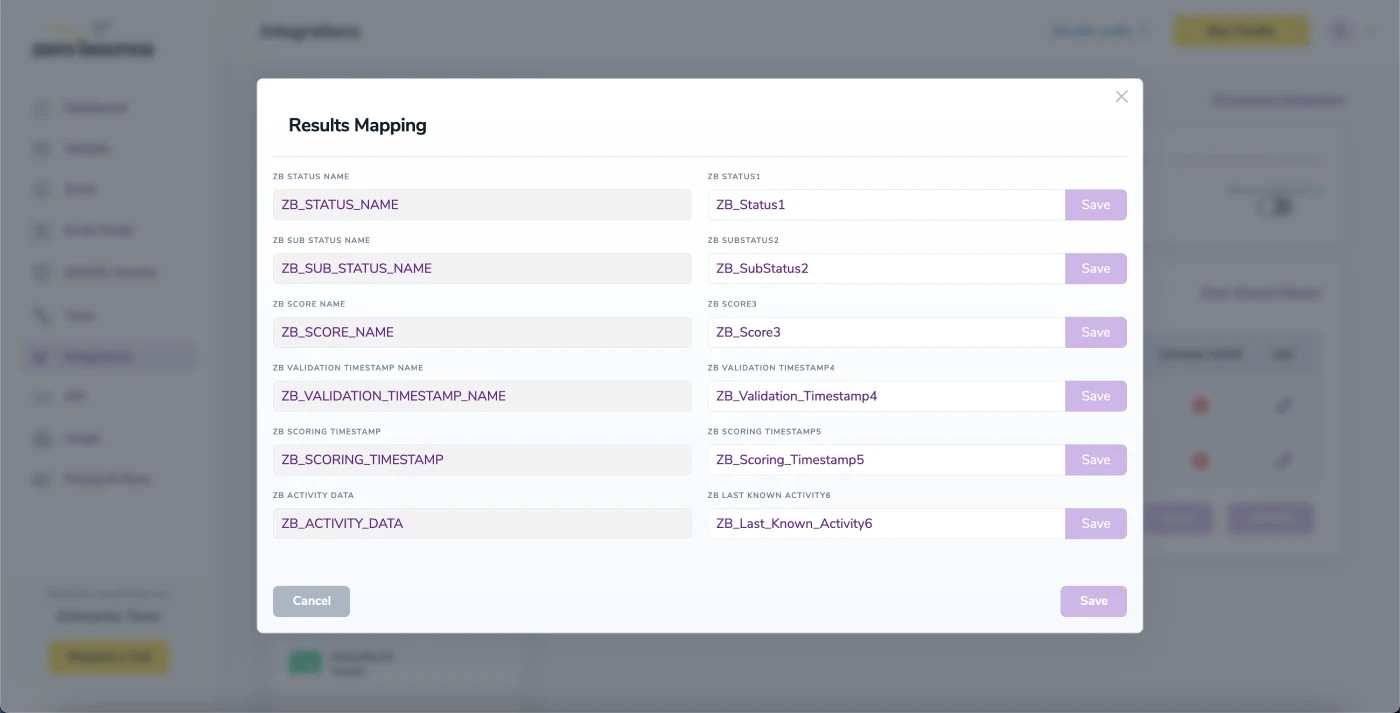
Auto-validation
With this feature, you’re able to validate any new contact added to your integration automatically. To do so, you must establish an integration with one of the compatible platforms. After doing this, select Integrations from the menu and select your integration. Once you’re there, go to the Real-Time Validation section, where you can toggle auto-validation ON.
With auto-validation enabled, ZeroBounce will automatically validate your new contacts once they are added to your integration, ensuring they are valid and deliverable.
Auto-Scoring of Catch-All Emailsⓘ
When this feature is enabled, catch-all emailsⓘ are automatically scored each time a validation action is performed. This process consumes 1 credit per email. Please note that auto-scoring does not apply to emails added through auto-validation.
NOTE:
There is also the possibility to share your contacts between integrations, schedule scoring and validation or monitor your contacts to validate any new contact automatically. To learn more about this, check out this dedicated page: Integrations Contacts Monitoring, Scheduling and Sharing.
PipeDrive Integrations
Prerequisites
You must have an active PipeDrive account. If you do not have an account, you can create one at https://www.pipedrive.com/.
Step 1:
Go to https://www.zerobounce.net/members/signin and sign in with your ZeroBounce account. Find the 'Integrations' tab on the left side menu to select the PipeDrive integration.
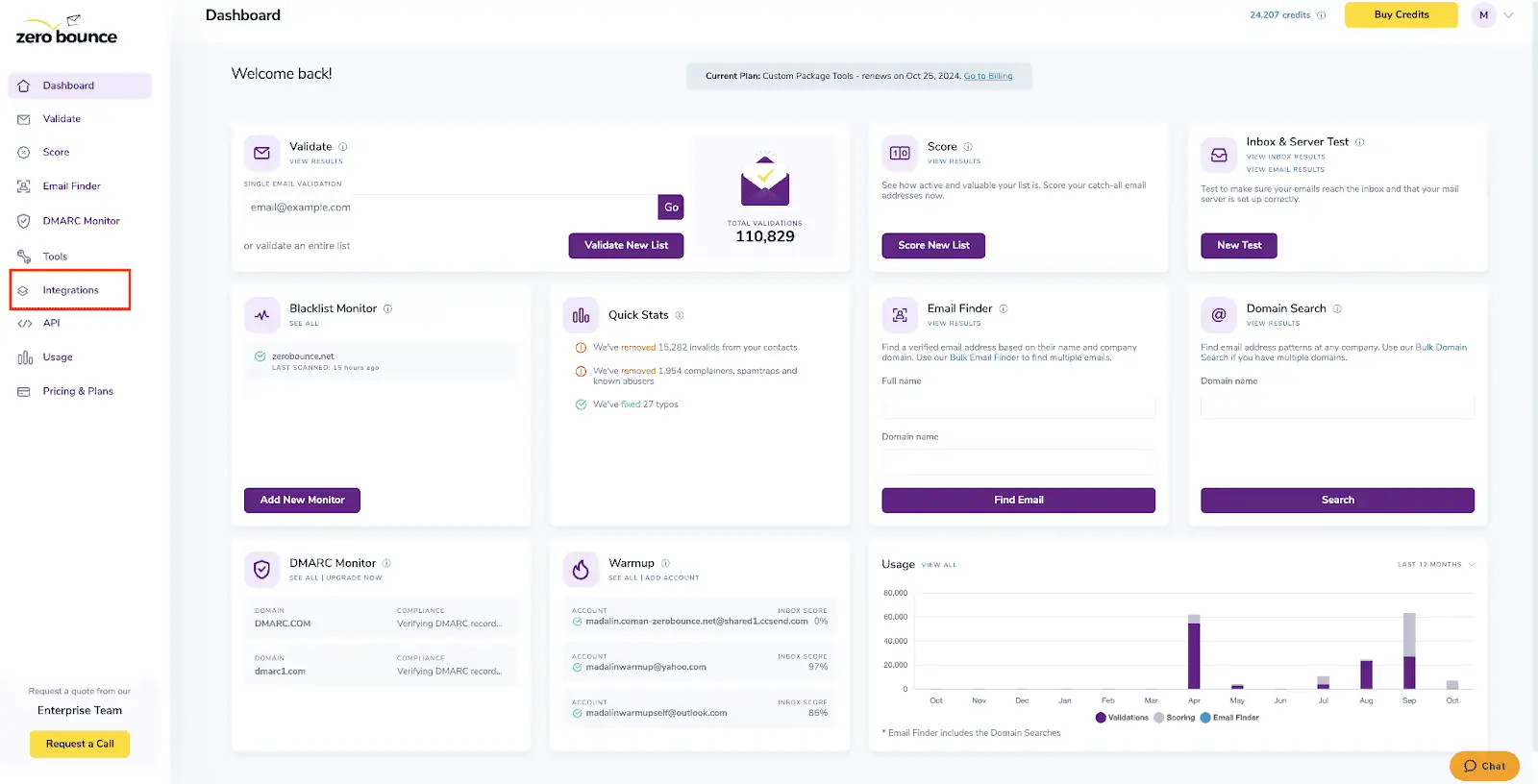
A popup greets you after selecting PipeDrive integration.
Step 2:
The popup describes the action. Click Connect to proceed.
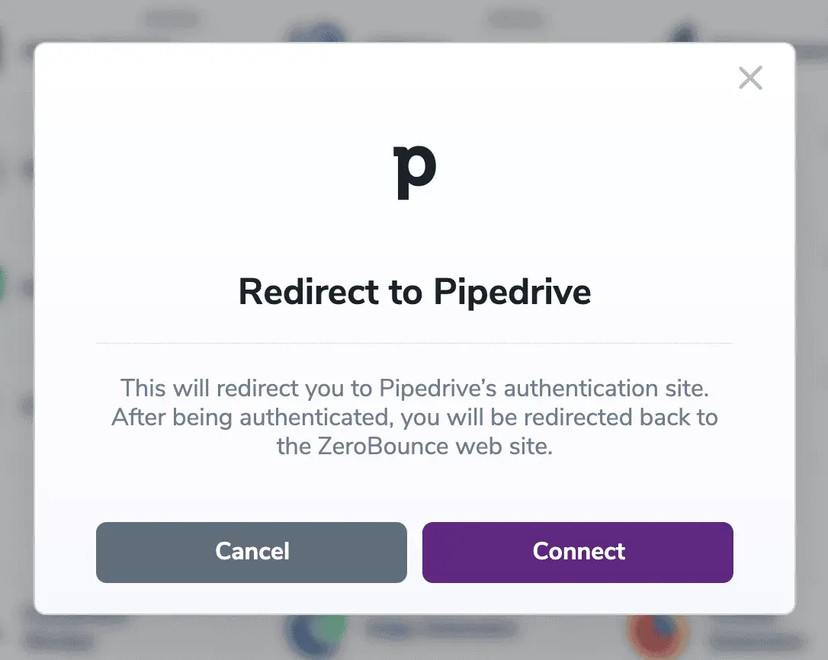
Step 3:
Authenticate with your PipeDrive email account or sign up.
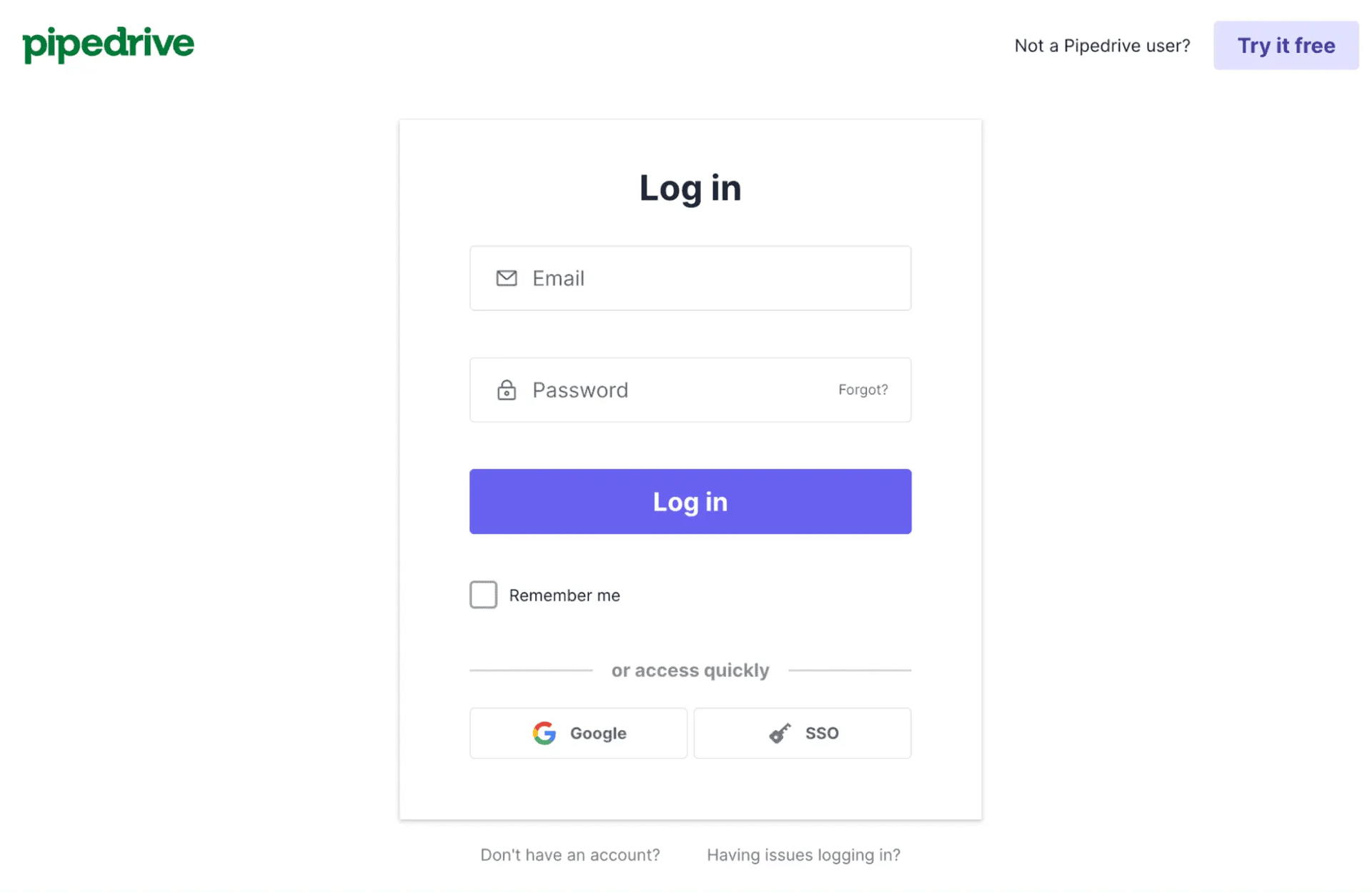
Step 4:
After successful authentication, you will be seamlessly redirected to the ZeroBounce integrations page.
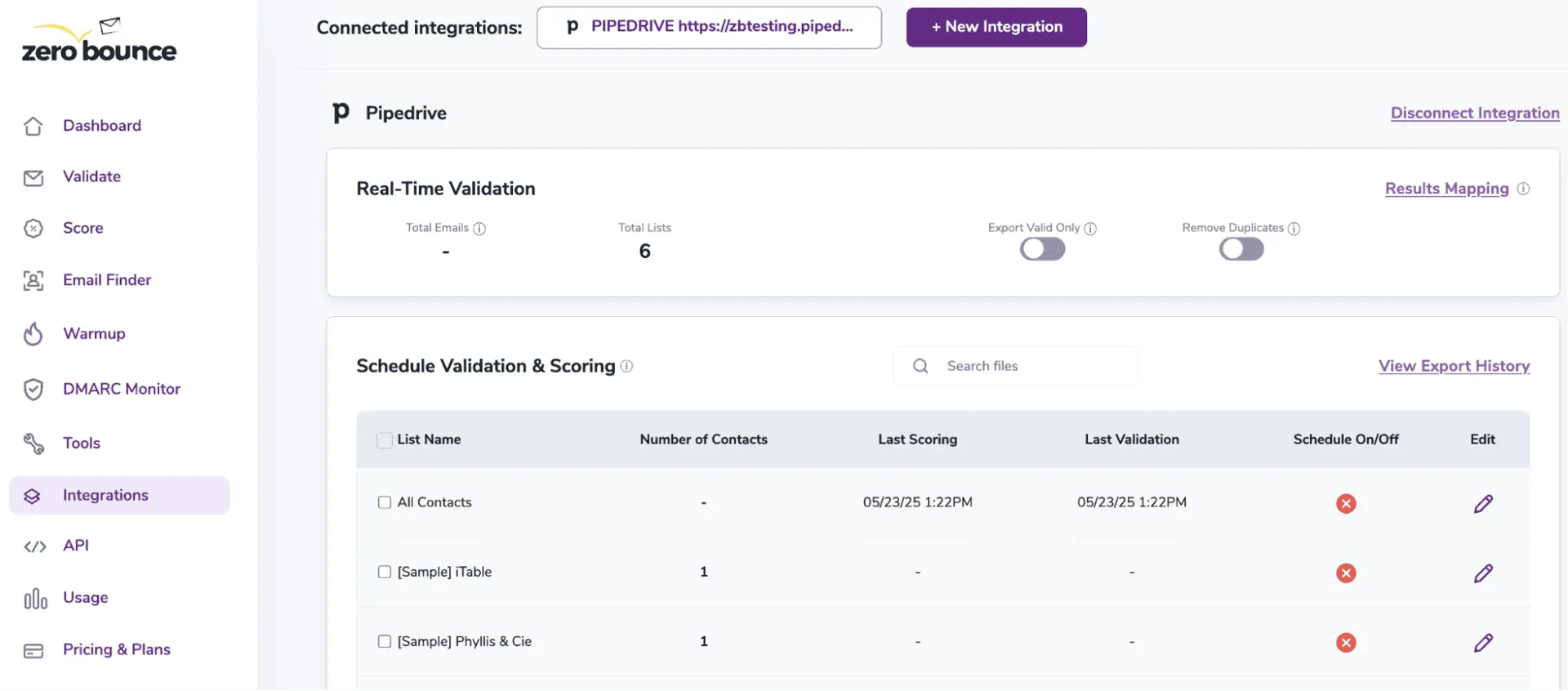
Once you have authorized access ZeroBounce will gather all of your email addresses for the account you selected during the authorization process.
- Choose one or more lists to validate/score. Click the validate or score button to start the process. Depending on how many emails you have to process it could take a few minutes to pull the lists and add them to our processing queue.
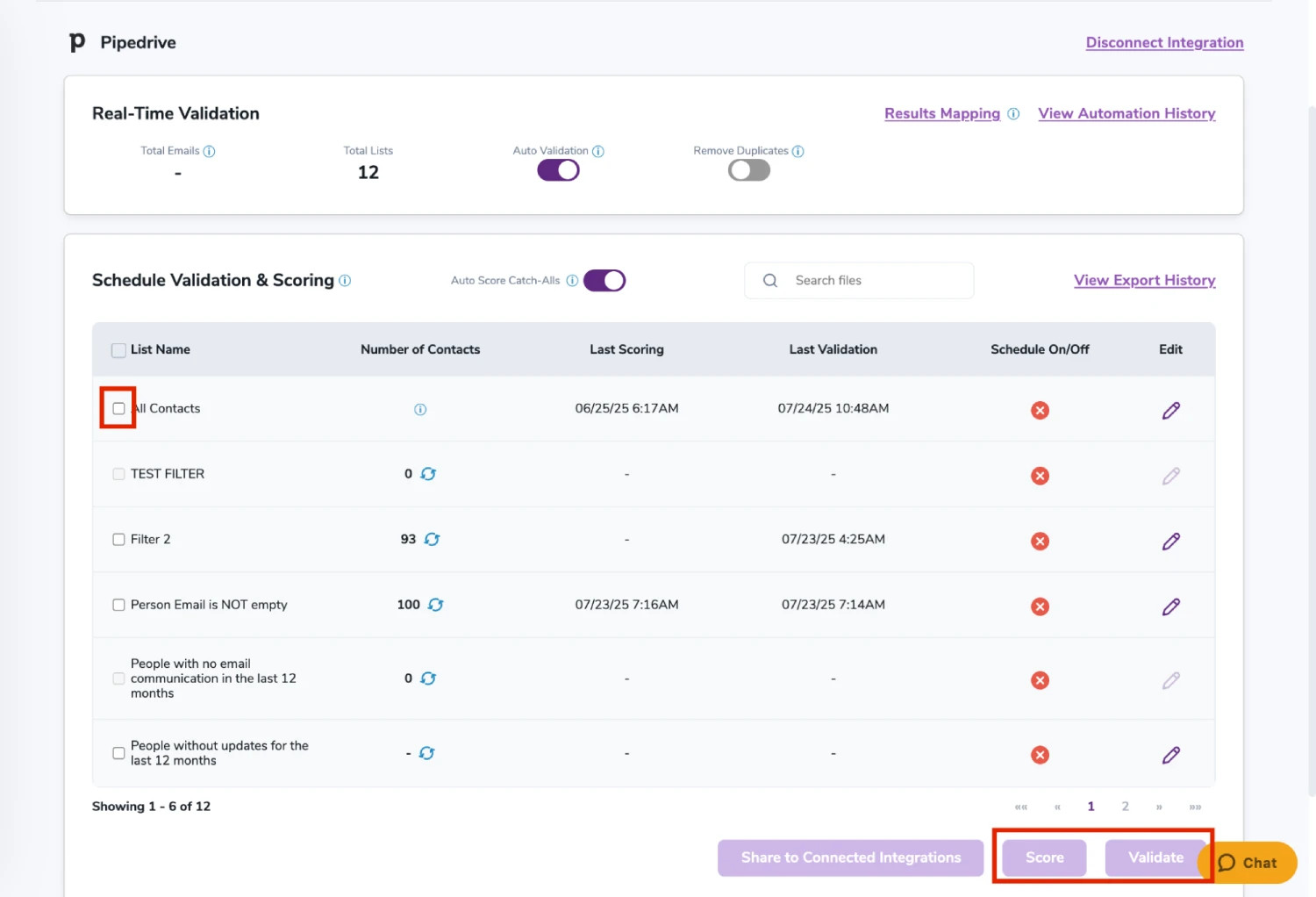

On validate you will be presented with a popup with two options that can assist your validation process:
- Scoring - an optional service that helps identify catch-all addresses that are likely to be valid by detecting recent email activity.
- ZeroBounce Activity Data - uses interaction data to identify emails that have been opened, clicked, forwarded, or unsubscribed. The matching process is performed in-house through ZeroBounce's infrastructure, and your data is not transferred or shared with any third parties.
- 'View Shared History' offers insights into shared information between ZeroBounce and Outreach.
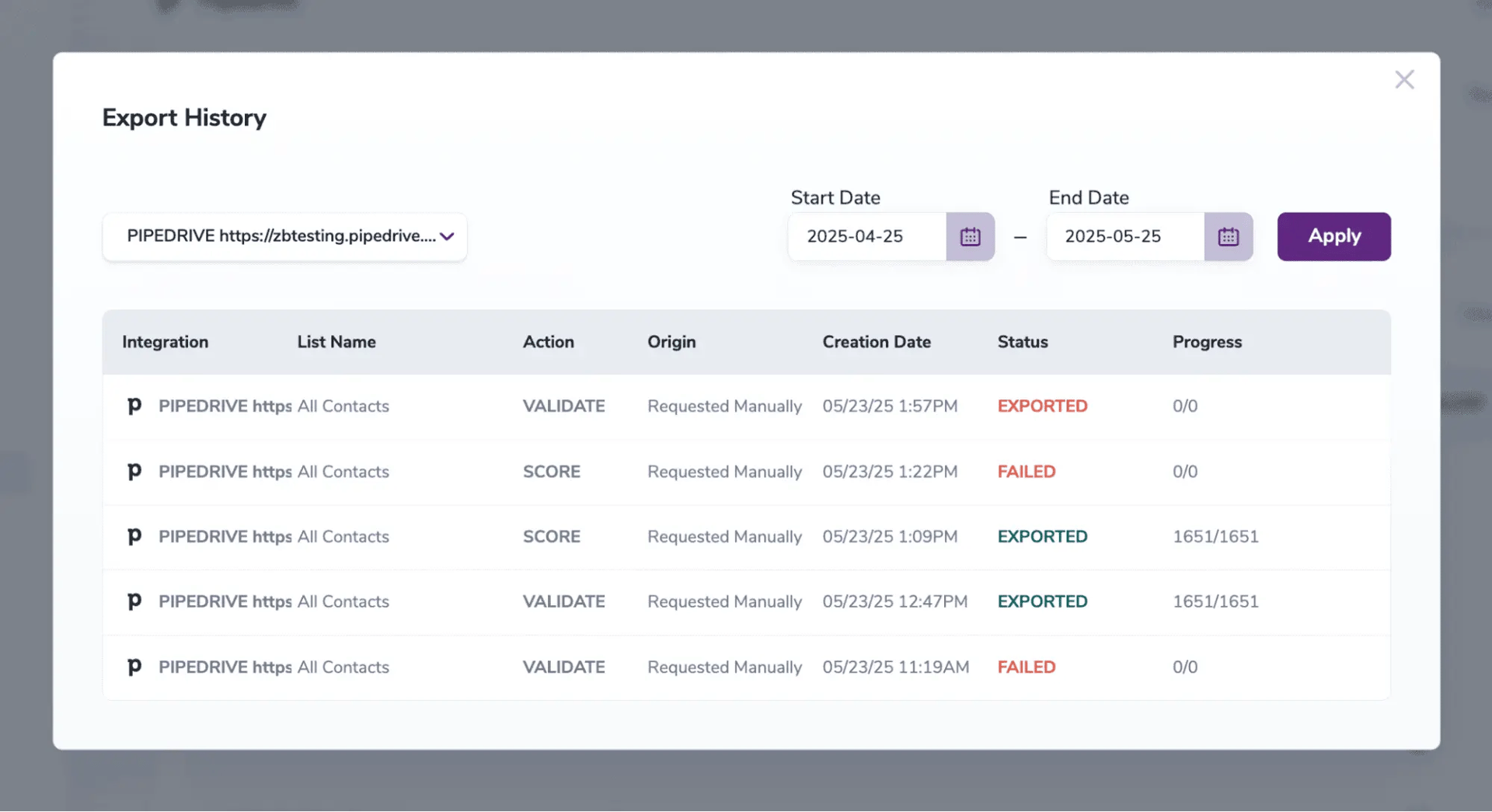
- When you export your contacts, you'll find the following tags included in the exported file:
- ZB_Status
- ZB_SubStatus
- ZB_Validation_Timestamp
- ZB_Score
- ZB_Scoring_Timestamp
- ZB_Last_Known_Activity
The following tags will be automatically created in your integration with the first automatically validation/scoring results export
These tags are essential for maintaining up-to-date and accurate contact information, allowing for better management and engagement with your contacts.
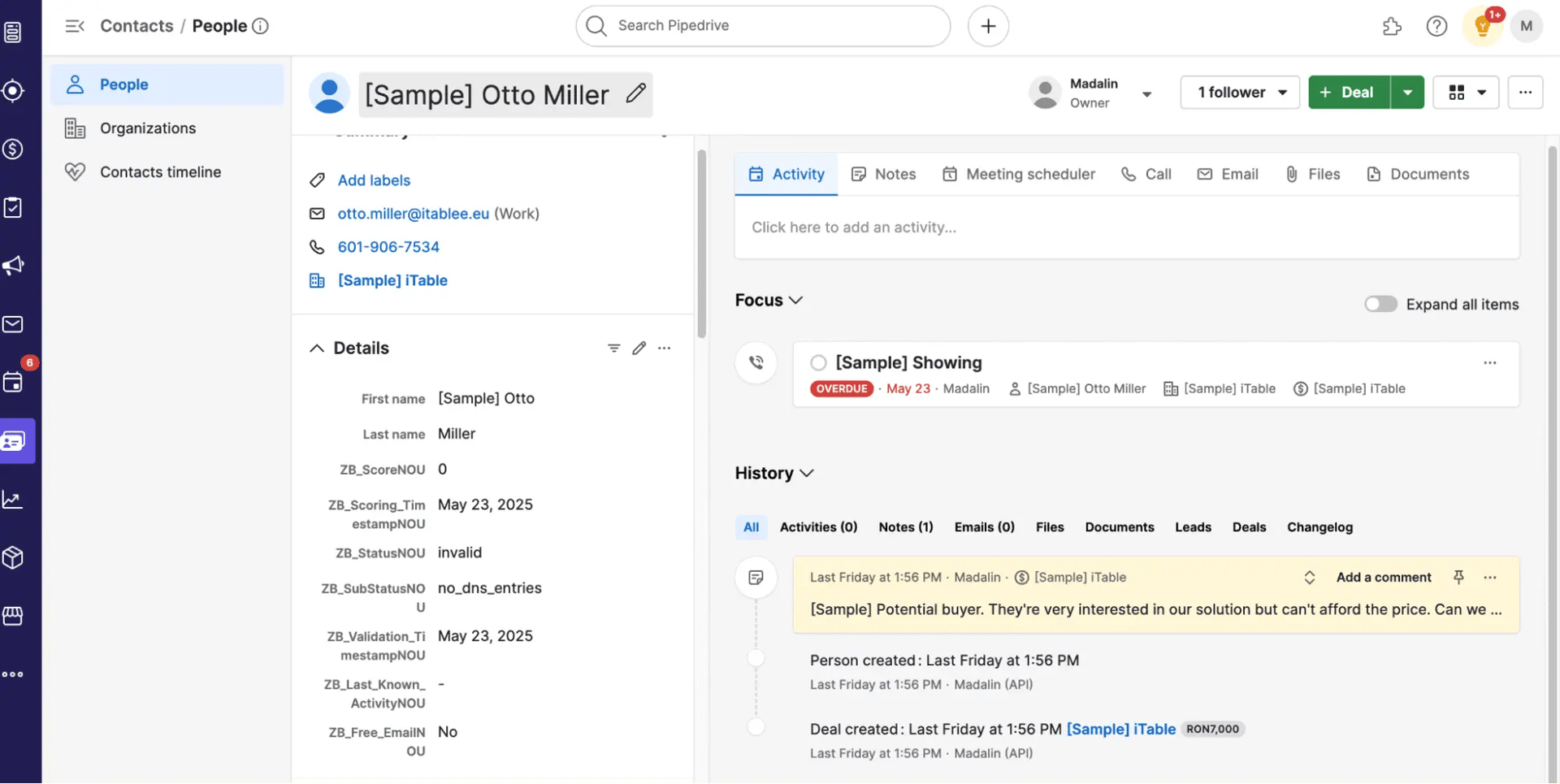
Results Mapping simplifies data management by allowing you to customize the names of validation or scoring result fields/tags when exporting to integrations, ensuring consistency.
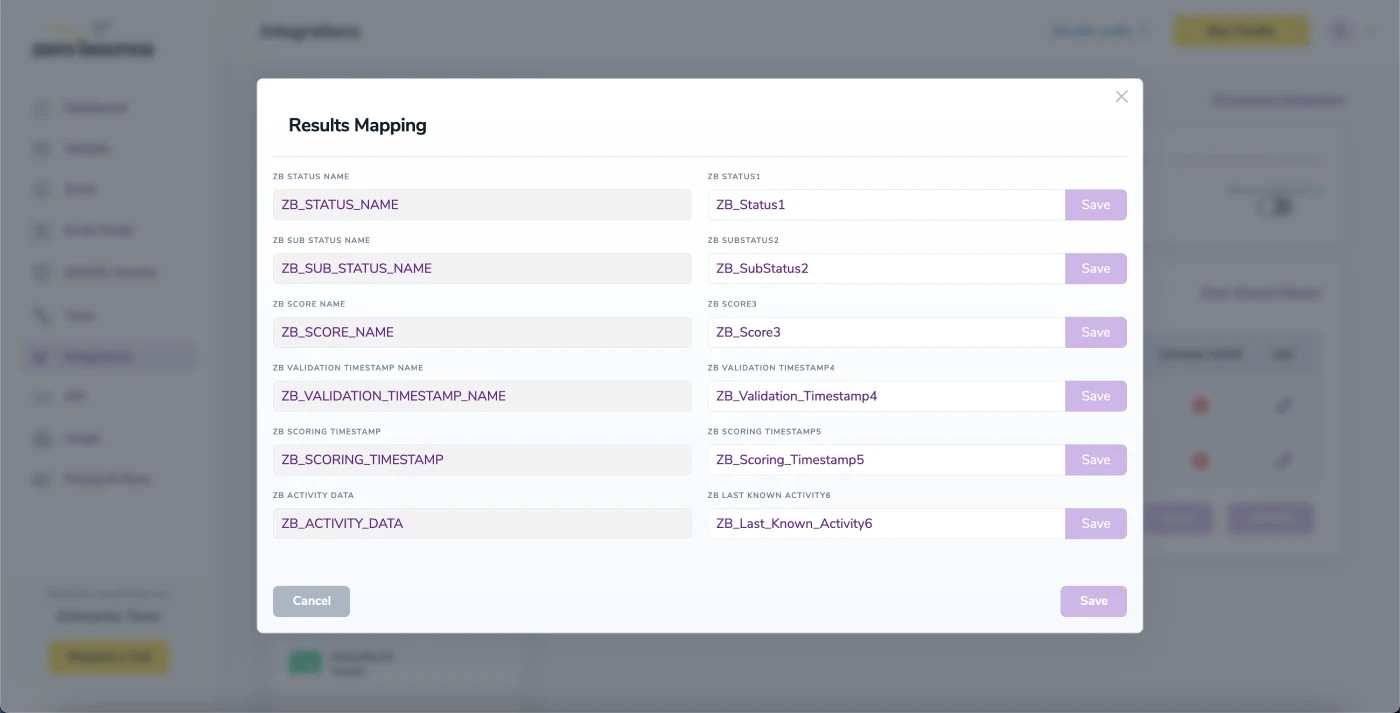
Auto-Scoring of Catch-All Emailsⓘ
When this feature is enabled, catch-all emailsⓘ are automatically scored each time a validation action is performed. This process consumes 1 credit per email. Please note that auto-scoring does not apply to emails added through auto-validation.
NOTE:
There is also the possibility to share your contacts between integrations, schedule scoring and validation or monitor your contacts to validate any new contact automatically. To learn more about this, check out this dedicated page: Integrations Contacts Monitoring, Scheduling and Sharing.
Salesforce Integration v1.39
Installation Steps
- Visit https://appexchange.salesforce.com/appxListingDetail?listingId=a0N4V00000IM29XUAT and install the package. Choose to Install for Admins Only.
- Note: If you already have an older version of the Salesforce Integration installed you can follow these steps to upgrade your version. Your already validated contacts and leads will not be impacted.
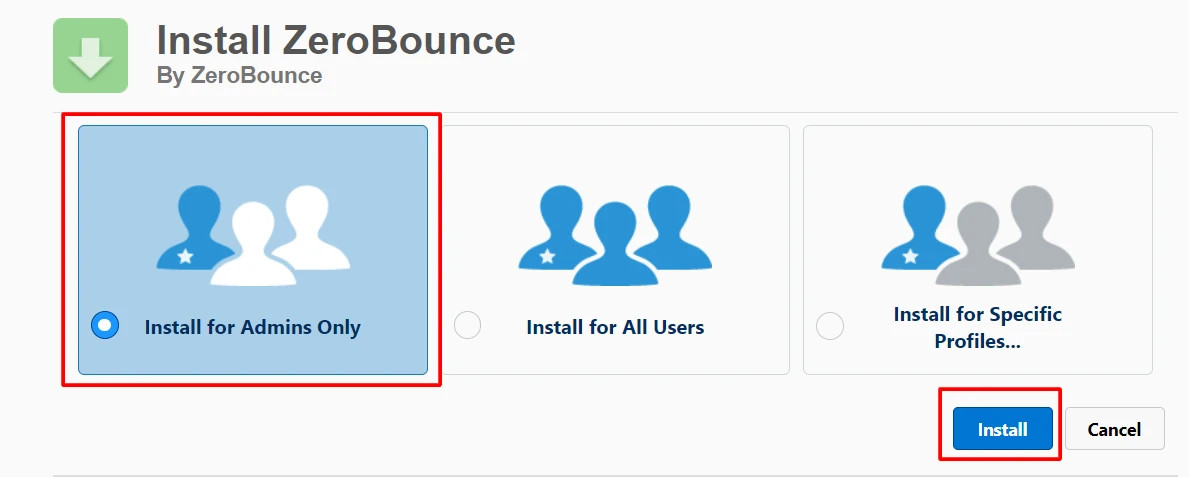
- On the next popup, tick the box to grant access and click Continue. This allows access to ZeroBounce APIs. After this, the package will start the installation process which may take a while.
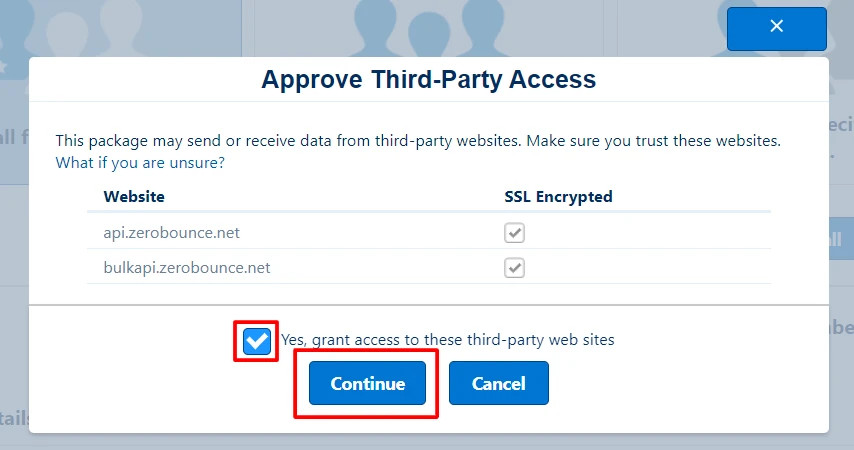
- Note: The package includes a post installation script. Only the admin has permissions to run this script, therefore it is required to install the package for admins only.
- After the package has been installed click on the AppExchange logo (9 dots beside setup) and search for ZeroBounce
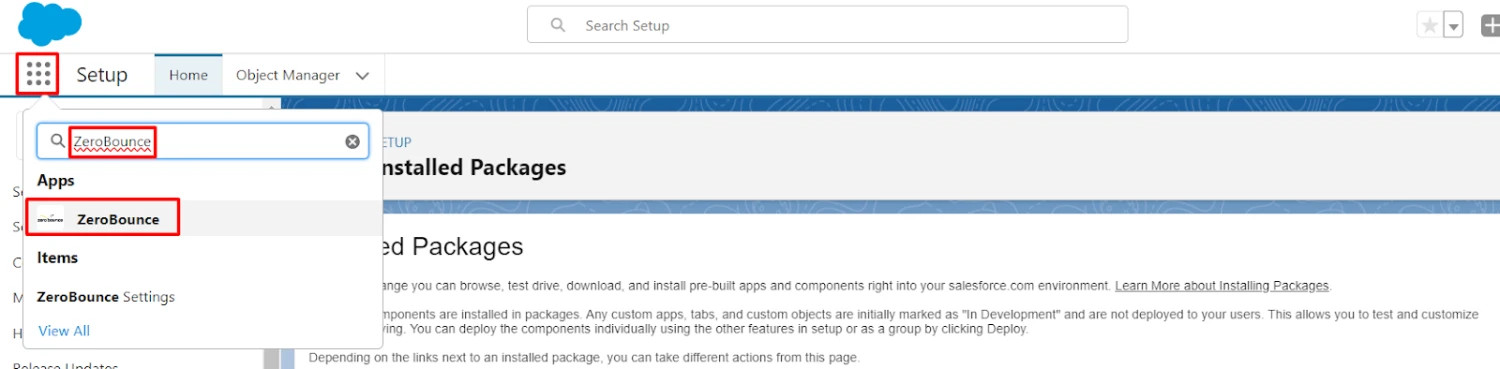
- Click on the ZeroBounce App. You will be redirected to the ZeroBounce App page
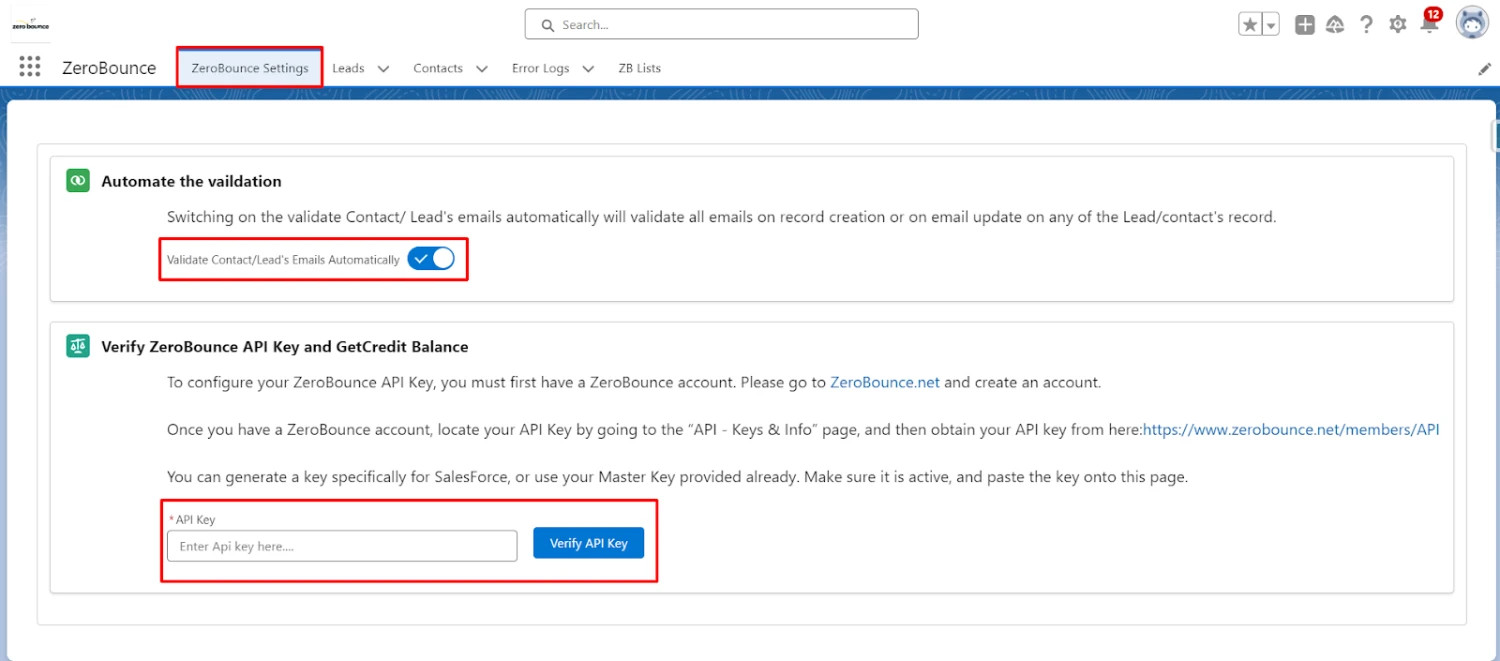
- Choose your automatic validation setting. If this is active, any new contact and lead will be automatically validated
- Below, you are required to enter your ZeroBounce API Key which you can get from https://www.zerobounce.net/members/API

User Guide
Once the package is installed successfully and your API key verified, follow the below steps to validate the emails of your Contacts and Leads.
Note: If you have upgraded from an older version, make sure you only validate contacts and leads through the ZB Lists Tab as validating them from the Contacts/Leads tab is not supported anymore.
First go to the ZB Lists tab. The screen consist of three tabs
- Create List View
- Search Existing List View
- Schedule Batch For List View
- Delete List View
- This tab is useful for creating List Views
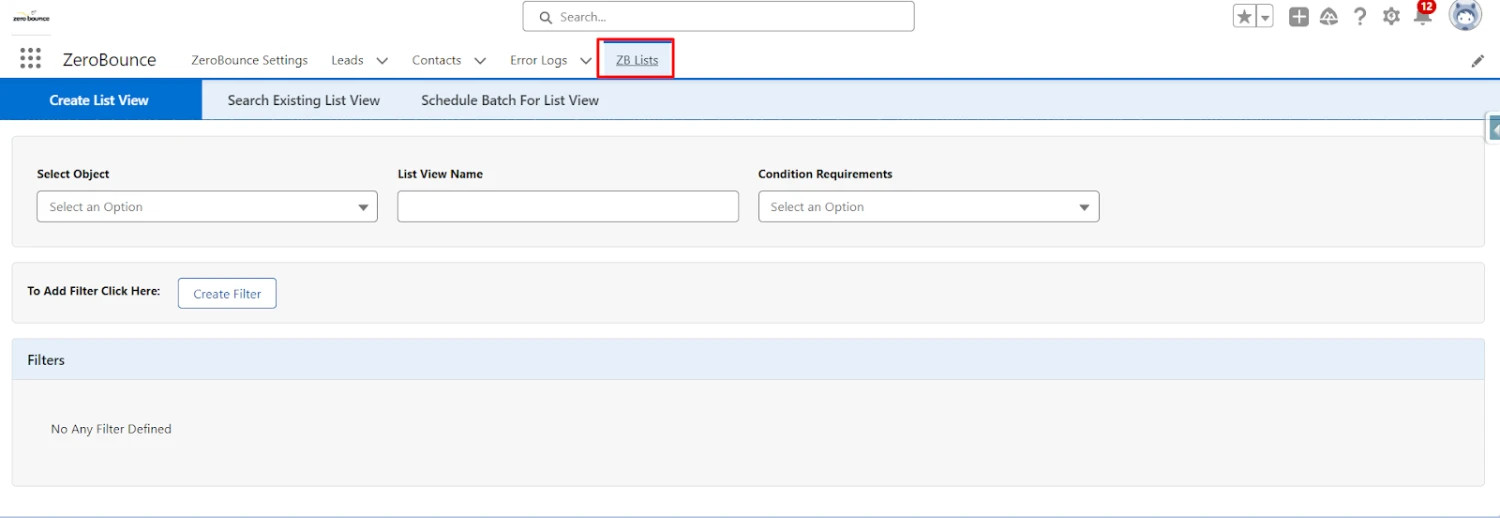
- From the first drop down select the object (either Lead or Contact) from options.
- In the second field give a unique list view name. From the third drop down select the condition which will be used in the filters. The options available are:
- All: Select this option to retrieve all records of the chosen object, including emails, without specifying any filters.
- AND: Use this option to establish an AND condition between successive filter definitions.
- OR: Utilize this option to set an OR condition between consecutive filter definitions.
- Custom Logic: Choose this option to define custom logic between consecutive filter definitions, such as (1 OR (2 AND 3)).
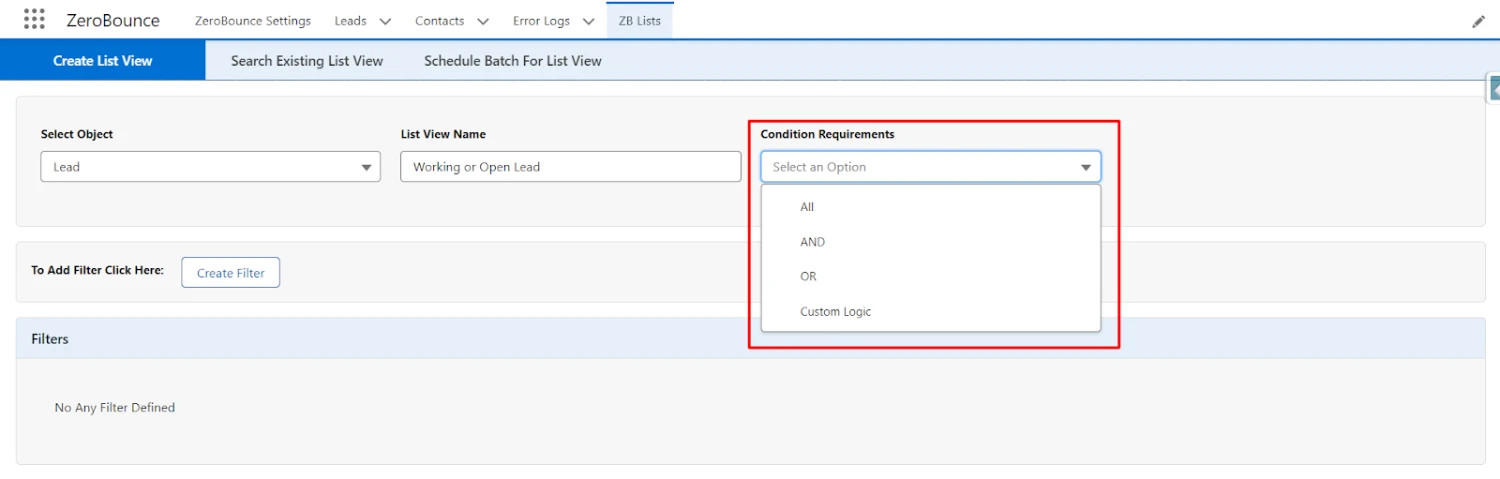
A. If you select All from the third dropdown labeled Condition Requirements, you will get the below screen
- When you click the save button, it will retrieve all records of the selected object, including emails, and generate a list view with the name you specified in the field labeled "List View Name." You can view the fetched records in the data table, where validation options are available to process batches as follows:
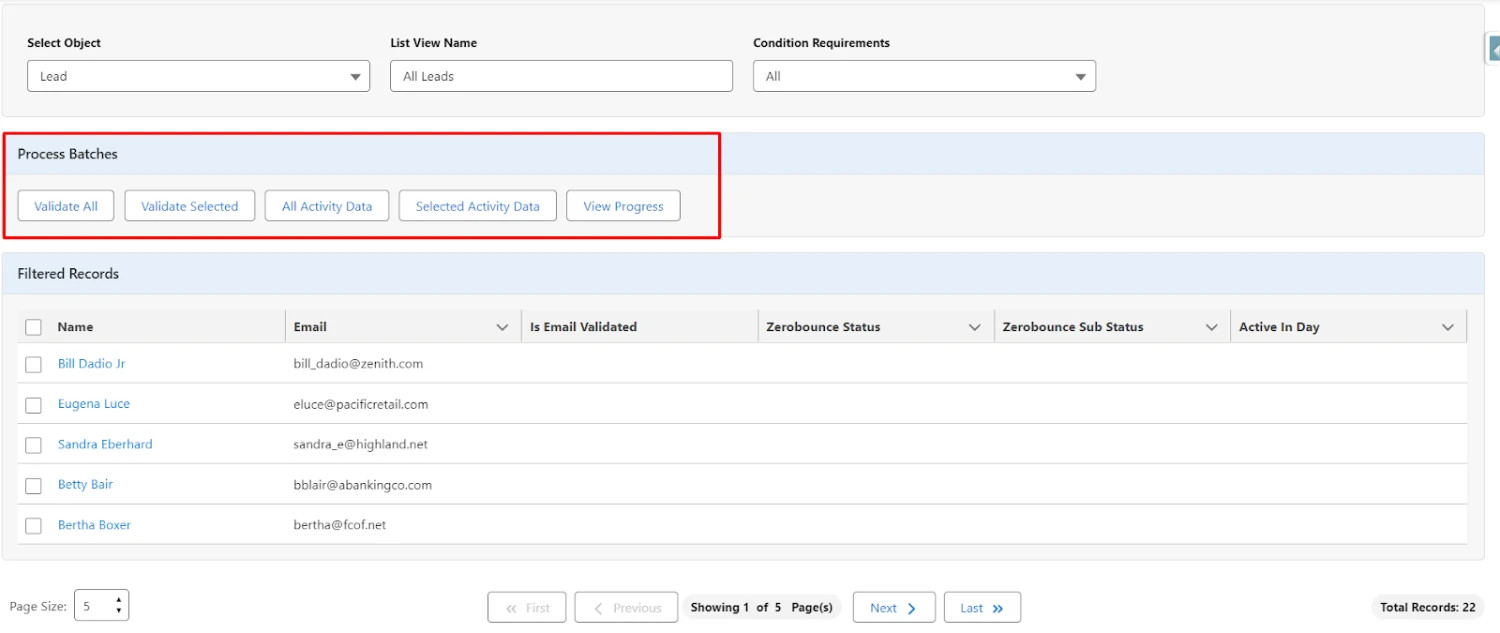
B. If you selected "AND" or "OR" from the third dropdown
- If you select "AND" or "OR" from the third dropdown menu, it indicates that you intend to define a filter by clicking the "Create Filter" button.
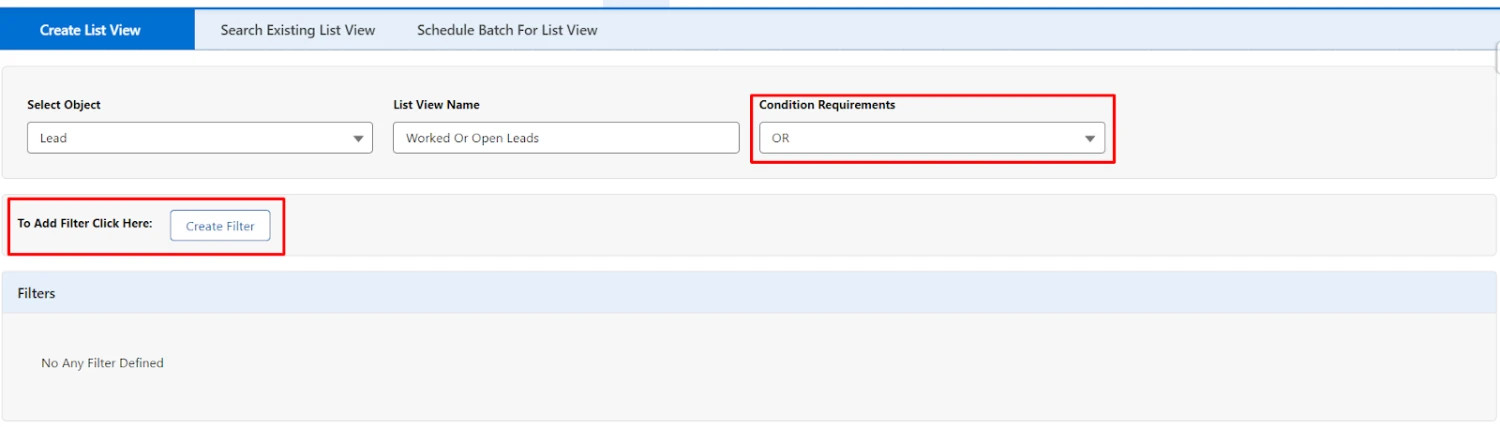
- In the provided image, I selected "OR" from the third dropdown labeled "Condition Requirements" and clicked on the "Create Filter" button. Upon clicking the "Create Filter" button, it opens the following options:
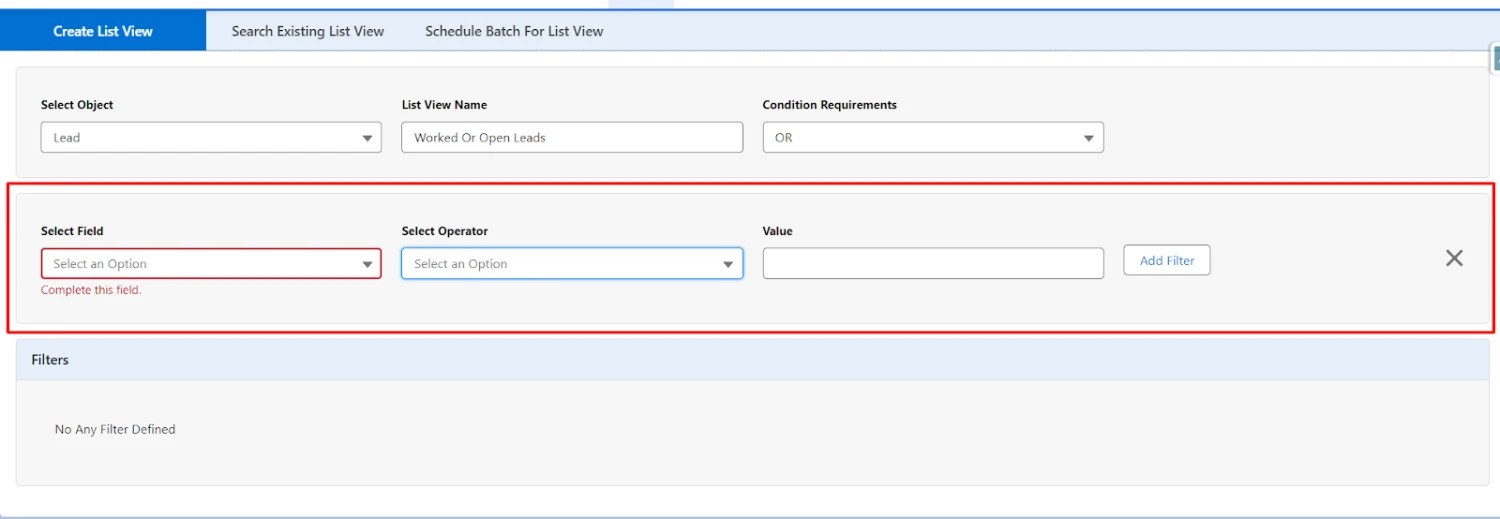
- The first dropdown, labeled "Select Field", provides options to choose fields from the selected object.
- The second dropdown, labeled "Select Operator" allows you to choose an operator (such as Equal, Not Equal to, Contains, etc.) based on the field selected in the first dropdown.
- The third field, labeled "Value", adjusts dynamically based on the field selected in the first dropdown.
- For instance, if you select a field from the first dropdown that is a dropdown type from the record page, it will display all the dropdown values as shown below.
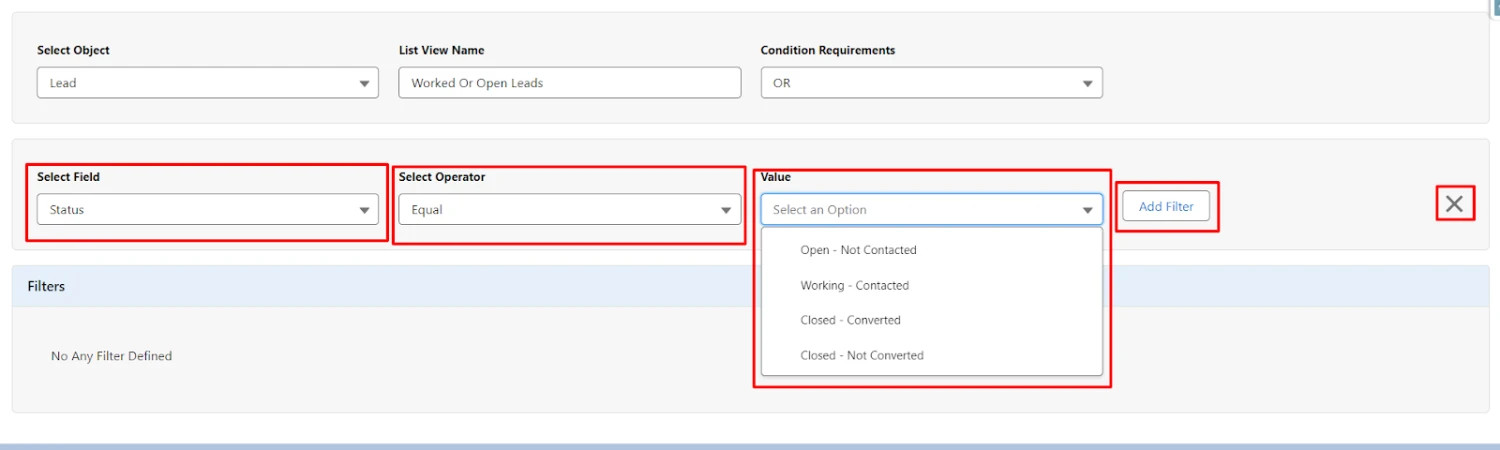
- To cancel creating a filter, simply click on the cancel icon.
- To add a filter, select the value you want to filter and click on the "Add Filter" button. This action will create a filter as illustrated below.
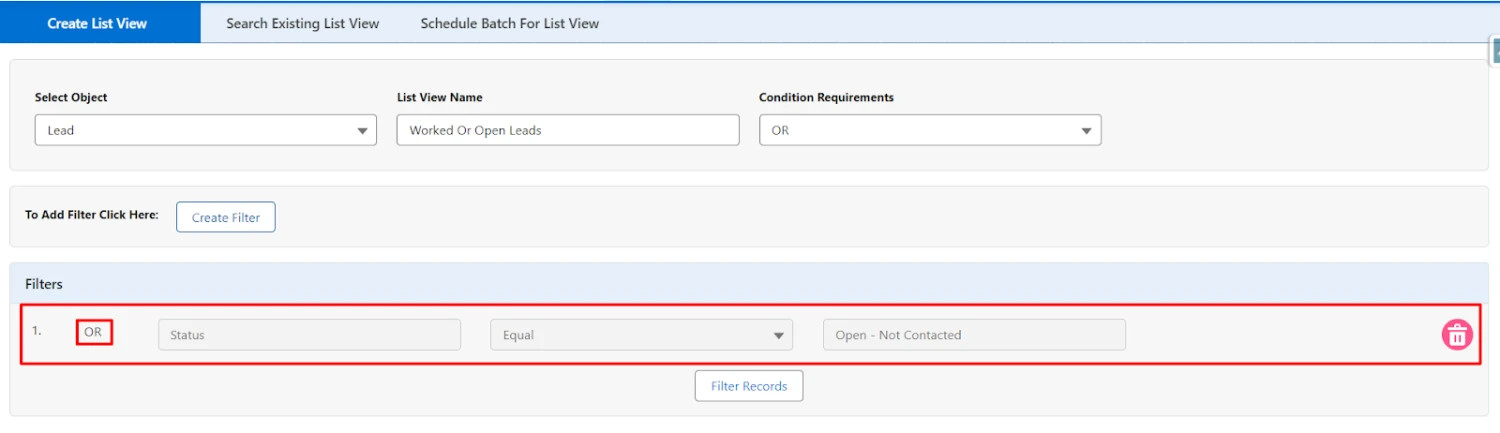
- As depicted, it appears with "OR" which we already selected from the "Condition Requirements" dropdown.
- You can delete this filter by clicking on the delete icon, which will appear with each filter.
- To create another filter, click again on the "Create Filter" button. It will look as shown below.
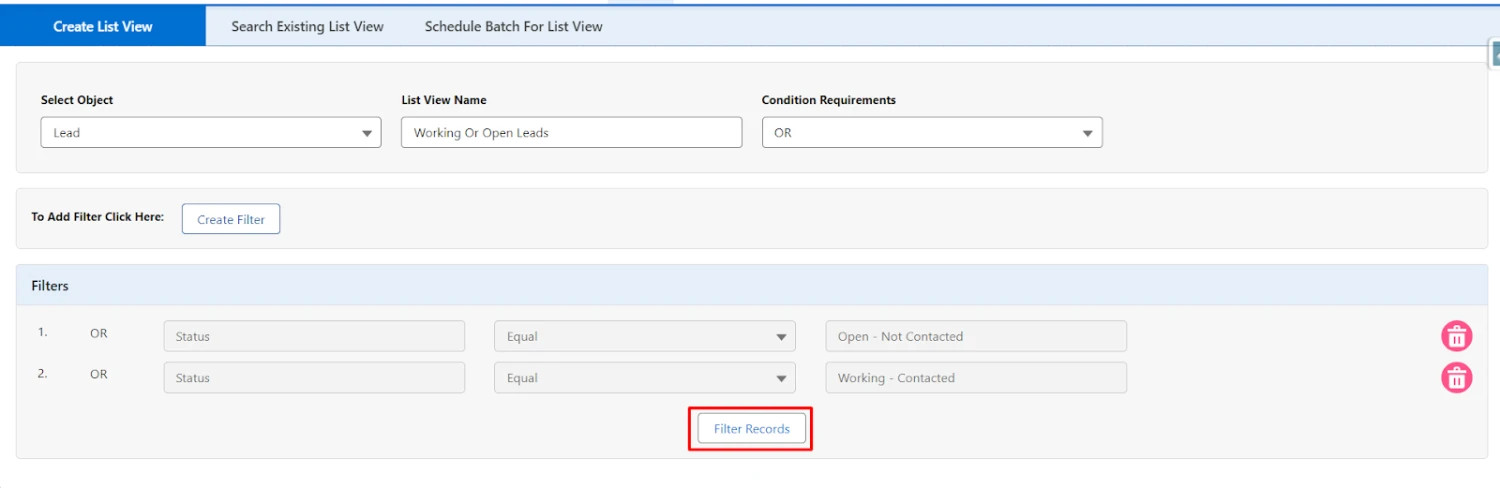
- Now, you can click on the "Filter Records" button to fetch the records of the selected object.
- In this scenario, it will retrieve all the records of Leads with the status "Open -- Not Contacted" or "Working -- Contacted" by clicking on the "Filter Records" button.
- You can view these records in the data table as shown below, and a list view will be created with the name you defined in the field labeled "List View Name."
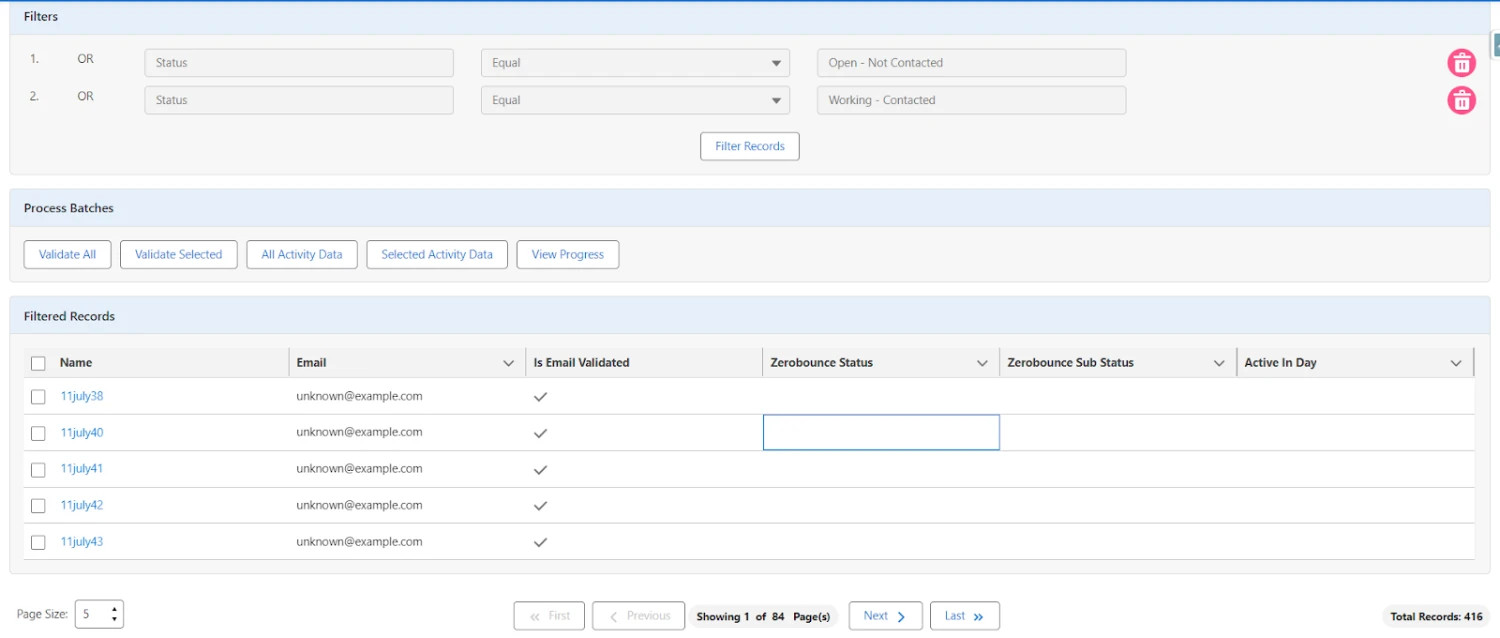
- Once again, it will open the options to process the batch on the records displayed in the data table.
- You can fetch the records of the selected object by defining additional filters as needed.
- The procedure remains the same if you choose "AND" from the "Condition Requirement" dropdown. Additionally, you can change the "Condition Requirement" from "OR" to "AND" or "Custom Logic" and vice versa during the process.
C. If you selected Custom Logic from the Condition Requirements dropdown
- If you select "Custom Logic" from the dropdown, an additional field labeled "Write Custom Logic" will appear on the screen beside the "Condition Requirement" dropdown.
- If filters are not already defined, this field will be disabled.
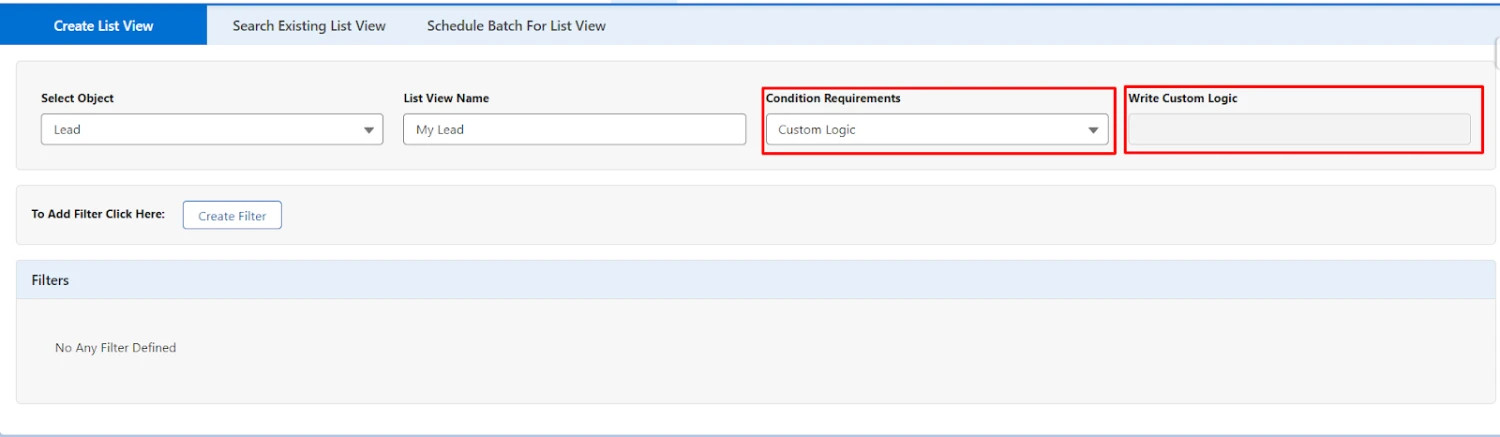
- The "Write Custom Logic" field will become enabled once you have defined at least one filter. This feature is designed to facilitate fetching records of the selected object based on complex logic requirements, such as (1 OR (2 AND 3)).
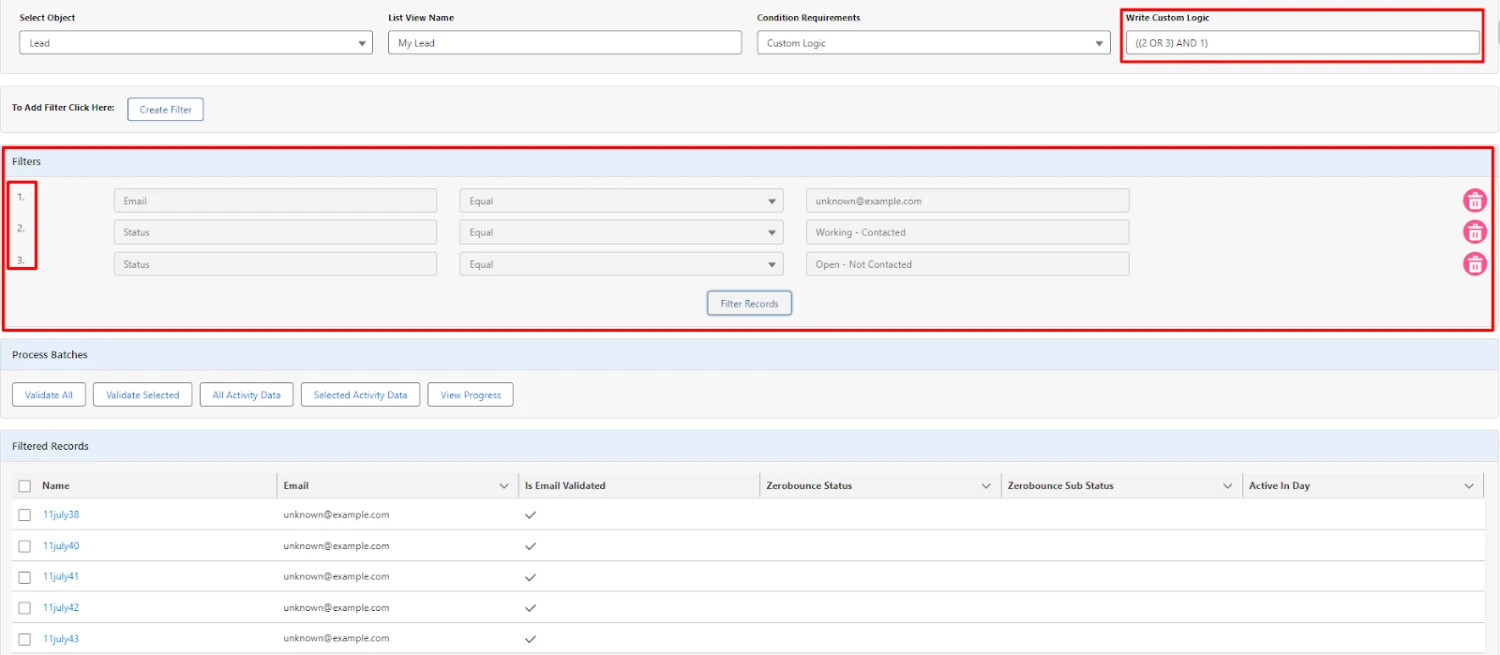
- In the above screen, we filtered records by clicking on the "Filter Records" button with the custom logic ((2 OR 3) AND 1), where the digits in the logic correspond to the highlighted part of the "Filters" section.
- We will receive records in the data table with the following logic: The leads whose status is "Working -- Completed" or "Open -- Not Completed" and whose email is "unknown@example.com".
Functionality to validate email:
As you will get records from defined filter or by choosing All value from Condition Requirements dropdown, you can validate emails by following the below steps
a) Validate Selected and Selected Activity Data button
- Users can now validate emails by selecting records and clicking on the "Validate Selected" button. Additionally, they can retrieve activity data by clicking on the "Selected Activity Data" button for the chosen records.
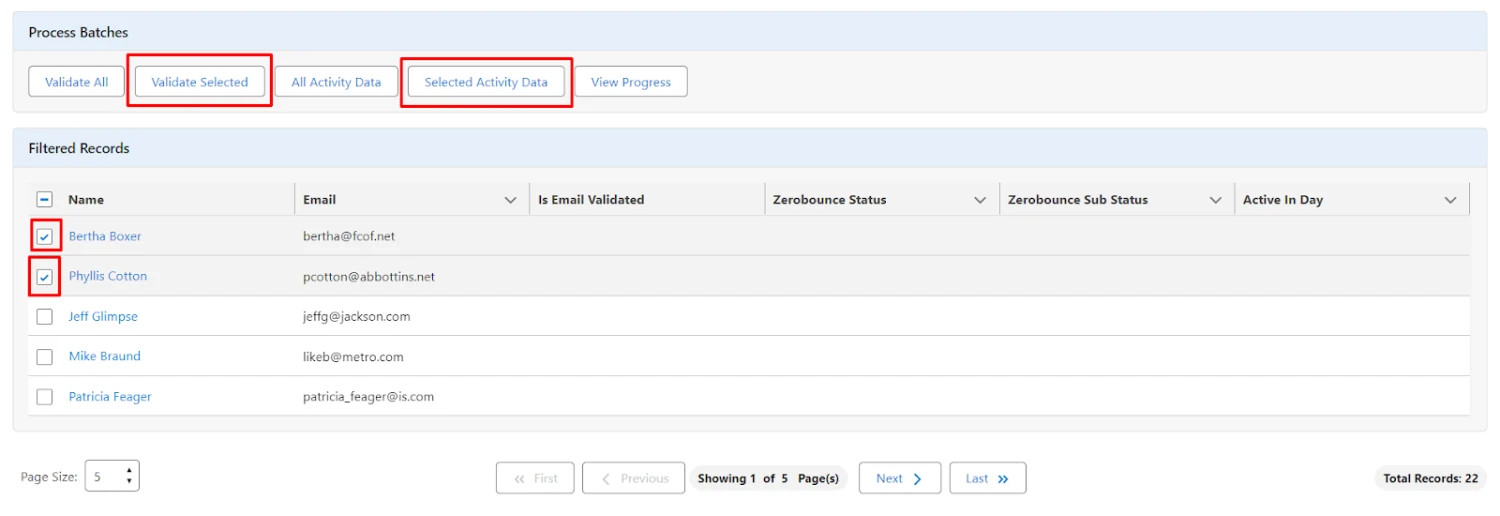
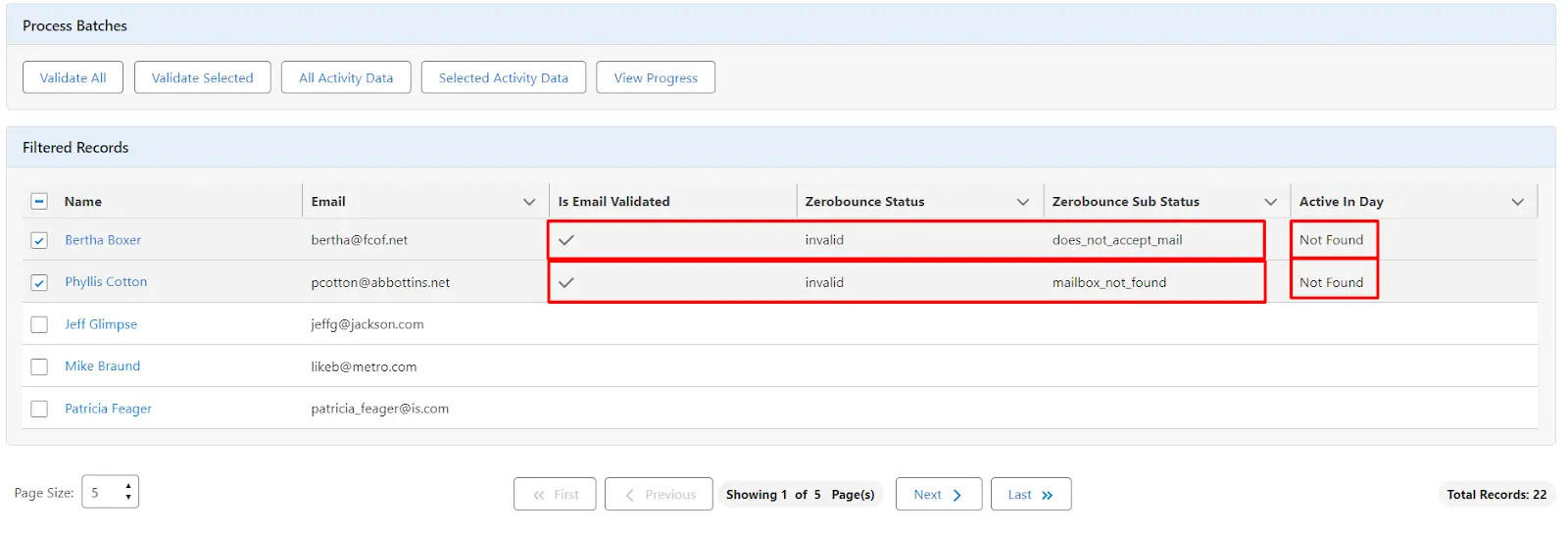
b) Validate All button
- To validate all emails from the data table, click on Validate All button
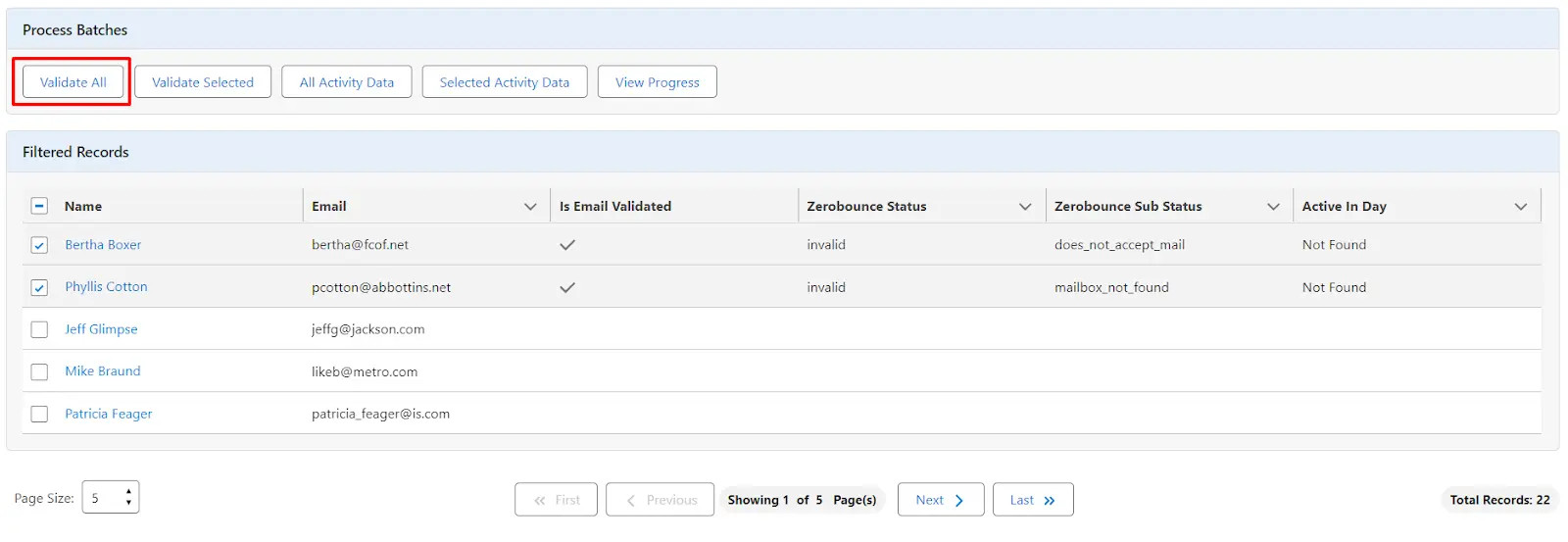
c) View Progress button
- To see the progress of Validate All batch click on View Progress button
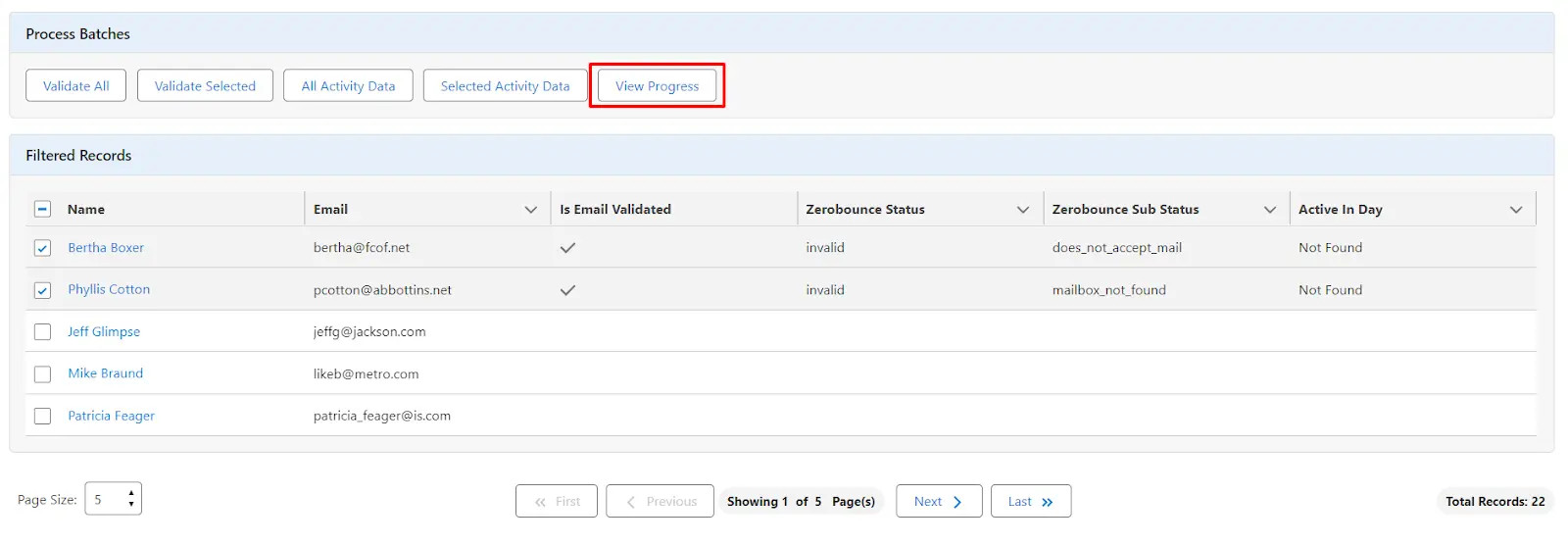
- You will see the following popup:
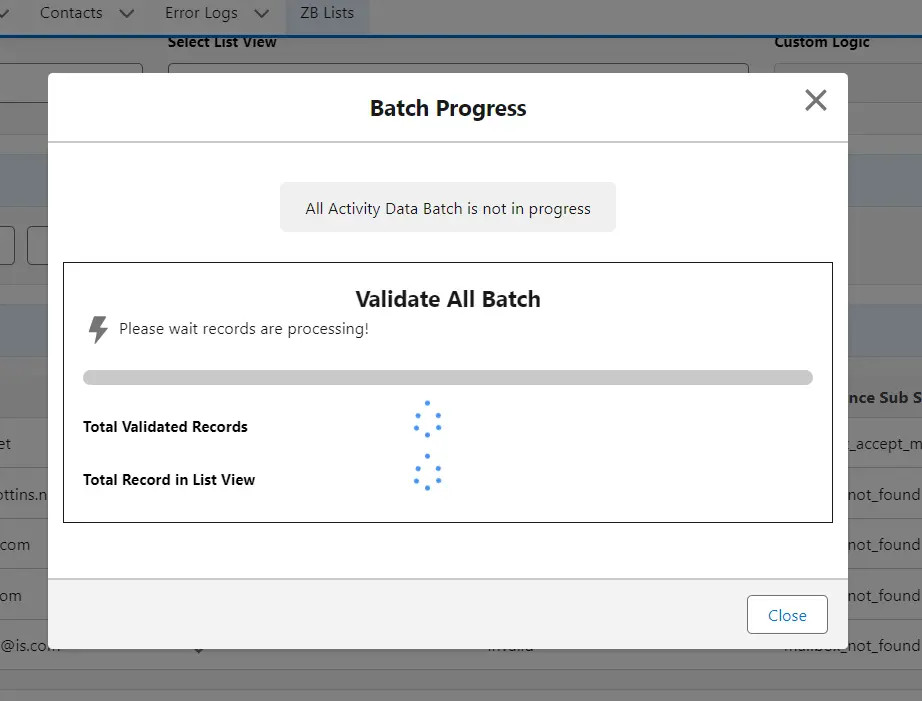
- As depicted, the popup indicates that the "All Activity Data" batch is not in progress, thus providing a notification.
- To close the popup, you can either click on the cancel icon or the "Close" button.
- After validating all emails, you can track the progress within the same popup.
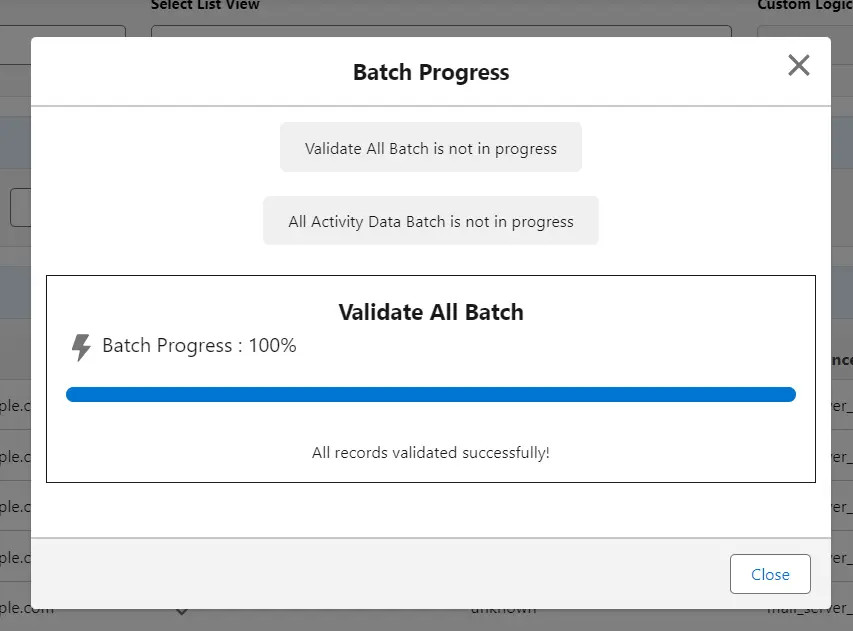
- Once the progress reaches 100%, all emails will be successfully validated. At this point, you will receive an email confirming that the Batch Validation has been completed. The email will include the name of the user who performed the validation and the name of the List View on which the validation was performed.
- Now, you can observe that all emails from the data table are ready to be validated.
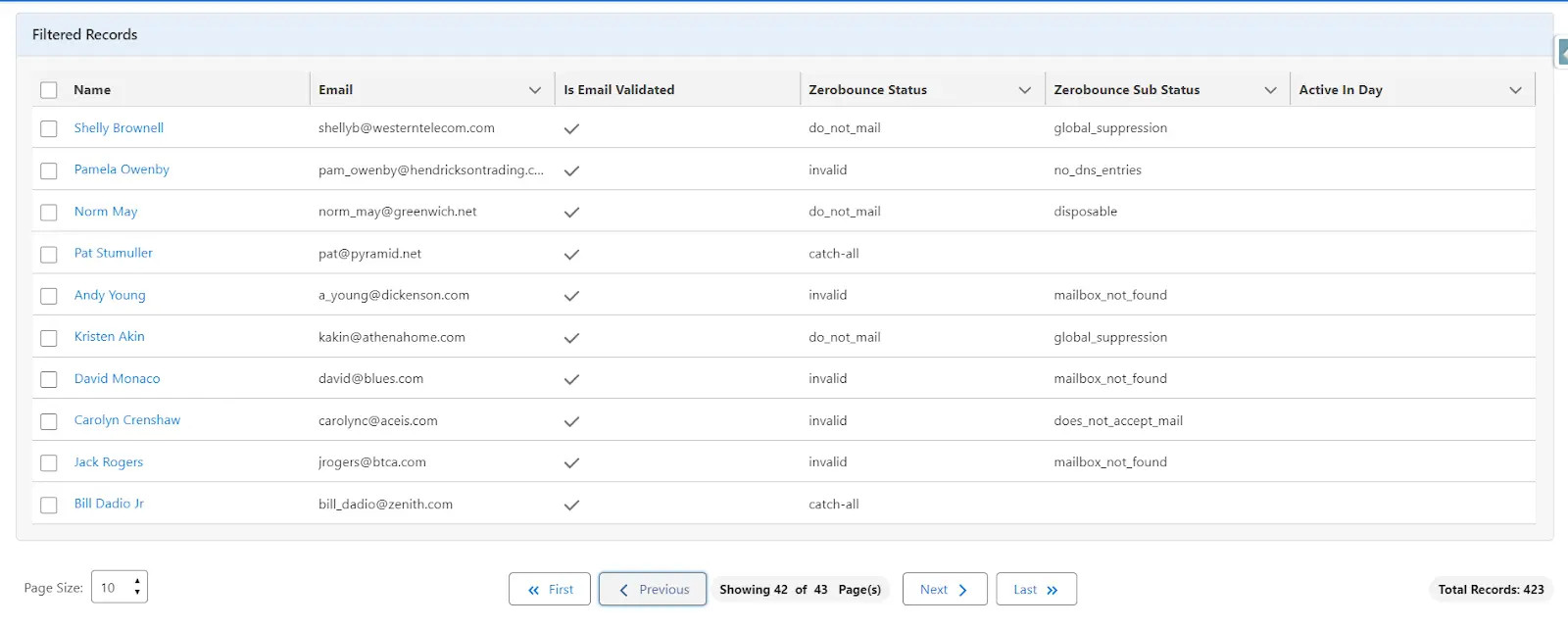
d) All Activity Data button
- To obtain activity data for all emails listed in the data table, simply click on the "All Activity Data" button.
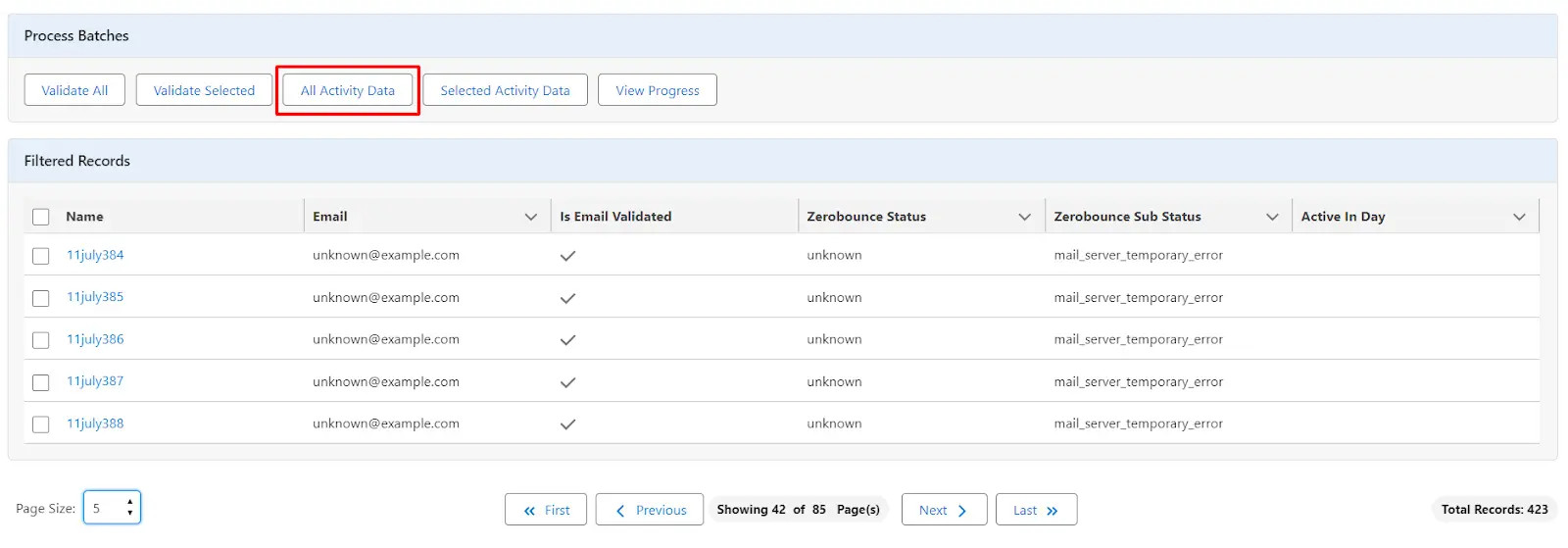
- To monitor the progress of the batch, click on the "View Progress" button. This action will display the following popup.
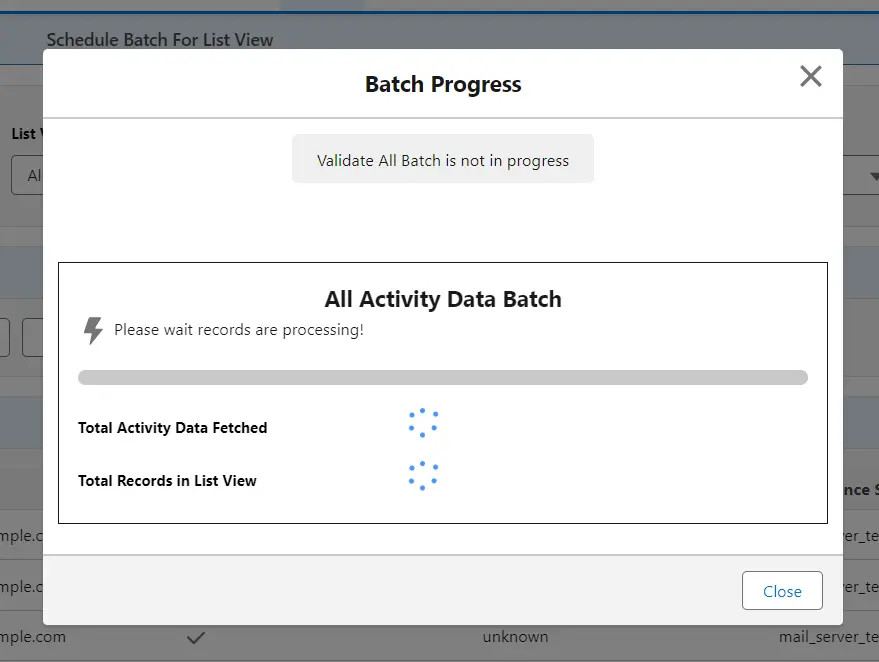
- As indicated, the notification states that the "Validate All" batch is not in progress, as only the "All Activity Data" batch is currently processing.
- Once all records have been validated, you will be able to view the progress within the same popup.
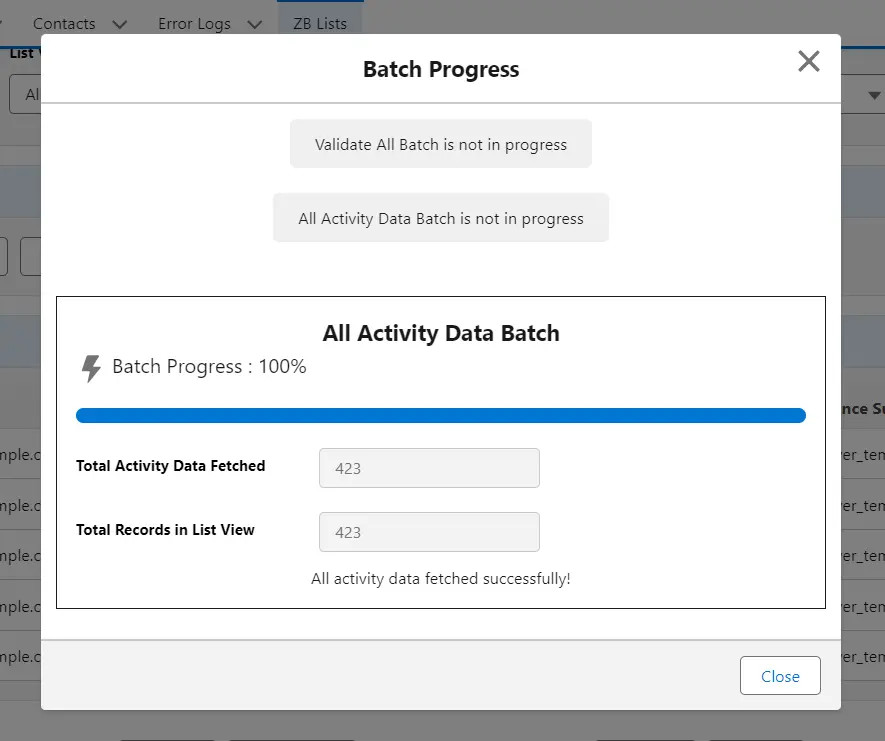
- Once the progress reaches 100% for both the "Validate All" and "All Activity Data" batches, all emails will be successfully validated. You will receive an email confirming that the Batch Validation has been completed. The email will include the name of the user who performed the validation and the name of the List View on which the validation was performed.
- You can monitor the progress of both the "Validate All" and "All Activity Data" batches simultaneously if you started both batches on the same list view.
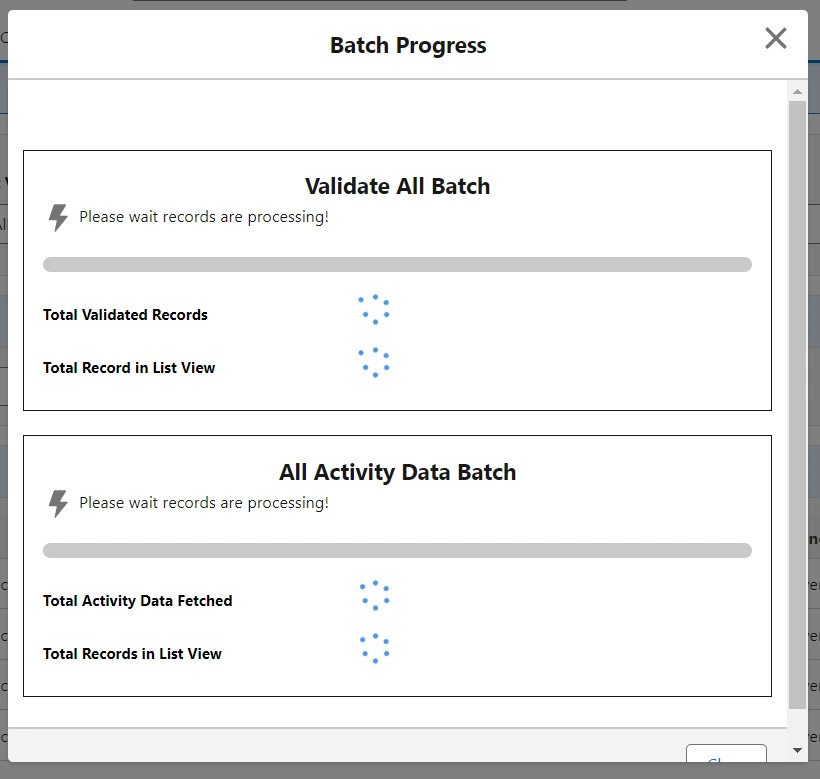
- Search Existing List View
- This tab is provided to search existing list views on Contacts and Leads.
- As you click on this tab, the screen looks as following

- Initially, the interface contains two dropdowns labeled "Select Object" and "Search List View."
- From the first dropdown, you must choose an object from the options "Lead" or "Contact." Only after selecting an object from the first dropdown will the second dropdown appear.
- The second dropdown will display all the names of the list views that you created for the selected object from the "Create List View" tab.
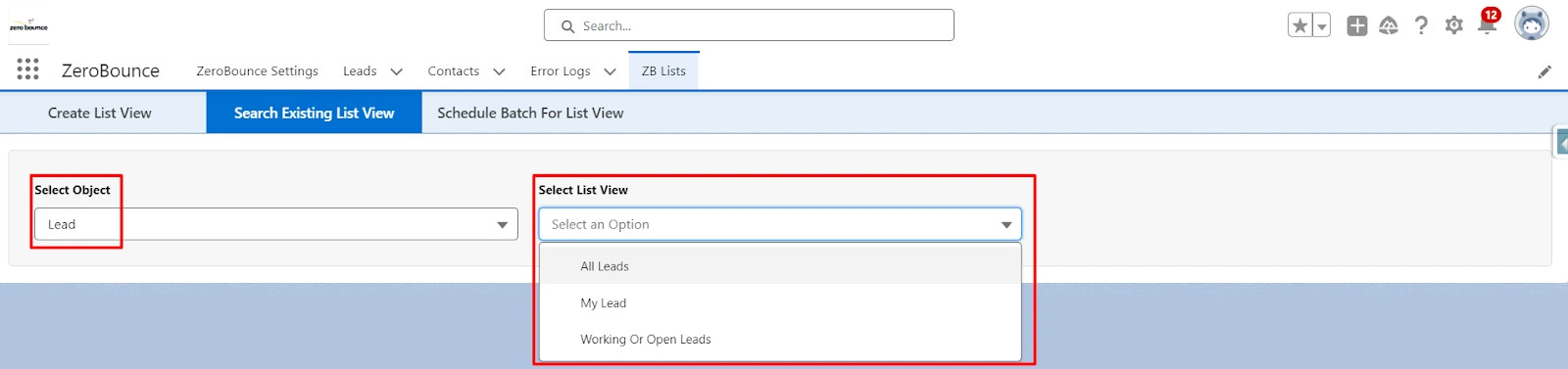
- When "Lead" is selected from the first dropdown, the second dropdown will display three list view names that were created for the Lead object in the "Create List View" tab (e.g., "All Leads," "My Leads," "Working or Open Leads").
- Upon choosing any list view name from the dropdown, a third field will appear beside the "Select List View" dropdown. In this field, you will see the option you selected from "Condition Requirements" while creating the selected list view (e.g., "All," "OR," "AND").
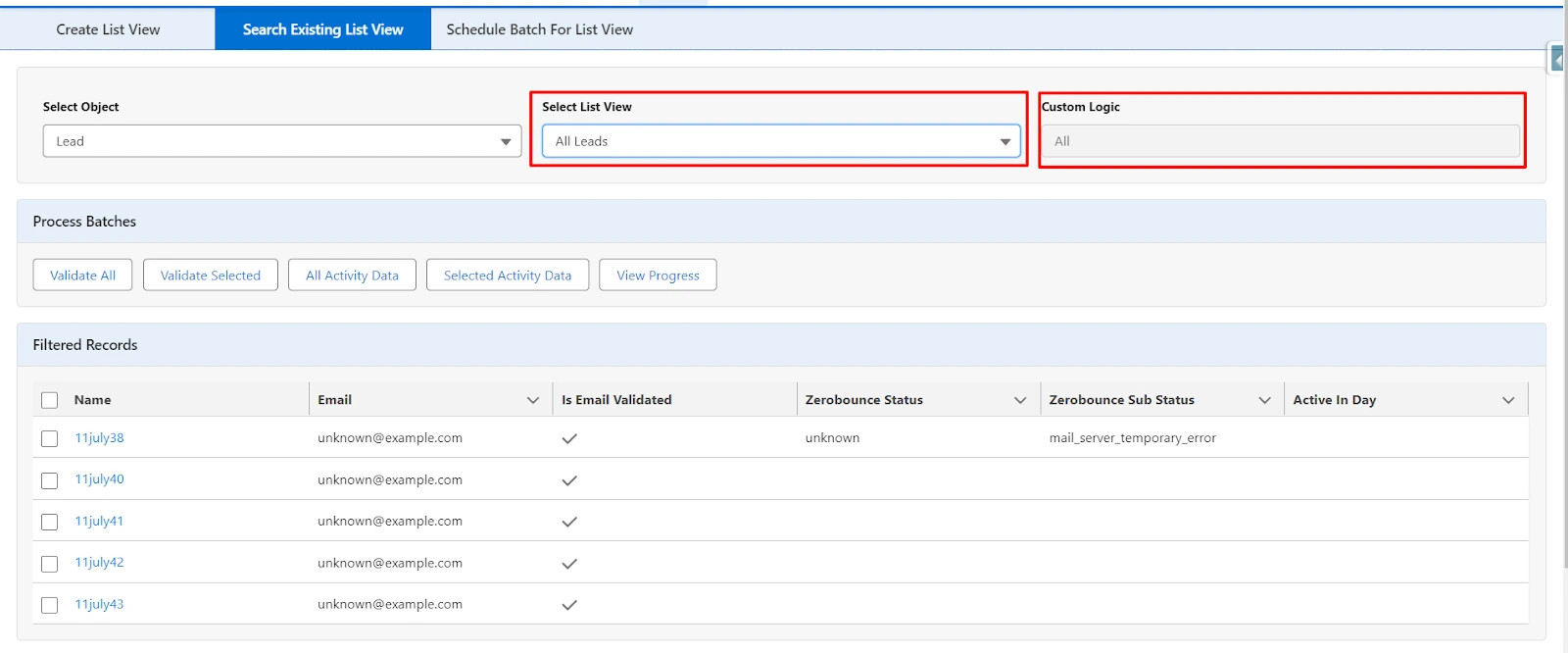
- For the Lead object, if you have created a list view named "All Leads" with the logic "All," it will display all the records of leads, including emails.
- Now, if you select another list view from the "Select List View" dropdown, the interface will update accordingly.
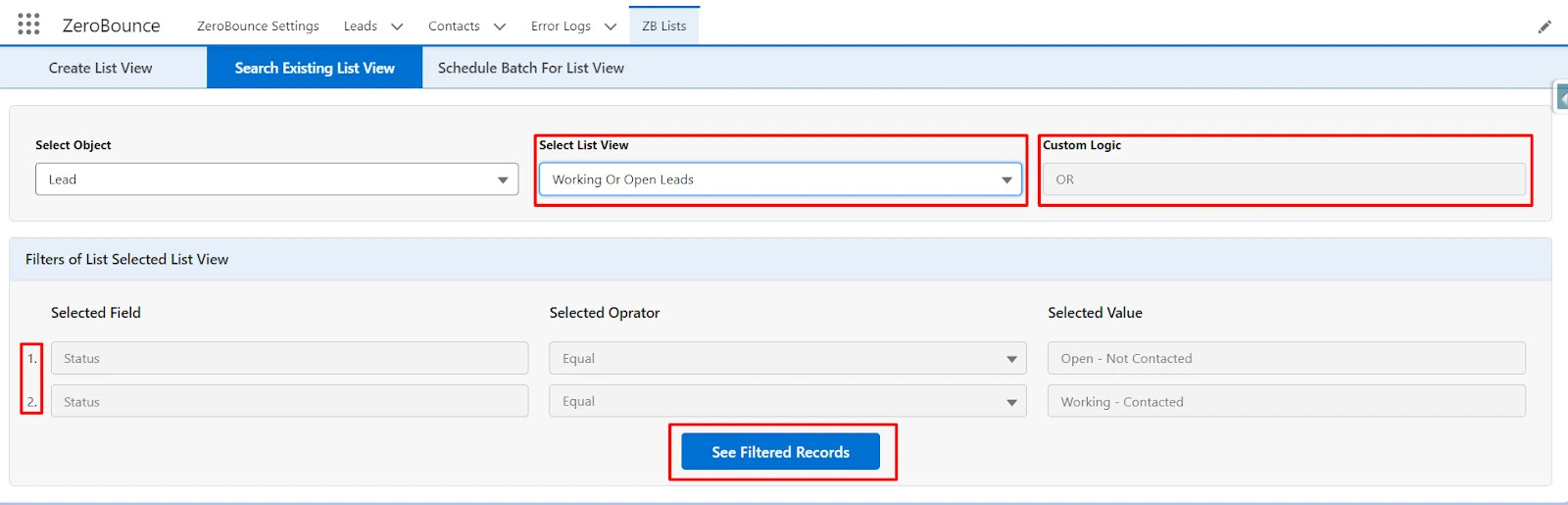
- In the scenario where the "Working or Open Leads" list view is selected, the defined filters for this list view are displayed in a separate section. The third field is populated with "OR," indicating that the "Working or Open Leads" list view for leads includes filters shown in the separate section, and the logic between consecutive filters is "OR."
- By clicking on "See Filtered Records," you can obtain the records according to the defined filters as illustrated below.
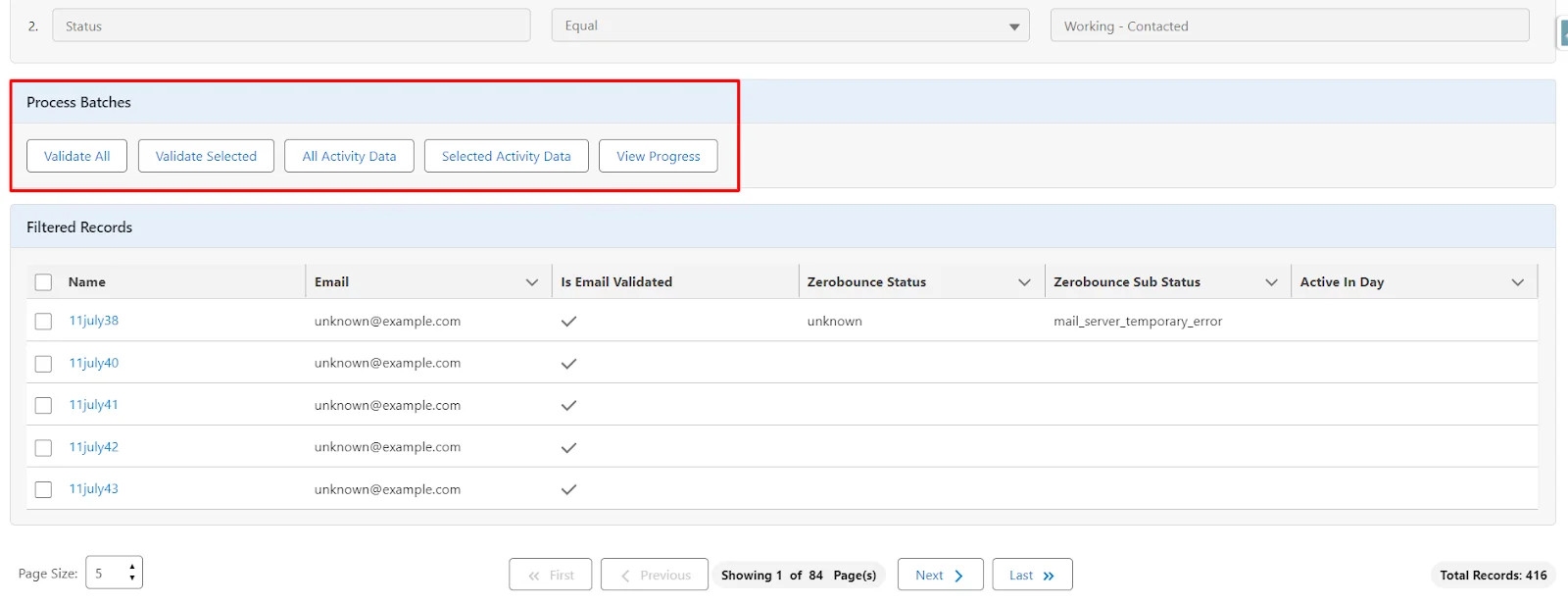
- Once again, it will open the options to validate the email of records and view the progress for the "Validate All" and "All Activity Data" batches.
- You can validate the records as described in the previous points.
- Schedule Batch For List View
- In this tab, you can schedule the "Validate All" or "All Activity Data" batch for the list view. Begin by selecting the object and list views that you created from the first tab for the selected object.
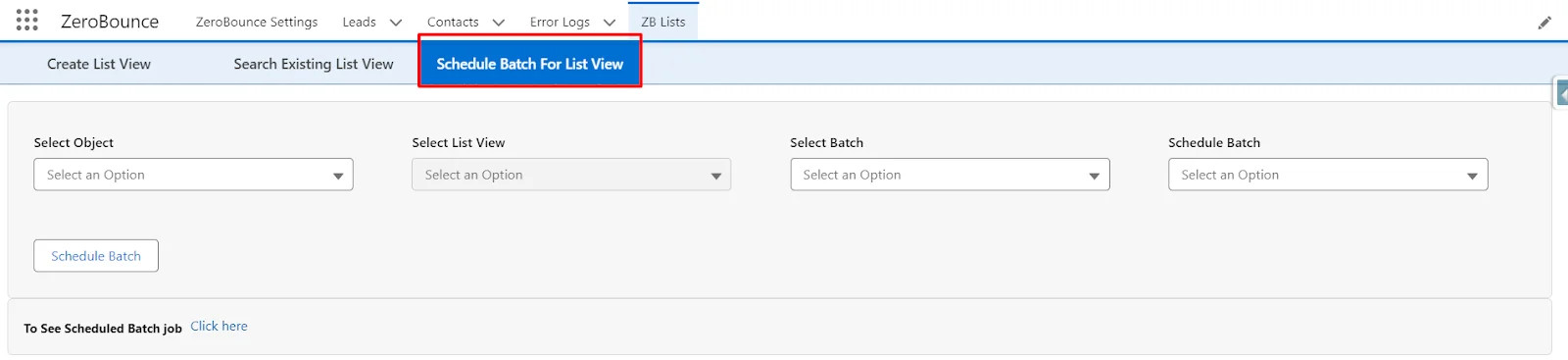
The screen is comprised of four dropdowns:
- Select Object: Choose the object either "Lead" or "Contact."
- Select List View: Select the list view name for the selected object that you want to schedule.
- Select Batch: Choose between "Validate All" or "All Activity Data" batch to schedule.
- Schedule Batch: Select when you want to schedule the batch. Options include "Daily," "Weekly," "Monthly," "Yearly," and "Custom."
Depending on the selected option from the "Schedule Batch" dropdown, a fifth field will appear.
a) Daily
- If you select the "Daily" option to schedule the batch, a fifth field will appear, allowing you to choose the time for the scheduled batch.
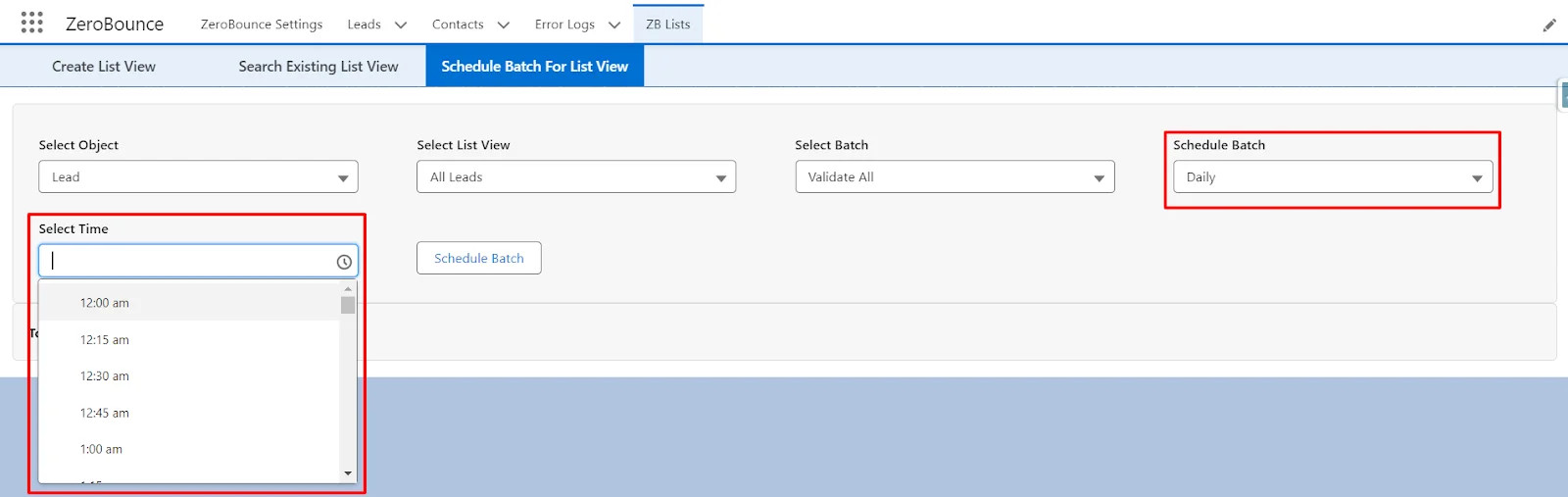
- You can select the desired time from the dropdown menu and then click on the "Schedule Batch" button to finalize the scheduling of the batch.
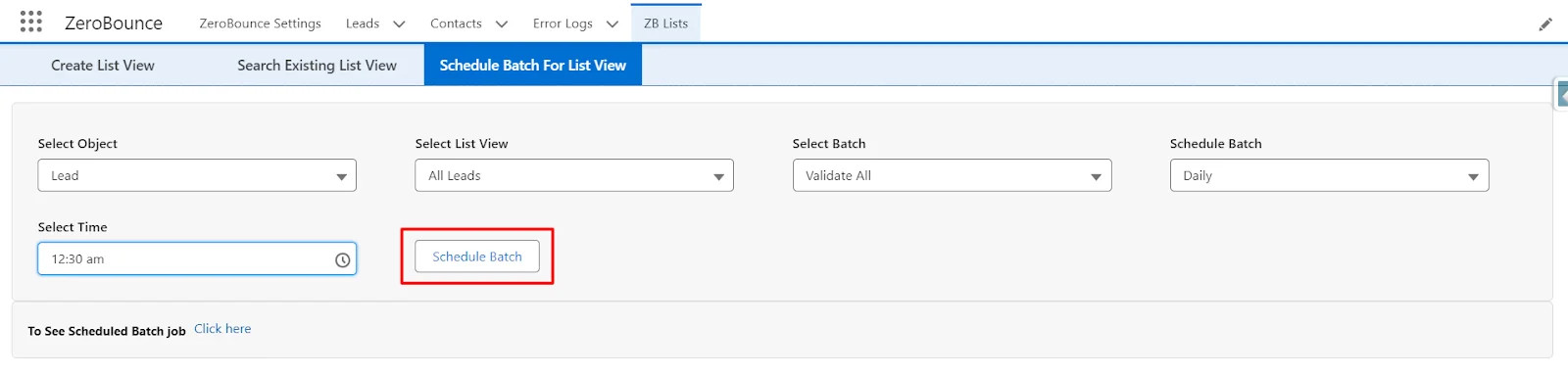
- This signifies that you intend to schedule the batch for the Lead object with the "All Leads" list view for the "Validate All" batch to run daily at the selected time (in this case, 12:30 AM). The batch will execute automatically at the designated time each day.
- Upon clicking the "Schedule Batch" button, you will encounter the following screen along with a toast message.
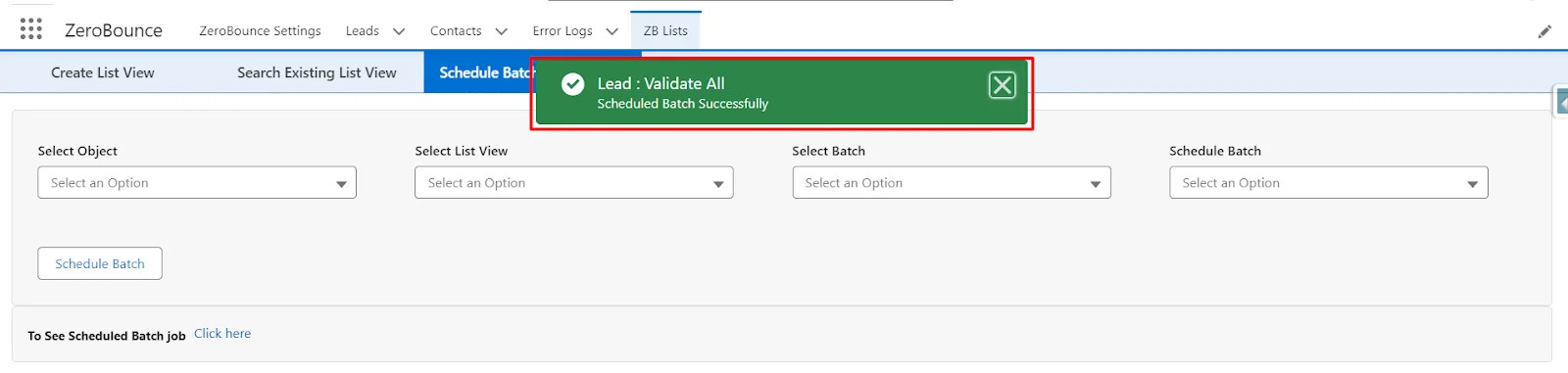
b) Weekly
If you choose the "Weekly" option, a fifth field will appear with two dropdown menus:
- Days: You can select the day(s) of the week on which you want the batch to run.
- Time: You can specify the time at which the batch should execute on the selected day(s).
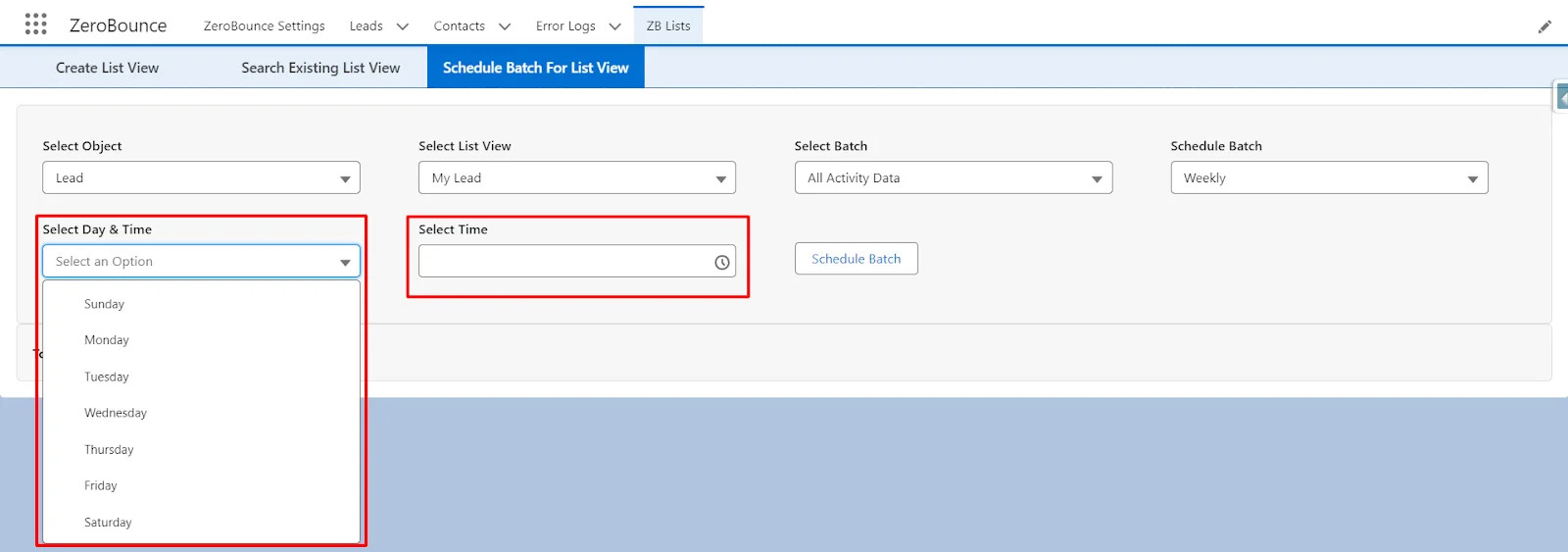
- To schedule the batch weekly, you need to specify both the day of the week and the time at which you want the batch to run.
- First, select a day from the highlighted dropdown menu, indicating the day of the week on which the batch should execute. Then, choose the desired time from the "Select Time" dropdown menu.
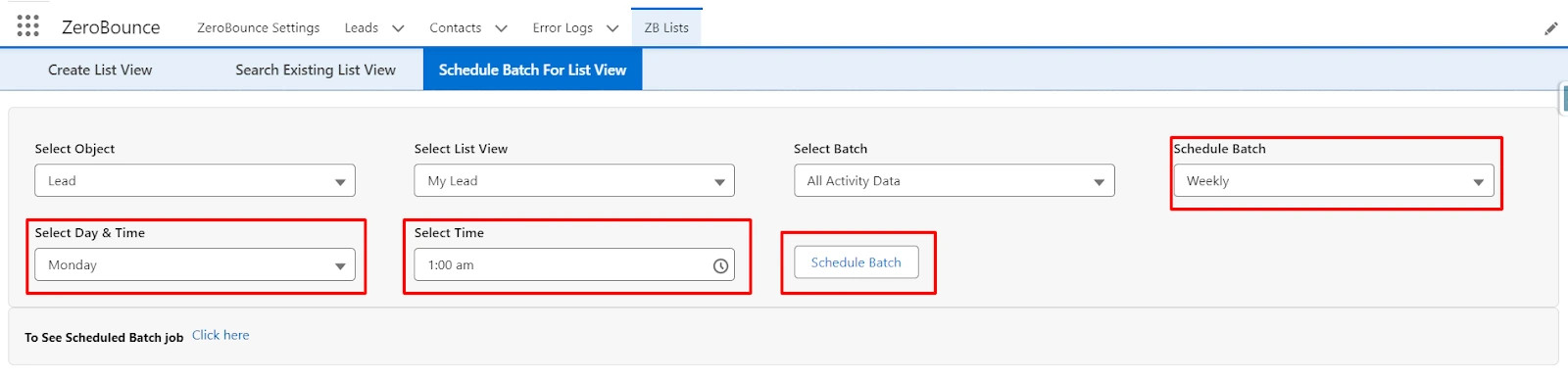
- In this scenario, the batch will be scheduled for the Lead object with the "My Lead" list view for the "All Activity Data" batch on a weekly basis. The batch will automatically execute every Monday at the selected time, which is 1:00 AM in the morning.
c) Monthly
- If you select the "Monthly" option to schedule the batch, a fifth field will appear as follows:
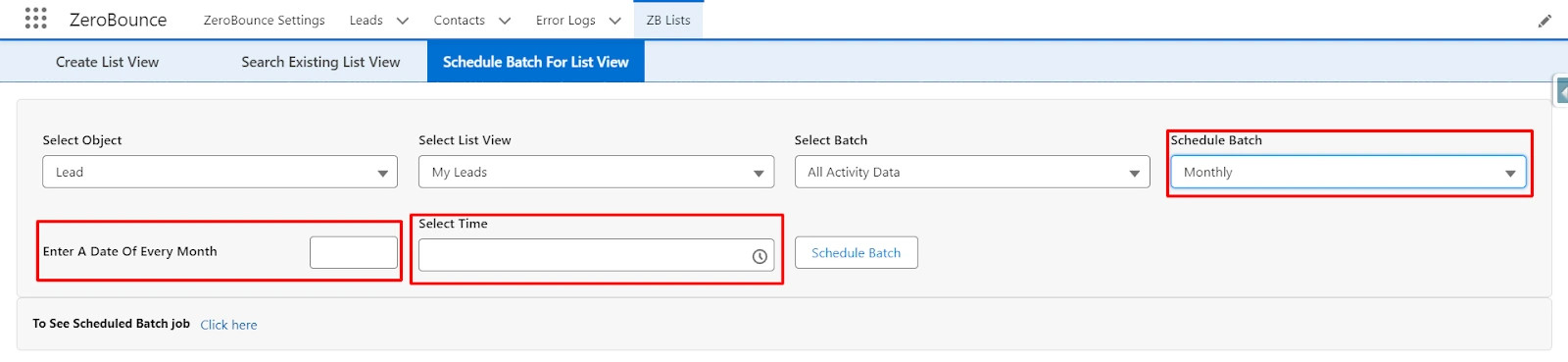
- To schedule the batch monthly, you need to specify the date of the month on which the batch should run, along with the desired time to start the batch.
- Enter the date of the month, choosing any value between 1 and 31, and select the desired time from the "Select Time" dropdown menu.
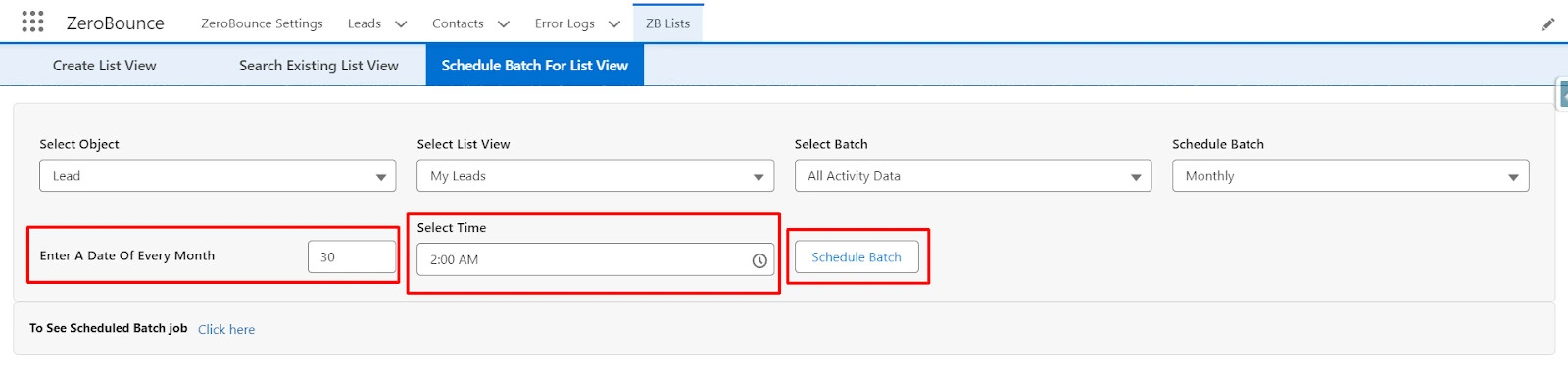
- In the provided screen, the "All Activity Data" batch for the Lead object, specifically for the list view "My Leads," is scheduled to run on the 30th day of each month. The batch will commence at 2:00 AM.
d) Yearly
- If you choose the "Yearly" option to schedule the batch, the fifth field will appear with a date picker and a time dropdown menu, as illustrated below:
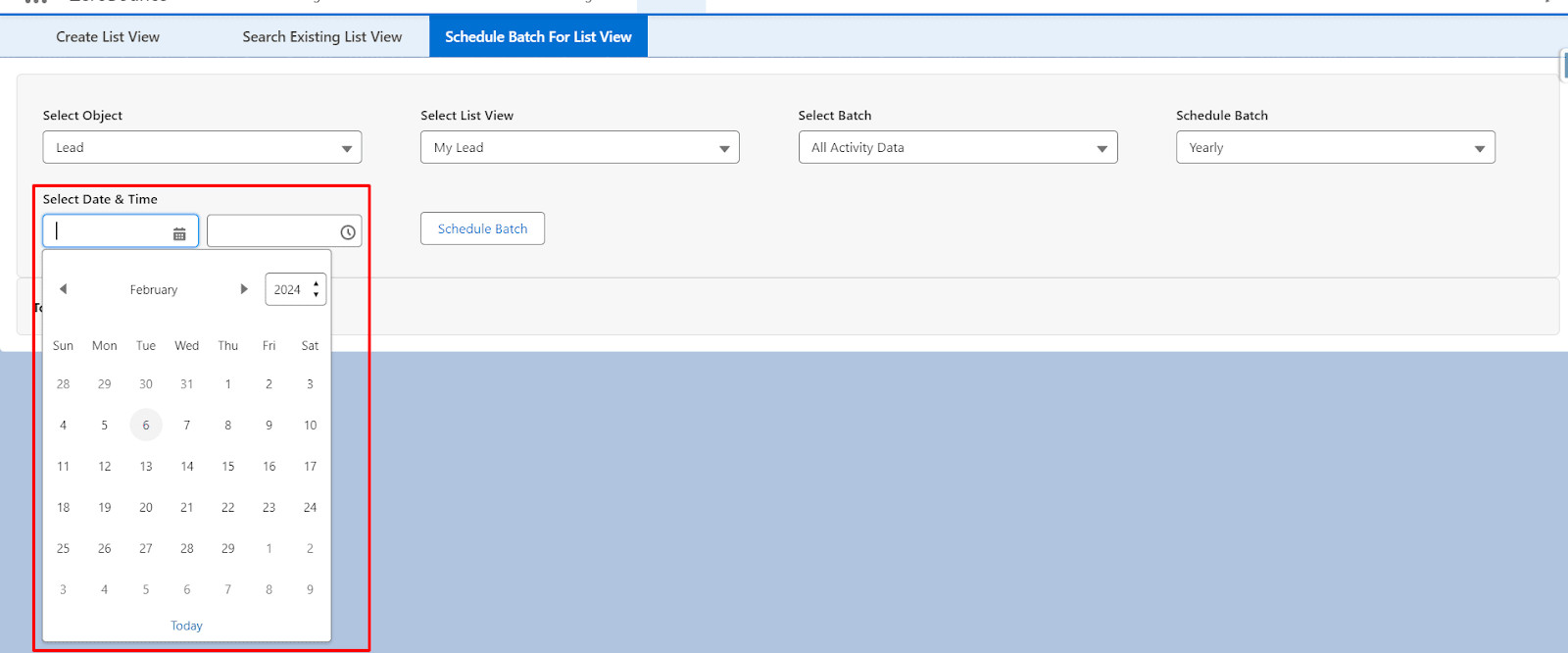
- To schedule the batch yearly, you must specify the date and time for the batch to execute. Choose the date from the date picker and the time from the time dropdown menu. Then, click on the "Schedule Batch" button to finalize the scheduling of the batch.
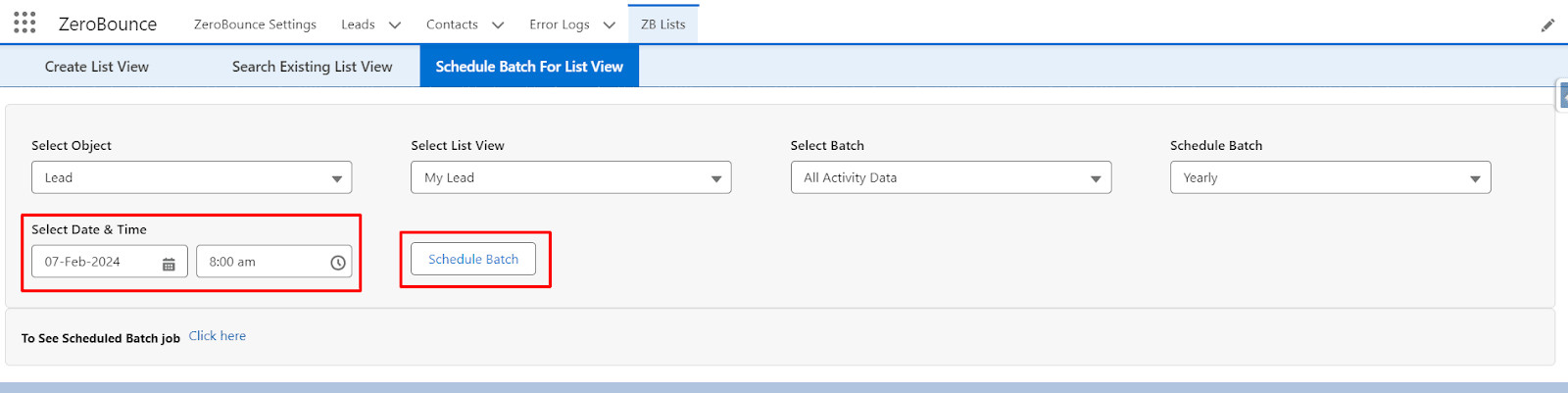
- In the provided screen, the "All Activity Data" batch for the Lead object, specifically for the list view "My Lead," is scheduled to run on the 7th of February every year. The batch will start at 8:00 AM.
e) Custom
- If you choose the "Custom" option to schedule the batch, the fifth field will appear similar to that of the "Yearly" option.
- You will need to select the date from the date picker, choose the time from the time dropdown, and then click on the "Schedule Batch" button to schedule the batch.
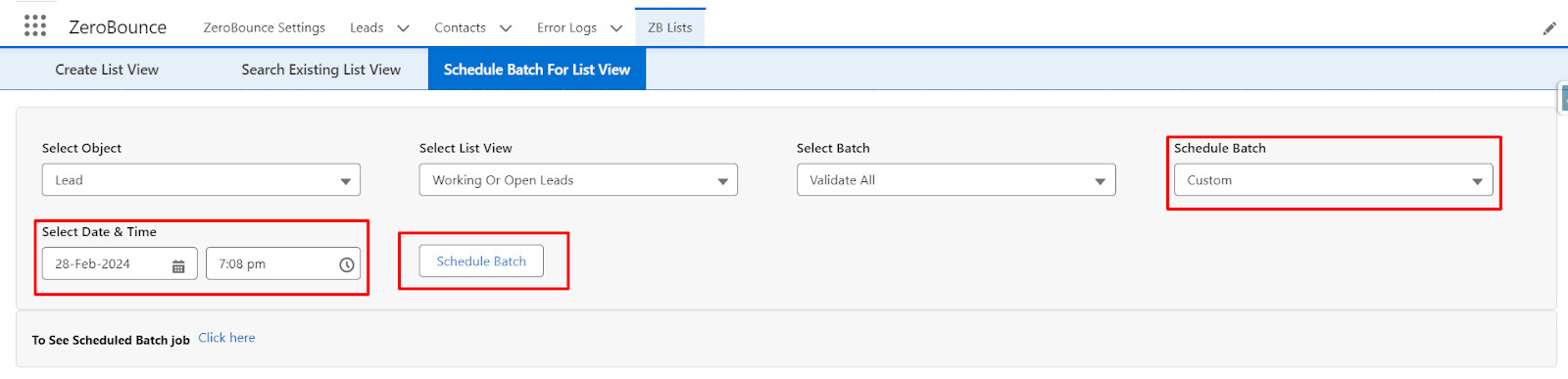
- In the provided screen, the "Validate All" batch for the Lead object, specifically for the "Working or Open Leads" list view, is scheduled to run at the selected date and time, but only once.
- To cancel or abort the scheduled batch, you can click on the given hyperlink.
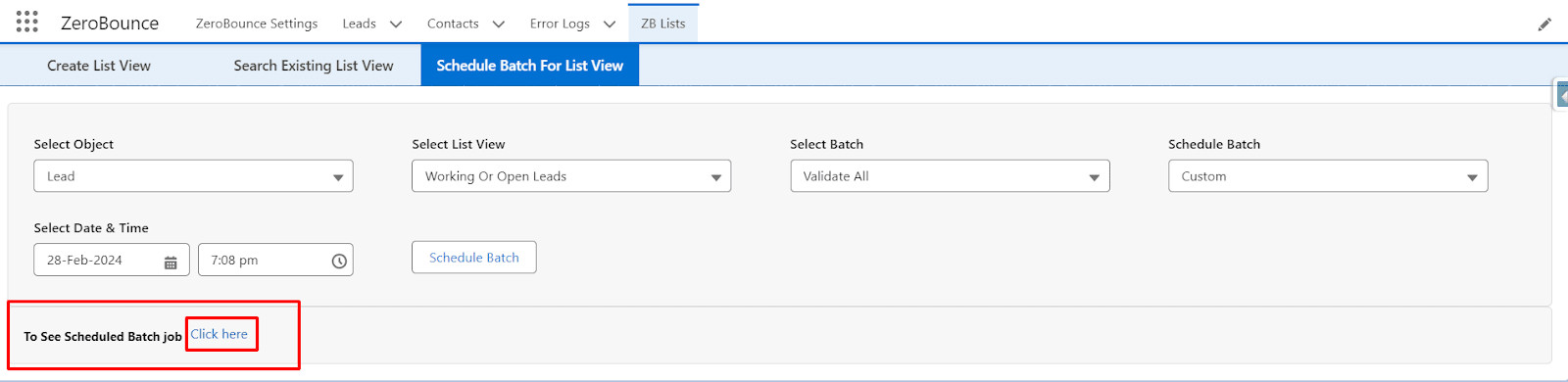
- By clicking on the hyperlink, you will be redirected to the Schedule Job screen.
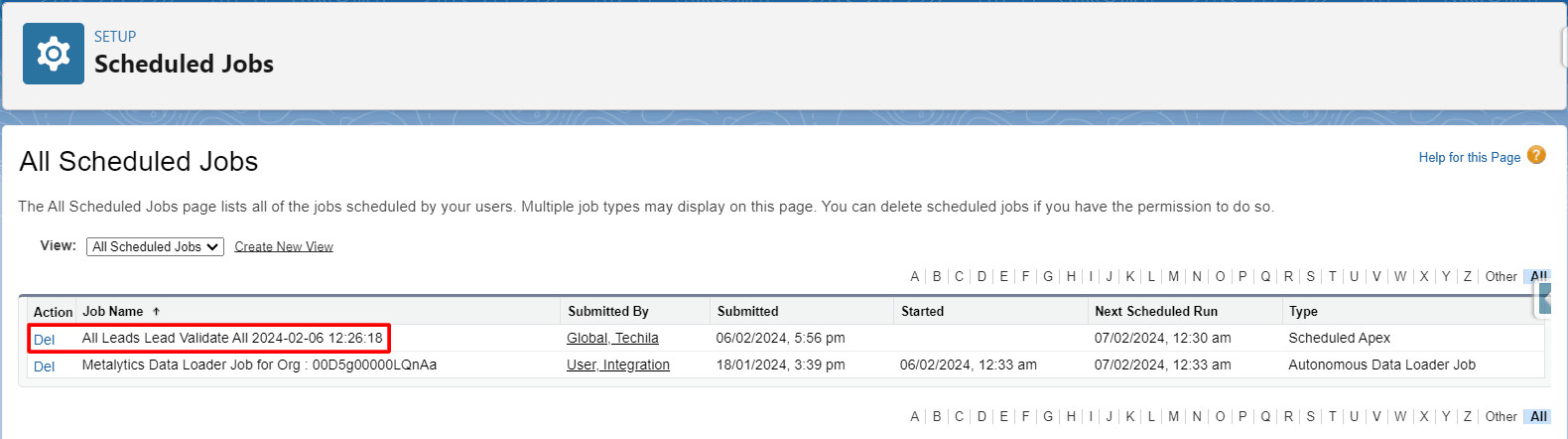
- Here, you can view all the scheduled batches of your organization. We have set the job name as "List View Name + Object Name + Batch Name + System Time" to facilitate easy identification of the job.
- To abort or cancel a scheduled job, simply click on the "Del" hyperlink located before each job name.
- Delete List View
- To delete the list view, the user must be an Admin and follow the steps below to delete the created List View.
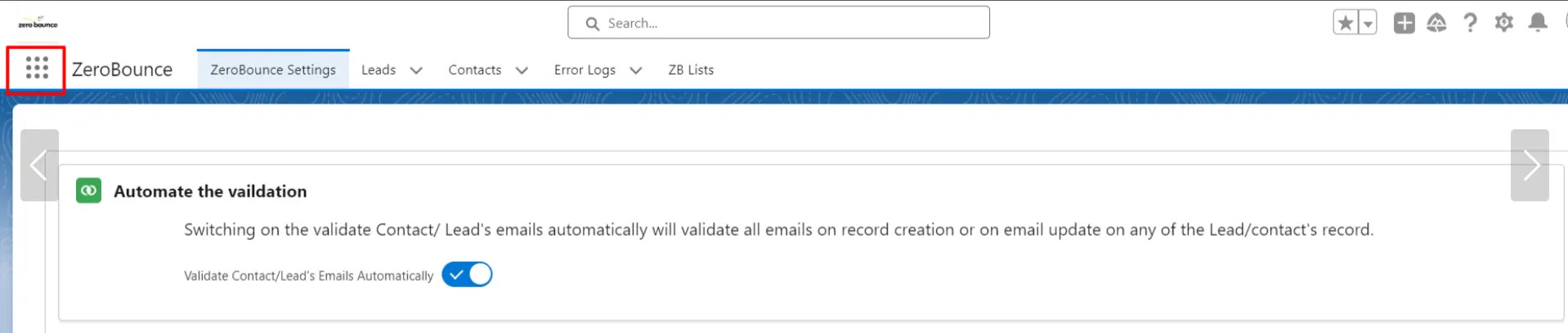


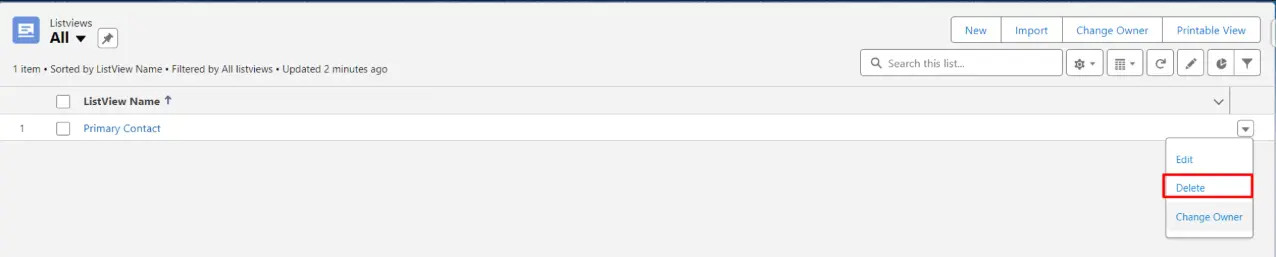
Considerations and Limitations:
- Data Table Display: The data table displays records for the selected object by defining filters or choosing "All" from the Condition Requirements dropdown in the Create List View tab. It can show up to 49,999 records, even if more records are available in the backend.
- Batch Processing: During the processing of the "Validate All" or "All Activity Data" batch, it works on all available records, even if they exceed 49,999. You can view the progress of batch processing in the "View Progress" popup by clicking on the "View Progress" button.
- Maximum Records Displayed: The data table displays a maximum of 100 records per page. Therefore, when selecting records for "Validate Selected" or "Selected Activity Data," you can only select up to 100 records at a time for validation.
- Viewing Batch Progress: If the "Validate All" or "All Activity Data" batch is in progress for the selected object, you can view the results in the same data table only when the "View Progress" popup is open. If the popup is not open, the results will still be updated in the backend.
- Batch Completion Notification: If the "Validate All" or "All Activity Data" batch is in progress and there are very few records to process, you may see a direct 100% progress in the progress bar within the modal popup. Otherwise, if the popup is not opened to view the progress, it may default to indicating that the "Validate All" batch is not in progress and the "All Activity Data" batch is not in progress. This is because the batch might have finished processing due to the small number of records.
Email Validationⓘ and Email Scoringⓘ via SFTP/FTP
ZeroBounce's new Integration with SSH File Transfer Protocol (SFTP) or File Transfer Protocol (FTP) allows you to validate or score files located in any on your machine. In addition, the result can be both manually and automatically exported back to your machine, in a folder of your choosing.
In order to authorize ZeroBounce to have access to your machine, via SFTP, we’ll need the username and the password of a user that has access to those files that you want to validate or score.
To be noted that we highly recommend using SFTP, as FTP is not secure (i.e. the communication is not encrypted) and should only be used by legacy systems that don’t support SFTP. Due to the nature of FTP, we don’t take any responsibility for any data leaks.
Prerequisites
- A FTP/SFTP/OpenSSH server installed on your machine
- An active user account that have access to your files, locally
- In case you must use FTP instead of SFTP, it must be set to passive mode
Step 1 - Load the Keys in ZeroBounce
- Sign in to your ZeroBounce account
- Go to Validate or Score, select Validate New List/Score New List
- Hit SFTP/FTP
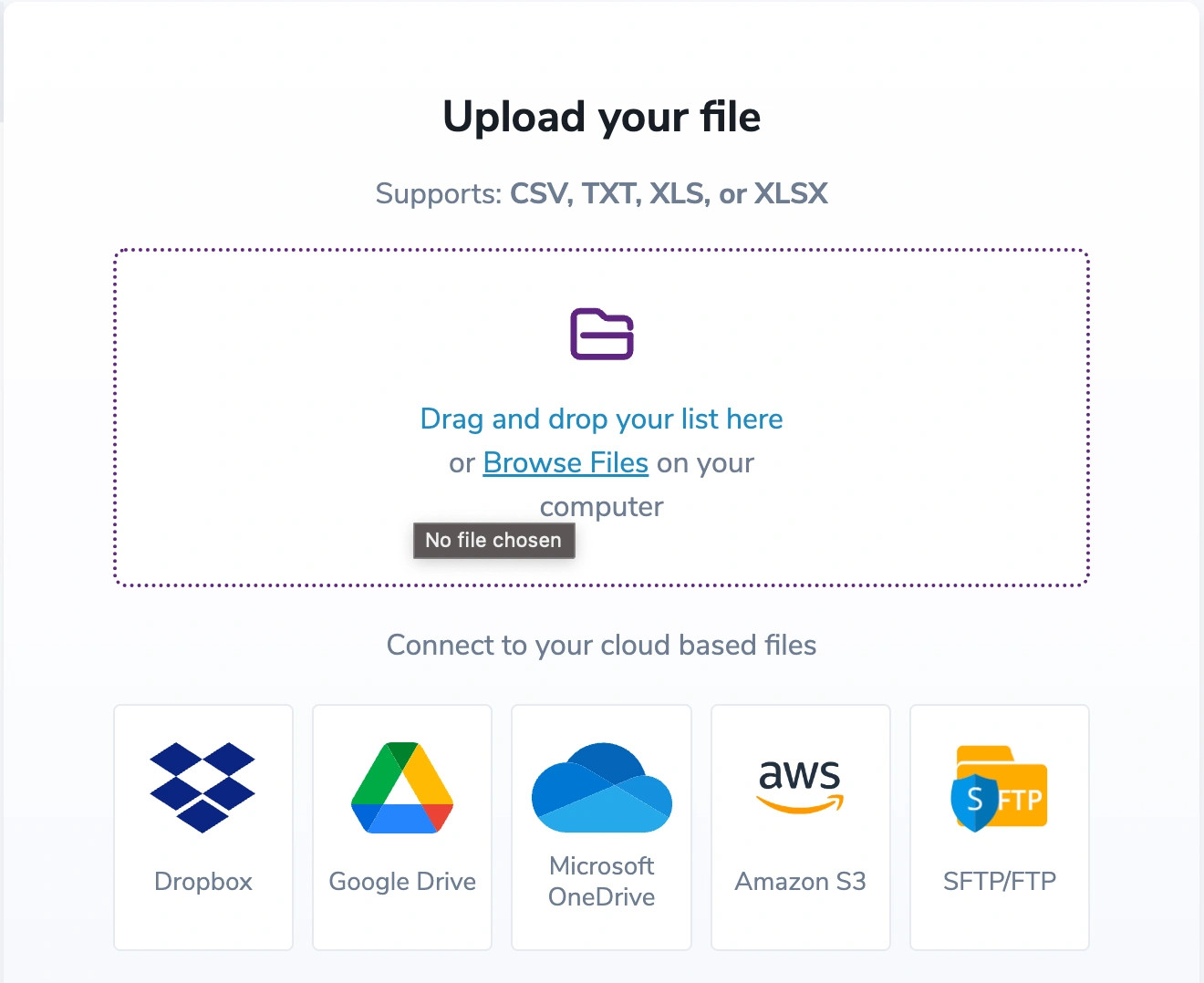
- In this window, you should add the following information:
- SFTP/FTP
- Host
- The Port number - it automatically defaults to 22 for SFTP, but you can overwrite this value, if needed. For FTP, it automatically defaults to 20-21, and cannot be changed
- Username
- Password - it will be stored encrypted on our side
- The Import folder path - the location where your file that you want to be validated or scored resides. For SFTP it should be the absolute path, and for FTP the path starting from your user’s home directory, due to the fact that via FTP we don’t have access to the root directory (e.g. for /home/my_user/my_folder, you should only provide my_folder)
- The Export folder path - the location to where the report will be exported. Same path rules apply as for the Import folder path
- If you enable Export files originated via SFTP, all the files validated or scored via the ZB SFTP integration will also be exported back to to your machine (only applies to SFTP)
- The Export all files option can only be enabled by the Owner. What it does is that it exports all files, validated or scored by any team member, regardless of their source, to the Owner’s machine. Only applies to SFTP. Note: For this export, we’ll be using the owner’s username and password
- Hit Save
- File Name - the name of the file you want to validate or score. It has to be a TXT, CSV, XLS or XLSX file and it’s case sensitive
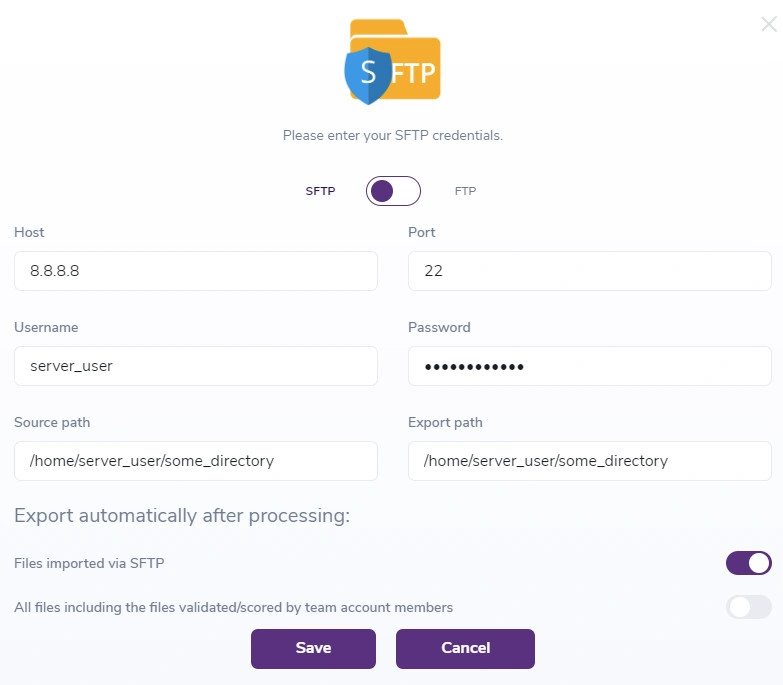
Step 2 - Validate files
- Go to the Validate page, select Validate New List and choose SFTP/FTP
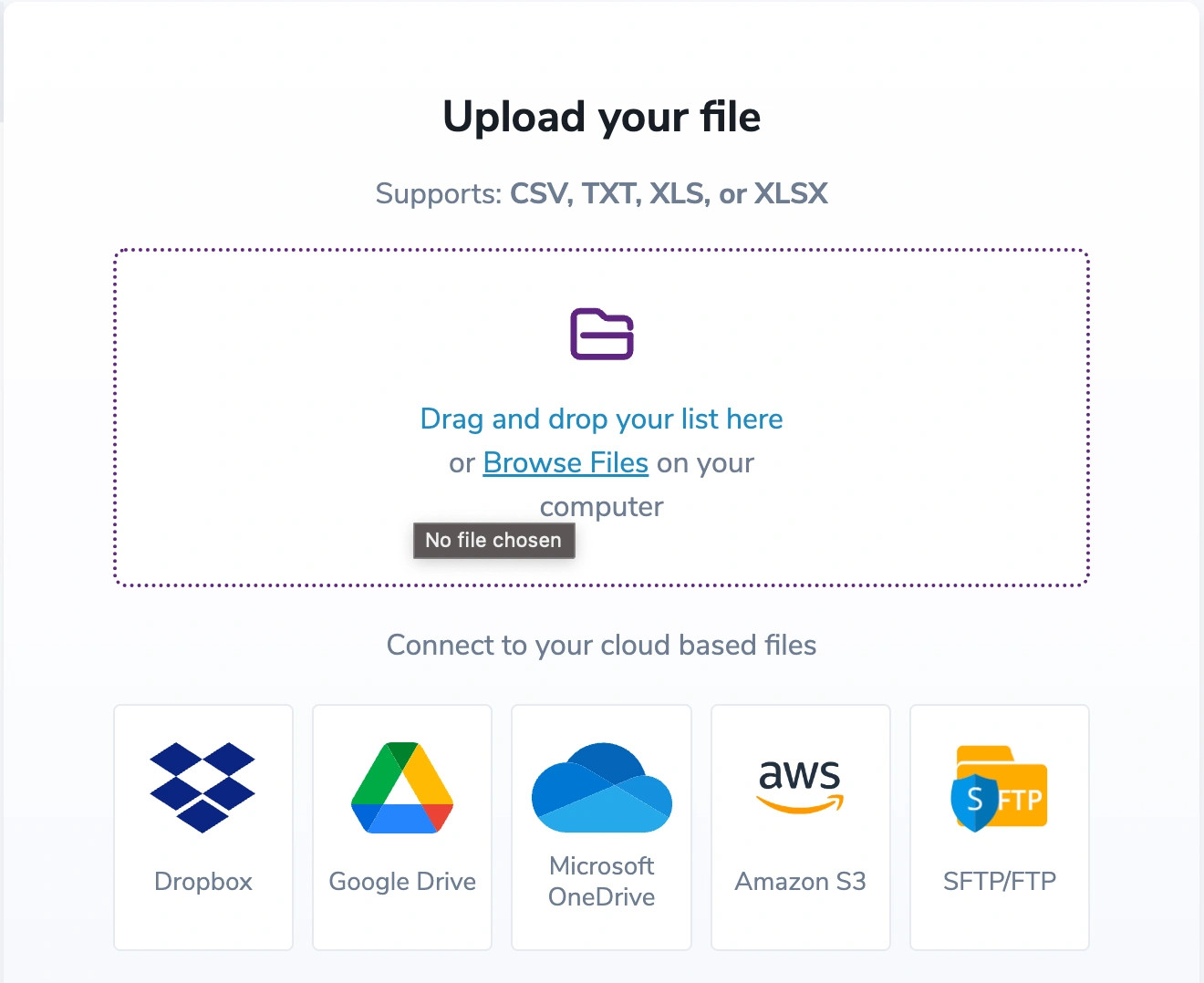
- In the next window, you have to introduce the name of the file you want to validate (and, if necessary, change the Import file path)
- Hit Verify
- The file should now be listed on the Validate page
Step 3 - Score files
- Go to the Score page, select Score New List and choose SFTP
- Choose SFTP/FTP
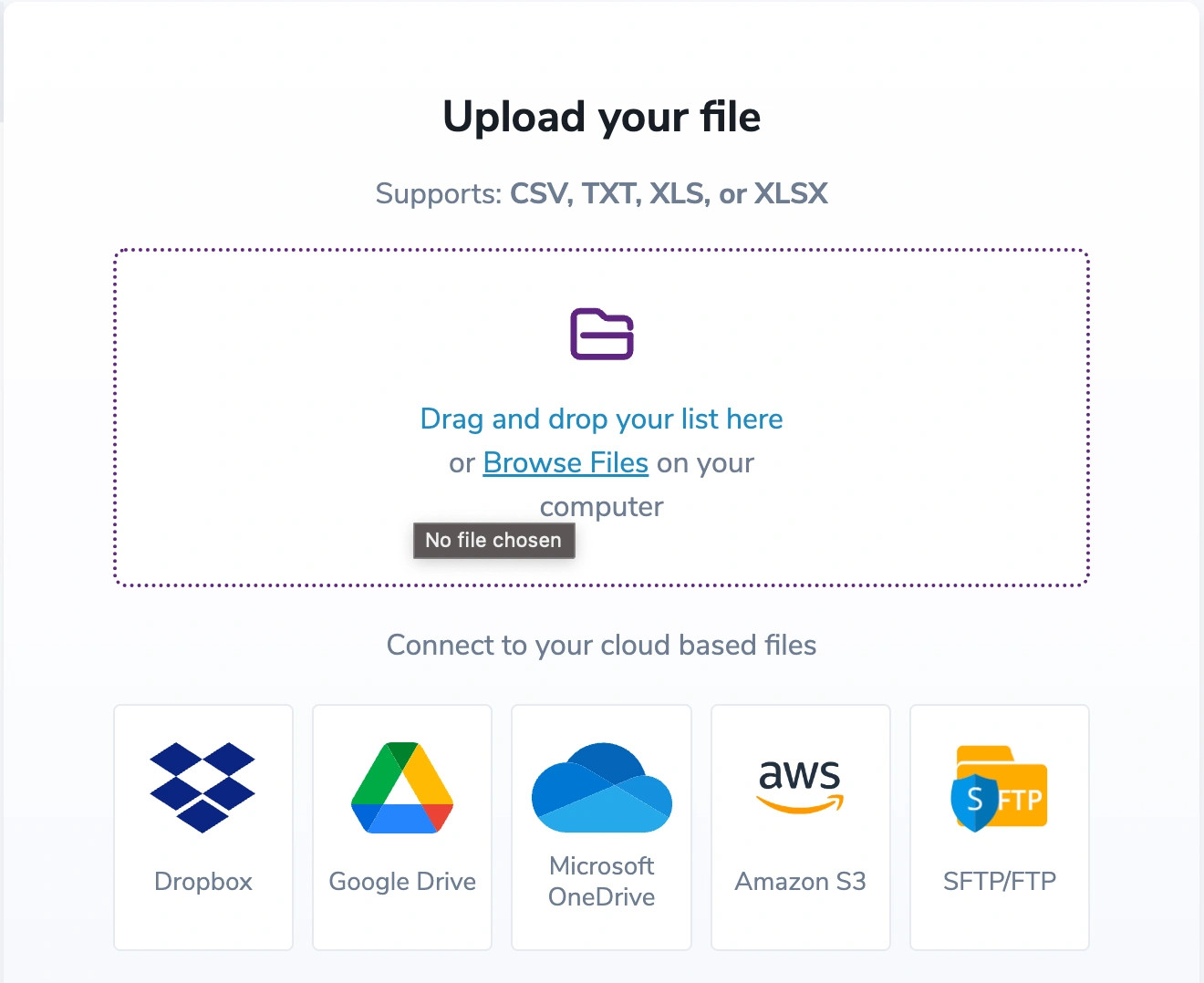
- In the next window, you have to introduce the name of the file you want to validate (and, if necessary, change the Import file path)
- Hit Verify
- The file should now be listed on the Validate page
Step 4 - Export the file manually
- Go to Validate or Score page
- From the list, select a file that has been validated or scored via SFTP
- Hit the download button
- Select Export via SFTP/FTP
Note: In case two or more files with the same name will be validated or scored, the resulting files will be versioned.
SFTP/FTP Bulk API
These endpoints provide the ability to validate, score and export files via SSH File Transfer Protocol (SFTP) or via File Transfer Protocol (FTP) depending on the settings configured on your ZeroBounce account.
Validate File via SFTP/FTP
In order to validate a file located on your machine via SFTP/FTP, you can use the following endpoint:
POST /validateSFTPfile
API URL: https://bulkapi.zerobounce.net/validateSFTPfile
Body Parameters:
- ParameterDescription
- api_keyYour API Key, found in your account. (Required)
- file_nameYour Input Bucket; in case it’s not provided here, we’ll use the one you provided in the UI Settings. (Optional)
- has_header_rowTrue if the first row of your submitted file is a header row, else false. (Required)
- remove_duplicatesTrue if you want the system to remove duplicate emails, else false (defaults to true). Please note that if we remove more than 50% of the lines because of duplicates (parameter is true), the system will return a 400 bad request error as a safety net to let you know that more than 50% of the file has been modified. (Optional)
- return_urlThe URL will be used to call back when the validation is completed. (Optional)
ENDPOINT RESPONSE
Successful Response
Error Response
Score File via SFTP/FTP
In order to score a file located on your machine via SFTP/FTP, you can use the following endpoint:
POST /scoreSFTPfile
API URL: https://bulkapi.zerobounce.net/scoreSFTPfile
Body Parameters:
- ParameterDescription
- api_keyYour API Key, found in your account. (Required)
- file_nameThe name of your file (e.g. my_file.txt). The path will be taken from the your User Settings. (Required)
- has_header_rowTrue if the first row of your submitted file is a header row, else false. (Required)
- remove_duplicatesTrue if you want the system to remove duplicate emails, else false (defaults to true). Please note that if we remove more than 50% of the lines because of duplicates (parameter is true), the system will return a 400 bad request error as a safety net to let you know that more than 50% of the file has been modified. (Optional)
- return_urlThe URL will be used to call back when the validation is completed. (Optional)
ENDPOINT RESPONSE
Successful Response
Error Response
Email Finderⓘ via SFTP/FTP
In order to use Email Finderⓘ API with a file located on your machine via SFTP/FTP, you can use the following endpoint:
POST /emailFinderSFTPfile
API URL: https://bulkapi.zerobounce.net/emailFinderSFTPfile
Body Parameters:
- ParameterDescription
- api_keyYour API Key, found in your account. (Required)
- file_nameThe name of your file (e.g. my_file.txt). The path will be taken from the your User Settings. (Required)
- has_header_rowTrue if the first row of your submitted file is a header row, else false. (Required)
- remove_duplicatesTrue if you want the system to remove duplicate emails, else false (defaults to true). Please note that if we remove more than 50% of the lines because of duplicates (parameter is true), the system will return a 400 bad request error as a safety net to let you know that more than 50% of the file has been modified. (Optional)
- return_urlThe URL will be used to call back when the validation is completed. (Optional)
ENDPOINT RESPONSE
Successful Response
Error Response
Domain Search via SFTP/FTP
In order to use Domain Search API with a file located on your machine via SFTP/FTP, you can use the following endpoint:
POST /domainSearchSFTPfile
API URL: https://bulkapi.zerobounce.net/domainSearchSFTPfile
Body Parameters:
- ParameterDescription
- api_keyYour API Key, found in your account. (Required)
- file_nameThe name of your file (e.g. my_file.txt). The path will be taken from the your User Settings. (Required)
- has_header_rowTrue if the first row of your submitted file is a header row, else false. (Required)
- remove_duplicatesTrue if you want the system to remove duplicate emails, else false (defaults to true). Please note that if we remove more than 50% of the lines because of duplicates (parameter is true), the system will return a 400 bad request error as a safety net to let you know that more than 50% of the file has been modified. (Optional)
- return_urlThe URL will be used to call back when the validation is completed. (Optional)
ENDPOINT RESPONSE
Successful Response
Error Response
Export File via SFTP/FTP
This endpoint needs to be called in order to export a file back to your machine, via SFTP/FTP. In case the Export Path is provided, we will overwrite the one saved in our Database. Otherwise, we’ll use the one in your Settings. To be mentioned that it works for both validated and scored files.
POST /exportSFTPfile
API URL: https://bulkapi.zerobounce.net/exportSFTPfile
Body Parameters:
- ParameterDescription
- api_keyYour API Key, found in your account. (Required)
- file_idThe ID of the validated/scored file. (Required)
- export_pathThe Export Path; in case it’s not provided here, we’ll use the one you provided in the UI Settings. (Optional)
ENDPOINT RESPONSE
Successful Response
Error Response
Email Validationⓘ Integration for Unbounce
Prerequisites
You must have a Unbounce account and a published page.
If you do not have an account, then you can create one at https://unbounce.com/.
Step 1:
Go to https://www.zerobounce.net/members/signin and sign in with your ZeroBounce account. After that go on the menu on left and click Integrations.
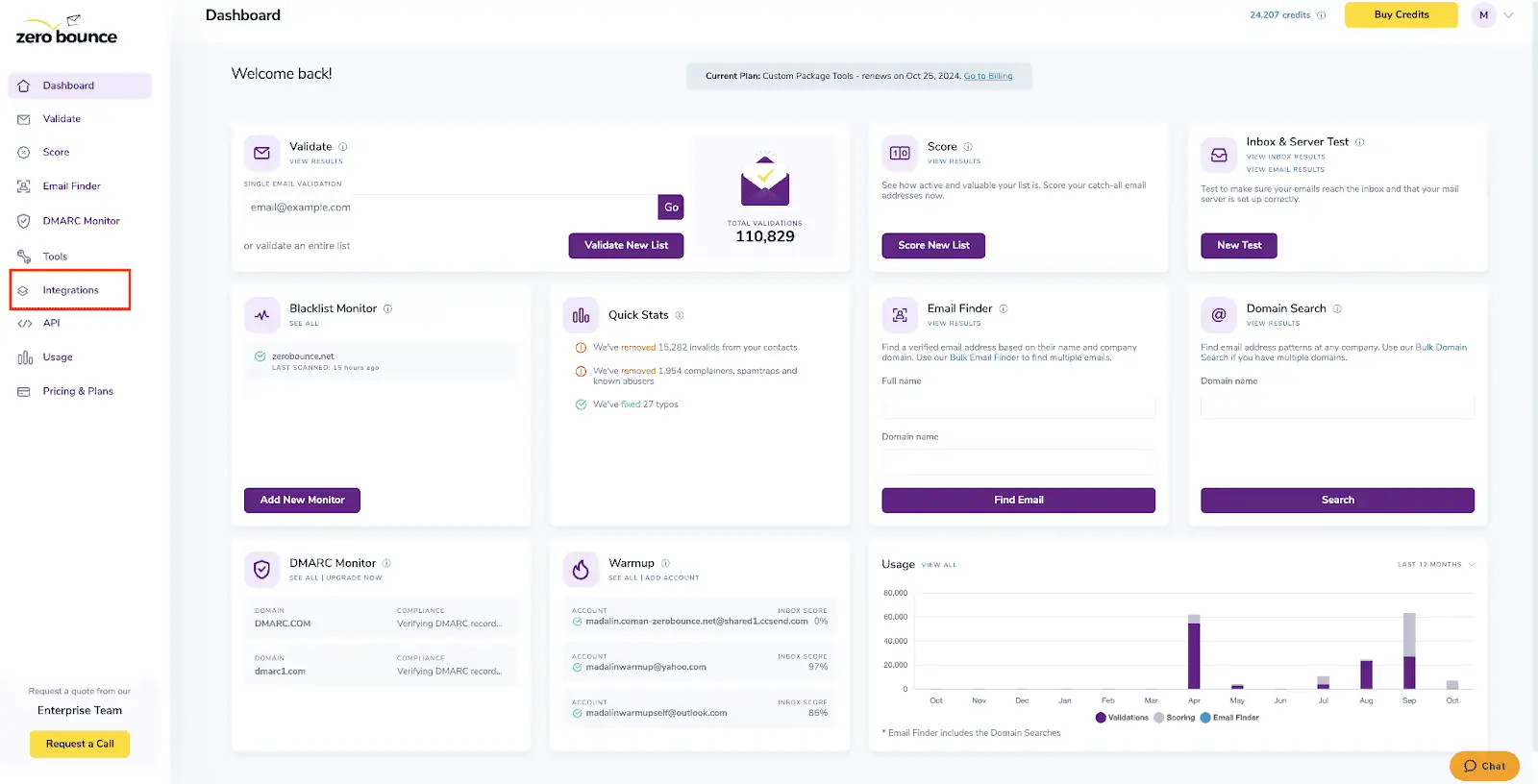
Step 2:
On the Integrations page select Unbounce from the Integration List. It is on our APPS/Addons panel.
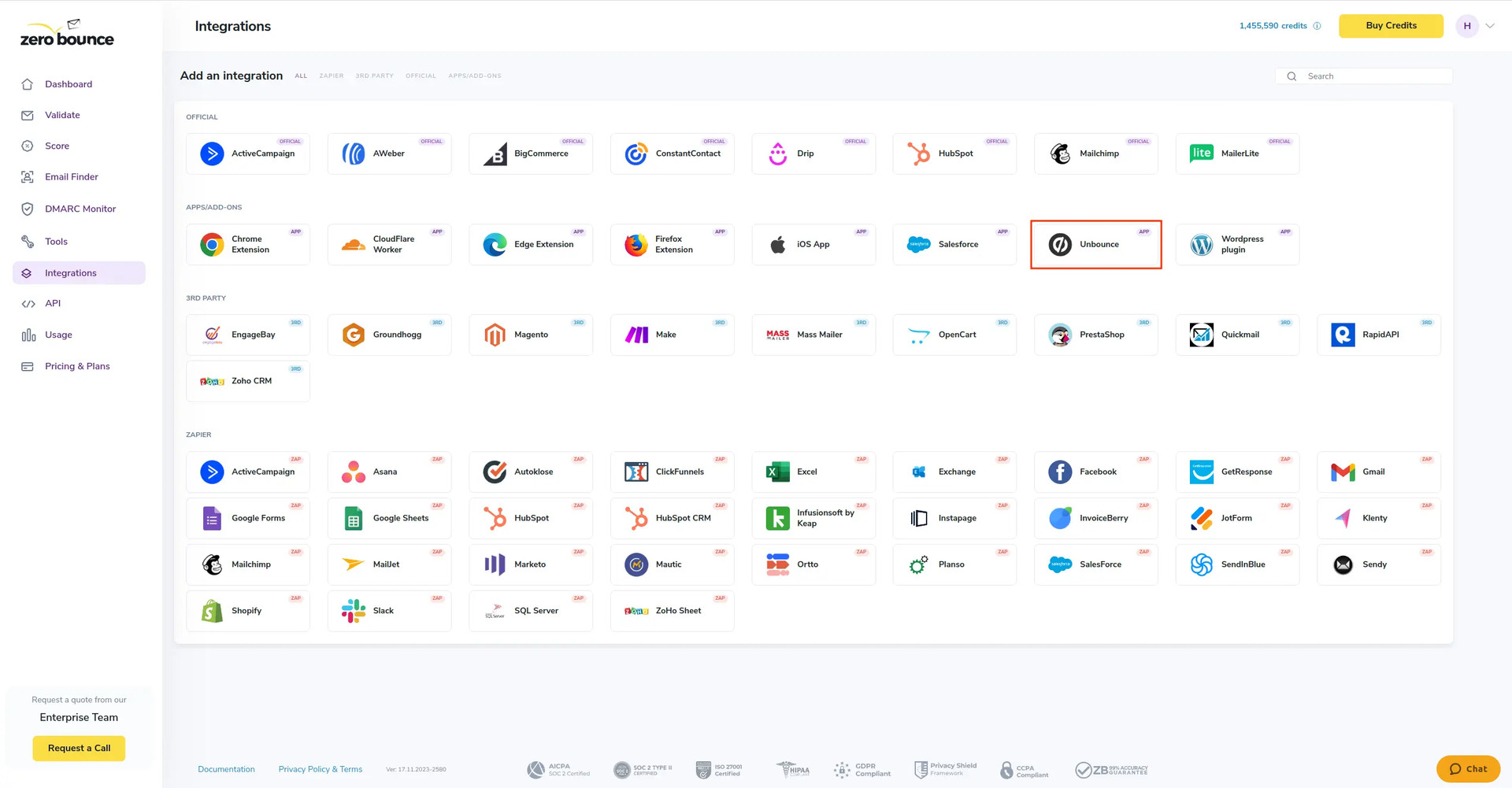
Step 3:
Enter your website URL and click 'New Public API Key' to generate an API key linked to your site.
Use only the domain to generate the API Key. Ex: https://test.unbounce.com
Make sure that the URL starts with https:// and there is no / at the end. Failure to do so will result in validation issues.
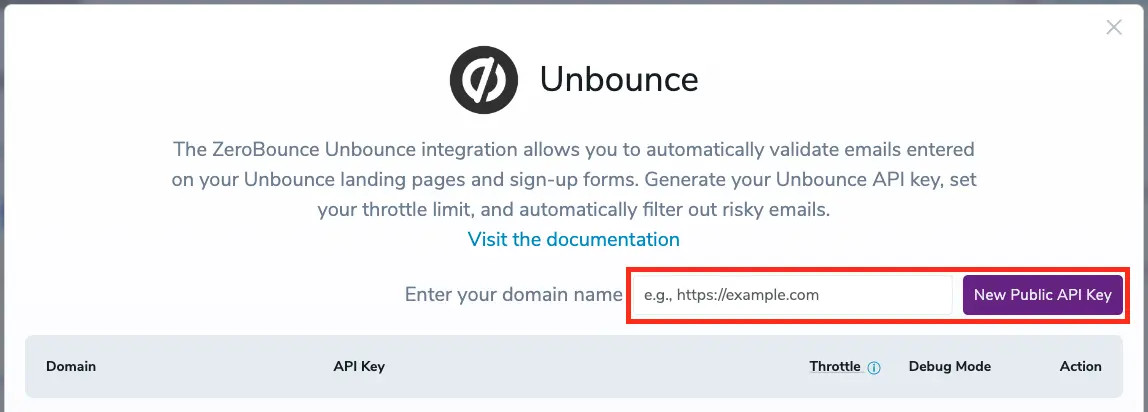
Step 4:
In this section, you can manage your API Keys:
- Edit URL and Throttle
- URL - if the URL is changed, ensure that the script is placed on the correct Unbounce page
- Throttle - the number of email validation attempts per hour on your form
- Change statuses
- Select the checkboxes that represent the validation criteria you want to designate as "valid" for your use case. Unselected checkboxes indicate that the associated criteria will not be considered valid.
- Generate a new API Key
- Show/Hide API Key
- Copy API Key
- Debug Mode
- Delete
After generating your API key, please copy it and proceed to your Unbounce page to continue configuring your integration (Step 5).
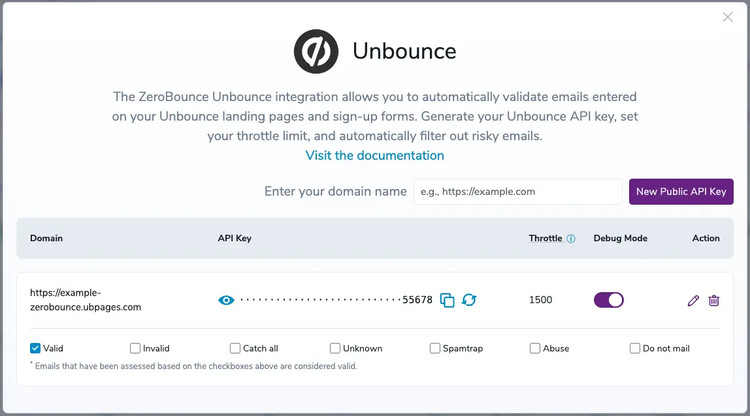
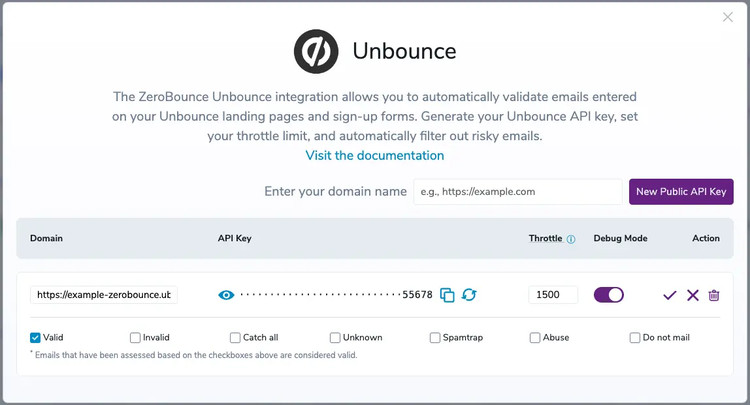
Debug mode removes validation limits, but it's best not to keep it active for too long to safeguard your validation services.
Step 5:
Visit the Unbounce website, navigate to the 'Pages' section and click on the page where you intend to use the integration service. Go to 'Edit' screen and from there click 'JavaScripts' in the bottom-left of the screen.
This will open the 'Manage Scripts' window (Step 6)
Please note:
Verify that the page's URL matches the one used when generating the API Key.
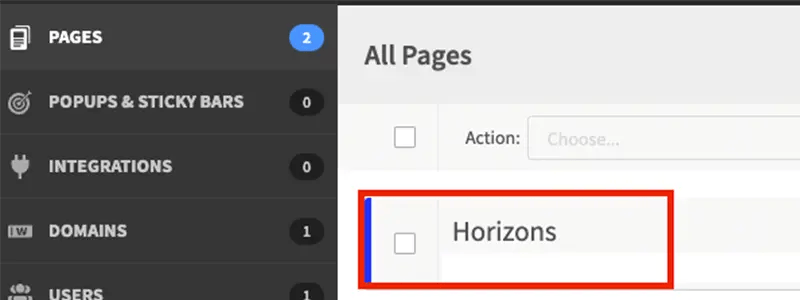
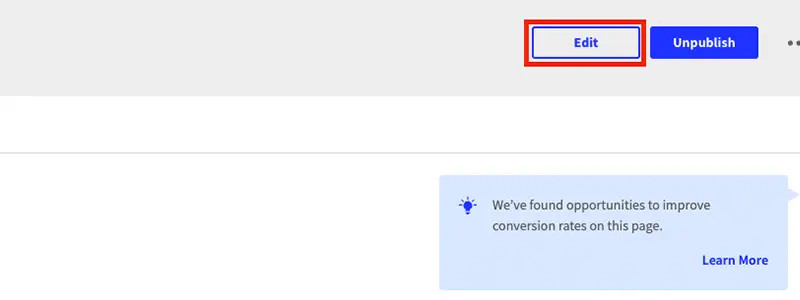
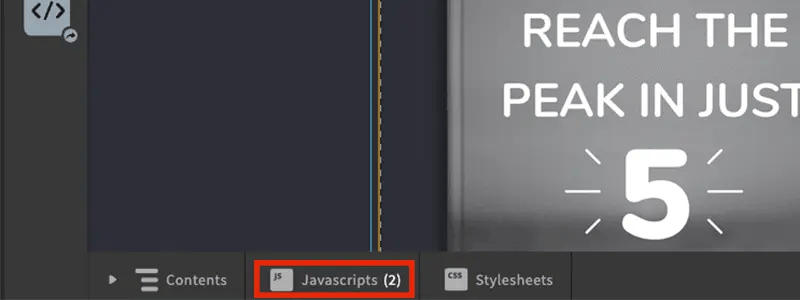
Step 6:
In the 'Manage Scripts' window, copy and paste the HTML snippet bellow. Make sure that 'Placement' is set to 'Before Body End Tag'. Click 'Done' in the bottom-right to continue.
Prior to utilizing the script, it is crucial to ensure that you are operating within the appropriate environment. If your APIKey was generated on zerobounce.net, it is imperative to exclusively reference the documentation and resources available on zerobounce.net, and similarly, if it originates from zerobounce.in, adhere to the documentation provided on zerobounce.in. This adherence to the specific source is pivotal for seamless and efficient operation.
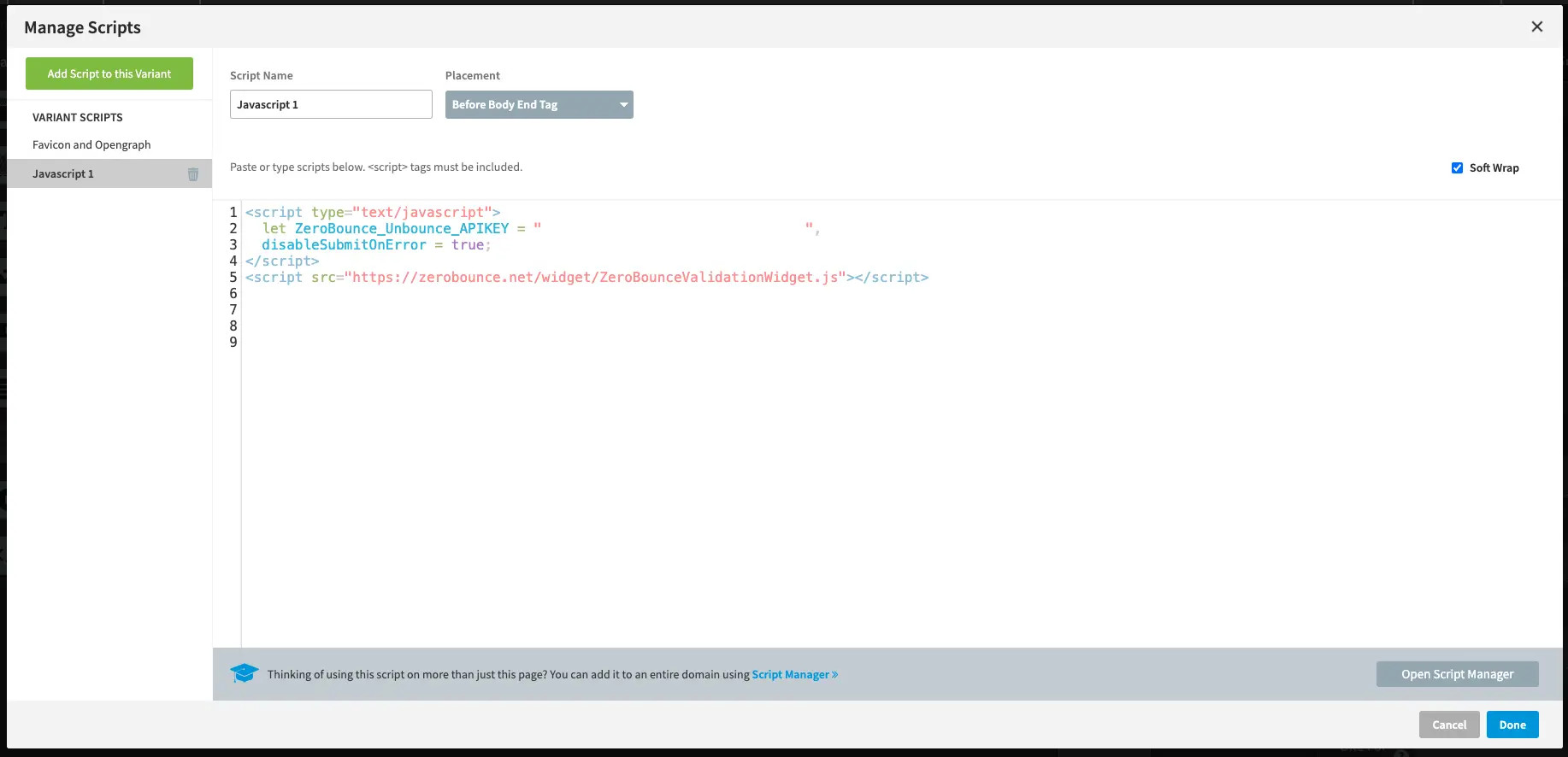
Step 7:
To finalise the process make sure you click 'Save' and then 'Republish' in the top-right corner.
Once your page is republished, your ZeroBounce widget can start verifying emails.
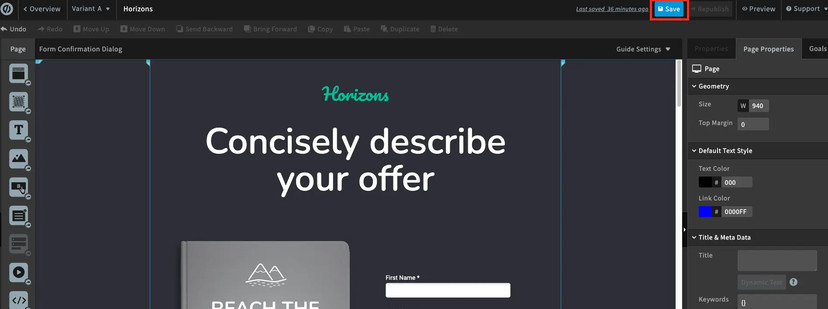

More information
The following images illustrate how a valid and an invalid email will be displayed.
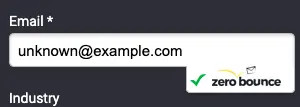
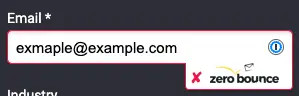
Please note:
As mentioned in step 6, there are certain cases that will allow the form to be submitted even if the email is invalid and these are:
- if the ZeroBounce user account used to generate the API key runs out of credits
- if the throttle limit is exceeded; Throttle is set by default to 10 per hour and can be changed in the Unbounce integration screen (see Step 4)
Emails that are considered valid include those categorized as catch-all, unknown and valid.
ZeroBounce widget will only validate emails on the preview or live version of the Unbounce page, not from the editor screen.
Wix Integration
Prerequisites
You must have an active Wix account. If you do not have an account, you can create one at https://www.wix.com/.
Step 1:
Go to https://www.zerobounce.net/members/signin and sign in with your ZeroBounce account. Find the 'Integrations' tab on the left side menu to select the Wix integration.
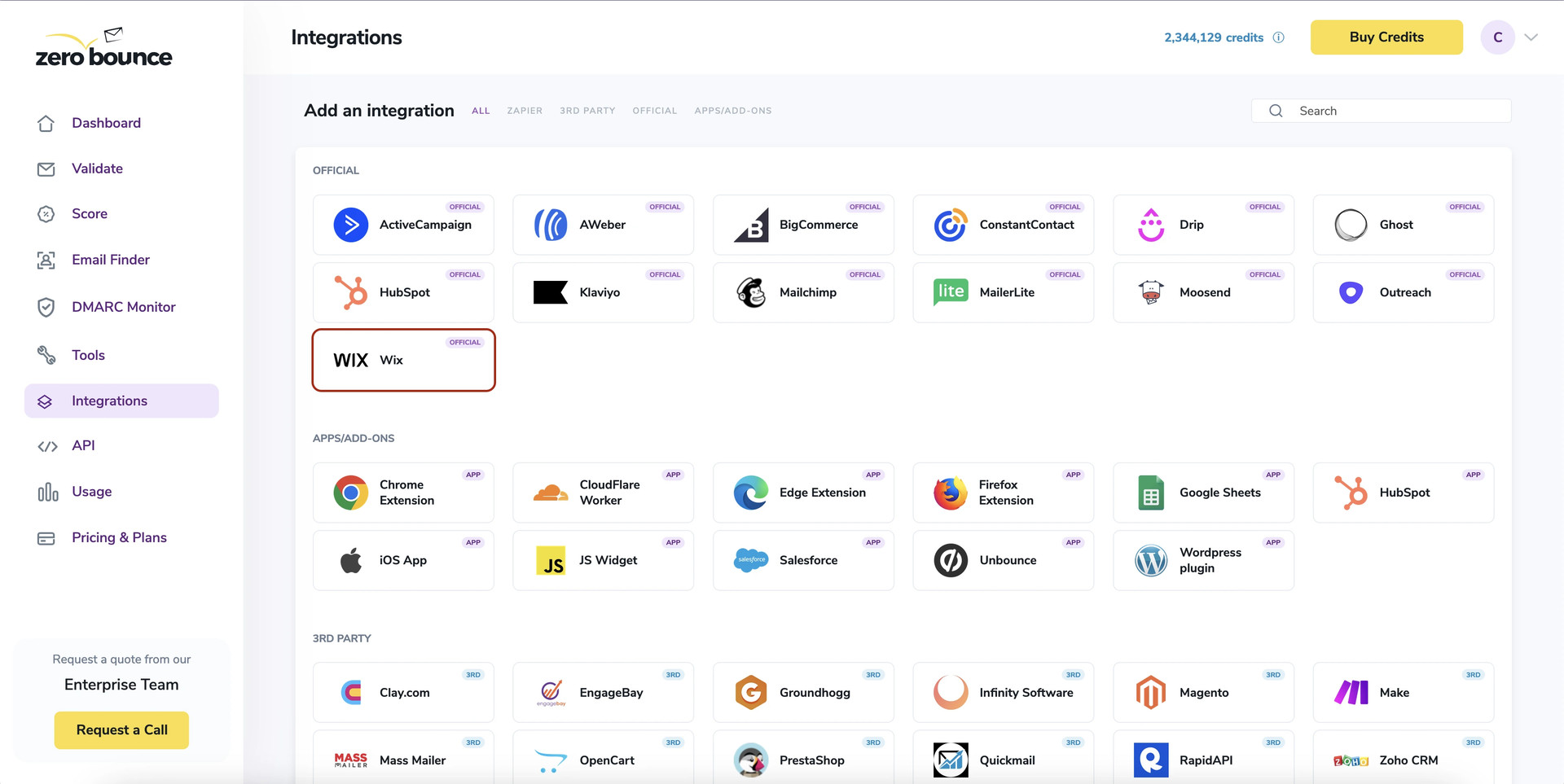
A popup greets you after selecting Drip integration.
Step 2:
The popup describes the action. Click Connect to proceed.
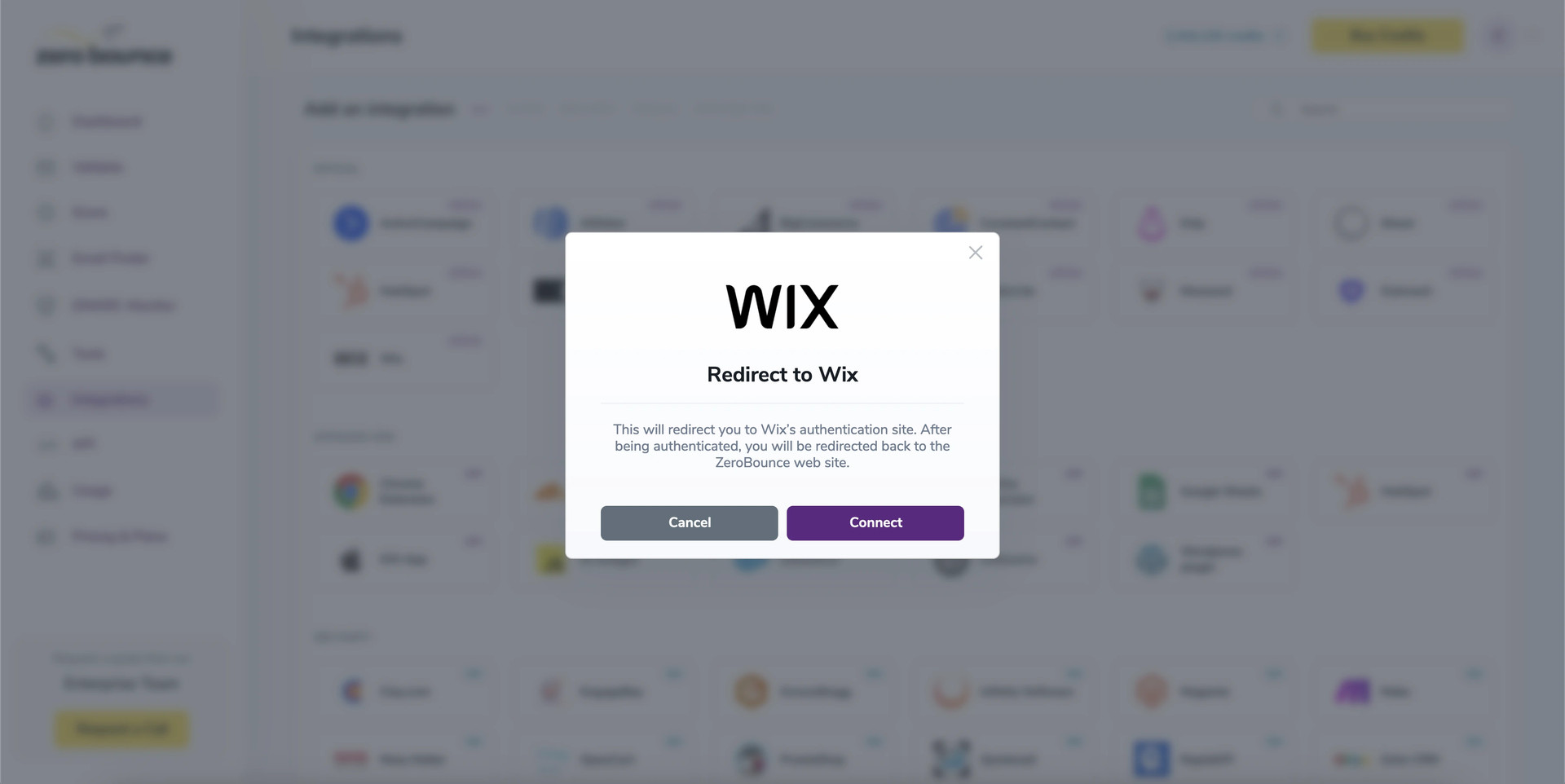
ZeroBounce Menu
Step 3:
After authentication with your Wix email account, you will be asked to provide the necessary permissions.
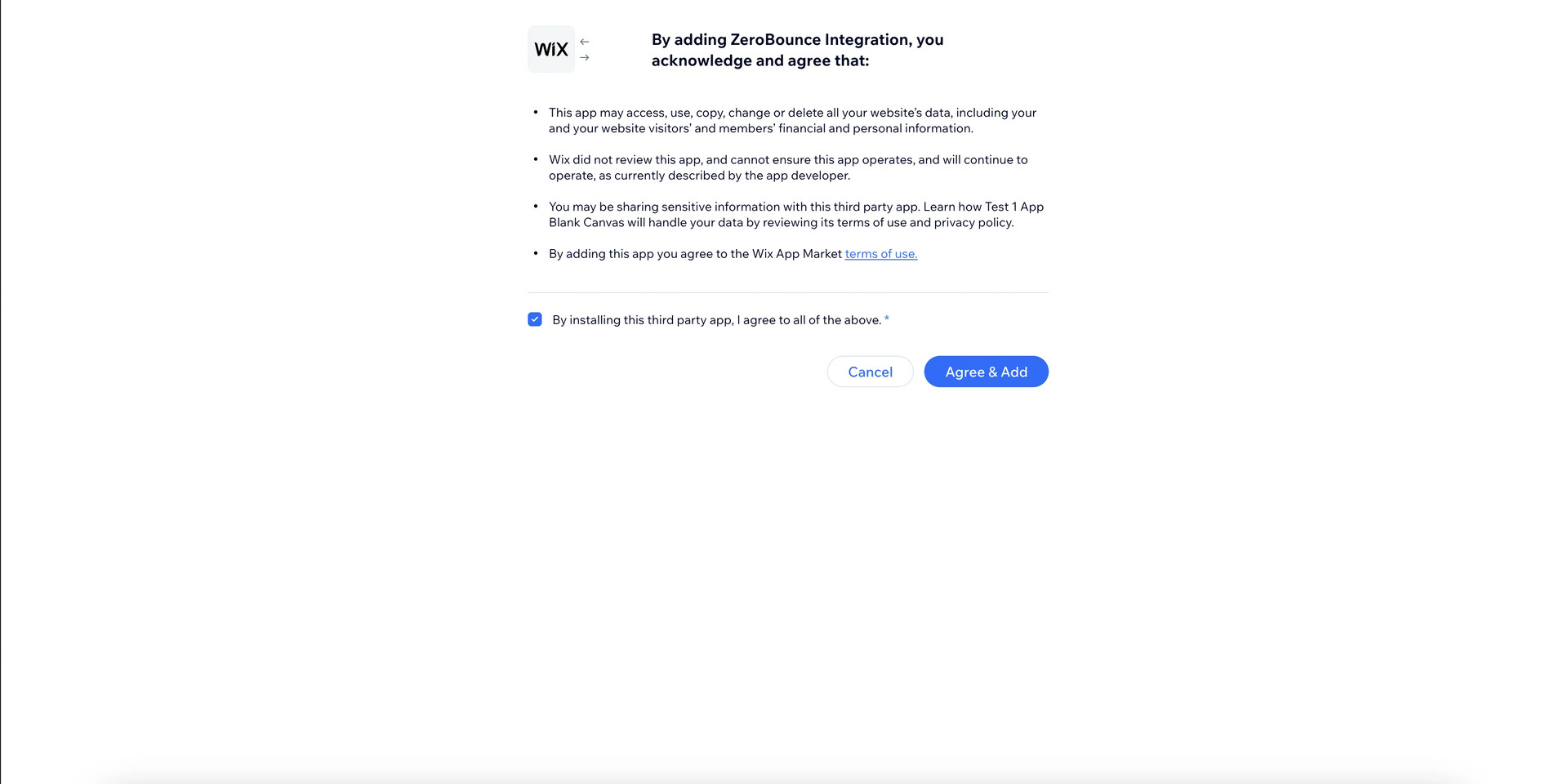
Wix's Permissions Request
Step 4:
Select your Wix project which you wish to use.
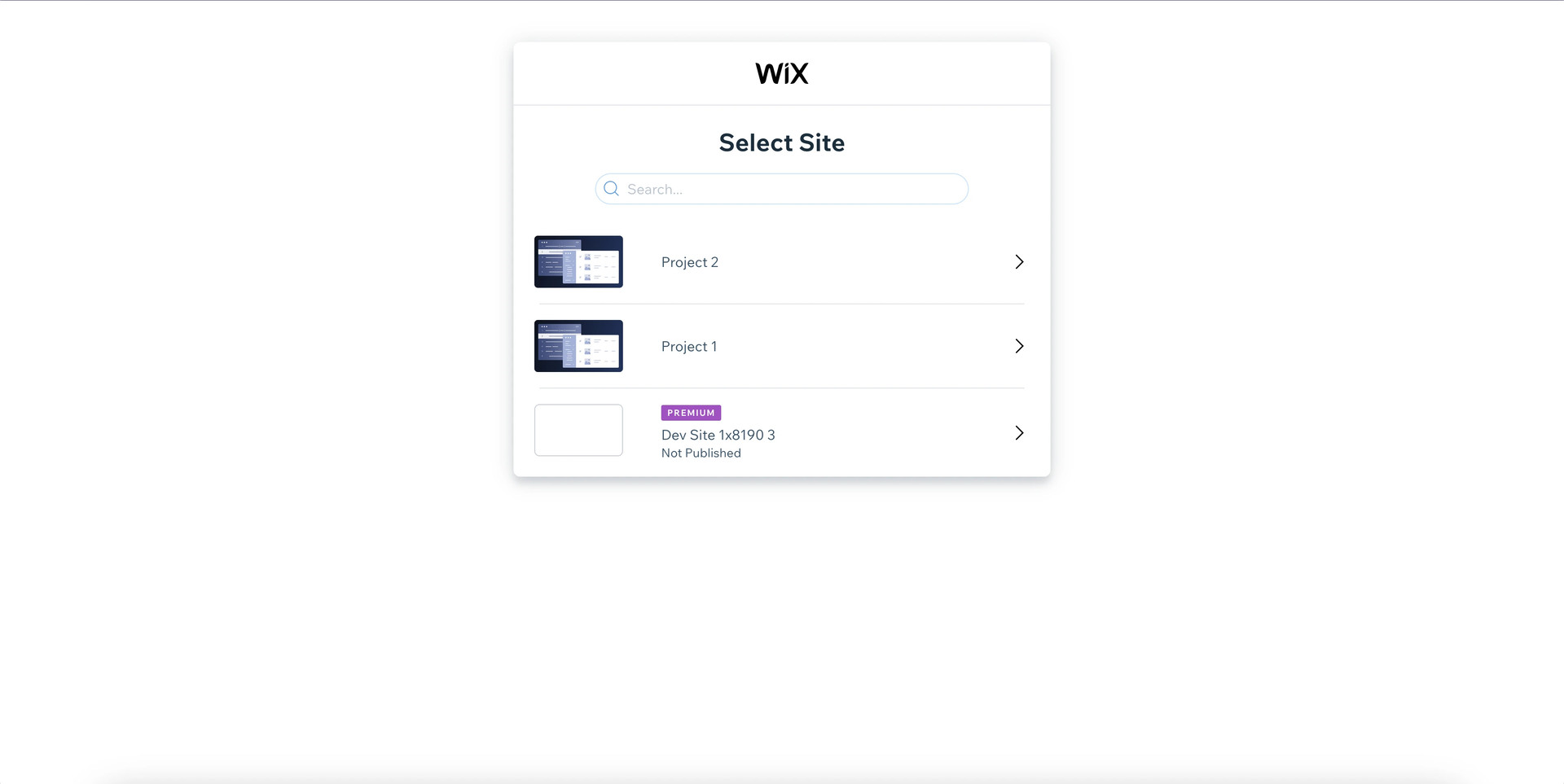
Step 5:
You will be redirected back to your integration page, here you can select your lists in order to validate.

Step 6:
After a file or 'All Contacts' selection, options for Scoring or Validation become available.
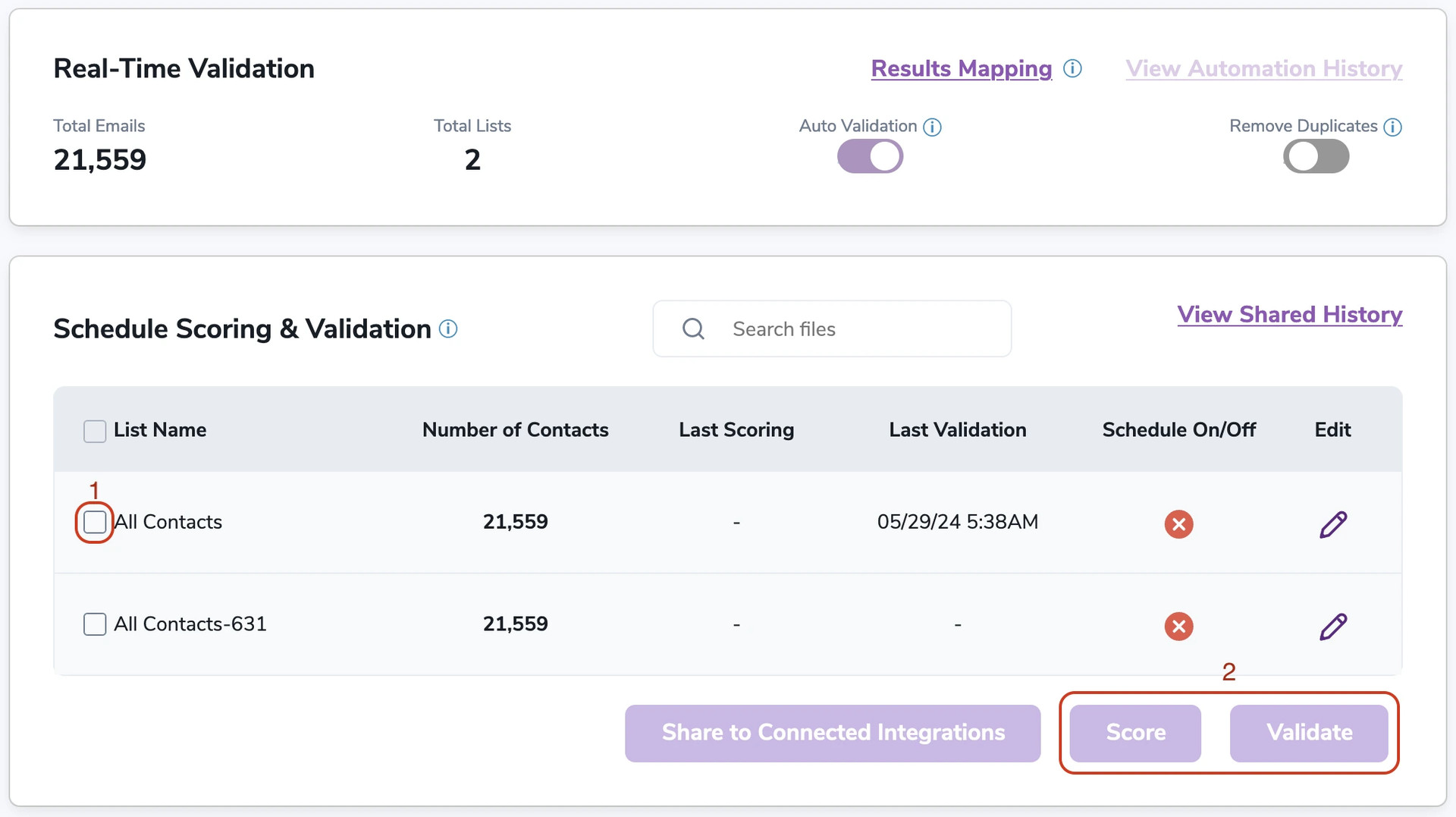

Validation Pop-up
On validate you will be presented with a popup with two options that can assist your validation process:
- Scoring - an optional service that helps identify catch-all addresses that are likely to be valid by detecting recent email activity.
- ZeroBounce Activity Data - uses interaction data to identify emails that have been opened, clicked, forwarded, or unsubscribed. The matching process is performed in-house through ZeroBounce's infrastructure, and your data is not transferred or shared with any third parties.
Step 7:
Results Mapping simplifies data management by allowing you to customize the names of validation or scoring result fields/tags when exporting to integrations, ensuring consistency.
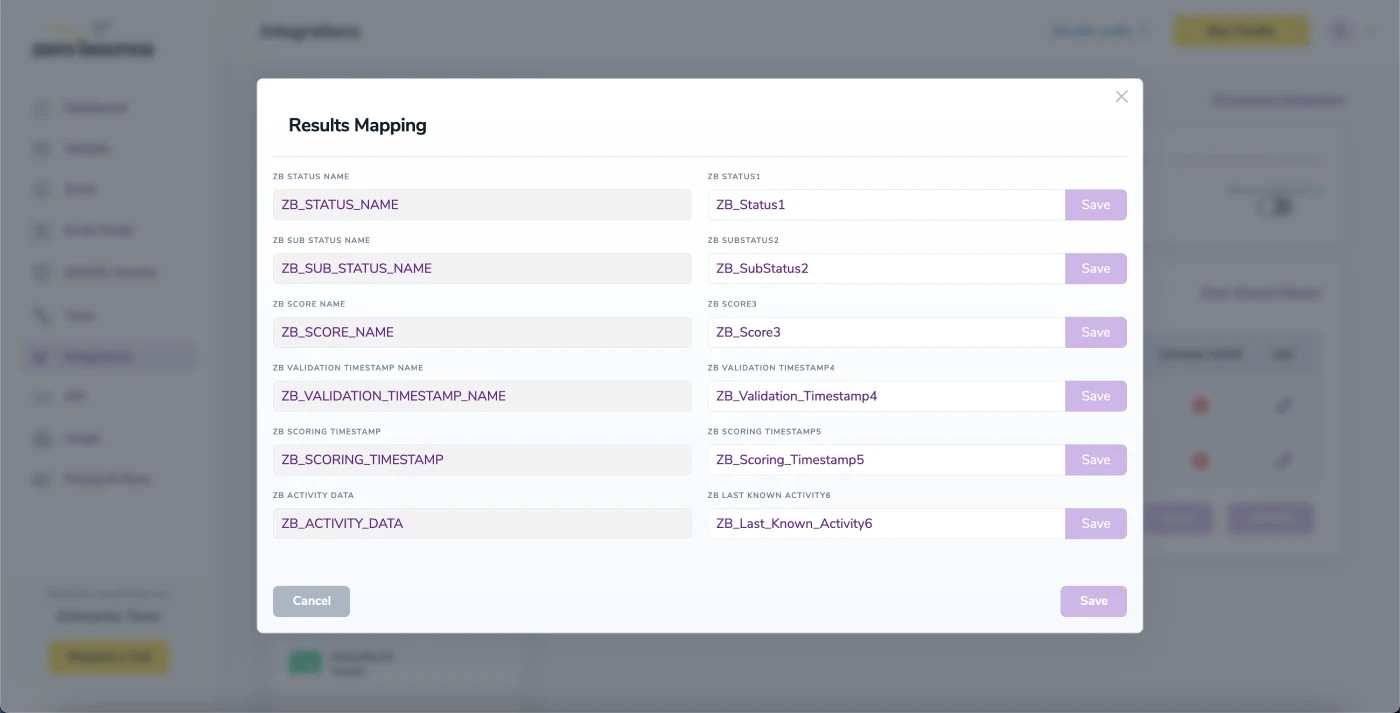
Results Mapping window
Auto-Scoring of Catch-All Emailsⓘ
When this feature is enabled, catch-all emailsⓘ are automatically scored each time a validation action is performed. This process consumes 1 credit per email. Please note that auto-scoring does not apply to emails added through auto-validation.
NOTE:
There is also the possibility to share your contacts between integrations, schedule scoring and validation or monitor your contacts to validate any new contact automatically. To learn more about this, check out this dedicated page: Integrations Contacts Monitoring, Scheduling and Sharing.
Email Validationⓘ Integration (plugin) for WordPress or WooCommerce
The ZeroBounce WordPress/WooCommerce integration (plugin) allows users to validate single email addresses directly within WordPress/WooCommerce CRM or via third-party plugins such as web forms. We can also automatically validate the email addresses of users who leave comments posting or registration (ordering for WooCommerce) too and ensure that only certain validation statuses are accepted.
To use this integration, you must have a fully operational Wordpress installation. To add the ZeroBounce service, please login to your Wordpress Admin and follow the below steps:
- Navigate to Plugins -> Add New
- Search for “ZeroBounce,” and click install once you found it:
![ZeroBounce ,[object Object], Plugin](/cdn-cgi/image/fit=scale-down,format=auto,quality=90,width=1200,metadata=none/docs/assets_next_docs/docs/api-integrations/wordpress/wp-01.webp)
- Once installed, click “Activate.”
Once the Zerobounce plugin is installed, complete the following configuration steps.
- Navigate to ZeroBounce Email plugin on your WordPress left menu and click on Settings.
- Firstly and foremost, create your API key – you can find your API key here.
- Set the API maximum timeout in seconds. This is important to ensure your website flow/load times, as some mail servers can take up to 30 seconds to respond. In such case, if your maximum API is 5 seconds, the system will return valid if it takes longer to respond.
- Select the form(s) or hook(s) you want our plugin to work.
- For any forms, each time a message is sent, the email is validated to ensure the status is on the pass (see point 5).
- For post comments and registration, the email is validated to ensure the status is on the pass (see point 5) before action is successful.
- For WooCommerce, the email is validated to ensure the status is on the pass (see point 5) before a registration or an order is accepted and processed (billing_email or shipping_email field).
- For MC4WP: Mailchimp for WordPress, the email is validated each time someone subscribes to the newsletter to ensure the status is on the pass (see point 5).
- Configure your email validation rules, and select which statuses should be accepted. The statuses that are not accepted will display a message to the end user saying the email address is invalid and action will NOT be performed. We recommend only accepting the following statuses: “Valid,” “Catch-All,” and “Unknown.” Please refer to this documentation for an explanation of statuses.
In the event of validation failure, the system will present the following error message: Sorry, upon checking, we cannot accept this email address.
Should this message not align with your specific requirements, you have the option to customize it by populating the Custom Invalid Error Message field. This customization is particularly crucial for websites catering to non-English audiences, as the default error message may not be linguistically compatible. Ensuring a tailored and professional communication approach is essential for enhancing the user experience and accommodating diverse language preferences.
![ZeroBounce ,[object Object], Settings](/cdn-cgi/image/fit=scale-down,format=auto,quality=90,width=1920,metadata=none/docs/assets_next_docs/docs/api-integrations/wordpress/wp-02.webp)
Important: If you skip these steps, the plugin will have no effect, and emails will not be validated.
You can also validate email addresses manually, directly on your WordPress via Zerobounce plugin, by going to Tools and using the interactive email form.
![[object Object], Example](/cdn-cgi/image/fit=scale-down,format=auto,quality=90,width=1920,metadata=none/docs/assets_next_docs/docs/api-integrations/wordpress/wp-03.webp)
Simply enter any email address you wish to check and click “Validate.” Both manual testing and automatic email validationⓘ costs one credit per email address validation.
In terms of statistics and logs, you can use the Dashboard for accurate graphing of your email validationⓘ statuses and credits usage. Please note that one credit equals one successfully processed email address. “Unknown” results are always refunded automatically.
![ZeroBounce ,[object Object], Graphs](/cdn-cgi/image/fit=scale-down,format=auto,quality=90,width=1920,metadata=none/docs/assets_next_docs/docs/api-integrations/wordpress/wp-04.webp)
If you are looking for more detailed information, please navigate to Logs under the Zerobounce plugin, which will provide you the source of validation, the validated email, status, sub status, user IP address, and date with time. Also, using the View button, you can display full details of a particular validation.
![ZeroBounce ,[object Object], Dashboard](/cdn-cgi/image/fit=scale-down,format=auto,quality=90,width=1920,metadata=none/docs/assets_next_docs/docs/api-integrations/wordpress/wp-05.webp)
Zapier Integration
Our Zapier integrations are a convenient way to use ZeroBounce services. To begin using a Zapier integration, follow the instructions below to create a new Zap and link your accounts.
Create a new Zap
- From your Zapier dashboard, go to the left-side menu and click Create Zap.
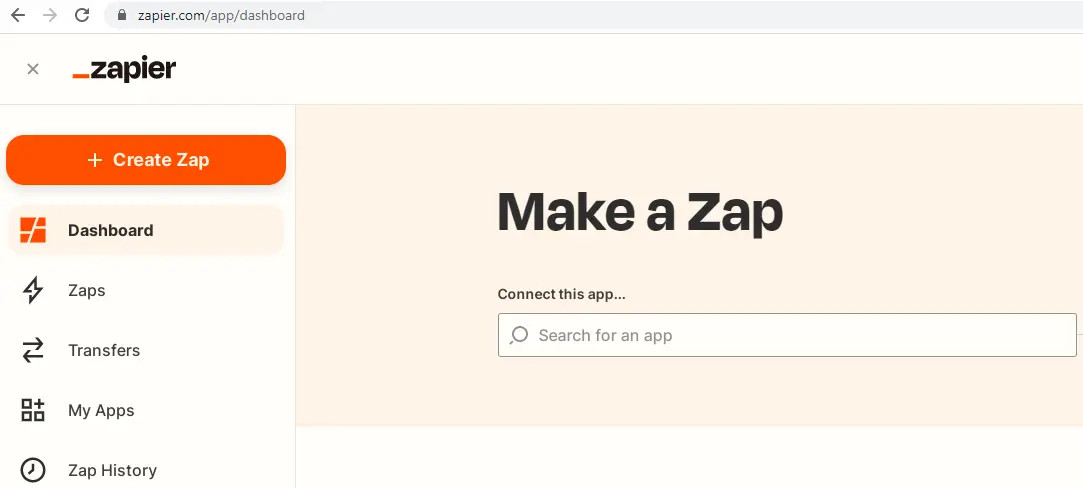
Zapier dashboard screenshot
- Click in the upper left hand corner on the “Untitled Zap” prompt and input a name for your Zap.
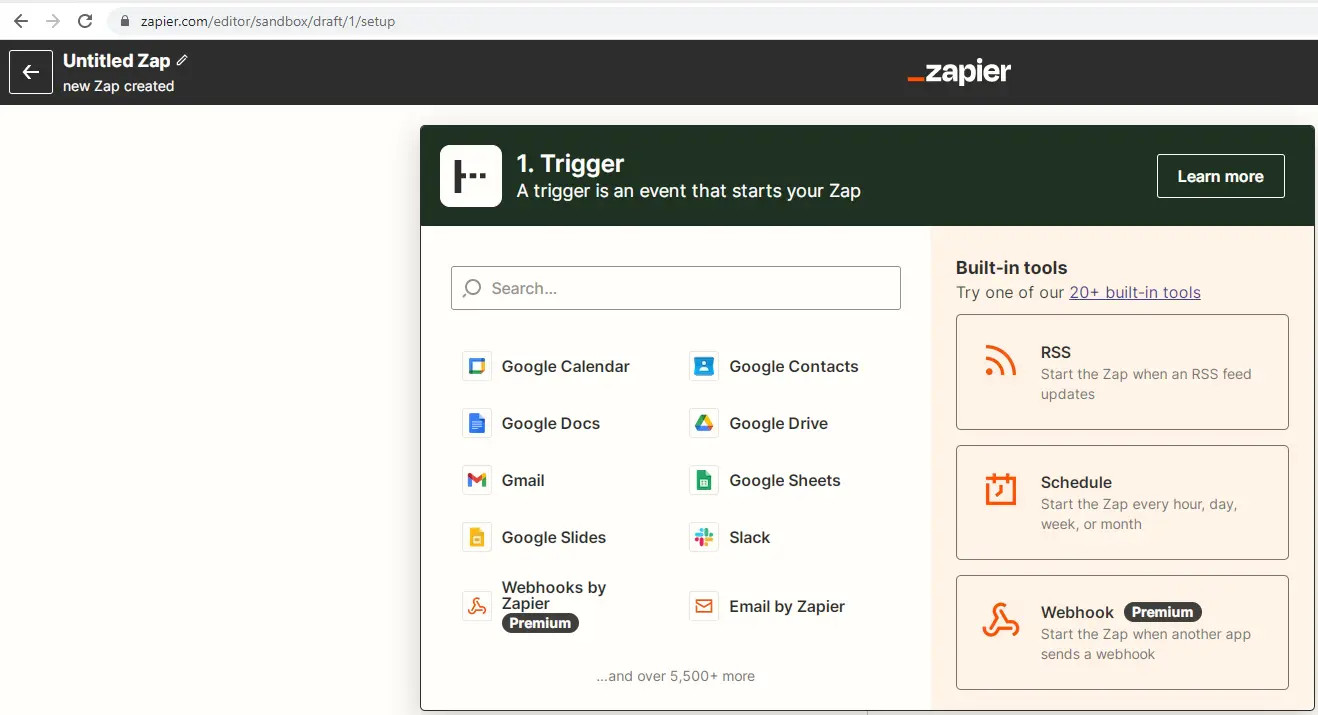
New Zapier trigger interface screenshot
Link your ZeroBounce account
- During your first time using your ZeroBounce account within a Zapier Action, you will need to connect your ZeroBounce account. Click Sign in.
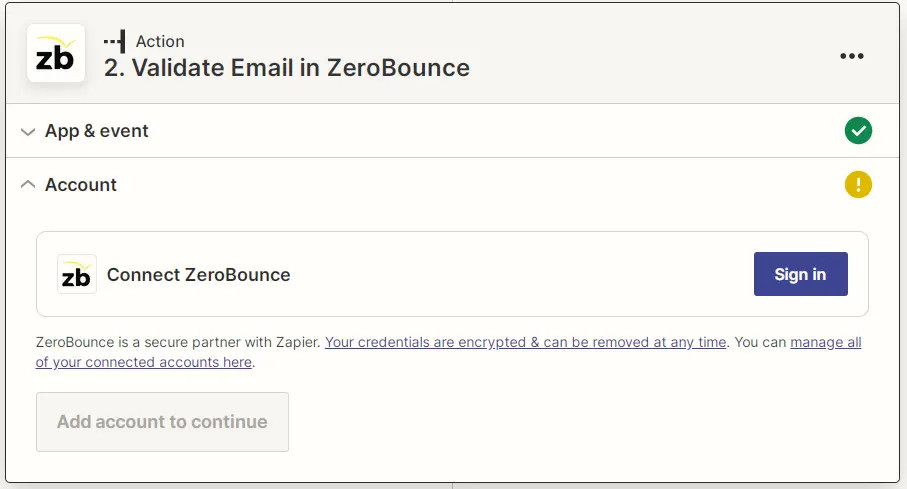
ZeroBounce sign-in interface for the Zapier integration
- Go to zerobounce.net sign in to your account, and select the </> API option from the left menu. You will see a list of API keys. Copy the value for the key you want to use with the Zapier integration and continue to the next step.

ZeroBounce API Key interface screenshot
- Input your API key into the prompt and click Yes, Continue to ZeroBounce.
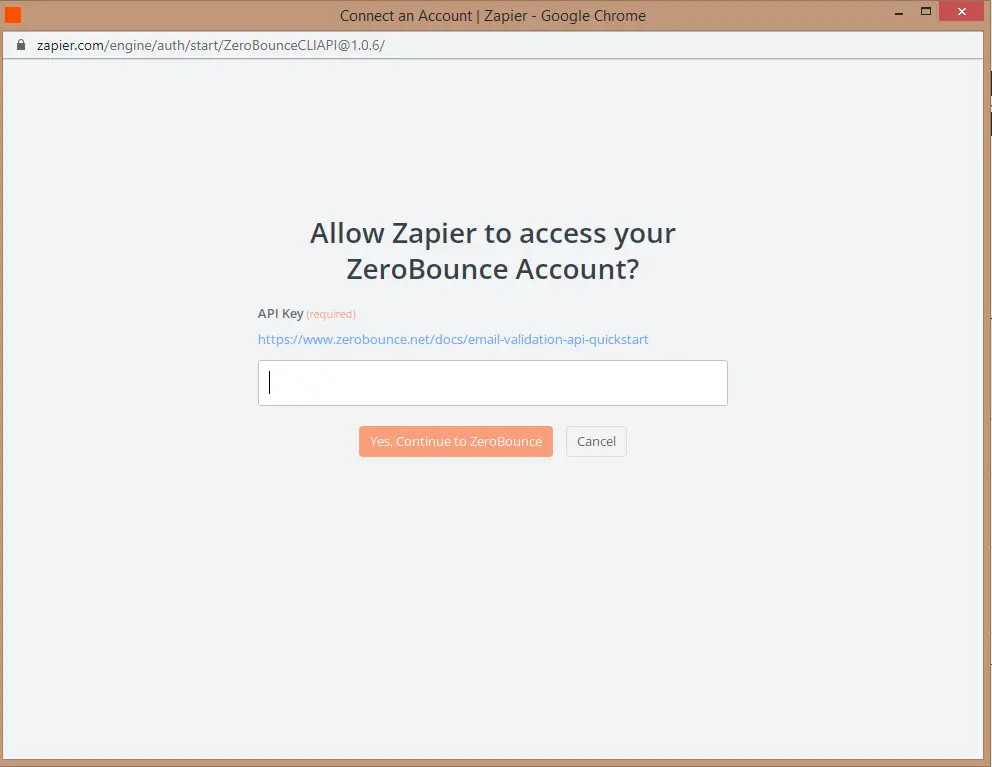
ZeroBounce API key input screen for the Zapier integration
- If you connect your account correctly, the next Zap step should look like this:
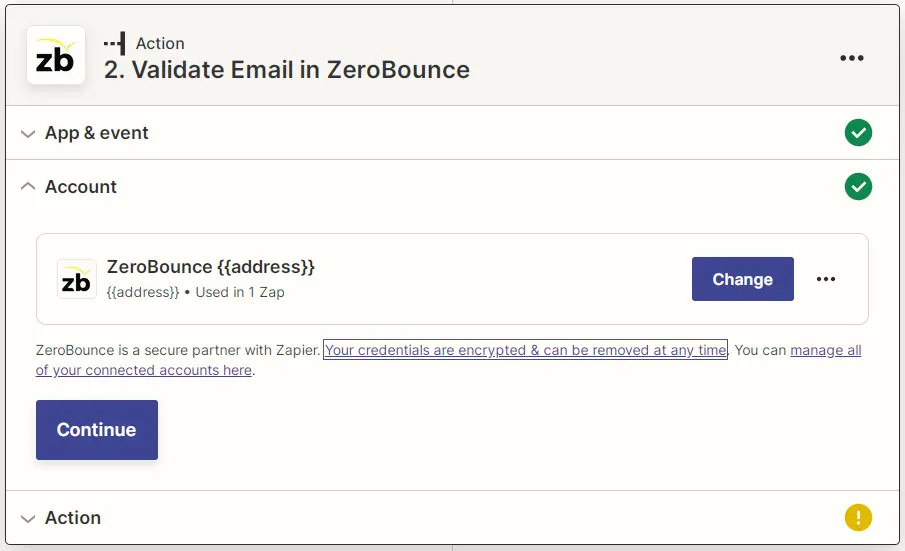
Screenshot of a ZeroBounce account connected to Zapier
Link Gmail account
- During your first time using your ZeroBounce account within a Zapier Action, you will need to connect your ZeroBounce account. Click Sign in.
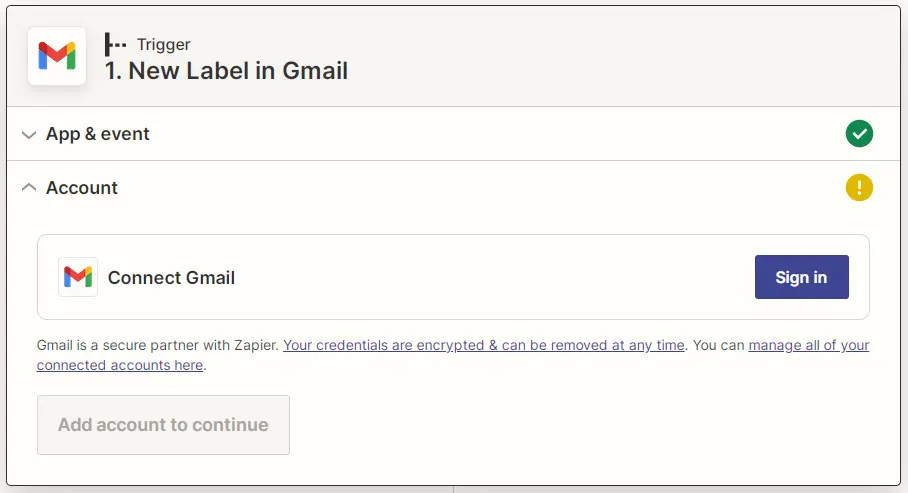
Screenshot of the Gmail connection screen for the Zapier integration
- Choose the appropriate Gmail account from the list.
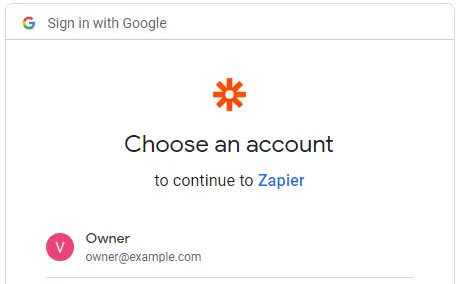
Gmail OAuth pick account screenshot
- Click Allow.
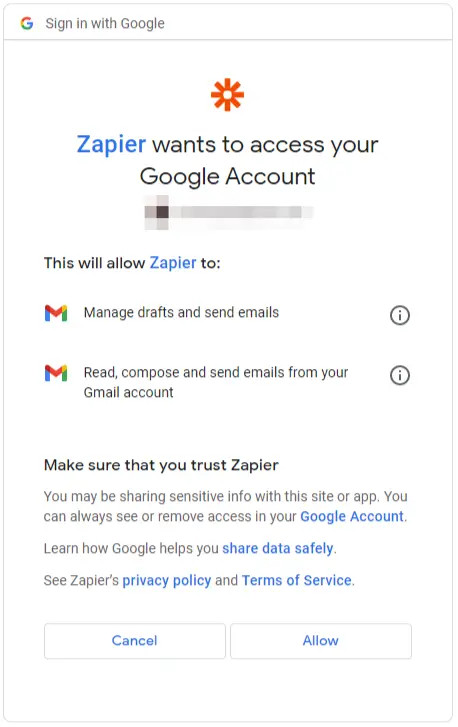
Gmail permissions prompt that grants access to Zapier
- If you connect your account correctly, it should look like this.
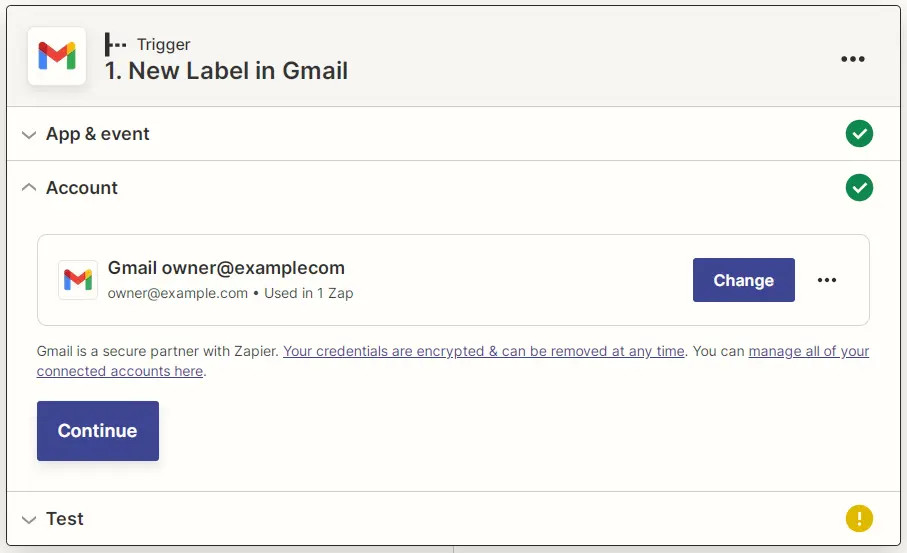
Screenshot of a Gmail account connected to the Zapier integration
Link Google Drive account
- During your first time using Google Drive within a Zap, you will need to allow Zapier access to your Google Drive account. Click Sign in.
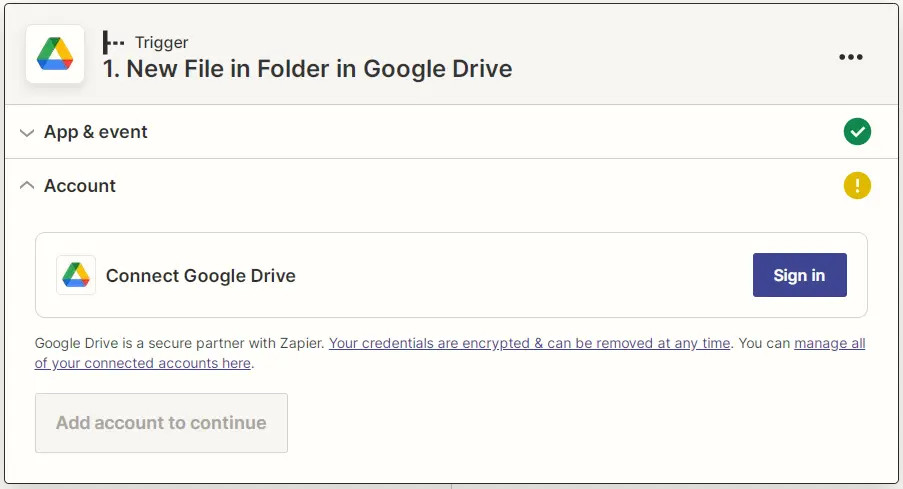
Zapier Google Drive connection request screenshot
- You will be redirected to a Google Drive permissions prompt. Click Allow.
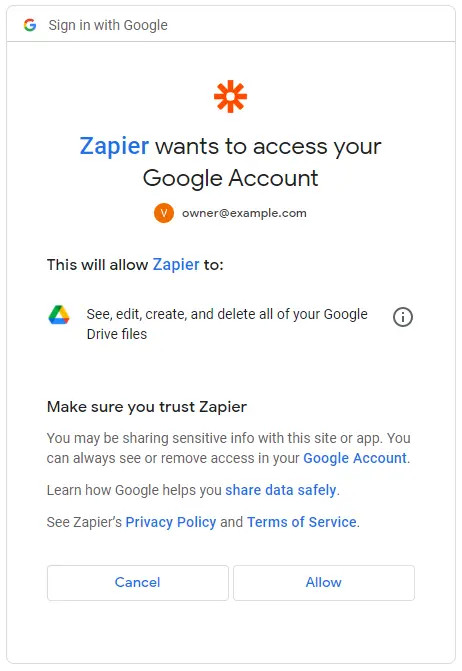
Google Drive permissions prompt that grants access for the Zapier integration
- You should see a page similar to this one.
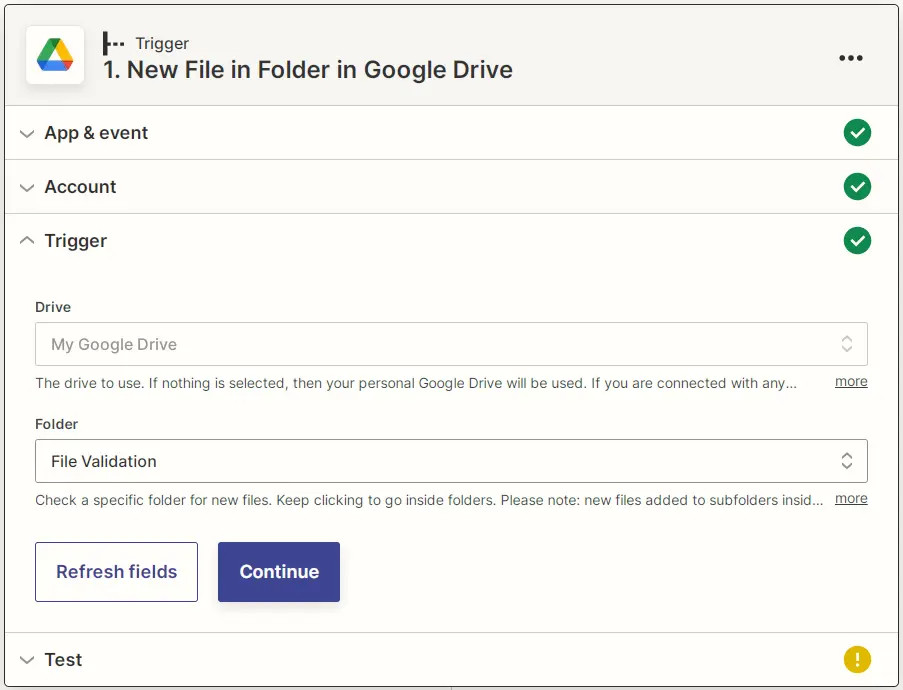
Zapier Google Drive connected account screenshot
Link Google Sheets account
- During your first time using Google Sheets within a Zap, you will need to allow Zapier access to your Google Sheets account. Click Sign in.

Zapier Google Sheets connection request screenshot
- Select the appropriate account from the list.
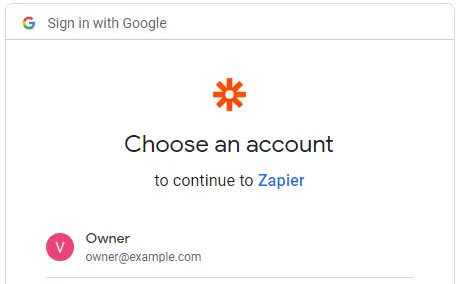
Zapier Google Sheets account selection screenshot
- You will see a list of permissions required for the Zapier integration. Click Allow.
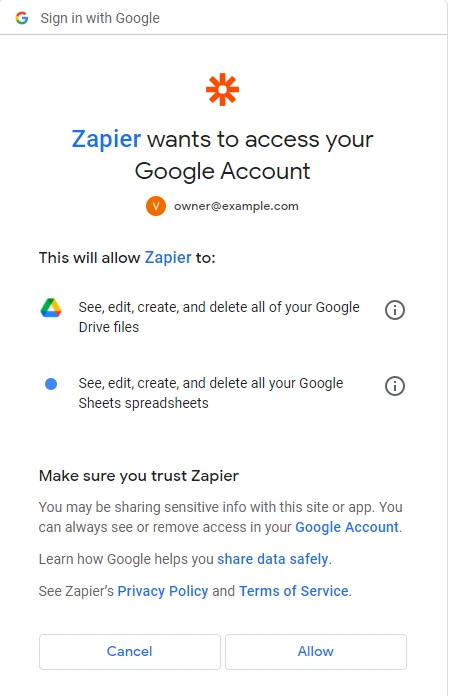
Google Sheets permission prompt that grants access to the Zapier integration
- If you’ve done everything correctly, you should see this
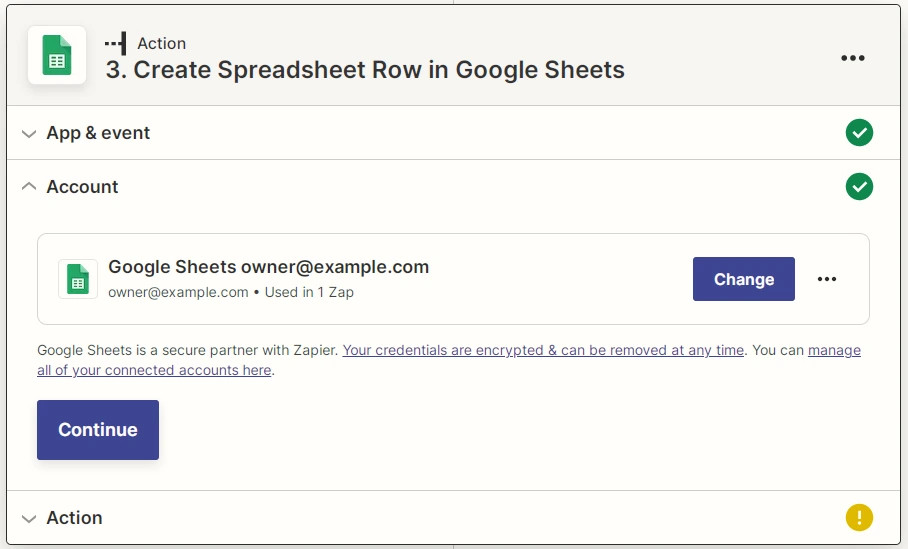
Zapier Google Sheets connected account screenshot
Zapier Integration
Using Zapier for single email validationⓘ
Email validationⓘ allows you to identify valid, invalid, and high-risk emails rapidly. Our Zapier integration allows you to validate an email address and pass the results along to the next stage.
Follow these steps to start using ZeroBounce Single Email Validationⓘ with your Zaps.
Step 1 - Create a new Zap (see Create a New Zap section above)
Step 2 - Select a trigger
- A trigger external to ZeroBounce is required (an event listener on a different app to initiate our Zap). For this example, we’ll use an email received on our gmail account. Type “gmail” into the search bar and select the Gmail option.
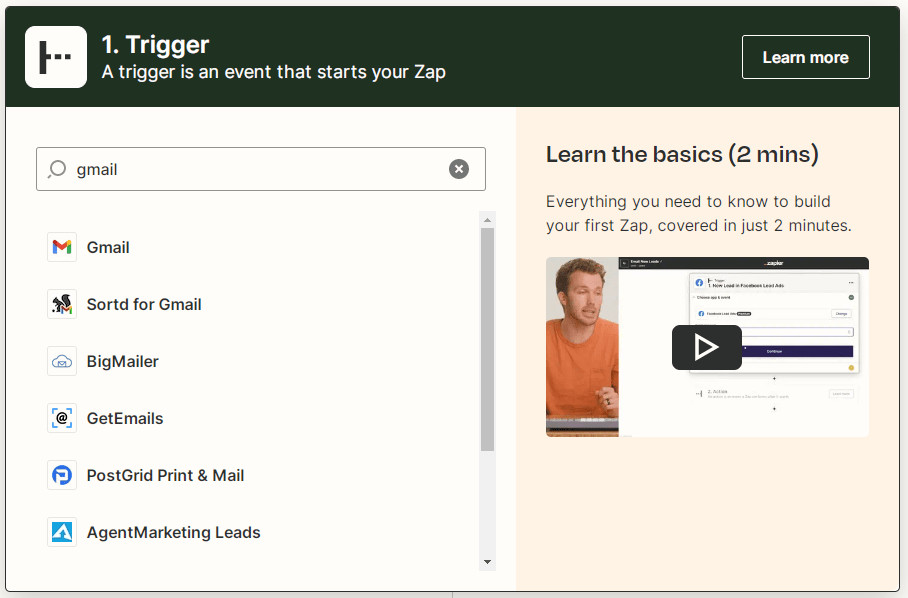
Screenshot of the new trigger creation tool in Zapier
- Choose an event on your Gmail account to trigger this sequence. For this example, we’ll use the New Email Matching Search trigger. Select it using the Event field. Click Continue.
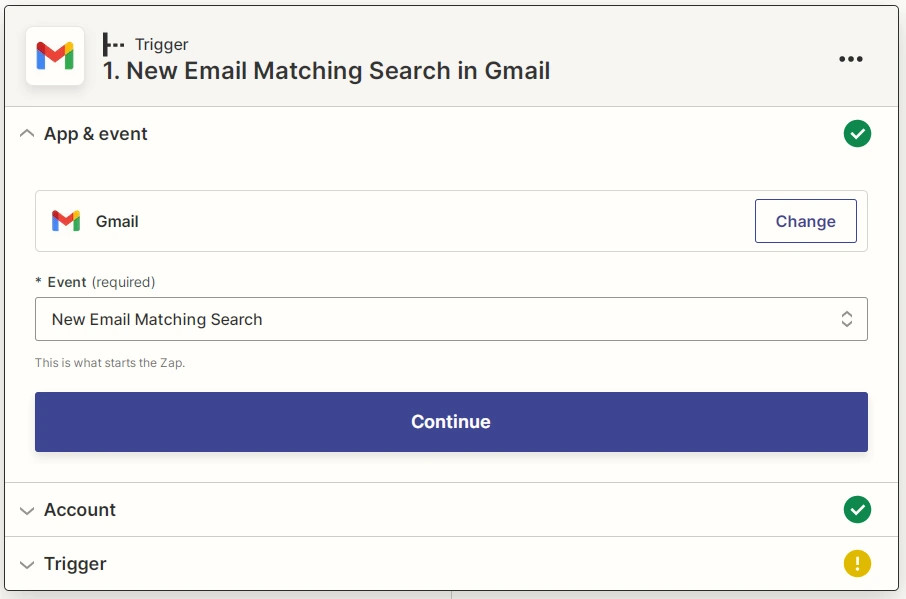
Zapier Gmail trigger screenshot
- You may need to grant Zapier access to your Gmail account. If you’ve yet to do so, see the Link Gmail Account section above for more details. Click Continue.
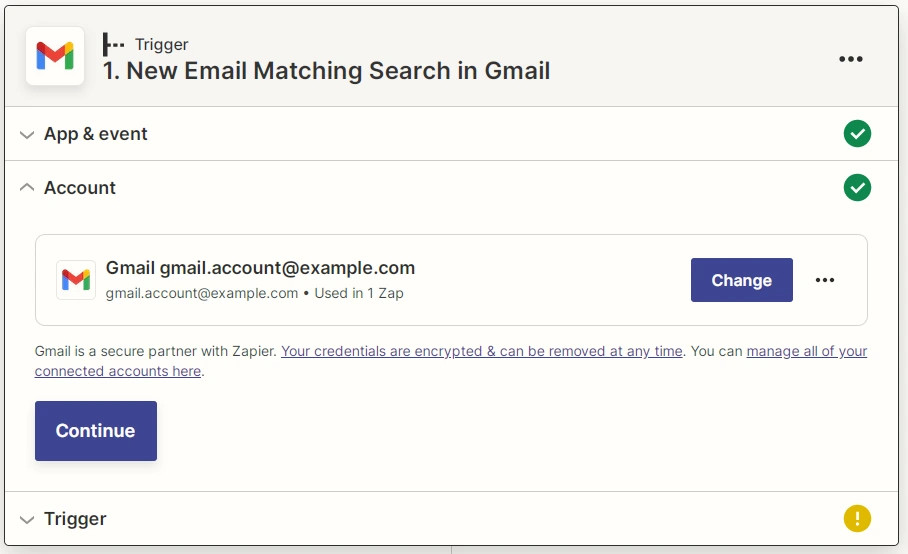
Zapier Gmail connected account screenshot
- Specify a trigger search text in the Search String field. For our example, we’ll use “Zapier Validate Test”. Click Continue.
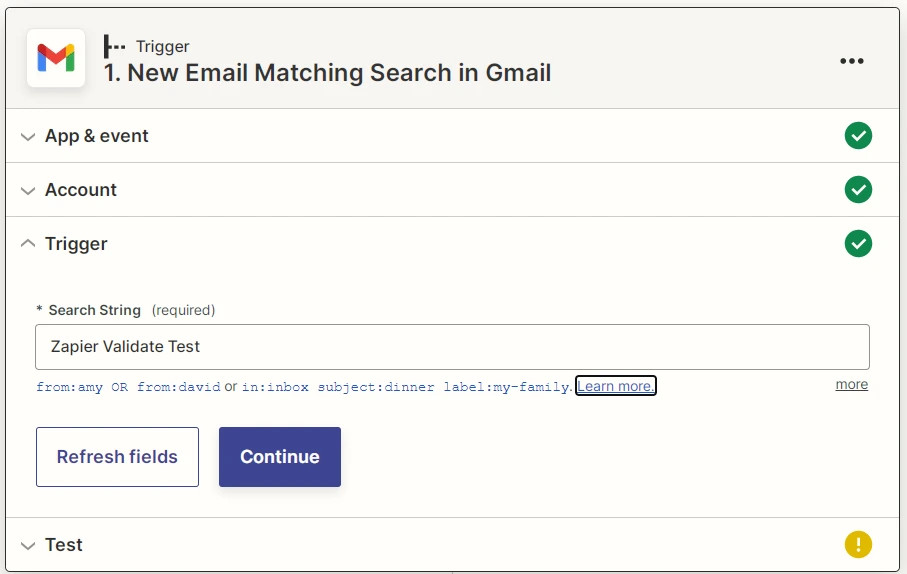
Zapier Gmail Search String screenshot
- Verify that your trigger works correctly by clicking Test trigger.
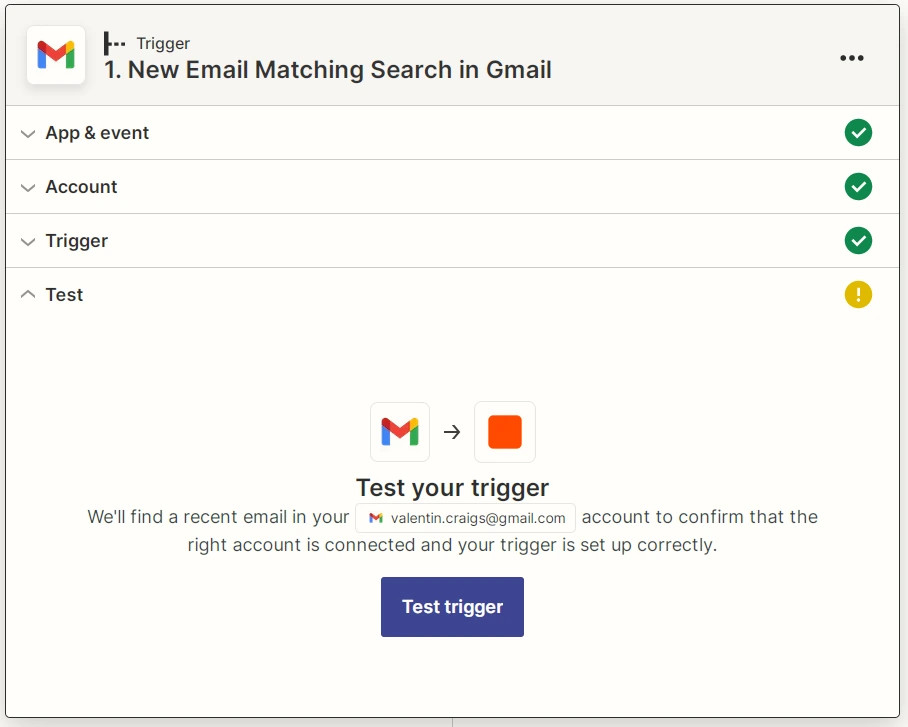
Zapier Gmail Test trigger screenshot
- Zapier should fetch an email from your gmail account that matches the search criteria. If there aren’t any, you should create one to ensure your test works properly.
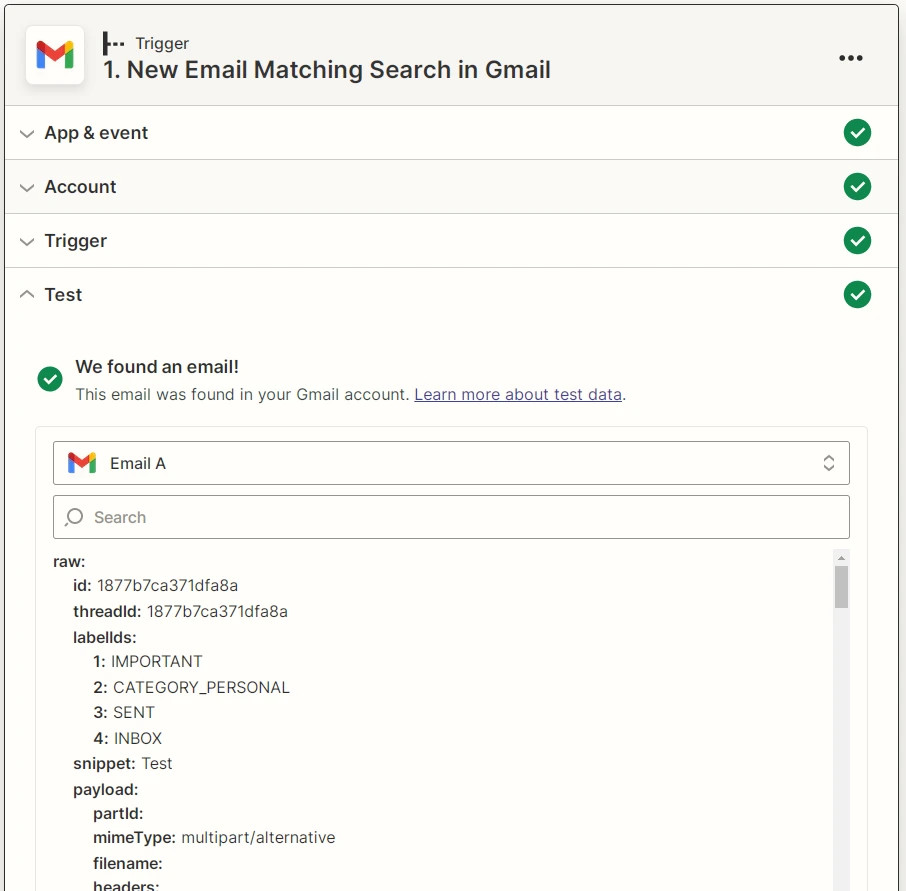
Zapier Gmail trigger test result screenshot
Step 3 - ZeroBounce email validationⓘ
- Type “ZeroBounce” into the search bar and select the ZeroBounce option.
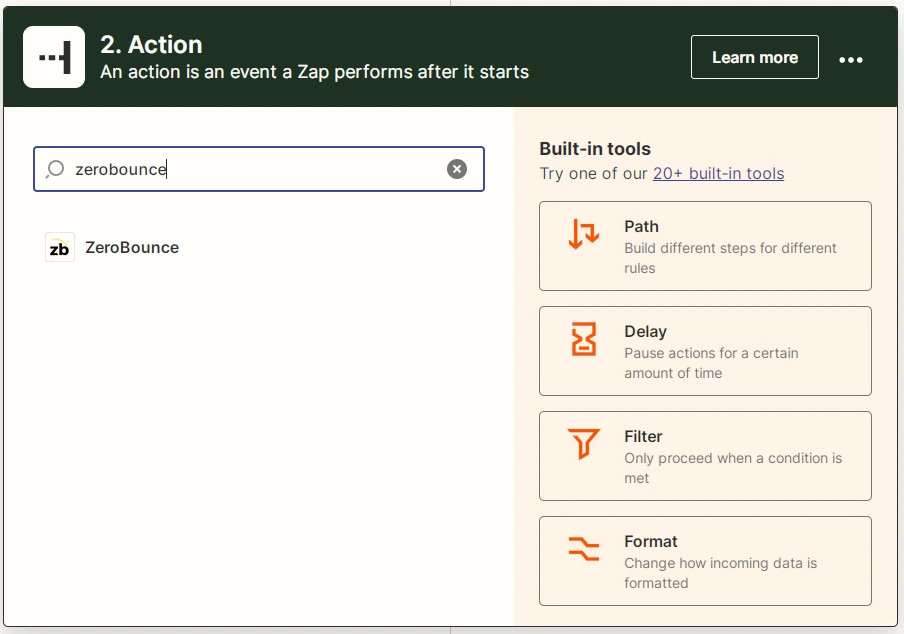
Screenshot of the new action creation tool in Zapier
- In the action view, select the Validate Email option from the dropdown, and click Continue.
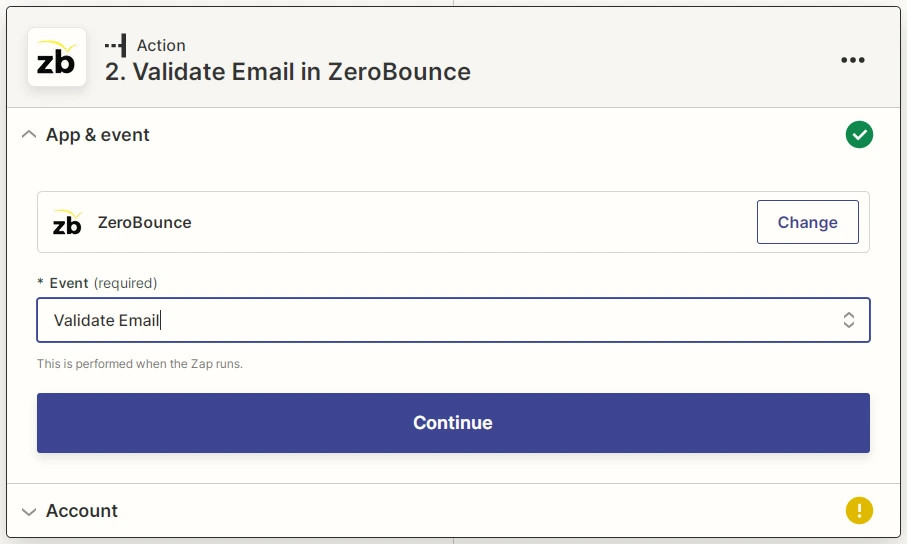
Screenshot showing to select the Validate Email action for the ZeroBounce Zapier integration
- If you’ve yet to do so, you will need to link your ZeroBounce account to Zapier. For more details on how to do this, please refer to the Link ZeroBounce Account section above. Click Continue.
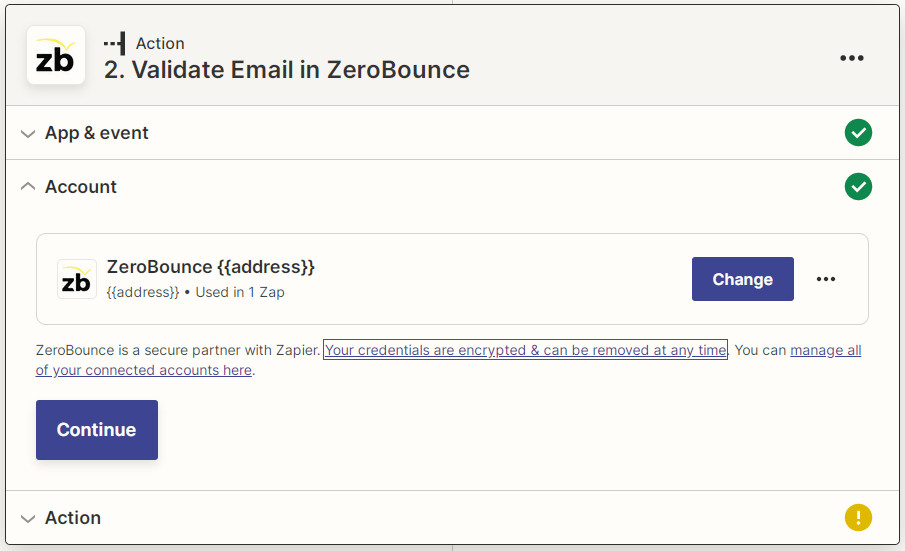
Zapier ZeroBounce connected account screenshot
- Next, we’ll configure our action.
The two parameters are Email and IP Address (IP Address is optional). You can link fields from the previous step here, such as the From field from the email we received, or enter them manually (manually entered values will be static and used across all activations of the Zap). Click Continue.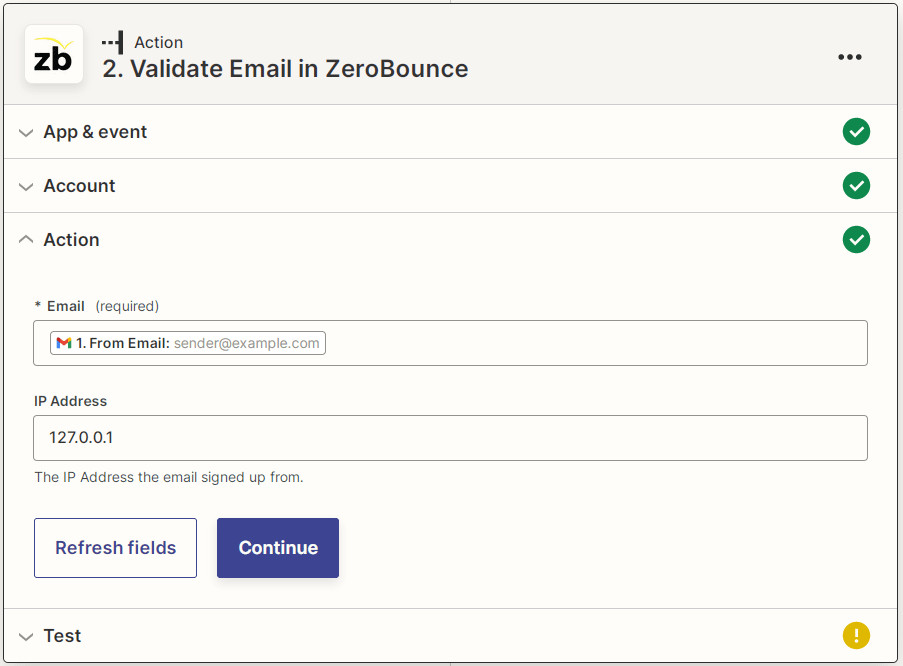
Zapier ZeroBounce Validate Email action screenshot showing the email and IP address fields
- Click Test Action to verify that your Zap works correctly.
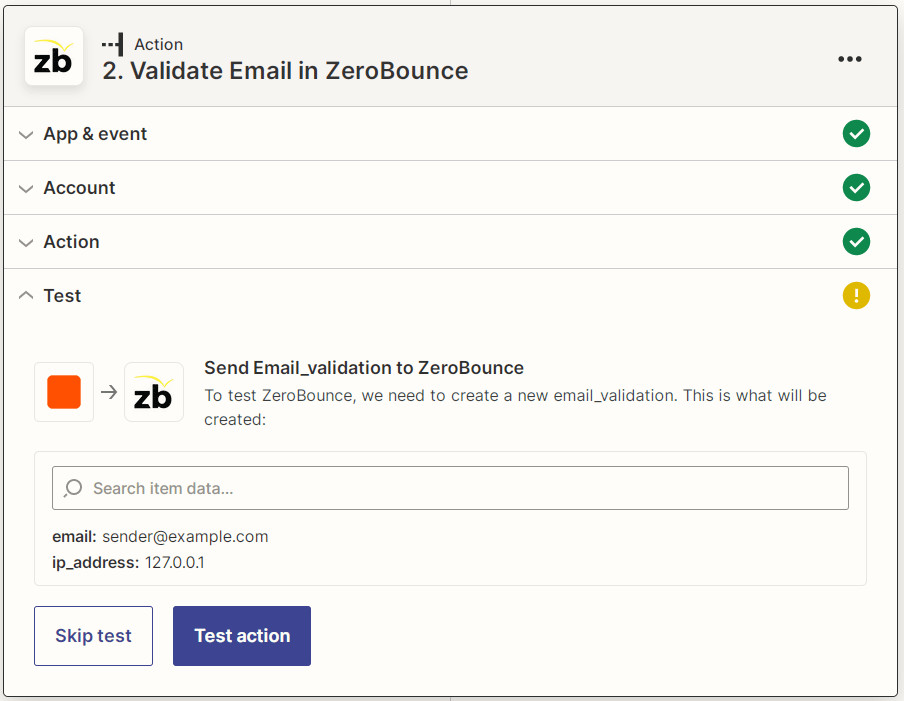
Screenshot showing how to test your Validate Email action using the Zapier integration
- You should receive a response like this.
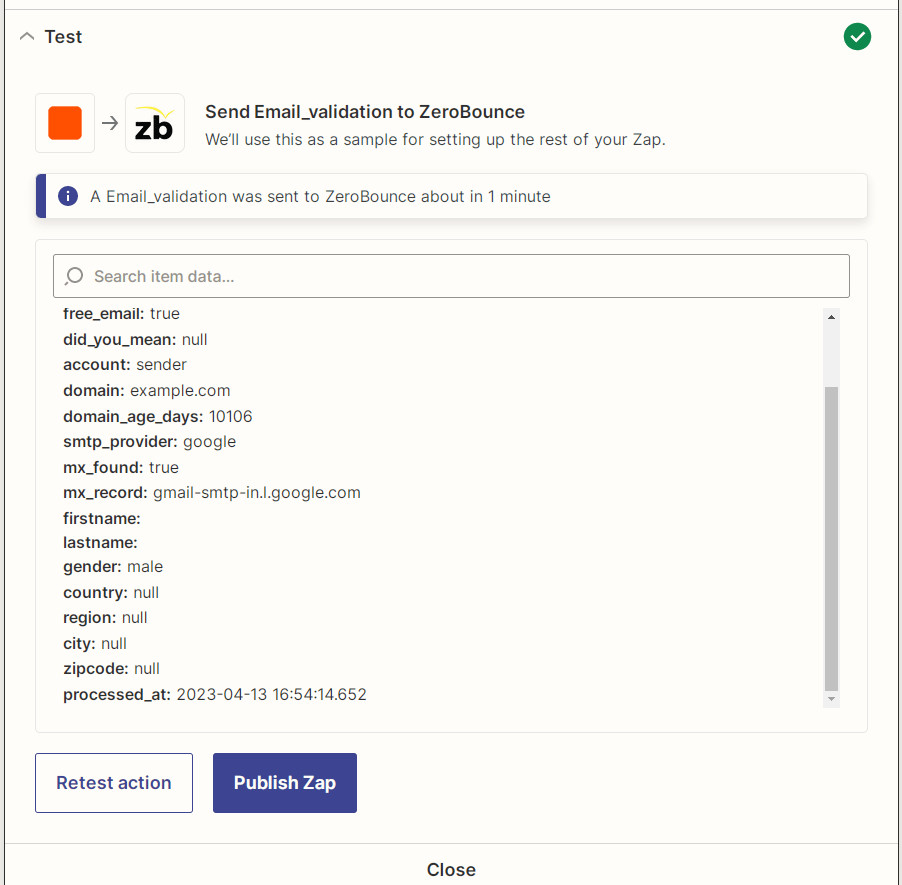
Zapier ZeroBounce Validate Email test result screenshot
Step 4 - Add a new action
- The result from the previous step does not do much by itself, but we can chain another action that uses it.
- Next, we’ll insert a new row into a Google Sheet that we own. To add a new action, click the (+) symbol at the end of the previous one.
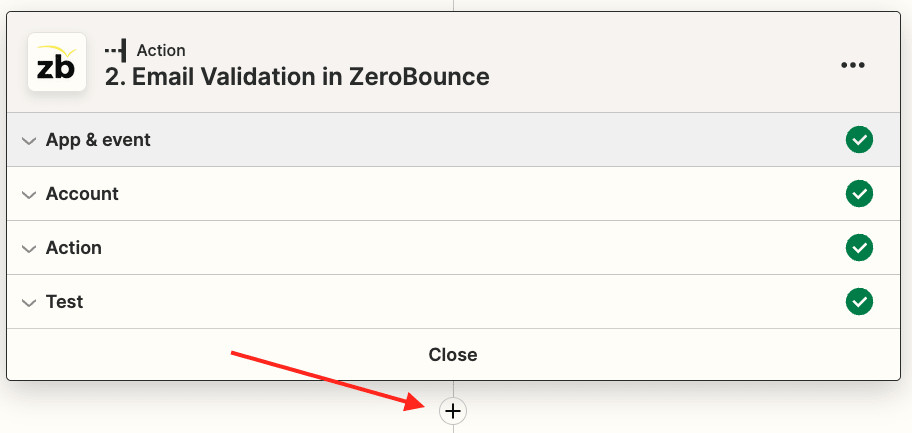
The Zapier new action button
- Select the Google Sheets option.
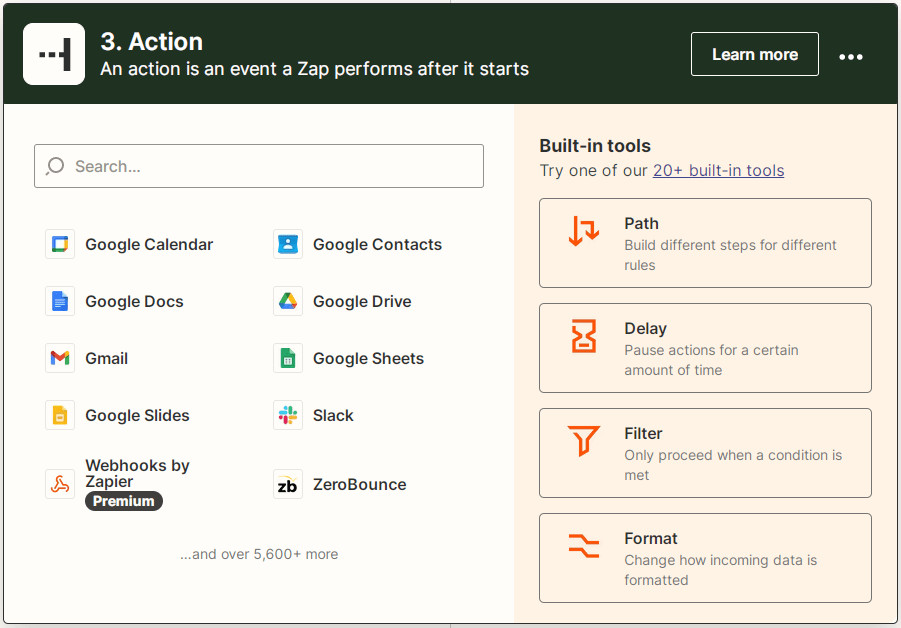
The Zapier new action creation tool showing a list of sources including Google Sheets
- Select Create Spreadsheet Row from the Event dropdown. Click Continue.
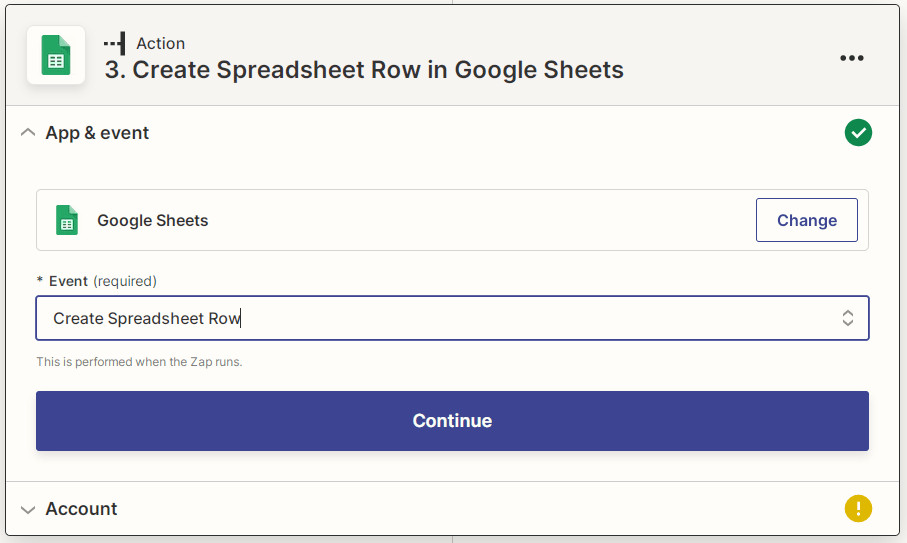
Zapier new Google Sheets event action screenshot
- If you’ve yet to do so, you will need to link your Google Sheets account. For more details please see the Link Google Sheets Account section. Click Continue.
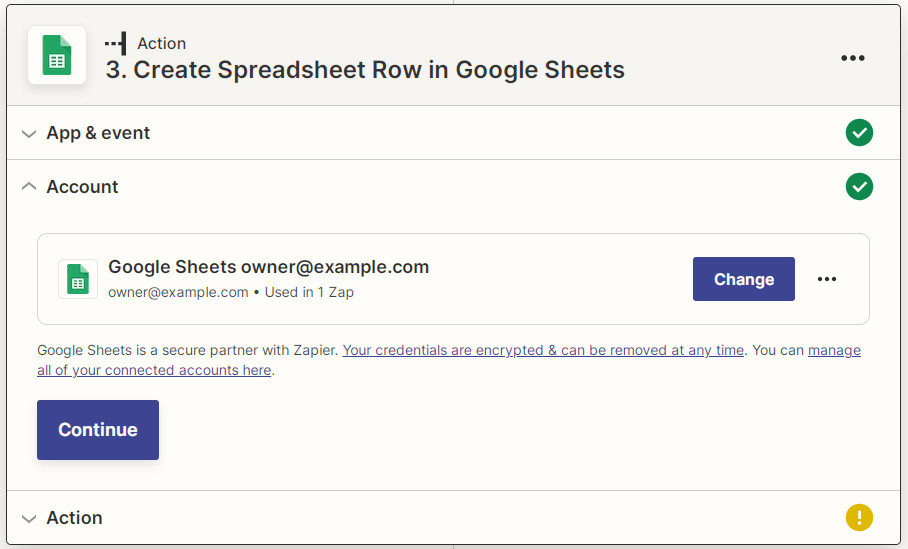
Zapier Google Sheets connected account screenshot
- You will need to create a spreadsheet with the appropriate header on your Google Drive account. Please create one with the “Email, Status” column headers. Then, select the appropriate values for Drive, Spreadsheet and Worksheet from the menu.
Once these are filled in, the available parameter boxes will appear based on our Google Sheet file header (in this case, Email and Status). You can feed values from the previous steps into them. Values with the ZB logo come from the ZeroBounce action, while ones with the Gmail logo come from the Gmail action.
Select Address and Status respectively. You should be able to see their values from the previous steps. Click Continue.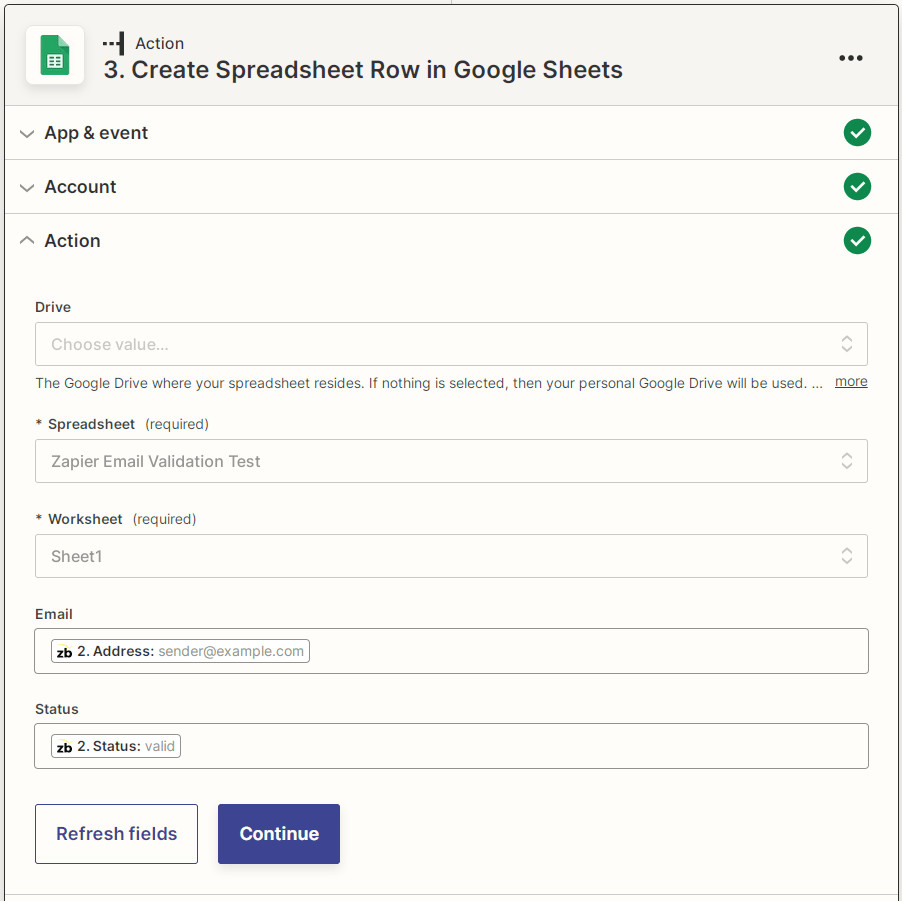
Screenshot showing how to create a Google Sheets spreadsheet row for the Zapier integration
- Check that the extracted values are correct and click Test Action.
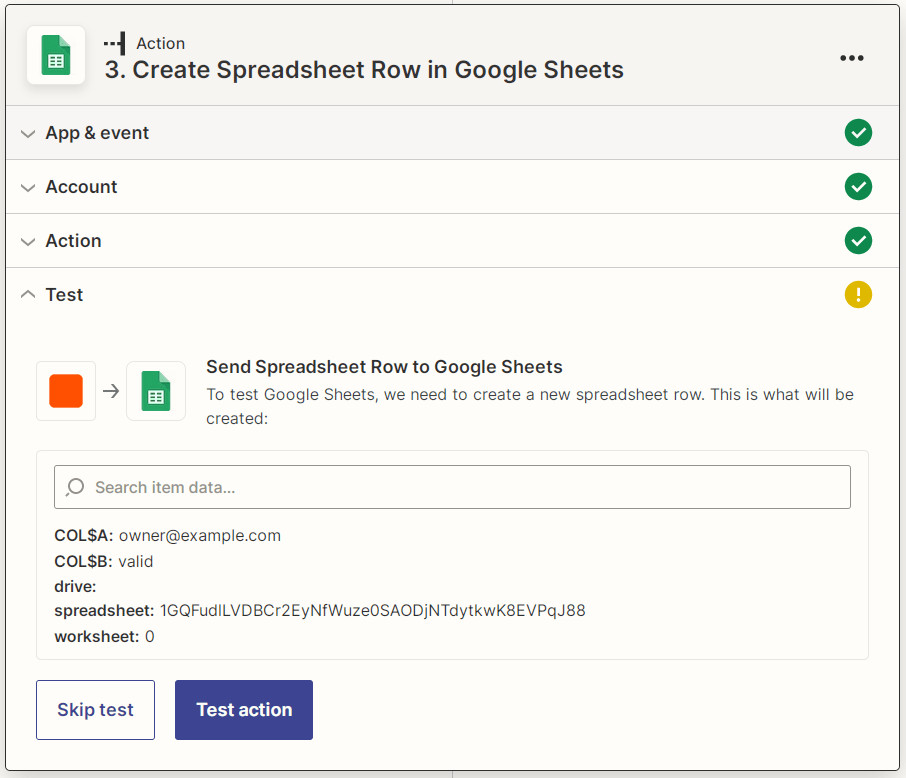
Zapier google sheets test action screenshot
- The test should return the newly inserted row. You should also be able to see it in the spreadsheet you created. At this point, you may publish and activate your Zap. Click Publish Zap.
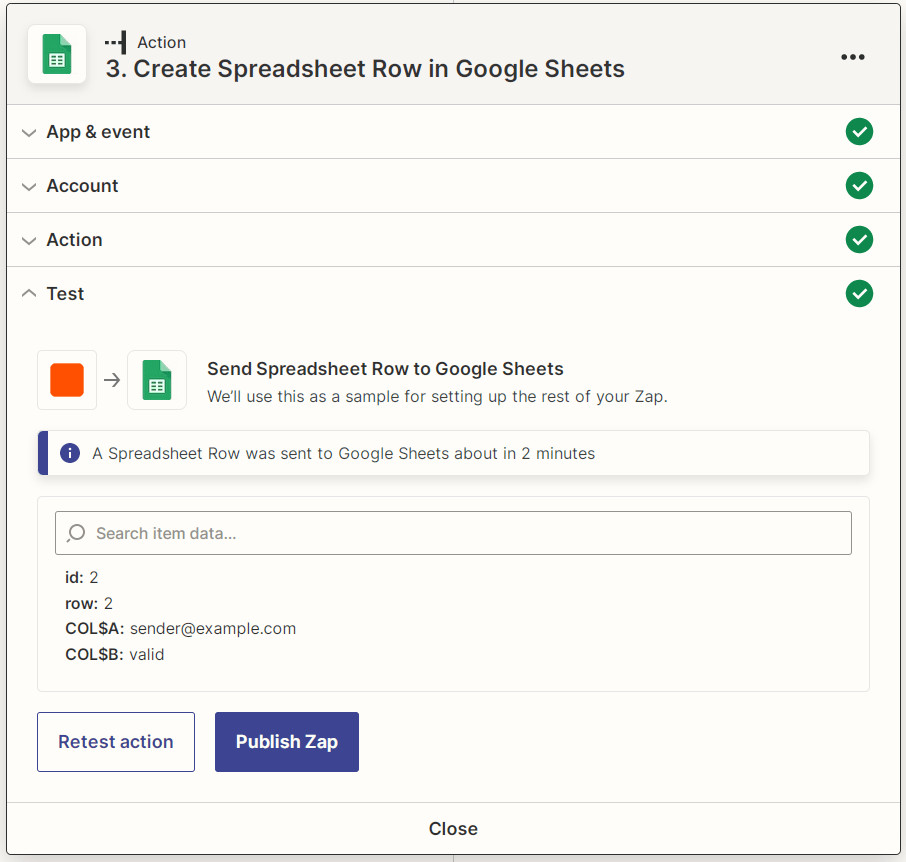
Zapier Google Sheets action test results screenshot
Zapier Integration
Get Activity Data
The Get Activity Data Zapier action allows you to receive information regarding when an email address was last active. Our Zapier integration allows you to retrieve this data for an email address and pass the results along to the next stage.
Follow these steps to start using ZeroBounce Get Activity with your Zaps.
Step 1 - Create a new Zap (see Create a New Zap section above)
Step 2 - Create a trigger
- Select Gmail for the Trigger and select New Email Matching Search for the triggering Event.
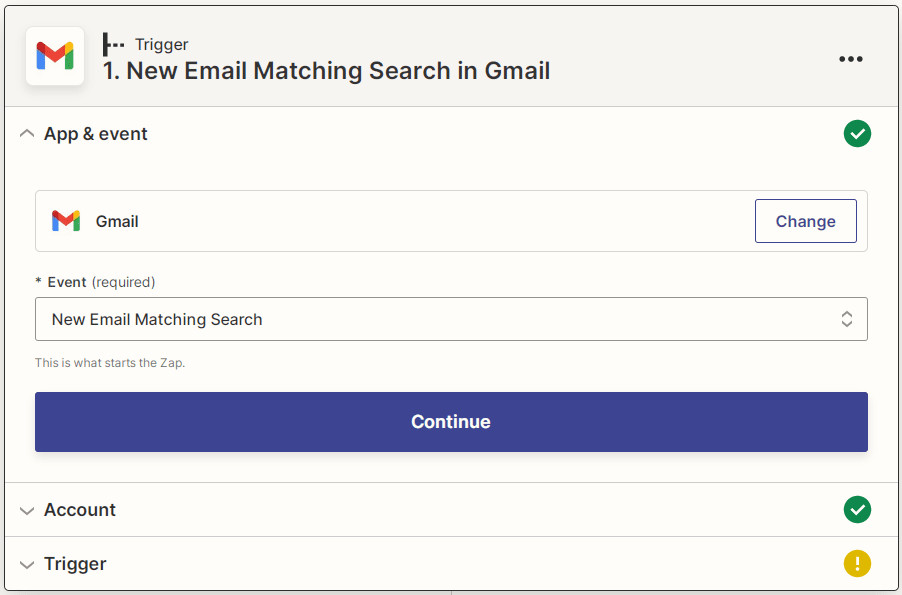
Zapier Gmail New Email Matching Search trigger event creation screenshot
- If you’ve yet to do so, you will need to grant Zapier access to your Gmail account. See the Link Gmail account section above for more details. Click Continue.
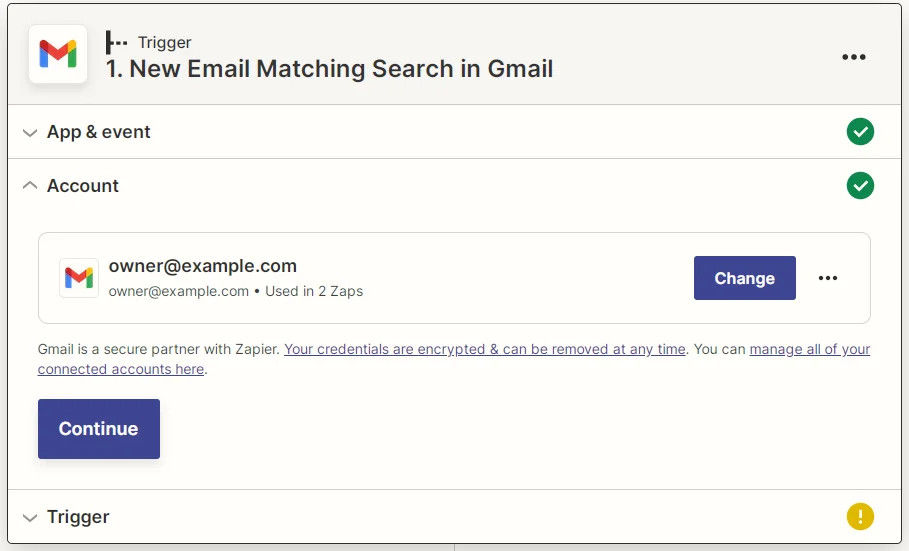
Zapier Gmail connected account screenshot
- Fill in the search string for the trigger. We’ll use the “Zapier Activity Test” for this example. Click Continue.
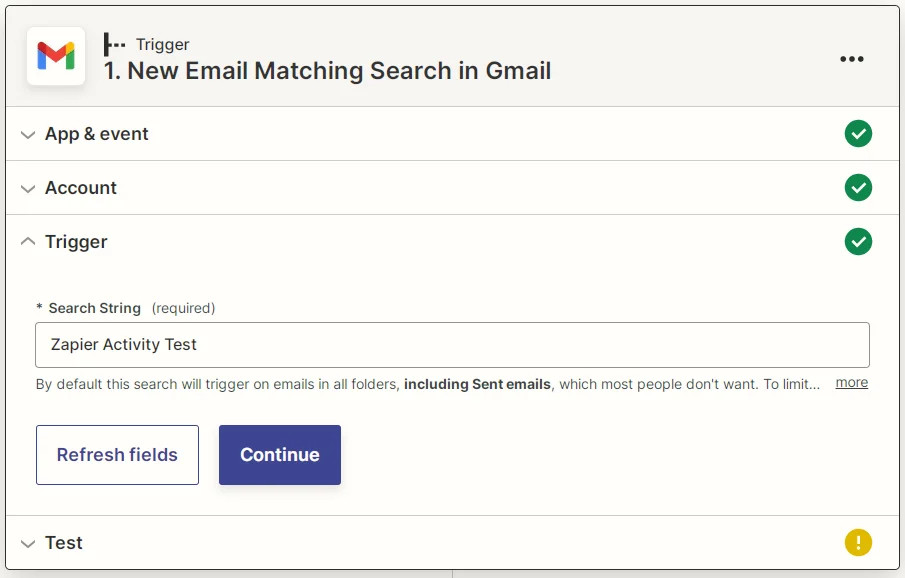
Screenshot showing the Gmail Search String field for your new Zapier trigger
- Click Test Trigger and an email matching the search string should be fetched from your Gmail account. If none show up, make sure at least one exists to test your trigger properly. Click Continue.
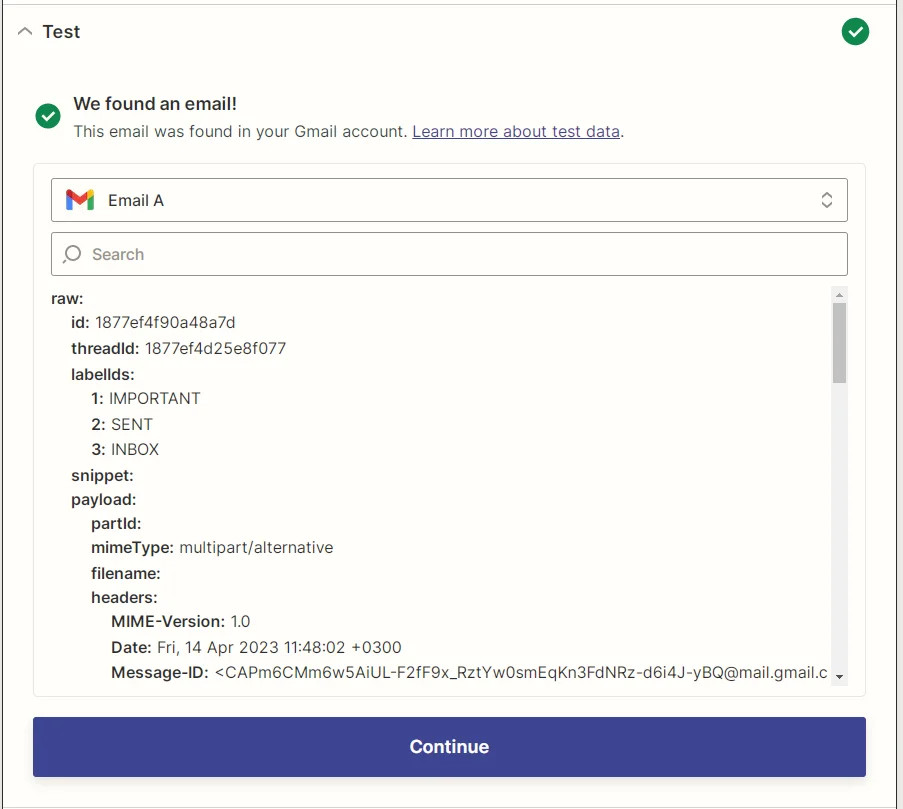
Zapier Gmail trigger test results screenshot
Step 3 - ZeroBounce Get Activity Data
- Type “ZeroBounce” into the search bar and select the ZeroBounce option.
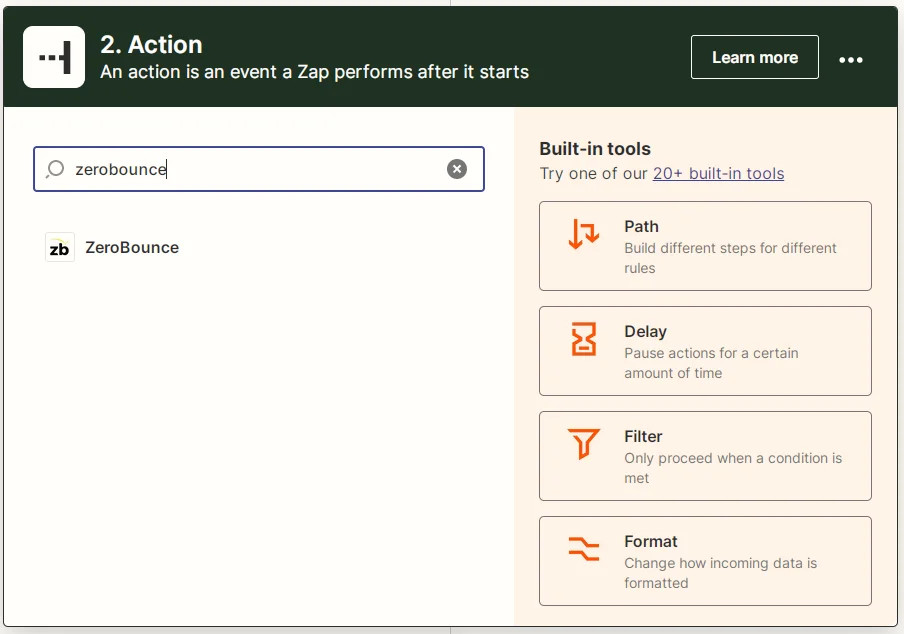
Screenshot showing a search for ZeroBounce in Zapier to create the Get Activity action
- Select Get Activity Data from the Event dropdown. Click Continue.
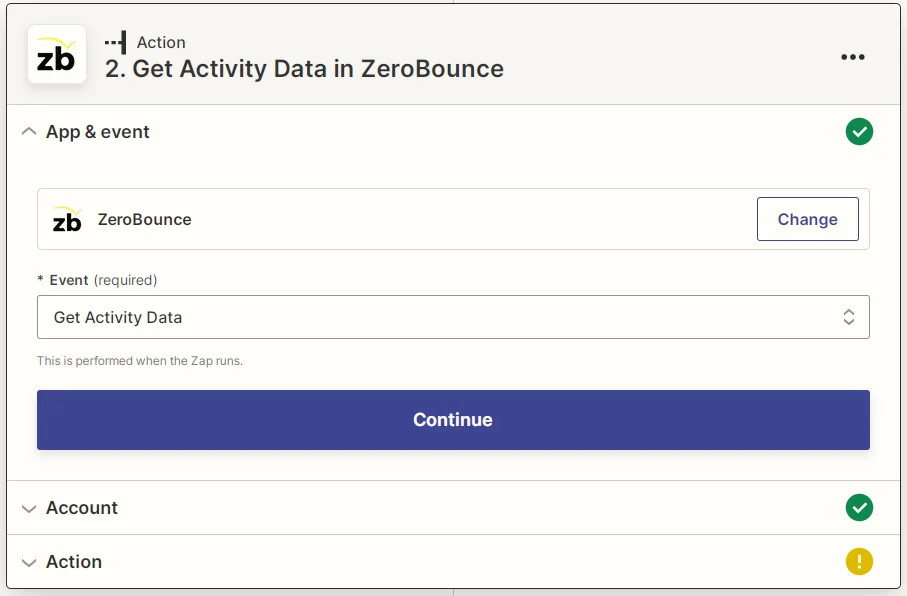
Screenshot showing how to select the Get Activity Data event for the ZeroBounce Zapier integration
- If you’ve yet to do so, you will need to link your ZeroBounce account to Zapier. For more details on how to do this, please refer to the Link ZeroBounce Account section above. Click Continue.
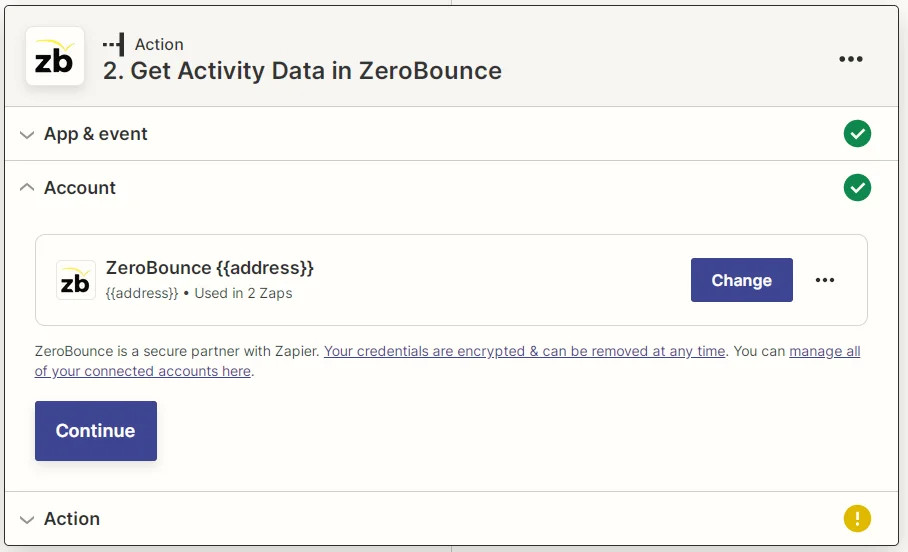
Zapier ZeroBounce connected account screenshot
- The Get Activity Data action only takes one parameter - Email. You can link output from the previous step into this input. We’ll use the From Email address. Click Continue.
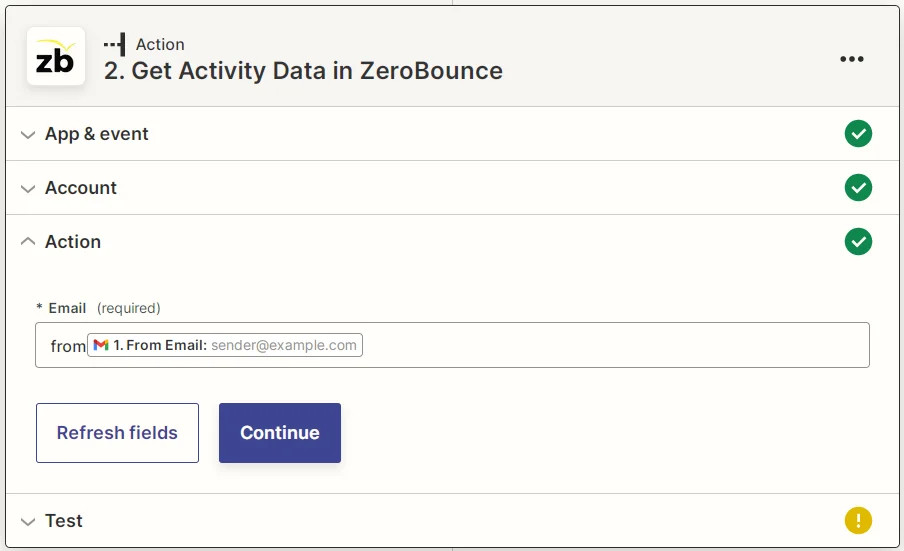
Zapier ZeroBounce Get Activity Data parameters screenshot
- To verify that this step works correctly, click Test Action.
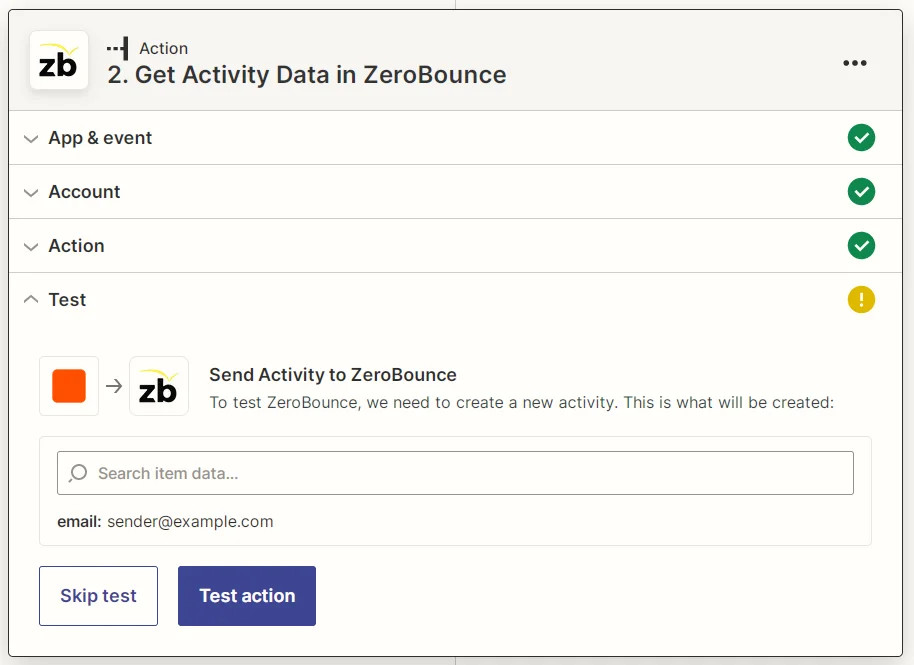
Zapier ZeroBounce Get Activity Data test action screenshot
- You should receive a response similar to this.
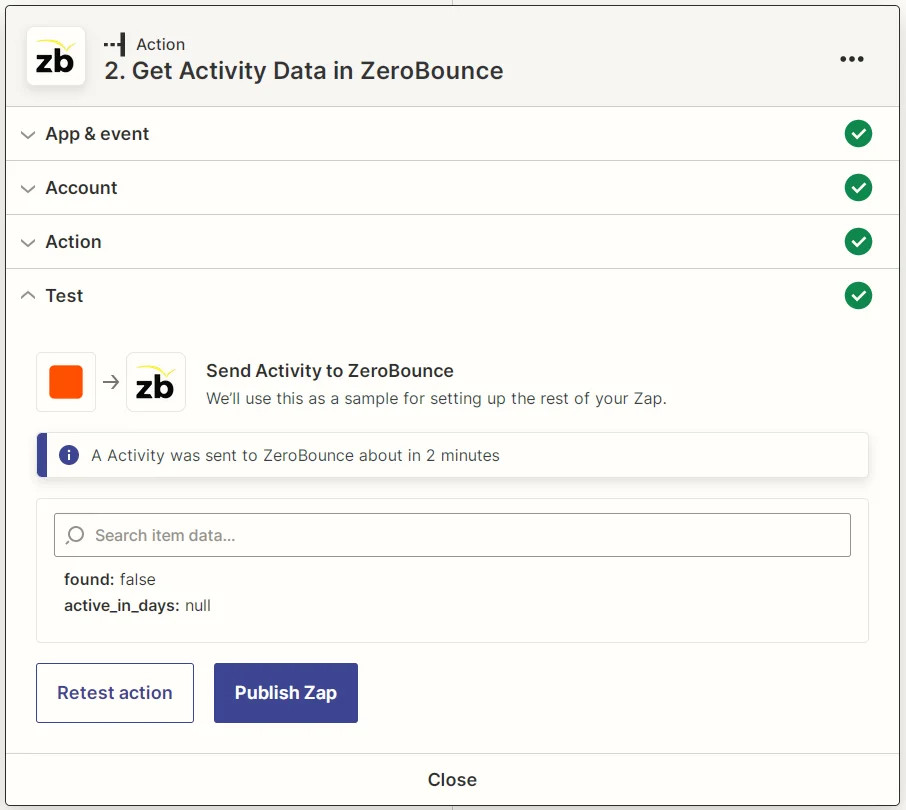
Zapier ZeroBounce Get Activity Data action test results screenshot
Step 4 - Add a new action
- The result from the previous step does not do much by itself, but we can chain another action that uses it. We’ll insert a new row into a Google Sheet we own.
To add a new action, click the (+) symbol at the end of the previous one.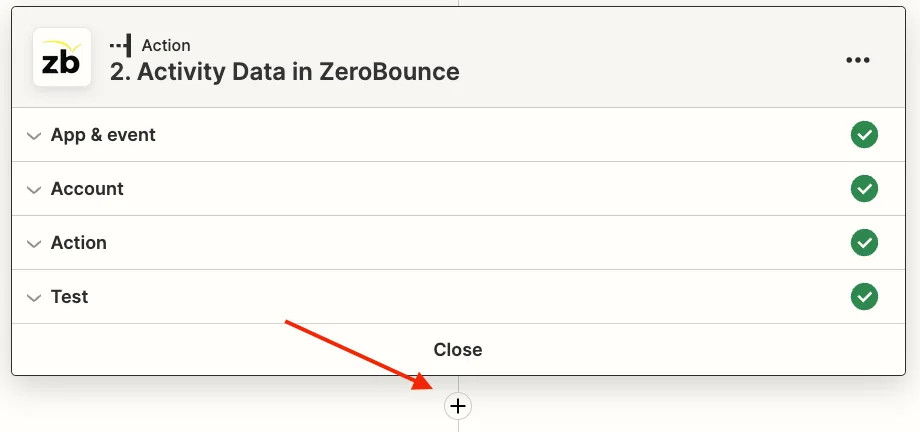
The Zapier new action button
- Select the Google Sheets option.
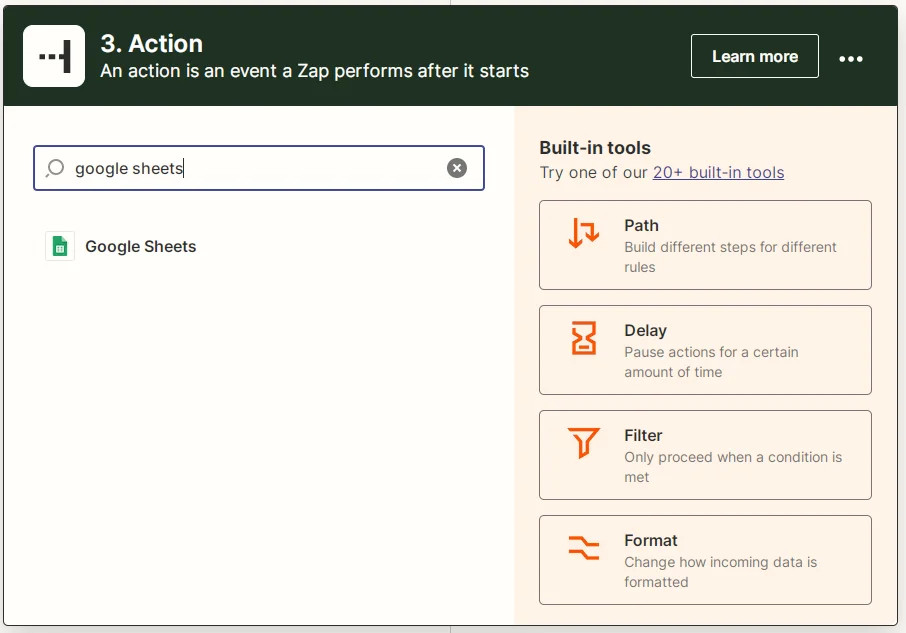
Screenshot showing how to find Google Sheets to create a new action for your Zapier integration
- Select the Create Spreadsheet Row from the Event dropdown. Click Continue.
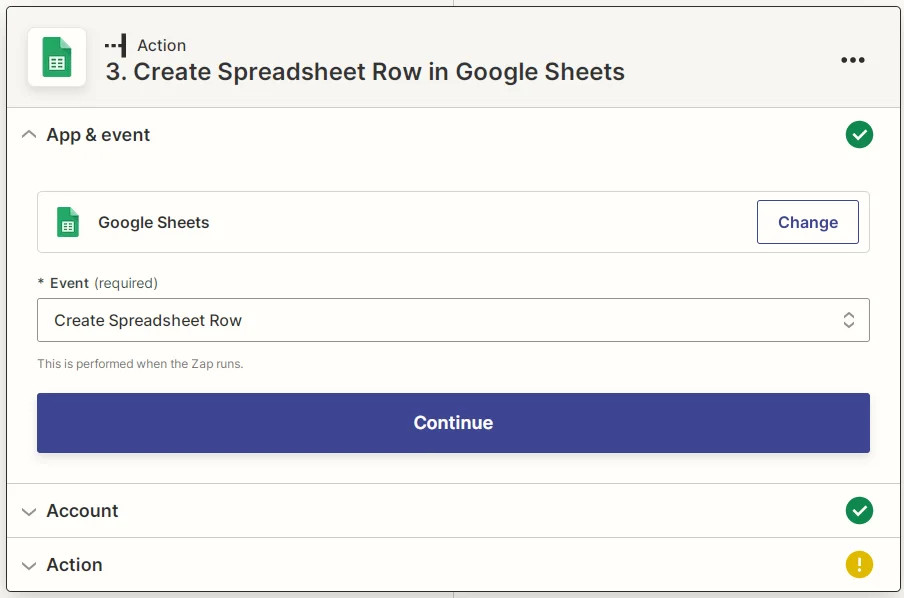
Zapier Google Sheets Create Spreadsheet Row screenshot
- If you’ve yet to do so, you will need to link your Google Sheets account. For more details please see the Link Google Sheets Account section. Click Continue.
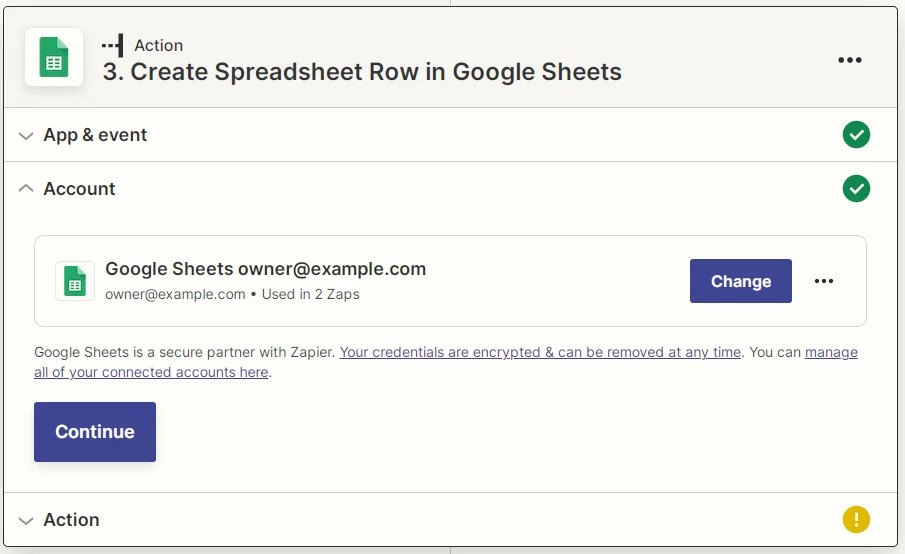
Zapier Google Sheets connected account screenshot
- You will need to create a spreadsheet with the appropriate header on your Google Drive account. Please create one with the Email, Found, Active in Days columns header.
Please select the appropriate values for Drive, Spreadsheet, and Worksheet from the menu. Once these are filled in, the available parameter boxes will appear based on our Google Sheet file header (in this case, Email, Found, and Active in Days). You can feed values from the previous steps into them. Values with the ZB logo come from the ZeroBounce action, while ones with the Gmail logo come from the Gmail action.
Select Address from the Gmail step and Found and Active in Days for the ZeroBounce steps. You should be able to see their values from the previous step tests. Click Continue.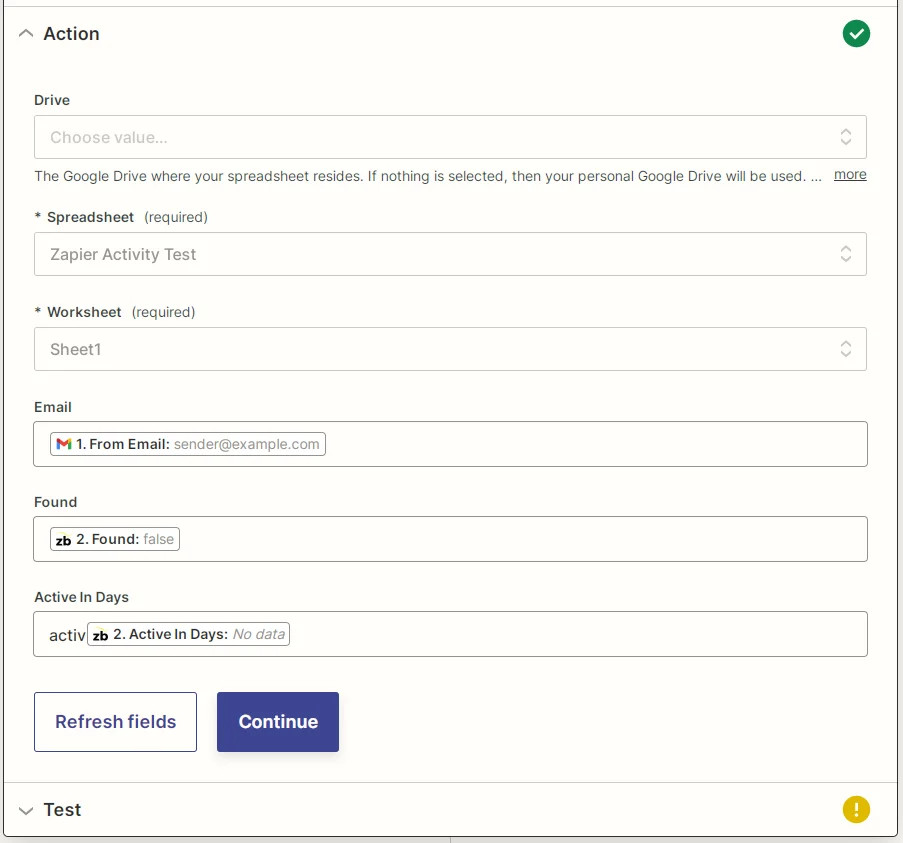
Screenshot showing how to set parameters for your new spreadsheet row using the Zapier integration
- To verify that everything is working, click Test Action.
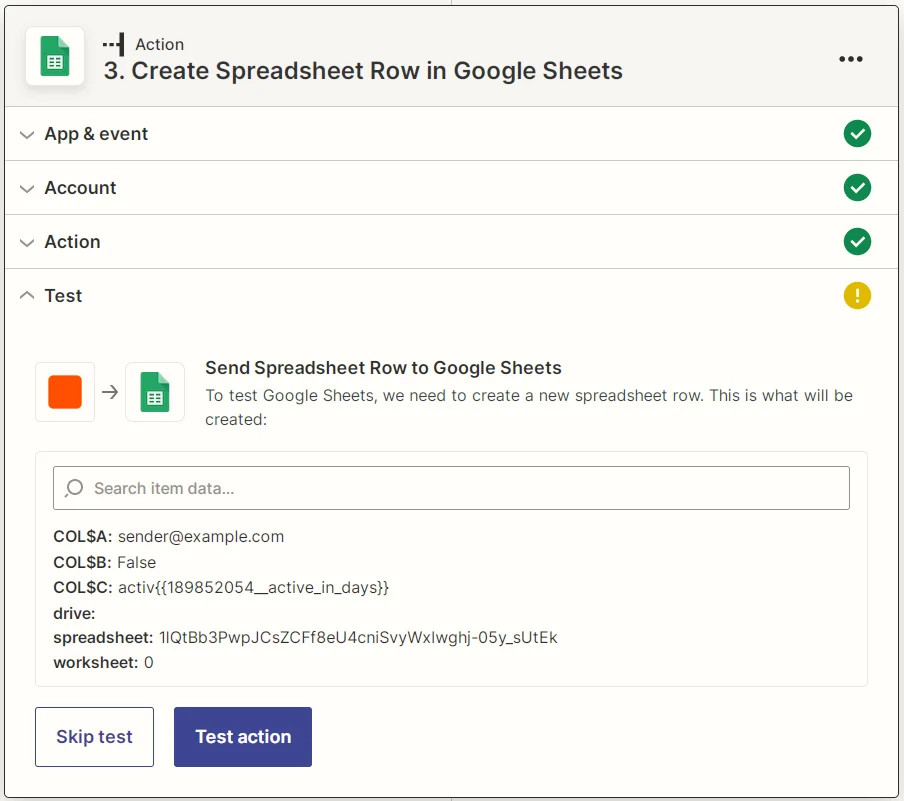
Zapier Google Sheets Create SpreadSheet Row test action screenshot
- The test should return the newly inserted row. You should also be able to see it in the spreadsheet you created. At this point, you may publish and active your Zap. Click Publish Zap.
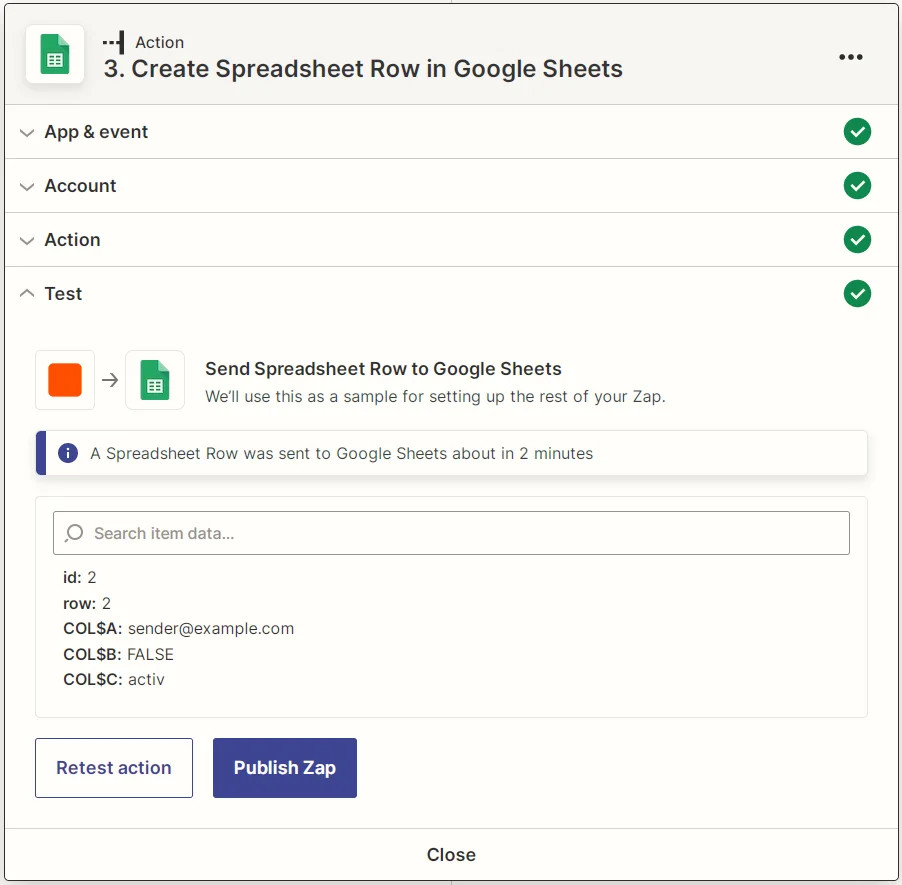
Zapier Google Sheets Create Spreadsheet Row action test results screenshot
Zapier Integration
Batch validation
Just as with single email validationⓘ, batch email validationⓘ allows you to identify valid, invalid, and high-risk emails lurking on your email list.. Our Zapier Batch Validation integration allows you to validate multiple email addresses and pass the results along to the next stage.
Follow these steps to start using ZeroBounce Batch Validation with your Zaps.
Step 1 - Create a new Zap (see Create a New Zap section above)
Step 2 - Create a trigger
- A trigger external to ZeroBounce will be required (an event listener on a different app to initiate our Zap). For this example, we’ll use an email received on our Gmail account. Type “gmail” in the search bar and select the Gmail option.
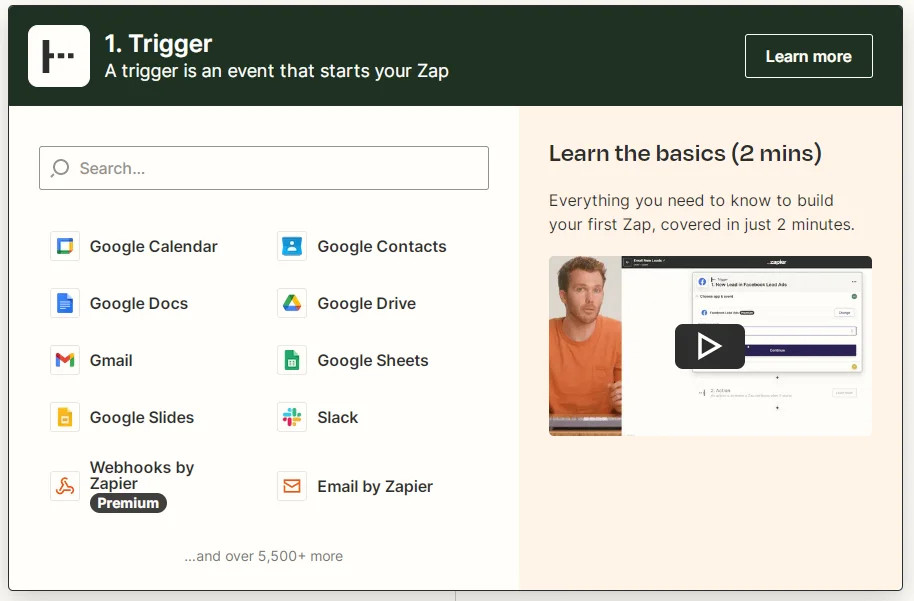
Screenshot of Zapier’s new trigger creation tool
- Select New Email Matching String from the Event dropdown. Click Continue.
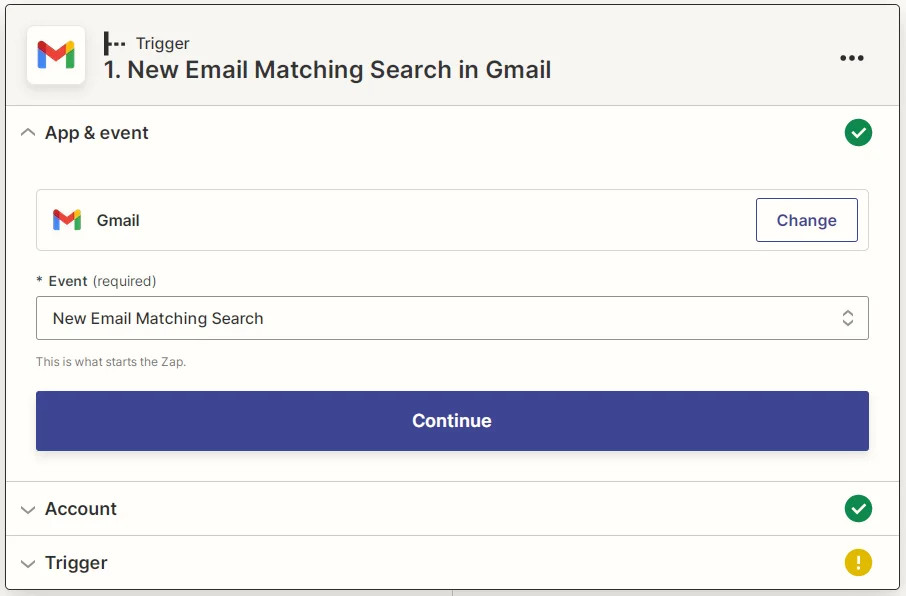
Zapier Gmail New Email Matching Search screenshot
- If you’ve yet to do so, you will need to grant Zapier access to your Gmail account. See the Link Gmail account section above for more details. Click Continue.
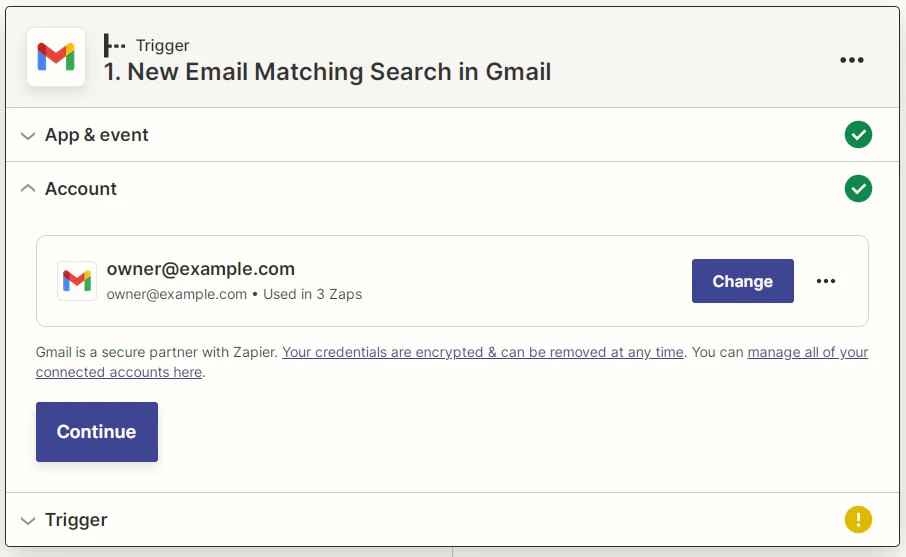
Zapier Gmail connected account screenshot
- Fill in the Search String for our trigger. We’ll use “Zapier Batch Validation Test” for this example. Click Continue.
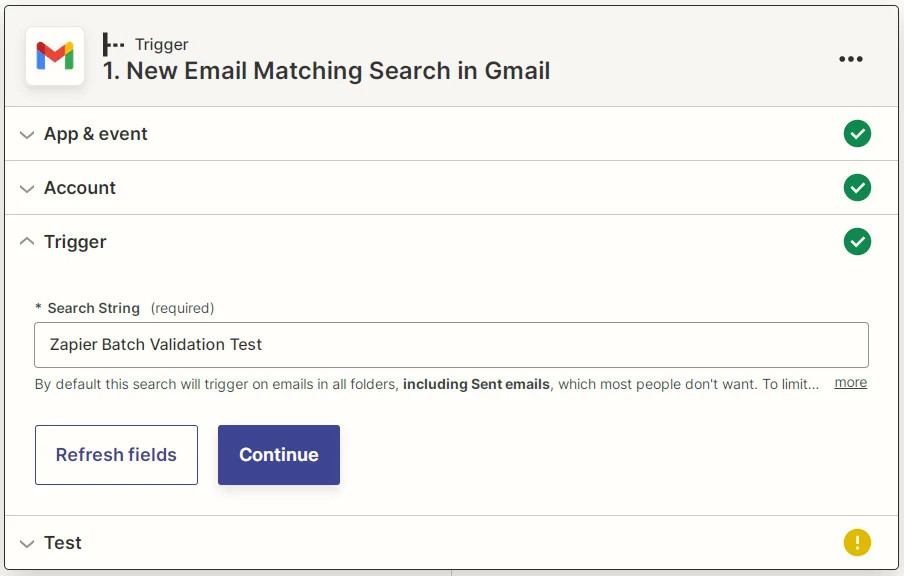
Zapier Gmail New Email Matching Search Search String screenshot
- To verify that our trigger is working, click Test Trigger. This should fetch an email from your Gmail account. If one does not appear, check that one matching the filter criteria exists to test your trigger properly. Click Continue.
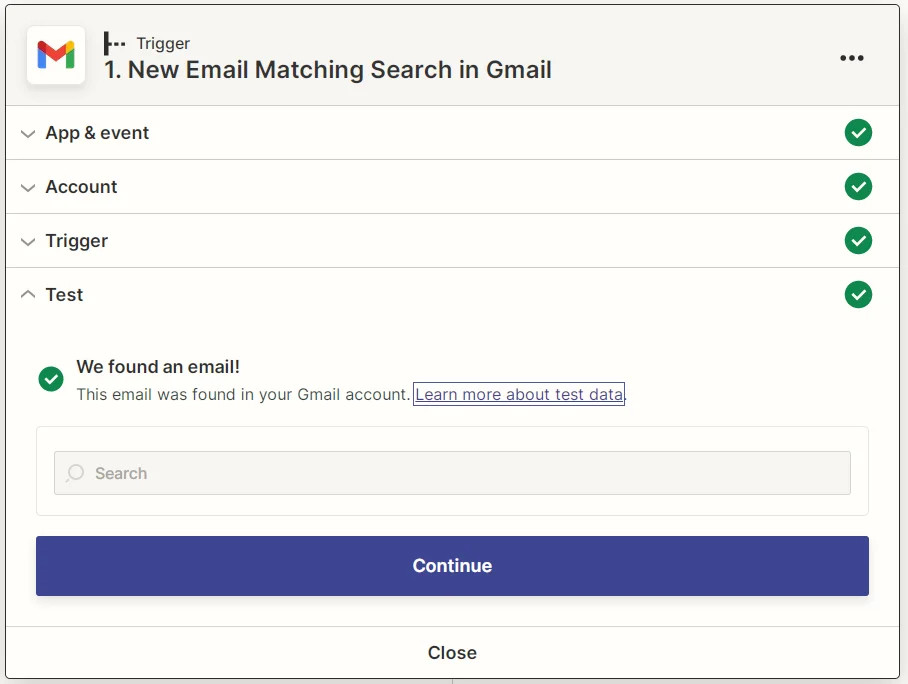
Screenshot of a successful new email matching string test in Zapier
Step 3 - ZeroBounce email validationⓘ
- Type “ZeroBounce” into the search bar and select the ZeroBounce option.
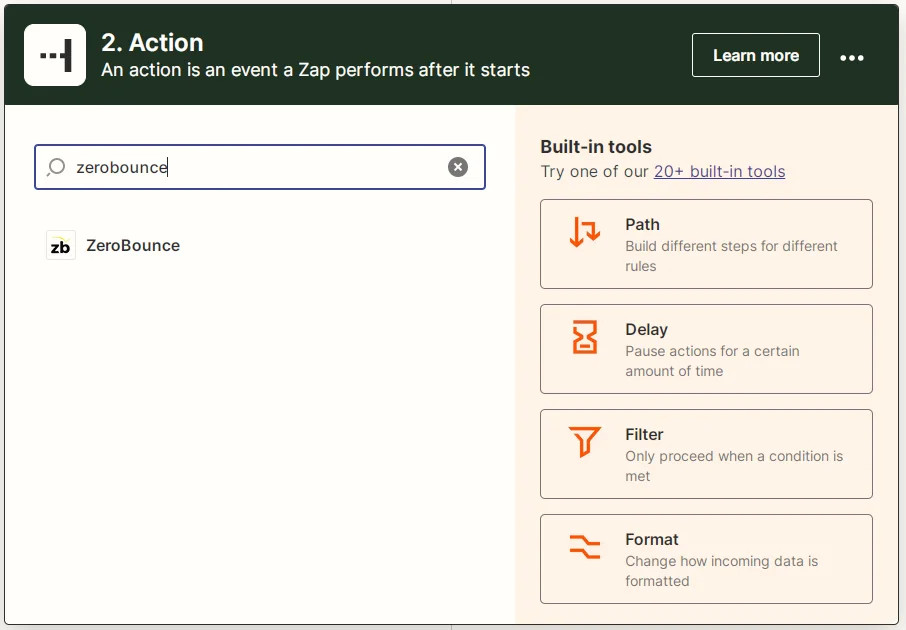
Screenshot of Zapier's new action tool showing the ZeroBounce option
- Select Batch Validation from the Event dropdown and click Continue.
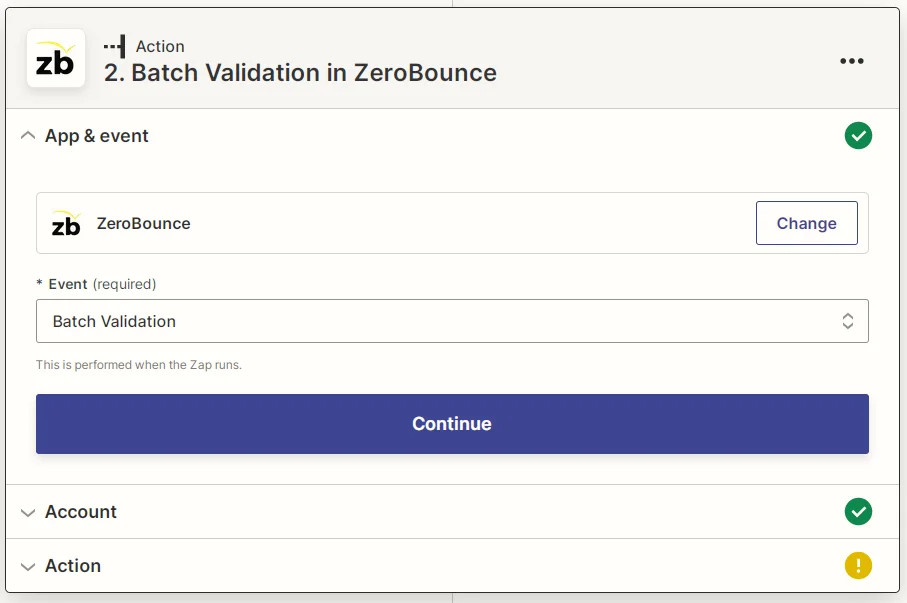
Zapier ZeroBounce Batch Validation action screenshot
- If you’ve yet to do so, you will need to link your ZeroBounce account to Zapier. For more details on how to do this, please refer to the Link ZeroBounce Account section above. Click Continue.
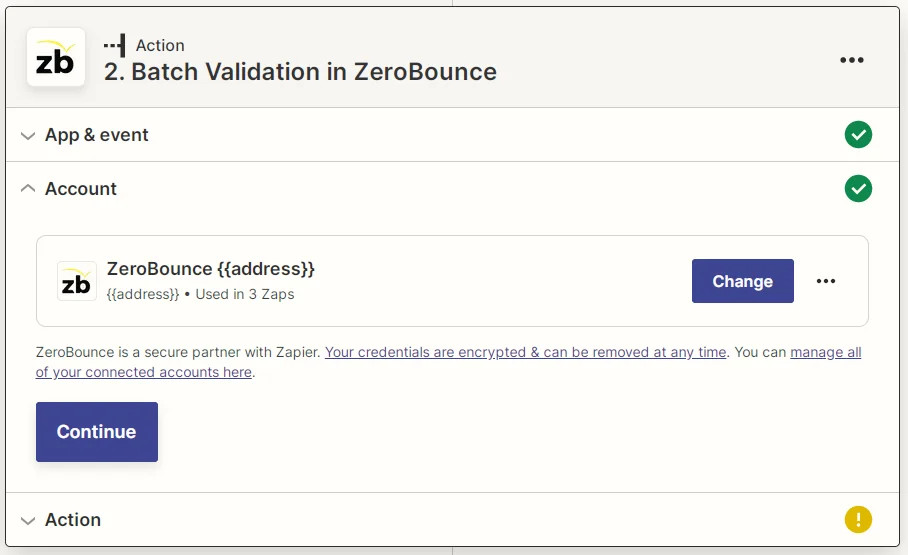
Zapier ZeroBounce connected account screenshot
- The Batch Validation action takes two arrays of parameters - Email and IP (IP is optional). You can input comma separated values into them or link them to array output from the previous step, such as the To field from our email (if there are multiple To addresses, they will all be passed along). Click Continue.
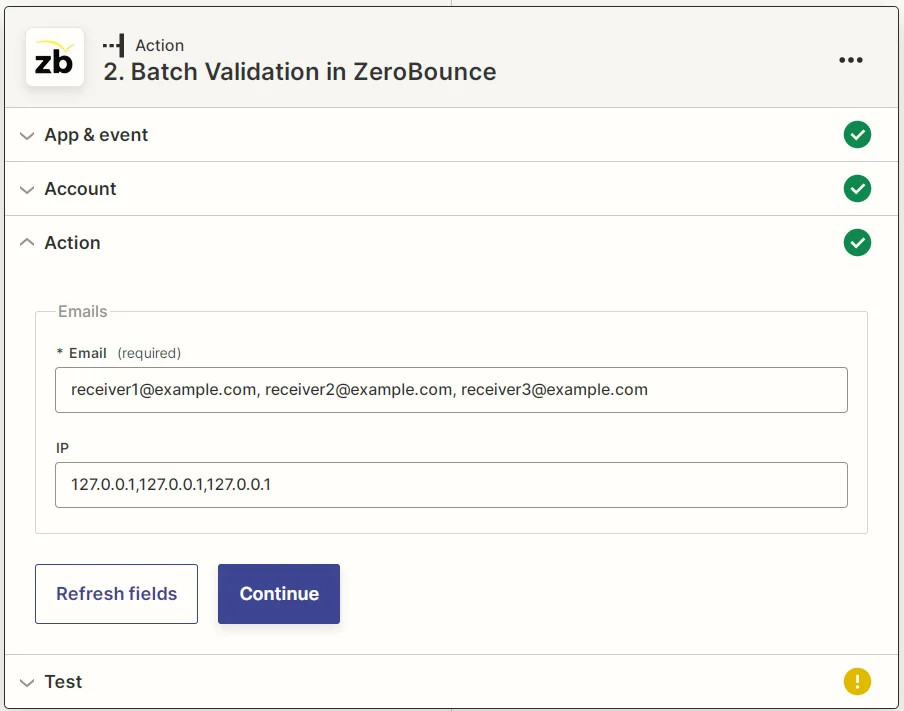
Screenshot of Zapier ZeroBounce Batch Validation parameters - email and IP
- To verify that our action works, click Test Action.
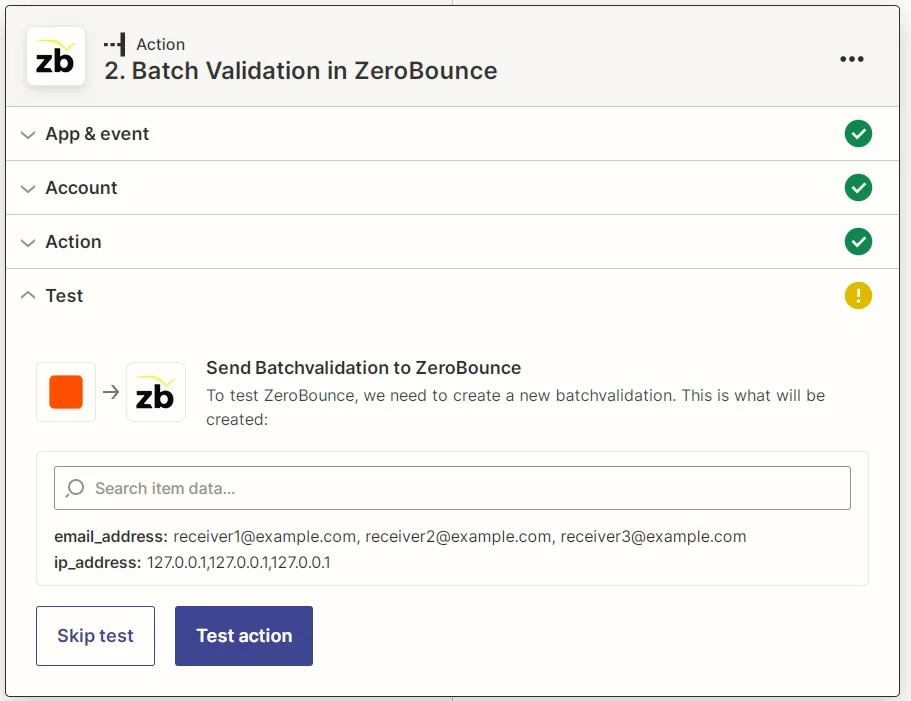
Zapier ZeroBounce Batch Validation action test screenshot
- You should receive a response similar to this one. You’ll notice it’s an array of responses, one for each address.
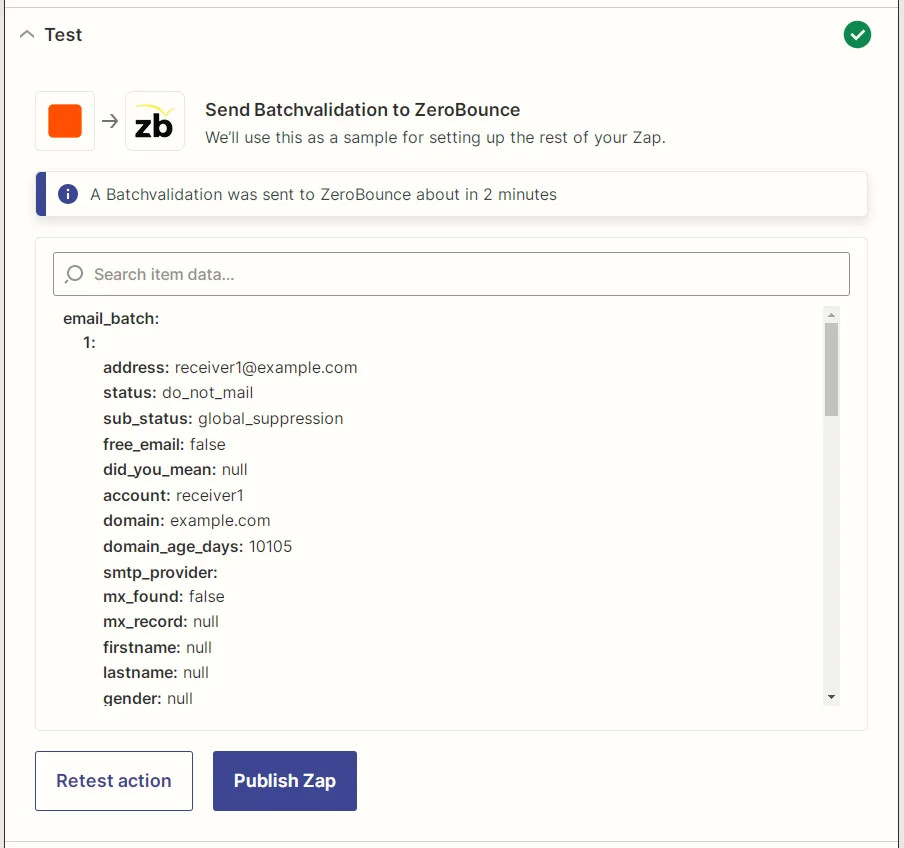
Zapier ZeroBounce Batch Validation action test result screenshot
Step 4 - Add a new action
- The result from the previous step does not do much by itself, but we can chain another action that uses it. We’ll insert a new row into a Google Sheet we own. To add a new action click the (+) symbol at the end of the previous one.
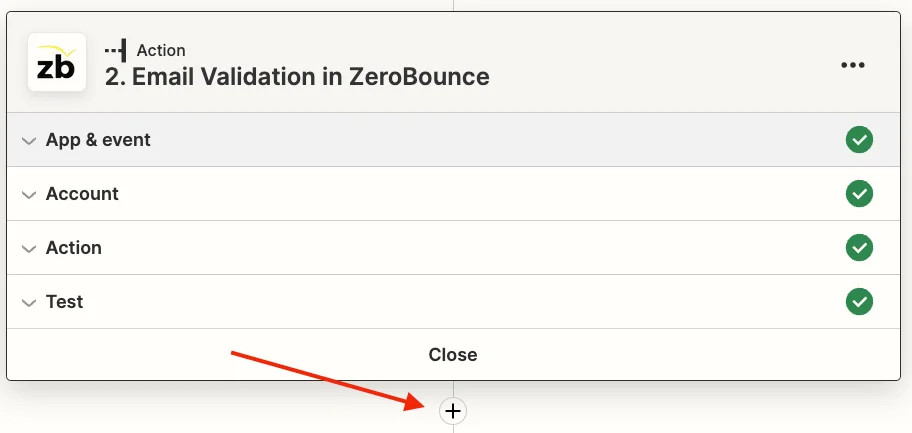
The Zapier new action button
- Select the Google Sheets option.
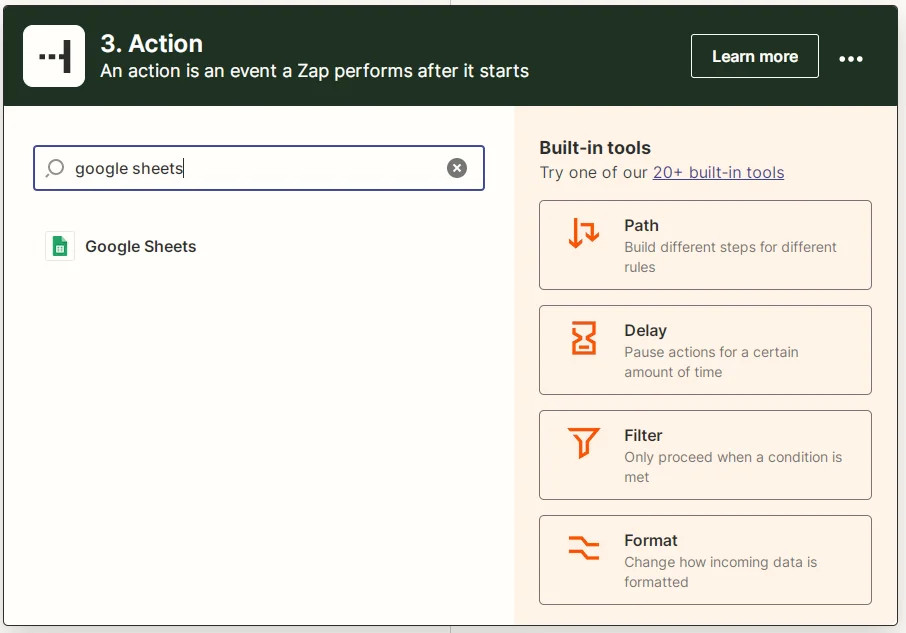
Zapier new action creation tool showing the Google Sheets option
- Select the Create Spreadsheet Row from the Event dropdown. Click Continue.
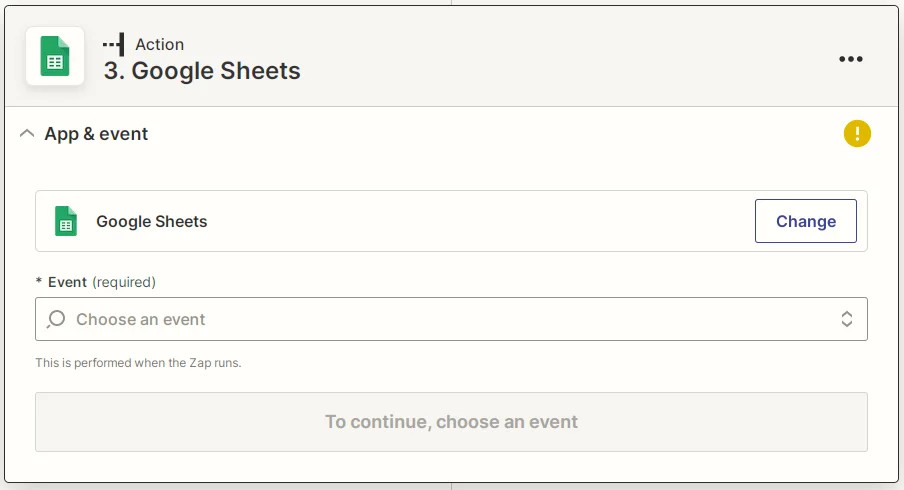
Zapier Google Sheets new screenshot
- Select the Create Spreadsheet Row from the Event dropdown. Click Continue.
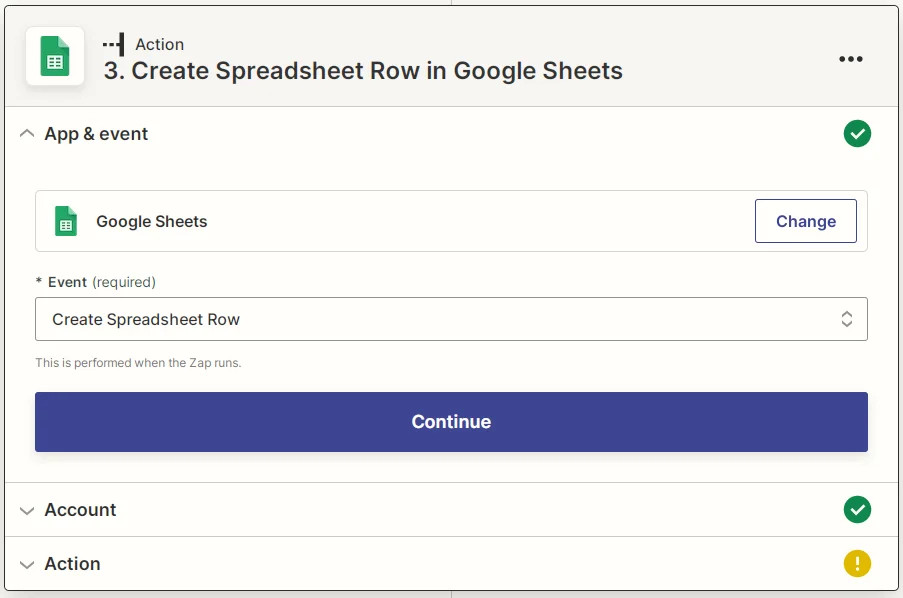
Zapier Google Sheets Create Spreadsheet Row screenshot
- If you’ve yet to do so, you will need to link your Google Sheets account. For more details please see the Link Google Sheets Account section. Click Continue.
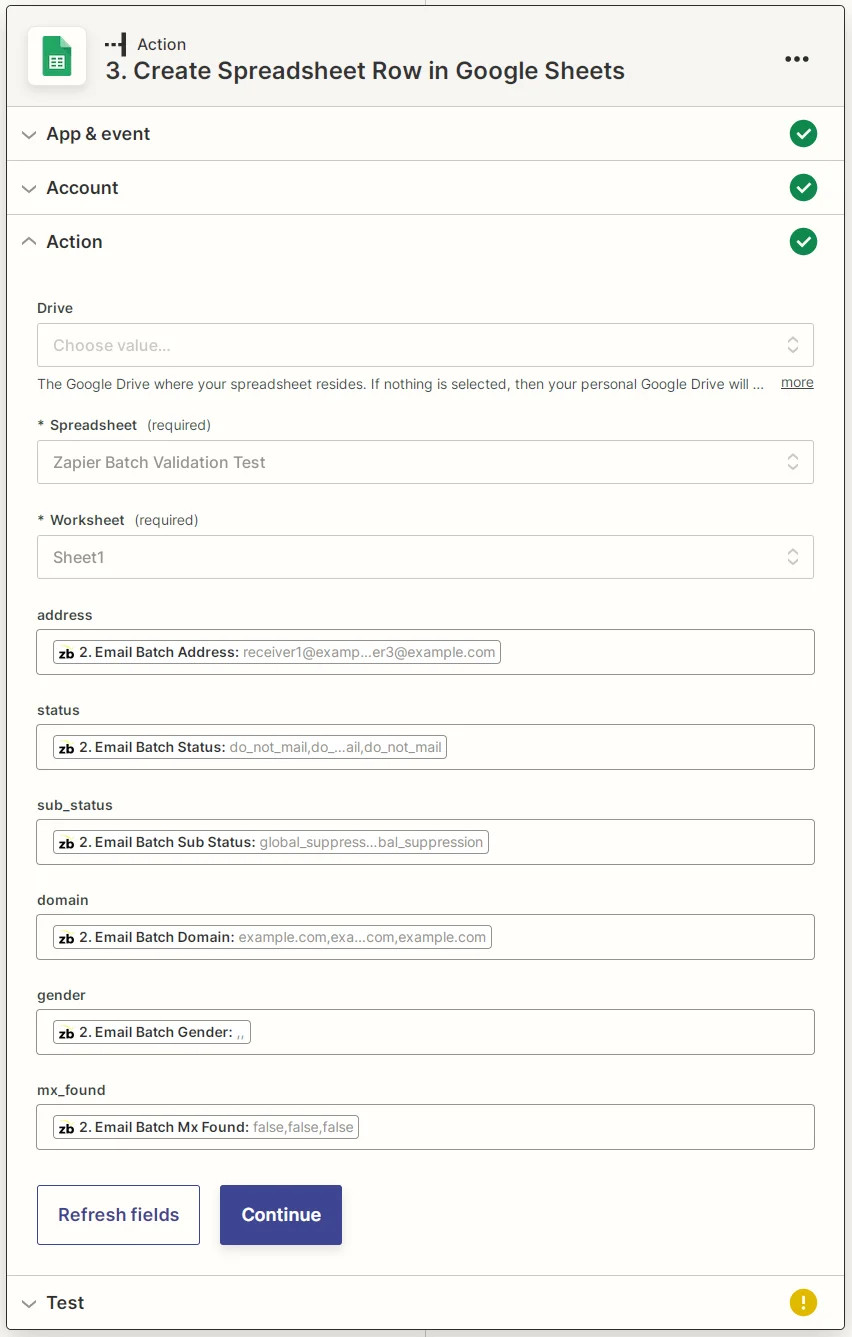
Zapier Google Sheets connected account screenshot
- You will need to create a spreadsheet with the appropriate header on your Google Drive account. Please create one with the Email, Found, Active in Days columns header.
Please select the appropriate values for Drive, Spreadsheet, and Worksheet from the menu. Once these are filled in, the available parameter boxes will appear based on our Google Sheet file header (in this case, Email, Found, and Active in Days). You can feed values from the previous steps into them. Values with the ZB logo come from the ZeroBounce action, while ones with the Gmail logo come from the Gmail action.
Select Address from the Gmail step and Found and Active in Days for the ZeroBounce steps. You should be able to see their values from the previous step tests. Click Continue.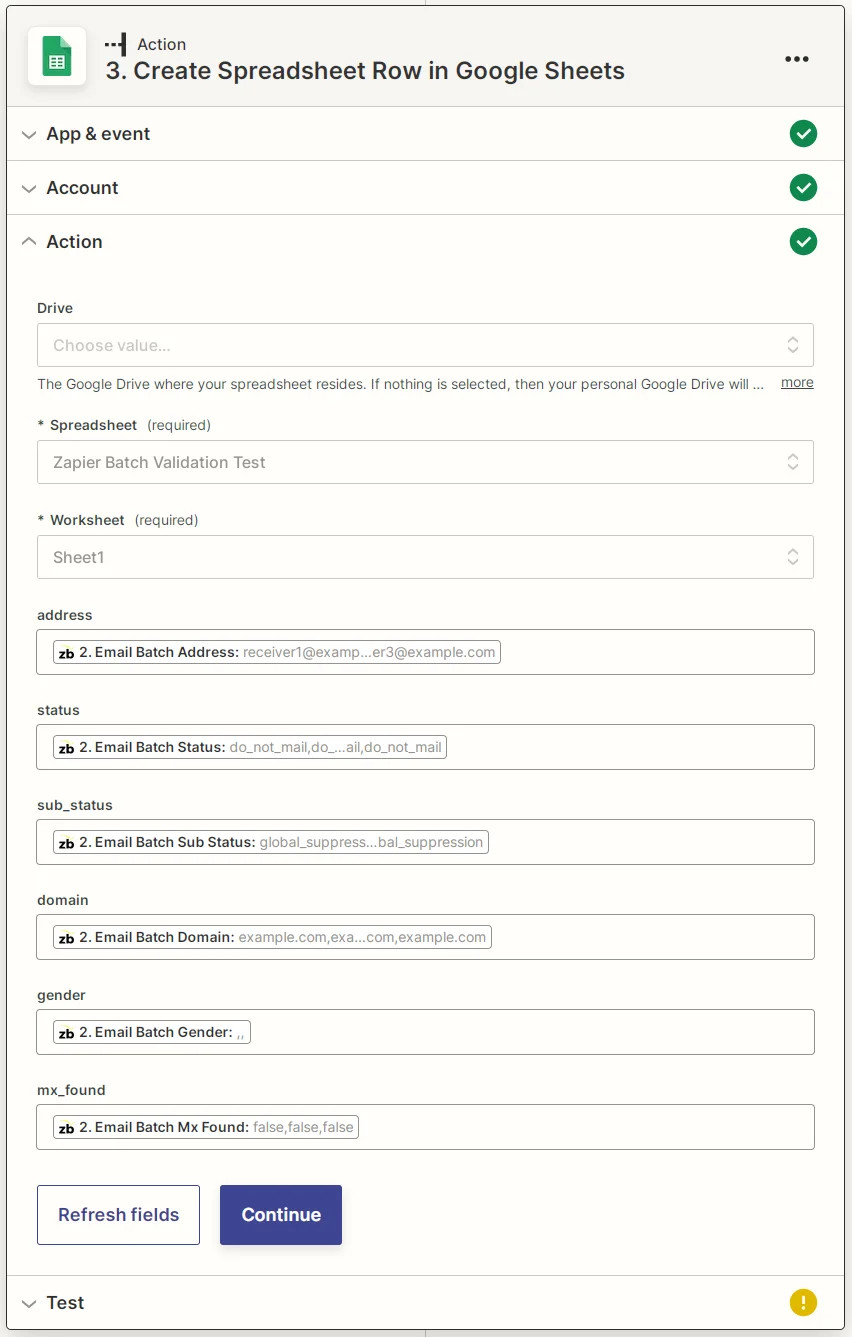
Zapier Google Sheets create spreadsheet row parameters screenshot
- To verify our integration, click Test Action.
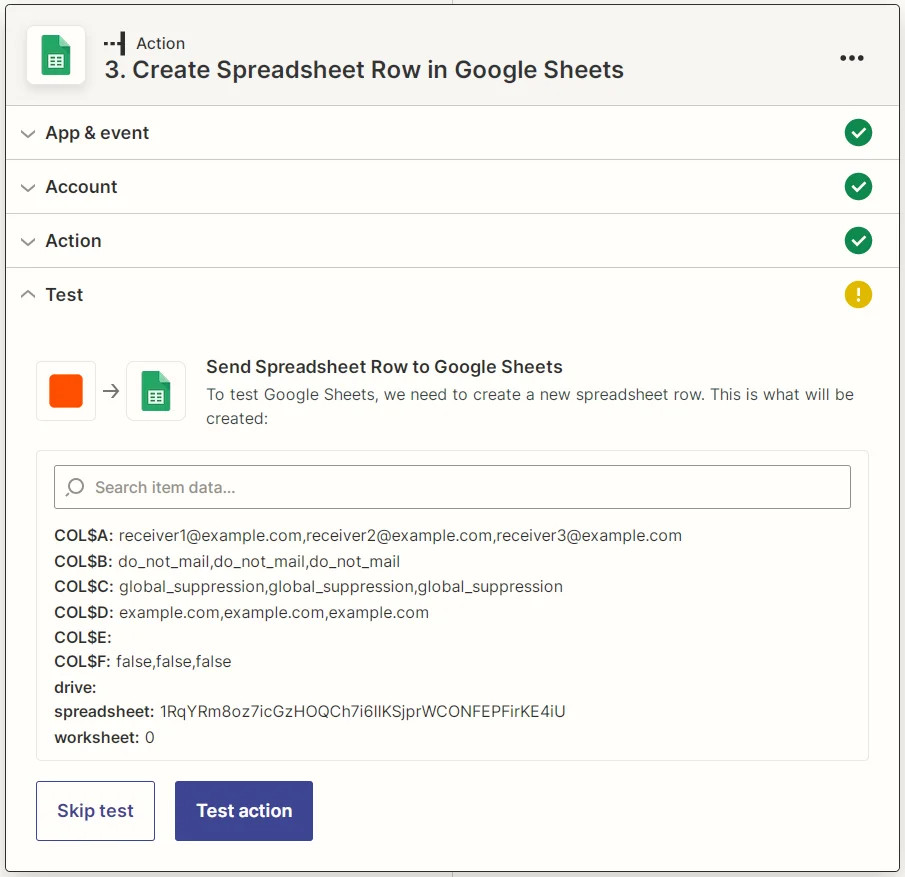
Zapier Google Sheets create spreadsheet row action test screenshot
- You should see output similar to this. At this point, you can publish and activate your Zap. Click Publish Zap.
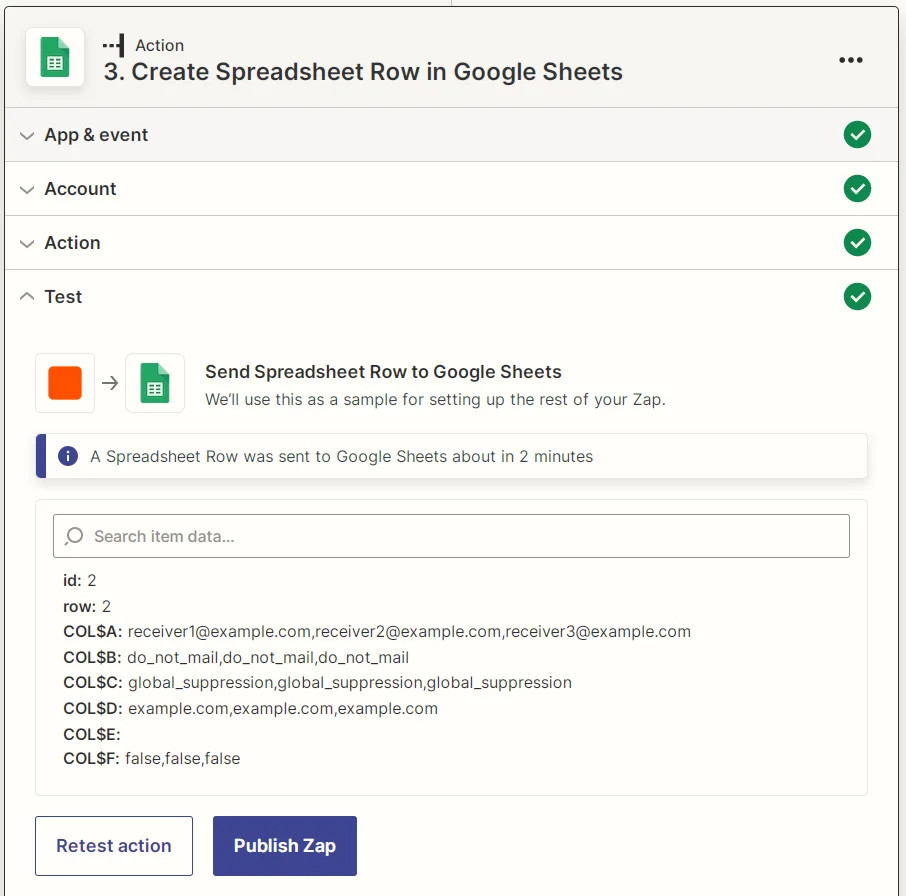
Zapier Google Sheets create new spreadsheet row action test results screenshot
Zapier Integration
File validation
In addition to single and bulk email validationⓘ, our Zapier integration allows you to validate multiple email addresses specified in a .csv file and pass the results along to the next stage.
Follow these steps to start using ZeroBounce Single Email Validationⓘ with your Zaps.
Step 1 - Create a new Zap (see Create a New Zap section above)
Step 2 - Create a trigger
- A trigger external to ZeroBounce will be required (an event listener on a different app to initiate our Zap). For this example, we’ll use a new csv file uploaded to our Google Drive. Type “google drive” into the search bar and select the Google Drive option.
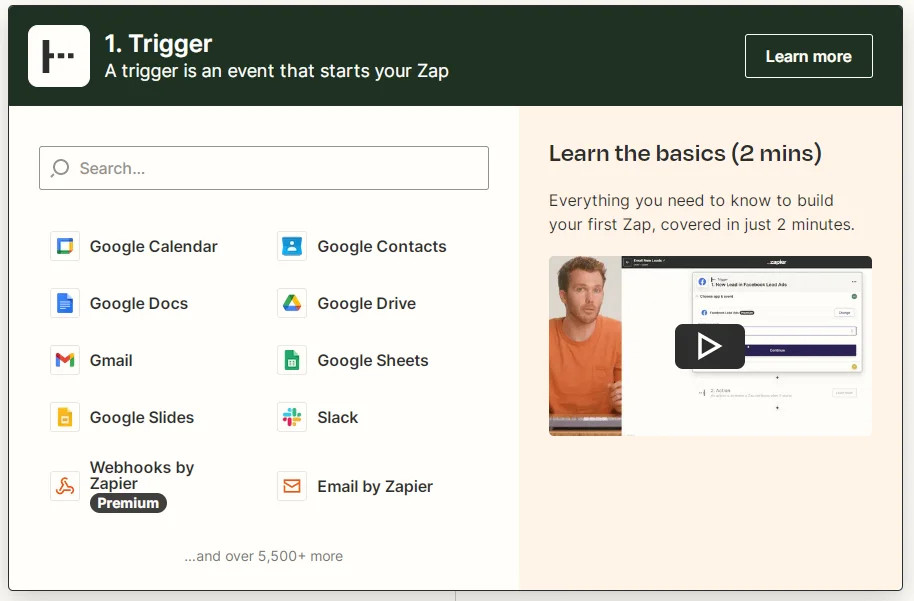
Screenshot of Zapier’s new trigger creation tool
- Select New File in Folder for our triggering Event. Click Continue.
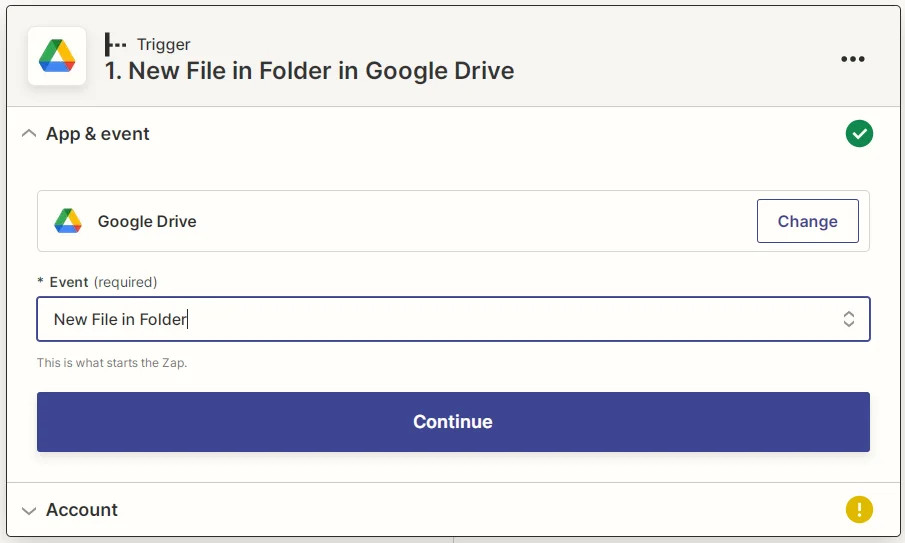
Screenshot showing how to create New File in Folder event for Zapier Google Drive
- If you’ve yet to do so, you will need to grant Zapier access to your Gmail account. See the Link Gmail account section above for more details. Click Continue.
- Select the appropriate Drive and Folder, and click Continue.
Note: Our zap will be triggered by all files created here, not just uploaded csv files. You should be careful not to add any files not intended for this Zap here.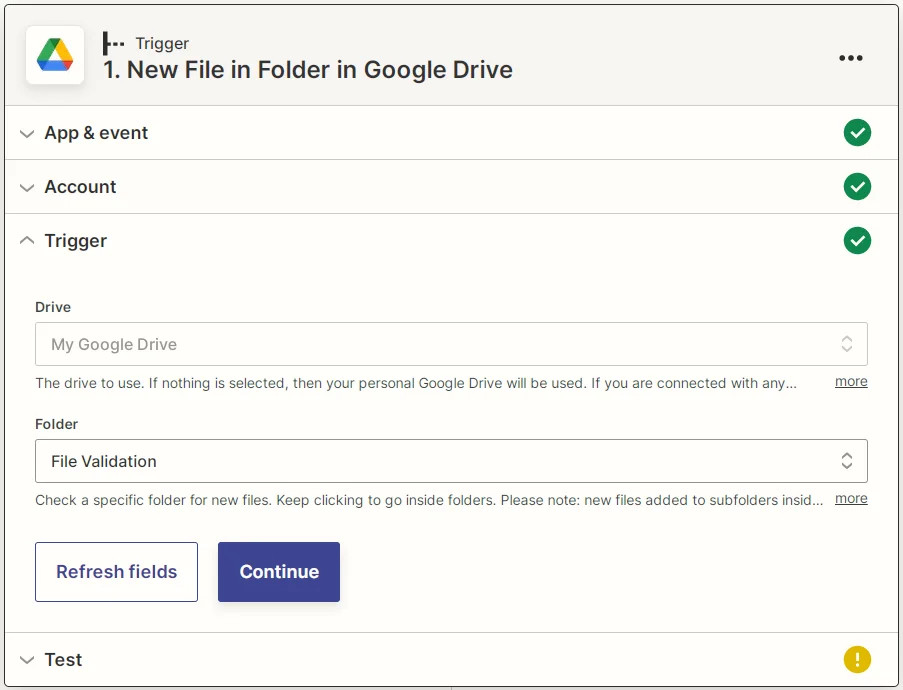
Zapier Google Drive new file in folder parameters screenshot
- This will now fetch a file from your account.
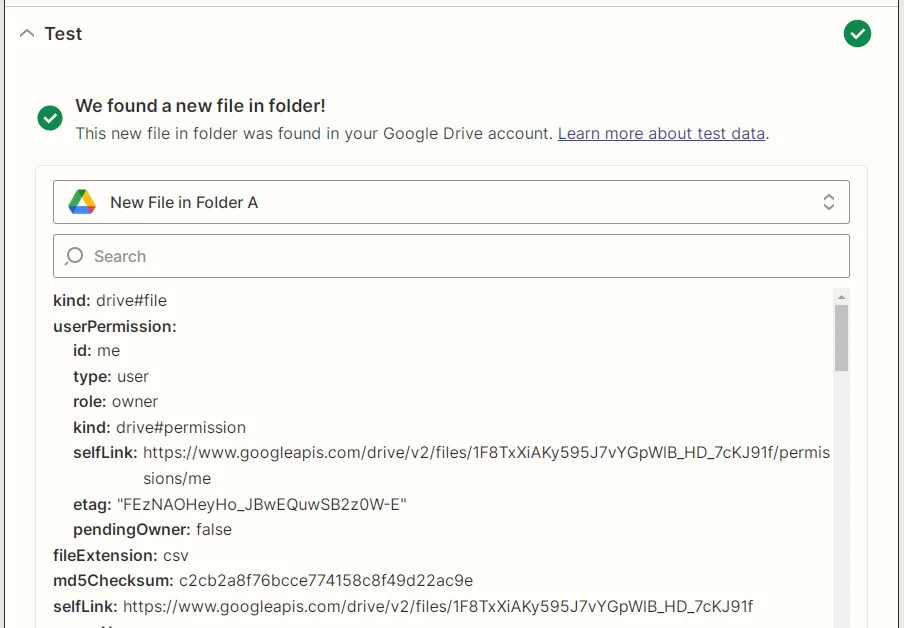
Zapier Google Drive New File in Folder test screenshot
Step 3 - ZeroBounce file validation
- Type “ZeroBounce” into the search bar and select the ZeroBounce option.
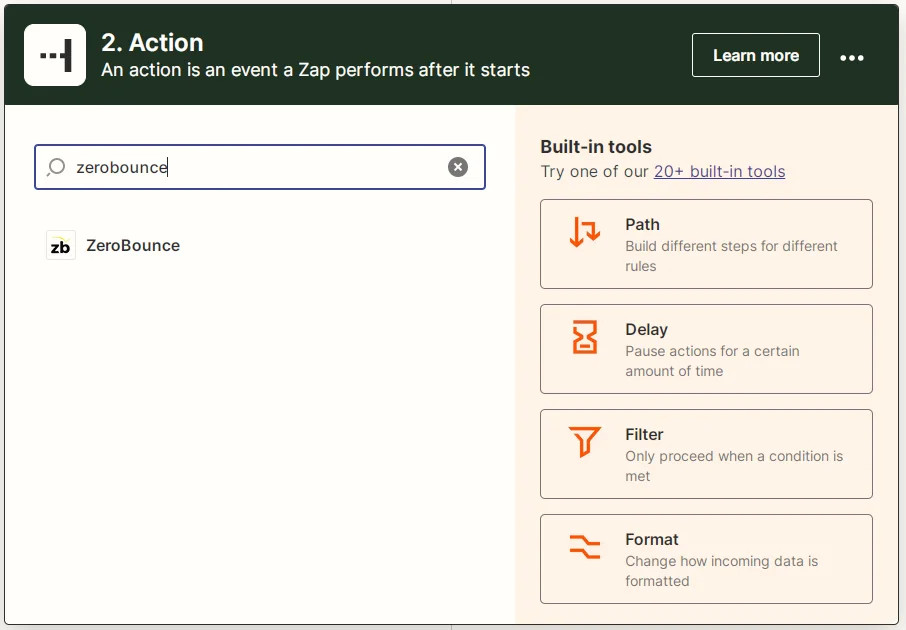
Screenshot showing how to select the ZeroBounce option in Zapier’s new action tool
- Select File Validation from the dropdown and click Continue.
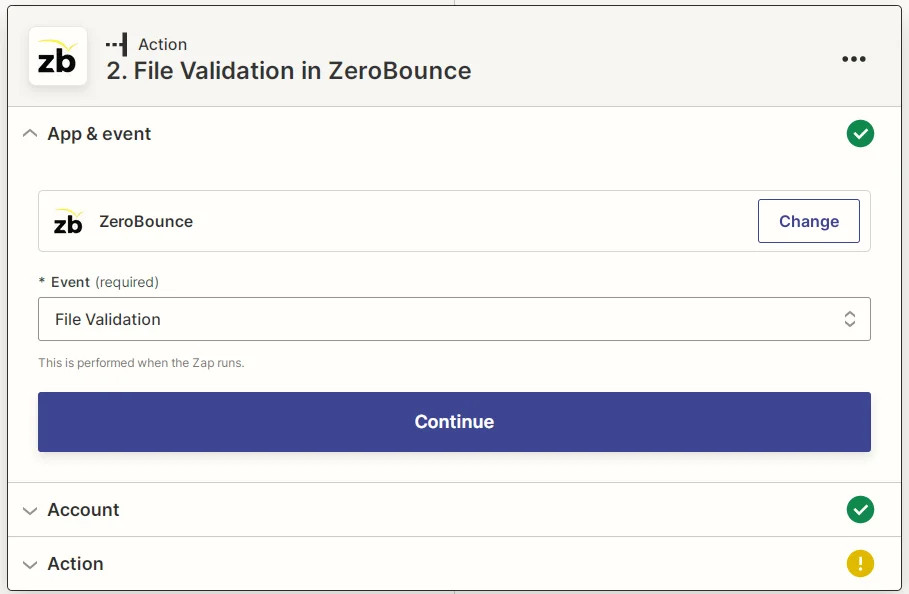
Zapier ZeroBounce File Validation screenshot
- If you’ve yet to do so, you will need to link your ZeroBounce account to Zapier. For more details on how to do this, please refer to the Link ZeroBounce Account section above. Click Continue.
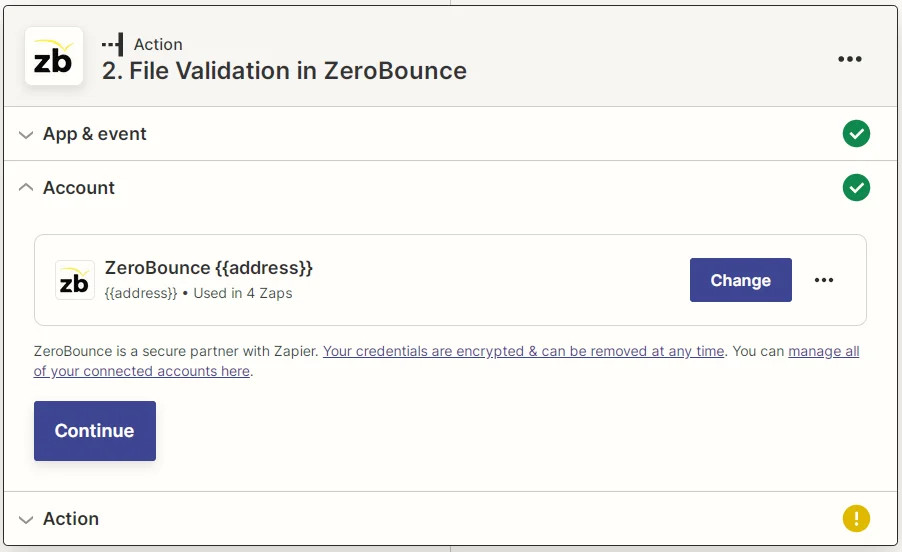
Zapier ZeroBounce linked account screenshot
- File Validation takes four parameters:
File - the .csv file to be evaluated
Email Address Column - what column the email address is within the .csv file (starts at 1)
Has Header Row - boolean specifying whether the first row should be ignored when processing
Remove Duplicate - boolean value specifying whether duplicate entries should be ignored when processing (to conserve credits).
We will input the uploaded file from the previous Google Drive Step. Click Continue.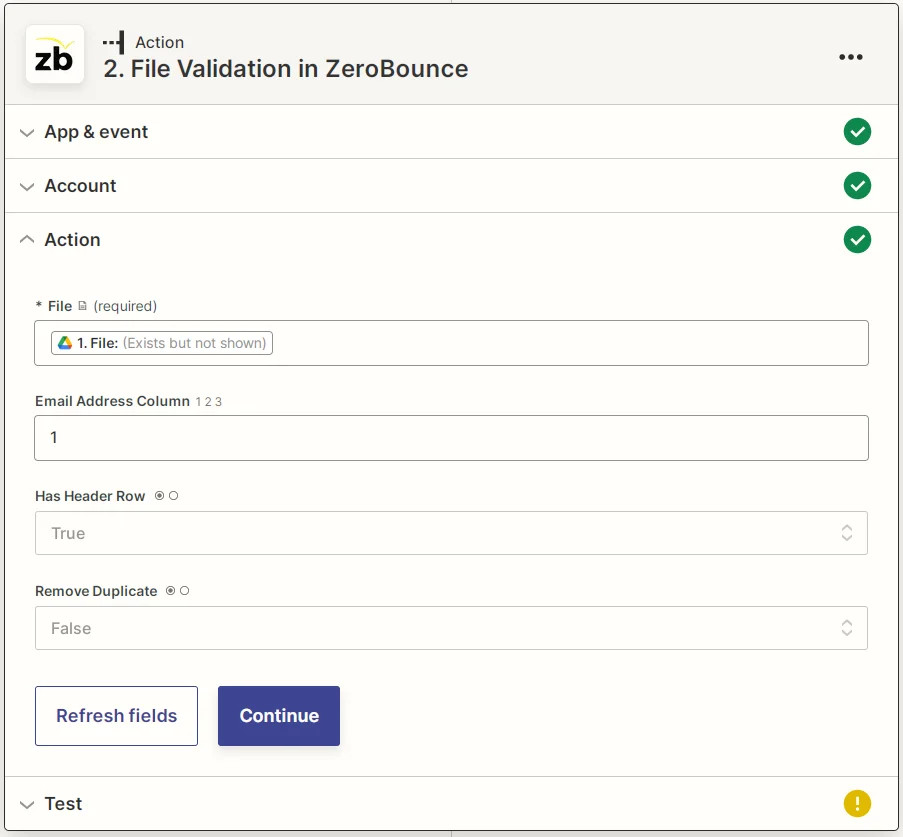
Zapier ZeroBounce File Validation parameters screenshot
- To verify our action, click Test Action.
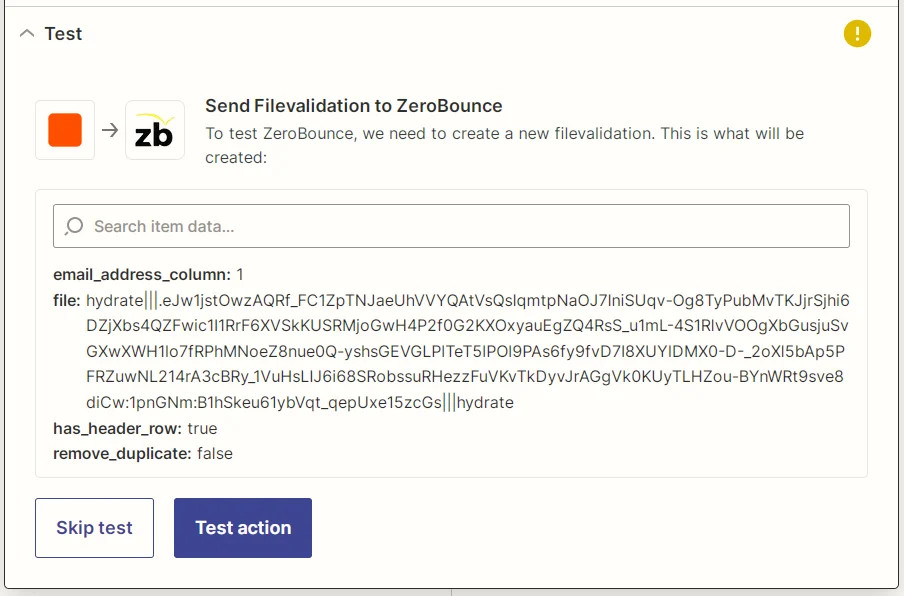
Zapier ZeroBounce File Validation action test screenshot
- You should receive a response similar to this, showing that the file has been uploaded successfully for processing. This integration uses a callback to transfer data to the next step, which will happen at a later time. The output of that callback is a file, and we can still use it to chain more actions.
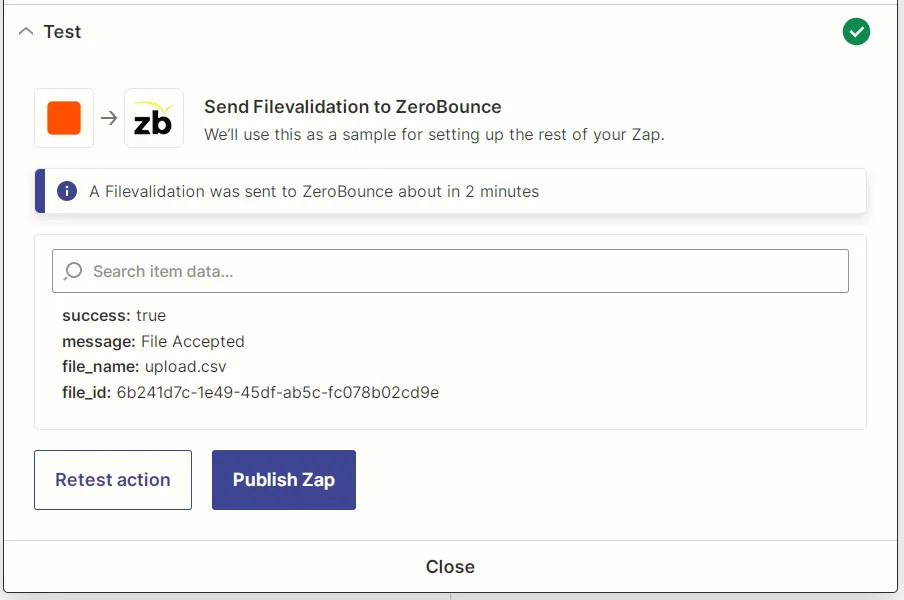
Zapier ZeroBounce File Validation action test results screenshot
Step 4 - Add a new action
- The result from the previous step does not do much by itself, but we can chain another action that uses it. We’ll uploadthe resulting file to Google Drive. To add a new action, click the (+) symbol at the end of the previous one.
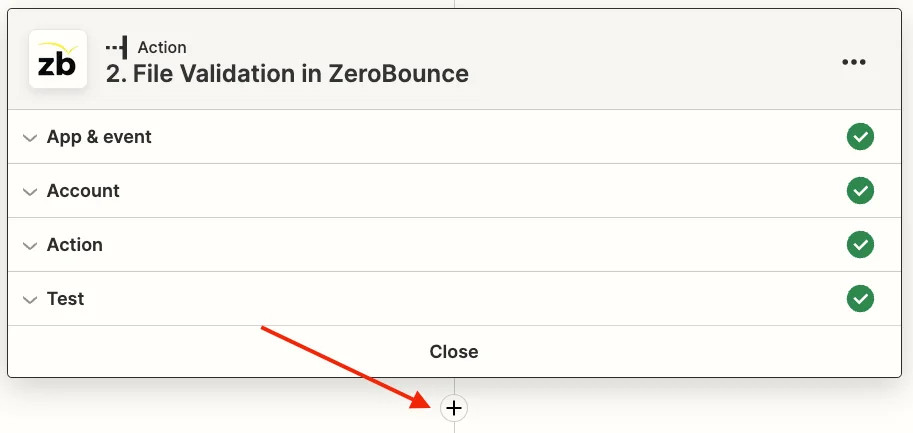
The Zapier new action button
- Select the Google Drive option.
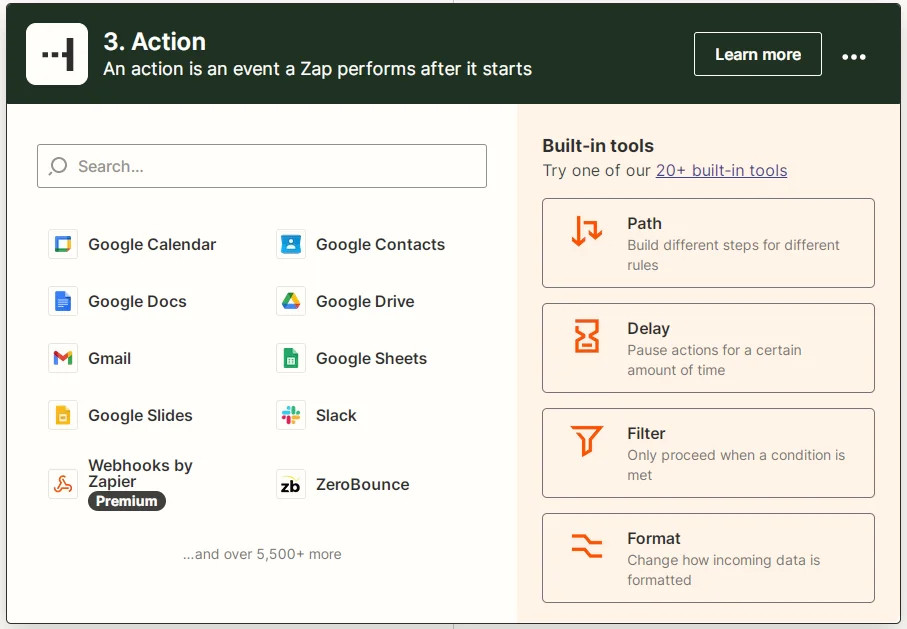
Screenshot of Zapier’s new action tool showing the Google Drive option
- For the triggering Event, select Upload File.
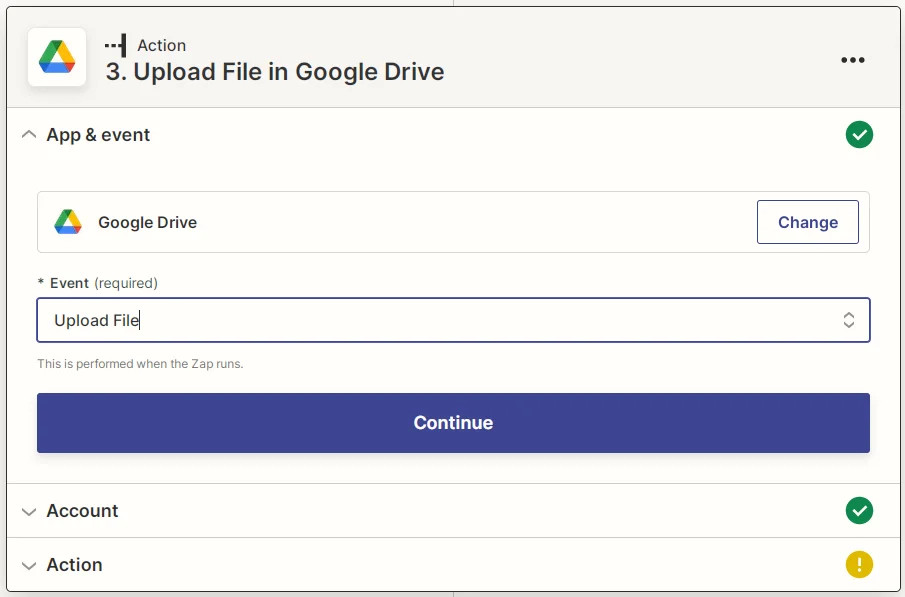
Zapier Google Drive Upload File screenshot
- If you’ve yet to do so, you will need to grant Zapier access to your Google Drive account. See the Link Google Drive section above for more details. Click Continue.
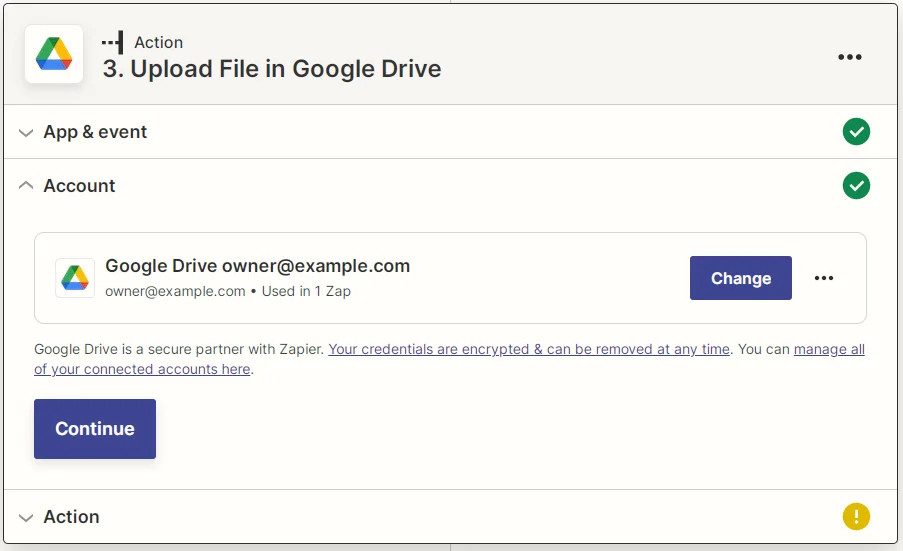
Zapier Google Drive linked account screenshot
- Fill in the appropriate options for Drive and Folder. Be careful not to set the target upload folder the same as the trigger input folder as this will trigger infinite loops or errors.
Set Convert to Document? to False (we’ll upload as is).
For File, we’ll use the ZB File option. It should display no data as our action uses a callback and the data is not available yet.
For File Name we’ll use the Google Drive Original Filename (the filename the file was uploaded as) and csv for extension. Click Continue.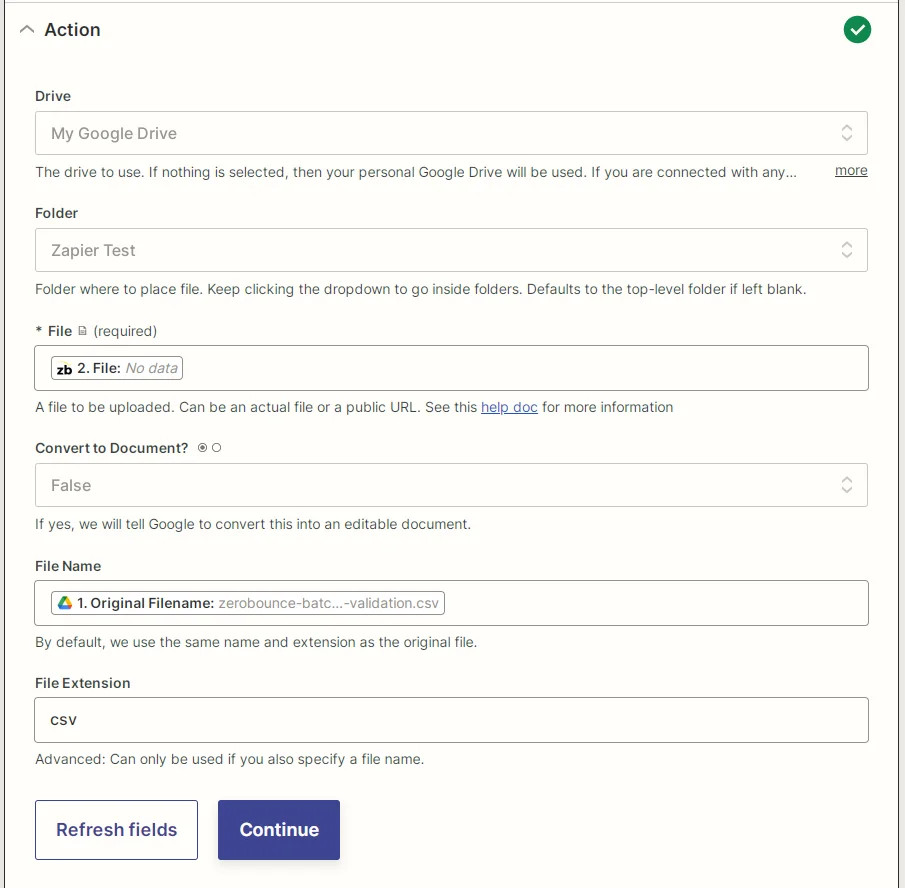
Zapier Google Drive Upload File parameters screenshot
- We will be unable to test this part as the callback data is unavailable. Click Test Action.
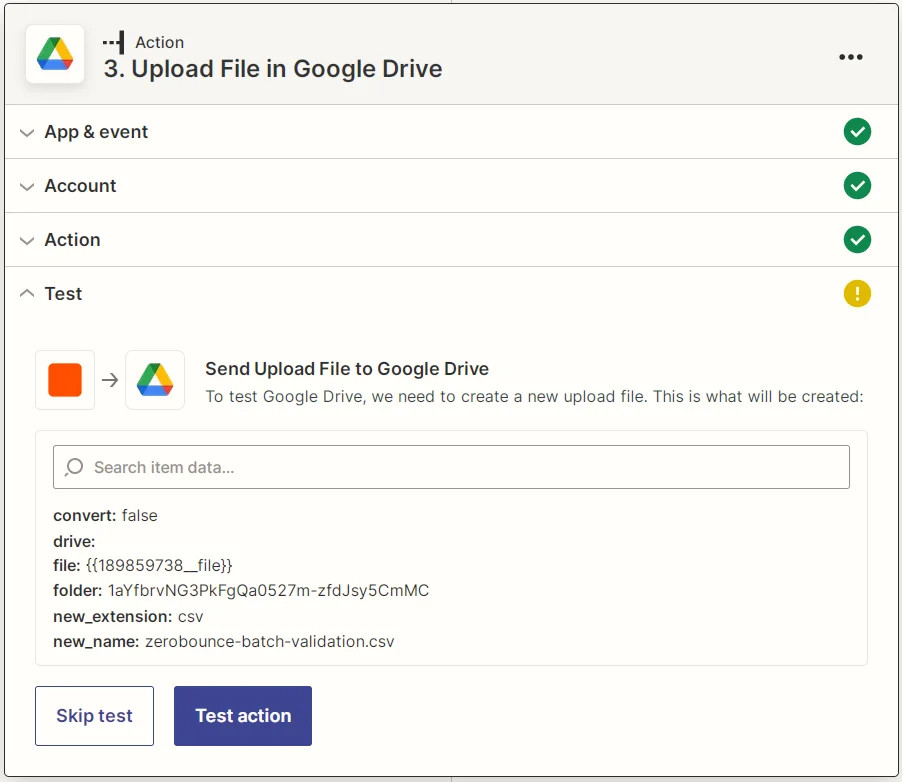
Zapier Google Drive upload file action test screenshot
- As expected, our test has failed. We’ll skip it for now and verify that it works later. Click Skip test.
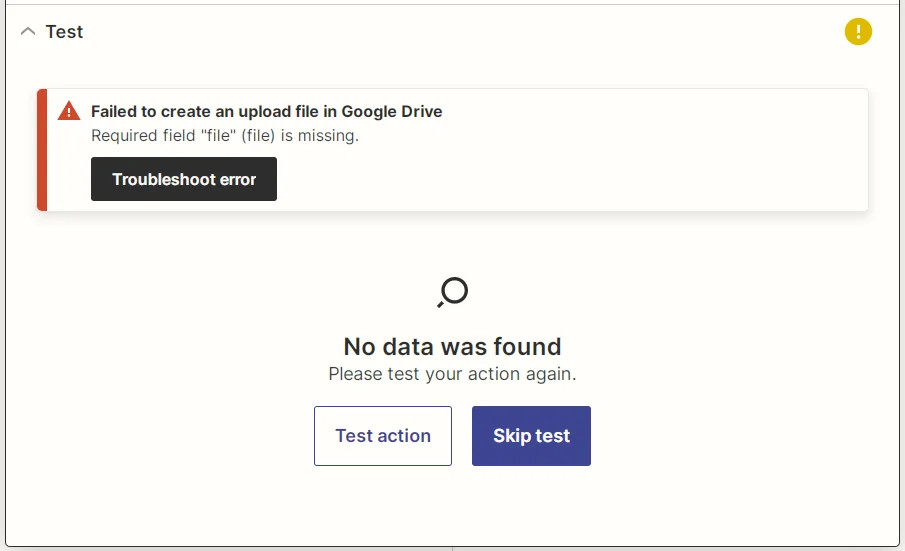
Message indicating that the Zapier action test failed
- Click Publish Zap.
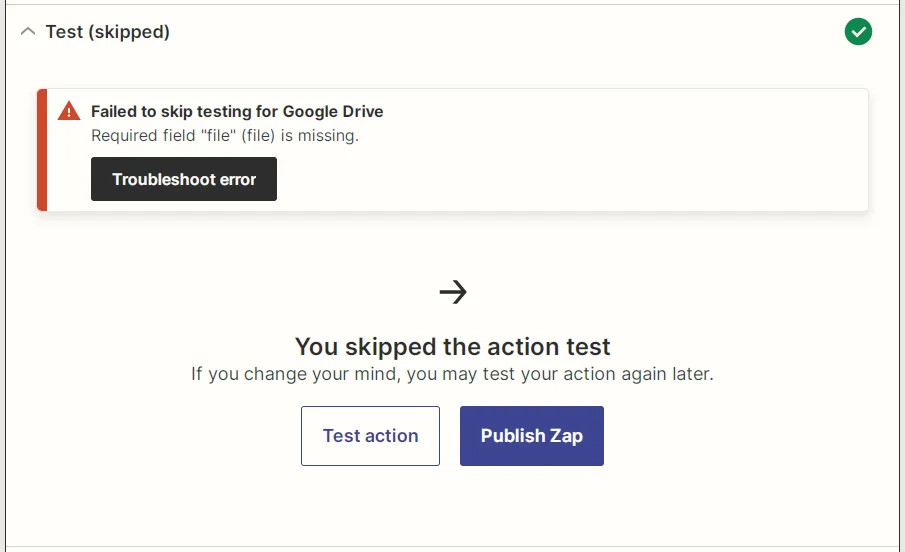
Zapier skip action test screenshot
- Click Publish & Turn On.
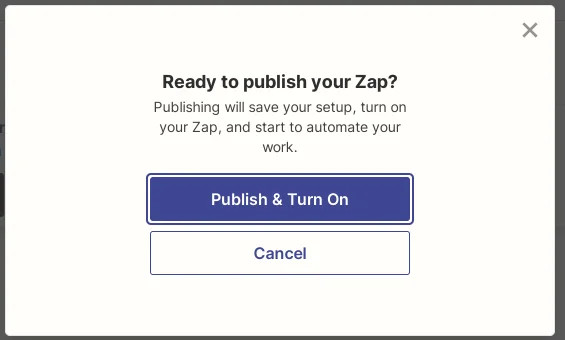
Zapier Publish & Turn on screenshot
Step 5 - Verify that our Zap works
- Go to your Zapier Dashboard and select Zaps from the left menu. Make sure that an appropriate file is uploaded to our trigger directory.
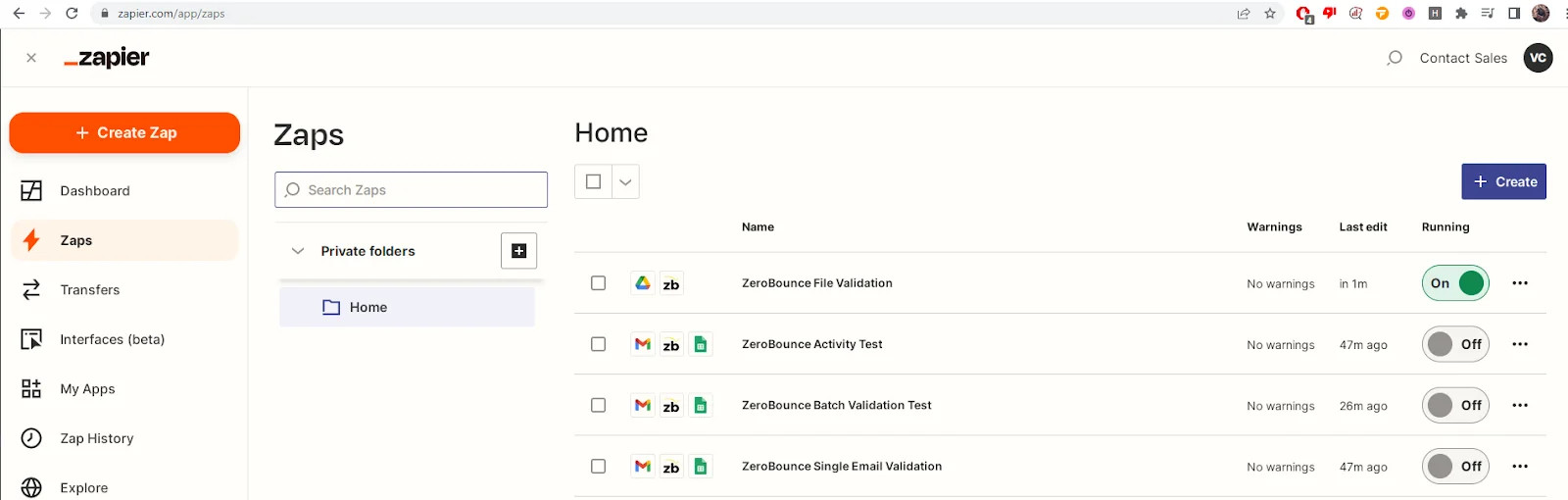
Zapier Zap dashboard screenshot
- If your app does not trigger by itself, click on the three dots and select Run from the menu
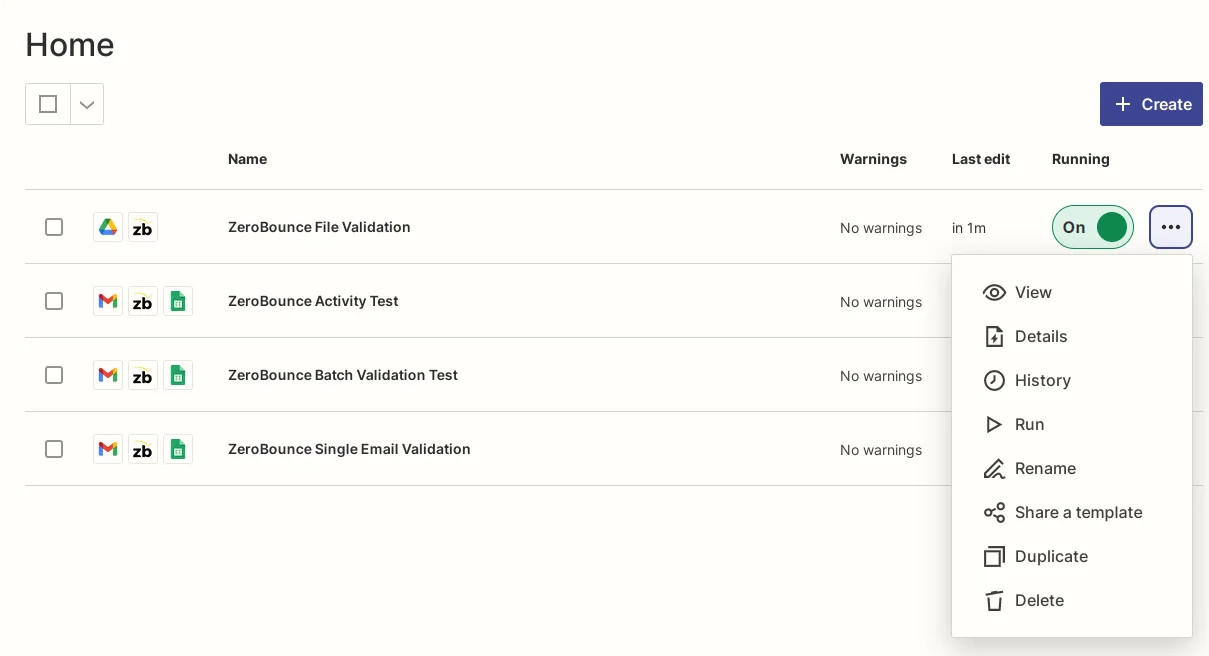
Zapier dashboard Zap context menu screenshot
- You should see output like this. If not, ensure that the file exists and was uploaded after Zap creation, or that the Zap has not already run.
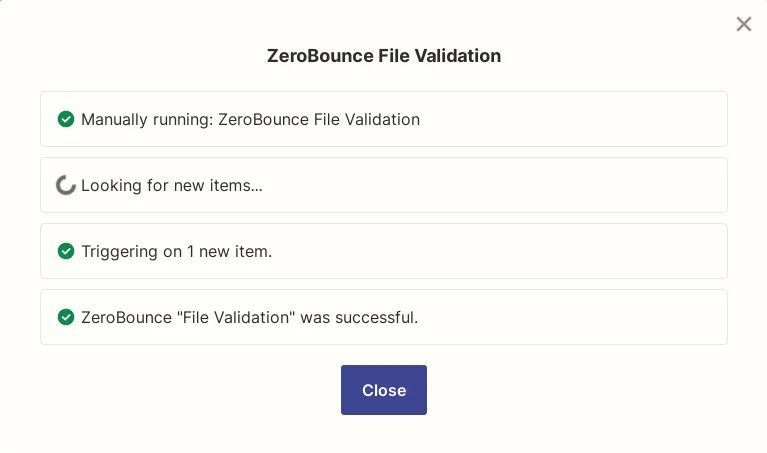
Zapier dashboard run Zap manually screenshot
- From the same dot menu, click on History.
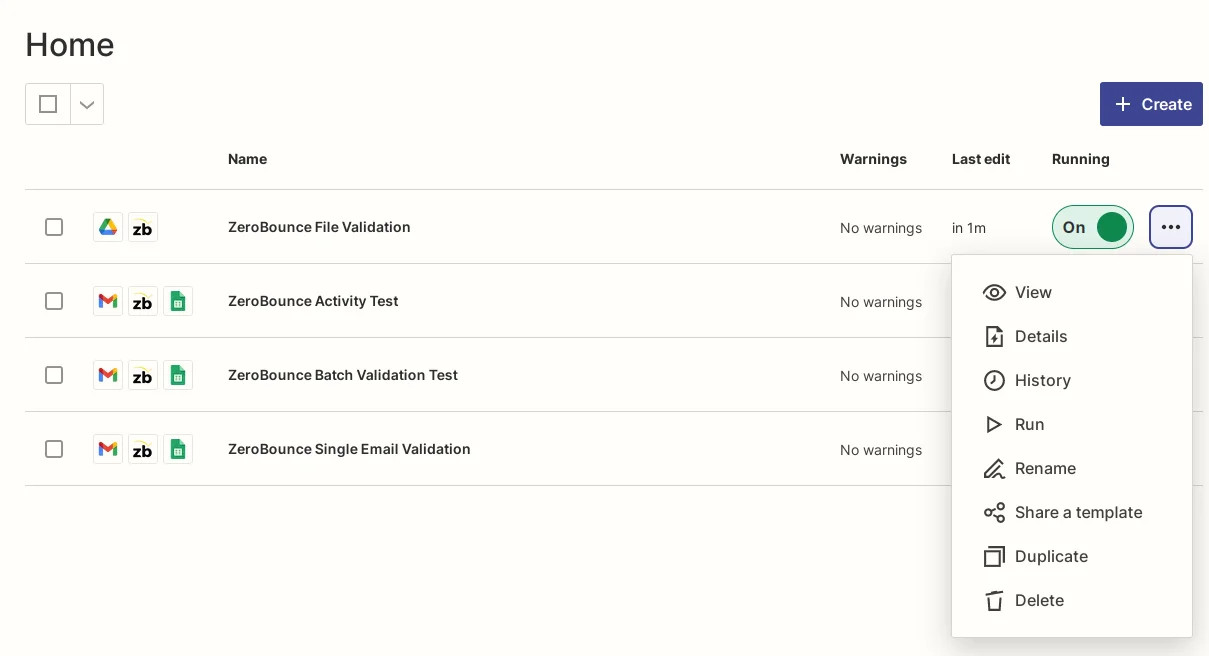
Zapier dashboard Zap context menu screenshot
- You should see a list of all runs for this Zap. We can see that the last one awaits. Click on it.
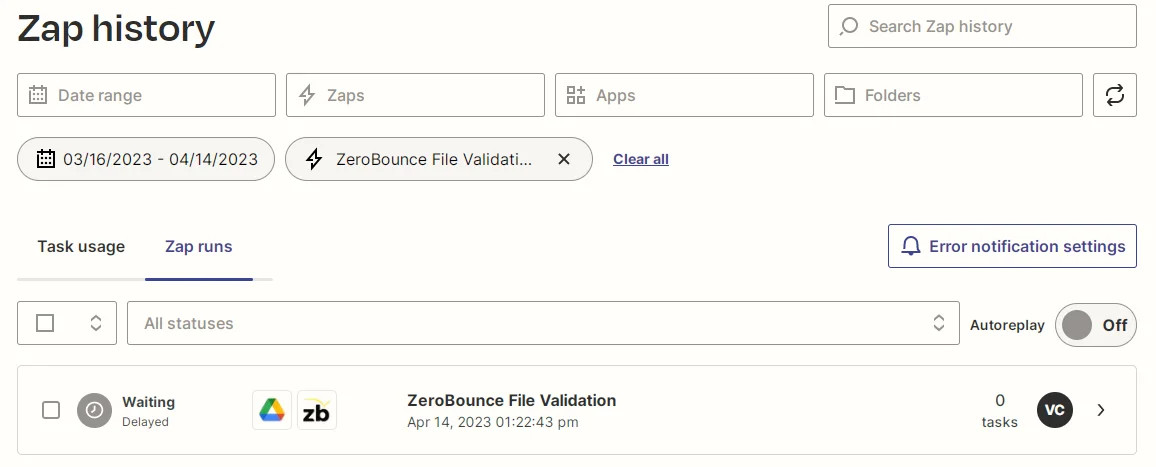
Zapier Zap history screenshot
- You will see a list of all actions of our Zap and intermediate results for this run. You will notice that the first stage (the trigger) was successful, while the second one is “Waiting” for the callback from ZeroBounce execute.
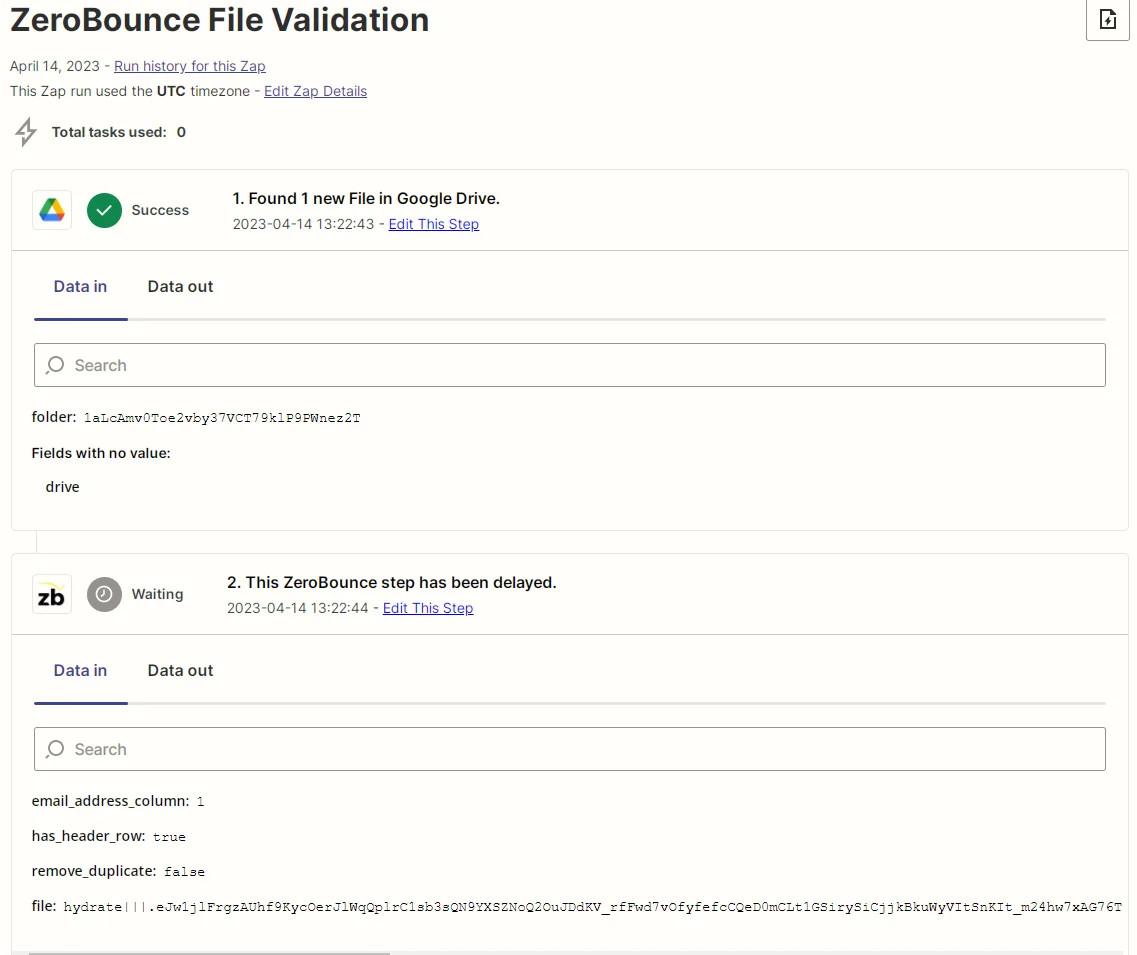
Zapier Zap input data screenshot
- If you click on Data out, you will see the output from all stages. Stage 2 shows the intermediate output that was passed along to the ZeroBounce server.
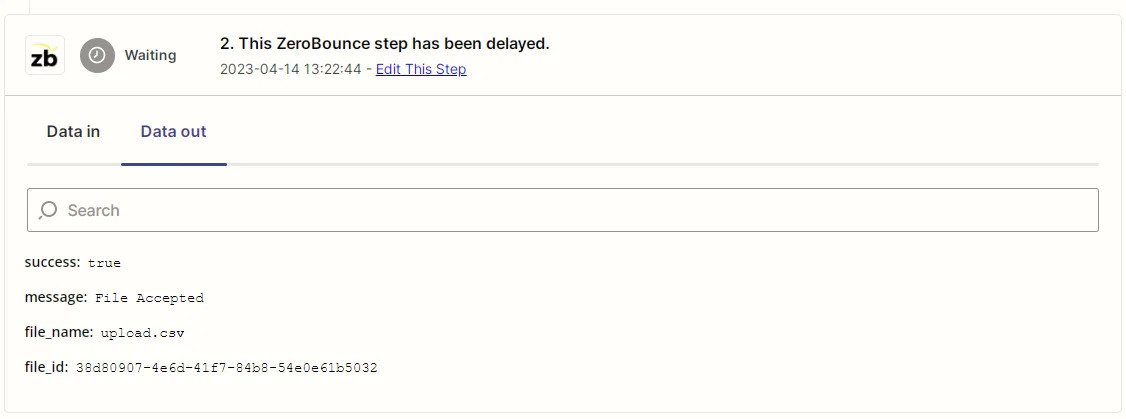
Zapier Zap callback delayed screenshot
- After some time, the callback will execute, and the output will either show success or display an error. At this point, you can check the target drive folder for the uploaded file. It should be there.
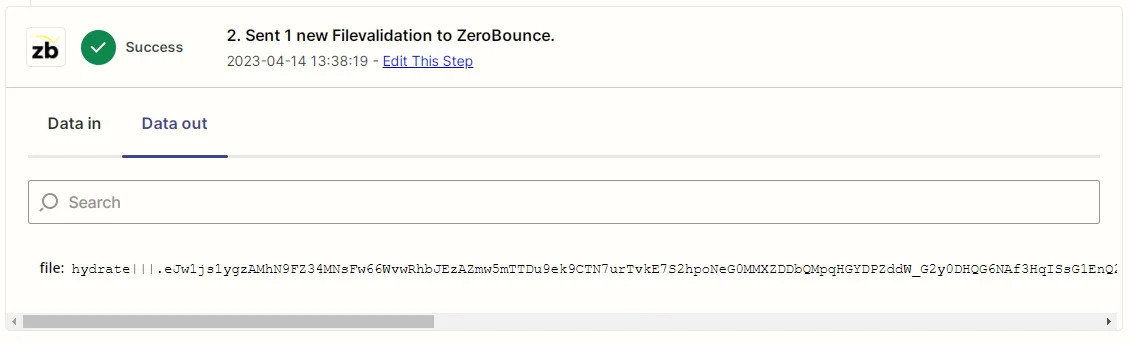
Zapier Zap callback success screenshot
Zapier Integration
AI Scoring
The ZeroBounce A.I. Scoring API combines a vast selection of data with proven statistical analysis to granularity rate the quality level of an email address. The software identifies positive and negative patterns of an email address and returns a score that users can rely on when performing their email hygiene. Our Zapier integration allows you to score multiple email addresses specified in a .csv file and pass the results along to the next stage.
Follow these steps to start using ZeroBounce AI Scoring with your Zaps.
Step 1 - Create a new Zap (see Create a New Zap section above)
Step 2 - Create a trigger
- For this example, we’ll use a new spreadsheet created on our Google Sheets account. If you’ve yet to do so, you will need to grant Zapier access to your Google Sheets account. See the Link Google Sheets Account section. Click Continue.
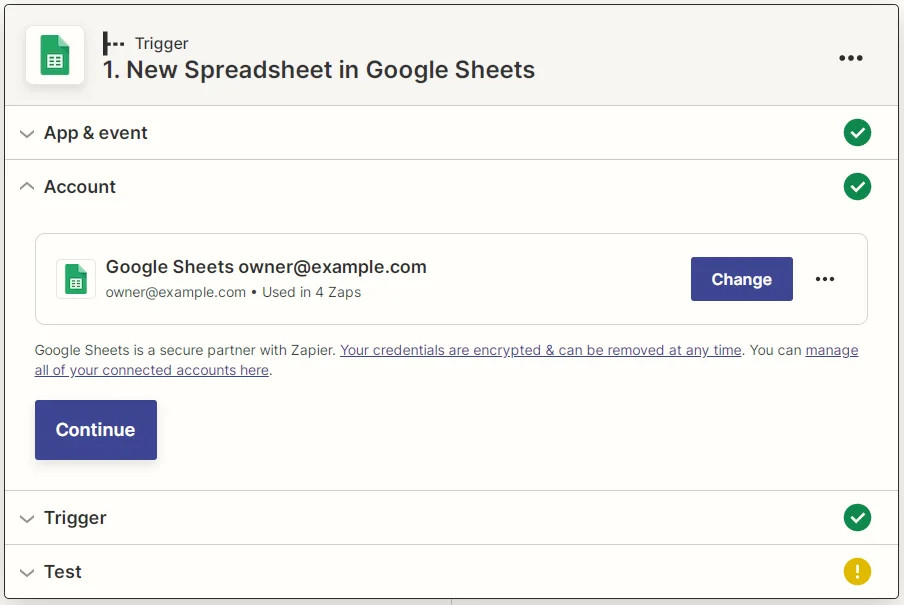
Zapier Google Sheets linked account screenshot
- Select the appropriate Drive. Note that this applies to all spreadsheets created on this specific drive. Click Continue.
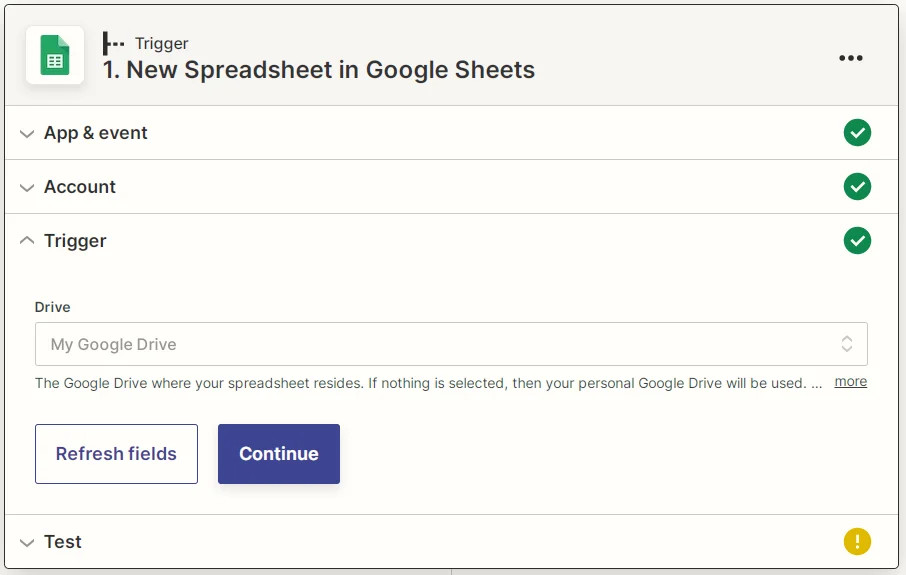
Zapier Google Sheets New Spreadsheet screenshot
- To verify, click Test Trigger (make sure that a file matching our criteria exists to properly test your trigger).
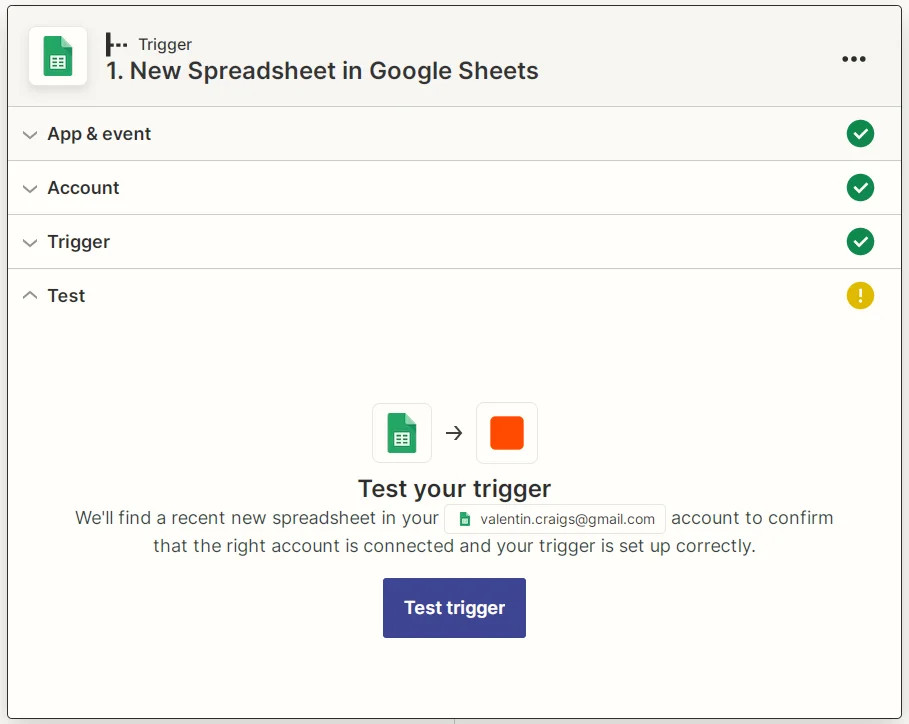
Zapier Google Sheets New Spreadsheet test screenshot
- You should receive a result that looks like this. Click Continue.
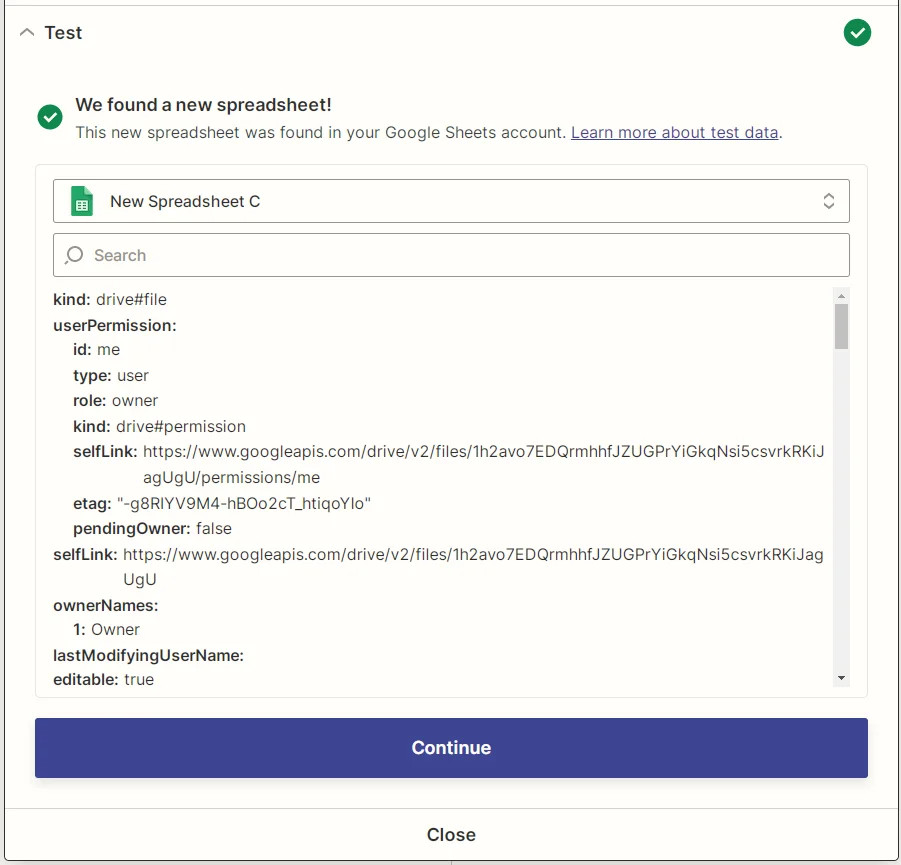
Zapier Google Sheets New Spreadsheet test result screenshot
Step 3 - ZeroBounce AI Scoring
- Type “ZeroBounce” into the search bar and select the ZeroBounce option.
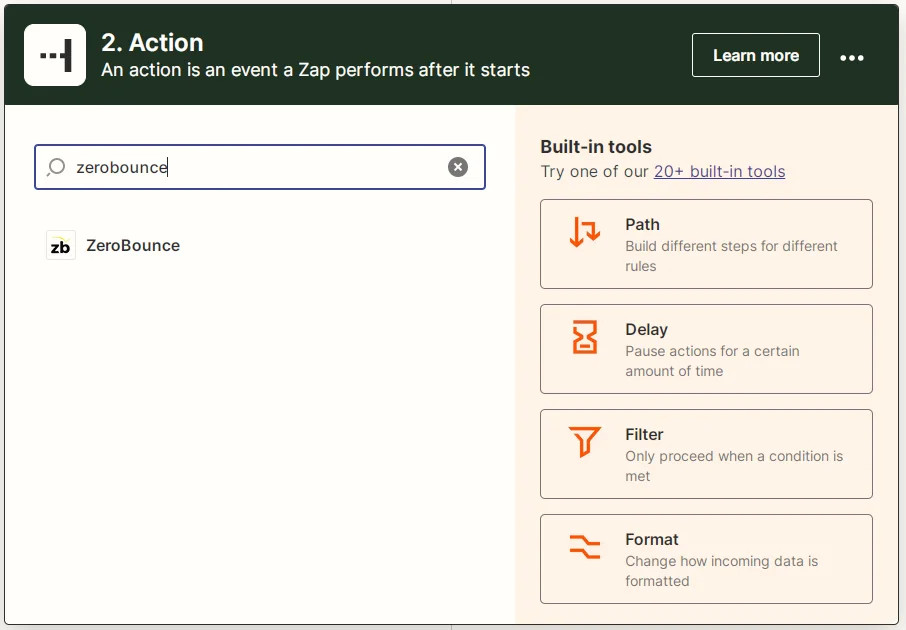
Zapier’s new action creation tool showing the ZeroBounce option
- Select AI Scoring from the dropdown. Click Continue.
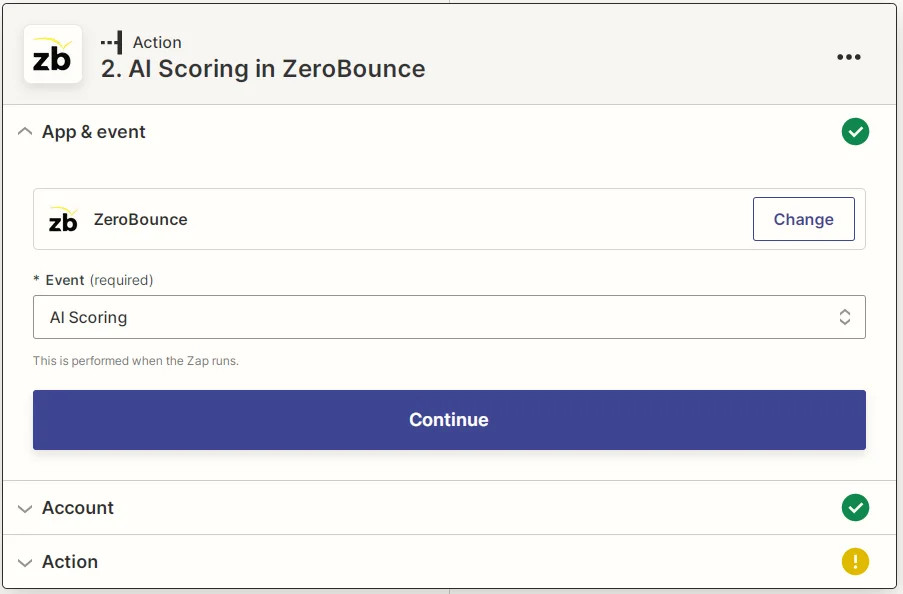
Zapier ZeroBounce AI Scoring event screenshot
- If you’ve yet to do so, you will need to link your ZeroBounce account to Zapier. For more details on how to do this, please refer to the Link ZeroBounce Account section above. Click Continue.
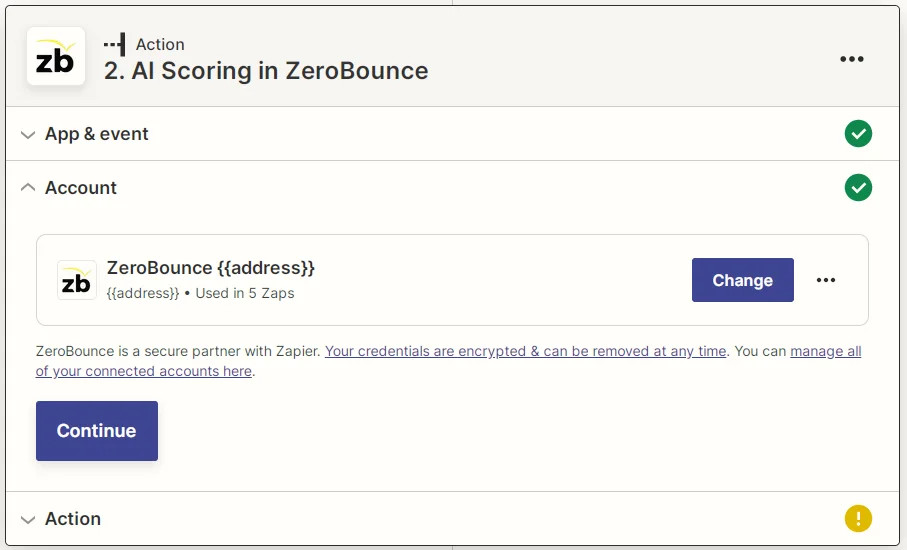
Zapier ZeroBounce connected account screenshot
- Our AI Scoring action takes four parameters:
File - .csv file containing our data; we’ll input the .csv conversion of the google sheet from the previous step
Email Address Column - which column are the email addresses on? - starts at 1
Has Header Row - specifies whether the first row should be ignored when processing
Remove Duplicates - specifies whether duplicate emails should be ignored when processing (to conserve credits).
Click Continue.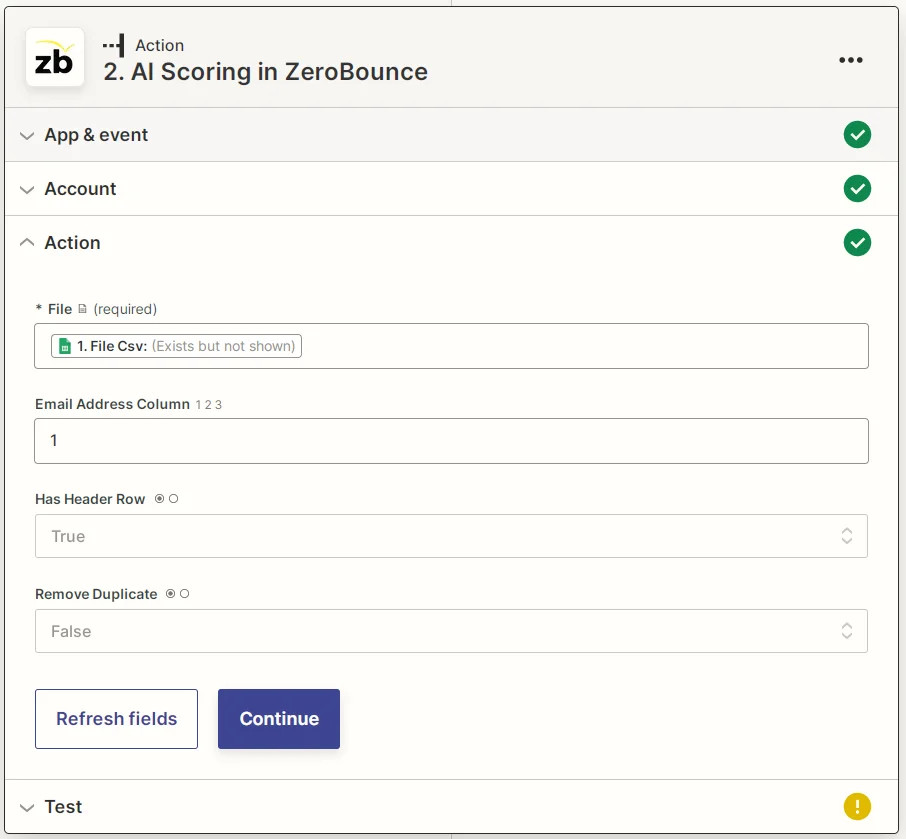
Zapier ZeroBounce AI Scoring parameters for a new action
- To verify our action works, click Test Action.
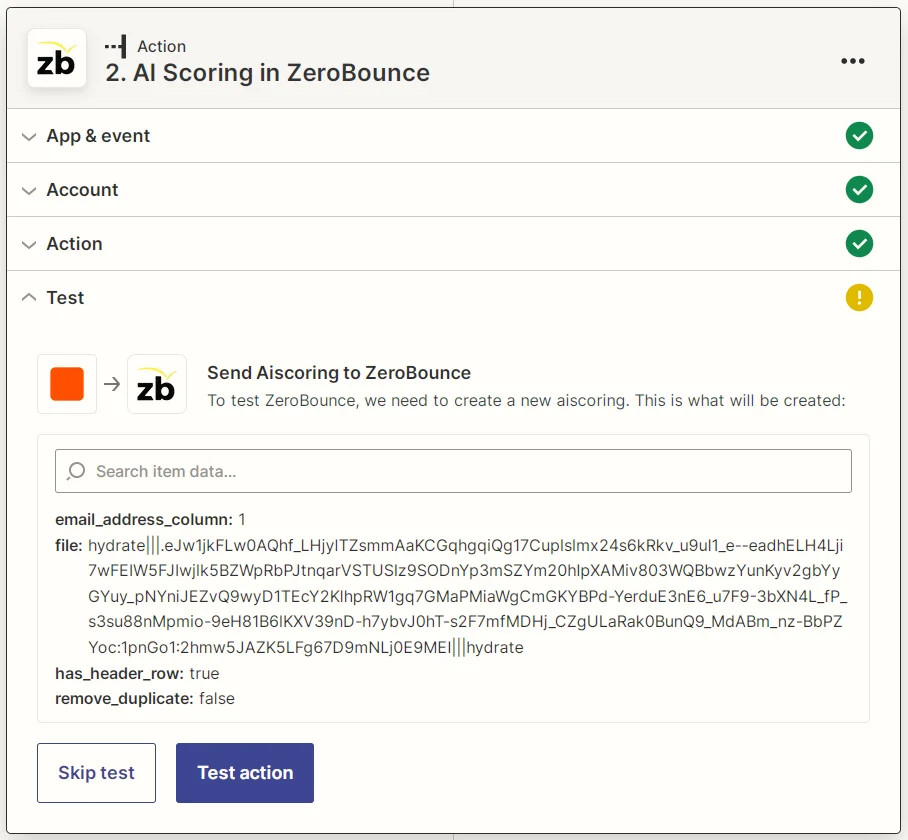
Zapier ZeroBounce AI Scoring test screenshot
- You should receive a response similar to this, showing that the file has been uploaded successfully for processing. This integration uses a callback to transfer data to the next step, which will happen at a later time. The output of that callback is a file, and we can still use it to chain more actions.
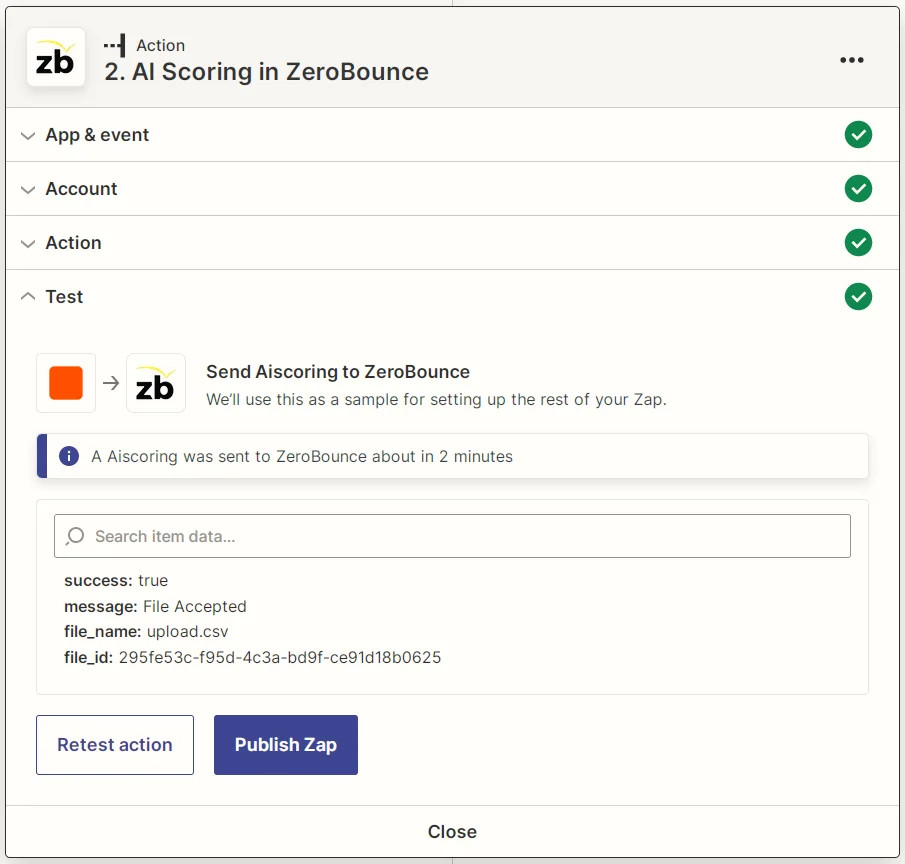
Zapier ZeroBounce AI Scoring test results screenshot
Step 4 - Add a new action
- The result from the previous step does not do much by itself, but we can chain another action that uses it. We’ll insert a new row into a Google Sheet we own. To add a new action, click the (+) symbol at the end of the previous one.
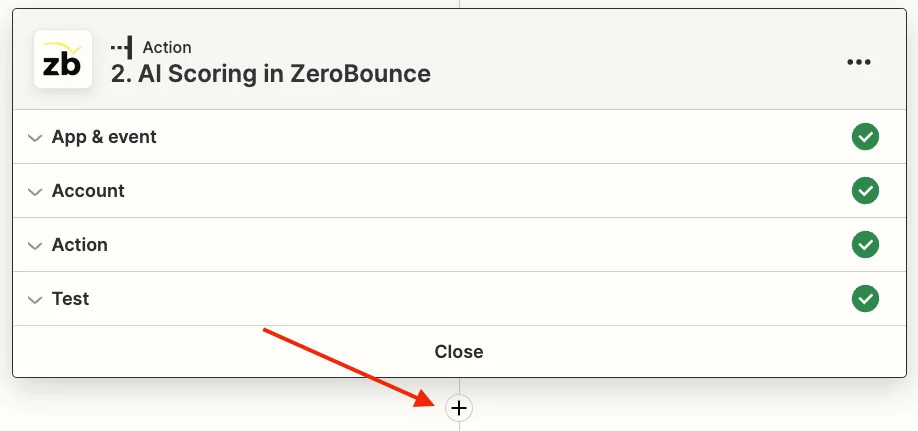
The Zapier new action button
- Select the Google Drive option.
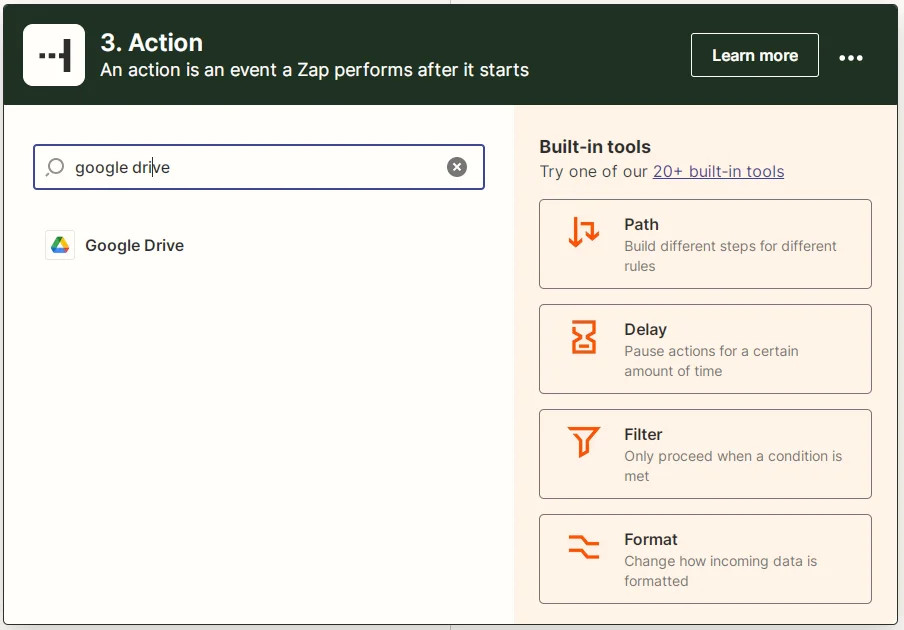
Screenshot of Zapier’s new action tool showing the Google Drive option
- Select Upload File for Event from the dropdown. Click Continue.
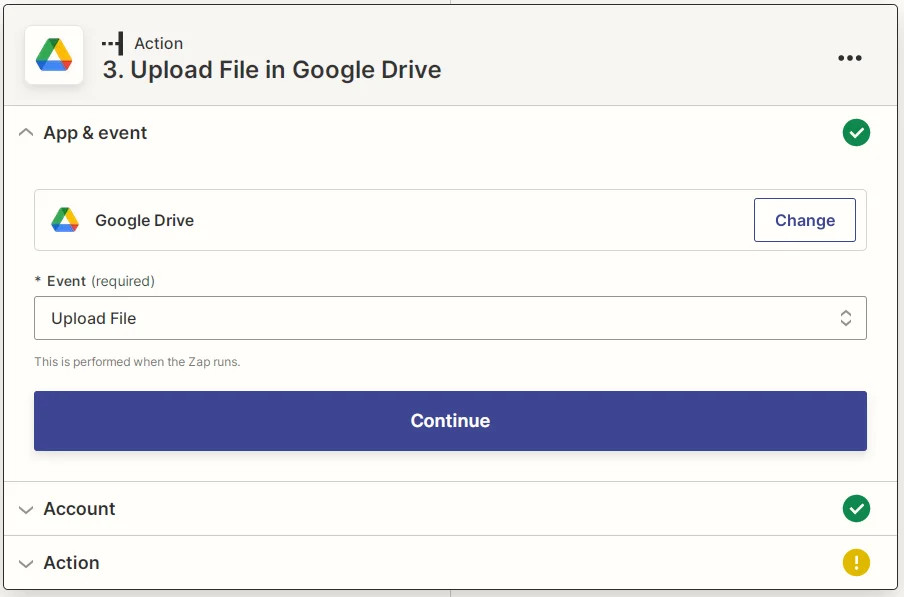
Zapier Google Drive Upload File screenshot
- If you’ve yet to do so, you will need to grant Zapier access to your Google Drive account. See the Link Google Drive section above for more details. Click Continue.
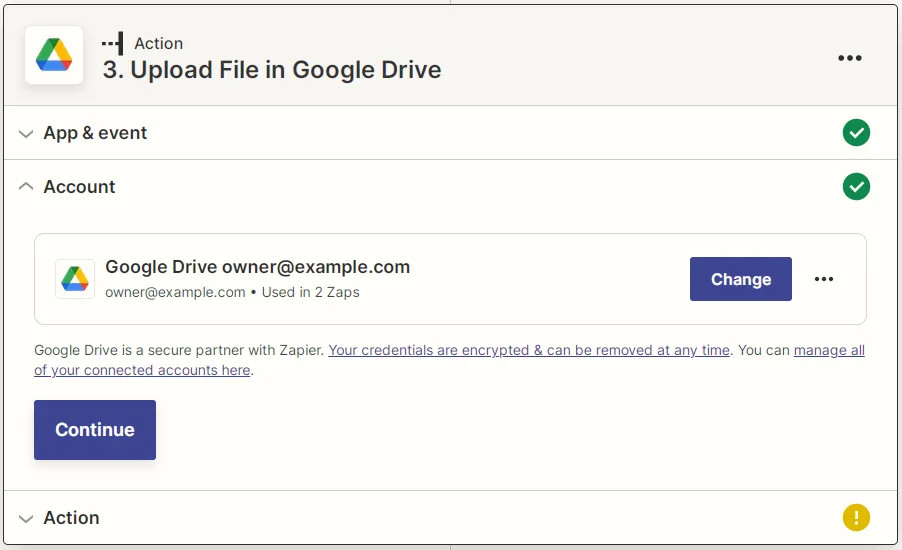
Zapier Google Drive linked account screenshot
- Fill in the appropriate options for Drive and Folder. Be careful not to set the target upload folder the same as the trigger input folder as this will trigger infinite loops or errors.
Set Convert to Document? to False (we’ll upload as is).
For File, we’ll use the ZB File option. It should display no data as our action uses a callback and the data is not available yet.
For File Name we’ll use the Google Drive Original Filename (the filename the file was uploaded as) and csv for extension. Click Continue.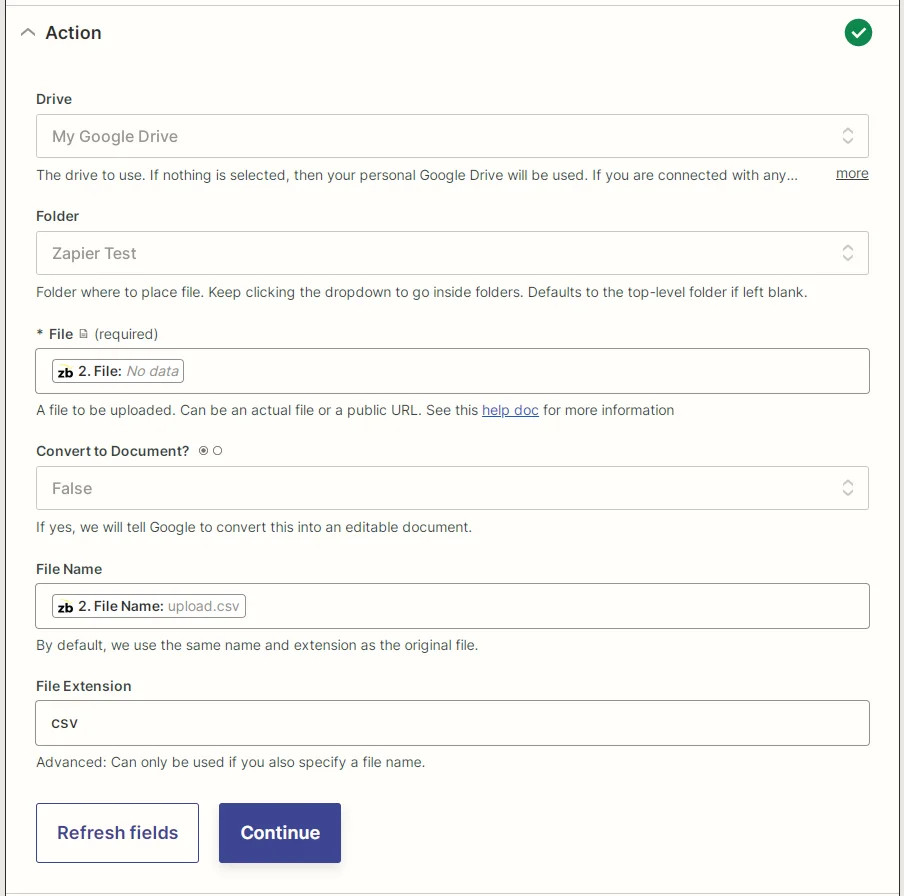
Zapier Google Drive Upload File parameters screenshot
- We will be unable to test this part as the callback data is unavailable. Click Test Action.
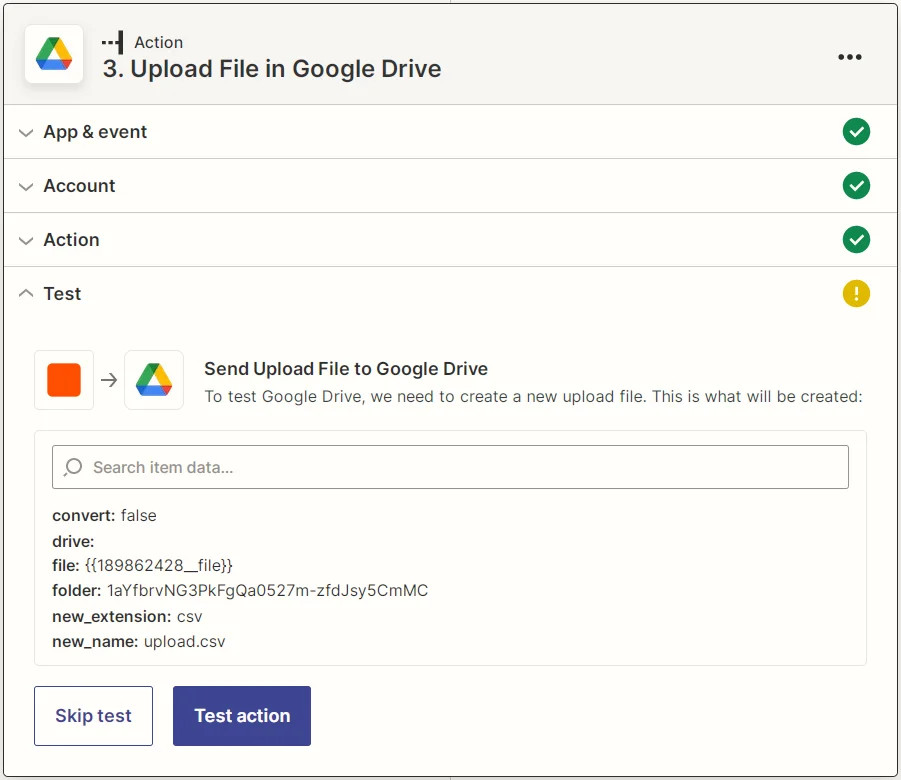
Zapier Google Drive File Upload test screenshot
- As expected, our test has failed. We’ll skip it for now and verify that it works later. Click Skip test.
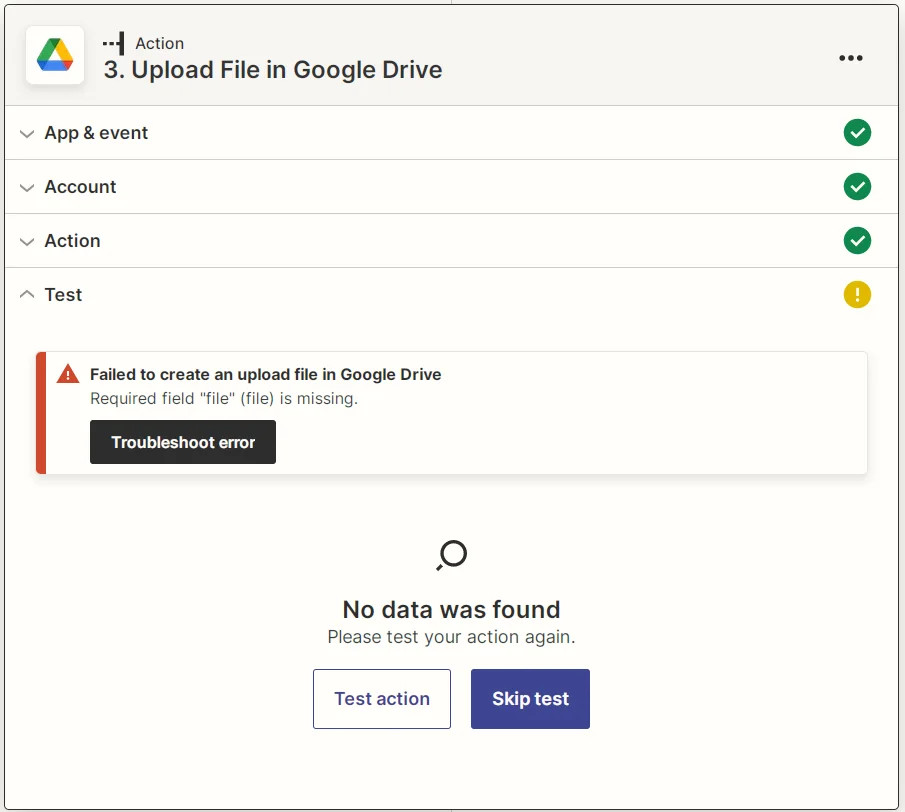
Zapier skip action test screenshot
- Click Publish Zap.
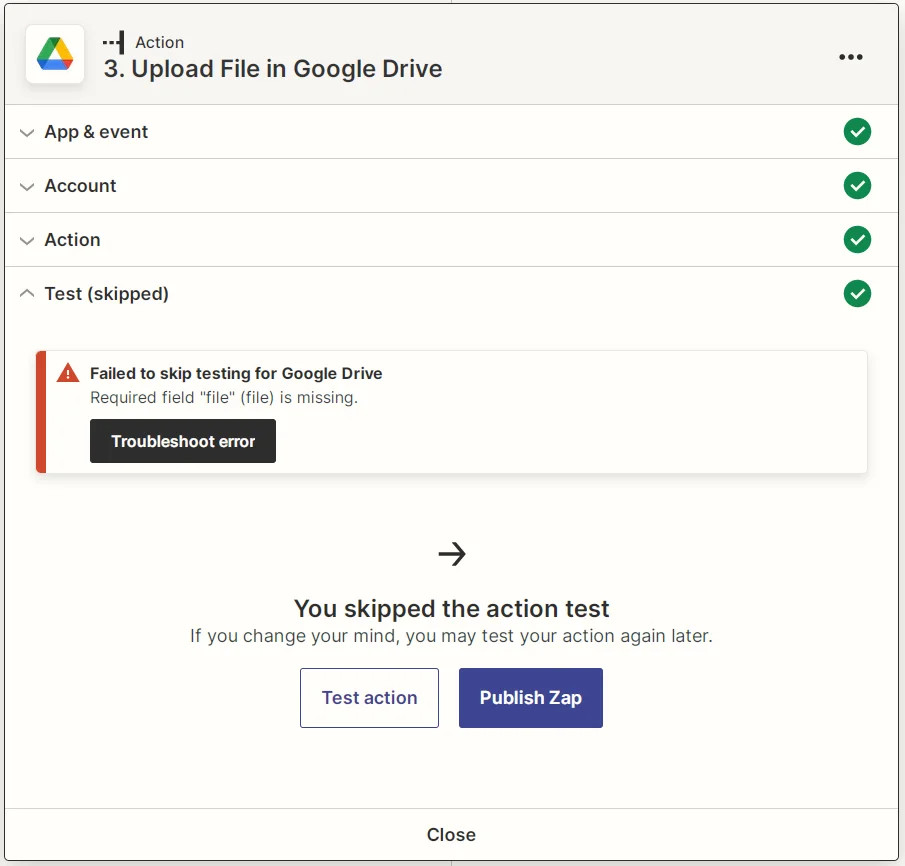
Zapier publish zap screenshot
- Click Publish & Turn On.
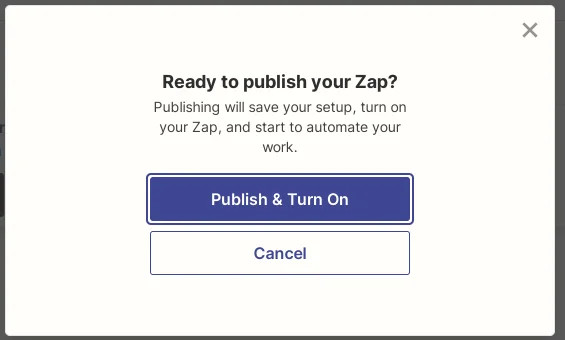
Zapier Publish & Turn on screenshot
Step 5 - Verify that our Zap works
- Go to your Zapier Dashboard and select Zaps from the left menu. Ensure that an appropriate file is uploaded to our trigger directory.
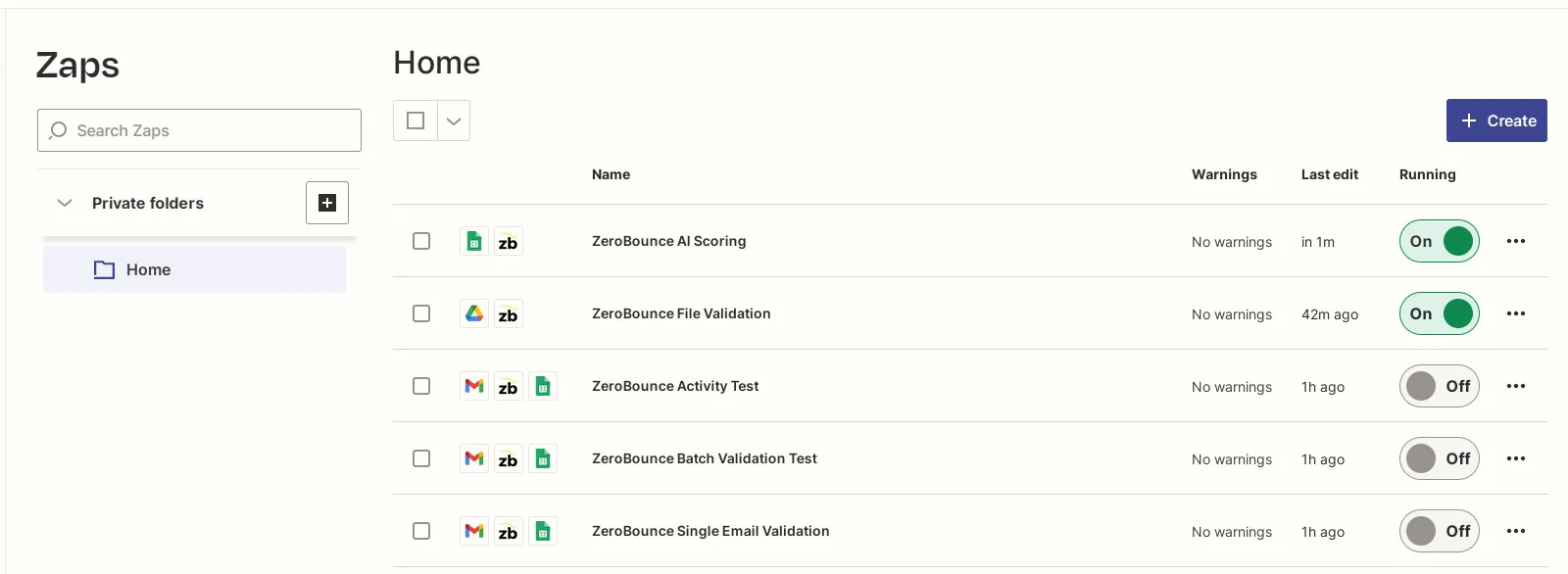
Zapier Zap dashboard screenshot
- If your app does not trigger by itself, click on the three dots and select Run from the menu.
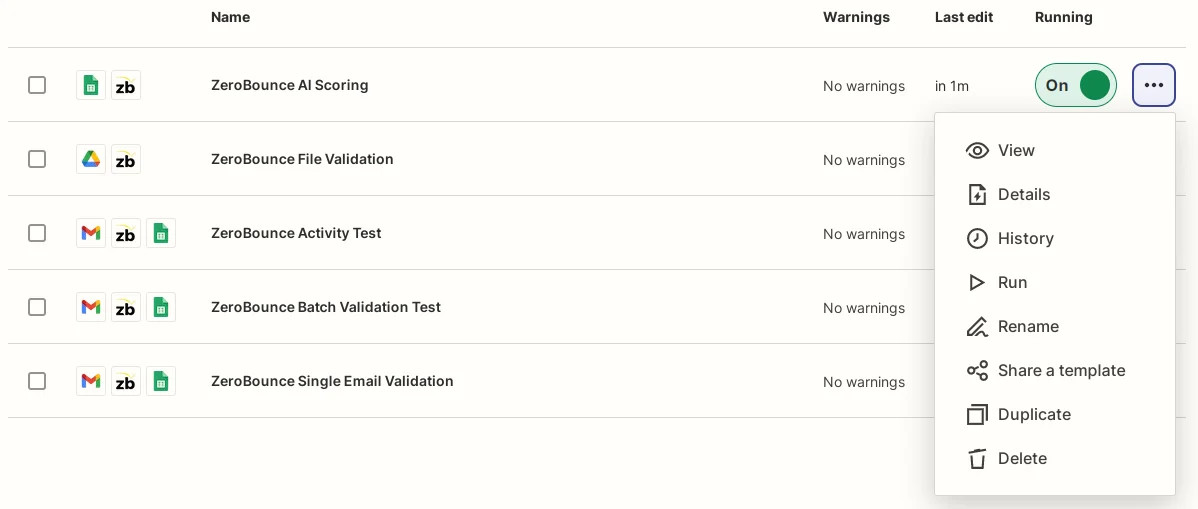
Zapier Zap dashboard context menu screenshot
- You should see output like this. If not, double check that the file exists and was uploaded after Zap creation, or that the Zap has not already run.
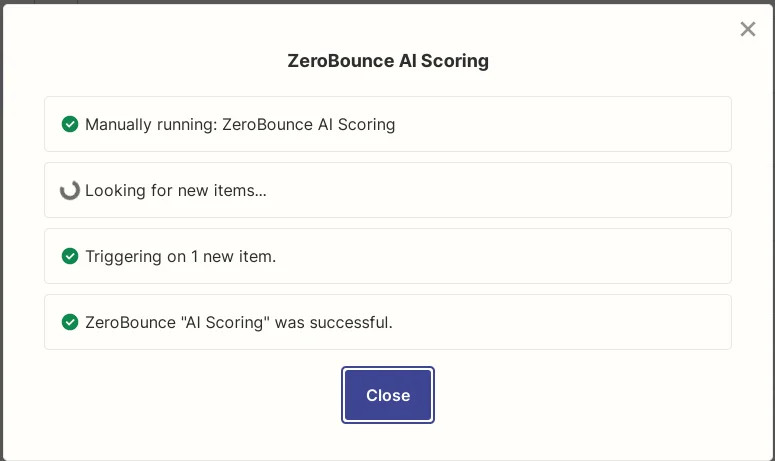
Zapier dashboard run Zap manually screenshot
- From the same dot menu, now click on History.
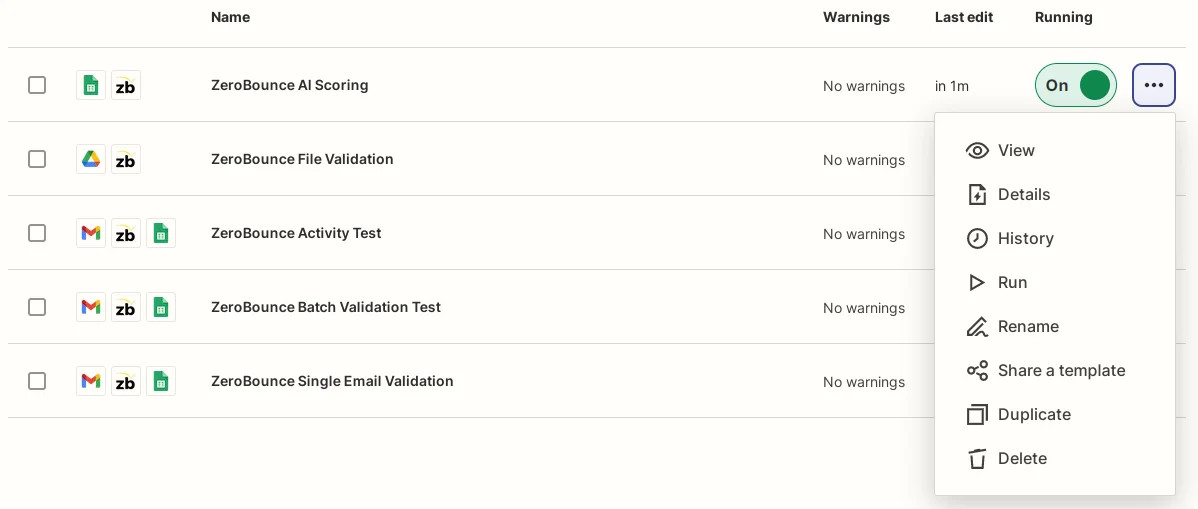
Zapier dashboard Zap context menu screenshot
- You should see a list of all runs for this Zap. We can see that the last one is waiting. Click on it.
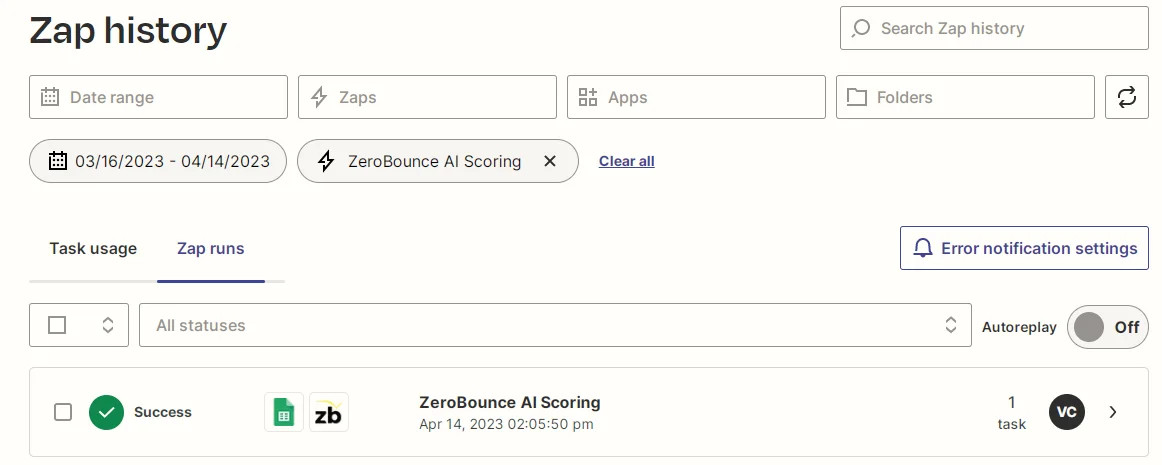
Zapier Zap history screenshot
- You will see a list of all actions of our Zap and intermediate results for this run. It is possible that the first stage (the trigger) is successful while the second one is Waiting for the callback from ZeroBounce execute.
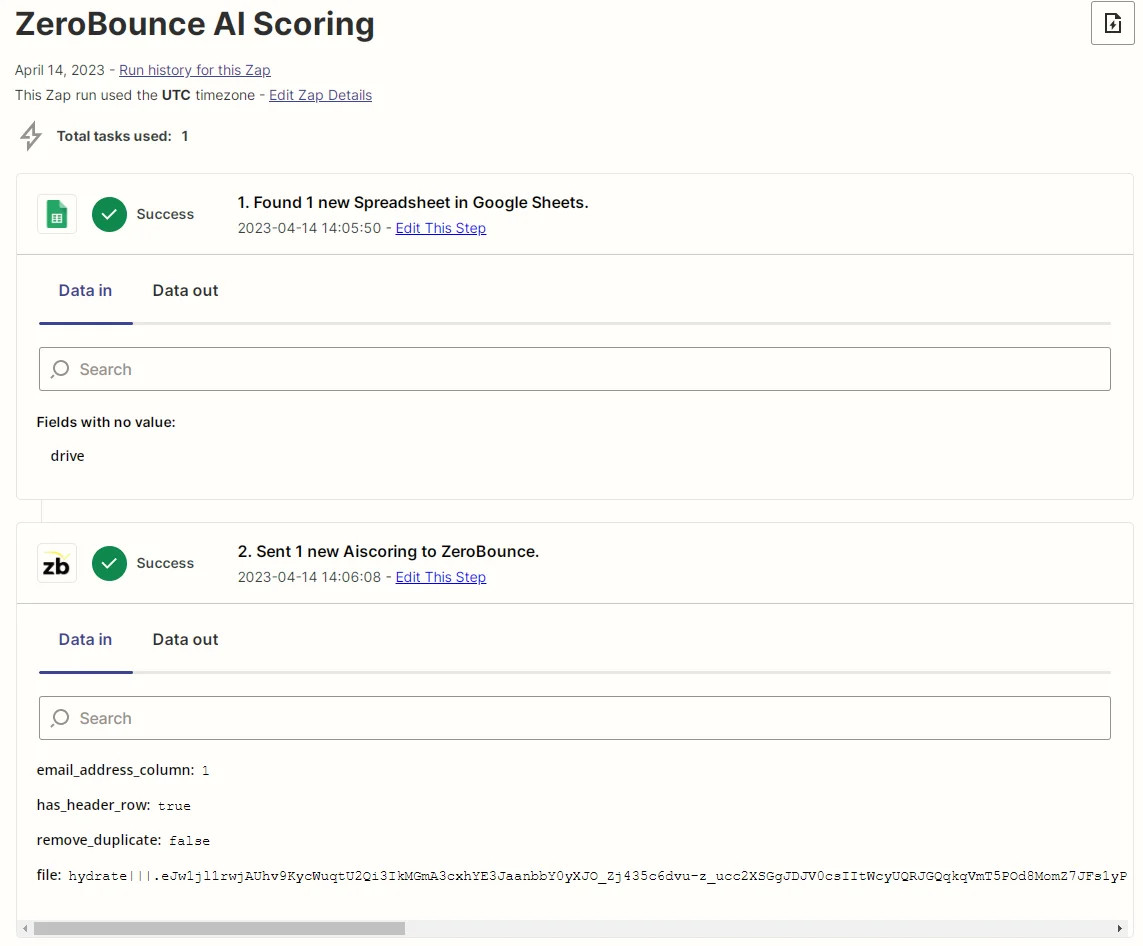
Zapier Zap data screenshot
- In our case it was successful. It can also display an error if not. At this point, you can check the target drive folder for the uploaded file - it should be there.
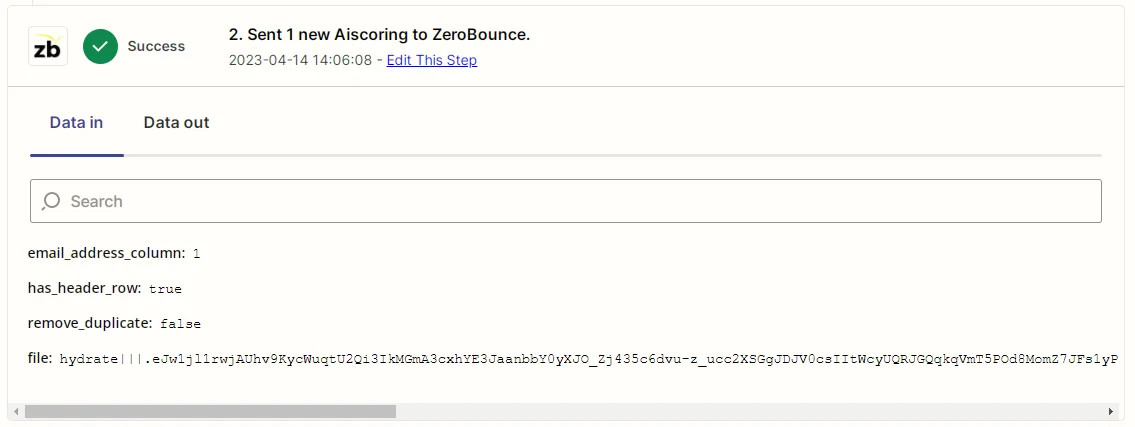
Zapier Zap data screenshot
Email Validationⓘ For Zendesk Sell
Prerequisites
You must have an active Zendesk Sell account. If you do not have an account, you can create one at https://www.zendesk.com/sell to find more details about Zendesk Sell.
Ensure the contacts from your Zendesk Sell account have tags associated with them.
Organize your Zendesk Sell contacts with Tags.
You can organize your Zendesk Sell contacts by applying the tag ZB_List_
This is important, as contacts without tags will not be imported to ZeroBounce.
To see how to add the tags, you can access this link:
https://support.zendesk.com/hc/en-us/articles/4408834602394-Managing-tags-for-leads-contacts-and-deal
Step 1:
Go to https://www.zerobounce.net/members/signin and sign in with your ZeroBounce account. Find the 'Integrations' tab on the left side menu to select the Zendesk Sell integration.
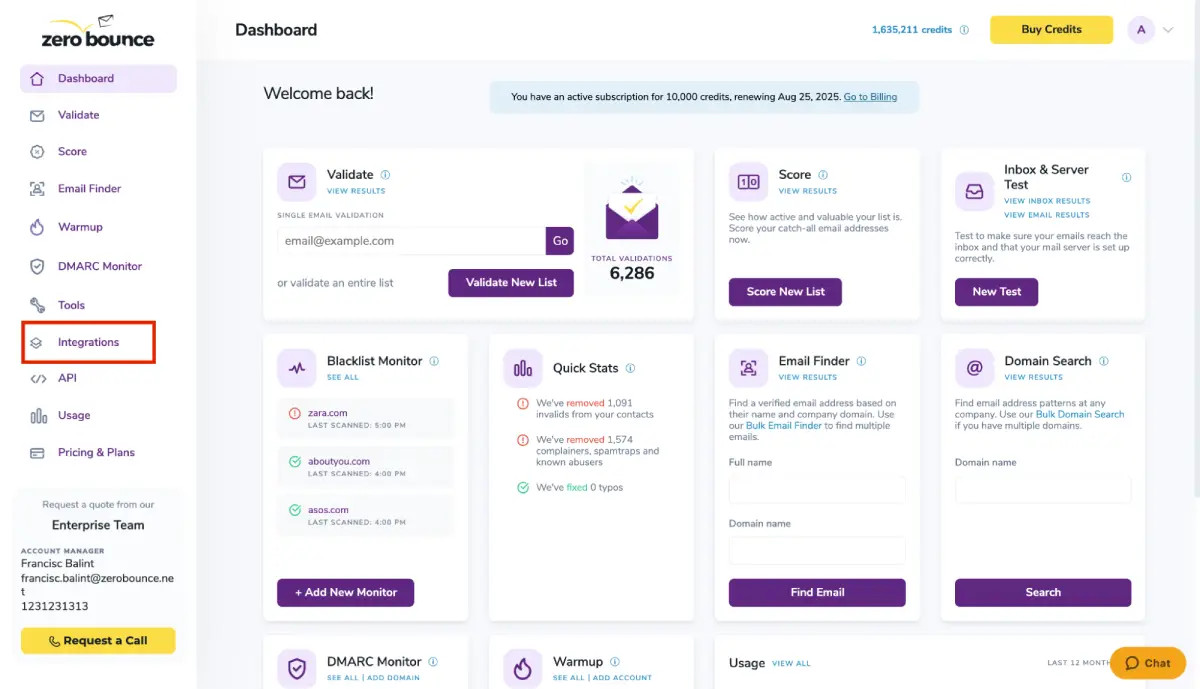
Step 2:
The popup describes the action. Click Connect to proceed.
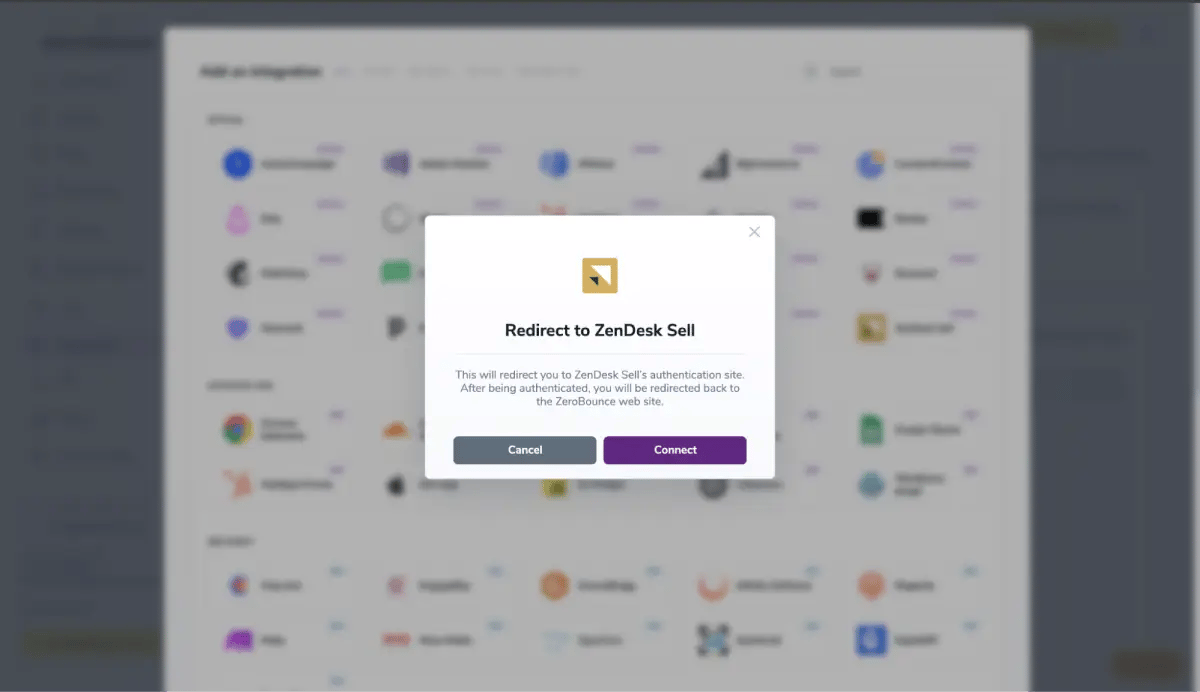
ZeroBounce Menu
Step 3:
Authenticate with your Zendesk Sell email account or sign up.
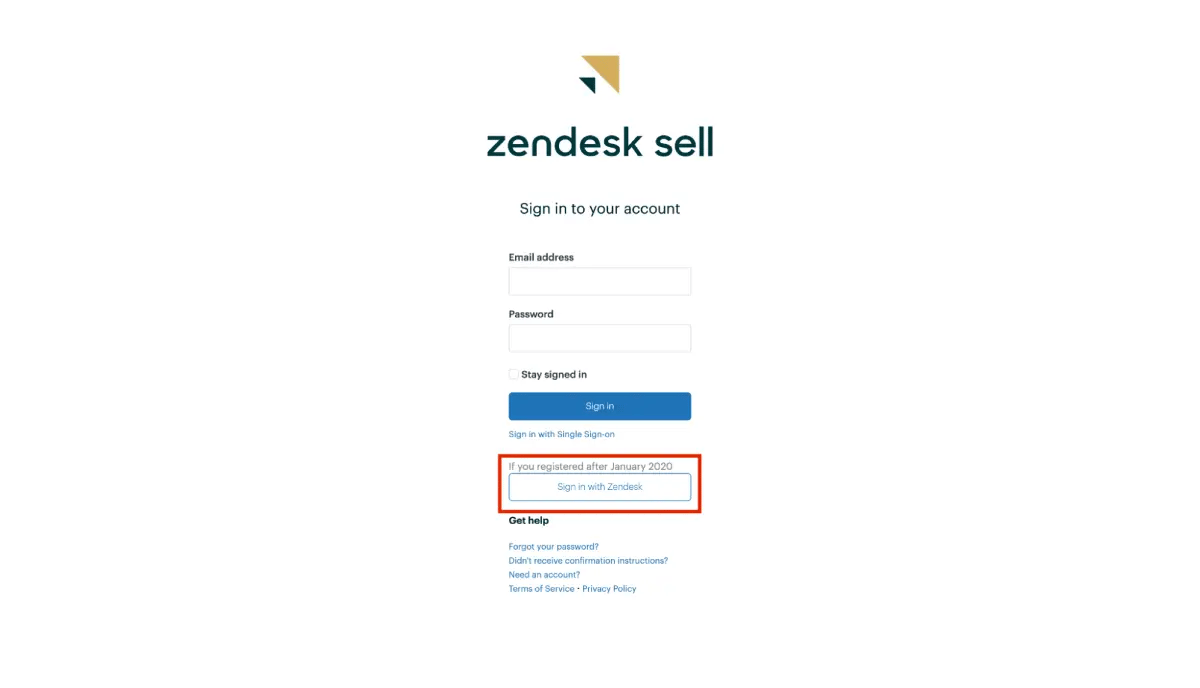
Zendesk Sell authentication page
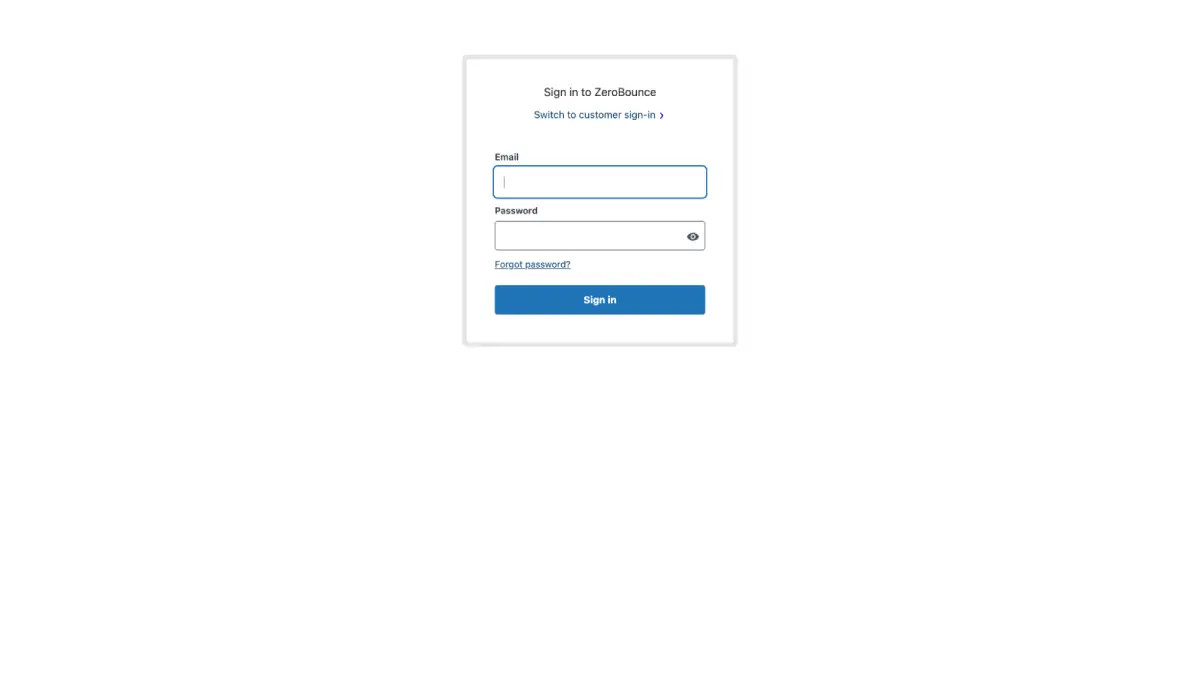
Step 4:
Authorize the ZeroBounce integration after authenticating.
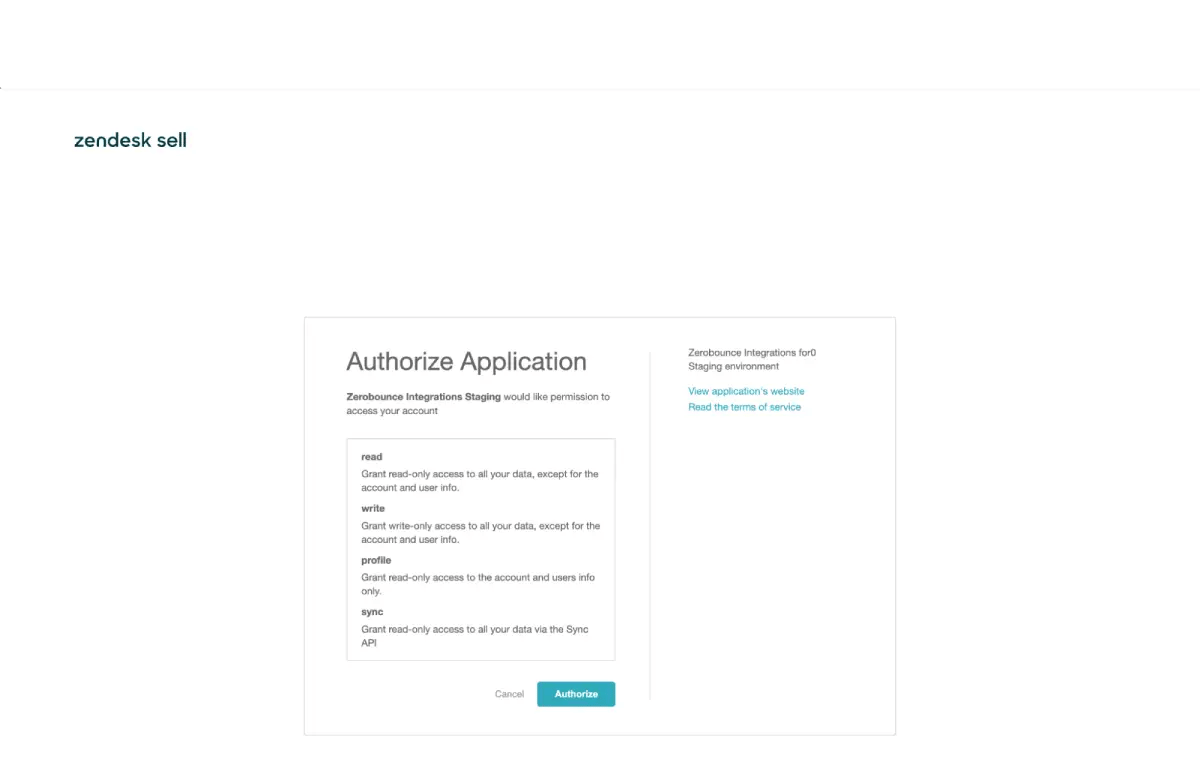
Authorization page displayed after authenticating
Step 5:
Once you have authorized access ZeroBounce will gather all of your email addresses for the account you selected during the authorization process.
Choose one or more lists to validate/score. Click the validate or score button to start the process. Depending on how many emails you have to process it could take a few minutes to pull the lists and add them to our processing queue.
Note: The results of the validation and scoring are automatically exported to the integration they originated from.
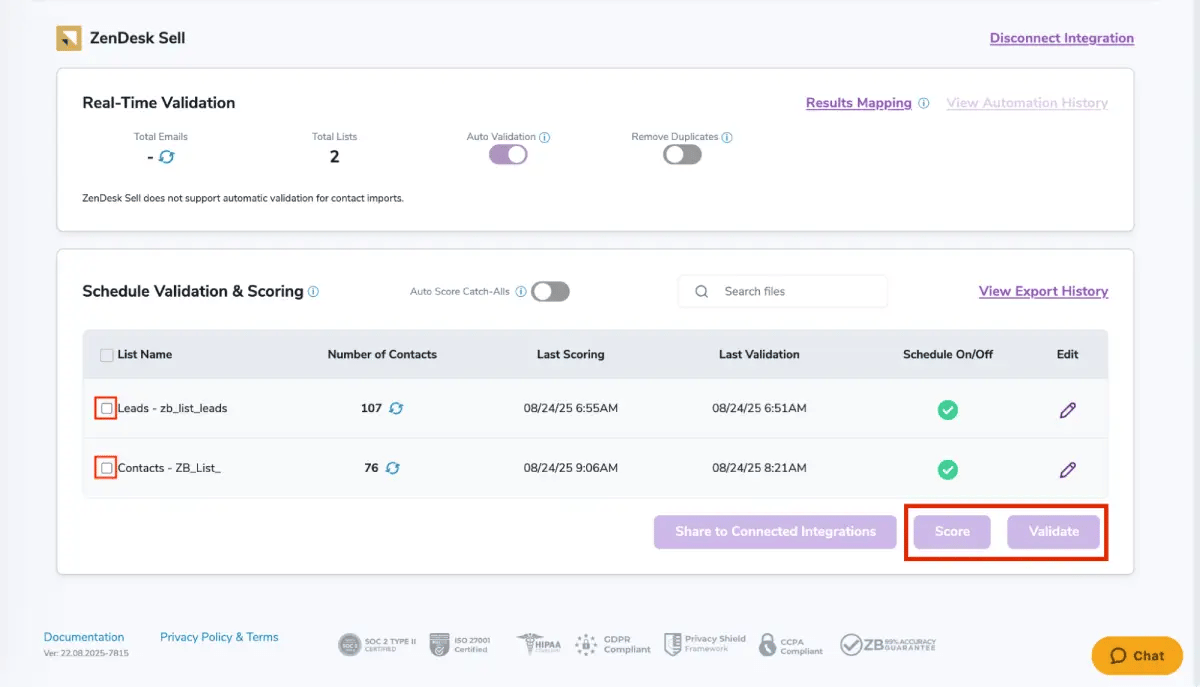
After successful integration, you will be able to view your lists in your ZeroBounce Dashboard.

Validation Pop-up
Step 6:
On validate you will be presented with a popup with an options that can assist your validation process:
- ZeroBounce Activity Data - uses interaction data to identify emails that have been opened, clicked, forwarded, or unsubscribed. The matching process is performed in-house through ZeroBounce's infrastructure, and your data is not transferred or shared with any third parties.
Step 7:
You will be taken to the Email Validationⓘ Results page which will show the list you selected in queue
![[object Object], results page](/cdn-cgi/image/fit=scale-down,format=auto,quality=90,width=1920,metadata=none/docs/assets_next_docs/docs/api-integrations/zendesk-sell/zendesk_sell10.webp)
Email Validation results page
Step 8:
Once your list has completed processing you should receive an email notification and you will see that the Download button will appear. Note: The results of the validation and scoring are automatically exported to the integration they originated from.

Status: Completed
Step 9:
When you export your contacts, you'll find the following tags included in the exported file:
- ZB_Status
- ZB_SubStatus
- ZB_Validation_Timestamp
- ZB_Score
- ZB_Scoring_Timestamp
- ZB_Last_Known_Activity
The following tags will be automatically created in your integration with the first automatically validation/scoring results export.
These tags are essential for maintaining up-to-date and accurate contact information, allowing for better management and engagement with your contacts.
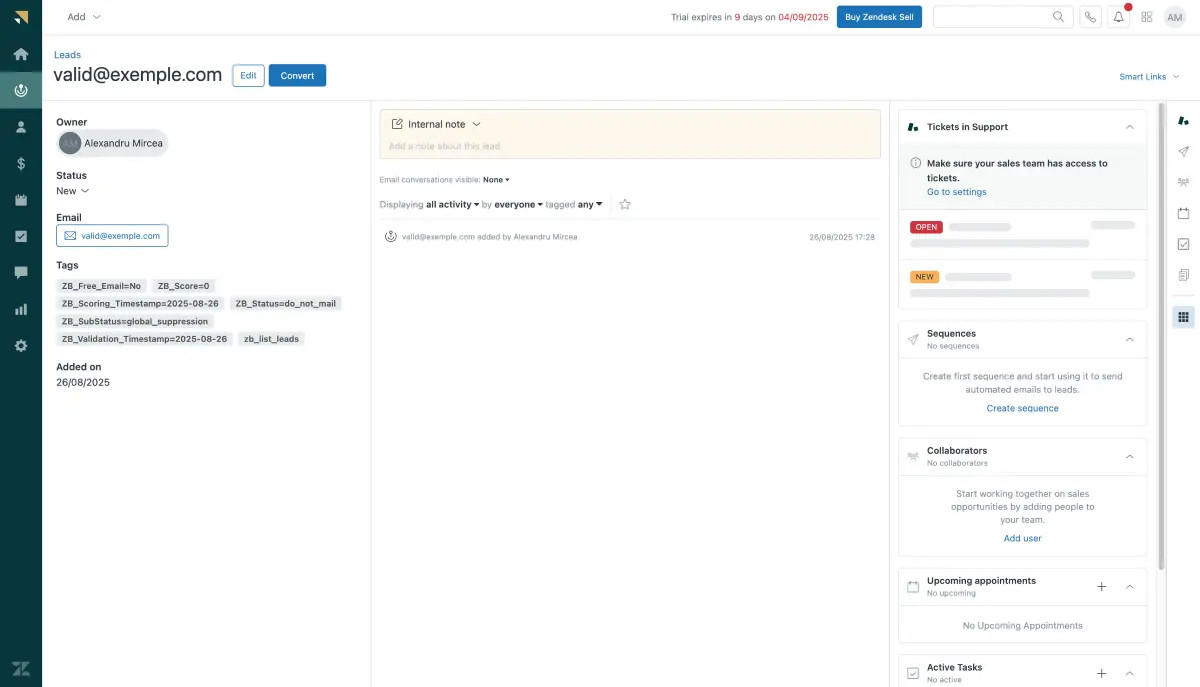
Essential tags for maintaining up-to-date and accurate contact information
Step 10:
Results Mapping simplifies data management by allowing you to customize the names of validation or scoring result fields/tags when exporting to integrations, ensuring consistency.
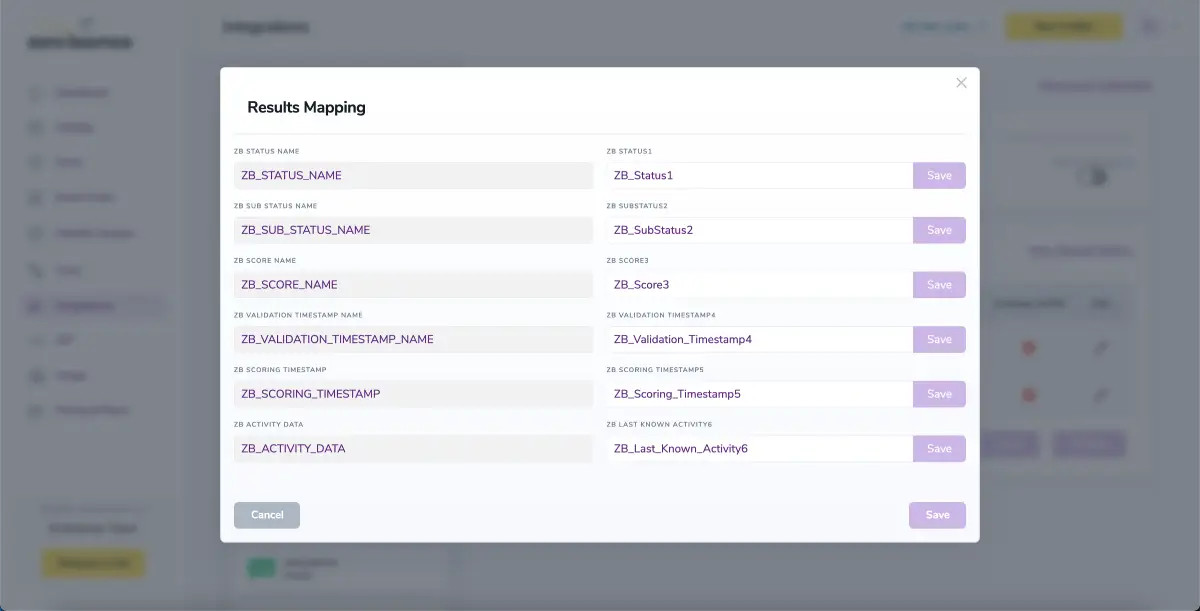
Results Mapping window
Auto-validation
ZenDesk Sell does not support automatic validation for contact imports.
Auto-Scoring of Catch-All Emailsⓘ
When this feature is enabled, catch-all emailsⓘ are automatically scored each time a validation action is performed. This process consumes 1 credit per email. Please note that auto-scoring does not apply to emails added through auto-validation.