The Constant Contact integration service at ZeroBounce allows users to import email addresses from their lists in Constant Contact and utilize our services to validate those emails.
When importing a list from Constant Contact to ZeroBounce using the integration service, only the email address information in the Constant Contact list will be imported. Also, the contact’s status in your Constant Contact list needs to be “Active”. We do not import any contacts with status of “Unsubscribed”.
To use this integration service, you need to have a valid Constant Contact account first. You will be prompted to enter your Constant Contact Username and Password when you use the service. We integrated our platform with Constant Contact using OAuth2 for authorization. OAuth2 is a secure process that allows our application to access Constant Contact without passing user credentials.
The following is an example on how to use the Constant Contact integration service.
Prerequisites
Have a valid Constant Contact account with your list ready.
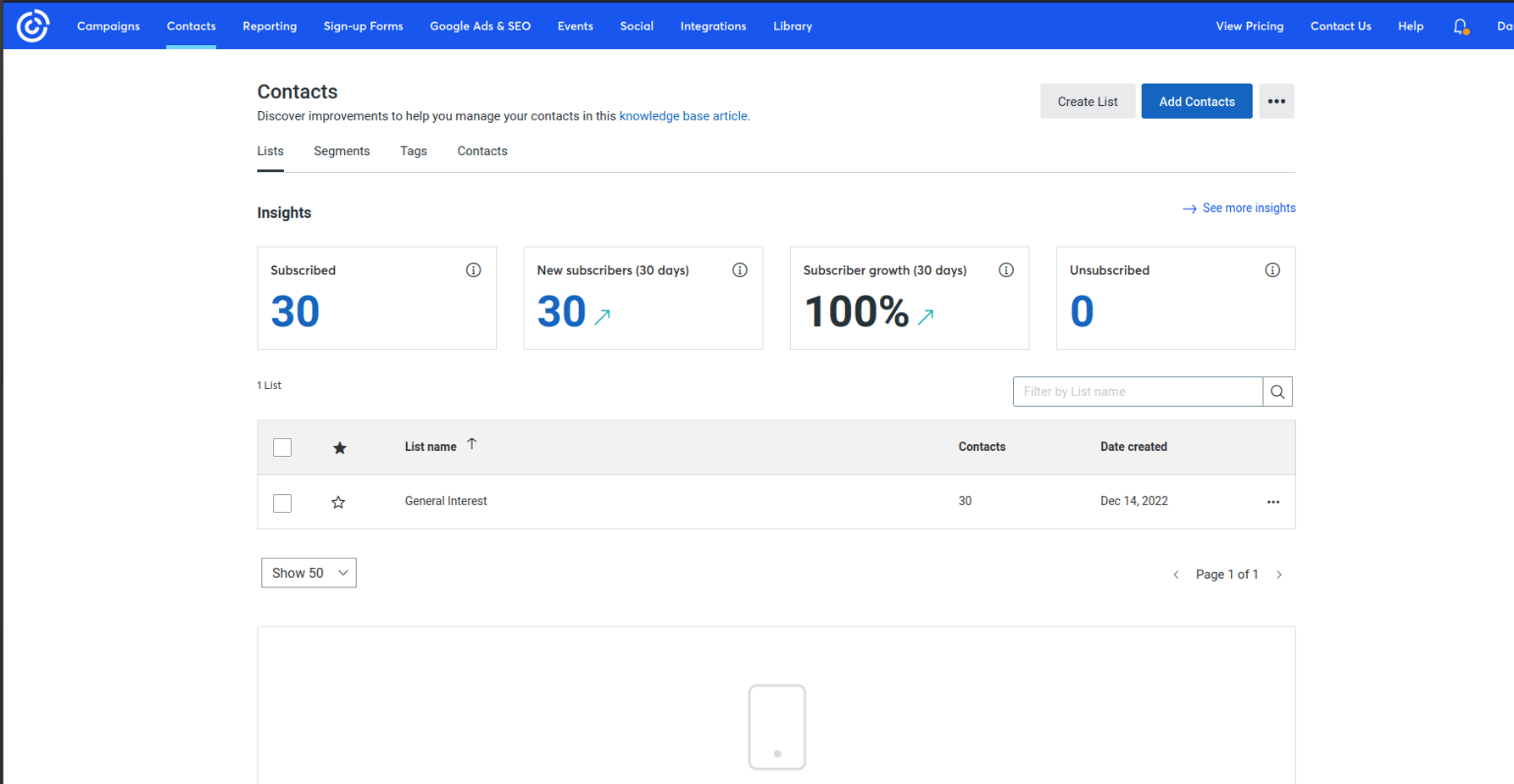
- Step 1:Go to https://www.zerobounce.net/members/signin and sign in with your ZeroBounce account. After that go on the menu on left and click Integrations.
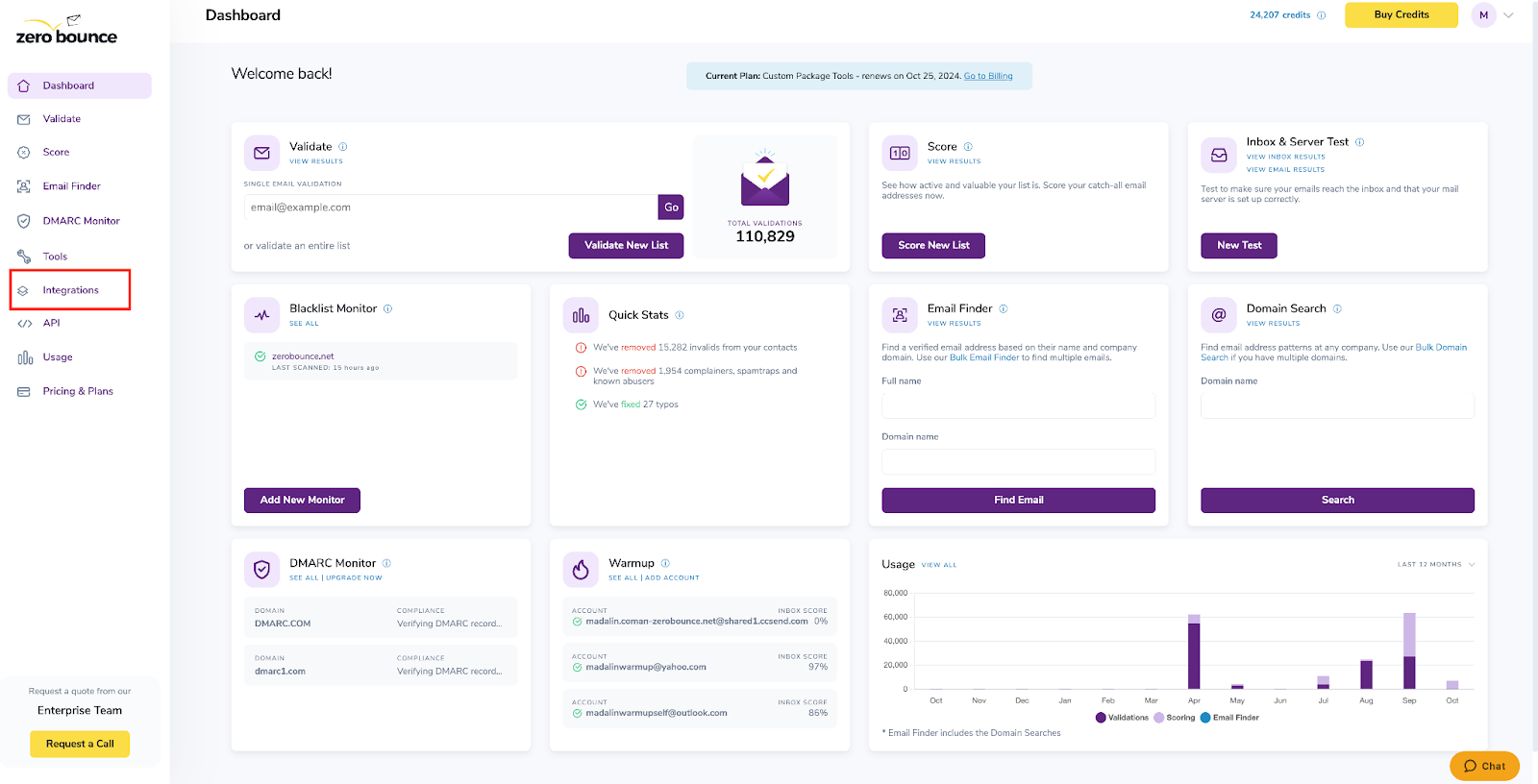
ZeroBounce Dashboard
- Step 2:On the Integrations page select ConstantContact from the Integration List. It is on our Official panel.

ZeroBounce Integrations Dashboard
- Step 3:Click Connect to redirect to Constant Contact's authentication site.
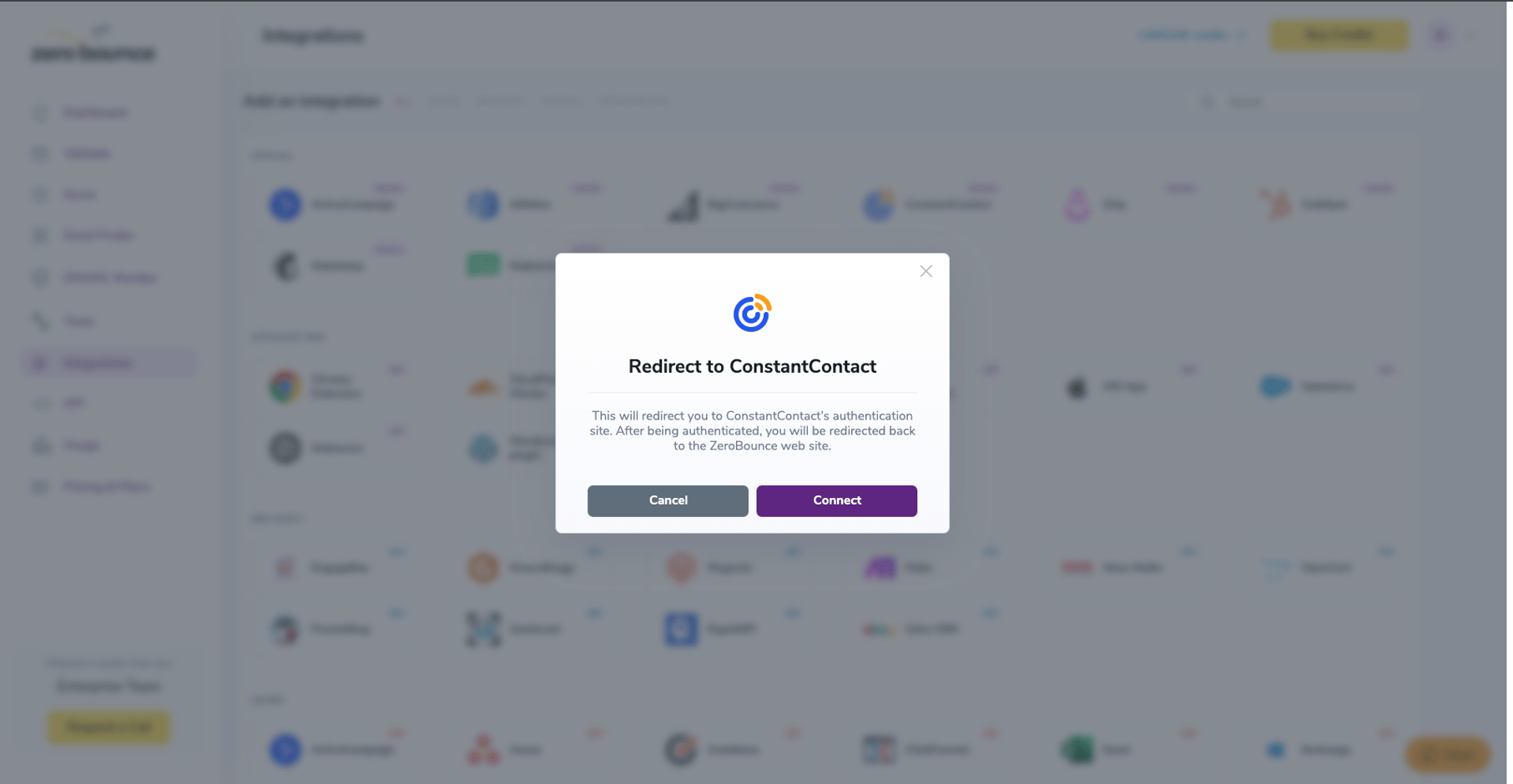
Redirect pop-up modal
- Step 4:Enter your Constant Contact Username and Password and click Log In.
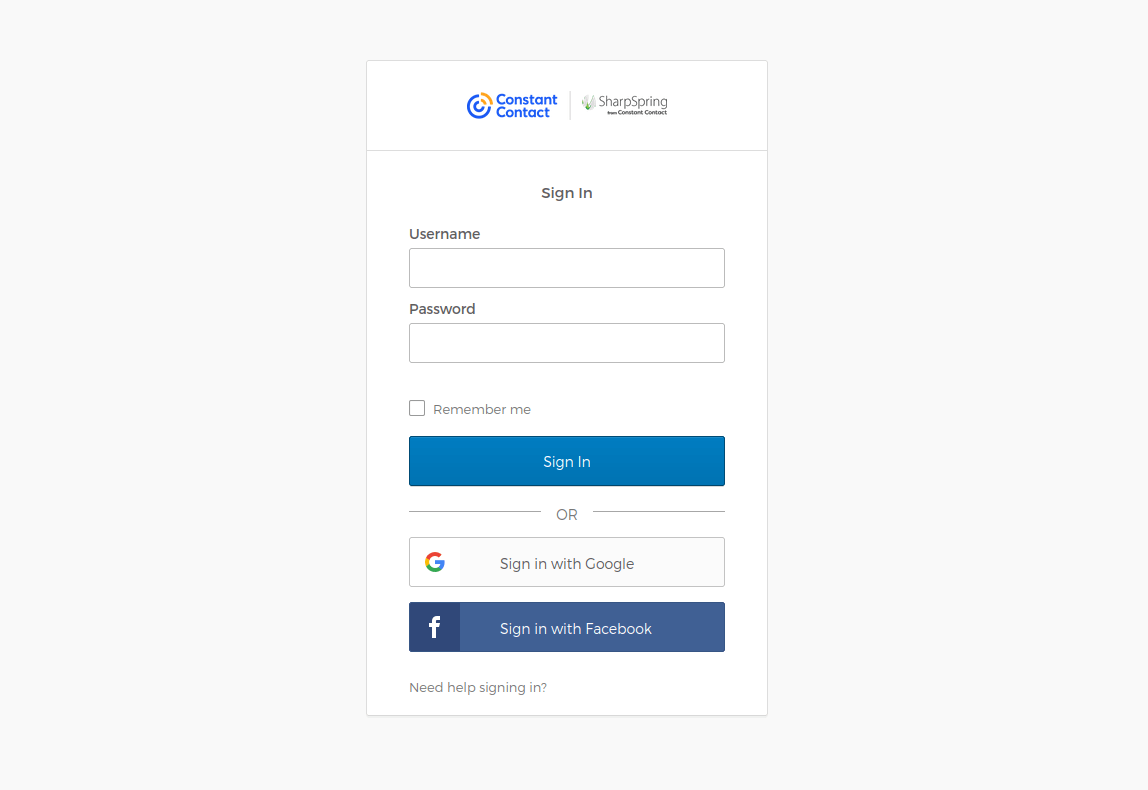
Constant Contact’s login screen
- Step 5:Click Allow Access letting ZeroBounce access your Constant Contact account.
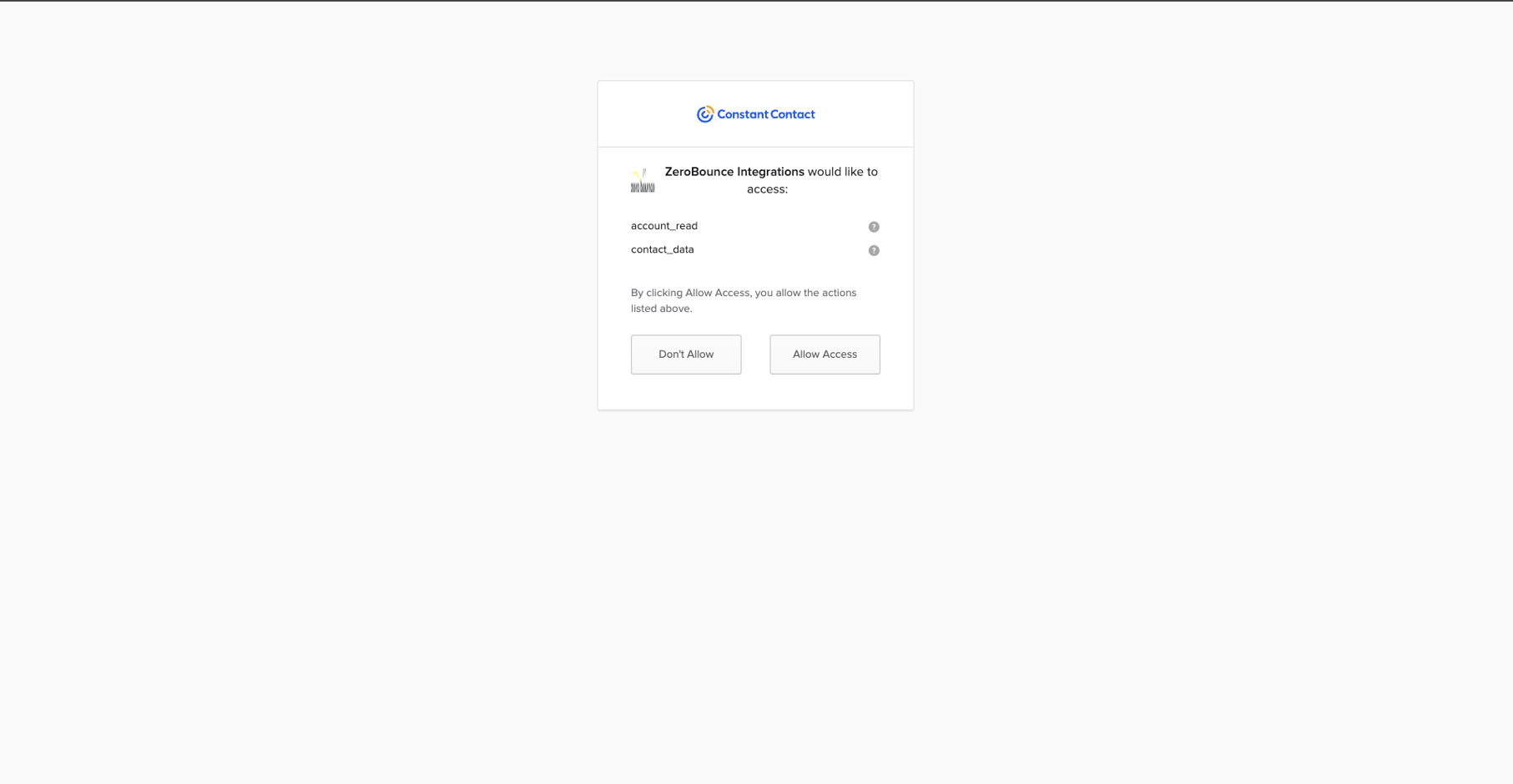
Constant Contact allow access screen
- Step 6:Once you have authorized access ZeroBounce will gather all of your email addresses for the account you selected during the authorization process. Choose one or more lists to validate/score. Click the validate or score button to start the process. Depending on how many emails you have to process it could take a few minutes to pull the lists and add them to our processing queue.Note: The results of the validation and scoring are automatically exported to the integration they originated from.
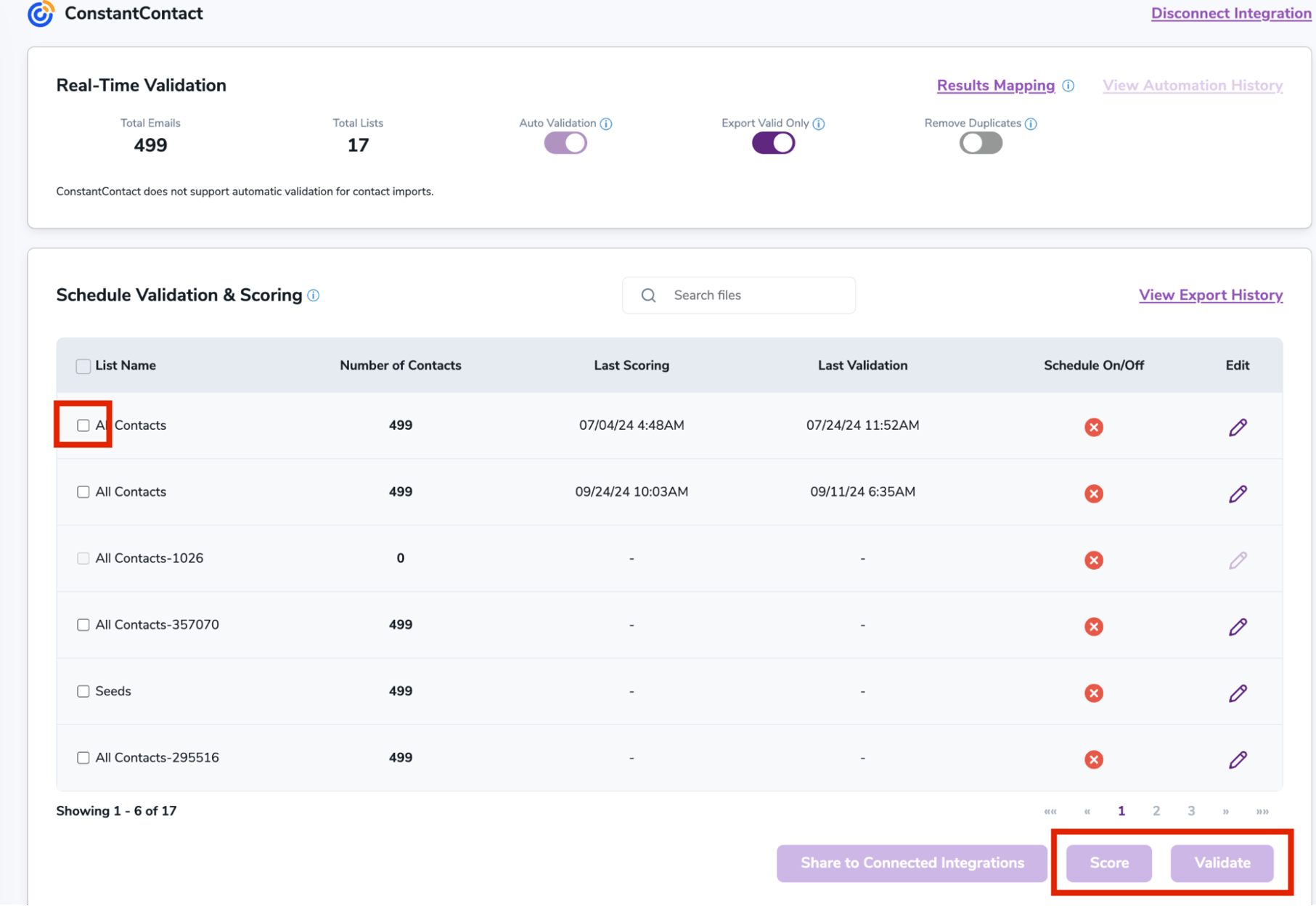
After successful integration, you will be able to view your lists in your ZeroBounce Dashboard.
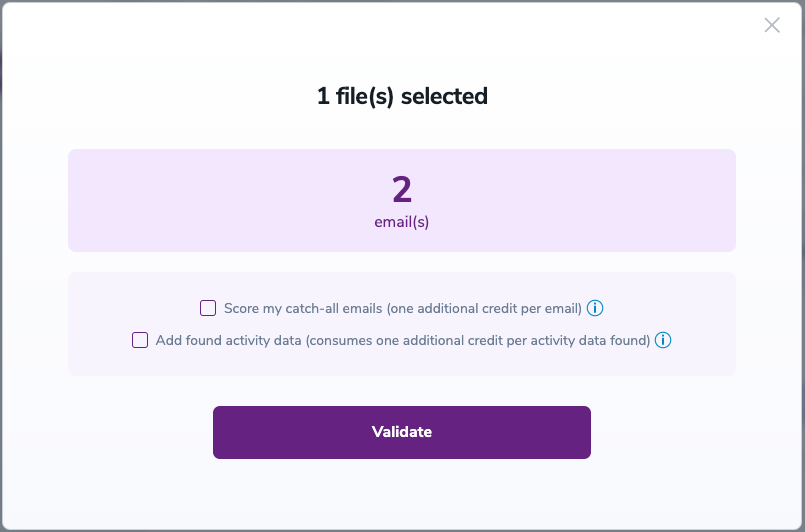
Validation Pop-up
On validate you will be presented with a popup with two options that can assist your validation process:- Scoring - an optional service that helps identify catch-all addresses that are likely to be valid by detecting recent email activity.
- ZeroBounce Activity Data - uses interaction data to identify emails that have been opened, clicked, forwarded, or unsubscribed. The matching process is performed in-house through ZeroBounce's infrastructure, and your data is not transferred or shared with any third parties.
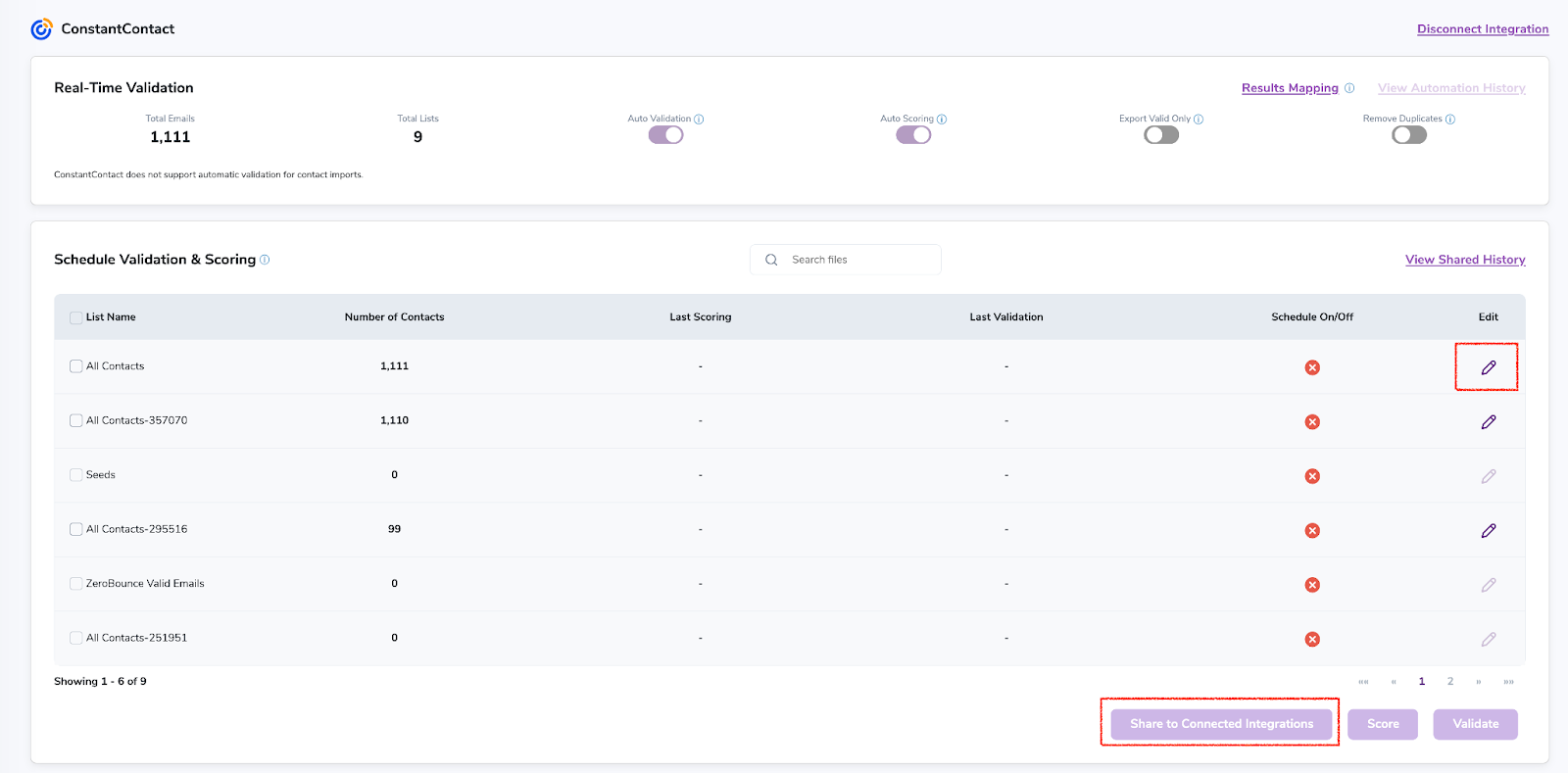
- Step 7:You will be taken to the Email Validation Results page which will show the list you selected in queue.
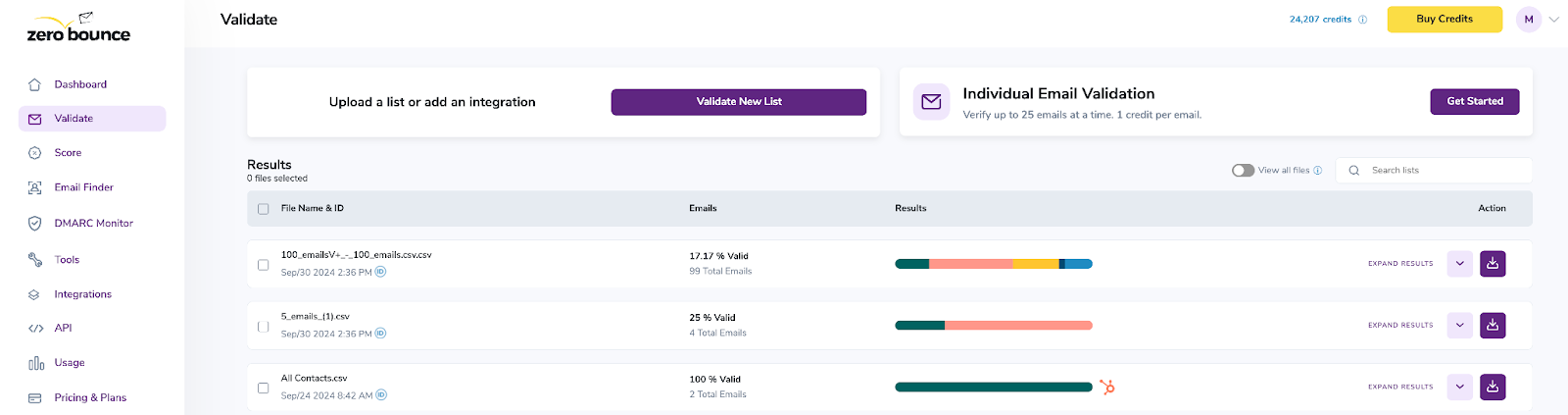
Email Validation results page
- Step 8:Once your list has completed processing you should receive an email notification and you will see that the Download button will appear.Note: The results of the validation and scoring are automatically exported to the integration they originated from.

Status: Completed
- Step 9:When you export your contacts, you'll find the following tags included in the exported file: • ZB_Status • ZB_SubStatus • ZB_Validation_Timestamp • ZB_Score • ZB_Scoring_Timestamp • ZB_Last_Known_Activity The following tags will be automatically created in your integration with the first automatically validation/scoring results export These tags are essential for maintaining up-to-date and accurate contact information, allowing for better management and engagement with your contacts.
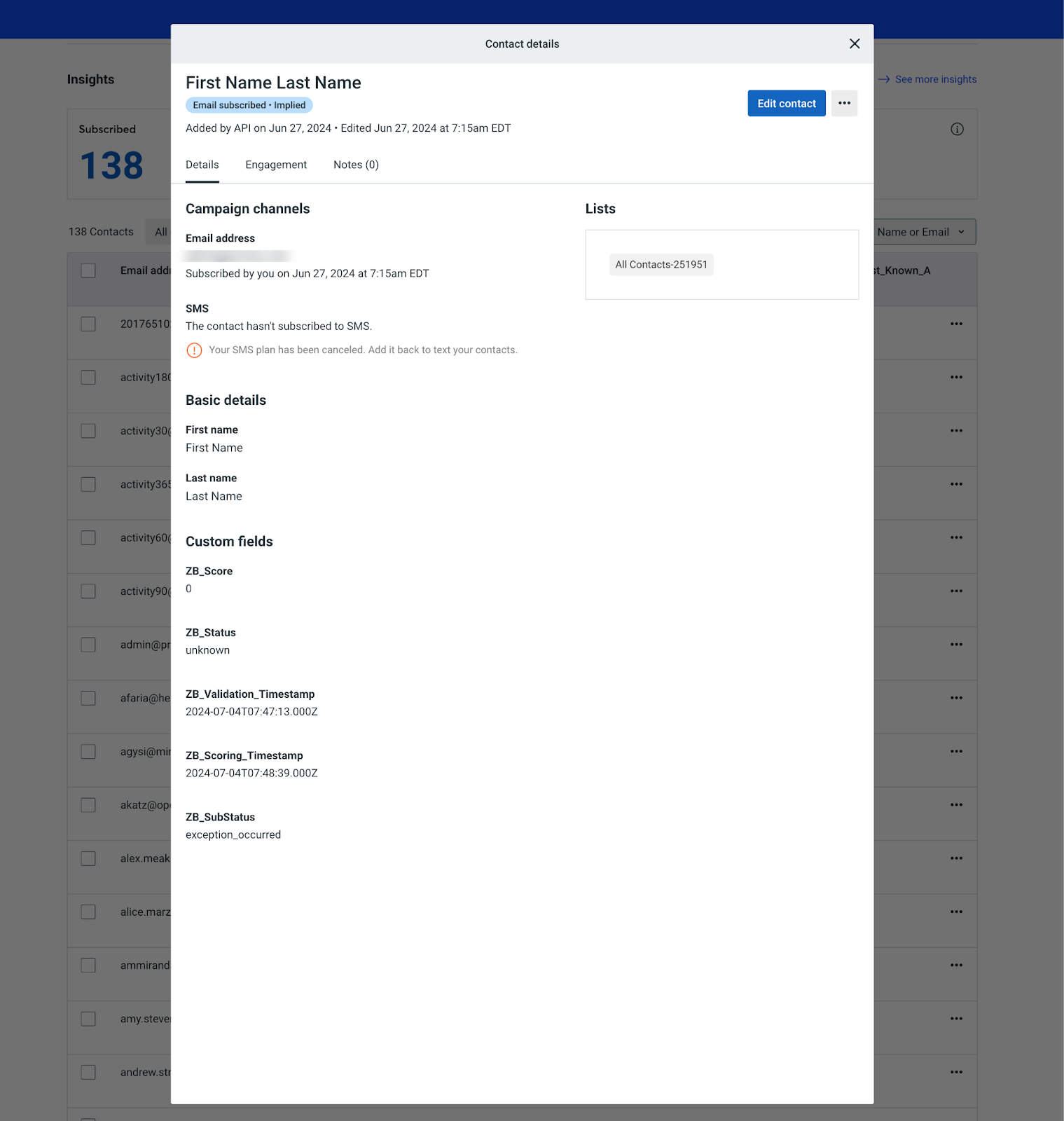
Essential tags for maintaining up-to-date and accurate contact information
- Step 10:Results Mapping simplifies data management by allowing you to customize the names of validation or scoring result fields/tags when exporting to integrations, ensuring consistency.
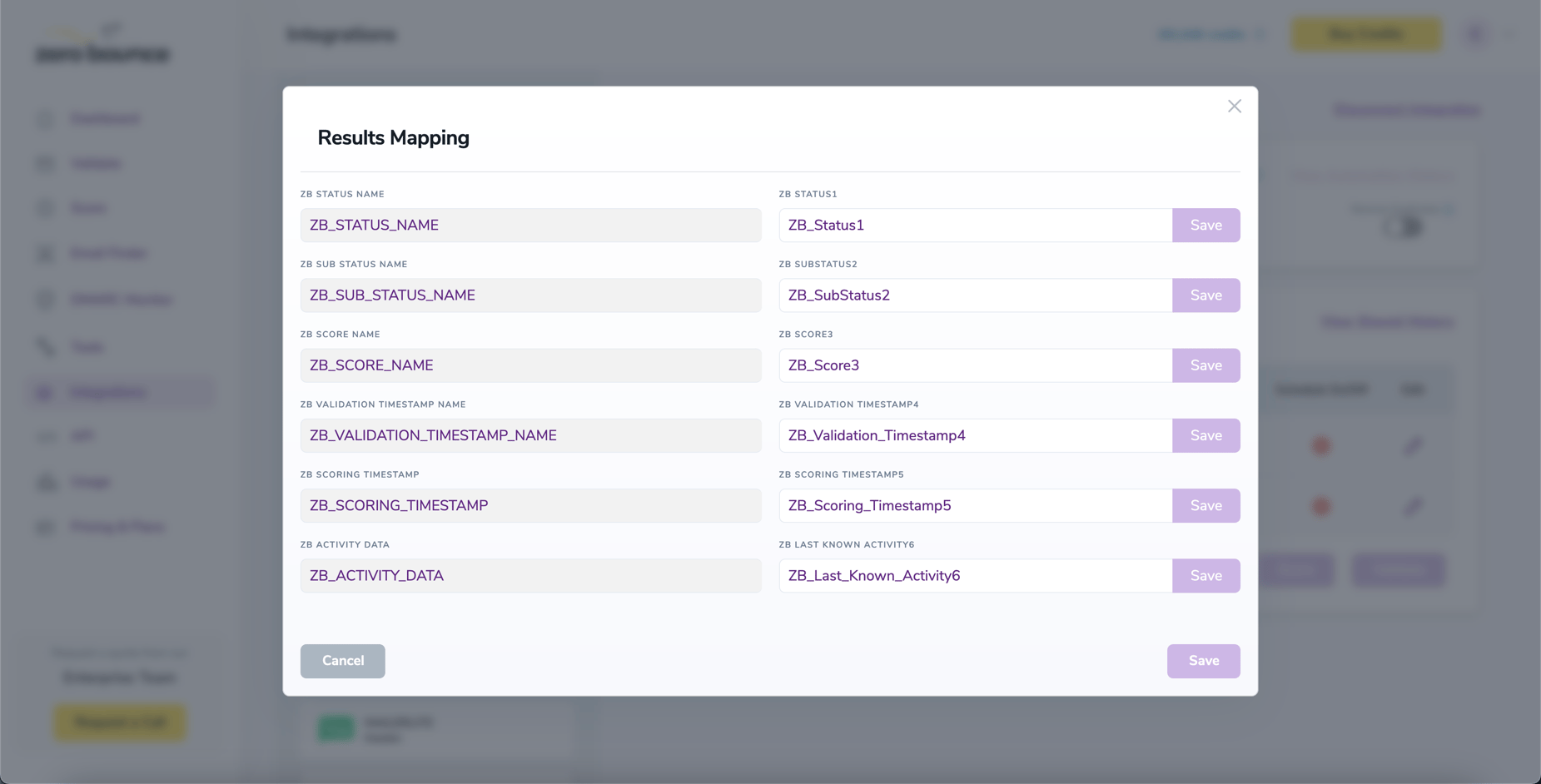
Results Mapping window
NOTE:
There is also the possibility to share your contacts between integrations, schedule scoring and validation or monitor your contacts to validate any new contact automatically. To learn more about this, check out this dedicated page: Integrations Contacts Monitoring, Scheduling and Sharing.