EMAIL VALIDATION INTEGRATION FOR ITERABLE
Prerequisites
You must have an active Iterable account. If you do not have an account, you can create one at https://iterable.com/.
Step 1:
Authenticate with your Iterable email account or sign up.
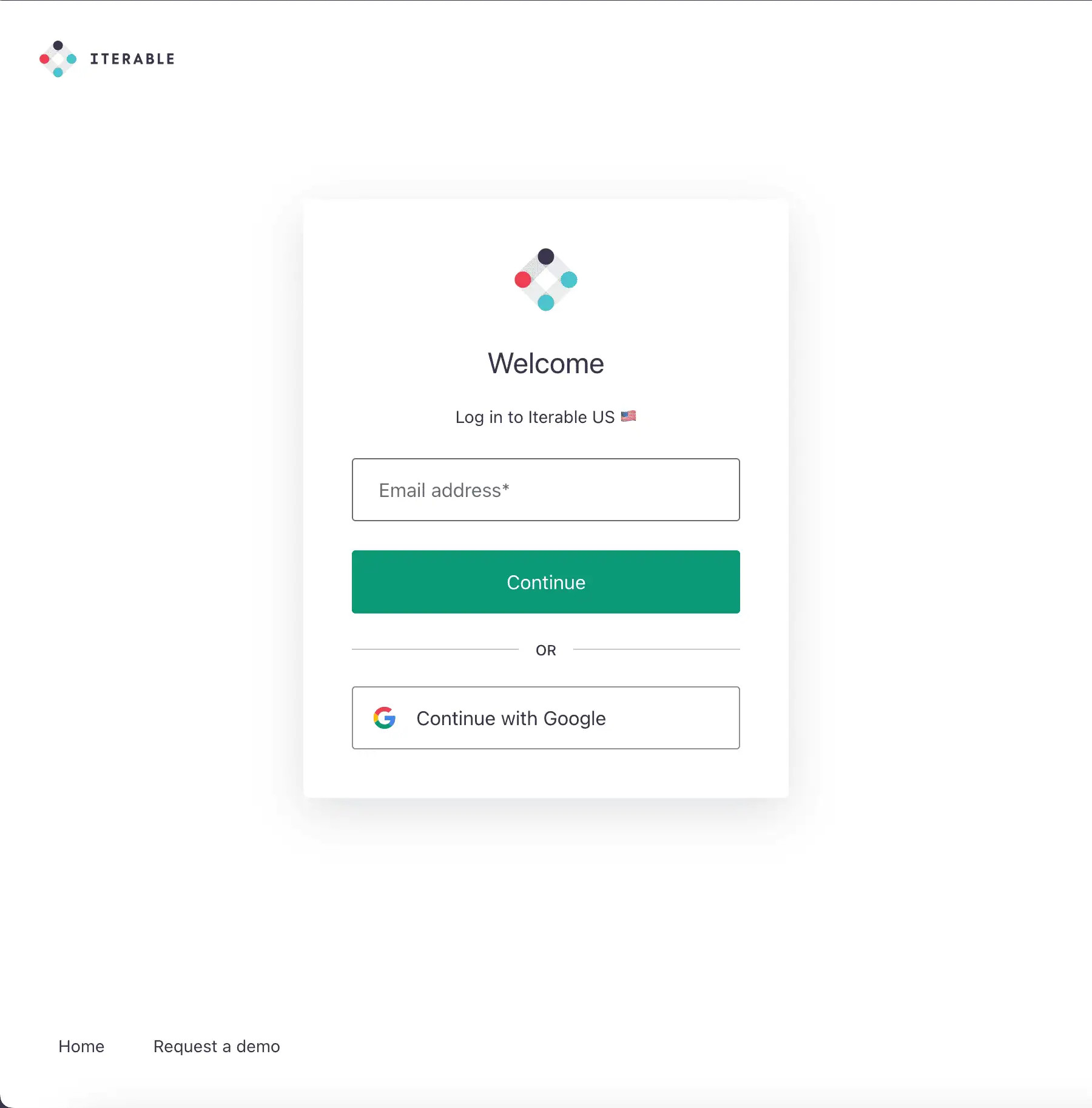
Iterable's authentication page
Step 2:
Create a new Iterable API Key.
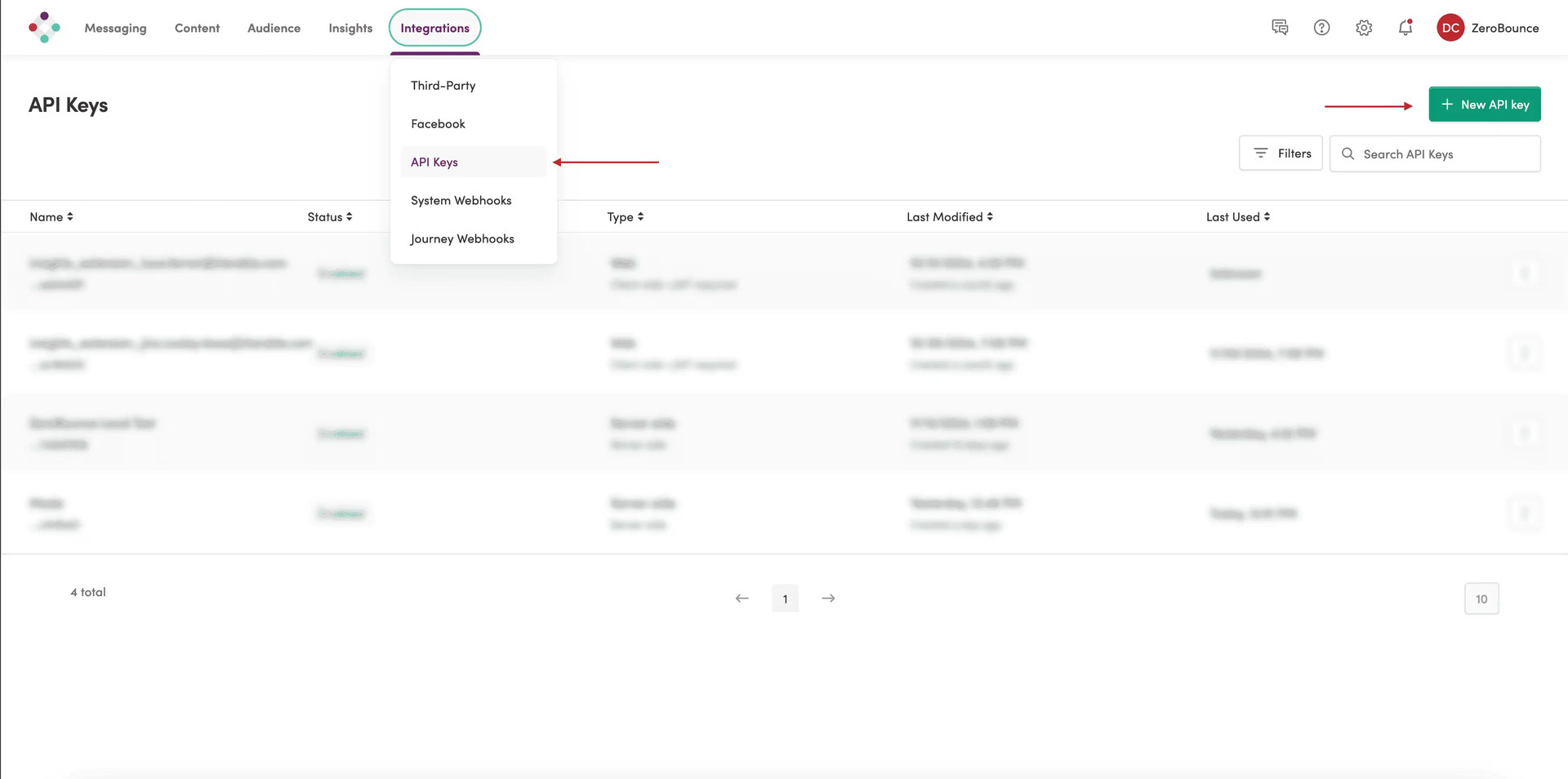
Iterable Integration Dashboard
Step 3:
Add a name for the new API Key and select Server-Side as type from the dropdown.

Step 4:
Go to https://www.zerobounce.net/members/signin and sign in with your ZeroBounce account. Find the 'Integrations' tab on the left side menu to select the Iterable integration.
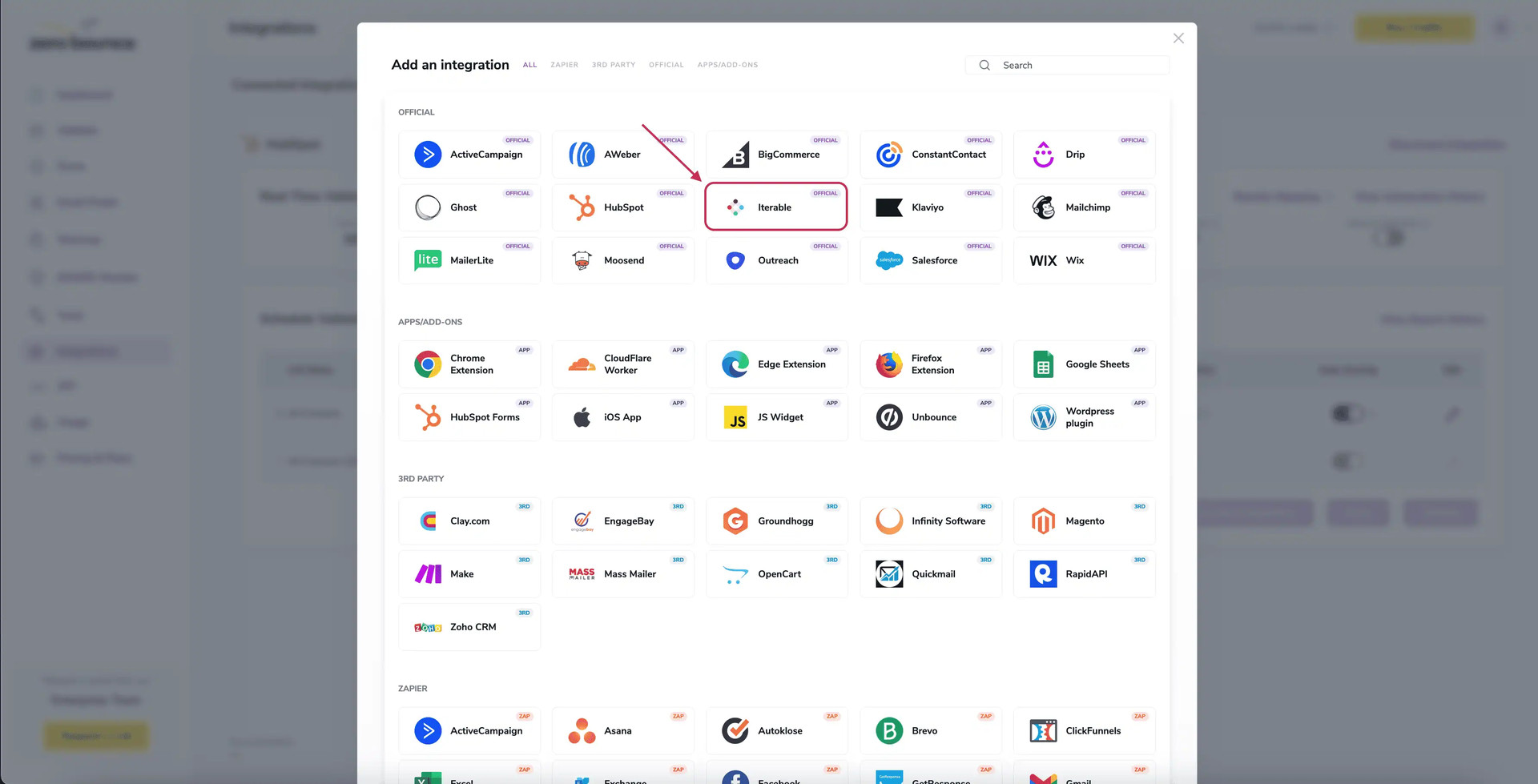
A popup greets you after selecting Iterable integration.
Step 5:
Insert the API Key created in the previous steps. Click Connect to proceed.
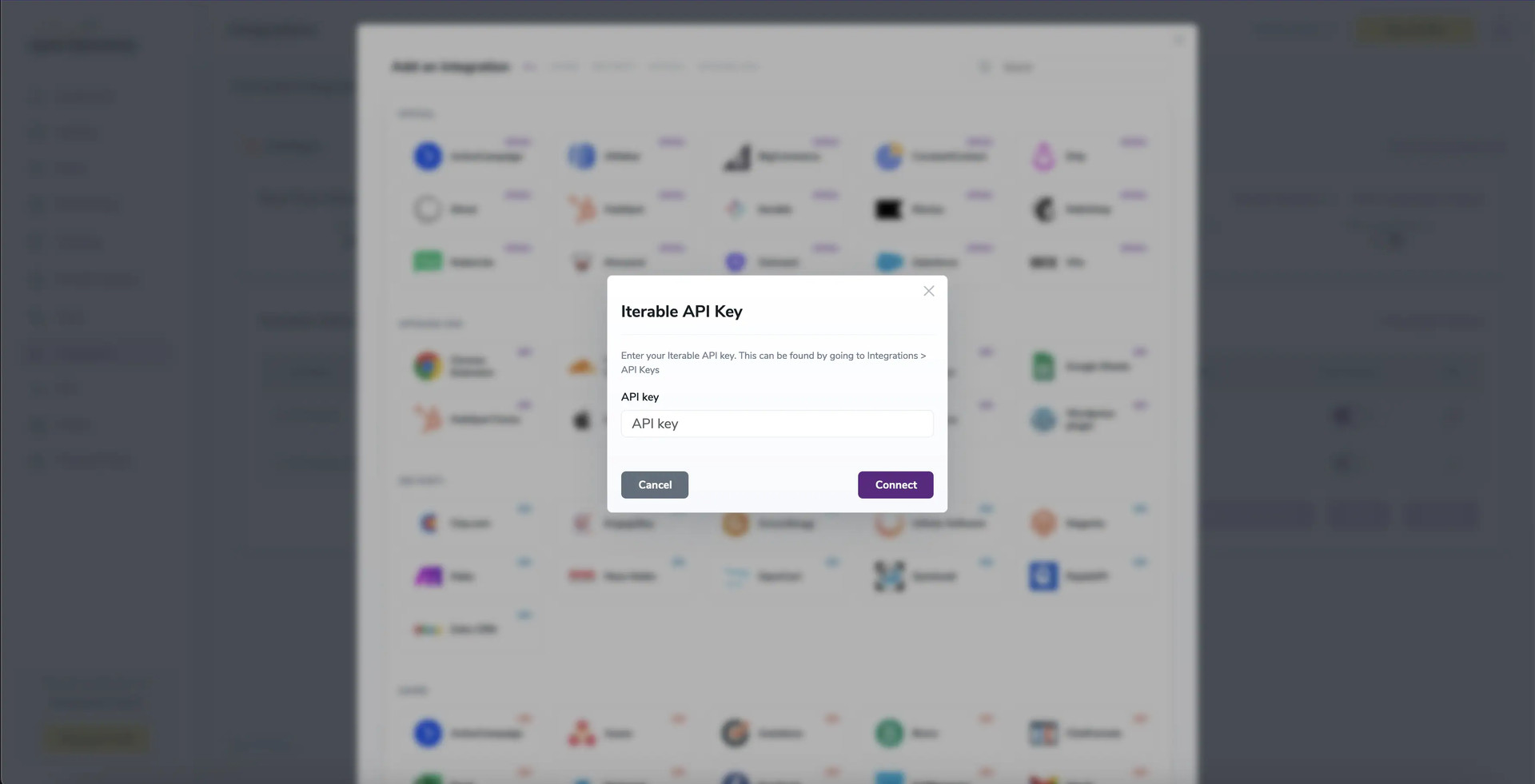
API Key modal
Step 6:
After a file or 'All Contacts' selection, options for Scoring or Validation become available.
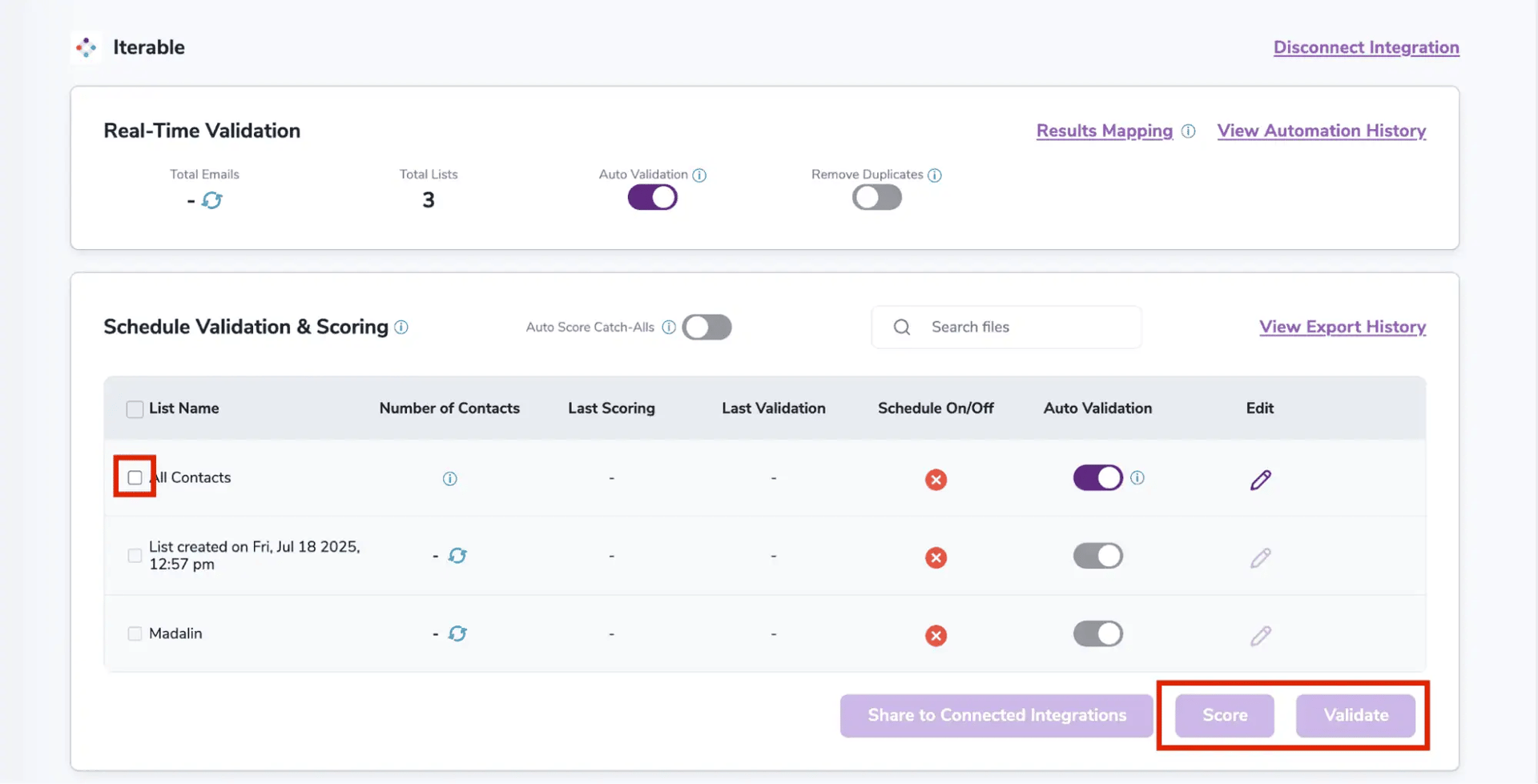
After successful integration, you will be able to view your lists in your ZeroBounce Dashboard.
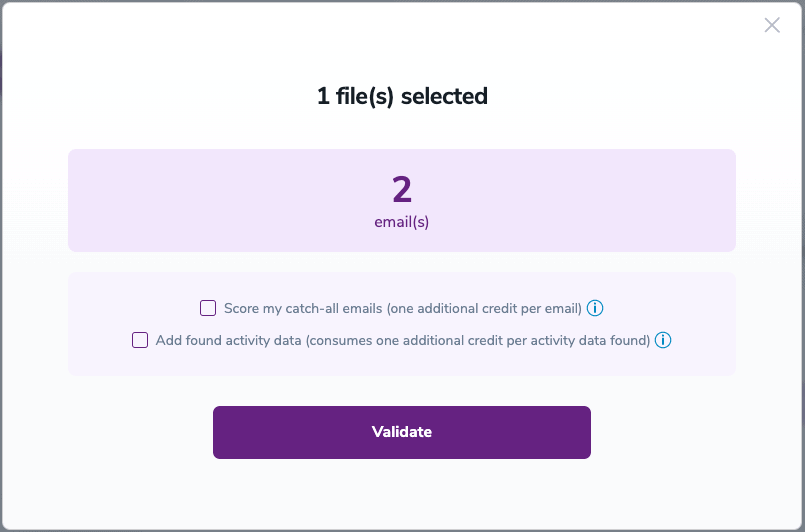
Validation Pop-up
On validate you will be presented with a popup with two options that can assist your validation process:
- Scoring - an optional service that helps identify catch-all addresses that are likely to be valid by detecting recent email activity.
- ZeroBounce Activity Data - uses interaction data to identify emails that have been opened, clicked, forwarded, or unsubscribed. The matching process is performed in-house through ZeroBounce's infrastructure, and your data is not transferred or shared with any third parties.
Step 7:
Results Mapping simplifies data management by allowing you to customize the names of validation or scoring result fields/tags when exporting to integrations, ensuring consistency.
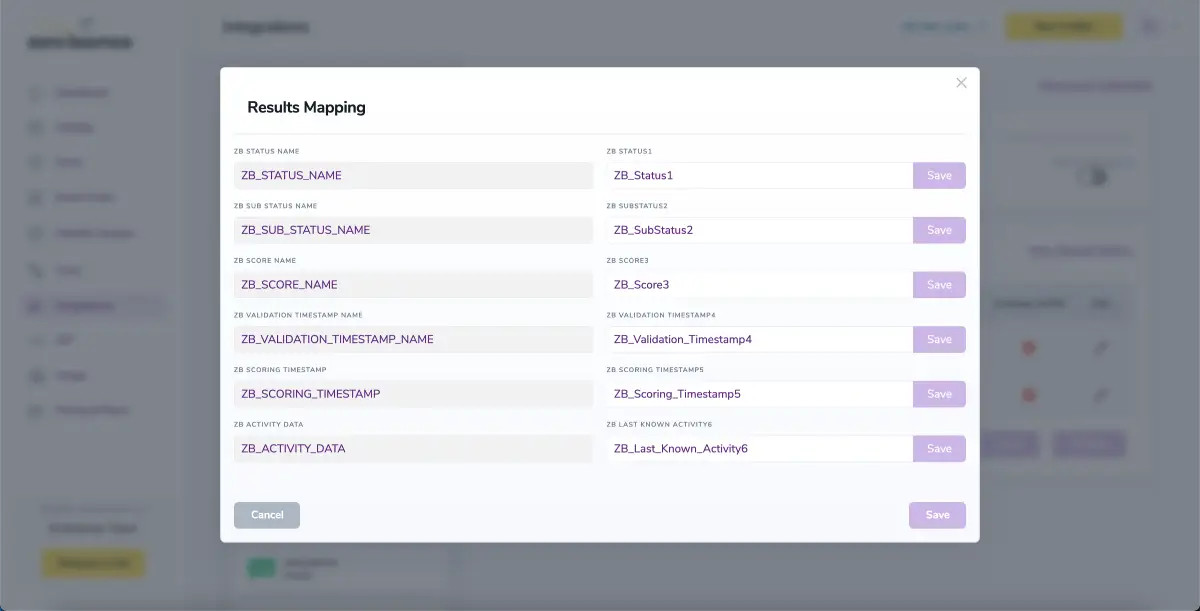
Results Mapping window
Auto-validation
With this feature, you’re able to validate any new contact added to your integration automatically. To do so, you must establish an integration with one of the compatible platforms. After doing this, select Integrations from the menu and select your integration. Once you’re there, go to the Real-Time Validation section, where you can toggle auto-validation ON.
With auto-validation enabled, ZeroBounce will validate your new contacts automatically once added to your integration, ensuring they are valid and deliverable.
Auto-Scoring of Catch-All Emailsⓘ
When this feature is enabled, catch-all emailsⓘ are automatically scored each time a validation action is performed. This process consumes 1 credit per email. Please note that auto-scoring does not apply to emails added through auto-validation.
NOTE:
There is also the possibility to share your contacts between integrations, schedule scoring and validation or monitor your contacts to validate any new contact automatically. To learn more about this, check out this dedicated page: Integrations Contacts Monitoring, Scheduling and Sharing.