BLACKLIST MONITORING
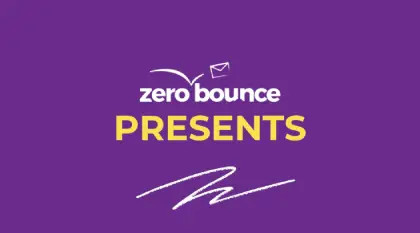
As part of our Deliverability Tools, our Blacklist Monitoring service will allow you to verify your status with over 200 different blacklists. And if your domain or IP is flagged, you’ll know which blacklisting company to contact about being delisted. You’ll be able to enter not only your domain (example.com), but also your IPv4 (123.123.123.123) and IPv6 (2001:db8::8a2e:370:7334) addresses. We recommend monitoring all your IP addresses that you use to send mail and domain names you send mail from, as this will provide greater monitoring success. All subscription levels, including Freemium, will have access to the Blacklist Monitoring service.
If you’re unsure of what your domain or mail server IP address is? Use Google’s free DNS tool here.
To set up a monitor navigate to the Blacklist Monitoring page in the member’s dashboard. When you’re ready to create a monitor begin by clicking on 'Add New Monitor'.
![Add New Button for adding a new ,[object Object]](/cdn-cgi/image/fit=scale-down,format=auto,quality=90,width=1920,metadata=none/docs/assets_next_docs/docs/deliverability-tools/blacklist-monitoring/blacklist-monitor-1.webp)
When setting up a monitor, you can also add a team member to send alerts to. This allows you to route your alerts to the proper team-member within your organization, or even outside vendors. If you haven’t done so when adding the monitor, you can also add it later using the Edit feature.
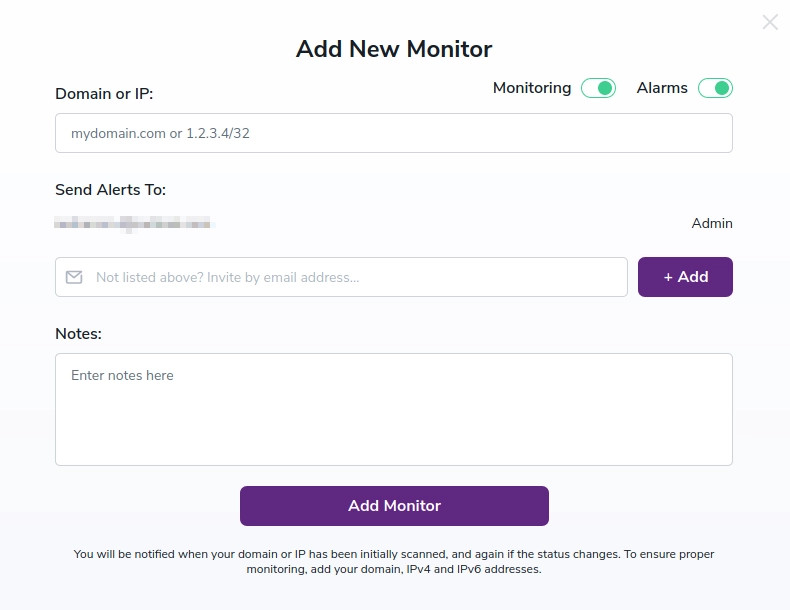
Add New Monitor window where set input the domain or IP and contact list for the monitor
Here you can proceed to enter the domain or IP address you wish to monitor. Then select which contact list should receive the alerts. If you haven’t created a contact list, you’ll be able to do so here. Finally, enter any notes you deem necessary.
When you’ve entered the proper information, click ‘Insert’ and your blacklist monitorⓘ is set up.
Depending on the level of your Deliverability Tools subscription, you’ll have a set number of monitors available to you. Also, your subscription level determines the frequency of which we check the domain or IP you’ve provided. Please see the table for a breakdown;
URL Parameters
- SubscriptionBlacklist MonitorsMonitor Frequency Check
- Freemium124 hrs.
- ZeroBounce ONE™108 hrs.
Custom plans also available.
If you’re unsure of how many monitors your account currently has available, that number is displayed just above the monitoring grid.
![An active ,[object Object]](/cdn-cgi/image/fit=scale-down,format=auto,quality=90,width=1920,metadata=none/docs/assets_next_docs/docs/deliverability-tools/blacklist-monitoring/blacklist-monitor-3.webp)
An active Blacklist Monitorⓘ
If you’d like to make changes to your monitoring settings, click the edit icon of the monitor you’d like to update. Once you do, you’ll be presented with a settings box. Here you can enable/disable the monitor status and alerts, as well as adding or removing notes.
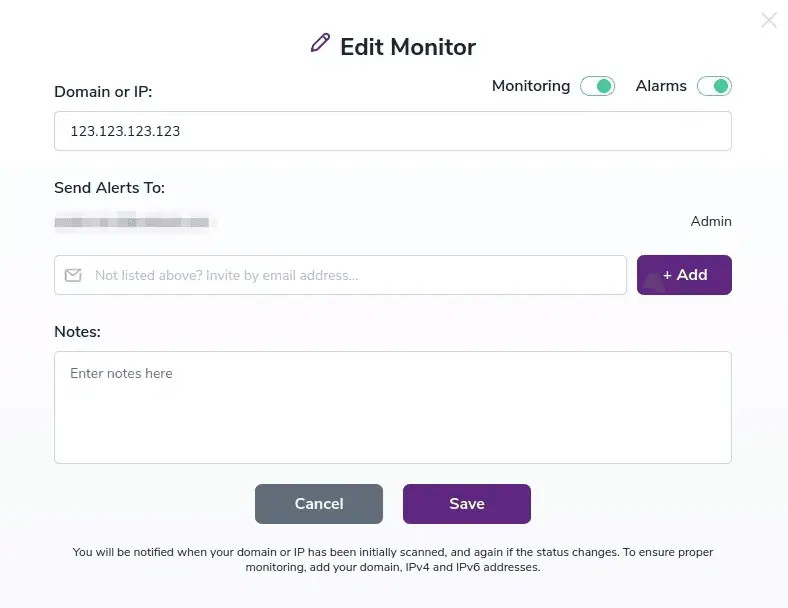
If you’d like to toggle which blacklists are monitored, simply click on the arrow next to the domain or IP.
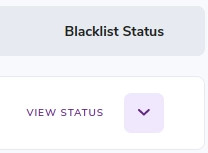
Arrow for Expanding Stats showing all the blacklists that have been scanned
![A ,[object Object], with its stats expanded showing the detailed report](/cdn-cgi/image/fit=scale-down,format=auto,quality=90,width=1920,metadata=none/docs/assets_next_docs/docs/deliverability-tools/blacklist-monitoring/blacklist-monitor-6.webp)
Note: The number of blacklists we monitor changes, so be sure to include not only your domain but also your IPv4 and IPv6 addresses.
You’ll now be able to toggle which blacklists you’d like us to monitor, by default all are set initially to ON.
Our alert system will notify you when your domain or IP has been initially scanned, then, only if the status of your domain or IP address has changed, i.e. it was added to a blacklist or delisted from one. The number of backlists we check against will fluctuate. To ensure proper monitoring, please make sure to monitor your domain, IPv4 and IPv6 addresses.
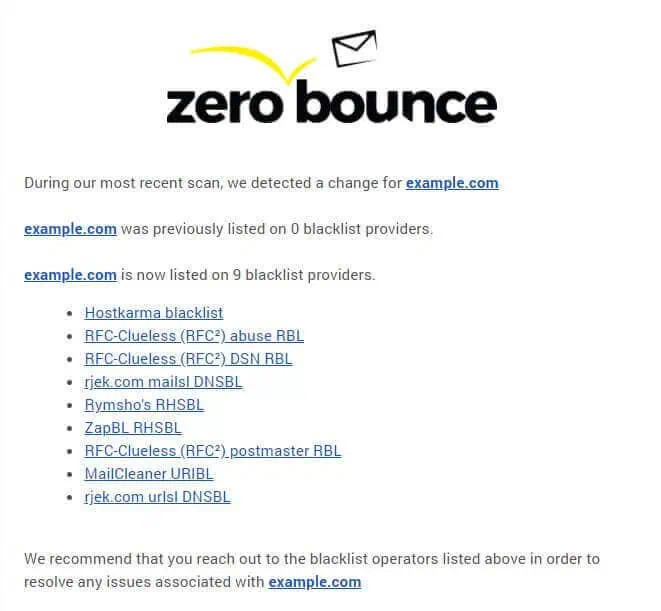
Sample email our alert system will send
If you have any questions, or need assistance in setting up or modifying either your subscription level or blacklist monitor, please contact us.