EMAIL SERVER TESTER
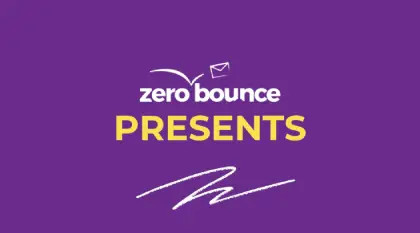
The Email Server Testing Platform analyzes your email headers, according to best practices set by mailbox providers, to ensure that your mail server is setup and configured correctly This tool offers an incredibly detailed look into your mail server settings. Here, you’ll be able to diagnose any deliverability issues, and forward the results to your company’s postmaster. Follow the steps below to begin testing:
You’ll be presented with a randomly assigned email address. The address pictured is for illustrative purposes. Send an email to the address from the mail server that you want to test:

Once you send the email, please allow a few minutes for your results to appear. Below the test email, you’ll see the following table.

Example email address to sent to: Note: if you click on ‘generate new test email’, it will make the old address un-usable. If you have any email campaigns that send to the old address, you will need to update them.
This is where your file status will be displayed. For your convenience, we’ve added an auto-refresh feature. Typically, results will be available in a matter of minutes. However, longer wait times are possible.
![Expand results arrow which allows you to see the details of ,[object Object], tool tests](/cdn-cgi/image/fit=scale-down,format=auto,quality=90,width=1080,metadata=none/docs/assets_next_docs/docs/deliverability-tools/email-server-test/server-test-3.webp)
View table of test reports
Once your results are available, the table will update and display the number of warnings and/or critical settings that your mail server settings have triggered. Next, click on ‘View Results’ to examine your report further.

Results Filters: Your results will be displayed on the following screen. If you're interested in filtering your results, simply select the appropriate checkbox at the top of the page, to update.
Once you’re presented with your results, you’ll have the ability to drill deeper into the data and identify potential issues in your mail server configuration that are keeping your emails from reaching their intended recipients. On the right side of the expanded results there is a blue printer button that allows you to save your results as a PDF. You can then forward the results to your postmaster.
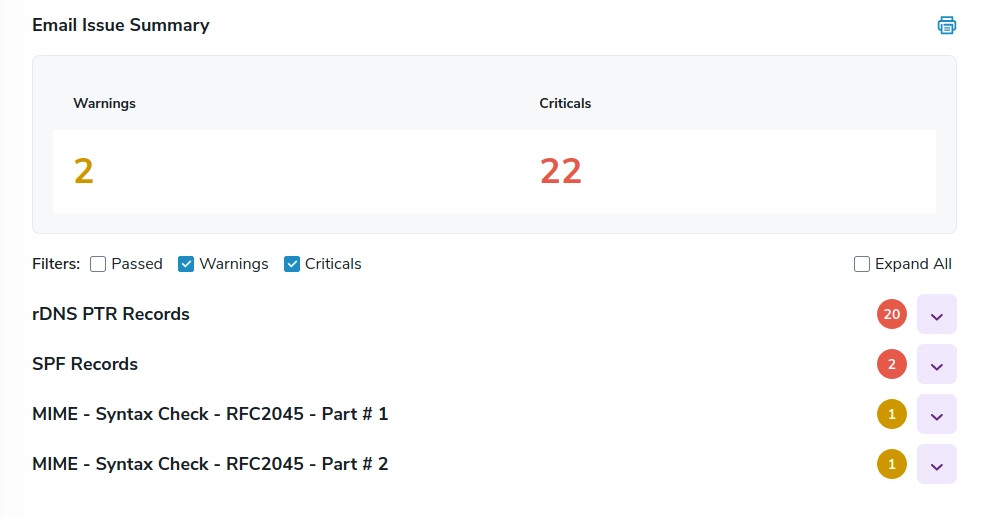
Results screen