CHANGING YOUR EMAIL
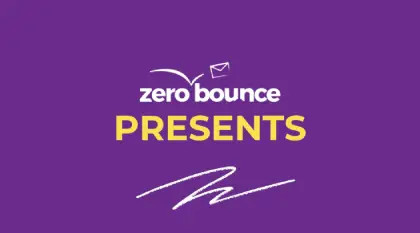
Do you need to change the email address associated with your ZeroBounce account?
First, please note that changing your email address also changes your sign in ID. Once your email is changed, you will receive an email at your current email address with a validation link that you must click for the change to take effect.
REMEMBER: Your new email will become your current sign in.
Now, let us guide you through the process!
Step 1:
Click on your Profile on the top-right menu. Then click or scroll down to the “Change Email” section
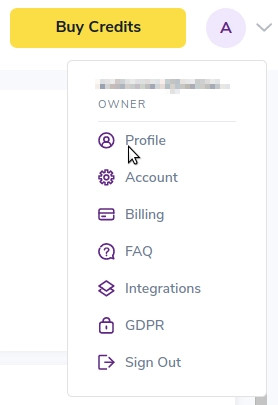
Reach your account Profile from the top-right menu
Step 2:
Choose the new email address you'd like to use when you sign in to your zerobounce.net account. After you type it in, you can click on "Change Email."
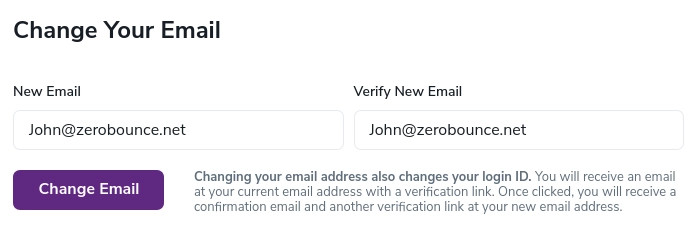
New Email and Verify New Email fields under the Change your Email section
Step 3:
This message is going to appear on your screen:
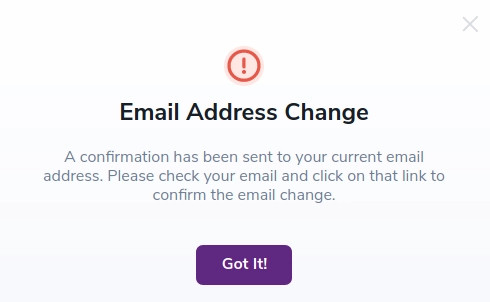
Step 4:
Go to your email, where you will find this message from us. Click on "Approve Change."
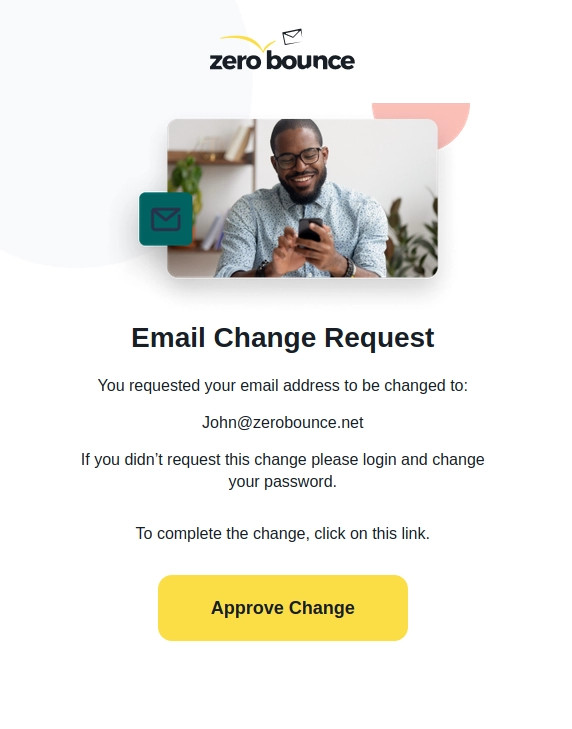
Confirmation email through which you can approve your account email change
Step 5:
Now you have to approve the change on your new email address, repeating step 4.
Once you approve the change on your new email, we will confirm it and safely change your email address.Step 6:
Now you can sign in with your new email address.
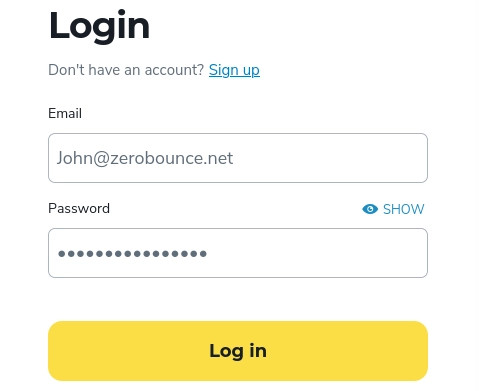
Your ZeroBounce account sign in page with the changed email
Need help changing your ZeroBounce email address? Our team is here to help – we're available 24/7 to assist you. Get in touch.