How to Solve the Mailchimp Omnivore Warning

Mailchimp is arguably the most famous email service provider (ESP) worldwide and delivers over fifteen billion emails monthly. Thus, Omnivore and its strict rules are a concern for email marketers around the globe.
This guide promises to help you understand the Omnivore warning and what you can do to solve it.
What is Mailchimp Omnivore?
Mailchimp Omnivore is the company’s email abuse prevention algorithm. Its purpose is to review new email list imports and monitor for suspicious and abusive email addresses.
When you import a new list of contacts, Omnivore checks each email address and determines an associated risk level based on existing records. If it determines any of your contacts to be too risky, Mailchimp issues the warning. This disables your ability to send messages to anyone on that email list.
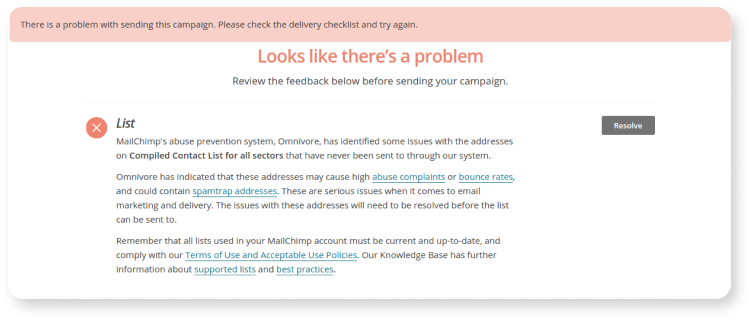
Omnivore can identify various harmful emails, including invalid addresses, spam traps, and abuse emails. If your new email list(s) happens to contain one of these, you are almost guaranteed to receive a warning.
The pros and cons of Mailchimp Omnivore
For many email marketers, the Omnivore warning can feel like a nuisance. It’s frustrating to upload a list of new contacts only to find yourself unable to begin your new email campaign.
However, Omnivore exists to protect your email reputationⓘAlso referred to as ‘Sender Reputation.’ This describes how trustworthy a sender is when sending emails. Reputation is influenced by past campaign performance and sending habits, including bounce rate, spam complaints, abuse reports, email authentication, sending volume, and domain history..
Any time you send an email message to an invalid address, the receiving email service provider (ESP) rejects the message. This is otherwise known as a bounce. Bounces happen every day and are a normal occurrence when sending email messages.
The problem occurs when your bounce rate exceeds the allowed threshold. The recommended bounce rate differs depending on your ESP, but the rule of thumb is 2%. ESPs will likely flag your domain as risky or harmful when your bounce rate exceeds this. Suddenly, more of your emails will begin to bounce even when sending to valid, healthy email addresses.
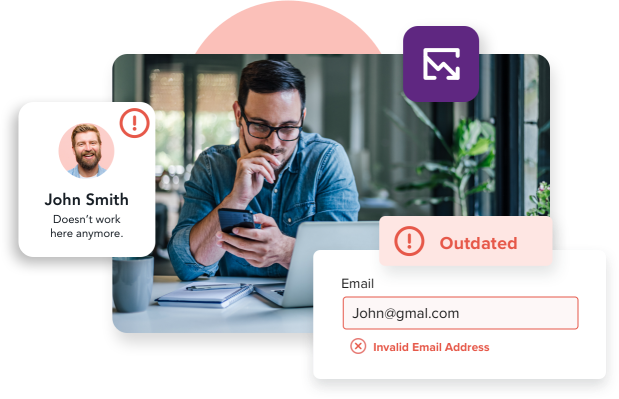
Invalid addresses aren’t the only cause for worry. Some addresses can technically receive incoming messages but are equally harmful to your reputation. An email address might belong to a real person but can be detrimental to your results if that person is known for abusing spam reports. Even when your content is safe and relevant, these users unfairly report, and ESPs view you as a spammer.
Knowing this, Mailchimp Omnivore actively protects your company. You don’t want to interact with harmful email addresses, nor does Mailchimp. ESPs have their reputation to protect, and by issuing the warning, you can put your sending on pause, discard the harmful email addresses, and preserve your email reputation.
However, Omnivore doesn’t make things simple.
First and foremost, AI abuse prevention systems are not 100% accurate. Despite its best efforts, even valid emails can receive a false flag. You must confidently identify valid email addresses to protect yourself from unnecessary warnings.
Another major concern users have with Omnivore is that it does not tell them which emails are harmful. They find themselves stuck with a blocked email list without knowing how to resolve the issue. Repeated Omnivore warnings are a huge concern; companies must know how to deal with the problem swiftly.
Algorithmic email abuse prevention systems are imperfect; sometimes, legitimate accounts receive a flag. Three flags in six months will result in permanent account removal.
To recap the pros and cons of Mailchimp Omnivore:
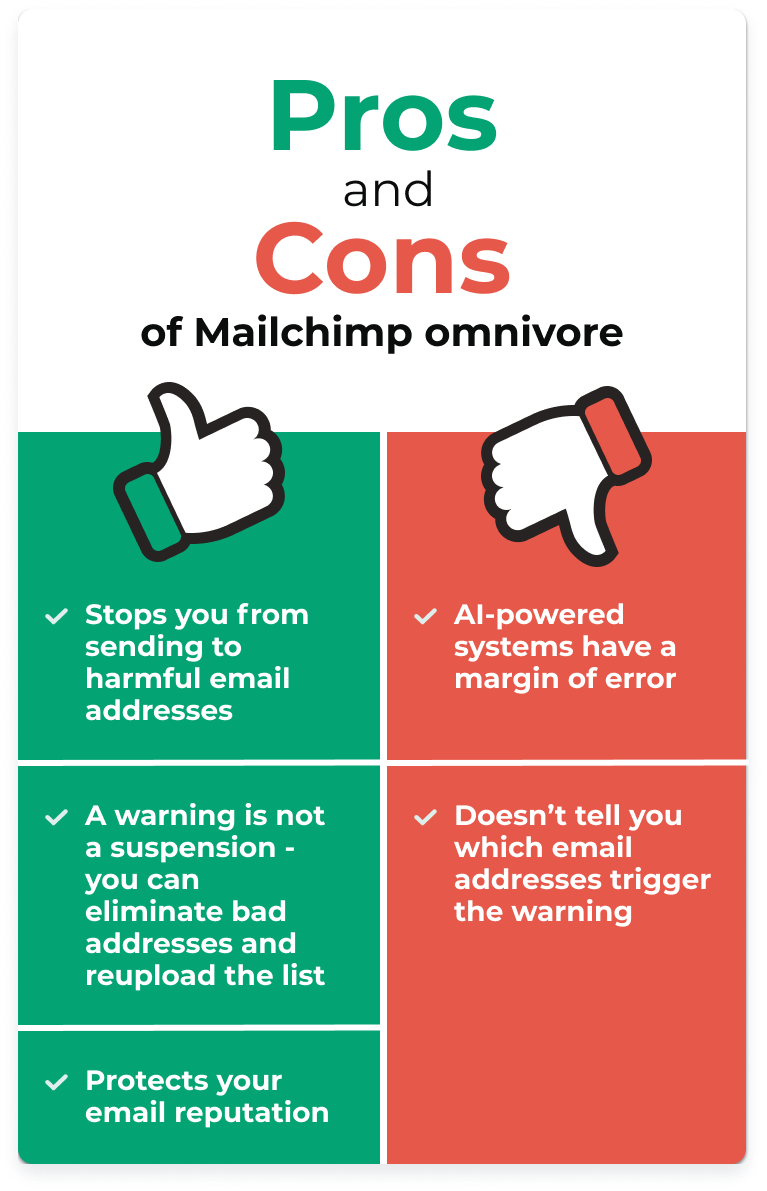
How to fix the Omnivore warning
The positives greatly outweigh the potential frustration caused by Omnivore. You can actively prevent these warnings by implementing key tactics into your email marketing campaigns.
Start utilizing these best email practices to minimize your number of warnings moving forward.
Identify incorrect email addresses and resolve any errors
Bad email syntax can and will wreak havoc on your email marketing list. If you repeatedly make mistakes when entering addresses and sending messages, you can potentially doom your IP reputationⓘA score used by internet service providers to approximate the reliability and trustworthiness of an IP address..
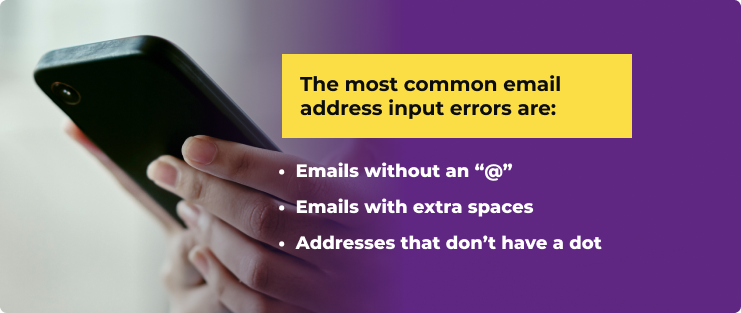
Bad email syntax can and will wreak havoc on your email marketing list. If you repeatedly make mistakes when entering addresses and sending messages, you can potentially doom your IP reputationⓘA score used by internet service providers to approximate the reliability and trustworthiness of an IP address..
You can manually scan your list in Excel for these errors. For this to work, you’ll need to place your email addresses into an Excel spread along with the following formula:
=AND(FIND(“@”,A2),FIND(“.”,A2),ISERROR(FIND(“ ”,A2)))
While this resolves input errors, it’s only a first step. Excel can’t validate any of these email addresses. You may still be looking at a line of junk and abandoned addresses.
This leads us to our next important step.
Use email validationⓘA process that determines if an email address uses valid syntax, exists on a given domain, and is configured to receive incoming email messages to scrub your list(s)
Even if you list an email correctly, it can still be invalid. An email validation service will help you determine whether or not an address exists. Verification will also help you determine if a real person uses that address with a particular email domain.
You can use accurate email validation services like ZeroBounce to highlight bad emails rapidly. Here are just some of the address types that ZeroBounce segregates from your list:
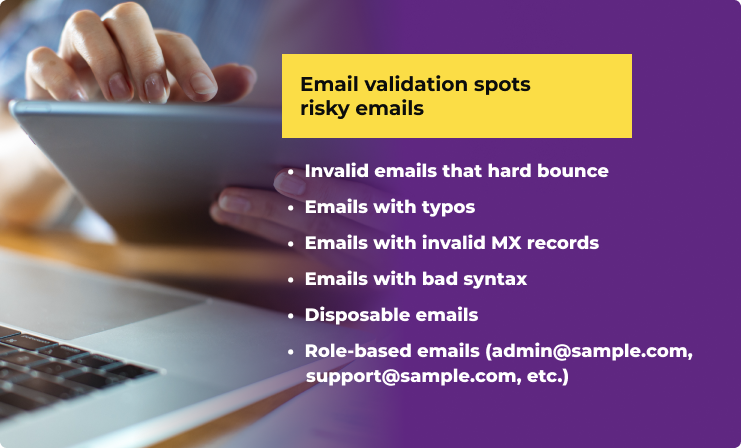
Email validation tools like ZeroBounce supersede the need for a manual check. It will identify simple input errors while also identifying complex email problems that won’t be readily apparent.
After you validate your email list(s), you can purge any invalid addresses. This will help you reduce your bounce rate and provide the best chance for your emails to reach subscriber inboxes. This is unquestionably the best way to solve the Mailchimp Omnivore warning.
Do not buy email lists
You should never purchase an email list. Period.
For-sale email lists feature a litany of invalid emails. You also won’t be the only one to purchase this contacts list. When Mailchimp sends a huge percentage of daily emails, it will easily identify these purchased lists and mark them as risky.
If you have contacts from a purchased email list, circle back to email validation. Omnivore will not tell you if an email is bought or toxic, so you must rely on a separate service to identify and remove them. It will also help you identify which, if any, of those emails are valid so that you have a better chance of recouping your costs.
Risks of regular Omnivore warnings
Though Mailchimp Omnivore protects the user, regular Omnivore warnings can majorly impact your business.
Even companies that utilize best practices can wind up with a harmful address on their email list. Spammers are utilizing more sophisticated techniques daily, and it’s a constant practice to keep up with your email security. Knowing this, ESPs provide windows of leeway that allow you to fix problems without facing penalties.
However, consistently receiving the same warnings, like Omnivore, prompts ESPs to view you as problematic. Omnivore doesn’t exist just to benefit you but to ensure that all users adhere to their Compliance rules. Failure to do so will result in account suspension.
Causes for suspension include high abuse rate, high bounce rate, and high unsubscribe rates. Though Omnivore helps prevent these incidents, repeatedly uploading harmful addresses is unacceptable. This can result in the suspension of certain Mailchimp features or the loss of your account entirely.
Additional strategies for avoiding Omnivore warnings
If you are currently looking at an Omnivore warning, we recommend utilizing the tactics listed in the above section. However, we also recommend taking a more proactive approach to keeping your email list clean.
Take advantage of these additional email marketing strategies to help keep future warnings at bay.
Use a double opt-in
Even valid email addresses can cause compliance issue warnings in Mailchimp. If users ignore your emails or report them as spam, your email reputation will suffer. Higher bounce rates and abuse reports cause Mailchimp to believe you are not complying with best practices even if you’ve done nothing wrong.
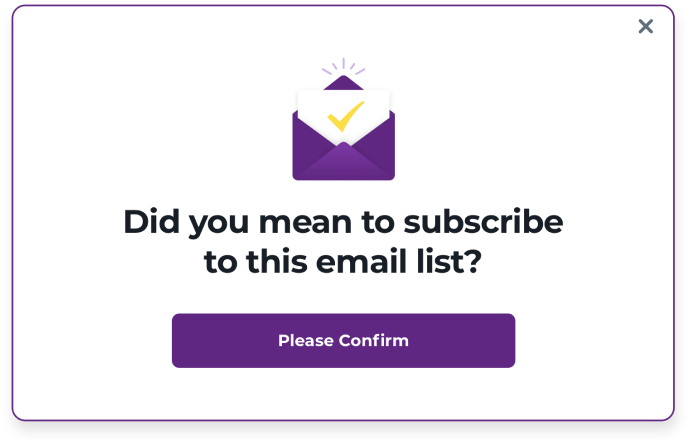
You can help mitigate this issue by asking subscribers to opt in twice. After they provide their email on your website or registration form, they should receive another email confirming their intent to subscribe. Avoiding inactive subscribers to protect your reputation and better understand your campaign performance is better.
Allow subscribers to choose their content
Some valid email users are happy to subscribe but do not wish to see every campaign. They may sign up for a promotional offer, but consider your weekly newsletter spam if it’s not what they want to read.
Implement a method of asking subscribers what type of content they wish to see. You can do this at the point of registration, periodically throughout their subscription life cycle, and even when they ask to unsubscribe.
Deliver relevant offers and information
Even if you’re utilizing the best email validation tools like ZeroBounce, the inbox is not guaranteed.
That’s because the content is still the major deciding factor determining your subscribers' engagement. If you send a contact something they don’t want to see or did not opt-in for; there’s a high probability that they’ll mark you as spam.
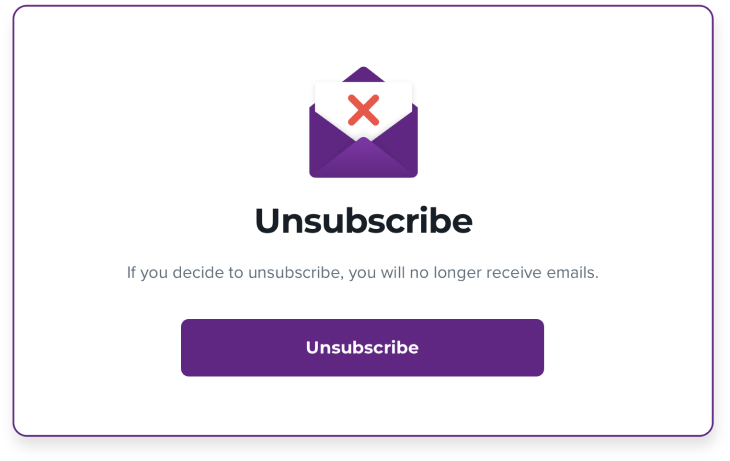
Make it easy to unsubscribe
Likewise, help users unsubscribe if they’re not interested in what you have to say in your emails. The law also requires marketers to provide an easy opt-out method.
Losing a subscriber might feel like a negative, but keeping an honest relationship with the reader is more important. You do not want them to abuse the spam report function, and they no longer want to see your content.
Not only does this protect your email reputation, but it also gives you a more accurate view of your email performance. You want to gain feedback from the readers who show interest, not someone who would never engage with your messages. If your overall engagement rate falls, it’s time to circle back to your content creation process.
Final thoughts about the Mailchimp Omnivore warning
Mailchimp Omnivore is a handy tool that helps us avoid spam. But, as a Mailchimp user, getting caught in its net is too simple. That’s why we strongly recommend using a service like ZeroBounce.
Digging through thousands or even millions of emails is a chore. After, you still need to validate all of them. Email validation and verification are far more accurate than manual cleanup.
Using an email validation service is the fastest and most reliable way to eliminate most of Omnivore’s warning triggers.
You can try ZeroBounce’s validation service by creating your Freemium account. You receive 100 free validation credits monthly or 1,200 yearly. Use these and our official Mailchimp integration to protect your email lists from future warnings.
Frequently asked questions
To resolve the issue, you must identify and remove the email addresses that trigger the warning. Omnivore is not an immediate punishment or a suspension but an email abuse prevention system that stops you from emailing harmful or invalid addresses.
Take advantage of this warning and take your latest email list(s) to an email validation service. This will help you identify invalid emails, abuse emails, spam traps, catch-alls, and toxic domains. After you scrub those emails from your list(s), import your list to Mailchimp again.
With the harmful addresses removed, you should no longer receive an Omnivore warning.
Omnivore is Mailchimp’s mail abuse prevention system (MAPS). Omnivore examines the new address whenever you add a new email contact to your Mailchimp account. If Omnivore identifies a history of abuse or spam reports, it automatically flags the email. This warning disables your ability to send emails to the flagged address. This helps protect your domain from bad-quality email data if you have not cleaned your email list(s).
Abuse rate is a ratio of how many of your emails receive spam reports versus the total emails sent. Any time a user reports your email messages as harmful or spam, it increases your abuse rate.
Several factors lead to abuse rate increases. Sending irrelevant content or offers to your email contacts leaves you more likely to receive spam complaints. Sending too many emails in a short period to your contacts can also leave you with abuse complaints.
Finally, certain addresses may flag your content as spam even when your campaign complies with best practices. Identifying these abuse emails and removing them from your list(s) as soon as possible is important.
You can resolve Mailchimp compliance issues by adhering to best practices when conducting an email marketing campaign. Here are some of the most important tactics you can integrate into your process to resolve outstanding issues.
• Identify incorrect email addresses and fix any errors
• Use email validation to scrub your list(s)
• Use a double opt-in
• Allow subscribers to choose their content
• Keep content relevant to the reader
• Provide an easy way to unsubscribe
Each of these strategies serve to help you reduce bounce rates and abuse reports. It keeps active users engaged with offers that matter to them and provides an easy way for uninterested users to opt out.
Compliance issues typically are a result of these factors. Your domain will suffer from compliance issues if you send content too frequently, irrelevant content, or interact with known abusers. This can happen even if your content complies with best practices.
Check your Mailchimp campaign reports frequently, identify complainers, and validate those addresses. If they are invalid, scrub them from your list(s). If they are valid and active, consider updating your content to be more relevant to your audience.
You can identify your abuse rate in Mailchimp by examining your campaign reports. From your main account page, go to Campaigns and select the email campaign in question. Access the report for that campaign. Then, use the activity menu to highlight abuse complaints.
From here, you’ll be able to see your current abuse rate and all addresses responsible for issuing the complaints against your domain.