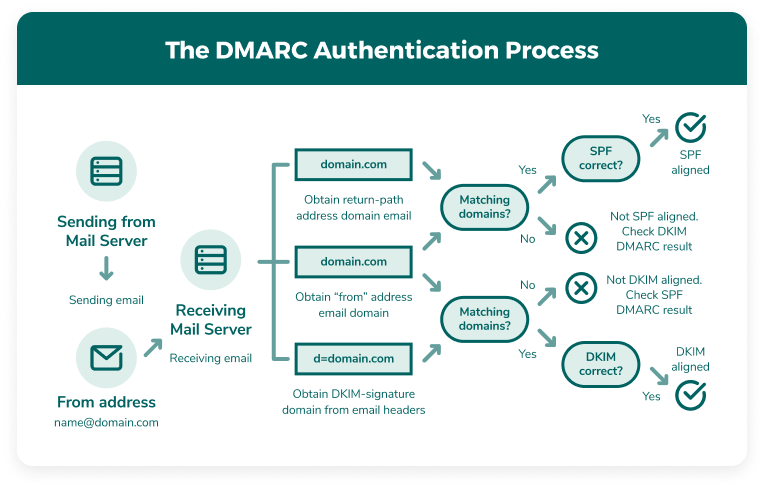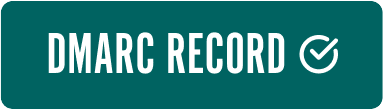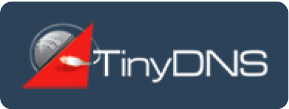Using the DMARC generator
To create DMARC records, follow these tips when using the DMARC generator:
- Enter your email domain in the first field. If the domain is valid, you can use the remaining fields below.
- Select your domain policy type. Check the above passage to review the three DMARC policy options and their corresponding meaning.
These are the required steps to generate a DMARC record. You can find the code in the fields below the generator to enter into your TXT file.
However, you can enable optional DMARC settings if you choose to do so.
- This first optional setting allows you to set a policy for your email sub-domain. If you do not have a sub-domain or are unsure if the sub-domain authenticates emails, set this to none.
- Your aggregate email is where you will receive your DMARC aggregate report. Also known as RUA, this advises you on the status of DKIM, SPF and DMARC checks.
Enter the email you wish to use for this report. - The DMARC forensic email, RUF, details a failed email authentication check in greater depth. You can use this information to learn more about a potential attack. If a valid email fails a check, you can use the diagnostic data to rectify the issue for future sending attempts.
Enter the email you wish to use for this report. - Next, you can choose to have reports sent in two different formats:
- AFRF (Authentication Failure Reporting Format) - the default format for most applications and useful for general reporting
- IODEF (Incident Object Description Exchange Format) - useful for cybersecurity teams utilizing incident response tools
- Choose a DMARC reporting interval in seconds. The value must be between 1 and 4294967295. For reference, 86400 equates to one day.
- Select what percentage of messages you want ISPs to check. We recommend reviewing 100% of your email messages.
- Next, identify how strictly your emails adhere to DKIM. We recommend setting this to “relaxed.” However, you can test your DKIM Identifier Alignment by creating an account and using our email testing tools.
- Finally, identify how strictly your emails adhere to SPF. Once again, we recommend setting this to “relaxed.” However, our testing tools also include an SPF alignment check to ensure you can set your record up properly.
As you update each field, you’ll notice that the DMARC generate creates three DMARC records automatically at the bottom of the page. Choose the available record that best suits your security needs.